Page 1

PRESENTS
Page 2
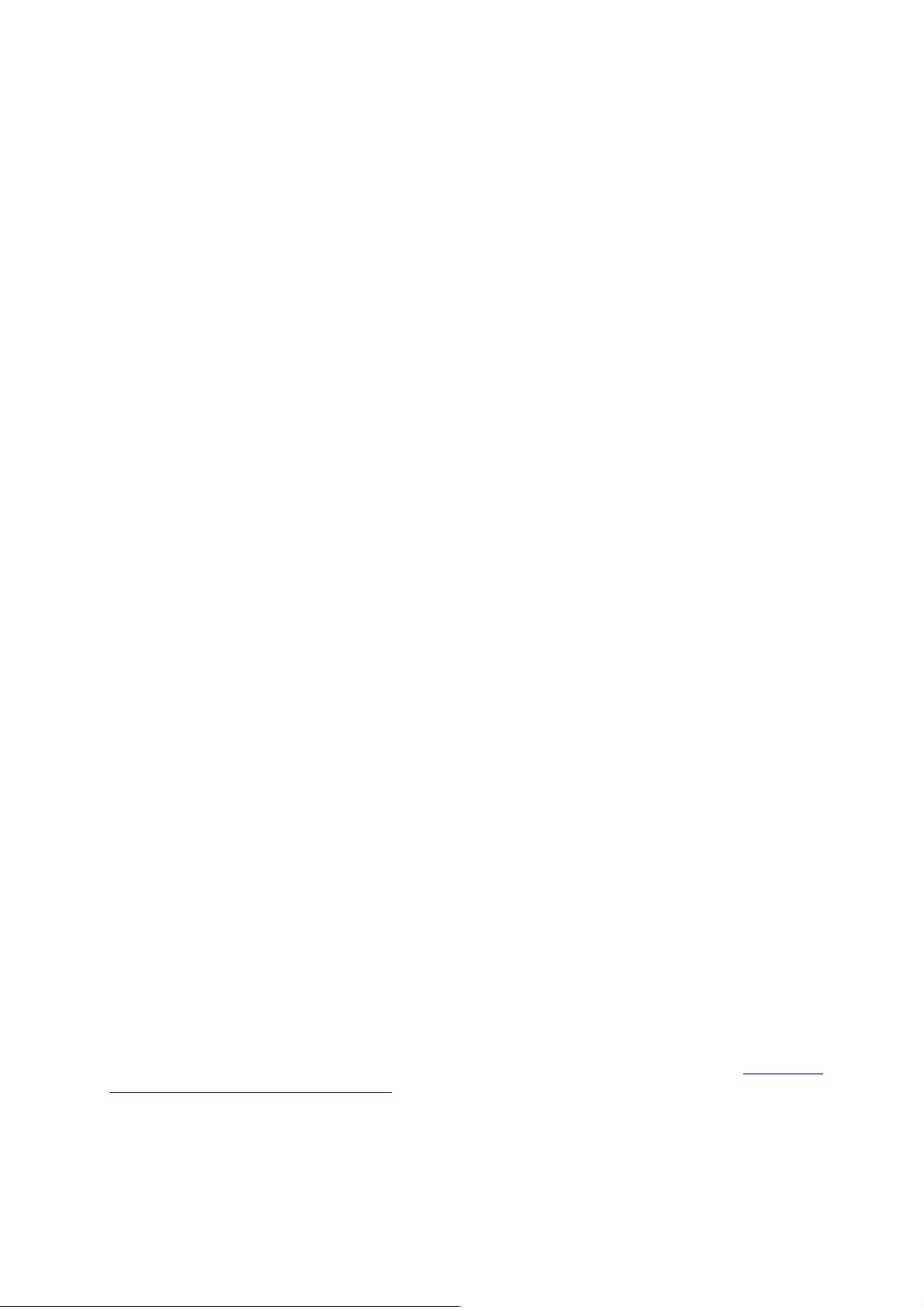
License
ZD6 version 1.1, copyright Guido Scognamiglio – GSi - SoundFonts.it – October 2008
LICENSE TERMS FOR SoundFonts.it SOFTWARE
This is a license agreement between "SoundFonts.it" (hereinafter referred to as "the software
supplier") and You (hereinafter referred to as "the user").
The software is provided to the user "as is". The software supplier makes no warranties, either
express or implied, with respect to the software and associated materials provided to the user,
including but not limited to any warranty of fitness for a particular purpose. The software
supplier does not warrant that the functions contained in the software will meet your
requirements, or that the operation of the software will be uninterrupted or error-free, or that
defects in the software will be corrected.
The software supplier does not warrant or make any representations regarding the use or the
results of the use of the software or any documentation provided therewith in terms of their
correctness, accuracy, reliability, or otherwise. No information or advice given by the software
supplier shall create a warranty or in any way increase the scope of this warranty.
The software supplier is not liable for any claims or damages whatsoever, including property
damage, personal injury, intellectual property infringement, loss of profits, or interruption of
business, or for any special, consequential or incidental damages, however caused.
The user is not allowed to distribute the program. Further, the user may not modify, the user
may not decompile and the user may not debug the software. The user may use the program
on any computer he or she personally own.
This product is a shareware. You may use the unregistered version at no charge for an
evaluation period of 30 days only. To continue to use the software beyond the 30-day
evaluation period, you must register it.
By using this software, you agree the above statements.
System Requirements
Minimum System Requirements:
• Microsoft Windows 98se/ME/2000/XP/Vista
• Apple Mac OSX 10.4 and newer with G4/G5 or Intel processor @ 1000 MHz
• Intel Pentium 3 @ 1000 MHz or AMD Athlon @ 1000 MHz
• 64 Mb of RAM
• 4 Mb of free disk space
• An ASIO compatible sound card
ZD6 is a VST/AU plug-in, and needs a VST host application to run. We recommend EnergyXT
or Hermann Seib's VSThost / SAVIhost for Windows.
Page 3

Installation
Manual installation on Windows
Copy the file ZD6.dll (or whatever it may have been renamed to, in case of future updates) to
your VSTplugins folder, usually
C:\Program Files\Steinberg\VSTPlugins\
Automatic Installation on Windows
Double click the installer and let it copy the files for you.
Installation on Mac
Double click the installation package and let it copy the files for you.
According to the VST host application you're using, you have to recall this plugin within your
open project.
In case you have bought a license, install it before running ZD6 to prevent it from running in
Demo mode.
The DEMO version shows a reminder screen at start-up for a few seconds, then plays a white
noise for 2 seconds every 10. No limitations are applied soundwise.
If you want to buy your license, please visit www.SoundFonts.it.
Please note (Windows only): two versions of the same plugin are supplied. "ZD6.dll" is the
regular version which is compiled to be loaded as a VST Instrument (accepts MIDI input,
outputs stereo audio), and "ZD6fx.dll" which is compiled as a VST Effect (accepts stereo audio
input and outputs stereo audio processed by ZD6's internal FX section). In case you own a
license file and you need to use the FX version, you'll have to copy the "ZD6.lic" file to a new
one with the name "ZD6fx.lic".
Instrument Background
It was back in the fifties when German inventor
Ernst Zacharias invented one of the funkiest
keyboards of all times. At first the intention was
to make a portable version of a cembalo, but it
soon turned into one of the most used keyboards
in rock and pop music. You will certainly
recognize it in the famous pop song
“Superstition”, and in many other funky tunes of
the seventies. Many police and investigation story
movies and TV shows of the 70's and the early
80's had music themes based on funky
accompaniments made with the D6, a slap bass
and drums. This instrument can reproduce the
sound of an electric guitar and can be treated
with the same effects used by guitarists (wahwah, distortion, phaser, chorus, etc.) for both rhythmic and melodic textures, since it is
actually based on a set of 60 strings and two humbucker pickups very similar to those used in
electric guitars.
Page 4

Plugin Description
ZD6 is a physical modeling simulation of a vintage “D6” stringed electric piano.
Main features:
• Full Polyphony (60 notes)
• Sympathetic resonances
• Realistic response to keyboard dynamics and aftertouch
• Octave transpose (1 oct. up, 1 oct. down)
• Adjustable global tuning
• Four dynamic curves available
• Realistic control panel with switches for active EQ and pickup selection
• Adjustable damper level and instrument volume
• Wah-Wah effect modeled after the famous JH-1 american Wah pedal
• Manual wah, LFO wah, auto-wah
• Distortion effect
• Eight-stage Phaser effect
• On-screen help tips and readout values
• Very low memory and CPU power needed
• Easy MIDI-Learn feature
• FX version included
Panel Controls
• Brilliant, Treble, Medium, Soft: these switches toggle the 4-band fixed active EQ.
Experience all the available combinations to get the sound you're looking for your solo
or your comping;
• C/D, A/B: these switches select the pickup combinations. When left switch is on C,
both pickups are used and right switch toggles between “in phase” (A) or “out of phase”
(B) connection. When left switch is on D, a single pickup is used, and right switch
toggles between rhythm pickup (A) or Treble pickup (B).
• Volume: adjusts the output level of the piano section;
• Damper: adjusts the damping level;
• Wah Pedal: move your mouse over the pictured pedal (vertically or horizontally) to
modulate the Wah effect;
• Wah On/Off: toggles the Wah effect;
• Wah Mode: choose the operation mode of the Wah effect. If you wish to use your
mouse or a MIDI controller for modulating the Wah effect, set this to MANUAL; if you
wish an automatic cyclic modulation, choose LFO and use the knobs to set Speed and
Depth of the modulation; if you wish an automatic modulation based on the dynamic
level, choose AUTO and use the knobs for setting sensitivity and range;
• Rate: when in LFO mode, use this knob to choose the modulation speed;
• Wave: when in LFO mode, use this knob to mix between the triangular or squared
modulation shape;
• Sensitivity: when in AUTO mode, use this knob to adjust the sensitivity level;
• Range: when in LFO or AUTO mode, use this knob to adjust the maximum effect
range. The higher level is established by the pedal position;
• Overdrive, Drive, Tone, Level: this is the Overdrive effect. Push the metal pad to
turn on and off the effect; use the Drive knob to dial the distortion level; use the Tone
knob to shape the desired timbre, and set the output level with the Level knob;
• Phaser, Rate, Man, Depth: this is the Phaser effect. Push the metal pad to turn on
and off the effect; set the desired depth using the Depth knob; use the Rate knob to set
the modulation speed, and choose the middle point with the Man knob; if Rate is at 0%
you won't have any modulation at all, and you can use the Man knob to manually
modulate the phaser effect.
Page 5

Global Options
Click the option icon on the top left corner of the GUI to access the Global Options menu. Here
you can set a few options stored globally:
1. Tuning: set the global tuning;
2. Velocity curve: choose the one that matches your MIDI keyboard and your playing style;
3. Octave transpose: shift the note extension by 1 octave up or 1 octave down, according to
your needs.
Playing and usage tips
This instrument doesn't support the Sustain Pedal and the Pitch and Modulation wheels. It
supports Channel Aftertouch for slightly untune the notes. The D6 is mostly used for rhythmic
patterns, that you can play by alternating very short bass notes with longer block chords in the
mid-range of the keyboard. Or you can create rhythmic phrases with single notes like a palmmuted guitar. Use the DAMPER knob to shorten the note lengths for a pizzicato-style sound.
It is recommended to set a short ASIO latency and to use a sample-rate not higher
than 48 Khz for best performance.
About tuning
Although it may seem that some high notes sound out of tune, this is a known issue and is
normal for such an instrument. In order to obtain the brighter sound possible, it's necessary
that some notes are a bit out of tune. On the other hand, playing a real D6 in the high range
maintaining a perfect tuning is a challenge, since each single key acts as a hammer on the
string and it's very likely to alter the pitch if the pressure on a key changes.
Using the GUI controls
When you move a knob on the User Interface, a small display appears on the screen showing
the current value of the active control. Passing your mouse pointer over the controls, a pop-up
text describes their function.
Tips on using the interface:
- to reset a control to its default value, hold down CTRL and click it;
- for "fine tuning" knob movements, hold down SHIFT while moving the knob;
- all knobs react to both vertical and horizontal movement;
- hold down the ALT key to activate the circular control of the knobs.
MIDI CC Mapping
You can assign your MIDI controllers to any of the available controls using the MIDI Learn
function. It's very easy: just right-click on a knob or switch of your choice. A menu should popup. The first item shows the control's name, the second item shows the MIDI CC# currently
associated to that control and the last item activates the MIDI Learn status. Click on "MIDI
Learn", the tooltip text should say "Waiting for incoming MIDI data...". Now move a
knob/slider/whatever on your physical controller. At this point you should see the virtual
control following the movements of the physical control. To abort the "wait" state click on the
first menu item, and to reset the assigned control (MIDI Forget) click the second menu item.
Last Update: October 11, 2008 - www.SoundFonts.it
All trademarks mentioned in this document belong to their respective owners.
VST technology by Steinberg
AU technology by Apple
