Page 1

PRESENTS
The first “Type4” virtual Spring Reverb unit.
Page 2
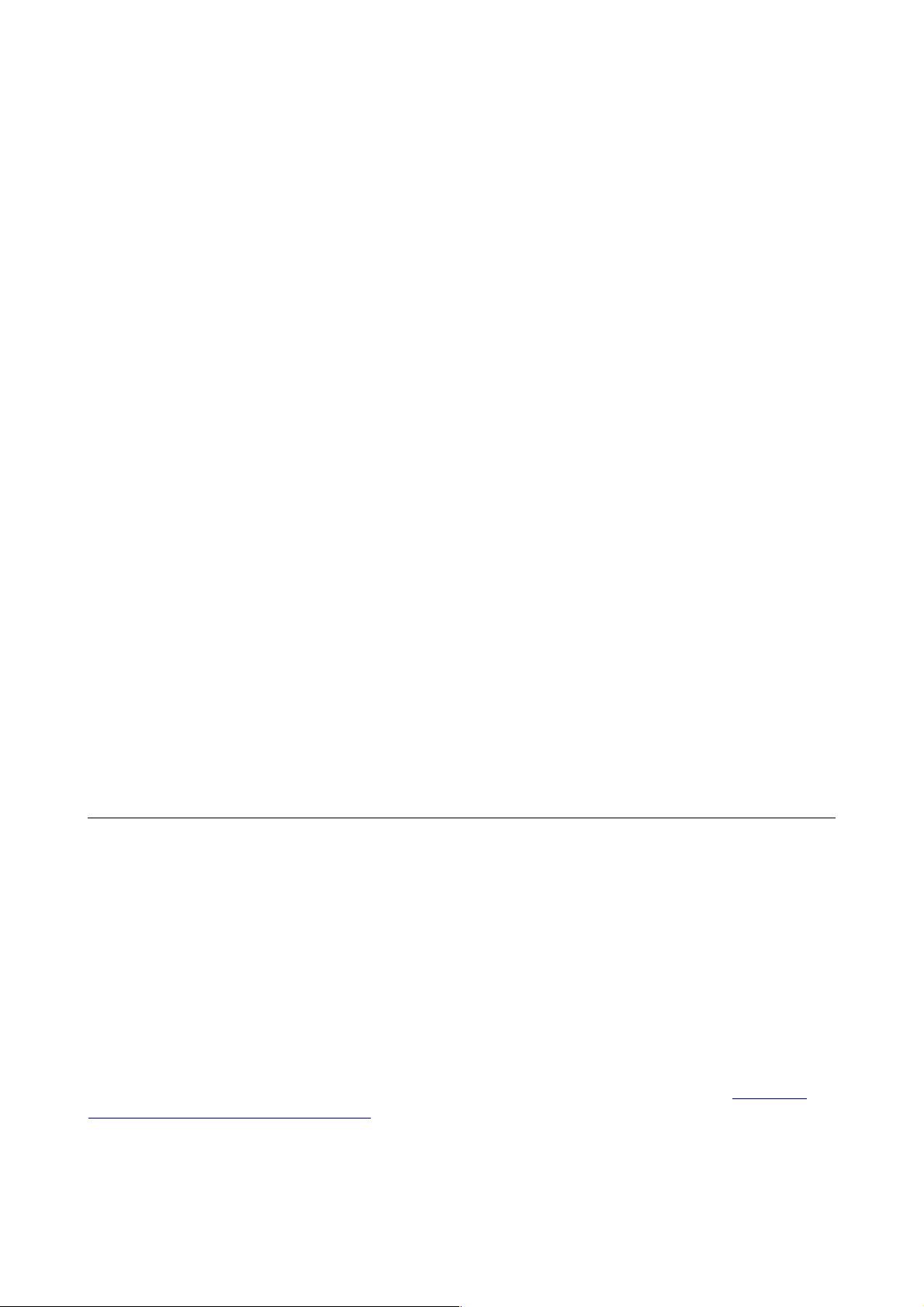
License
Type4 version 1.0, copyright Guido Scognamiglio - SoundFonts.it - September 2008
LICENSE TERMS FOR SoundFonts.it SOFTWARE
This is a license agreement between "SoundFonts.it" (hereinafter referred to as "the software
supplier") and You (hereinafter referred to as "the user").
The software is provided to the user "as is". The software supplier makes no warranties, either
express or implied, with respect to the software and associated materials provided to the user,
including but not limited to any warranty of fitness for a particular purpose. The software
supplier does not warrant that the functions contained in the software will meet your
requirements, or that the operation of the software will be uninterrupted or error-free, or that
defects in the software will be corrected.
The software supplier does not warrant or make any representations regarding the use or the
results of the use of the software or any documentation provided therewith in terms of their
correctness, accuracy, reliability, or otherwise. No information or advice given by the software
supplier shall create a warranty or in any way increase the scope of this warranty.
The software supplier is not liable for any claims or damages whatsoever, including property
damage, personal injury, intellectual property infringement, loss of profits, or interruption of
business, or for any special, consequential or incidental damages, however caused.
The user is not allowed to distribute the program. Further, the user may not modify, the user
may not decompile and the user may not debug the software. The user may use the program
on any computer he or she personally own.
This product is a shareware. You may use the unregistered version at no charge for an
evaluation period of 30 days only. To continue to use the software beyond the 30-day
evaluation period, you must register it.
By using this software, you agree the above statements.
System Requirements
Minimum System Requirements:
• Microsoft Windows 98se/ME/2000/XP/Vista
• Intel Pentium 3 @ 500 MHz or AMD Athlon @ 500 MHz
• 64 Mb of RAM
• 4 Mb of free disk space
• An ASIO compatible sound card
Type4 is a VST plug-in, and needs a VST host application to run. We recommend EnergyXT or
Hermann Seib's VSThost / SAVIhost.
Page 3

Installation
Copy the file Type4.dll (or whatever it may have been renamed to, in case of future updates)
to your VSTplugins folder, usually
C:\Program Files\Steinberg\VSTPlugins\
According to the VST host application you're using, you have to recall this plugin within your
open project.
In case you have bought a license, install it before running Type4 to prevent it from running in
Demo mode.
The DEMO version shows a reminder screen at start-up for a few seconds, then it plays a white
noise for 2 seconds every 10. No limitations are applied soundwise.
If you want to buy your license, please visit www.SoundFonts.it.
Please note: two versions of the same plugin are supplied. "Type.dll" is the regular version
which accepts two audio inputs and two audio outputs (albeit being a monoaural sound effect),
and "Type4_mono.dll" accepts 1 input and 1 output. In case you own a license file and you
need to use the mono version, you'll have to copy the "Type4.lic" file to a new one with the
name "Type4_mono.lic".
About Spring Reverb
A “spring reverb” is a system to obtain
artificial reverberation invented during
the 40's by Laurens Hammond (also
inventor of the Hammond Organ). In a
Spring Reverb pan, the audio signal is
coupled to one end of the spring by a
transducer (a device that can convert
electrical energy into mechanical energy
or viceversa). This creates waves that
propagate through the spring in both
directions. At the other end of the spring
there is another transducer that
converts the motion in the spring into an
electrical signal, which is then amplified
and added to the dry sound. Most spring
reverb units use several springs
together, with each spring having its
own characteristics (length, dimensions,
tension, etc.) resulting in a natural
reverberation by summing several delayed sounds at fixed or random intervals. However, with
real spring reverbs the user isn't allowed to change these characteristics. A software simulation
like Type4, on the other hand, allows you to adjust parameters like “decay” (reverb duration),
the dampening factor, the virtual spring tension and other parameters that affect the overall
timbre of the reverb effect.
Why should you want to use a spring reverb rather than a precise and modern digital reverb?
Spring reverbs have typical sonic characteristics that, nowadays, make them desirable mostly
as effects on their own rather than simulations of an acoustic phenomena.
Page 4

Plugin Description
Type4 is a simulation of a vintage “Type4” spring reverb unit.
Main features:
• Four virtual springs with variable tension
• Variable decay length
• Variable dampening factor
• Adjustable pre and post filtering
• Adjustable timbre
• Very low memory and CPU power needed
• Easy MIDI-Learn feature
Panel Controls
• Input Level: Adjusts the level of the audio signal being fed into the reverb effect.
Doesn't affect the dry signal;
• High-Pass: before being fed into the reverb line, the input audio signal is filtered by
this high-pass filter. Use this knob to adjust the cutoff frequency;
• Low-Pass: at the output of the reverb line, the effect signal is filtered by a low-pass
filter. Use this knob to adjust the cutoff frequency;
• Out MIX: use this knob to mix the dry sound with the reverb effect;
• Timbre: adjusts the overall tone color;
• Dispersion: adjusts the amount of audible early reflections that will propagate through
the whole reverb line;
• Spring Tension: adjusts the average tension of all 4 virtual springs;
• Decay: adjusts the approx. reverb tail length;
• Damp: adjusts the dampening factor: turn this knob clockwise to achieve a darker tail.
• Don't Hit Me: don't hit that button! :)
Using the GUI controls
When you move a knob on the User Interface, a small display appears on the screen showing
the current value of the active control. Passing your mouse pointer over the controls, a pop-up
text describes their function.
Tips on using the interface:
- to reset a control to its default value, hold down CTRL and click it;
- for "fine tuning" knob movements, hold down SHIFT while moving the knob;
- all knobs react to both vertical and horizontal movement;
- hold down the ALT key to activate the circular control of the knobs.
MIDI CC Mapping
You can assign your MIDI controllers to any of the available controls using the MIDI Learn
function. It's very easy: just right-click on a knob or switch of your choice. A menu should popup. The first item shows the control's name, the second item shows the MIDI CC# currently
associated to that control and the last item activates the MIDI Learn status. Click on "MIDI
Learn", the tooltip text should say "Waiting for incoming MIDI data...". Now move a
knob/slider/whatever on your physical controller. At this point you should see the virtual
control following the movements of the physical control. To abort the "wait" state click on the
first menu item, and to reset the assigned control (MIDI Forget) click the second menu item.
Last Update: August 30, 2008 - www.SoundFonts.it
All trademarks mentioned in this document belong to their respective owners.
VST is a trademark of Steinberg Media Technologies AG.
