Gennet-OxyGEN RFA1400.Wv2 User Manual
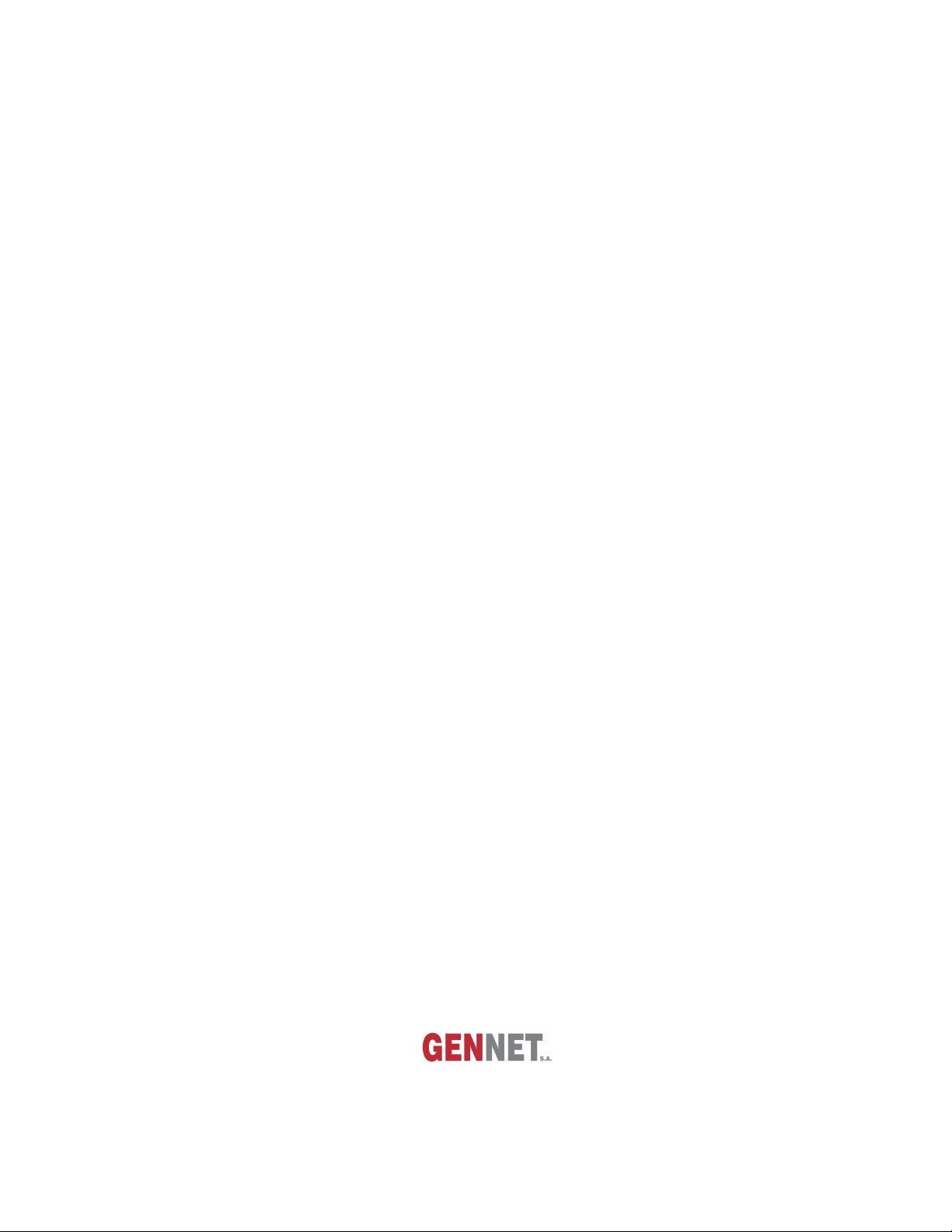
OxyGEN miniOffice
ADSL2+ Broadband Access Device
Administrator’s Guide
v2.3.0gen
May 2012
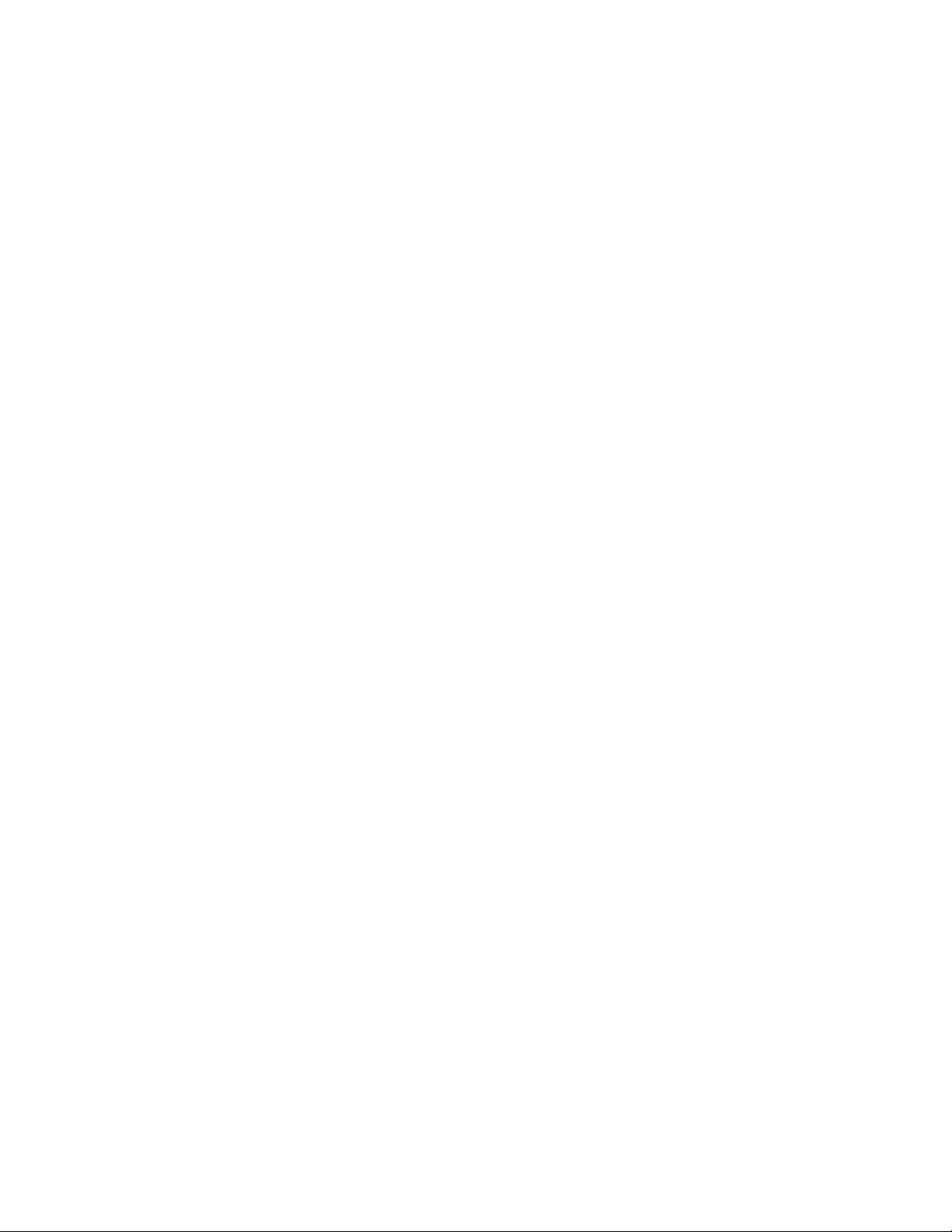
Product and Publication Details
Product Family: Broadband Access Terminals
Product Name: Gennet OxyGEN mini Office
Product Type: SOHO/SME
Publication Type: Administrator’s Guide
Publication Version: v2.3.0gen
Publication Date: May 2012
Language: English
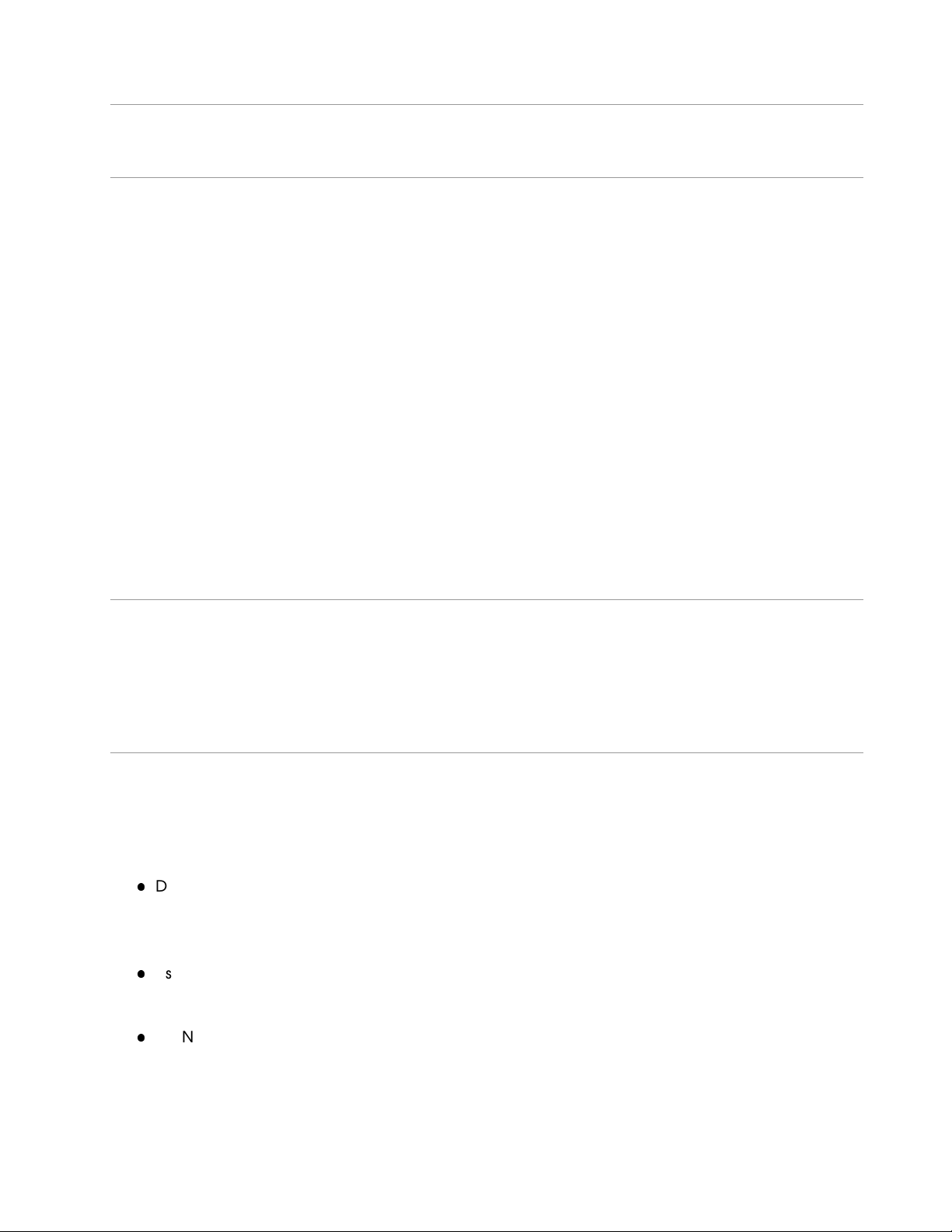
OxyGEN miniOffice Administrator’s Guide
About This Guide
This guide is designed to assist users in using the Gennet OxyGEN mini Office. Information in this document
has been carefully checked for accuracy; however, Gennet s.a. assumes no responsibility or liability
for any errors or inaccuracies that may appear in this document. Information as well as drawings and
specifications contained in this document are subject to change without prior notice.
Further to the above, some screens, icons, messages, and colors of the information shown in your device
may be different from the information presented in this manual due to customization decided by your
ISP. The same applies to the device default settings, default passwords and the existence or absence
of certain menus, sub-menus or options, which again have been decided in accordance with your ISP
policies. This manual should be used in conjunction with the Quick Installation Guide supplied as a printed
leaflet in the packaging of your device. In the Quick Installation Guide there is specific information
regarding unique functionalities of your ISP and the offered service (e.g. a service activation procedure).
Should you have any inquiries, please feel free to contact support@gennetsa.com. For latest product
info and features, visit our website at http://www.gennetsa.com .
Declaration of Conformity
Hereby, Gennet s.a. declares that this OxyGEN mini Office device is in compliance with the essential
requirements and other relevant provisions of Directive 1999/5/EC.
Safety Rules
The most careful attention has been devoted to quality standards in the manufacture of the OxyGEN
miniOffice. Safety is a major factor in the design of every set. But, safety is your responsibility too. For
your safety, be sure to read and follow all the safety rules:
Do NOT disassemble the device or the power adapter. Opening or removing covers can expose
you to hazardous voltage points or other risks. ONLY qualified service personnel can service the
devices. Please contact the vendor for further information.
Use ONLY the designated power adapter for your device. Connect the power adapter to the
appropriate supply voltage, that is, 220V/50Hz AC for Europe.
Do NOT use the device if the power adapter is damaged, as it might cause electrocution. If the
power adapter is damaged, remove it carefully from the power outlet and contact the vendor to
order a new one.
Gennet s.a. 3
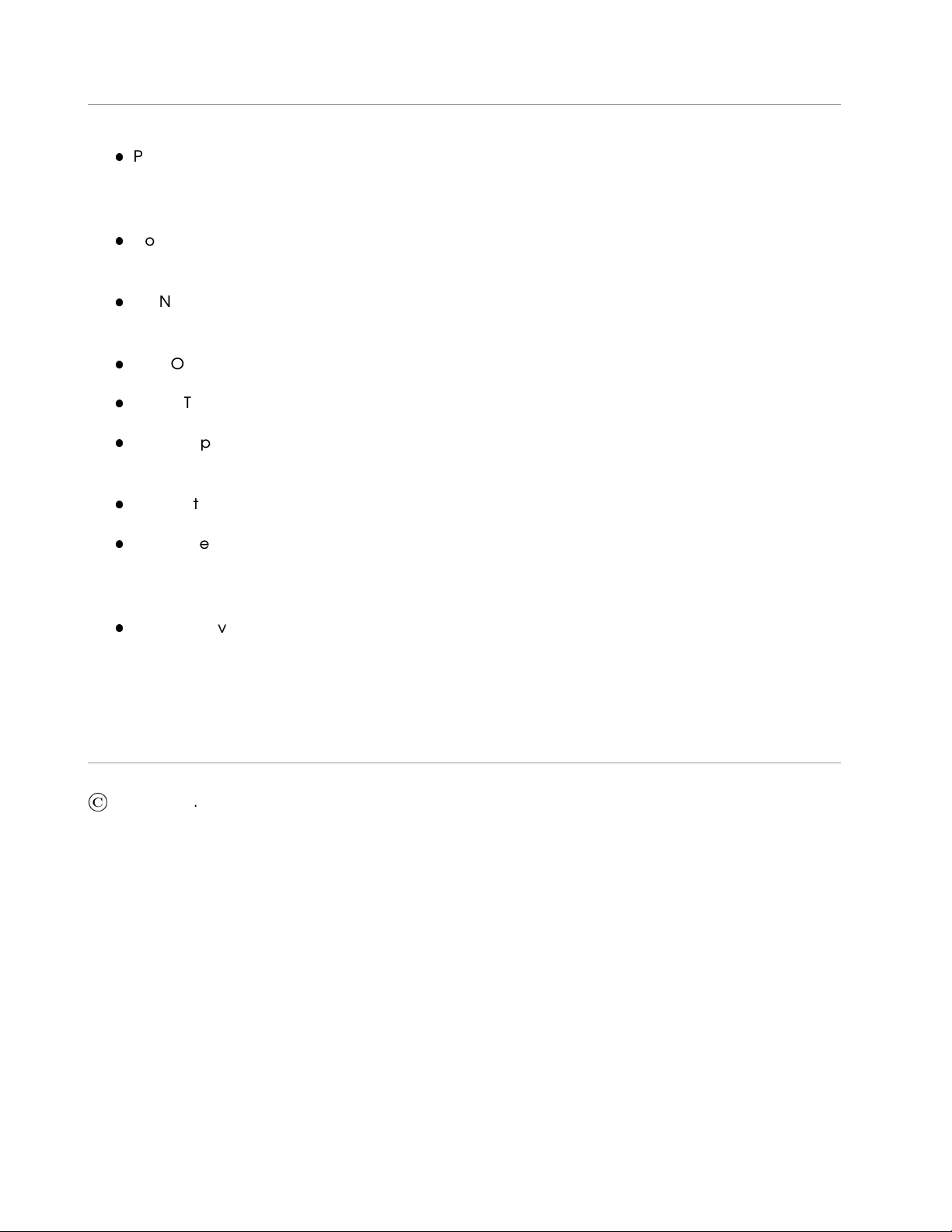
OxyGEN miniOffice Administrator’s Guide
Place connecting cables carefully so that no one will step on them or stumble over them. Do NOT
allow anything to rest on the power cable and do NOT place the product where someone can
step on the power cable.
Do NOT install or use your device during a thunderstorm. There may be a remote risk of electric
shock from lightning.
Do NOT expose this device to dampness, dust or corrosive liquids. If liquid is spilled, please refer to
the proper service personnel.
Do NOT use this product near water, for example, in a wet basement or near a swimming pool.
Do NOT obstruct the device ventilation slots, as insufficient airflow may harm your device.
Do NOT push objects of any kind into the device through ventilation slots. Doing so may be
dangerous and may result in fire or electric shock.
Connect ONLY appropriate accessories to the device.
Make sure to connect the cables to the correct ports, that the connector matches the port and
that you have positioned the connector correctly in relation to the port. Do NOT force a connector
into a port. If the connector and port don’t join with reasonable ease, they probably don’t match.
When removing the connector from the port remove it by pulling on the connector, not the cable.
Some types of connectors have a release clip that releases the connection. Failure to release this
clip or abruptly pulling on the cord could cause damage to the connector or the device.
Copyright Declarations
©
Gennet s.a., 2012. All rights reserved.
This document contains information that is protected by copyright. It is made available to the end users
only for their internal use. No part of this document nor any data herein may be published, disclosed,
copied, reproduced, redistributed by any form or means, electronically or mechanically, or used for any
other purpose whatsoever without the prior written approval of Gennet s.a.
All copyright, intellectual and industrial rights in this document and in the technical knowledge it contains
are owned by Gennet s.a. and/or their respective owners. Any rights not expressly granted herein are
reserved.
This product includes copyrighted third-party software licensed under the terms of the GNU General
Public License (GPL) or the GNU Lesser General Public License (LGPL). Please see the GNU GPL and
LGPL for the exact terms and conditions of these licenses. Source code is available upon request (at
cost) and may also be available at the Gennet’s website: http://broadband.gennetsa.com/gpl/ for at
Gennet s.a. 4
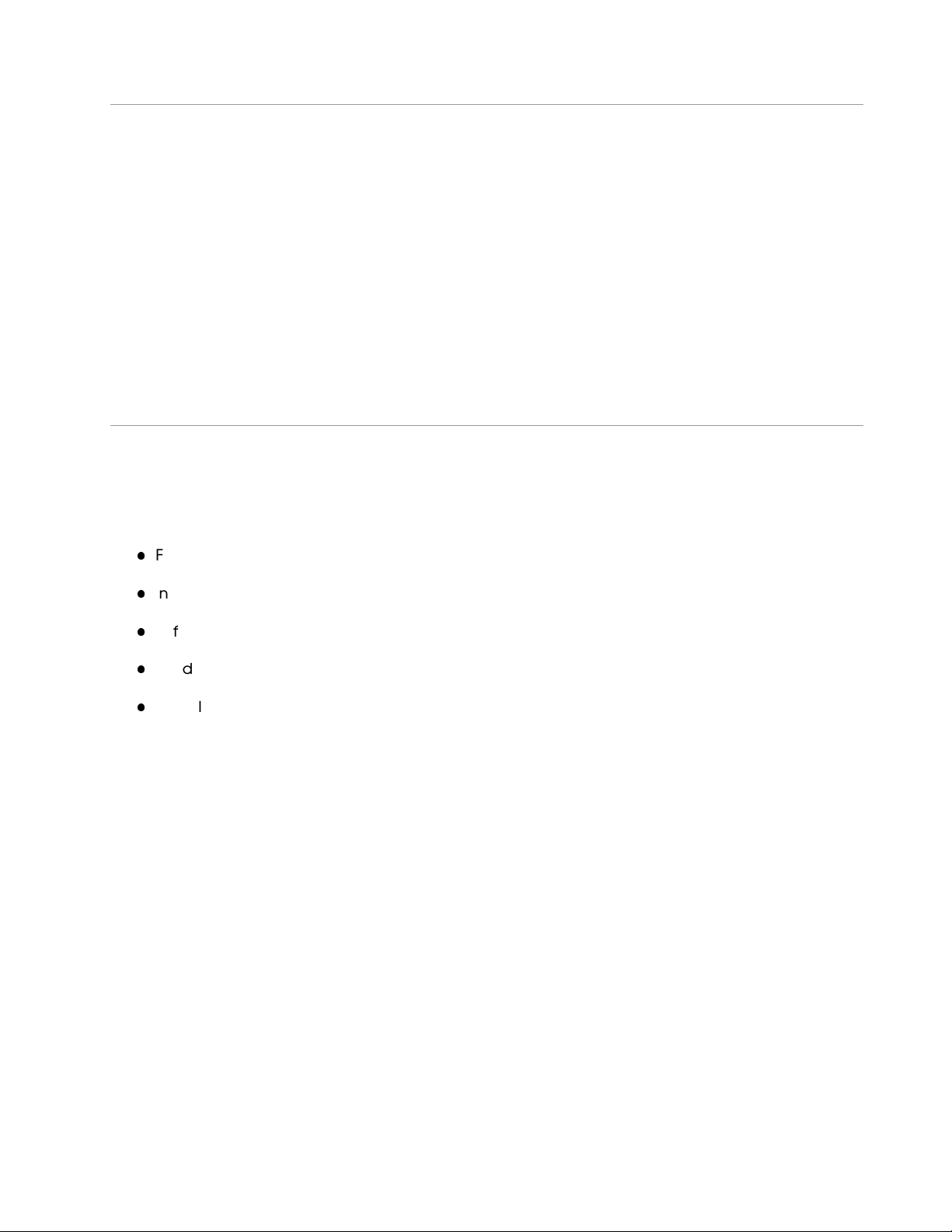
OxyGEN miniOffice Administrator’s Guide
least three years from the purchase date of this product. Note that we do not offer ANY support for the
distribution and the source code is distributed WITHOUT ANY WARRANTY and is subject to the copyrights
of one or more authors.
This product includes software developed by the OpenSSL Project for use in the OpenSSL Toolkit. (
http://www.openssl.org/ )
Artwork was made by or based on artwork by Bosky Cinek ( http://boskastrona.ovh.org ) and Tango
Desktop Project ( http://tango.freedesktop.org ) and placed under the Creative Commons attribution
share-alike License.
Trademarks
All product and corporate names appearing in this document may or not be registered trademarks or
copyrights of their respective companies, and are used only for identification or explanation and to the
owners’ benefit, without intent to infringe.
Firefox is a registered trademark of the Mozilla Foundation.
Internet Explorer is a registered trademark of Microsoft Corporation.
Safari is a registered trademark of Apple Inc.
Windows is a registered trademark of Microsoft Corporation.
Google Chrome is a trademark of Google Inc.
Gennet s.a. 5
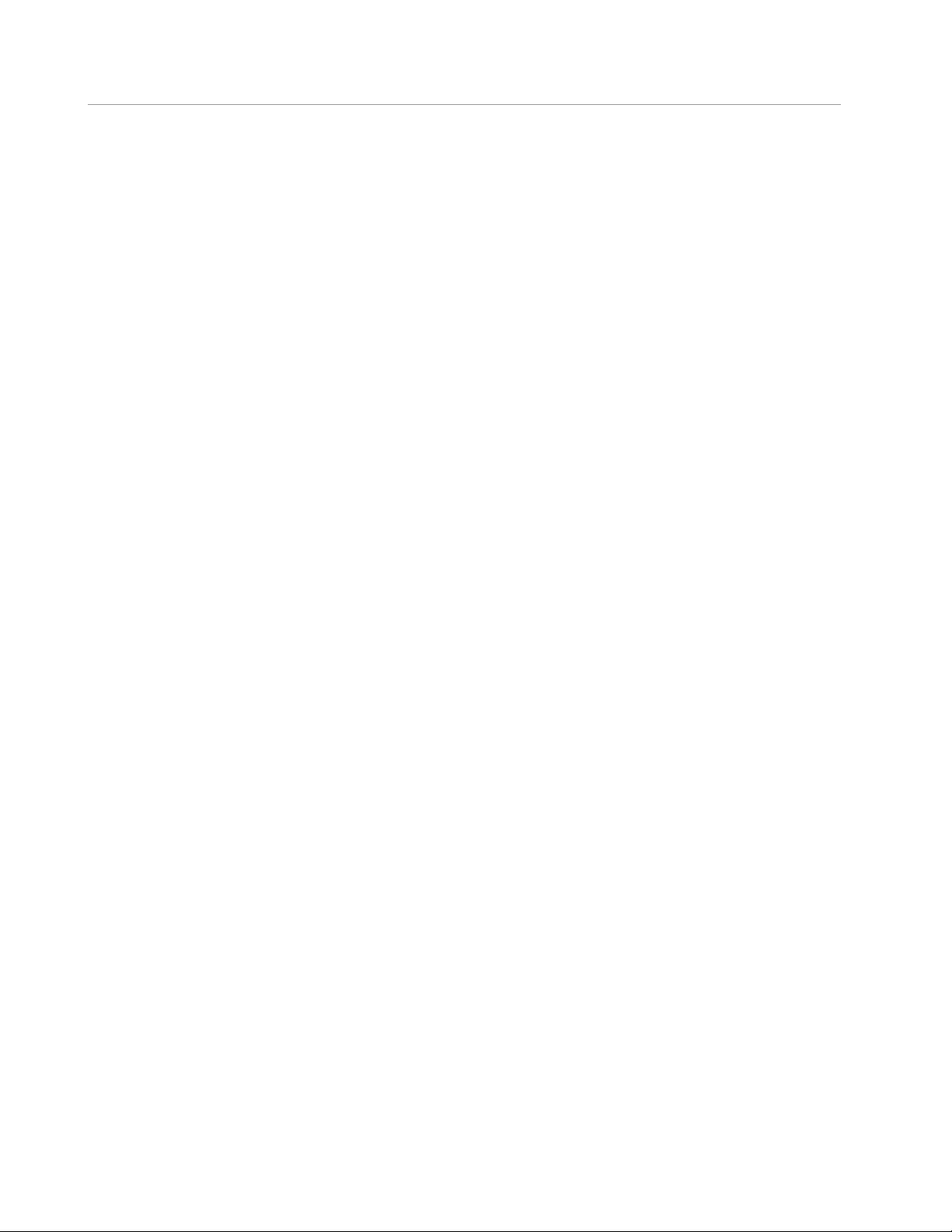
OxyGEN miniOffice Administrator’s Guide
Gennet s.a. 6
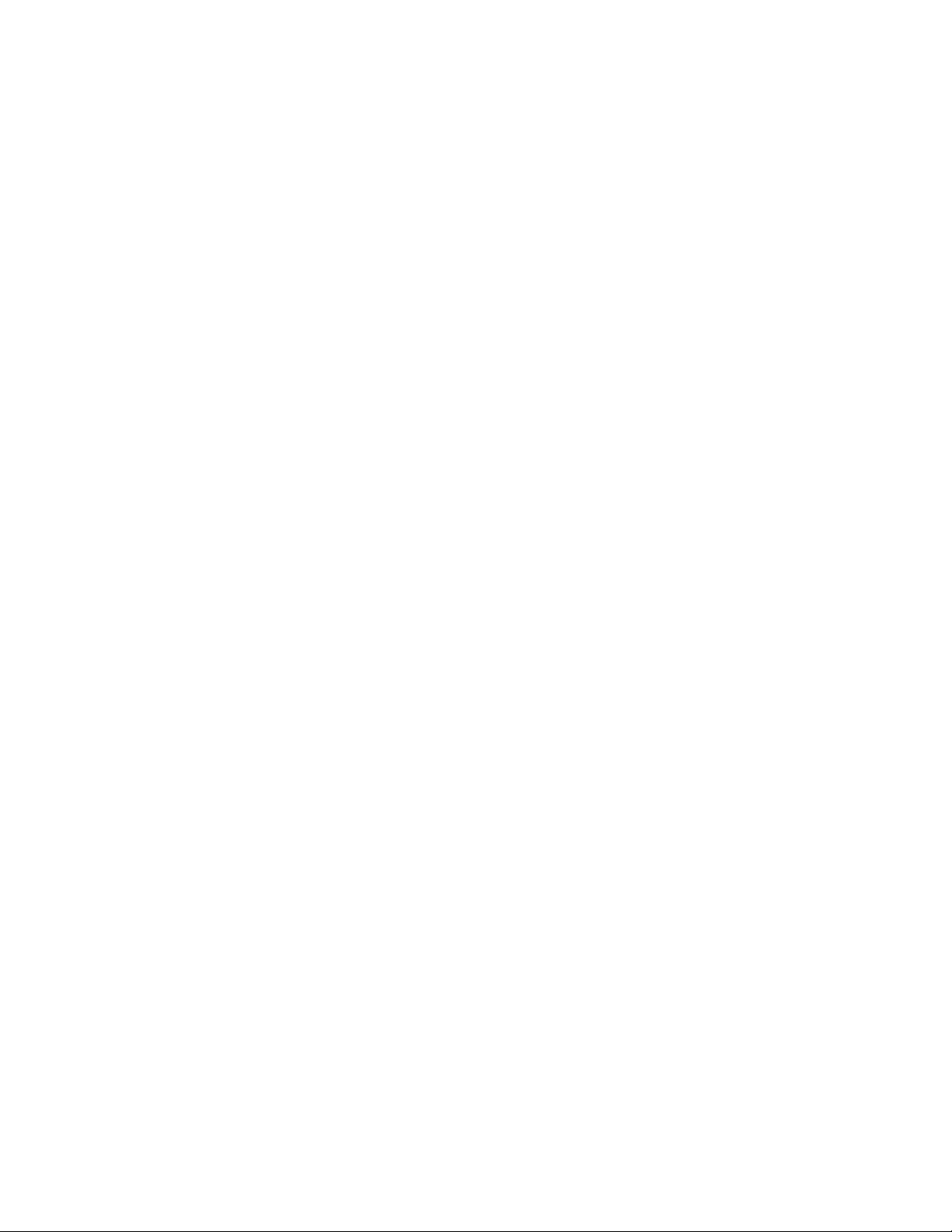
Contents
1 Introduction 19
Features . . . . . . . . . . . . . . . . . . . . . . . . . . . . . . . . . . . . . . . . . . . . . . 20
Device Requirements . . . . . . . . . . . . . . . . . . . . . . . . . . . . . . . . . . . . . . . 21
Using this Document . . . . . . . . . . . . . . . . . . . . . . . . . . . . . . . . . . . . . . . 22
Notational Conventions . . . . . . . . . . . . . . . . . . . . . . . . . . . . . . . . . . . 22
Typographical Conventions . . . . . . . . . . . . . . . . . . . . . . . . . . . . . . . . 22
Special Messages . . . . . . . . . . . . . . . . . . . . . . . . . . . . . . . . . . . . . . 22
Getting Support . . . . . . . . . . . . . . . . . . . . . . . . . . . . . . . . . . . . . . . . . . 23
2 Getting to Know the Device 25
Parts Check . . . . . . . . . . . . . . . . . . . . . . . . . . . . . . . . . . . . . . . . . . . . 25
Front Panel . . . . . . . . . . . . . . . . . . . . . . . . . . . . . . . . . . . . . . . . . . . . 25
Rear Panel . . . . . . . . . . . . . . . . . . . . . . . . . . . . . . . . . . . . . . . . . . . . . 26
3 Connecting your Device 29
Connecting the Hardware . . . . . . . . . . . . . . . . . . . . . . . . . . . . . . . . . . . . 29
Step 1. Connect the DSL Cable and optional Telephone Line . . . . . . . . . . . . . . 30
Step 2. Connect the Ethernet Cable . . . . . . . . . . . . . . . . . . . . . . . . . . . . 30
Step 3. Attach the Power Connector . . . . . . . . . . . . . . . . . . . . . . . . . . . 30
Step 4. Configure your PC . . . . . . . . . . . . . . . . . . . . . . . . . . . . . . . . . 31
Next Step . . . . . . . . . . . . . . . . . . . . . . . . . . . . . . . . . . . . . . . . . . 31
4 Getting Started with the Web Pages 33
Accessing the Web Pages . . . . . . . . . . . . . . . . . . . . . . . . . . . . . . . . . . . . 34
Navigating through the Menus . . . . . . . . . . . . . . . . . . . . . . . . . . . . . . . . . . 36
Logout . . . . . . . . . . . . . . . . . . . . . . . . . . . . . . . . . . . . . . . . . . . . . . . 37
Languages . . . . . . . . . . . . . . . . . . . . . . . . . . . . . . . . . . . . . . . . . . . . 38
Home Page Menu . . . . . . . . . . . . . . . . . . . . . . . . . . . . . . . . . . . . . . . . 39
Internet Web Page Menu . . . . . . . . . . . . . . . . . . . . . . . . . . . . . . . . . . . . . 40
Network Web Page Menu . . . . . . . . . . . . . . . . . . . . . . . . . . . . . . . . . . . . 41
Wireless Web Page Menu . . . . . . . . . . . . . . . . . . . . . . . . . . . . . . . . . . . . . 42
Firewall Web Page Menu . . . . . . . . . . . . . . . . . . . . . . . . . . . . . . . . . . . . . 43
Voice Web Page Menu . . . . . . . . . . . . . . . . . . . . . . . . . . . . . . . . . . . . . . 44
7
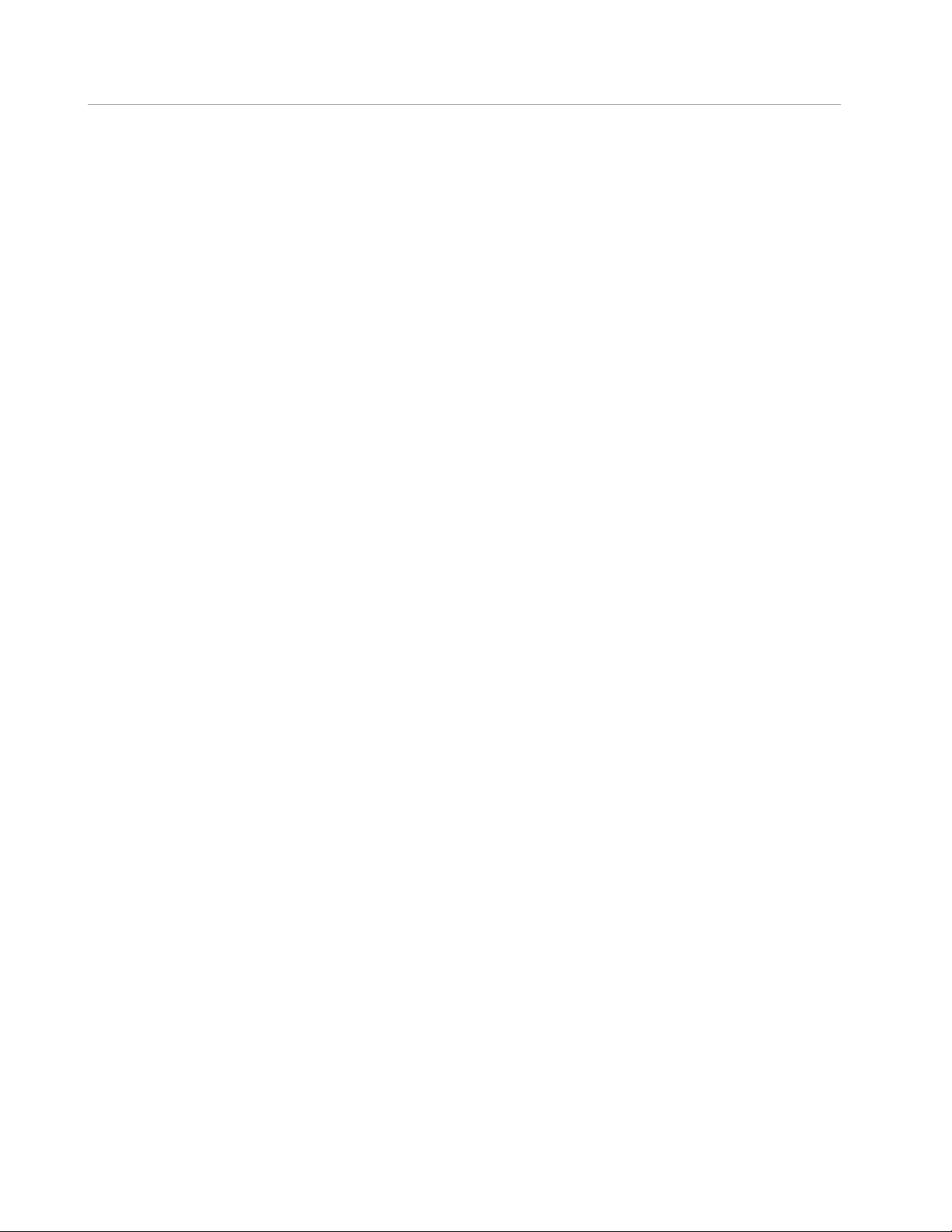
OxyGEN miniOffice Administrator’s Guide
Advanced Web Page Menu . . . . . . . . . . . . . . . . . . . . . . . . . . . . . . . . . . . 45
System Web Page Menu . . . . . . . . . . . . . . . . . . . . . . . . . . . . . . . . . . . . . 46
Status Web Page Menu . . . . . . . . . . . . . . . . . . . . . . . . . . . . . . . . . . . . . . 47
Commonly used Buttons and Icons . . . . . . . . . . . . . . . . . . . . . . . . . . . . . . . . 48
Default Device Settings . . . . . . . . . . . . . . . . . . . . . . . . . . . . . . . . . . . . . . 49
5 Home - System View 51
Internet Section (left-pane) . . . . . . . . . . . . . . . . . . . . . . . . . . . . . . . . . . . . 52
Network Section (middle-pane) . . . . . . . . . . . . . . . . . . . . . . . . . . . . . . . . . 53
System Section (right-pane) . . . . . . . . . . . . . . . . . . . . . . . . . . . . . . . . . . . . 54
6 Internet Menu 55
Quick Start . . . . . . . . . . . . . . . . . . . . . . . . . . . . . . . . . . . . . . . . . . . . . 56
ATM PVCs . . . . . . . . . . . . . . . . . . . . . . . . . . . . . . . . . . . . . . . . . . . . . 58
Connections . . . . . . . . . . . . . . . . . . . . . . . . . . . . . . . . . . . . . . . . . . . . 60
Connection . . . . . . . . . . . . . . . . . . . . . . . . . . . . . . . . . . . . . . . . . 60
ATM Options . . . . . . . . . . . . . . . . . . . . . . . . . . . . . . . . . . . . . . . . 61
802.1Q VLAN . . . . . . . . . . . . . . . . . . . . . . . . . . . . . . . . . . . . . . . . 62
Modem Options . . . . . . . . . . . . . . . . . . . . . . . . . . . . . . . . . . . . . . . 62
IPv6 Options . . . . . . . . . . . . . . . . . . . . . . . . . . . . . . . . . . . . . . . . . 62
PPP Options . . . . . . . . . . . . . . . . . . . . . . . . . . . . . . . . . . . . . . . . . 63
IP Options . . . . . . . . . . . . . . . . . . . . . . . . . . . . . . . . . . . . . . . . . . 63
IP Routing . . . . . . . . . . . . . . . . . . . . . . . . . . . . . . . . . . . . . . . . . . 64
DSL Line . . . . . . . . . . . . . . . . . . . . . . . . . . . . . . . . . . . . . . . . . . . . . . 65
External Modems . . . . . . . . . . . . . . . . . . . . . . . . . . . . . . . . . . . . . . . . . 67
Edit . . . . . . . . . . . . . . . . . . . . . . . . . . . . . . . . . . . . . . . . . . . . . 68
Info . . . . . . . . . . . . . . . . . . . . . . . . . . . . . . . . . . . . . . . . . . . . . 68
7 Network Menu 69
Interface Groups . . . . . . . . . . . . . . . . . . . . . . . . . . . . . . . . . . . . . . . . . 70
Addresses . . . . . . . . . . . . . . . . . . . . . . . . . . . . . . . . . . . . . . . . . . . . . 71
IPv6 Addresses . . . . . . . . . . . . . . . . . . . . . . . . . . . . . . . . . . . . . . . 71
DHCP . . . . . . . . . . . . . . . . . . . . . . . . . . . . . . . . . . . . . . . . . . . . . . . 73
Static DHCP Leases . . . . . . . . . . . . . . . . . . . . . . . . . . . . . . . . . . . . . 73
LAN IPv6 Addresses . . . . . . . . . . . . . . . . . . . . . . . . . . . . . . . . . . . . . 74
DNS Settings . . . . . . . . . . . . . . . . . . . . . . . . . . . . . . . . . . . . . . . . . . . . 76
Host Aliases . . . . . . . . . . . . . . . . . . . . . . . . . . . . . . . . . . . . . . . . . 76
Static Routes . . . . . . . . . . . . . . . . . . . . . . . . . . . . . . . . . . . . . . . . . . . 78
Dynamic Routing . . . . . . . . . . . . . . . . . . . . . . . . . . . . . . . . . . . . . . . . . 80
Wake On LAN . . . . . . . . . . . . . . . . . . . . . . . . . . . . . . . . . . . . . . . . . . . 81
Public IPs . . . . . . . . . . . . . . . . . . . . . . . . . . . . . . . . . . . . . . . . . . . . . 82
8 Wireless Menu 83
Gennet s.a. 8
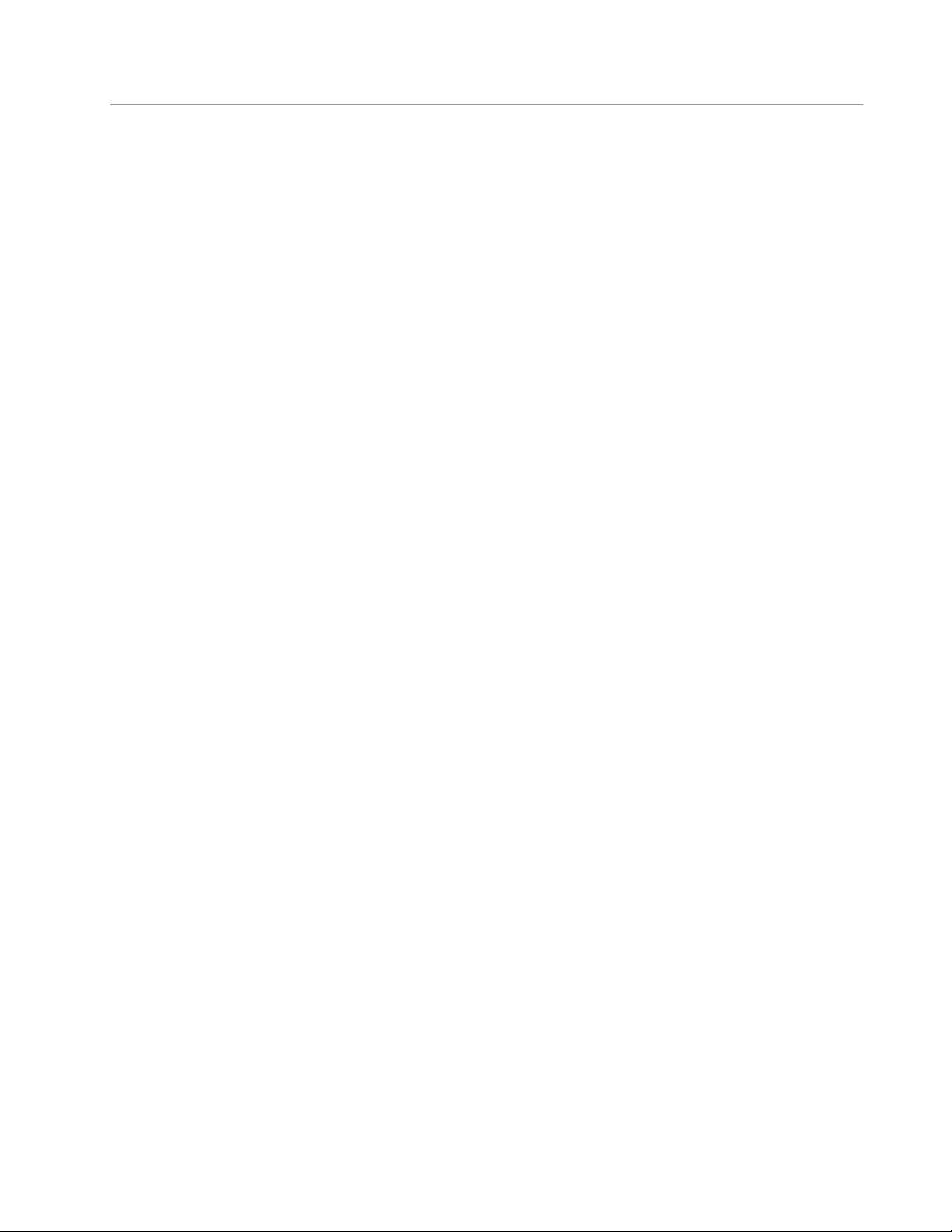
OxyGEN miniOffice Administrator’s Guide
Configuration . . . . . . . . . . . . . . . . . . . . . . . . . . . . . . . . . . . . . . . . . . . 84
Security . . . . . . . . . . . . . . . . . . . . . . . . . . . . . . . . . . . . . . . . . . . . . . 85
WEP Encryption . . . . . . . . . . . . . . . . . . . . . . . . . . . . . . . . . . . . . . . 85
WPA / WPA2 Encryption . . . . . . . . . . . . . . . . . . . . . . . . . . . . . . . . . . 86
MAC Filtering . . . . . . . . . . . . . . . . . . . . . . . . . . . . . . . . . . . . . . . . . . . 87
Multiple SSIDs . . . . . . . . . . . . . . . . . . . . . . . . . . . . . . . . . . . . . . . . . . . 88
Encryption . . . . . . . . . . . . . . . . . . . . . . . . . . . . . . . . . . . . . . . . . . 88
Hotspot . . . . . . . . . . . . . . . . . . . . . . . . . . . . . . . . . . . . . . . . . . . . . . 90
9 Firewall Menu 93
Port Forward . . . . . . . . . . . . . . . . . . . . . . . . . . . . . . . . . . . . . . . . . . . . 94
UPnP / NAT-PMP . . . . . . . . . . . . . . . . . . . . . . . . . . . . . . . . . . . . . . . . . 96
IP Filters . . . . . . . . . . . . . . . . . . . . . . . . . . . . . . . . . . . . . . . . . . . . . . 97
Web Filters . . . . . . . . . . . . . . . . . . . . . . . . . . . . . . . . . . . . . . . . . . . . . 99
DMZ Filters . . . . . . . . . . . . . . . . . . . . . . . . . . . . . . . . . . . . . . . . . . . . . 100
Address Mapping . . . . . . . . . . . . . . . . . . . . . . . . . . . . . . . . . . . . . . . . . 101
10 Voice Menu 103
Foreword . . . . . . . . . . . . . . . . . . . . . . . . . . . . . . . . . . . . . . . . . . . . . 104
Voice Service . . . . . . . . . . . . . . . . . . . . . . . . . . . . . . . . . . . . . . . . . . . 106
External Lines . . . . . . . . . . . . . . . . . . . . . . . . . . . . . . . . . . . . . . . . . . . 107
VoIP . . . . . . . . . . . . . . . . . . . . . . . . . . . . . . . . . . . . . . . . . . . . . 107
ISDN . . . . . . . . . . . . . . . . . . . . . . . . . . . . . . . . . . . . . . . . . . . . . 109
VoIP Trunking . . . . . . . . . . . . . . . . . . . . . . . . . . . . . . . . . . . . . . . . . . . 110
Local Extensions . . . . . . . . . . . . . . . . . . . . . . . . . . . . . . . . . . . . . . . . . . 111
DECT Station . . . . . . . . . . . . . . . . . . . . . . . . . . . . . . . . . . . . . . . . . . . . 113
ISDN Interfaces . . . . . . . . . . . . . . . . . . . . . . . . . . . . . . . . . . . . . . . . . . 114
Dial Plan . . . . . . . . . . . . . . . . . . . . . . . . . . . . . . . . . . . . . . . . . . . . . . 117
Restrictions . . . . . . . . . . . . . . . . . . . . . . . . . . . . . . . . . . . . . . . . . . . . . 119
Speed Dials . . . . . . . . . . . . . . . . . . . . . . . . . . . . . . . . . . . . . . . . . . . . 120
Black List . . . . . . . . . . . . . . . . . . . . . . . . . . . . . . . . . . . . . . . . . . . . . . 121
11 Advanced Menu 123
Dynamic DNS . . . . . . . . . . . . . . . . . . . . . . . . . . . . . . . . . . . . . . . . . . . 124
Date and Time . . . . . . . . . . . . . . . . . . . . . . . . . . . . . . . . . . . . . . . . . . 125
IPv6 Tunnel . . . . . . . . . . . . . . . . . . . . . . . . . . . . . . . . . . . . . . . . . . . . 126
SSL VPN . . . . . . . . . . . . . . . . . . . . . . . . . . . . . . . . . . . . . . . . . . . . . . 128
Client Mode . . . . . . . . . . . . . . . . . . . . . . . . . . . . . . . . . . . . . . . . . 128
Server Mode . . . . . . . . . . . . . . . . . . . . . . . . . . . . . . . . . . . . . . . . 129
GRE Tunnel . . . . . . . . . . . . . . . . . . . . . . . . . . . . . . . . . . . . . . . . . . . . 132
VPN Tunnel . . . . . . . . . . . . . . . . . . . . . . . . . . . . . . . . . . . . . . . . . . . . 133
QoS Policy . . . . . . . . . . . . . . . . . . . . . . . . . . . . . . . . . . . . . . . . . . . . . 135
Gennet s.a. 9
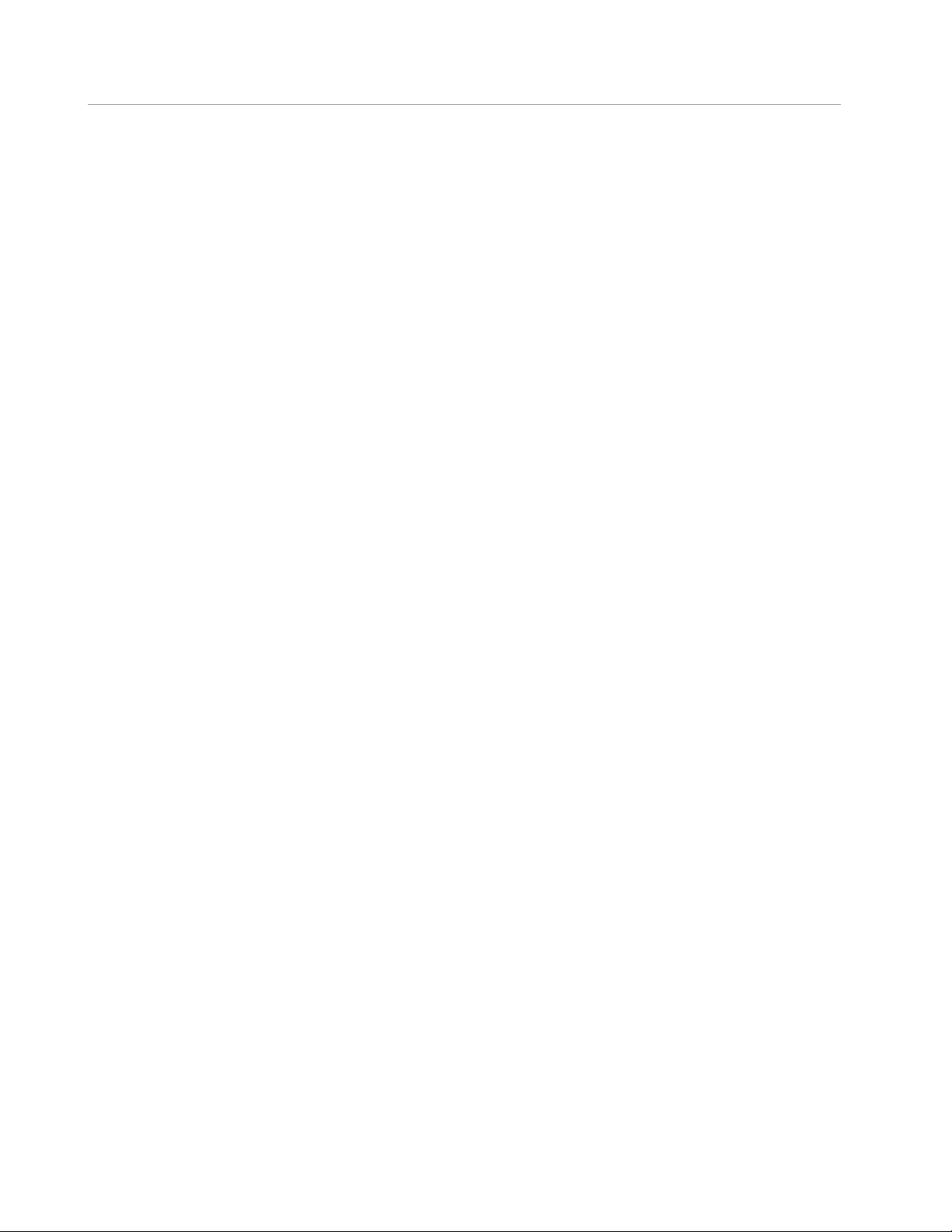
OxyGEN miniOffice Administrator’s Guide
Device Detection . . . . . . . . . . . . . . . . . . . . . . . . . . . . . . . . . . . . . . . . . 137
Radius Server . . . . . . . . . . . . . . . . . . . . . . . . . . . . . . . . . . . . . . . . . . . 139
File Sharing . . . . . . . . . . . . . . . . . . . . . . . . . . . . . . . . . . . . . . . . . . . . 141
Printing . . . . . . . . . . . . . . . . . . . . . . . . . . . . . . . . . . . . . . . . . . . . . . . 142
12 System Menu 143
TR-069 . . . . . . . . . . . . . . . . . . . . . . . . . . . . . . . . . . . . . . . . . . . . . . . 144
SNMP . . . . . . . . . . . . . . . . . . . . . . . . . . . . . . . . . . . . . . . . . . . . . . . 145
Syslog . . . . . . . . . . . . . . . . . . . . . . . . . . . . . . . . . . . . . . . . . . . . . . . 146
Backup / Restore . . . . . . . . . . . . . . . . . . . . . . . . . . . . . . . . . . . . . . . . . 147
Backup Configuration . . . . . . . . . . . . . . . . . . . . . . . . . . . . . . . . . . . 147
Restore Configuration . . . . . . . . . . . . . . . . . . . . . . . . . . . . . . . . . . . . 148
Firmware Upgrade . . . . . . . . . . . . . . . . . . . . . . . . . . . . . . . . . . . . . . . . 149
Remote Admin . . . . . . . . . . . . . . . . . . . . . . . . . . . . . . . . . . . . . . . . . . 151
Users . . . . . . . . . . . . . . . . . . . . . . . . . . . . . . . . . . . . . . . . . . . . . . . . 153
Change Password . . . . . . . . . . . . . . . . . . . . . . . . . . . . . . . . . . . . . . . . . 154
Device Restart . . . . . . . . . . . . . . . . . . . . . . . . . . . . . . . . . . . . . . . . . . . 155
13 Status Menu 157
About . . . . . . . . . . . . . . . . . . . . . . . . . . . . . . . . . . . . . . . . . . . . . . . 159
Battery . . . . . . . . . . . . . . . . . . . . . . . . . . . . . . . . . . . . . . . . . . . . . . . 160
System Log . . . . . . . . . . . . . . . . . . . . . . . . . . . . . . . . . . . . . . . . . . . . 161
Interfaces . . . . . . . . . . . . . . . . . . . . . . . . . . . . . . . . . . . . . . . . . . . . . 162
Ethernet Switch . . . . . . . . . . . . . . . . . . . . . . . . . . . . . . . . . . . . . . . 162
USB Devices . . . . . . . . . . . . . . . . . . . . . . . . . . . . . . . . . . . . . . . . . 162
DSL Line . . . . . . . . . . . . . . . . . . . . . . . . . . . . . . . . . . . . . . . . . . . . . . 163
Wireless . . . . . . . . . . . . . . . . . . . . . . . . . . . . . . . . . . . . . . . . . . . . . . 164
Phone Lines . . . . . . . . . . . . . . . . . . . . . . . . . . . . . . . . . . . . . . . . . . . . 165
Call Details . . . . . . . . . . . . . . . . . . . . . . . . . . . . . . . . . . . . . . . . . . . . 167
ISDN Interfaces . . . . . . . . . . . . . . . . . . . . . . . . . . . . . . . . . . . . . . . . . . 168
Firewall . . . . . . . . . . . . . . . . . . . . . . . . . . . . . . . . . . . . . . . . . . . . . . . 169
Clients . . . . . . . . . . . . . . . . . . . . . . . . . . . . . . . . . . . . . . . . . . . . . . . 170
Diagnostics . . . . . . . . . . . . . . . . . . . . . . . . . . . . . . . . . . . . . . . . . . . . 171
Net Statistics . . . . . . . . . . . . . . . . . . . . . . . . . . . . . . . . . . . . . . . . . . . . 172
IP Network . . . . . . . . . . . . . . . . . . . . . . . . . . . . . . . . . . . . . . . . . . . . . 173
14 Troubleshooting 175
Testing your Setup . . . . . . . . . . . . . . . . . . . . . . . . . . . . . . . . . . . . . . . . . 176
Troubleshooting Suggestions . . . . . . . . . . . . . . . . . . . . . . . . . . . . . . . . . . . 178
Diagnosing Problem using IP Utilities . . . . . . . . . . . . . . . . . . . . . . . . . . . . . . . 180
Ping . . . . . . . . . . . . . . . . . . . . . . . . . . . . . . . . . . . . . . . . . . . . . 180
nslookup . . . . . . . . . . . . . . . . . . . . . . . . . . . . . . . . . . . . . . . . . . . 180
Gennet s.a. 10
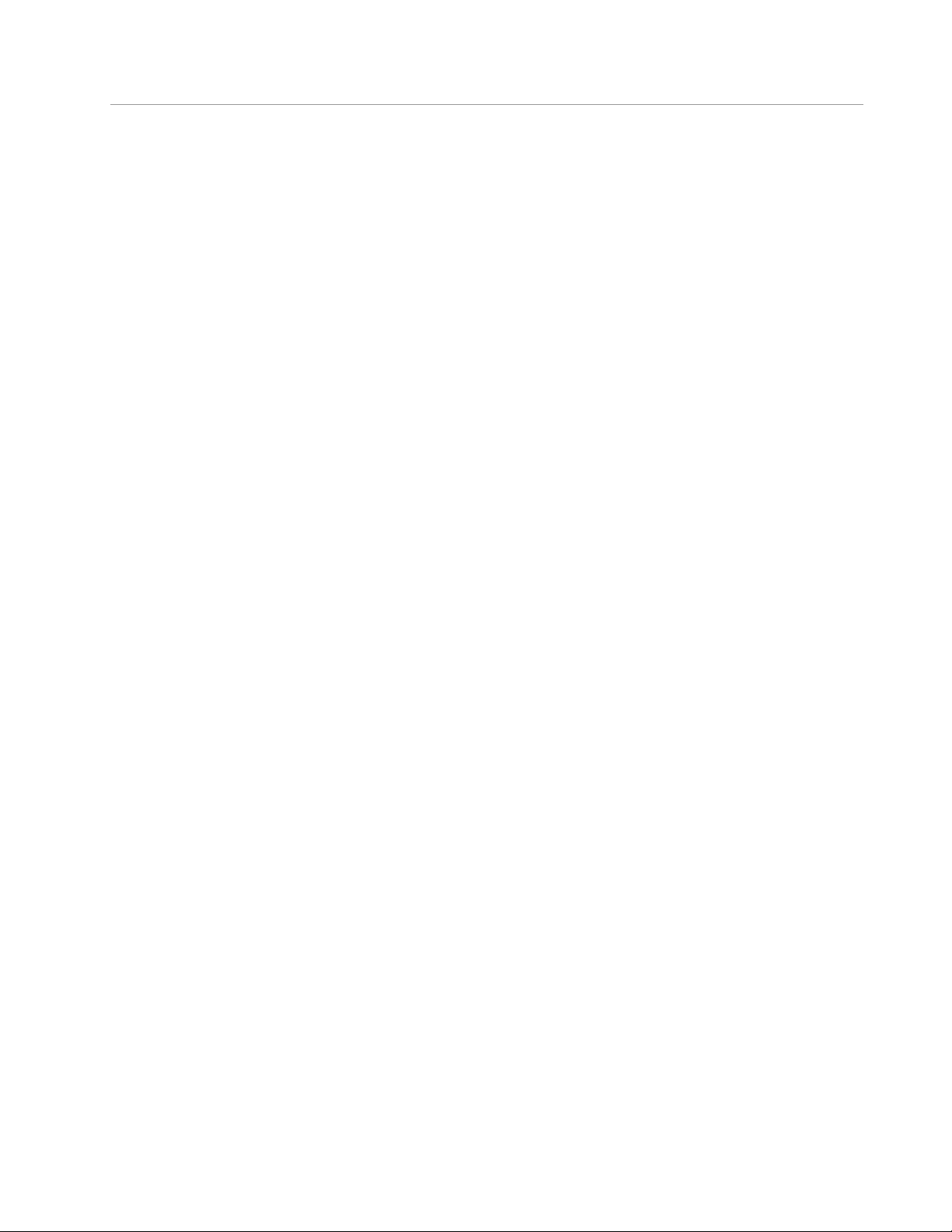
OxyGEN miniOffice Administrator’s Guide
A Configuring the Internet Settings 183
Configuring Ethernet PCs . . . . . . . . . . . . . . . . . . . . . . . . . . . . . . . . . . . . . 183
Before you Begin . . . . . . . . . . . . . . . . . . . . . . . . . . . . . . . . . . . . . . 183
Windows Vista PCs . . . . . . . . . . . . . . . . . . . . . . . . . . . . . . . . . . . . . 184
Windows XP PCs . . . . . . . . . . . . . . . . . . . . . . . . . . . . . . . . . . . . . . 184
Windows 2000 PCs . . . . . . . . . . . . . . . . . . . . . . . . . . . . . . . . . . . . . 184
Apple Mac OS X PCs . . . . . . . . . . . . . . . . . . . . . . . . . . . . . . . . . . . . 185
Assigning Static Internet Information to your PCs . . . . . . . . . . . . . . . . . . . . . 185
Configuring Wireless PCs . . . . . . . . . . . . . . . . . . . . . . . . . . . . . . . . . . . . . 186
Positioning the Wireless PCs . . . . . . . . . . . . . . . . . . . . . . . . . . . . . . . . . 186
Wireless PC Cards and Drivers . . . . . . . . . . . . . . . . . . . . . . . . . . . . . . . 186
Configuring PC Access to your Wireless Device . . . . . . . . . . . . . . . . . . . . . . 186
B IP Addresses, Network Masks, and Subnets 189
IP Addresses . . . . . . . . . . . . . . . . . . . . . . . . . . . . . . . . . . . . . . . . . . . . 189
Structure of an IP Address . . . . . . . . . . . . . . . . . . . . . . . . . . . . . . . . . 189
Network Classes . . . . . . . . . . . . . . . . . . . . . . . . . . . . . . . . . . . . . . . 190
Subnet Masks . . . . . . . . . . . . . . . . . . . . . . . . . . . . . . . . . . . . . . . . . . . 191
C Network Printing 193
AppSocket / JetDirect . . . . . . . . . . . . . . . . . . . . . . . . . . . . . . . . . . . . . . 193
Internet Printing Protocol (IPP) . . . . . . . . . . . . . . . . . . . . . . . . . . . . . . . . . . 194
D Microsoft Windows and WPA/WPA2 support 197
E Creating an SSL VPN 199
General Info . . . . . . . . . . . . . . . . . . . . . . . . . . . . . . . . . . . . . . . . . . . . 199
How to Configure SSL-VPN . . . . . . . . . . . . . . . . . . . . . . . . . . . . . . . . . . . . 199
Routed vs Bridged VPN Tunnel . . . . . . . . . . . . . . . . . . . . . . . . . . . . . . . 200
Server Mode . . . . . . . . . . . . . . . . . . . . . . . . . . . . . . . . . . . . . . . . 201
Client Mode . . . . . . . . . . . . . . . . . . . . . . . . . . . . . . . . . . . . . . . . . 201
How to Connect from a PC . . . . . . . . . . . . . . . . . . . . . . . . . . . . . . . . . . . . 202
F ISDN Interfaces 205
ISDN Cable Pinout . . . . . . . . . . . . . . . . . . . . . . . . . . . . . . . . . . . . . . . . 205
ISDN S-bus Termination . . . . . . . . . . . . . . . . . . . . . . . . . . . . . . . . . . . . . . 205
G Glossary 209
Gennet s.a. 11
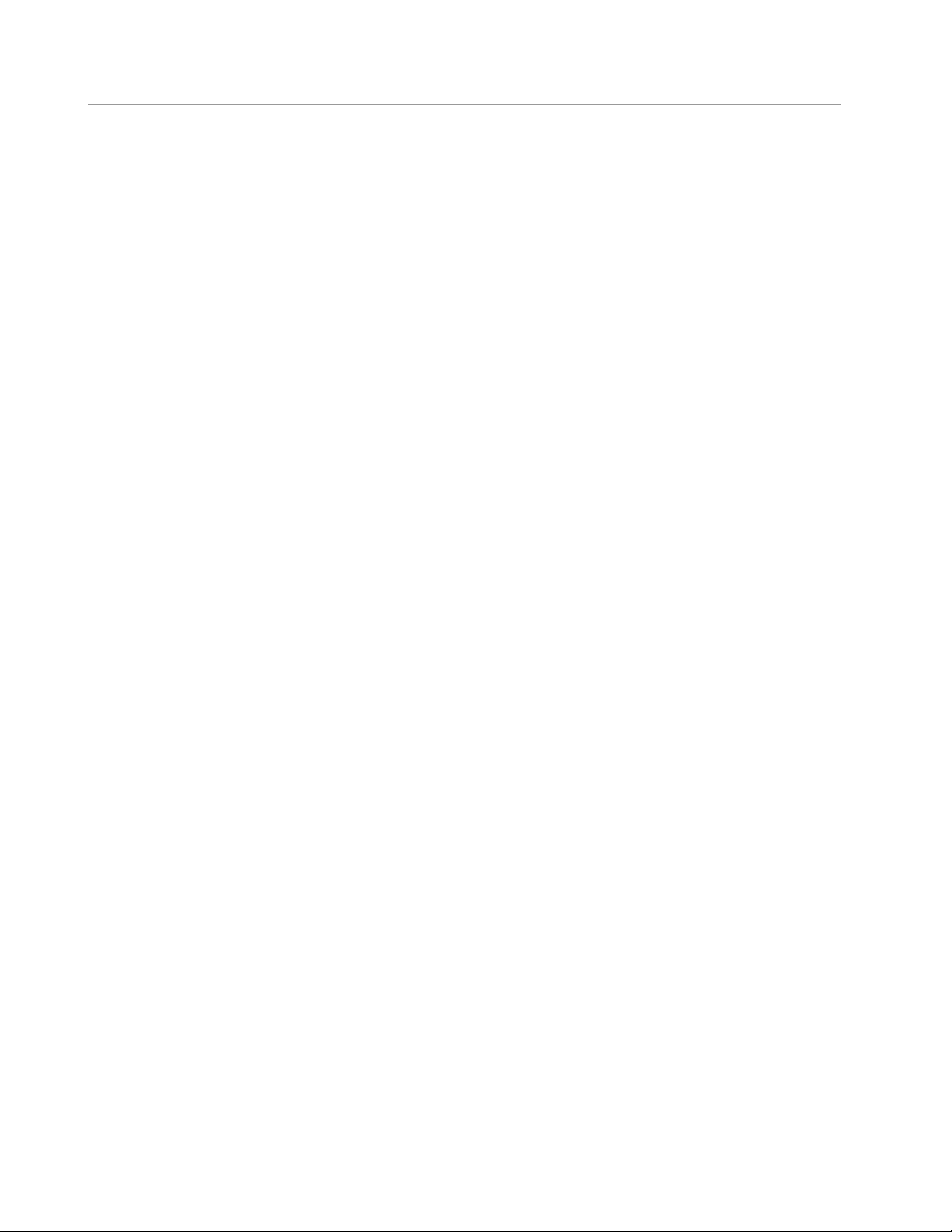
OxyGEN miniOffice Administrator’s Guide
Gennet s.a. 12

List of Figures
2.1 OxyGEN miniOffice Package Contents . . . . . . . . . . . . . . . . . . . . . . . . . . 26
2.2 Front Panel and LEDs . . . . . . . . . . . . . . . . . . . . . . . . . . . . . . . . . . . . 26
2.3 Rear Panel Connections . . . . . . . . . . . . . . . . . . . . . . . . . . . . . . . . . . 26
3.1 Overview of Hardware Connections . . . . . . . . . . . . . . . . . . . . . . . . . . . . 30
4.1 Web Configuration Login . . . . . . . . . . . . . . . . . . . . . . . . . . . . . . . . . 34
4.2 Initial System View - Home . . . . . . . . . . . . . . . . . . . . . . . . . . . . . . . . . 35
4.3 Configuration Menu Help Screen . . . . . . . . . . . . . . . . . . . . . . . . . . . . . 36
4.4 Left-side Navigation Menu . . . . . . . . . . . . . . . . . . . . . . . . . . . . . . . . . 36
5.1 System View - Home . . . . . . . . . . . . . . . . . . . . . . . . . . . . . . . . . . . . 51
6.1 Quick Start - List of Services . . . . . . . . . . . . . . . . . . . . . . . . . . . . . . . . 56
6.2 Quick Start - Internet Connection . . . . . . . . . . . . . . . . . . . . . . . . . . . . . 56
6.3 List of ATM PVCs . . . . . . . . . . . . . . . . . . . . . . . . . . . . . . . . . . . . . . 58
6.4 New ATM PVC . . . . . . . . . . . . . . . . . . . . . . . . . . . . . . . . . . . . . . . 58
6.5 List of Connections . . . . . . . . . . . . . . . . . . . . . . . . . . . . . . . . . . . . . 60
6.6 New Connection - PPPoE . . . . . . . . . . . . . . . . . . . . . . . . . . . . . . . . . 61
6.7 IPv6 Options . . . . . . . . . . . . . . . . . . . . . . . . . . . . . . . . . . . . . . . . 63
6.8 DSL Line Parameters . . . . . . . . . . . . . . . . . . . . . . . . . . . . . . . . . . . . 65
6.9 List of External Modems . . . . . . . . . . . . . . . . . . . . . . . . . . . . . . . . . . 67
6.10 Edit Modem Parameters . . . . . . . . . . . . . . . . . . . . . . . . . . . . . . . . . . 68
6.11 Show Modem Information . . . . . . . . . . . . . . . . . . . . . . . . . . . . . . . . . 68
7.1 Interface Groups . . . . . . . . . . . . . . . . . . . . . . . . . . . . . . . . . . . . . . 70
7.2 LAN Addresses . . . . . . . . . . . . . . . . . . . . . . . . . . . . . . . . . . . . . . . 71
7.3 IPv6 Addresses . . . . . . . . . . . . . . . . . . . . . . . . . . . . . . . . . . . . . . . 72
7.4 DHCP Server Configuration . . . . . . . . . . . . . . . . . . . . . . . . . . . . . . . . 73
7.5 Static DHCP Leases . . . . . . . . . . . . . . . . . . . . . . . . . . . . . . . . . . . . 74
7.6 LAN IPv6 Addresses . . . . . . . . . . . . . . . . . . . . . . . . . . . . . . . . . . . . . 75
7.7 DNS Settings Configuration . . . . . . . . . . . . . . . . . . . . . . . . . . . . . . . . . 76
7.8 Host Aliases . . . . . . . . . . . . . . . . . . . . . . . . . . . . . . . . . . . . . . . . . 77
7.9 Static Routing . . . . . . . . . . . . . . . . . . . . . . . . . . . . . . . . . . . . . . . . 78
7.10 New Static Route . . . . . . . . . . . . . . . . . . . . . . . . . . . . . . . . . . . . . . 78
13
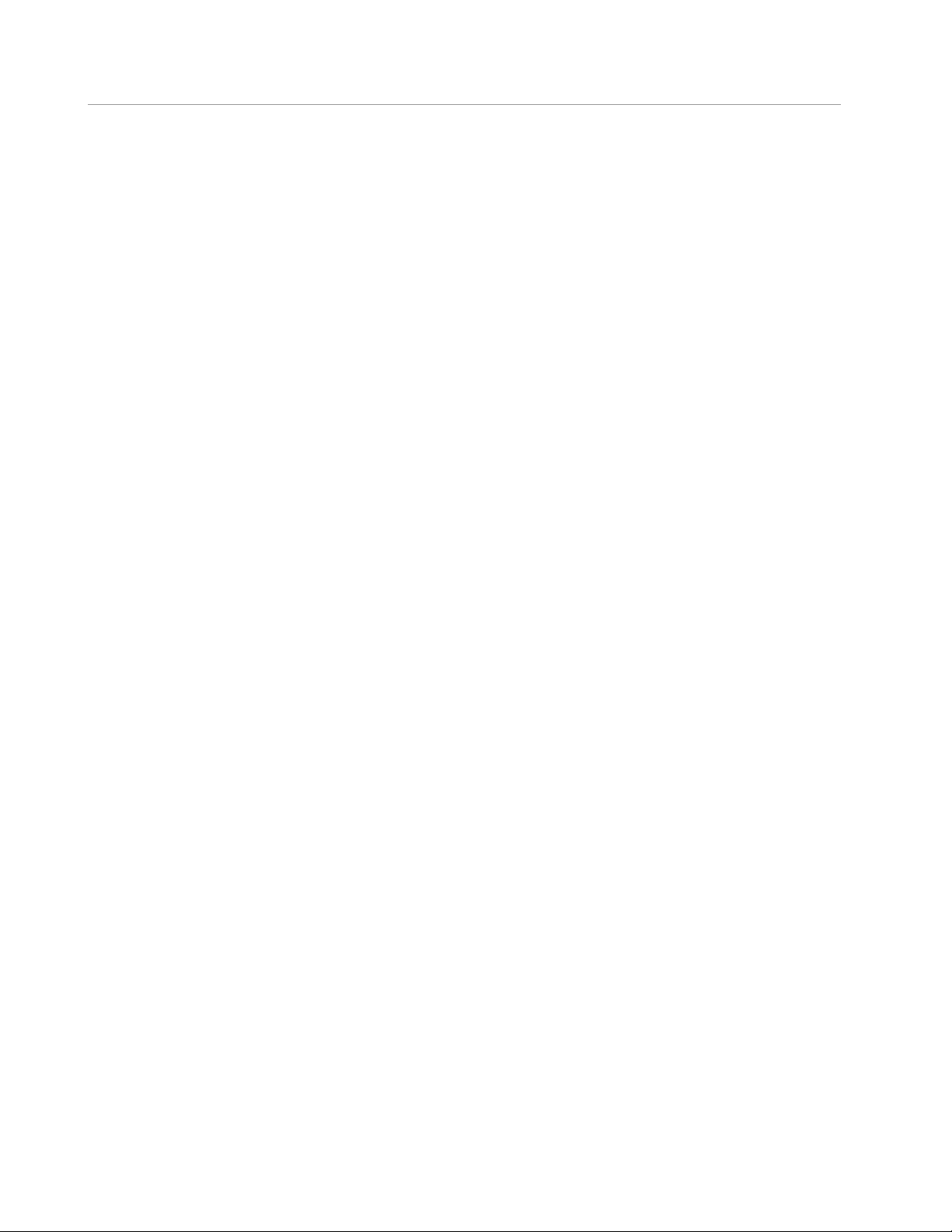
OxyGEN miniOffice Administrator’s Guide
7.11 Dynamic Routing . . . . . . . . . . . . . . . . . . . . . . . . . . . . . . . . . . . . . . 80
7.12 Host wake on LAN . . . . . . . . . . . . . . . . . . . . . . . . . . . . . . . . . . . . . 81
7.13 Public IP Addresses . . . . . . . . . . . . . . . . . . . . . . . . . . . . . . . . . . . . . 82
8.1 Wireless Settings . . . . . . . . . . . . . . . . . . . . . . . . . . . . . . . . . . . . . . 84
8.2 Wireless Security - WEP . . . . . . . . . . . . . . . . . . . . . . . . . . . . . . . . . . . 85
8.3 Wireless Security - WPA . . . . . . . . . . . . . . . . . . . . . . . . . . . . . . . . . . . 86
8.4 Wireless MAC Address Filter . . . . . . . . . . . . . . . . . . . . . . . . . . . . . . . . 87
8.5 Multiple Wireless SSIDs . . . . . . . . . . . . . . . . . . . . . . . . . . . . . . . . . . . 88
8.6 Wireless Security - Multiple SSIDs . . . . . . . . . . . . . . . . . . . . . . . . . . . . . . 89
8.7 Wireless Hotspot . . . . . . . . . . . . . . . . . . . . . . . . . . . . . . . . . . . . . . 90
9.1 Port Forwarding . . . . . . . . . . . . . . . . . . . . . . . . . . . . . . . . . . . . . . . 94
9.2 New Port Forwarding . . . . . . . . . . . . . . . . . . . . . . . . . . . . . . . . . . . . 95
9.3 UPnP Configuration . . . . . . . . . . . . . . . . . . . . . . . . . . . . . . . . . . . . . 96
9.4 IP Filtering . . . . . . . . . . . . . . . . . . . . . . . . . . . . . . . . . . . . . . . . . . 97
9.5 New IP Filter . . . . . . . . . . . . . . . . . . . . . . . . . . . . . . . . . . . . . . . . . 98
9.6 Web Filtering . . . . . . . . . . . . . . . . . . . . . . . . . . . . . . . . . . . . . . . . 99
9.7 Internet-to-DMZ Protocol Filters . . . . . . . . . . . . . . . . . . . . . . . . . . . . . . . 100
9.8 NAT Static Address Mapping . . . . . . . . . . . . . . . . . . . . . . . . . . . . . . . . 101
10.1 Voice External Lines and Local Extensions . . . . . . . . . . . . . . . . . . . . . . . . . 104
10.2 Voice Service . . . . . . . . . . . . . . . . . . . . . . . . . . . . . . . . . . . . . . . . 106
10.3 Phone Lines . . . . . . . . . . . . . . . . . . . . . . . . . . . . . . . . . . . . . . . . . 107
10.4 Phone Lines . . . . . . . . . . . . . . . . . . . . . . . . . . . . . . . . . . . . . . . . . 108
10.5 Voice Trunking Service . . . . . . . . . . . . . . . . . . . . . . . . . . . . . . . . . . . 110
10.6 List of Extensions . . . . . . . . . . . . . . . . . . . . . . . . . . . . . . . . . . . . . . 111
10.7 New Local Extension . . . . . . . . . . . . . . . . . . . . . . . . . . . . . . . . . . . . 112
10.8 List of DECT Handsets . . . . . . . . . . . . . . . . . . . . . . . . . . . . . . . . . . . . 113
10.9 ISDN Voice Interfaces . . . . . . . . . . . . . . . . . . . . . . . . . . . . . . . . . . . 114
10.10 ISDN Interface Parameters . . . . . . . . . . . . . . . . . . . . . . . . . . . . . . . . . 115
10.11 Voice Dialing Plan . . . . . . . . . . . . . . . . . . . . . . . . . . . . . . . . . . . . . 118
10.12 Call Restrictions . . . . . . . . . . . . . . . . . . . . . . . . . . . . . . . . . . . . . . . 119
10.13 Speed Dials . . . . . . . . . . . . . . . . . . . . . . . . . . . . . . . . . . . . . . . . . 120
10.14 Black List of Numbers . . . . . . . . . . . . . . . . . . . . . . . . . . . . . . . . . . . . 121
11.1 Dynamic DNS . . . . . . . . . . . . . . . . . . . . . . . . . . . . . . . . . . . . . . . . 124
11.2 SNTP Client . . . . . . . . . . . . . . . . . . . . . . . . . . . . . . . . . . . . . . . . . 125
11.3 IPv6 Tunnels . . . . . . . . . . . . . . . . . . . . . . . . . . . . . . . . . . . . . . . . . 126
11.4 SSL VPN - Client Mode . . . . . . . . . . . . . . . . . . . . . . . . . . . . . . . . . . . 128
11.5 SSL VPN - Server Mode . . . . . . . . . . . . . . . . . . . . . . . . . . . . . . . . . . . 130
11.6 SSL VPN Users . . . . . . . . . . . . . . . . . . . . . . . . . . . . . . . . . . . . . . . . 131
11.7 GRE Tunnel . . . . . . . . . . . . . . . . . . . . . . . . . . . . . . . . . . . . . . . . . 132
Gennet s.a. 14
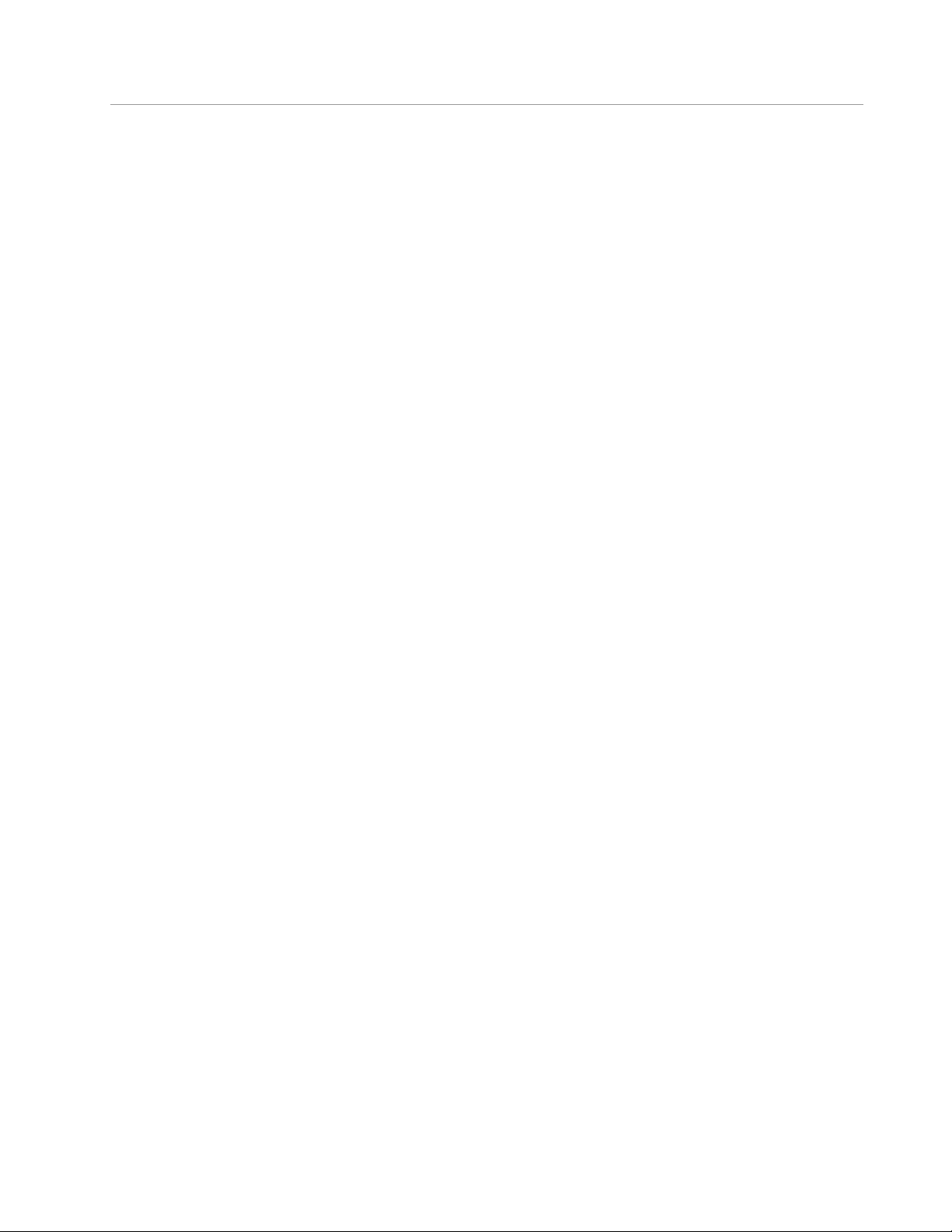
OxyGEN miniOffice Administrator’s Guide
11.8 L2TP VPN Tunnel . . . . . . . . . . . . . . . . . . . . . . . . . . . . . . . . . . . . . . 133
11.9 IPSec VPN Tunnel . . . . . . . . . . . . . . . . . . . . . . . . . . . . . . . . . . . . . . 134
11.10 List of QoS Classes . . . . . . . . . . . . . . . . . . . . . . . . . . . . . . . . . . . . . 135
11.11 New QoS Priority Class . . . . . . . . . . . . . . . . . . . . . . . . . . . . . . . . . . . 135
11.12 STB Auto-detection . . . . . . . . . . . . . . . . . . . . . . . . . . . . . . . . . . . . . 137
11.13 Radius Usernames . . . . . . . . . . . . . . . . . . . . . . . . . . . . . . . . . . . . . 139
11.14 New Radius Username . . . . . . . . . . . . . . . . . . . . . . . . . . . . . . . . . . . 140
11.15 Radius Subnet Configuration . . . . . . . . . . . . . . . . . . . . . . . . . . . . . . . . 140
11.16 File Sharing Service . . . . . . . . . . . . . . . . . . . . . . . . . . . . . . . . . . . . . 141
11.17 USB Printer Support . . . . . . . . . . . . . . . . . . . . . . . . . . . . . . . . . . . . . 142
12.1 TR-069 Configuration . . . . . . . . . . . . . . . . . . . . . . . . . . . . . . . . . . . . 144
12.2 SNMP Configuration . . . . . . . . . . . . . . . . . . . . . . . . . . . . . . . . . . . . 145
12.3 Syslog Configuration . . . . . . . . . . . . . . . . . . . . . . . . . . . . . . . . . . . . 146
12.4 Configuration Backup/Restore . . . . . . . . . . . . . . . . . . . . . . . . . . . . . . . 147
12.5 Backup the Configuration . . . . . . . . . . . . . . . . . . . . . . . . . . . . . . . . . 147
12.6 Local Firmware Upgrade . . . . . . . . . . . . . . . . . . . . . . . . . . . . . . . . . . 149
12.7 Automatic Firmware Upgrade . . . . . . . . . . . . . . . . . . . . . . . . . . . . . . . 150
12.8 Remote Administration . . . . . . . . . . . . . . . . . . . . . . . . . . . . . . . . . . . 151
12.9 Users’ Management . . . . . . . . . . . . . . . . . . . . . . . . . . . . . . . . . . . . 153
12.10 Change Password . . . . . . . . . . . . . . . . . . . . . . . . . . . . . . . . . . . . . 154
12.11 Device Reboot . . . . . . . . . . . . . . . . . . . . . . . . . . . . . . . . . . . . . . . 155
12.12 Reboot Status . . . . . . . . . . . . . . . . . . . . . . . . . . . . . . . . . . . . . . . . 155
13.1 Device Status . . . . . . . . . . . . . . . . . . . . . . . . . . . . . . . . . . . . . . . . 159
13.2 Battery Status . . . . . . . . . . . . . . . . . . . . . . . . . . . . . . . . . . . . . . . . 160
13.3 System Log . . . . . . . . . . . . . . . . . . . . . . . . . . . . . . . . . . . . . . . . . 161
13.4 System Log Notification . . . . . . . . . . . . . . . . . . . . . . . . . . . . . . . . . . 161
13.5 Ethernet Port Status . . . . . . . . . . . . . . . . . . . . . . . . . . . . . . . . . . . . . 162
13.6 DSL Line Information . . . . . . . . . . . . . . . . . . . . . . . . . . . . . . . . . . . . 163
13.7 Wireless Network Information . . . . . . . . . . . . . . . . . . . . . . . . . . . . . . . . 164
13.8 Voice Calls and Services . . . . . . . . . . . . . . . . . . . . . . . . . . . . . . . . . . 165
13.9 Service Codes . . . . . . . . . . . . . . . . . . . . . . . . . . . . . . . . . . . . . . . 166
13.10 Call Records . . . . . . . . . . . . . . . . . . . . . . . . . . . . . . . . . . . . . . . . 167
13.11 ISDN Interfaces . . . . . . . . . . . . . . . . . . . . . . . . . . . . . . . . . . . . . . . 168
13.12 Current Firewall Status . . . . . . . . . . . . . . . . . . . . . . . . . . . . . . . . . . . 169
13.13 Connected Clients . . . . . . . . . . . . . . . . . . . . . . . . . . . . . . . . . . . . . 170
13.14 Troubleshooting . . . . . . . . . . . . . . . . . . . . . . . . . . . . . . . . . . . . . . . 171
13.15 Network Statistics . . . . . . . . . . . . . . . . . . . . . . . . . . . . . . . . . . . . . . 172
13.16 IP Network Information . . . . . . . . . . . . . . . . . . . . . . . . . . . . . . . . . . . 173
13.17 Detailed IP Connection List . . . . . . . . . . . . . . . . . . . . . . . . . . . . . . . . 174
14.1 Using the Ping Utility . . . . . . . . . . . . . . . . . . . . . . . . . . . . . . . . . . . . 180
Gennet s.a. 15
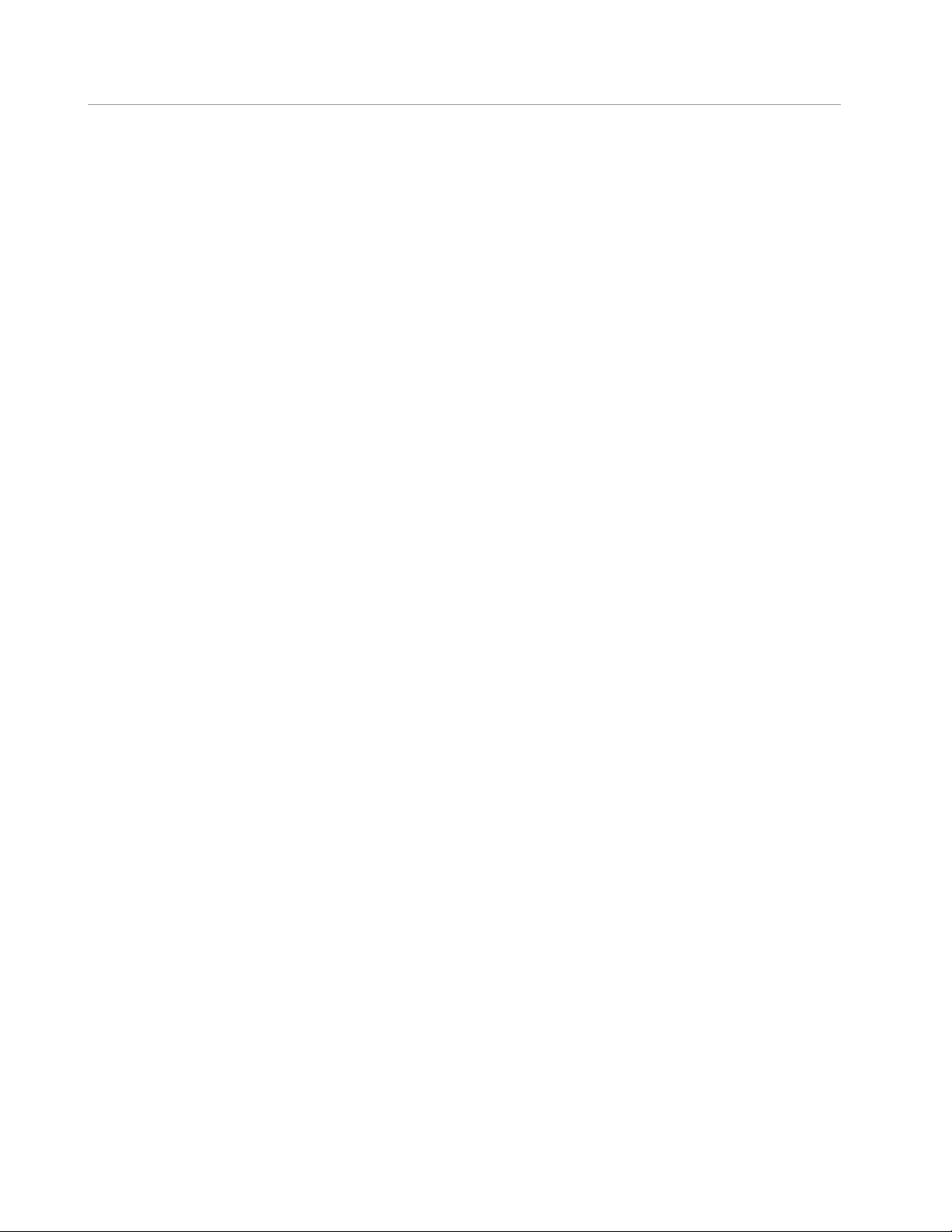
OxyGEN miniOffice Administrator’s Guide
14.2 Using the nslookup Utility . . . . . . . . . . . . . . . . . . . . . . . . . . . . . . . . . . 181
Gennet s.a. 16
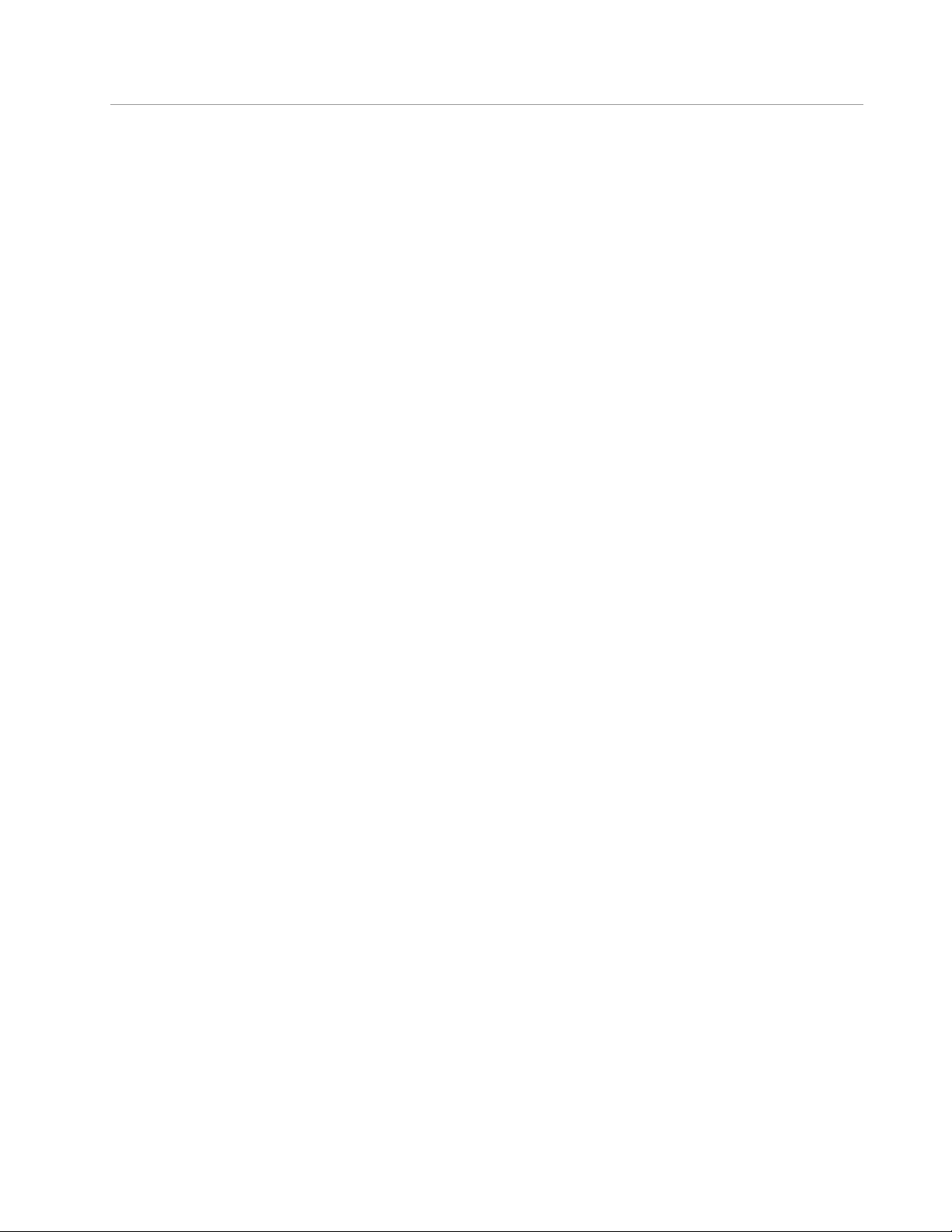
OxyGEN miniOffice Administrator’s Guide
Gennet s.a. 17
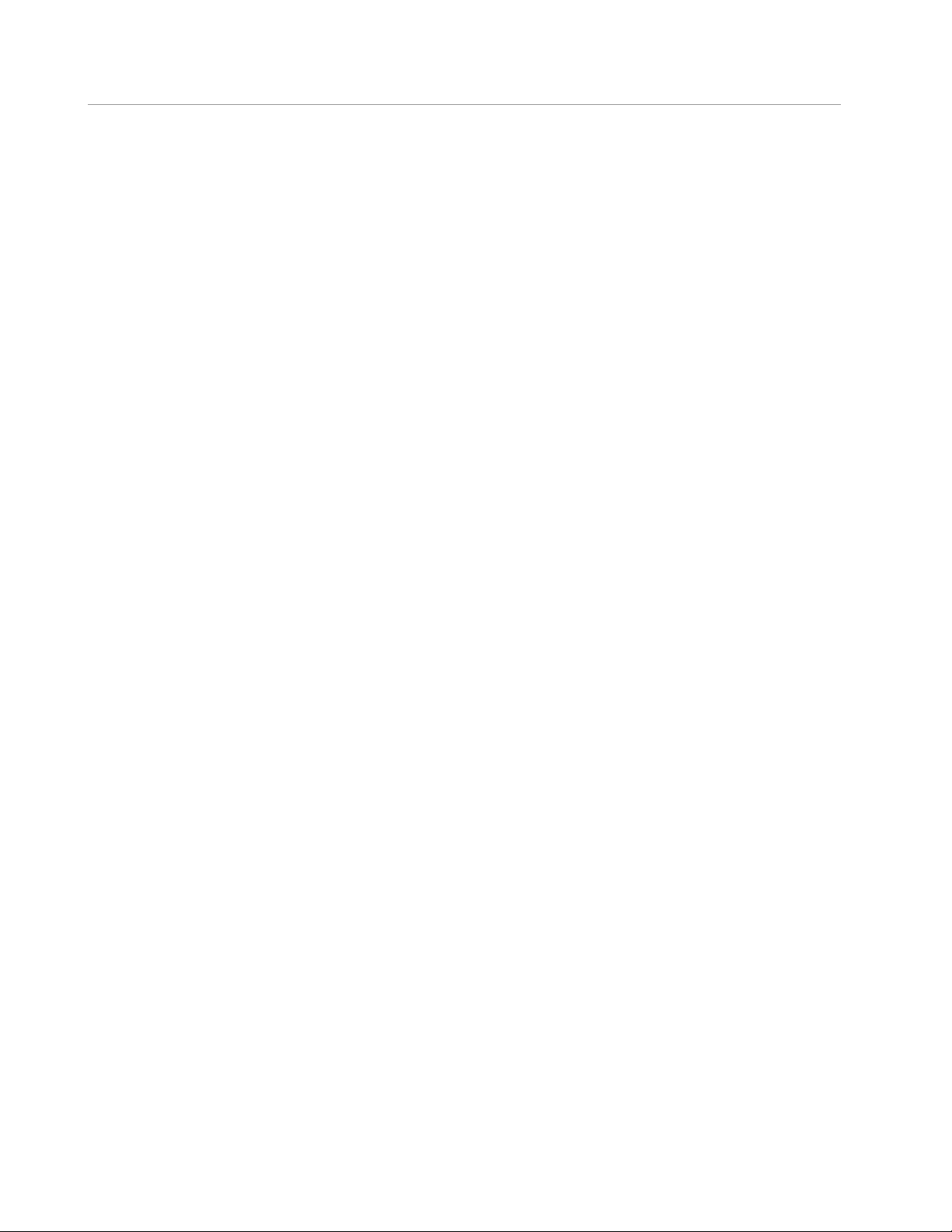
OxyGEN miniOffice Administrator’s Guide
Gennet s.a. 18
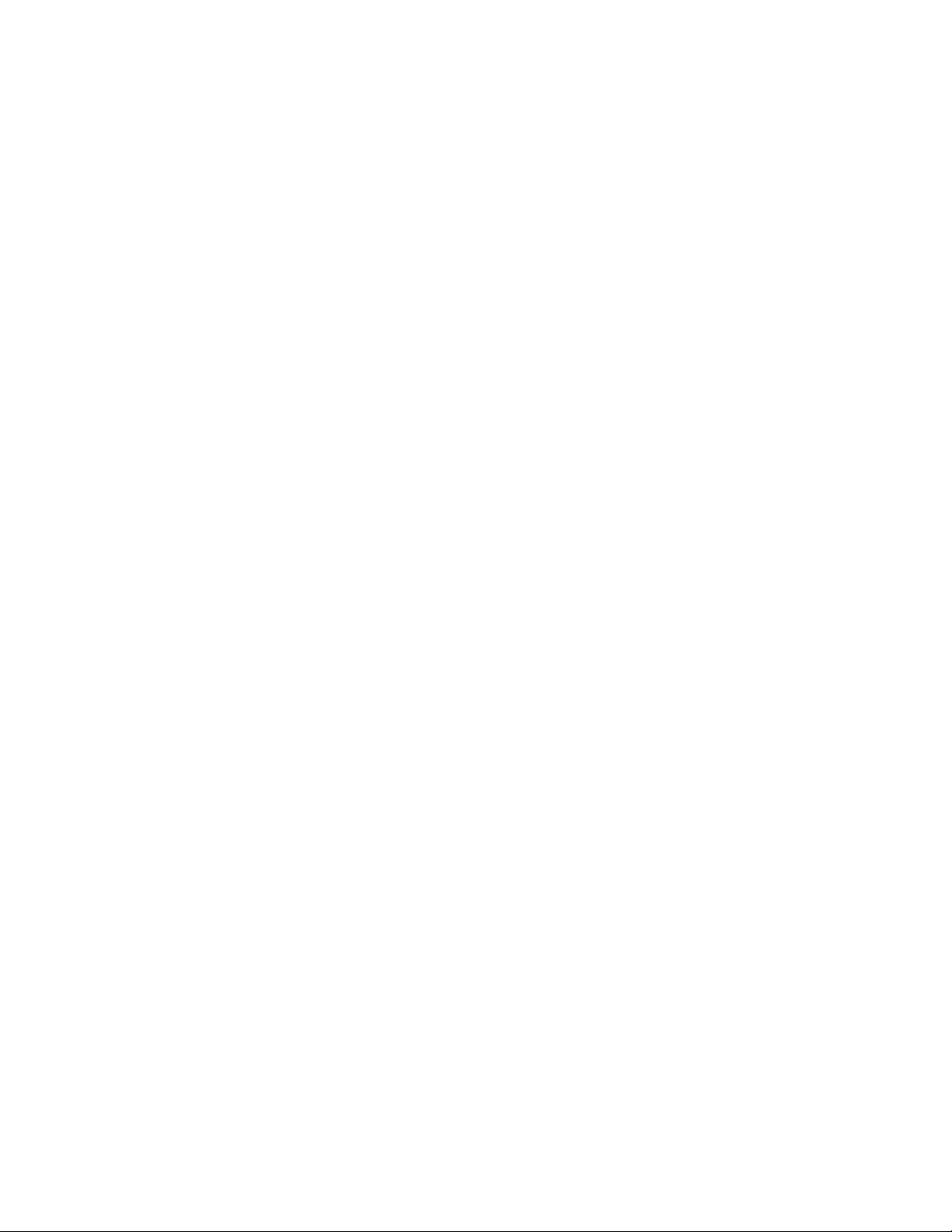
1
Introduction
Congratulations on becoming the owner of the Gennet OxyGEN mini Office. You will now be able to
access the Internet using your high-speed DSL connection supporting data, voice and video services.
This Administrator’s Guide will show you how to connect your OxyGEN miniOffice, and how to
customize its configuration to get the most out of your new product.
19
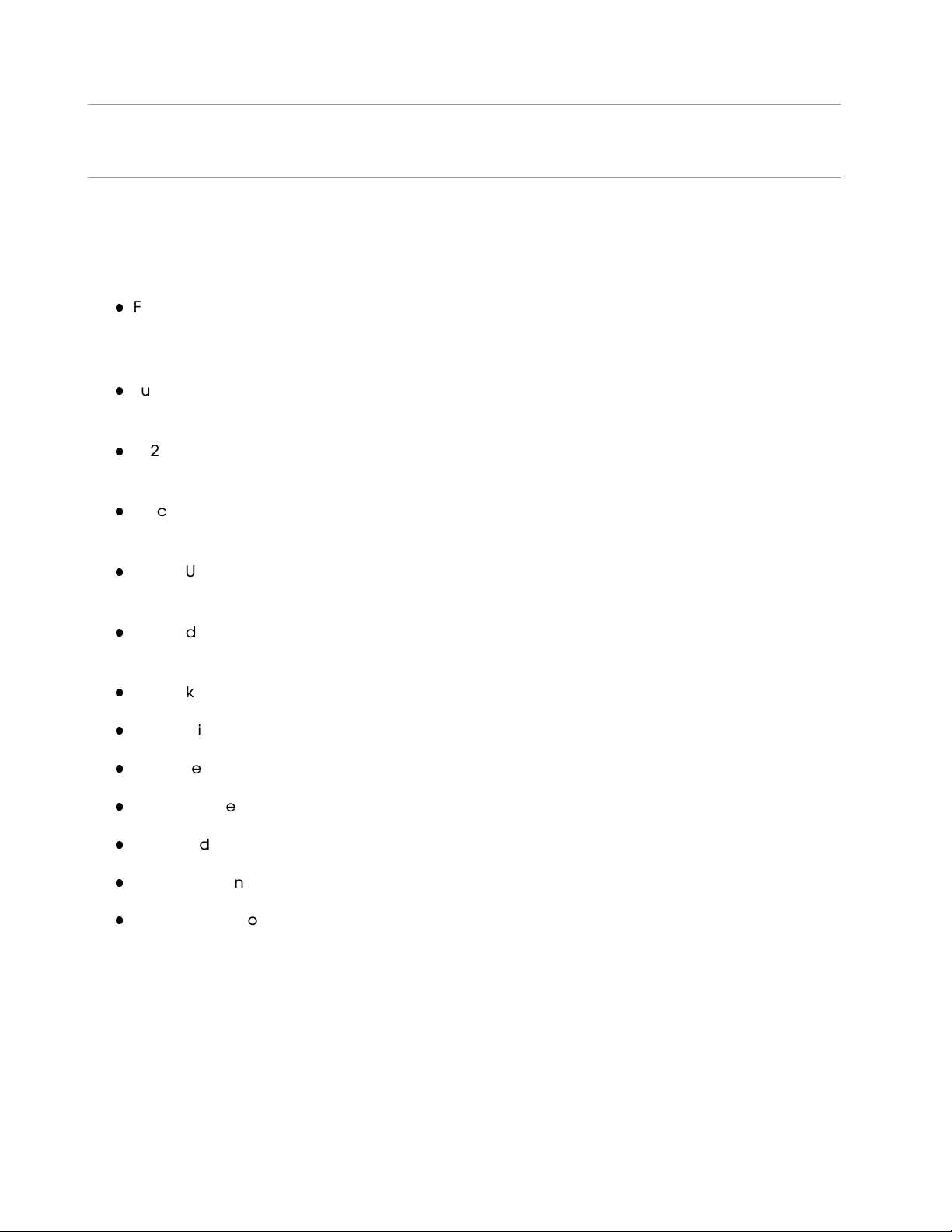
OxyGEN miniOffice Administrator’s Guide
Features
The list below contains the main features of the OxyGEN miniOffice and may be useful to users with
knowledge of networking protocols. If you are not an experienced user, the chapters throughout this
guide will provide you with enough information to get the most out of your device. The features include:
Fully flexible WAN access with the option of 2 DSL (VDSL2 and/or ADSL2+) ports and/or a
10/100/1000Base-T port and/or an SFP connector for high-speed Internet access (model dependent)
Fully flexible LAN access with the option of 4-port 10/100Base-T switch and/or a 10/100/1000Base-T
port to provide Internet connectivity to all computers on your LAN
802.11b/g/n WiFi router with multiple external antennas to provide Internet connectivity to all
wireless devices on your LAN
Voice over IP (VoIP) functionality with a variable combination of voice interfaces, FXS and/or FXO
and/or ISDN BRI or PRI ports (number and type of ports depend on model)
1 to 2 USB host interfaces for connecting external storage devices (USB sticks, hard disks), USB
printers and USB 3G modems
Embedded IP PBX functionality with support for external IP phones and (optional) internal DECT
base-station
Network Address Translation (NAT) and Firewall functions to provide security for your LAN
Automatic network configuration through DHCP Server and DHCP Client
IP services including dynamic IP routing and DNS configuration
IP and DSL performance monitoring
User-friendly configuration program accessed via a web browser
Automatic configuration service
Increased memory and CPU capacities
Gennet s.a. 20
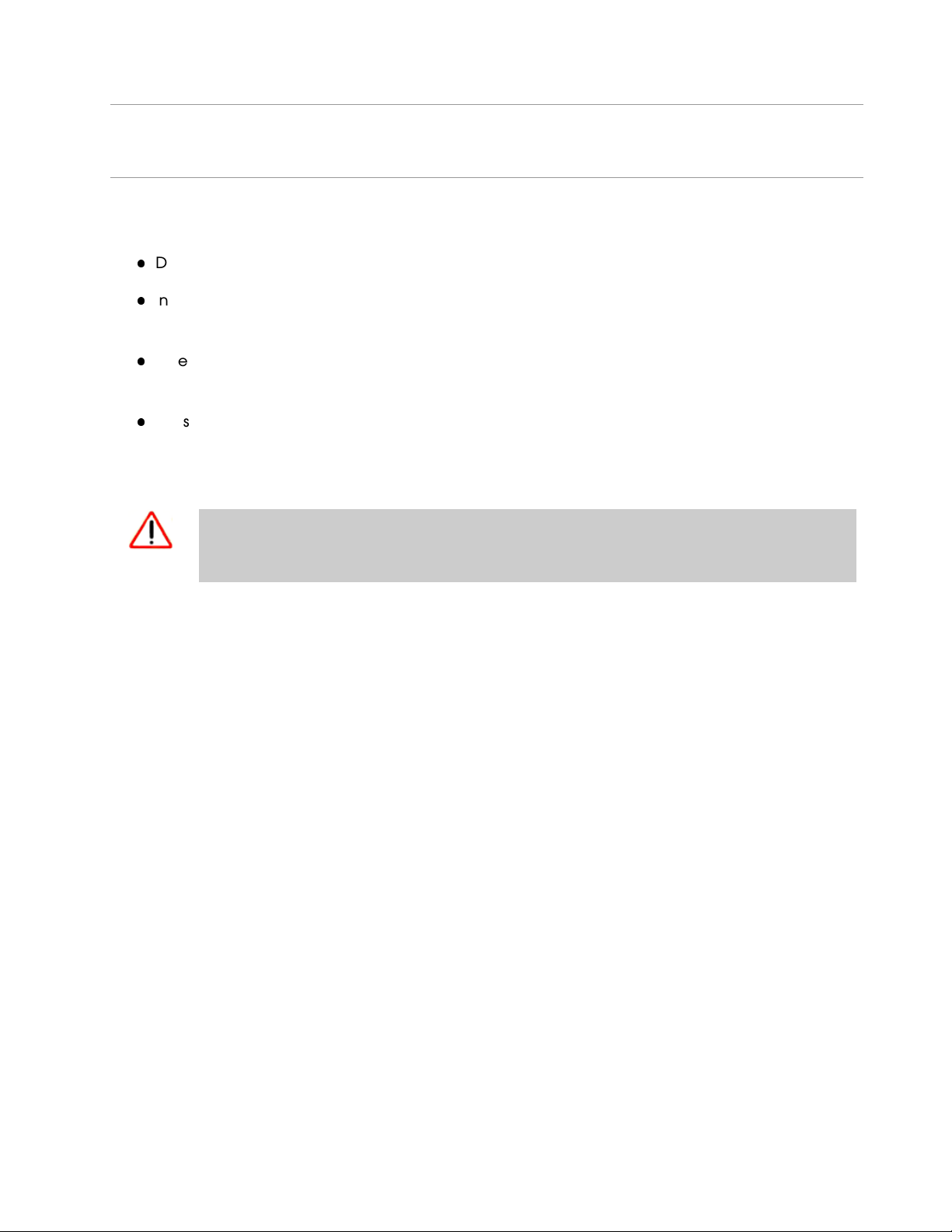
OxyGEN miniOffice Administrator’s Guide
Device Requirements
In order to use the OxyGEN miniOffice, you must have the following:
DSL service up and running on your telephone line
Instructions from your Internet Service Provider (ISP) on what type of Internet access you will be
using, and the parameters needed to set up access
One or more computers, each containing a wired (10/100Base-T) or wireless (802.11b/g or
802.11b/g/n) Ethernet card (with WiFi-enabled devices only).
For system configuration using the embedded web-based configuration tool: Microsoft Internet
Explorer version 5.5 or newer, Mozilla Firefox 1.5 or newer, Google Chrome, Apple Safari version
1.2 or newer
It is essential that JavaScript is enabled on your Web browser in order to be able to use
WARNING
the embedded Web Configuration tool of the OxyGEN miniOffice.
Gennet s.a. 21
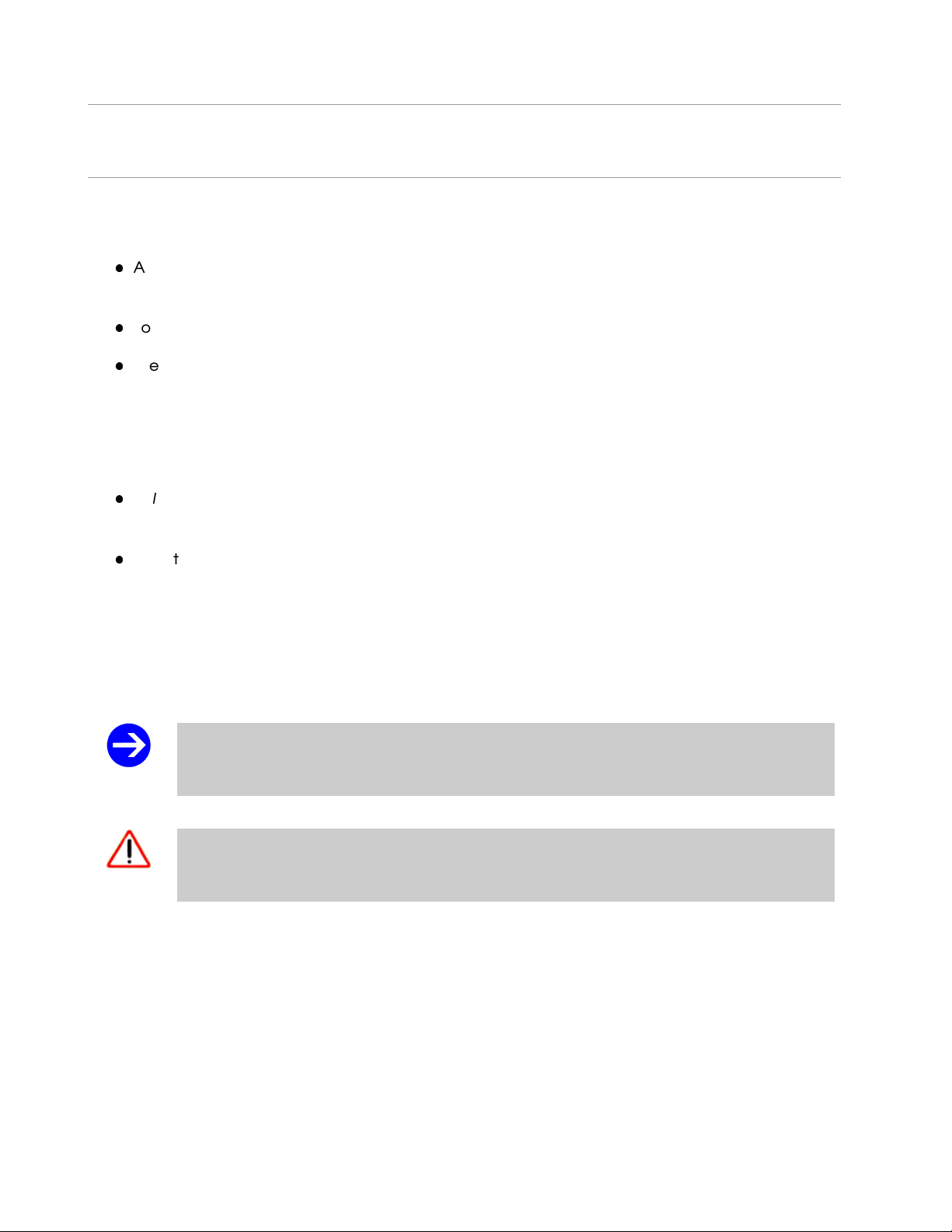
OxyGEN miniOffice Administrator’s Guide
Using this Document
Notational Conventions
Acronyms are defined the first time they appear in the text and also in the glossary (Appendix G
on page 209).
For brevity, the OxyGEN mini Office is frequently referred to as "OxyGEN" or "the device".
The term LAN (Local Area Network) refers to a group of Ethernet-connected computers at one
site.
Typographical Conventions
Italic text is used for items you select from menus and drop-down lists and the names of sections
in this guide.
Bold text is used for names and parameters of the displayed web pages, and to emphasize
important points.
Special Messages
This document uses the following icons to draw your attention to specific instructions or explanations.
Provides clarifying or non-essential information on the current topic.
Note
Provides messages of high importance, including messages relating to personal safety or
WARNING
system integrity.
Gennet s.a. 22
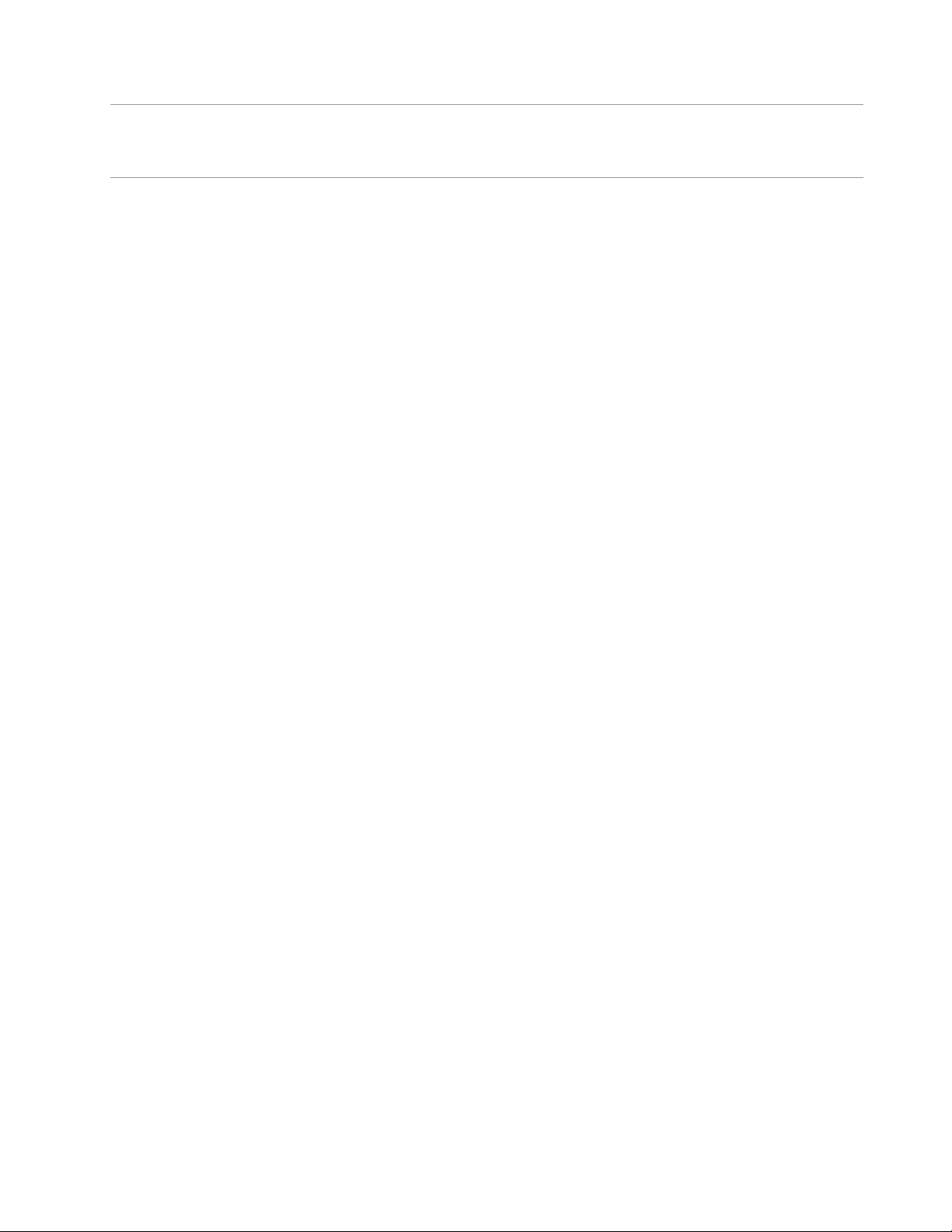
OxyGEN miniOffice Administrator’s Guide
Getting Support
Please visit the web site of Gennet ( http://www.gennetsa.com ) in order to get the most up-to-date
information and support for your OxyGEN miniOffice.
Gennet s.a. 23
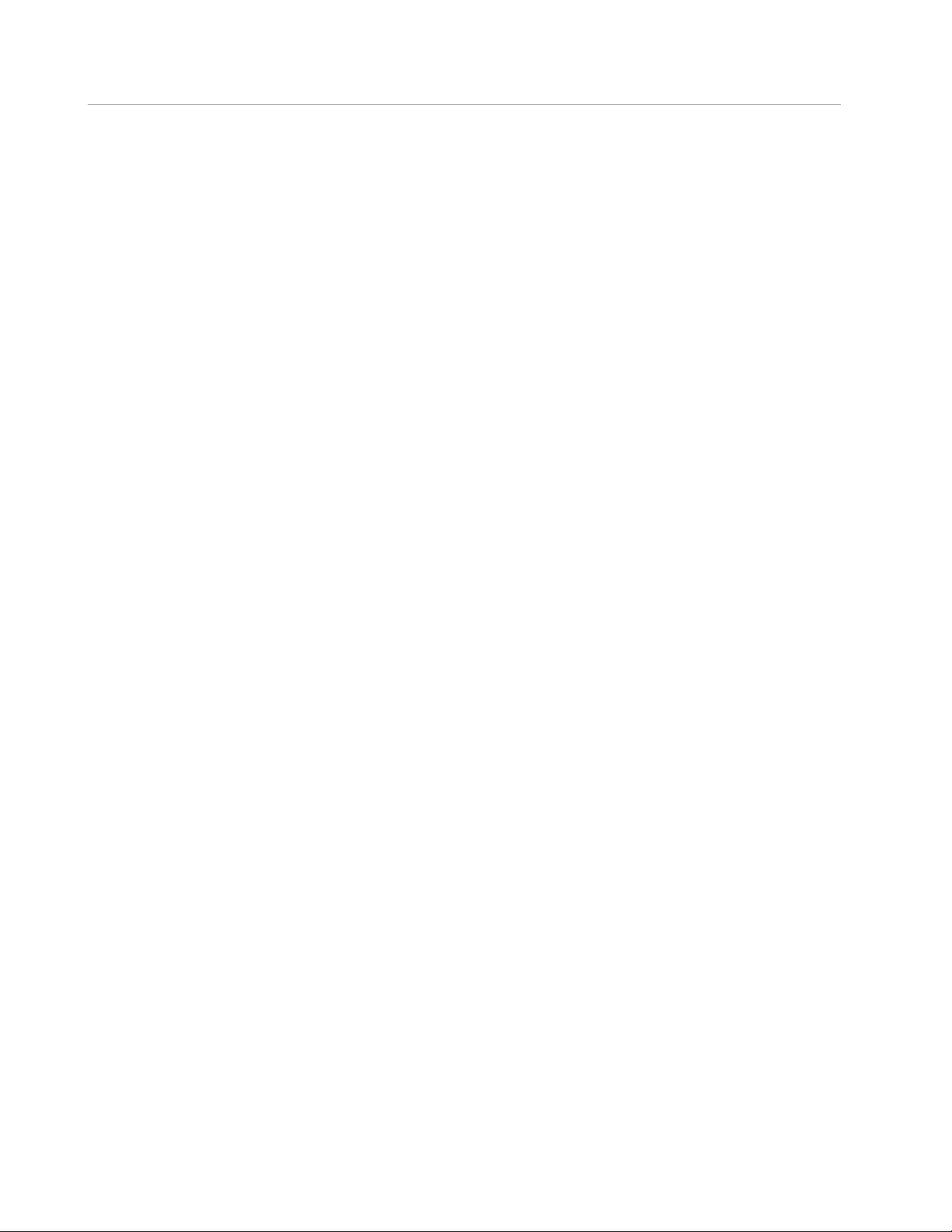
OxyGEN miniOffice Administrator’s Guide
Gennet s.a. 24
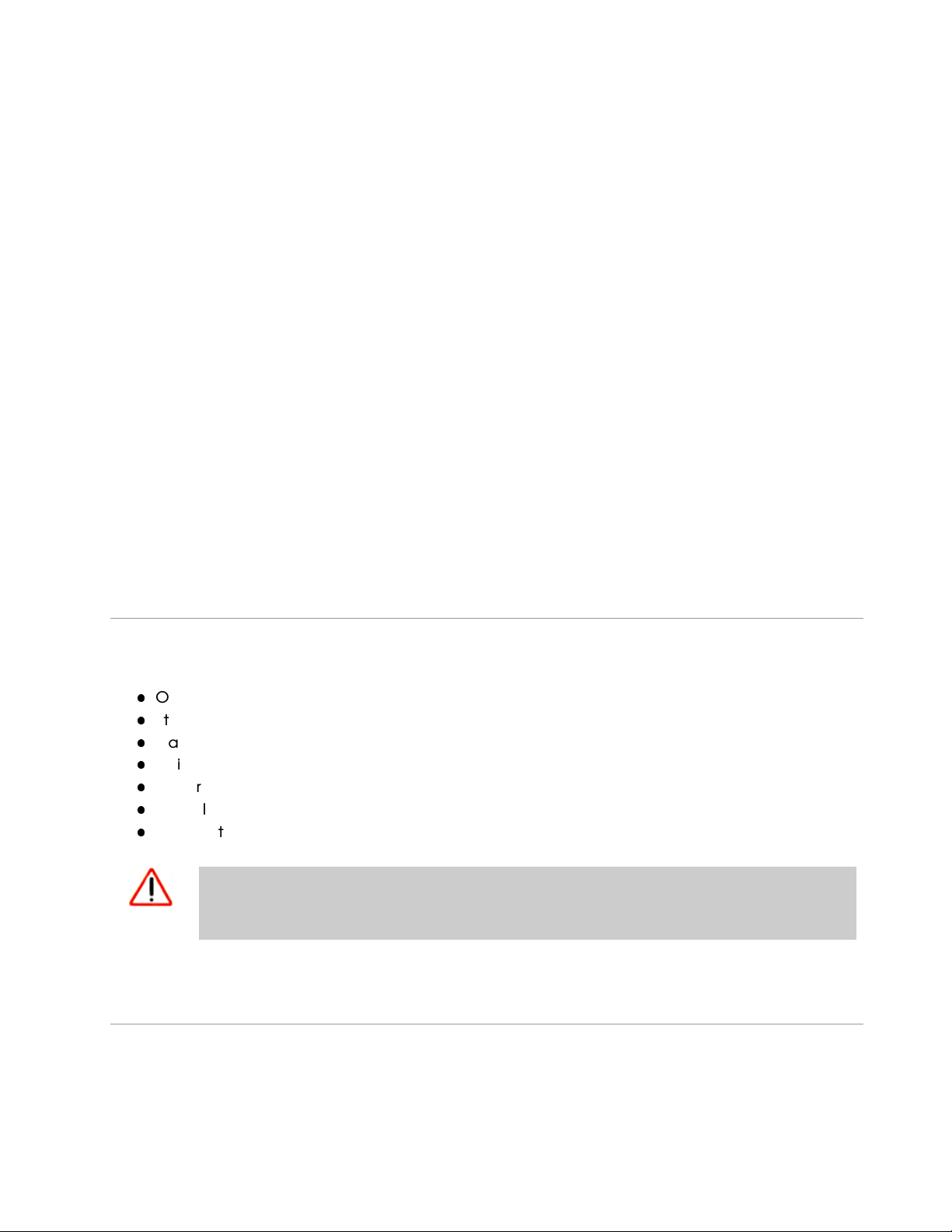
Getting to Know the Device
Parts Check
Your OxyGEN miniOffice package should arrive containing the following:
OxyGEN miniOffice
Ethernet cable (Yellow, RJ-45)
Standard phone/DSL line cable (Black, RJ-11)
Serial console cable (RJ-45 to DB-9)
Power adapter and power cord
Quick Installation Guide booklet
CD with this guide
2
If for any reason you do not have any of the items listed above, please contact your
WARNING
Service Provider as soon as possible.
Front Panel
The front panel contains a series of lights, called Light Emitting Diodes (LEDs), that indicate the status of
the unit. It, optionally, also contains 1 or 2 USB Host interfaces for connecting an external storage device,
25
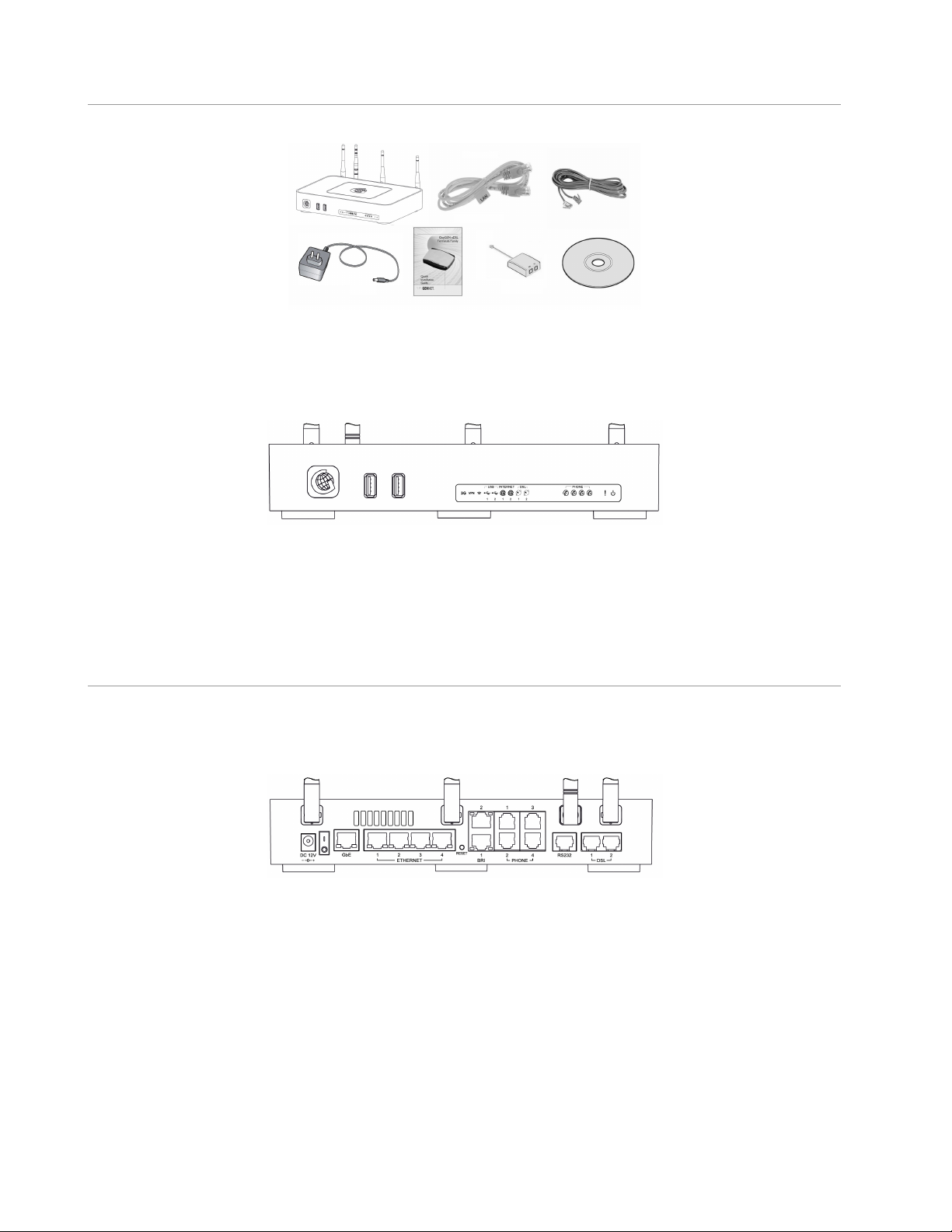
OxyGEN miniOffice Administrator’s Guide
Figure 2.1: OxyGEN miniOffice Package Contents
a USB printer or a USB 3G modem.
Figure 2.2: Front Panel and LEDs
Examining the front panel from left to right, we can find the ports and LEDs listed in table 2.1.
Rear Panel
The rear panel contains the ports for the device’s data, telephony and power connections, the main
On/Off switch and a Restore Defaults pin button.
Figure 2.3: Rear Panel Connections
Examining the rear panel from left to right, we can find the ports listed in table 2.2.
Gennet s.a. 26
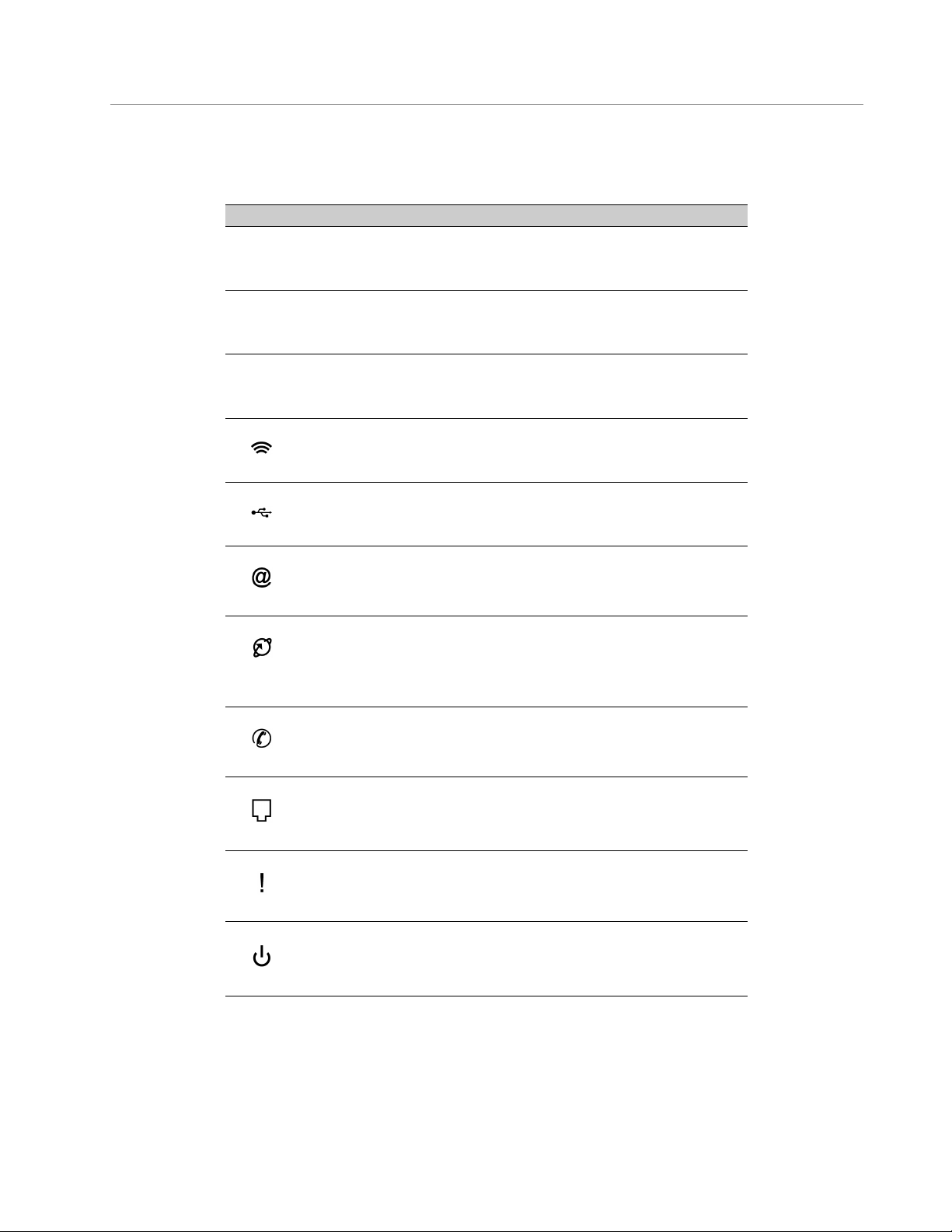
OxyGEN miniOffice Administrator’s Guide
Label Color Function
USB USB Host interface for connecting external USB
(1-2) devices (e.g. Flash Disk, Printer, Camera).
(optional feature)
3G Green On: 3G broadband service active.
(optional feature)
VPN Green On: VPN service active and connected.
(optional feature)
Wireless Green On: Wireless service enabled.
(WiFi-enabled devices only)
USB Green On: Active USB port (device detected).
(optional feature)
(1-2)
Internet Green / Green: Successfully connected to the Internet.
Red Green Blinking: Trying to connect.
(1-2) Red Blinking: Connection error.
DSL Green On: Showtime (successfully connected to the DSL
network).
(1-2) Slow Blinking: Handshake (idle - no line detected).
Fast Blinking: Training (connection attempt).
Phone Green Blinking: Phone in the ‘‘Off-Hook’’ state.
(voice-enabled devices only)
(1-4)
FXO Green On: Active call through the PSTN network (FXO port).
Blinking: New incoming call from the PSTN network.
(optional feature)
Alarm Red On: The device is in boot sequence, during a firmware
upgrade or has a malfunction / operation error.
Off: Normal operation.
Power Green On: Normal operation.
Table 2.1: Front panel ports and LEDs
Gennet s.a. 27
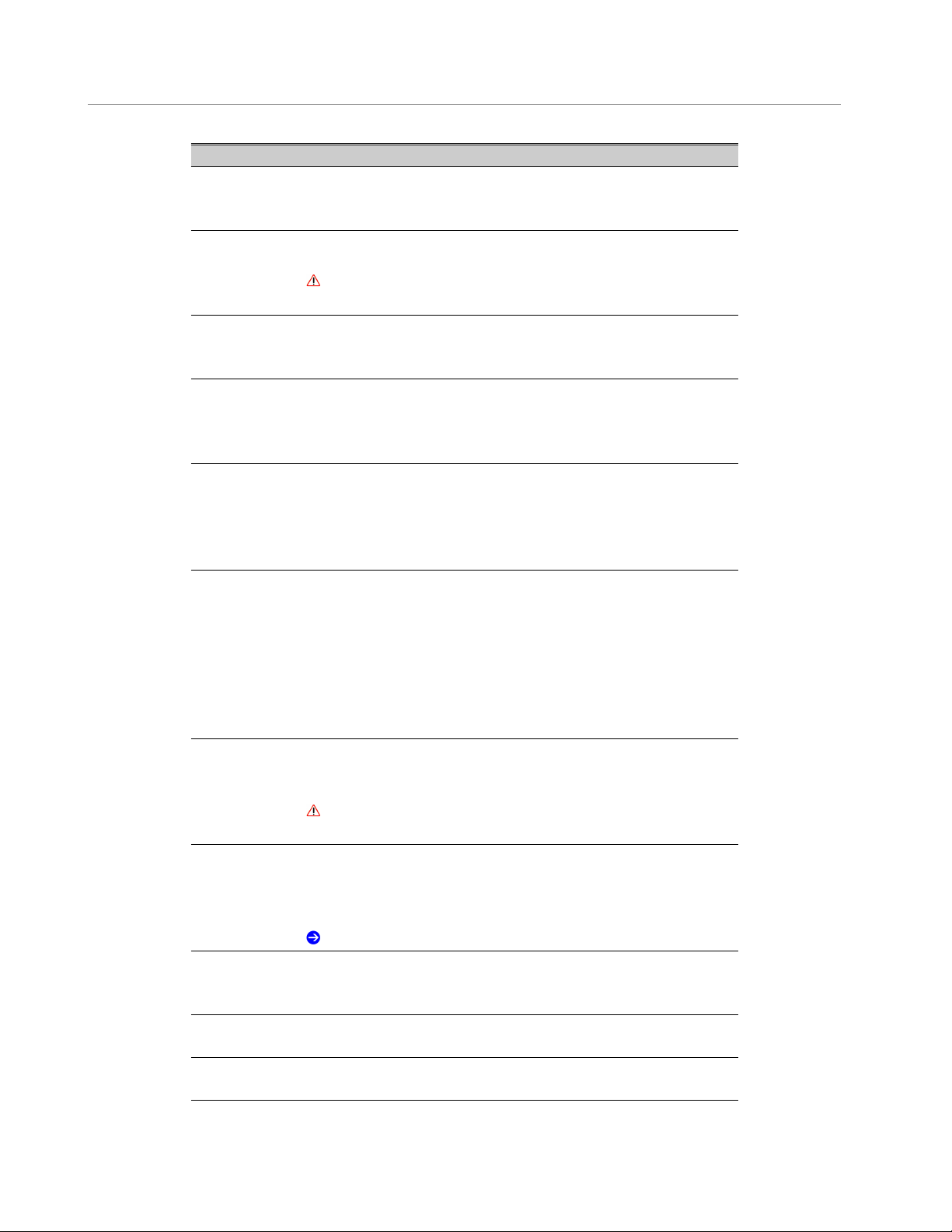
OxyGEN miniOffice Administrator’s Guide
Label Function
Reset Reset button.
Pressing this pin button for more than 5 seconds restores the
factory default configuration on your device.
DC 12 V This is where you will connect the power adapter.
Please use only the power adapter supplied with your device.
WARNING: Using a power adapter with a different voltage
rating or type will damage your device.
I / O The main switch of the device.
Please make sure it is in the "Off" position before starting the
installation procedure.
GbE 10/100/1000 base-T Ethernet interface.
This port is Auto-MDIX and therefore for all types of devices
you may use a straight Ethernet cable (i.e. no need for a
crossover Ethernet cable).
ETHERNET 1-4 10/100 base-T switched Ethernet interfaces.
Used for connecting to your LAN’s PC, Set-Top Box or external
Ethernet switch. These ports are Auto-MDIX and therefore for
all types of devices you may use a straight Ethernet cable
(i.e. no need for a crossover Ethernet cable).
BRI 1-2 ISDN BRI interfaces.
Used for connecting to your private ISDN PBX, ISDN terminal
or to the ISDN NT. These ports are configurable and operate
either in Network (NT) or in Terminal (TE) mode. When operating
in NT mode, a straight ISDN cable is used, whereas when set
to operate in TE mode, an ISDN crossover cable is required
(Please refer to Appendix F on page 205 for details about the
pinout of both cables).
PHONE 1-4 Analog telephony ports (FXS).
Used for connecting the Telephone devices.
(voice-enabled devices only)
WARNING: If you are going to use only one analog phone,
connect it to port 1.
RS232 Console port for device management.
Connect to your PC using the supplied RJ45-to-DB9 serial
cable and manage the device through the Command Line
Interface (CLI) application.
Note: Console port settings are 115200, 8N1, no flow-control.
DSL 1-2 DSL ports.
Connect the device to telephone ports in the wall of your
home/office or to splitters for DSL communication.
3 x External antennas for good wireless 802.11n LAN reception.
(WiFi-enabled devices only)
1 x External antenna for good 2G/3G module reception.
(optional feature)
Table 2.2: Rear panel ports
Gennet s.a. 28
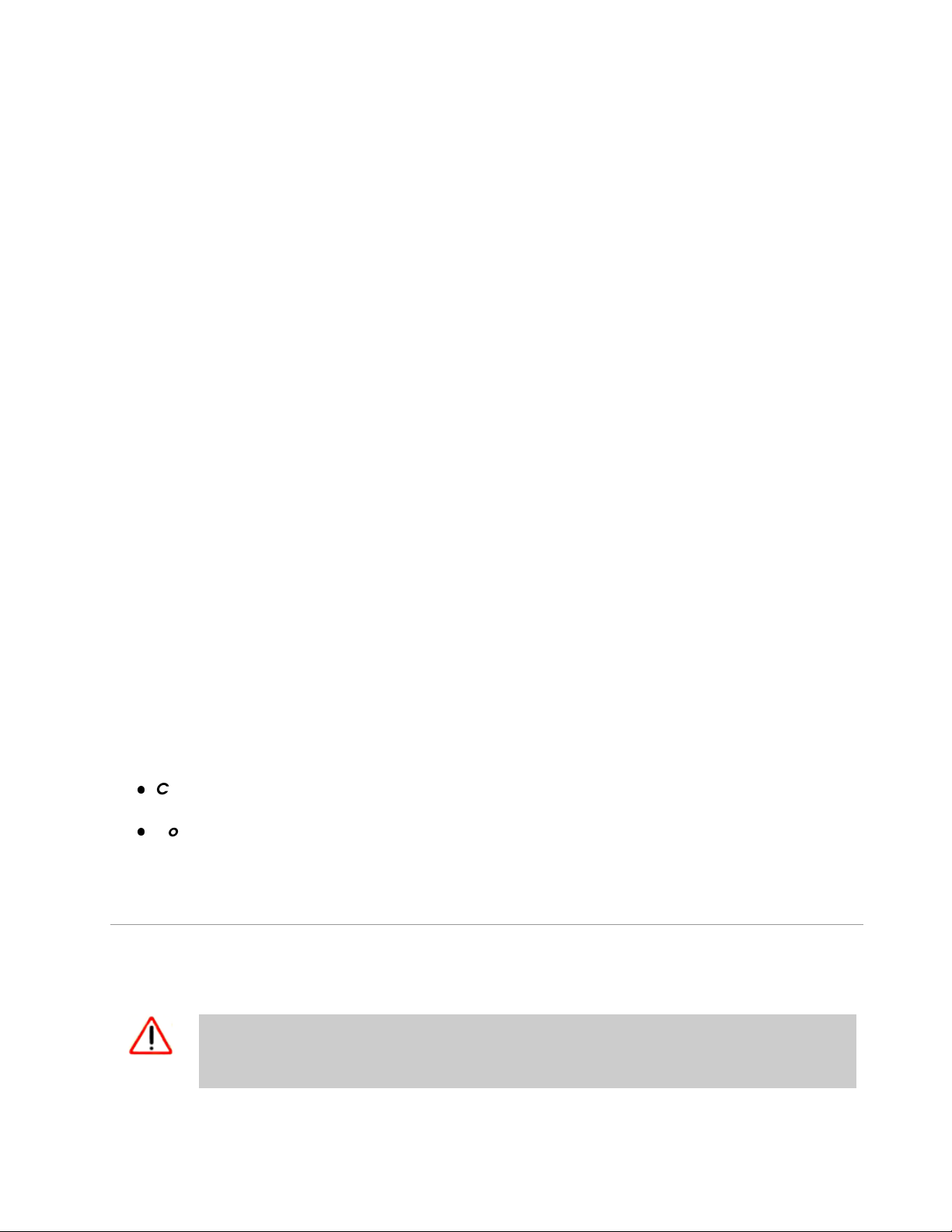
3
Connecting your Device
This chapter provides basic instructions for connecting the OxyGEN miniOffice to a personal computer or
LAN and to the Internet. It is assumed that you have already established a DSL service with your Internet
Service Provider (ISP). These instructions provide a basic configuration that should be compatible with
your home or small office network setup. Refer to the subsequent chapters for additional configuration
instructions.
In addition to configuring the device, you also need to configure the Internet properties of your
computer(s). For more details, see sections:
Configuring Ethernet PCs on page 183
Configuring Wireless PCs on page 186 (WiFi-enabled devices only)
Connecting the Hardware
This section describes how to connect the device to the power outlet and your personal computer(s) or
network.
Before you begin, turn the power off for all devices. These include your personal
WARNING
computer(s) and the OxyGEN miniOffice.
29
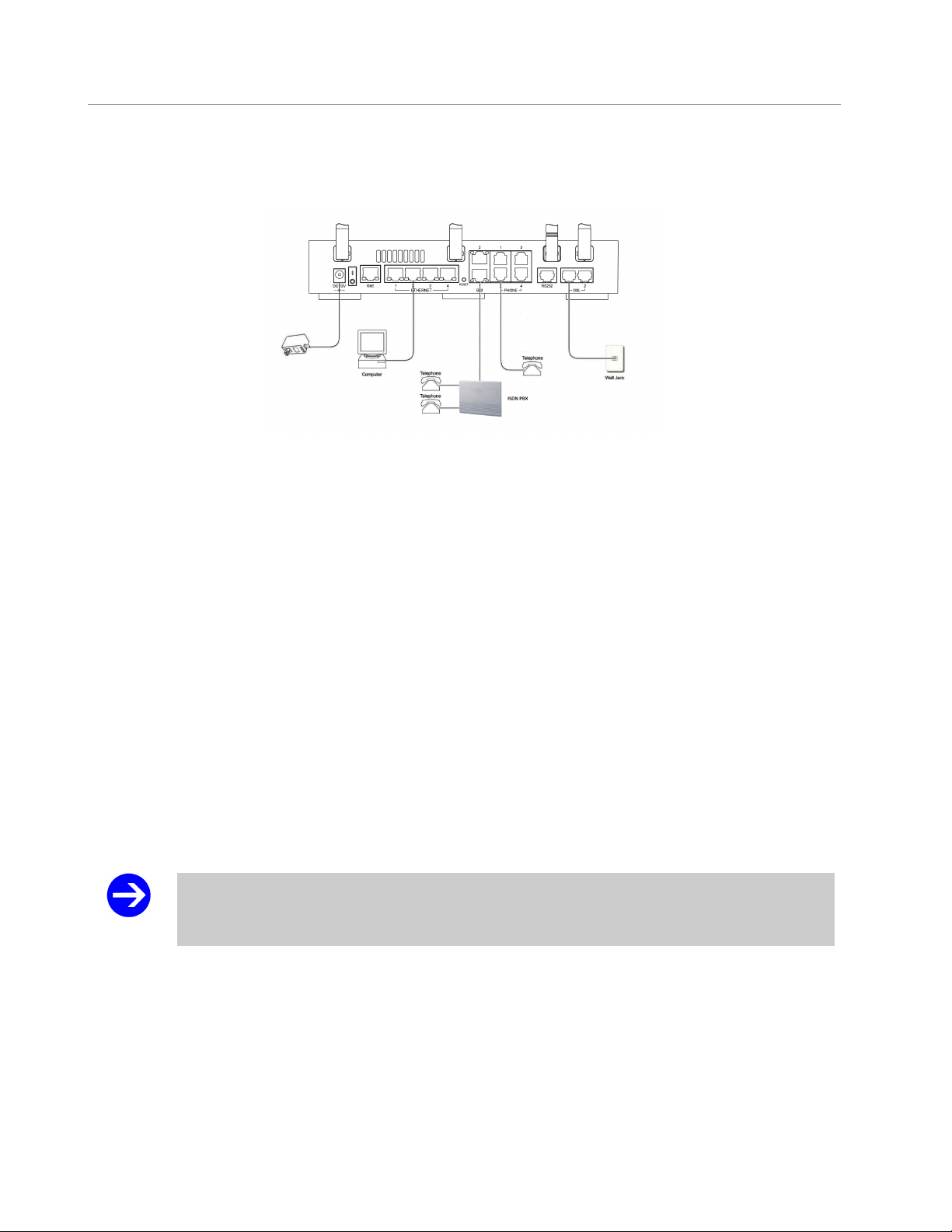
OxyGEN miniOffice Administrator’s Guide
The diagram below illustrates the hardware connections. The layout of the ports on your device may
vary slightly from the layout shown. Refer to the steps that follow for specific instructions.
Figure 3.1: Overview of Hardware Connections
Step 1. Connect the DSL Cable and optional Telephone Line
Connect one end of the provided black phone cable to the port labeled DSL on the rear panel of the
device. Connect the other end to your wall phone port providing the DSL service.
If your device has more than one DSL ports (optional feature), these ports are treated completely
independently. Use the same procedure for connecting each of them to a separate telephone line
providing DSL service.
Step 2. Connect the Ethernet Cable
(If you plan to use a Wireless connection between your PC and the OxyGEN miniOffice (optional
feature), please skip this step and move directly to the next one.) Connect your PC to either one of the
Ethernet ports of the device via the supplied yellow Ethernet cable.
All Ethernet ports are Auto-MDIX. Therefore, you can use straight Ethernet cables to
Note
connect to either PCs or switches with no need for a crossover Ethernet cable.
Step 3. Attach the Power Connector
Connect the provided AC power adapter to the Power connector on the back of the device and plug
the adapter into a wall outlet or power strip. Turn on the OxyGEN miniOffice.
Gennet s.a. 30
