Page 1
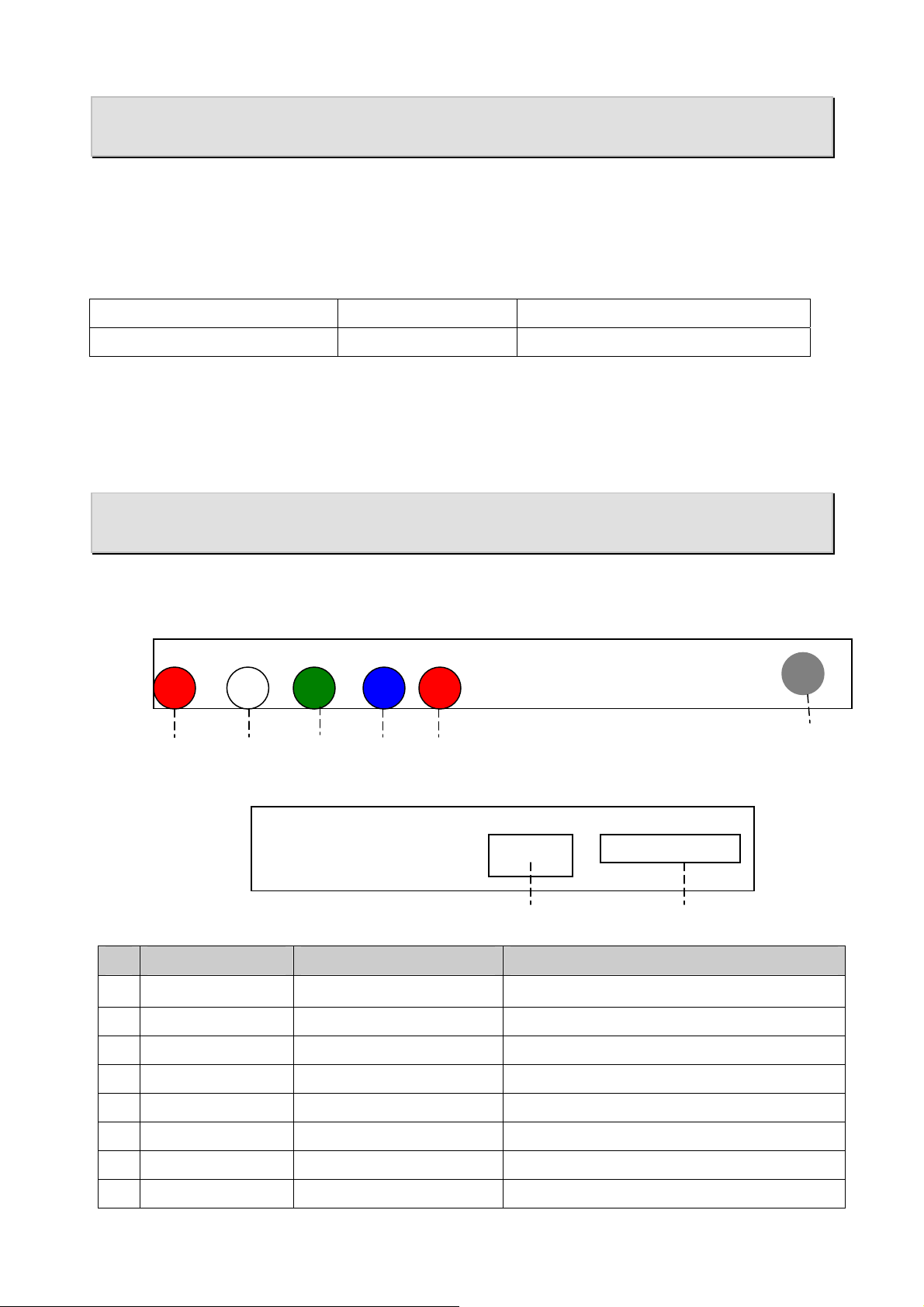
ENGLISH
Chapter 1: Introduction
Media Player 100 is a Digital Media Player that includes a connector for an USB storage
device and Card Reader. The Media Player 100 connects to your home entertainment
center allowing you to play music, show photos and videos from the storage or card reader
on your stereo system or TV.
Package Contents
Media Player 100 Device 5V power adapter AV / Audio cable
Tw o AAA Batteries Remote control Multi-language user’s manual
1.2 System Requirements
z Display unit CRT / LCD with YPbPr or CVBS connector.
z No OS (operating system) or software driver installation is needed.
Chapter 2: Getting Started
2.1 Panel connectors
Check the following images for the location of the connectors on the MP-100.
Rear panel connectors
⑥ R /
Audio Out
Right side storage device connectors
CONNECTOR TYPE DESCRIPTION
1 DC In 5mm, INT+, EXT2 Pr Red RCA Jack Video output
⑤ L /
Audio Out
④ Y /
Video OUT
② Pr
⑧ Card Reader
⑦ USB Host
AC adapter, power in (5V, 2 A)。
SD/MMC/SM
①DC in ③ Pb
3 Pb Blue RCA Jack Video output
4 Y / Video Out Green RCA Jack Video output / CVBS Video output
5 L / Audio Out Red RCA Audio out connect to speaker or TV AV in
6 R / Audio Out White RCA Audio out connect to speaker or TV AV in
7 USB Host
8 Card Reader
USB 2.0 host Connect to USB HDD
3 in 1 Card Reader Support SD/MMC/SM memory card.
1
Page 2
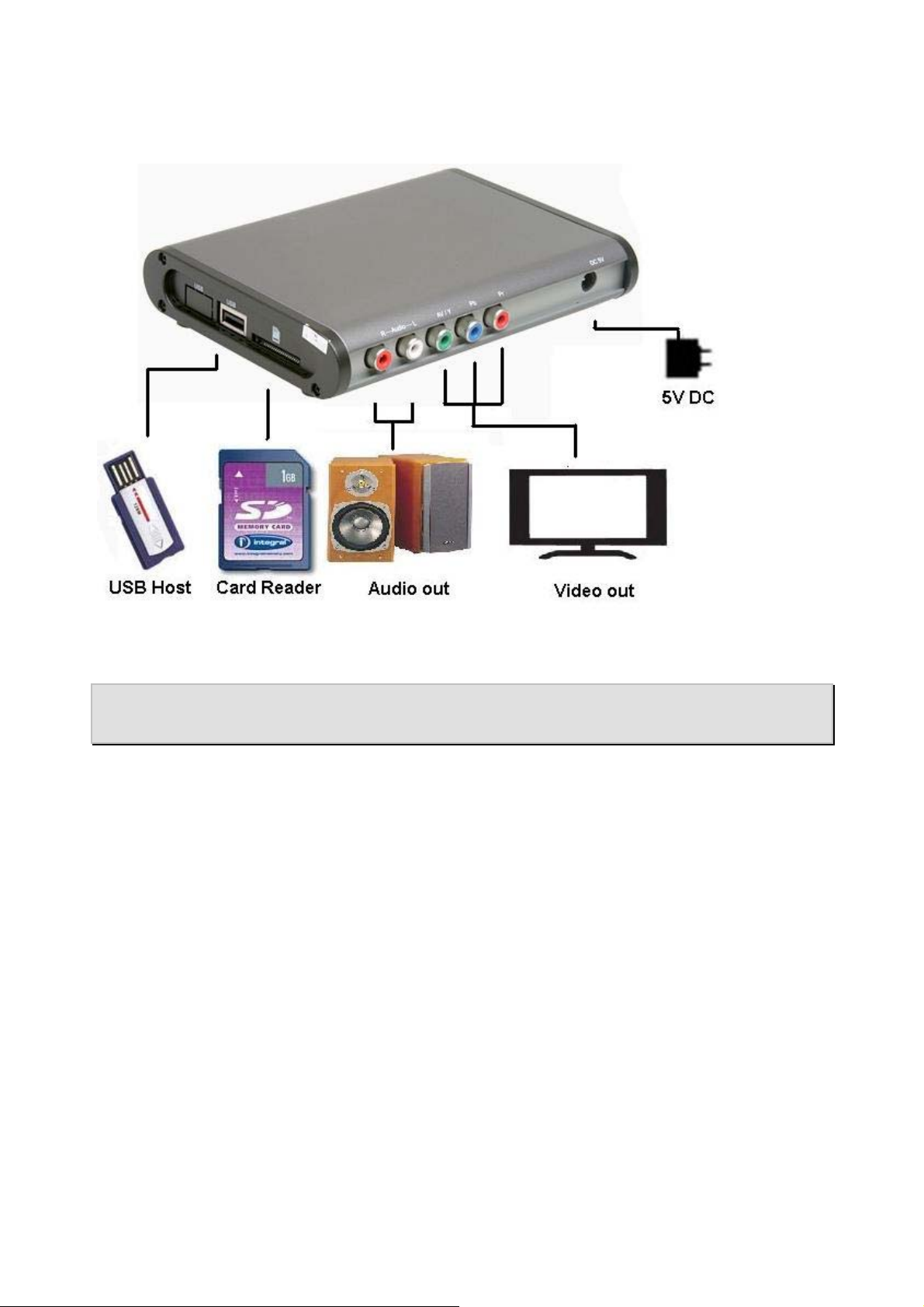
ENGLISH
2.2 Device Connections
We suggest you connect your devices first before you connect the AC adapter to an outlet.
Chapter 3: Remote Control
To use Media Player 100, aim the front of the Remote Control at the Remote Control
Receiver and press the control buttons as you would on any remote control.
3.1 Installing Batteries
Open the back cover of the remote control and insert two AAA batteries according to the
polarity (alkaline batteries recommended).
2
Page 3
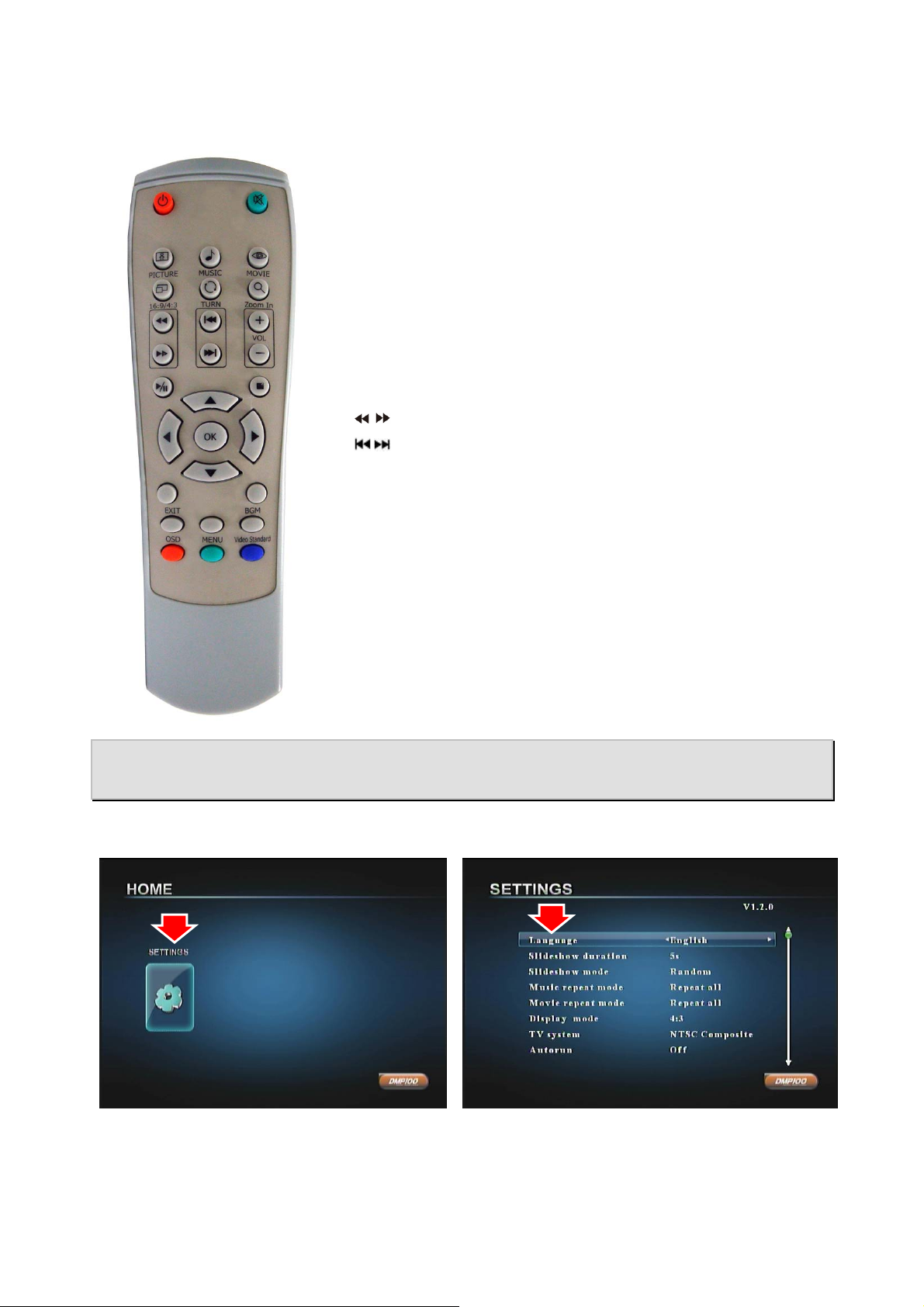
3.2 Remote control functions
1. Power: Power on/Off control.
2. Mute: Volume mute or resume.
3. Picture: Go to Picture function.
4. Music: Go to Music function.
5. Movie: Go to Movie function
6. 16:9/4:3: Switch to different display ratio.
7. Turn: In Photo mode, photo rotated in clockwise direction.
8. Zoom In: Zoom in: 2x / 4x /8x
9. Play/Pause: Play / Pause the screen.
10. Stop: Stop the screen.
/ : Rewind / Forward.
11.
12. / : Previous / Next.
13. Vol +/-: Volume up / Volume down.
14. Up/Down/Right/Lift: Arrow key
15. OK: Select and Confirm button.
ENGLISH
16. Exit: Exit or back to previous page.
17. BGM: Play/ Stop music on photo mode.
18. OSD: Control on screen display.
19. MENU: Enter Setup page.
20. Video Standard: Switch to VGA / YPbPr / AV output.
Chapter 4: Begin
4.1 How to use MENU
1. Turn on the Power, and the device will display this screen.
2. Click on “SETTINGS”
Press the Menu button on the remote control to return to the previous menu setting page
or OK to exit from menu setting.
3. Use the remote to select the functions and
click “OK” button to confirm the setting.
3
Page 4

4.2 System Setting
4.3 Input Device Select
ENGLISH
LANGUAGE: OSD menu language selection:
Chinese or English.
Slideshow Duration: Set Image slideshow
speed.
Slideshow Mode: Set Image slideshow type.
Music Repeat Mode: Set Music playback
time.
Movie Repeat Mode: Set Video playback
times.
Display Mode: Switch between 4:3 or 16:9
display mode.
TV system: Set TV out standard.
Default: Reset the system to default setting.
1. Turn on the Media Player 100.
2. Plug-in your USB storage device or
insert your memory card, and the
screen will show the item.
3. Select it and click “OK” button.
4.4 Running the Movie Player
1. Click on the “Movie” icon. 2. Find your Movie file and click “OK” button.
4
Page 5

4.5 Running the Music Player
ENGLISH
3. Use the remote to control the video.
1. Click on the “Music” icon. 2. Find your Music file and click “OK” button.
3. Use the remote to control the music
playback.
4.6 Running the Photo Browser
1. Click on the “Photo” icon. 2. Find your Photo file and click “OK” button.
5
Page 6

4.7 Running the Text Reader
ENGLISH
3. Click “Play” to start slide show.
1. Click on the “TEXT” icon. 2. Find your file and click “OK” button.
3. The text will now be displayed.
4.8 Running the File Browser
1. Click on the “File” icon. 2. Find your file and click “OK” button.
6
Page 7

ENGLISH
Chapter 5: Frequently Asked Questions
Q1. How to update the device firmware?
A1.
1. Download the latest firmware file from
our website.
2. Unzip the firmware and copy to a USB
Thumb Drive or Memory Card and plug
it into the Media Player 100 device.
Select the “USB” or “SD/MMC/MS” icon
and then press “OK“ on the Main Menu.
3. Select “File” and press “OK” to enter file
browser.
4. Use Up/Down/Left/Right keys to select
the firmware file, and then press “OK” to
update the firmware. A dialog box will
appear. Use Left/Right keys to select
“V”, and then press “OK” to upgrade
Q2: How do I create subtitle files in SRT, SUB, SSA/ASS, and SMI format with ANSI
encoding?
A2: Since the Media Player 100 only supports subtitle files in ANSI encoding format, follow
these steps:
firmware.
5. Don’t do anything when upgrading the
firmware. Once it is finished, it will
reboot automatically.
Open the subtitle file with Notepad (a
program in your Windows Operating
System), click on the Files Menu and
select the “Save As” option. Change the
Encode option to ANSI encoding and
click-on Save to proceed.
7
