Page 1
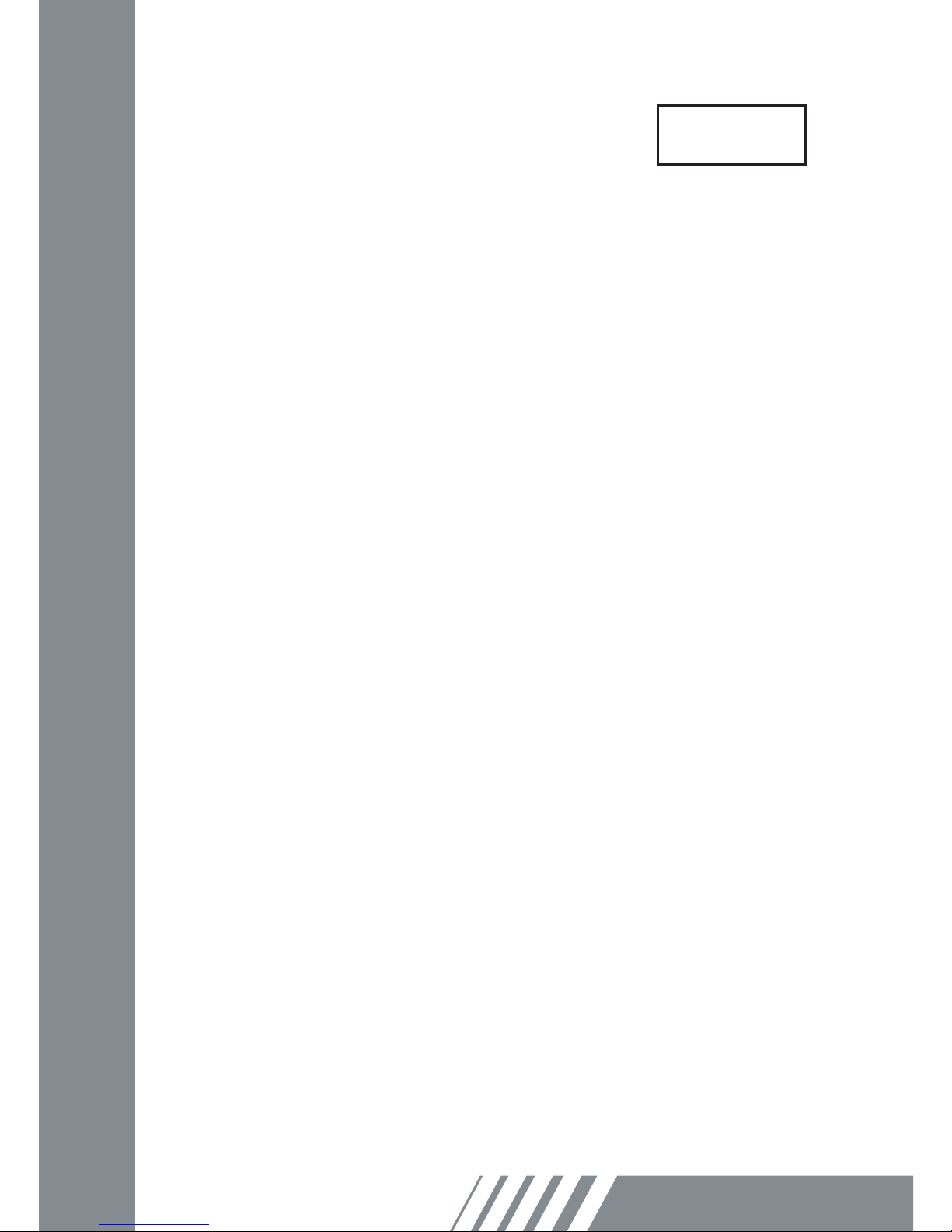
Macro Key Manager
User Manual
EN
Page 2

14
Macro Key Manager
Introduction
Macro Key Manager is a kind of special tablet application
software. Through Macro Key Manager, you can set up the
keyboard events (Copy= “Ctrl+C”) or hyperlinks which
you use mostly. And then, save it as your favorite macro
key prole.
We have several default proles. Part of macro keys are
default macro keys which the settings are xed already and
can not be modied. Other macro keys are
Non-default macro keys and the setting of which can be
dened and modied. However, if these default proles
can not meet your requirements, you can create new
proles by yourself.
Due to the keyboard events are not unied in different
software, we provide the function of “open.exe” to enable
the macro key manager prole according to the right
software. If you do not set the “open.exe”, the macro key
manager may work unexpectedly in different software.
Page 3
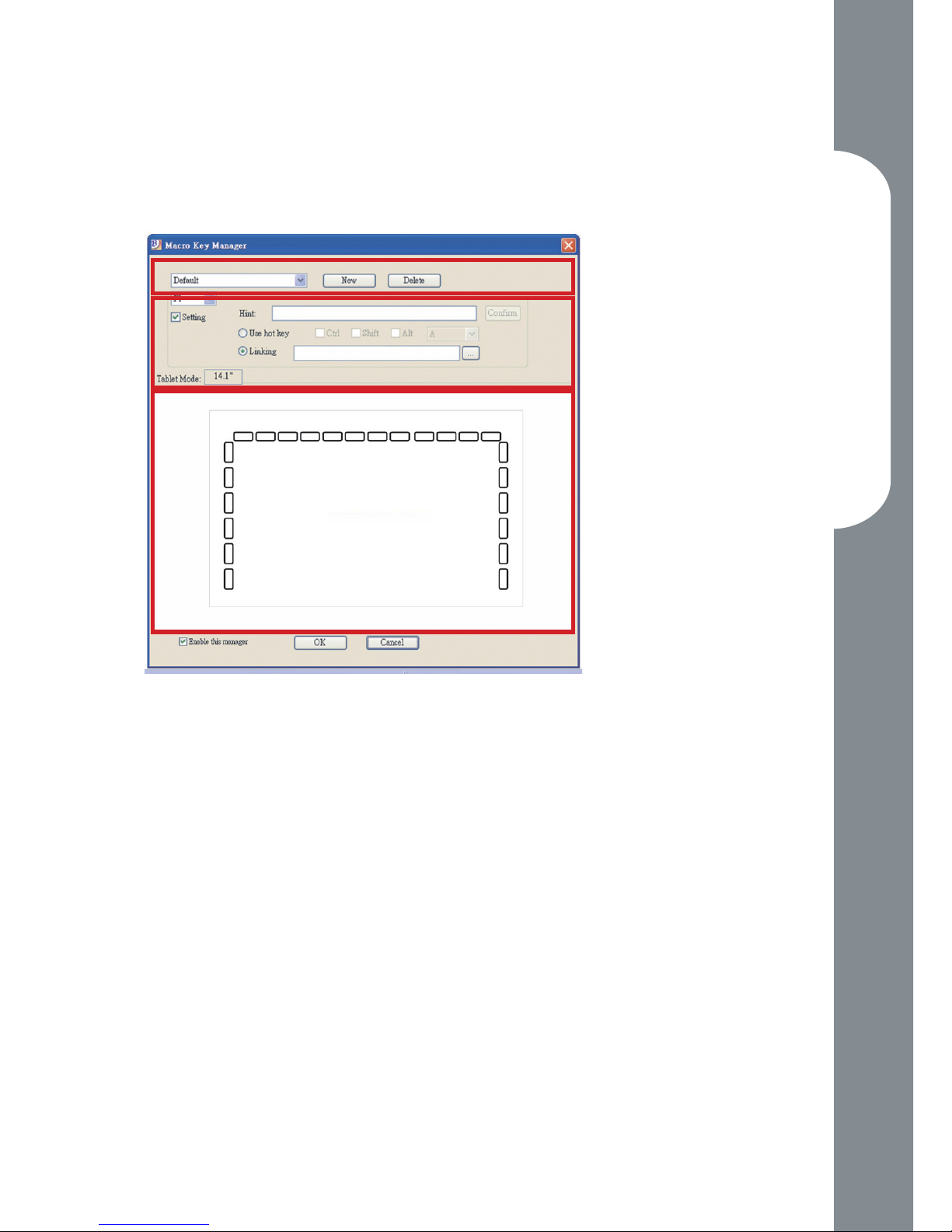
15
Macro Key Manager
Macro Key Manager Control Panel
Introduction
Prole Setting Area
You can select, create or modify macro key proles
Macro Key Setting Area
You can set the function of an individual Macro
Key here. There are two kinds of setting. One is
keyboard event setting and the other is hyperlink
setting. Also, you have to name the hint as you like
to nish setting process.
Preview Area
You can see the tablet image and the macro keys
of your tablet. By hovering to the macro key, the
macro key hint will pop up next to the key.
•
•
•
Macro Key Setting Area
Preview Area
Prole Setting Area
Page 4
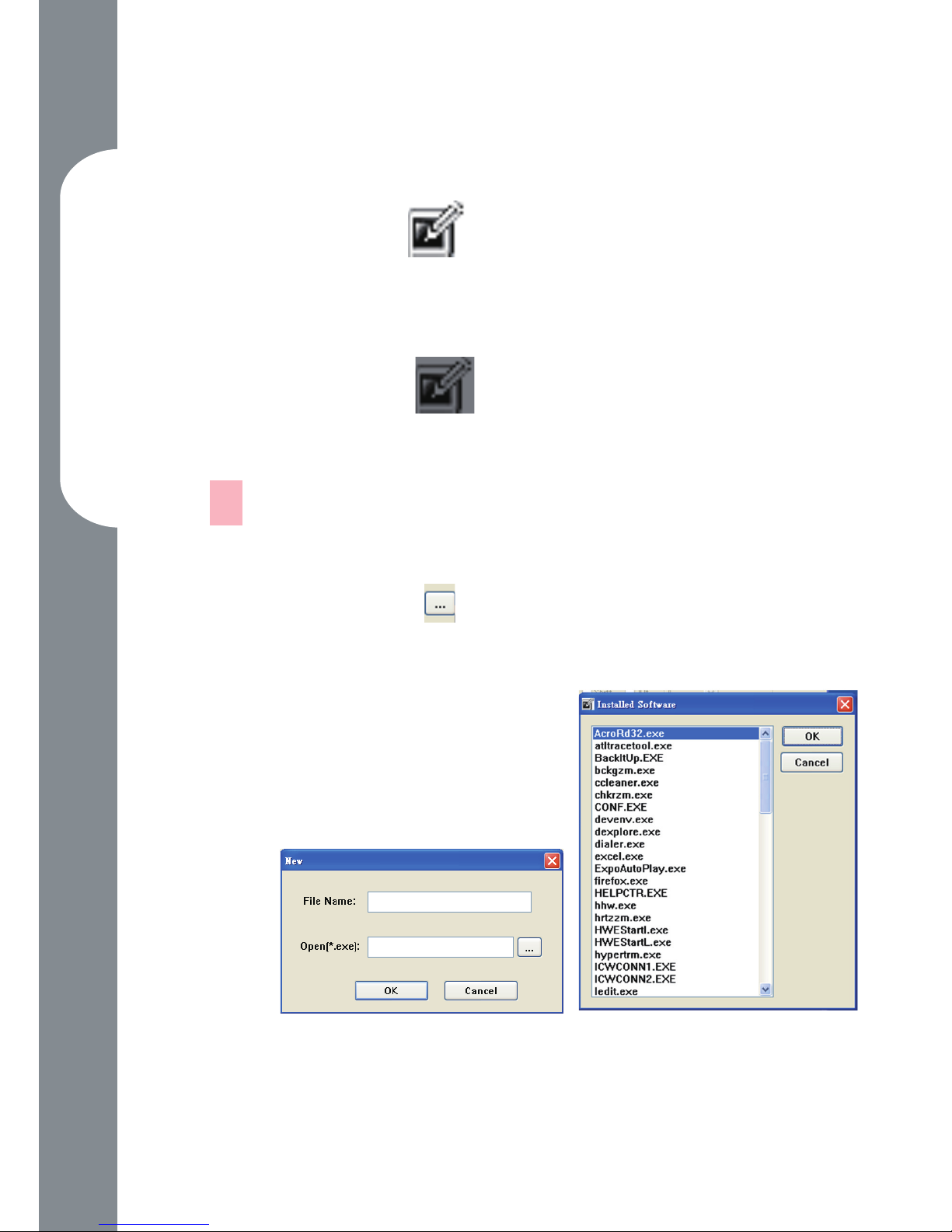
16
Macro Key Manager
Installation
Once you install “Macro Key Manager” and plug the tablet
to your PC, the icon “ ” will be showed in System Tray.
However, you can choose to disable the Macro Key Manager
by click the right button. Once you disable Macro Key
Manager or un-plug your tablet from PC, the original icon will
be changed into icon “ ”
How to Set up a New Prole
Click “New” and name the prole.
If a prole is set for particular software, click the
browser icon . If not, please skip this process and
click “OK” to nish setting a new prole.
All installed software is
showed. Click the right
software. Click “OK”
Click “OK” to nish this
setting.
—
1.
2.
3.
4.
Page 5

17
Macro Key Manager
How to Modify a Prole
select the prole you want to modify
following macro key setting steps to modify
click “OK”
How to Delete a Prole
select the prole you want to delete
click “ Delete”
How to Set Up Macro Key Function
click “ Setting” to enable the setting function
key-in the name you want to be as the macro
key function hint (necessary)
dene the function as hot key or hyperlink
click “ Conrm “
Setting:
Hover the cursor to the macro key manager icon in the
system tray, and then click the right button.
Windows 2000/XP/Vista Basic
Above Windows Vista Premium
—
1.
2.
3.
—
1.
2.
—
a.
b.
c.
d.
Page 6

18
Macro Key Manager
ABOUT
Showing Macro Key Manager Version , Driver Version and
Firmware Version
Show
Show the Macro Key Manager User Interface.
EnablE/ DisablE
Page 7

19
Macro Key Manager
Setting
Macro Key Time
You can set timer for how long macro key function
will work. There are four different choices-- 0, 1,
1.5 and 3 seconds can be your alternatives which
mean that only when you use a pen to point the
macro key area for 0, 1, 1.5, or 3 seconds, the macro
key works.
Pointing Sound:
You can choose to get the pointing sound or not
while the pen tip is pointing on the tablet.
—
—
Page 8

20
Macro Key Manager
Pen Pad (only in Windows 2000/XP/
Vista basic)
This is tablet driver. Please reference the driver usage with
driver manual.
Start Use
After setting proles process, you can start to use macro key
manager now.
Please select the prole you want to use and click “OK” and
then this selected prole will be the active prole always.
Page 9

PEn PaD DrivEr
Using the pen
Pen
The pen is used as a normal handwriting pen. On
the “About” tab, make sure the “Tracking Mode”
is set to “Pen”.
Side Button
on the “Buttons” tab, click on “Side Button 1”
to customize the side
button.
Default settings
Side Button 1 = right click
Side Button 2 = left clickThe
Pen Point = left click
—
—
Page 10

22
Macro Key Manager
Pen Offset Value
When using the tablet, if you want to use a new
pen without restarting the computer, you need to
perform the “Pen Offset Value” setting.
On the “Buttons” tab, uncheck the “Auto Setting”
box to remove the former value.
Click the “Adjust” button. Then follow the onscreen instructions for adjustment. Tap the “OK”
button when the “OK” message appears.
Check the “Auto Setting” box for your computer to
detect the new pen offset value automatically when
restarted.
—
1.
2.
3.
Page 11

23
Macro Key Manager
Click Pressure
On the “Buttons” tab, move the slider up and down
to adjust the pen pressure from 0% to 8% (0% is the
lightest, and 8% is the heaviest).
Click the “Test” button to launch the “Click
Pressure Test” writing area. Then you can test if the
setting is correct.
—
1.
2.
