Page 1
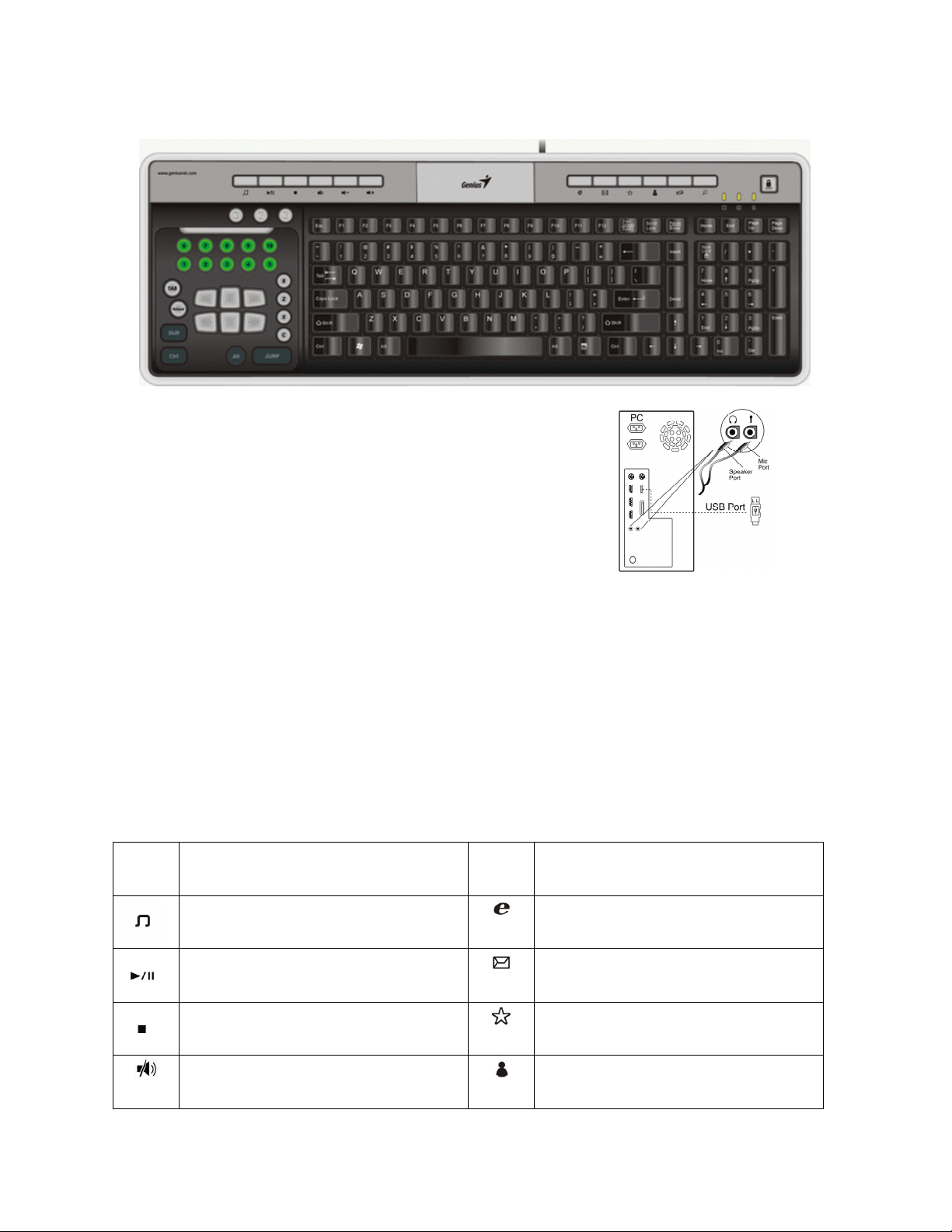
1
Hardware Overview:
System Requirements:
• Windows Vista/XP x64/XP//2000
• CD ROM or DVD ROM driver
Hardware Installation:
• Connect the USB keyboard to your PC.
• Plug the microphone into the MIC port and your speaker
system to the SPK port on the back of the keyboard as shown above.
ENGLISH
Software Installation:
1. Put the CD driver into your CD ROM drive and wait until the installation process is shown
on the screen.
2. The system will run the installation automatically. However, if the system fails to perform
the auto installation process, simply go to “My Computer” and find D:\ (D is the drive
where you placed your CD driver), then double click it to run the driver manually.
Multimedia Hot Key Features:
Hot
key
Description
Control the playback of audio and video
sources.
Stop play of audio or video CD
Previous track of audio or video CD.
Play and Pause the audio or video
sources.
Hot
Description
key
Open browser in Netscape or IE.
Open mail folder.
Open My Favorite folder
Open Messenger folder
Page 2
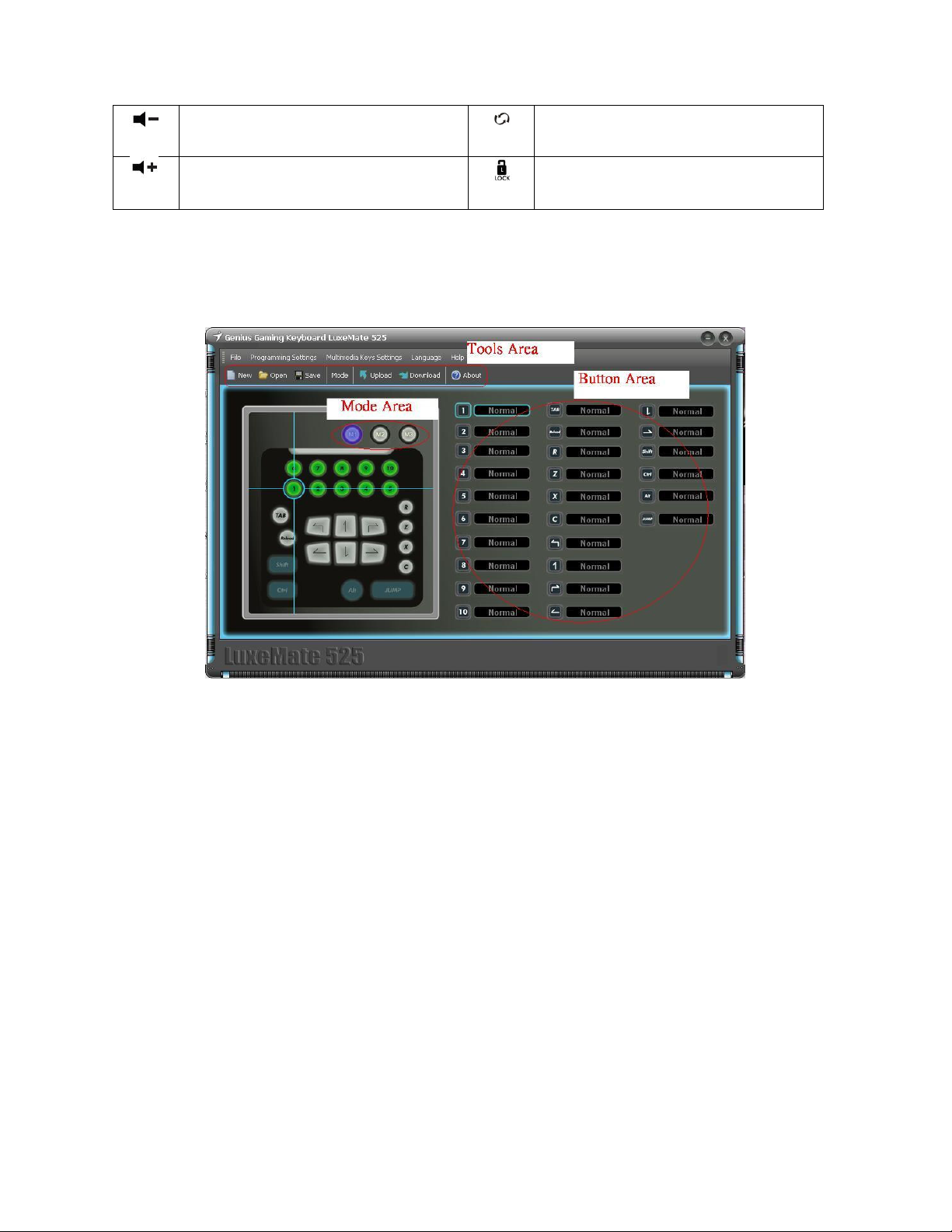
ENGLISH
2
Turn down the volume.
Turn up the volume.
Refresh the page
Lock your computer or switch users.
Gaming function for Programming Software
1. LuxeMate 525 Function layout – the Main screen of the layout. This shows you what key
you are programming. The main screen of LuxeMate 525:
(1). Mode Area
There are four modes- Default mode, Mode M1, Mode M2 and Mode M3. You can set the
keys to work separately. The “default mode” uses the original key function.
(2). Tools Area
Application folder for different functions:
• File: New/Open/Save/Save as /Exit
• Mode: Default mode / Mode M1/ Mode M2/ Mode M3
• Macro: New Macro/Looping key
(3). Button Area
You can setup a singe key and macros for each button: each macro can contain up to 11
key combinations.
2. LuxeMate 525 button setup -You can quickly and easily setup a gaming function for each
button.
(1). Choose which mode you want to define the new button. Just click on Mode M1/Mode
M2 or Mode M3 button.
(2). Move the mouse cursor to the button that you want to define.
Page 3
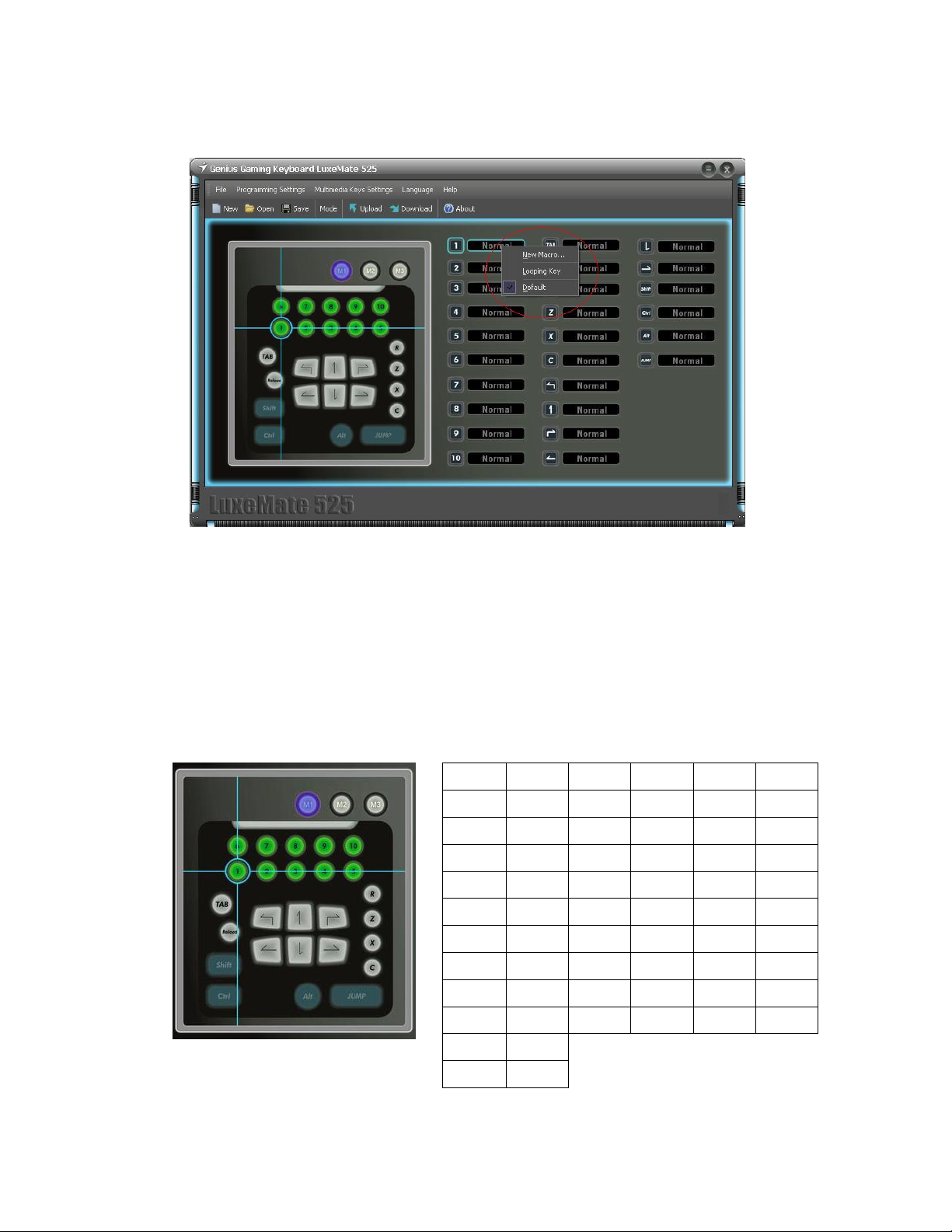
3
(3). Click the right button.
(4). There will be three different functions in the “Pull-down list”.
ENGLISH
• New Macro: You can record any different keyboard keystrokes and mouse button
presses to play back when a button is pressed.
• Looping key: You can keep the action moving continuously as in a circle. Just press
the key again to stop it.
• Default: Default mode of keyboard function for LuxeMate 525.
Key cap No. 1 No. 2 No. 3 No. 4 No. 5
Default 1 2 3 4 5
Key cap No. 6 No. 7 No. 8 No. 9 No. 10
Default 6 7 8 9 10
Key cap Tab Reload Shift Ctrl
Default Tab Esc Shift Ctrl Q
Key cap
Default W E A S D
Key cap R Z X C Alt
↑ ↗ ← ↓ →
↖
Default
Key cap Jump
Default
R Z X C Alt
Space
Page 4

ENGLISH
4
Function for Tool Area
File Tab:
• New: Create a new button setup tab. You can define every button with a new definition.
• Open: Call out any existing setup tab files in your computer.
• Save: Save the setup tab file.
• Save As: Save current setup tab with a new file name.
Mode Tab:
There are four key modes for LuxeMate 525. They are Default mode, Mode M1, Mode M2 and
Mode M3. You can choose the different setting between the three modes by pressing the “ M1,
M2, M3 button” on the keyboard or clicking the mode button in the driver.
When you want to apply the default setting, move to “Mode Button: and choose “Default”
function.
Page 5

ENGLISH
5
Macro Tab:
In this tab, you can easily define any combination of functions within the macro for your
games.
New macro:
You can create a new macro for different games:
1. Type a new name for the macro in the
Macro name area.
2. Press: “Record” to start recording new
macro.
3. This stops macro recording.
Page 6

ENGLISH
6
4. “UP/DOWN” button to change the position of the command. You can move the
command up/down in the key function list, just select which one you want to move. And
click on the “UP/DOWN” button to move to the desired position.
5. Add single key function to command.
a. If you want to add a single key
function, move the cursor to the key
function area first.
b. Click so you can add a single
key function.
c. Press a key, then press “OK” to
complete this function.
6. Delete the command.
You can remove the command in the macro. Select the one you want to remove, and click the
“DELETE” button.
7. Record delays for macros.
There are three settings to choose under “when macro key is active”:
Play macro one time only
This is the default setting when you press any button on LuxeMate 525, the macro function
will run one-time only.
Page 7

7
Repeat macro while key is down (hold and release mode)
ENGLISH
This runs the same macro over and over as long as you hold down the button pressed. It stops
when you release the macro key. Here you can add delays to your macro, by default they are
set to 0.05 when added.
Page 8

ENGLISH
8
Looping Mode
This makes the macro command act like a toggle switch. If you press it once and release, it will
repeat the macro command until you push it again to release the macro. Here you can add loop
delays to your macro, by default they are set to 0.25 when added.
Note: If the macro name already exists in the
data base, a screen will appear and ask you to
give it a new macro name.
Download Tab:
Loading all of new macro key setup function into LuxeMate 525.
•
Page 9

9
Upload Tab:
Get the LuxeMate 525 keyboard setup data and put it on PC.
Help Tab:
Shows the program information.
ENGLISH
