Page 1
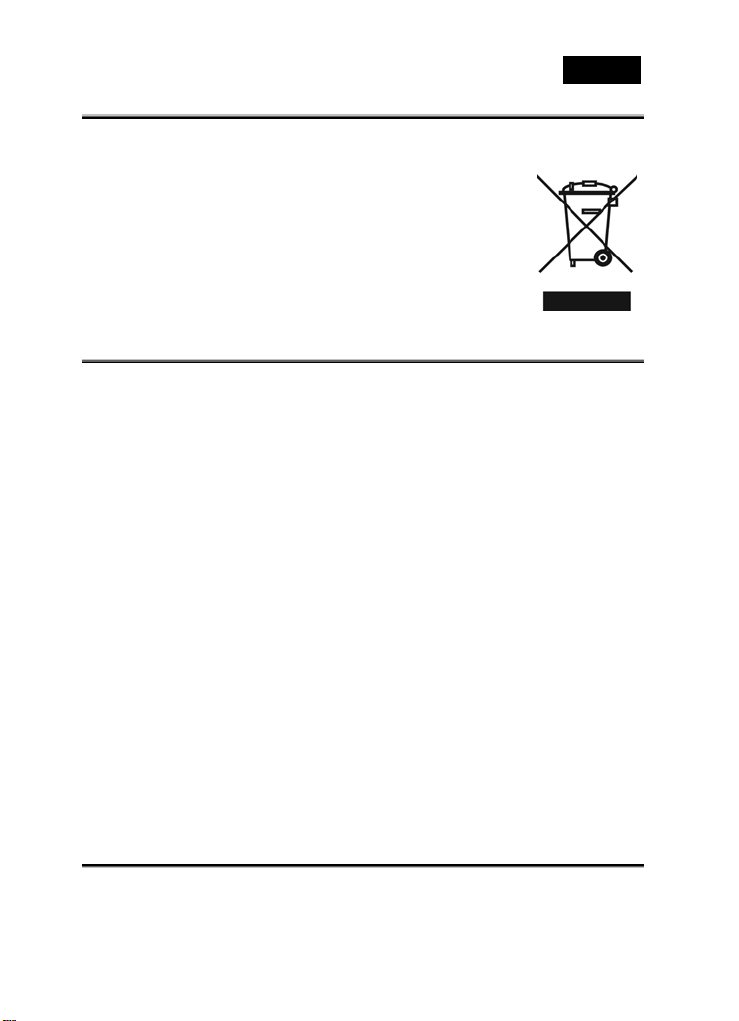
English
WEEE Warning Message
Symbol for Separate Collection in European Countries
This symbol indicates that this product is to be collected
separately.
The following apply only to users in European countries:
z This product is designated for separate collection at an
appropriate collection point. Do not dispose of as household
waste.
z For more information, contact the retailer or the local
authorities in charge of waste management.
FCC STATEMENT
This device complies with Part 15 of the FCC Rules. Operation is subject to the following
two conditions:
(1). This device may not cause harmful interference, and
(2). This device must accept any interference rec eived, including interference that may
cause undesired operation.
Note:
This equipment has been tested and found to c omply with the limits for Class B digital
devices, pursuant to Part 15 of the FCC rules. These limits are designed to prov ide
reasonable protection against harmful interference in a residential installation. This
equipment generates uses and can radiate radio frequency energy and, if not installed and
used in accordance with the instructions, may cause harmful interference to radio
communications.
However, there is no guarantee that interference will not occur in a particular installation. If
this equipment does cause harmful interference to radio or television reception, which can
be determined by turning the equipment off and on, the user is encouraged to try to correct
the interference by one or more of the following measures:
Reorient or relocate the receiving antenna
Increase the separation between the equipment and receiver
Connect the equipment into an outlet on a circuit different from that to which the
receiver is connected
Use of shielded cable is required to comply with Class B limits in Subpart B of Part 15 of
the FCC rules.
Do not make any changes or modificati ons to the equipment unless otherwise specified in
the manual. If such changes or modif ications should be made, you could be required to stop
operation of the equipment.
Product Information
1. Product design and specifications are subject to change without notice. This includes
primary product specifications, softw are, software drivers, and user’s manual. This User
Manual is a general reference guide for the product.
2. The product and accessories that come with your camera may be different from those
-
1-
Page 2
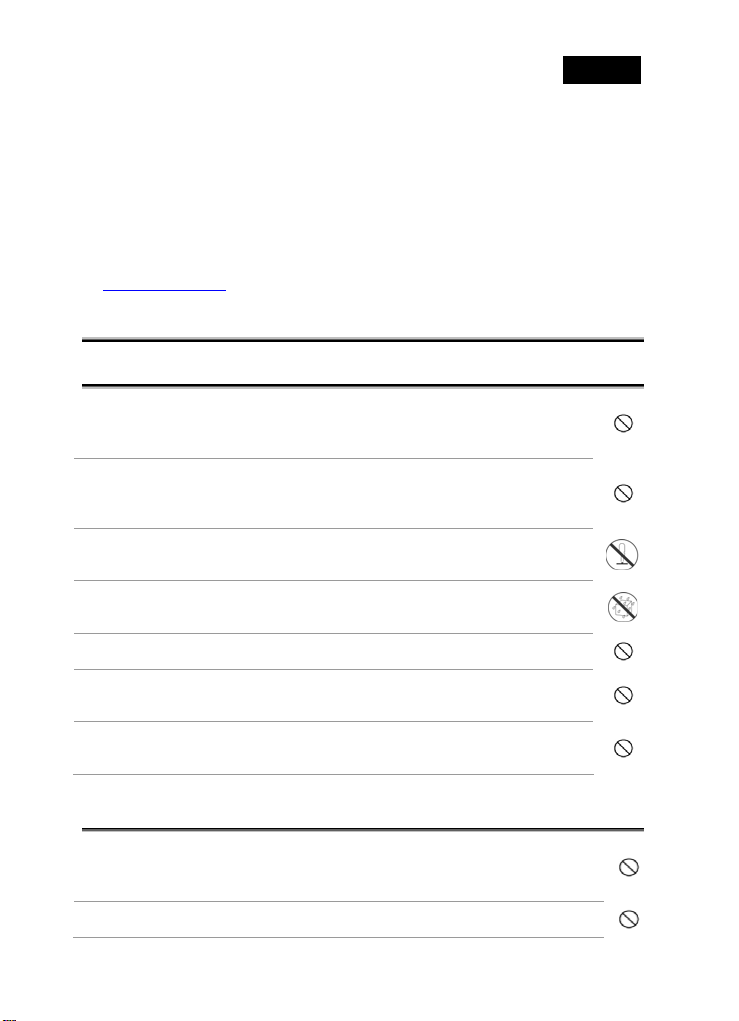
described in this manual. This is due to the fact that different retailers often specify
slightly different product inc lusions and accessories to suit their market requirements,
customer demographics, and geographical preferences. Products very often vary between
retailers especially with accessories such as batteries, memory cards, cables, carrying
cases/pouches, and language support. Occasionally a retailer will specify a unique
product color, appearance, and internal memory capacity. Contact your dealer for precise
product definition and included accessories.
3. The illustrations in this manual are for the purpose of explanation and may differ from
the actual design of your camera.
4. The manufacturer assumes no liability for any errors or discrepancies in this user manual.
5. For driver updates, you can check the “Download” section of our website,
www.geniusnet.com
SAFETY INSTRUCTIONS
English
Read and understand all Warnings and Cautions before using this product.
Warnings
If foreign objects or water have entered the camera, turn the power OFF
and remove the batteries.
Continued use in this state might cause fire or electric shock. Consult the store
of purchase.
If the camera has fallen or its case has been damaged, turn the power OFF
and remove the batteries.
Continued use in this state might cause fire or electric shock. Consult the store
of purchase
Do not disassemble, change or repair the camera.
This might cause fire or electric shock. For repair or internal inspection, ask the
store of purchase.
Do not use the camera in areas near water.
This might cause fire or electric shock. Take special care during rain, snow, on
the beach, or near the shore.
Do not place the camera on inclined or unstable surfaces.
This might cause the camera to fall or tilt over, causing injury.
Keep the batteries out of the reach of children.
Swallowing batteries might cause poisoning. If the battery is accidentally
swallowed, immediately consult a physician.
Do not use the camera while you are walking, driving or riding a
motorcycle.
This might cause you to fall over or result in traffic accident.
Cautions
Insert the batteries paying careful attention to the polarity (+ or –) of the
terminals.
Inserting the batteries with its polarities inverted might cause fire and injury, or
damage to the surrounding areas due to the battery rupturing or leaking.
Do not fire the flash close to anyone’s eyes.
This might cause damage to the person’s eyesight.
-
2-
Page 3

English
Do not subject the LCD monitor to impact.
This might damage the glass on the screen or cause th e internal fluid to leak . If
the internal fluid enters your eyes or comes into contact with your body or
clothes, rinse with fresh water.
If the internal fluid has entered your eyes, consult a physician to receive
treatment.
A camera is a precision instrument. Do not drop it, strike it or use excessive
force when handling the camera.
This might cause damage to the camera.
Do not use the camera in humid, steamy, smoky, or dusty places.
This might cause fire or electric shock.
Do not remove the battery immediately after long period of continuous use.
The battery becomes hot during use. To uching a hot battery might cause burns.
Do not wrap the camera or place it in cloth or blankets.
This might cause heat to build up and deform the case, resulting in fire. Use the
camera in a well-ventilated place.
Do not leave the camera in places where the temperature may rise
significantly, such as inside a car.
This might adversely affect the case or the parts in side, resulting in fire.
Before you move the camera, disconnect cords and cables.
Failure to do this might damage cords and cables, resulting in fire and electric
shock.
Notes on Battery Usage
When you use the battery, carefully read and strictly observe the Safety Instructions and the
notes described below:
Different battery types and surrounding temperatures may affect the battery
performance.
Avoid using batteries in ex tremely cold environment s as low temperatures can shorten
the battery life and reduce camera performance.
The battery may feel warm when using the camera for an extended period of time or
using the flash continuously. T his is normal and not a malfunction.
The digital video camera may feel warm when being used continuously or for an
extended period of time. This is normal and not a malfunction.
If you will not be using the batteries for an extended period of time, remove them from
the camera to prevent leakage or corrosion.
Always keep the terminals in a clean state.
Never use manganese batteries.
Risk of explosion if battery is replaced by an incorrect type.
Dispose of used batteries according to the instructions.
The camera can be used w ith either a Li-ion or four AAA si ze batteries. Li-ion
battery is recommended to use for longer operation time.
-
3-
Page 4
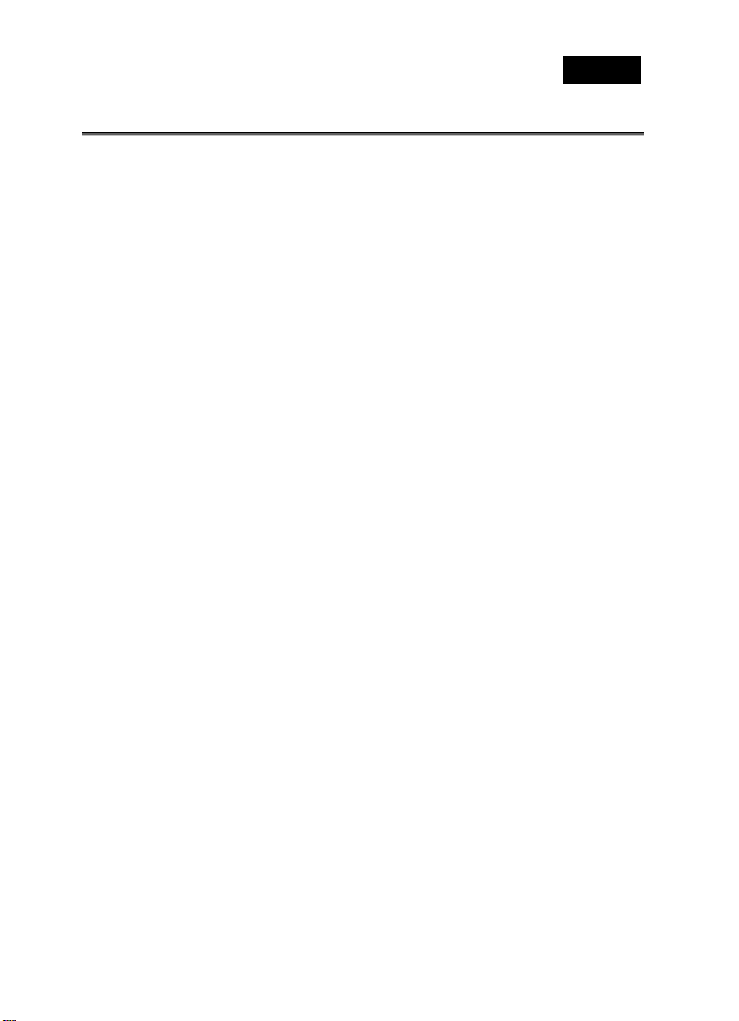
CONTENTS
Getting to Know Your Camera____________________8
English
Overview _____________________________________ 8
Standard Accessories____________________________ 8
Front view ____________________________________ 9
Top view ______________________________________ 9
Bottom view ___________________________________ 9
Right view ___________________________________ 10
Left view_____________________________________ 10
Back view ____________________________________ 10
Adjusting the LCD display_______________________11
About the LEDs _________________________________ 13
How to use DIGITAL VIDEO CAMERA__________ 14
Inserting the battery ___________________________ 14
Charging the battery___________________________ 15
Inserting an SD card___________________________ 15
Turning on the video camera ____________________ 16
Changing modes ______________________________ 16
Before you start _______________________________ 17
Setting the date and time _________________________ 17
Setting the language _____________________________ 17
Setting the beep_________________________________ 18
Shoot/Playback video __________________________ 19
Shooting a video clip _____________________________ 19
-
4-
Page 5
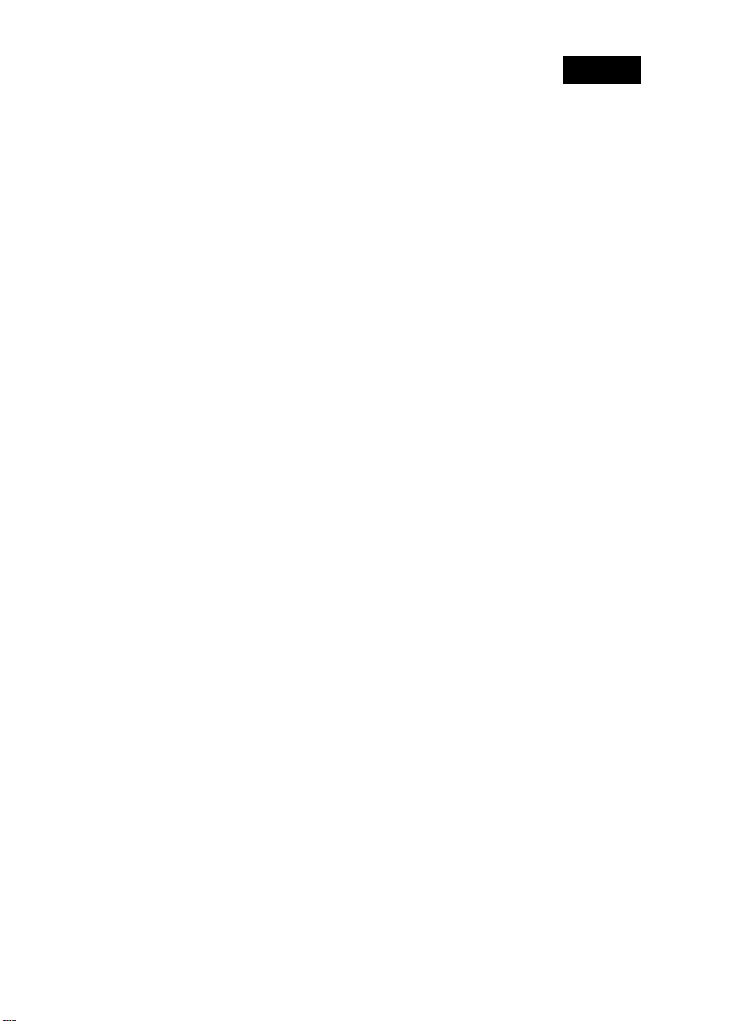
English
Playing the video clip_____________________________ 20
Taking/viewing pictures ________________________ 20
Taking a still picture ______________________________ 20
Viewing images _________________________________ 21
Connecting to a computer_______________________ 21
Connecting to a standard TV____________________ 22
Connecting to a HDTV _________________________ 22
Using the camera_____________________________23
Movie and voice recorder mode__________________ 23
Movie and voice recorder mode____________________ 23
Using the macro function _________________________ 24
Using the zoom function __________________________ 24
Using the LED flash light__________________________ 25
Quick access controls ____________________________ 25
Photo mode __________________________________ 25
Photo mode icons _______________________________ 25
Using the macro function _________________________ 26
Using the zoom function __________________________ 26
Using the LED flash light__________________________ 26
Quick access controls ____________________________ 26
Movie Playback mode__________________________ 26
Movie Playback mode icons_______________________ 26
Photo Playback mode __________________________ 28
Photo Playback mode icons_______________________ 28
Thumbnail mode ______________________________ 29
USB mode____________________________________ 30
Using the menus______________________________30
Movie menu __________________________________ 30
White balance___________________________________ 30
-
5-
Page 6
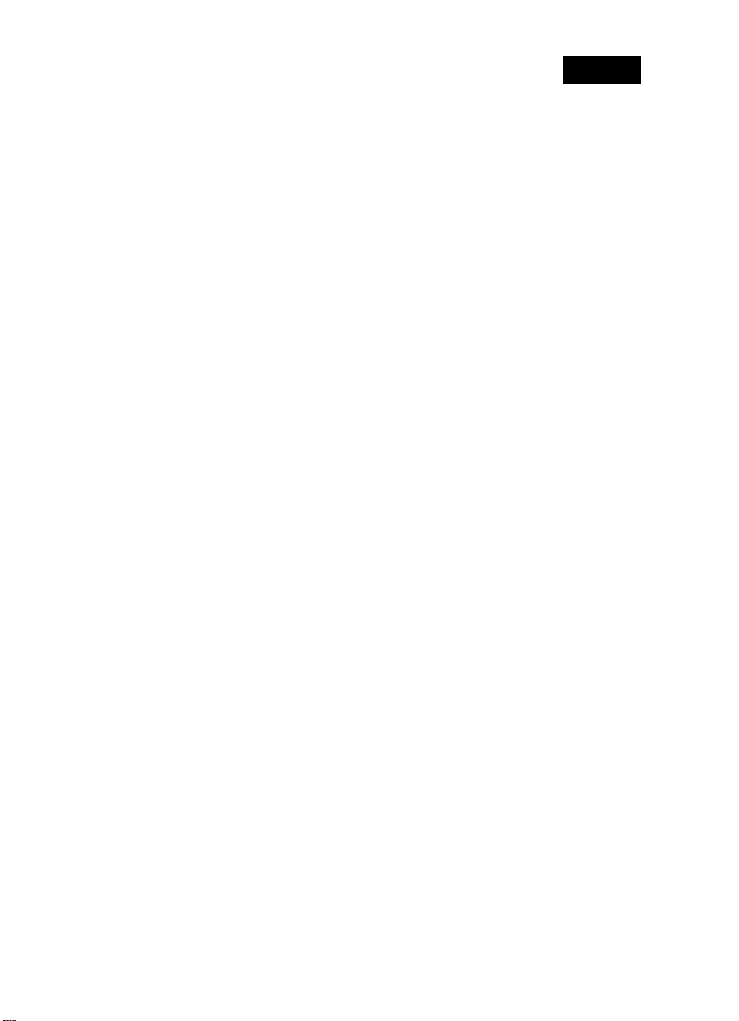
English
Video resolution _________________________________ 30
Color effect _____________________________________ 31
Night mode _____________________________________ 32
Capture mode___________________________________ 32
Movie playback menu__________________________ 33
Delete__________________________________________ 33
Protect _________________________________________ 34
Photo menu __________________________________ 34
White balance___________________________________ 34
Resolution______________________________________ 35
Color effect _____________________________________ 35
Night mode _____________________________________ 36
Self timer _______________________________________ 36
Photo playback menu __________________________ 37
Delete__________________________________________ 37
Protect _________________________________________ 38
Slide show______________________________________ 39
DPOF__________________________________________ 39
System menu _________________________________ 40
Setting the beep_________________________________ 40
Histogram Mode_________________________________ 40
Auto power off___________________________________ 41
TV standard_____________________________________ 41
Format _________________________________________ 42
Default _________________________________________ 42
Language ______________________________________ 43
Frequency______________________________________ 43
Date/time_______________________________________ 43
Installing the software_________________________43
Presto! V ideo Works ___________________________ 43
Presto! Mr. Photo______________________________ 44
Appendix____________________________________46
-
6-
Page 7
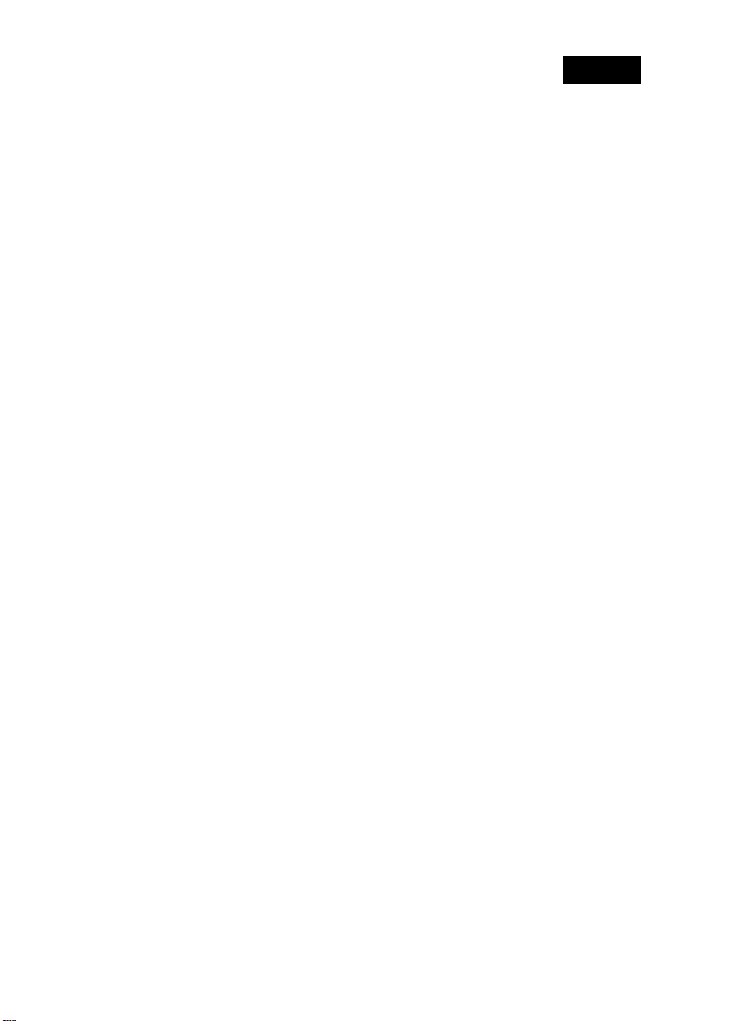
English
Possible recording time / sec (video clip)___________ 46
Possible number of shots (still image) _____________ 46
Specifications _________________________________ 46
Troubleshooting_______________________________ 48
-
7-
Page 8
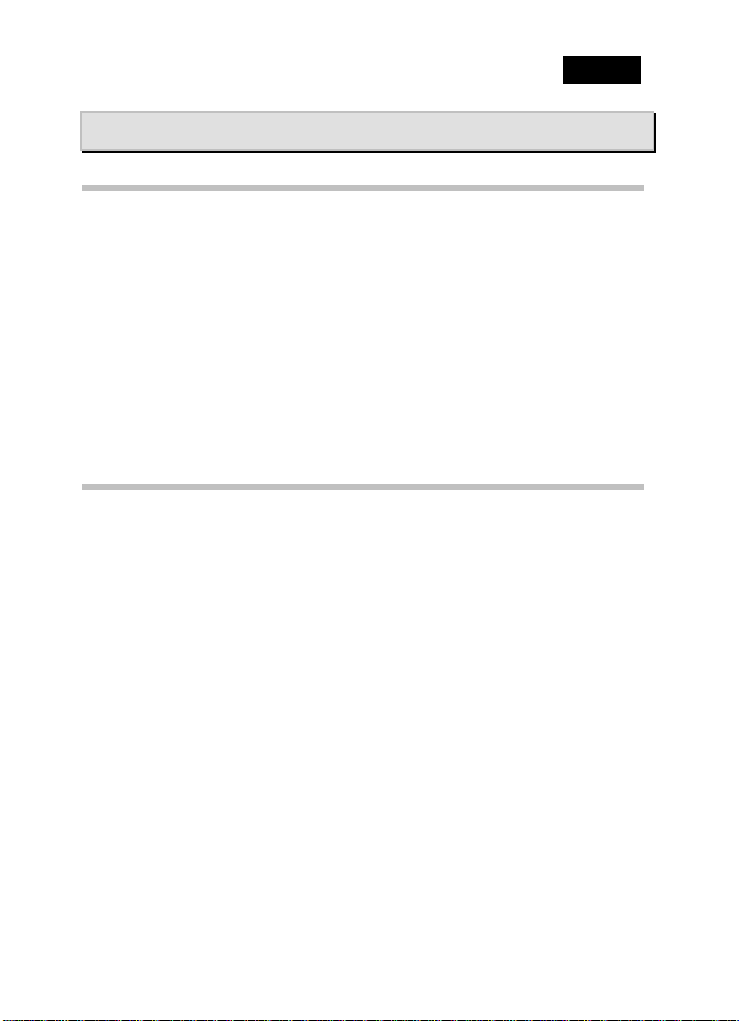
English
Getting to Know Your Camera
Overview
Congratulations on your purchase of this advanced HD video camera.
This high definition digital video camera provides a variety of features and functions
that use the latest technology. It not only functions as a digital camera for taking
pictures, but is also able to record video, audio and output it to HD TV. Additionally,
the camera also features 2x digital zoom, USB mass storage, and a SD card reader
slot.
This manual will show you how to use your digital video camera and how to install
the accompanying software.
Standard Accessories
Unpack the package and make sure all standard accesso ries listed are included:
Contact your retailer if you are missing any of the following components.
Digital Video Camera
USB Cable
Component Video Cable
AV Cable
Power Cord
Battery Charger
Casio NP40 Li-ion Battery
Quick Guide
Pouch
CD-ROM (Presto! Video Works, Presto! Mr. Photo , Quick Time, User
Manual)
Refer to the following illustrati ons t o familiari ze y ourself w ith the button s and c ontrols
of this video camera.
-
8-
Page 9
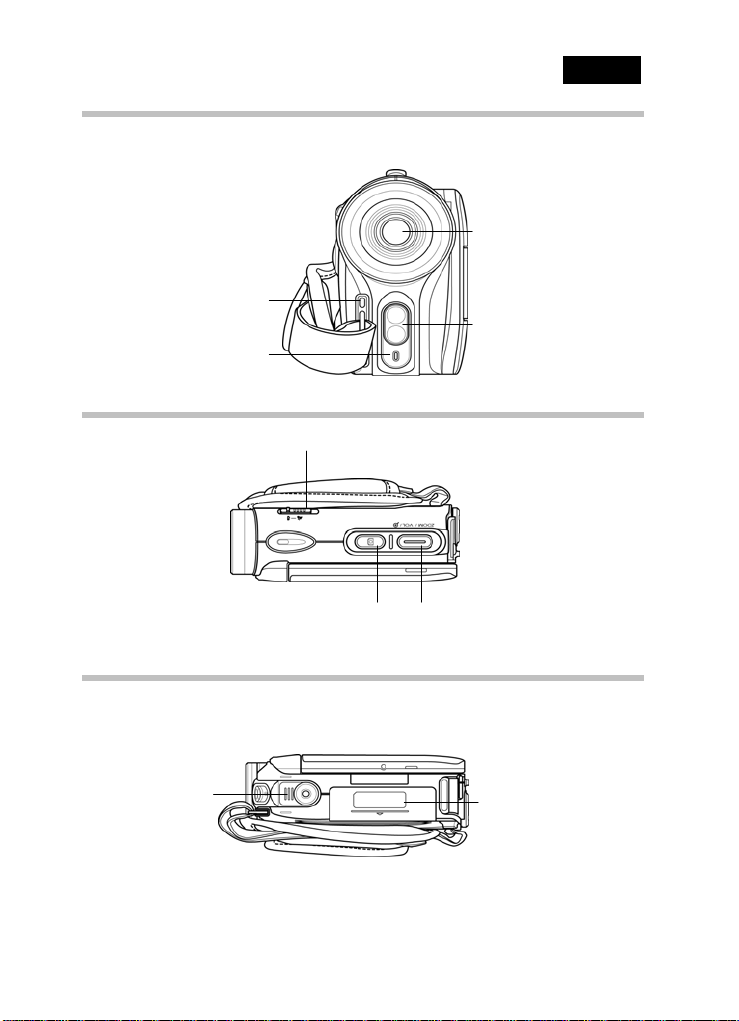
Front view
Self-timer LED
Top view
English
Lens
LED Flash light
Microphone
Macro button
Shutter button Zoom / Volume button
Bottom view
Tripod mount
-
9-
Battery comp artme nt
Page 10
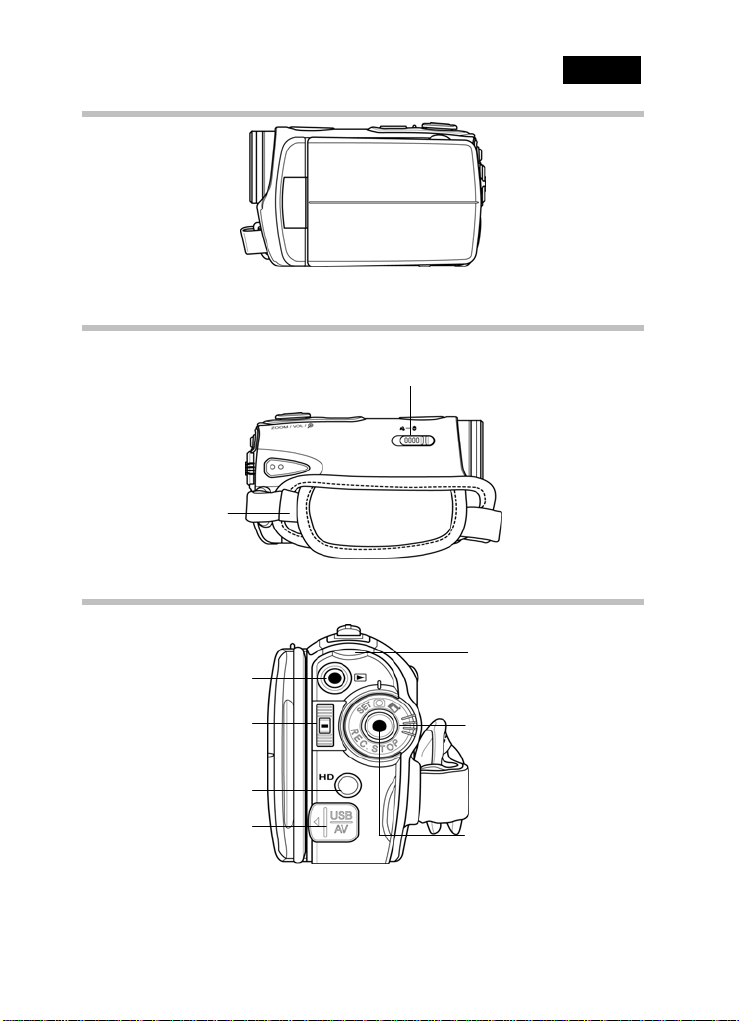
Right view
Left view
Hand strap
Back view
Playback button
English
Macro switch
REC. / Power LED
Scroll wheel
HD Output
USB / AV Output
-
10-
Mode dial
REC.STOP button
Page 11
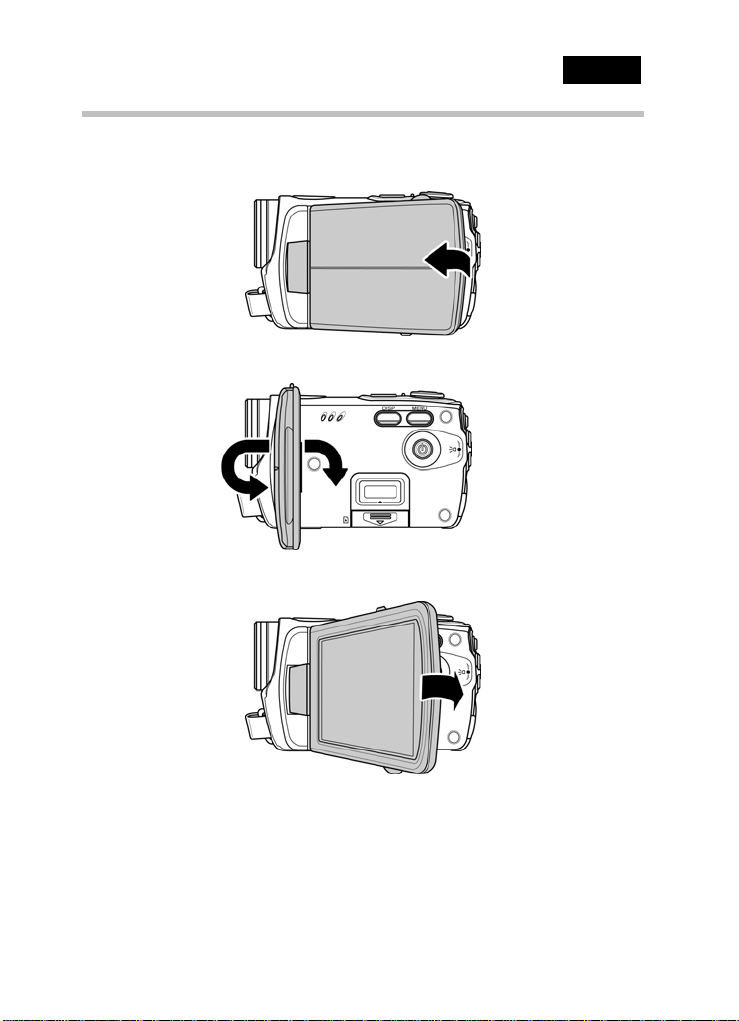
English
Adjusting the LCD display
Flip and twist the LCD screen as shown to capture a still image or record a
video clip.
-
11-
Page 12
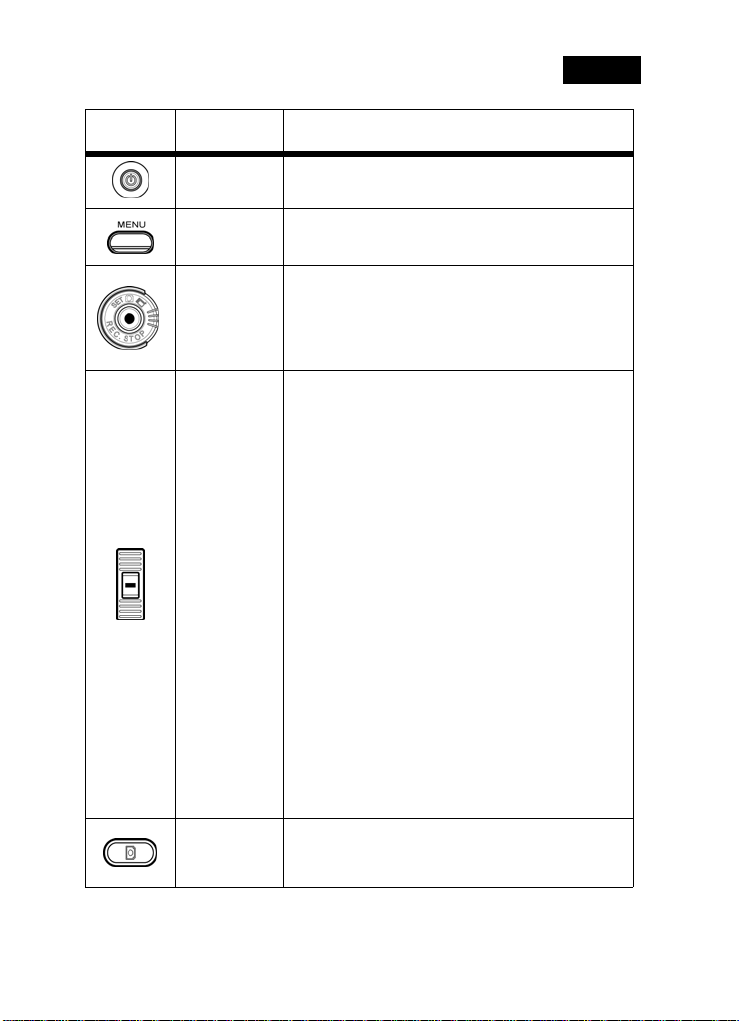
See the table below for a description of each button’s function.
English
Button Name
Power
button
Menu
button
Mode dial
Scroll
wheel
Shutter
button
Function
Press and hold to turn power on/off.
Press to display main OSD menus.
z Use to toggle Movie, Photo, and SET modes.
1. In Movie mode, press the REC.STOP
button to start and stop recording.
2. In Movie Playback mode, press the
REC.STOP to pause/restart playing.
In Photo and Movie modes, press the up and
z
down to adjust the exposure setting, and
inwards to adjust the flashlight setting.
z In Photo Playback mode:
1. Press up and down to scroll through stored
images.
2. When the image is zoomed in, you can
move the image up/down or left/right.
Press inwards on the scroll wheel and you
can switch the moving directions (up/down
↔ left/right).
3. In the thumbnail mode, press the up and
down to select the thumbnail images and
then press inwards to view the imag e in full
screen mode.
z In Movie Playback mode:
1. Press up and down to scroll through stored
movies, and inwards to play/stop movie
playback.
2. In the thumbnail mode, press the up and
down to select the video clip and then
press inwards to show the video clip.
z In SET mode, press up and down to highlight
menu items, and inwards to select.
z
In Photo mode, press to take a photo.
z In Movie mode, you can also press to take a
photo before recording a video clip.
-
12-
Page 13
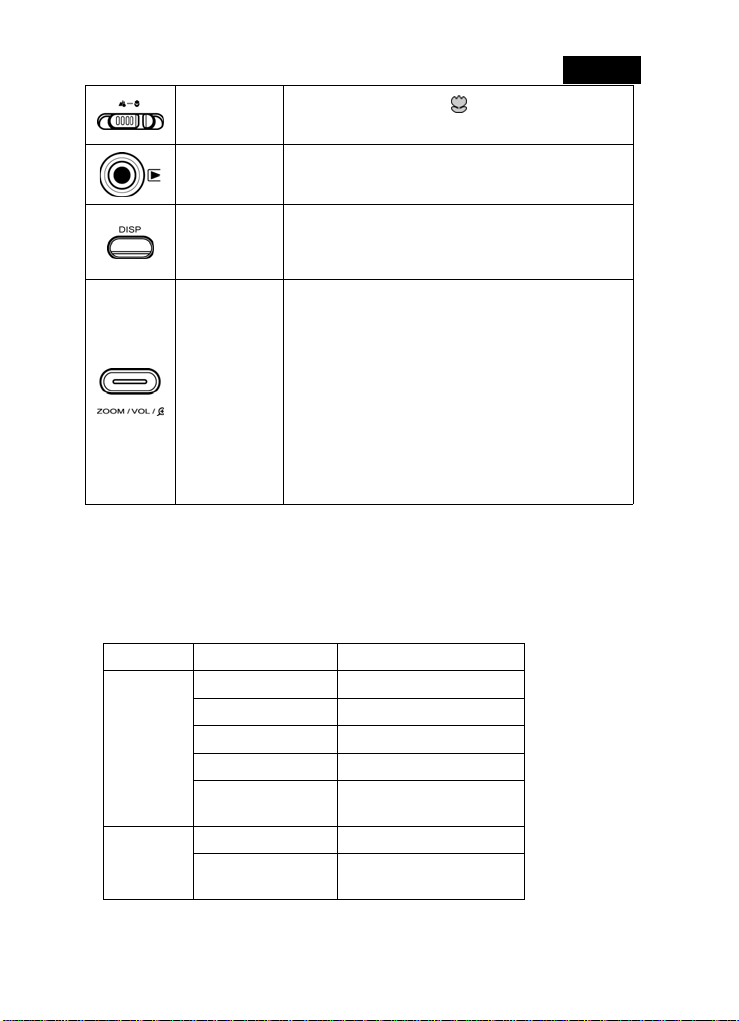
Macro
switch
English
Move the switch to the position to enable
Macro mode.
Playback
button
Display
button
Zoom
button
In Movie and Photo mode, press to enter
playback mode.
Press once to display all OSD icons. Press again
to turn all OSD icons off.
In Photo and Movie modes, press to zoom in
z
and out.
z In Photo Playback mode:
1. Press the button right to zoom in your
photo.
2. Press the button left to show all stored files
in a 3x2 matrix thumbnail view.
z In Movie Playback mode:
1. Press the button left to show all stored
video clips in a 3x2 matrix thumbnail view.
2. During video playback, press the button to
increase or decrease the playback v olume.
About the LEDs
The following table describes the camera LEDs:
LED Color Definition
Power /
Rec.
Self-timer
Green Power-on
Green Blinking Recording
Red Camera busy
Red Blinking Self-timer is activated
Red Blinking
Rapidly
Red Blinking Self-timer is activated.
Red Blinking
Rapidly
2 seconds self-timer
remaining.
2 seconds self-timer
remaining.
-
13-
Page 14
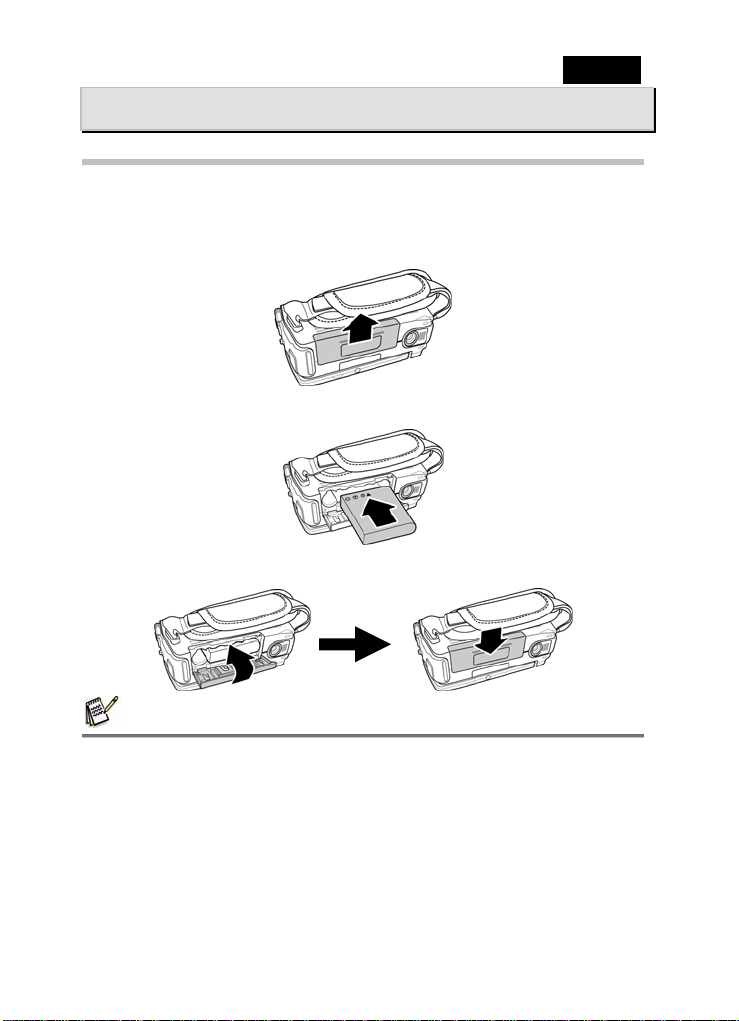
English
How to use DIGITAL VIDEO CAMERA
Inserting the battery
This video camera is designed to use a rechargeable Li-Ion battery .Only use
the battery supplied or similar batteries recommended by the manufacturer or
your dealer.
1. Open the battery compartment cover.
2. Insert the battery as shown.
3. Close the battery compartment cover.
NOTE
z Install the battery exactly as described here. Installing the battery incorrectly could
cause damage to the camera and possibly start a fire.
z The battery compartment can also use four AAA batteries but the period of
operation will be shorter than using the Li-ion. If you use the AAA batteries, make
sure you put them in correctly.
-
14-
Page 15
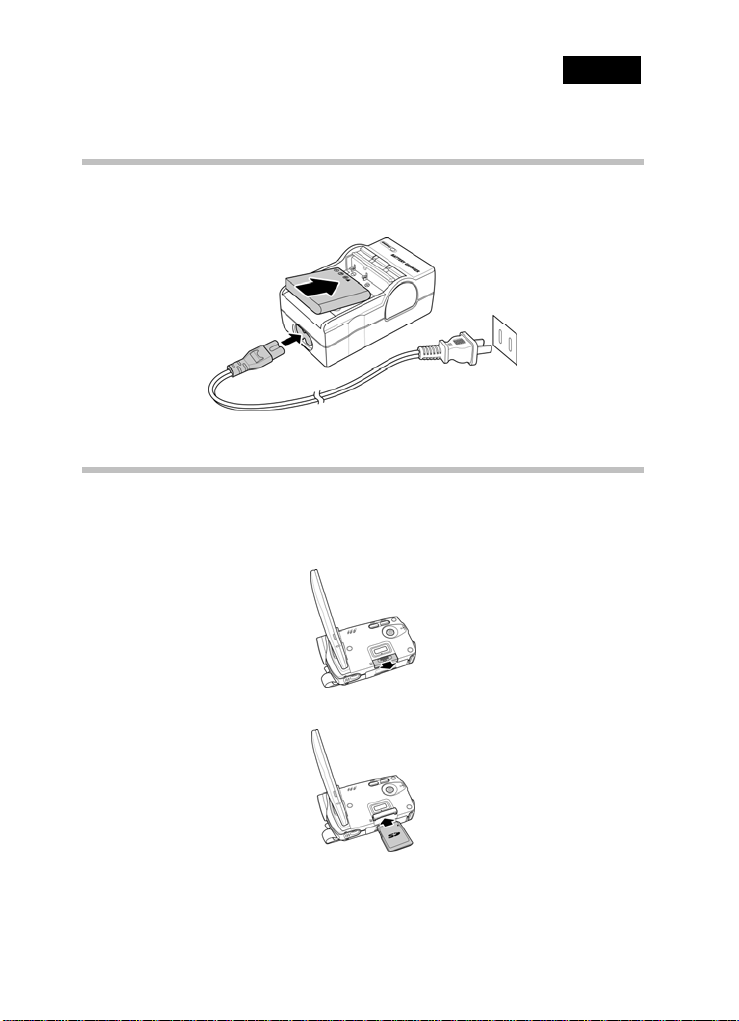
English
Charging the battery
You can charge the battery with the battery charger provided.
Insert the battery to the battery charger and connect the power cord to the
battery charger.
Inserting an SD card
An SD card can be installed in the video camera to provide additional storage
space for still images, video clips, or other files.
1. Open the LCD screen cover and open the SD card compartment cover.
2. Insert an SD card, making sure the contacts are facing downwards.
3. Press down the SD card compartment cover.
-
15-
Page 16

English
4. Push the SD card compartment cover inwards.
Turning on the video camera
Press and hold the power button to turn the video camera on/off.
Changing modes
The video camera can operate in three modes, Movie, Photo, and SET. Move
the mode dial to toggle different modes.
-
16-
Page 17

English
Before you start
Before you start using the video camera, some basic settings such as date and
time, languages and beep function need to be configured.
Setting the date and time
1. Turn on the video camera, and move the mode dial to SET. Move the scroll
wheel up/ down to highlight Date / Time. Press the scroll wheel inwards to
confirm.
2. Press the scroll wheel up/ down to highlight each field and inwards to select a
field.
Adjust each value by moving the scroll wheel up and down. Press the scroll
3.
wheel inwards to save your changes
4. Press the scroll wheel down to highlight√ to leave the date menu.
Setting the language
1. Turn on the video camera, and move the mode dial to SET. Move the scroll
wheel up/ down to highlig ht Language. Press the scroll wheel inwards to confirm.
-
17-
Page 18

English
2. Use the scroll wheel to select the following languages: English, Traditional
Chinese, Simplified Chines e, German, Italian, Spanish, French, Turkish,
Portuguese, Dutch, Japanese, Russian, Korean, and Arabic. After the language
is selected, press the scroll wheel inwards to confirm.
Setting the beep
1. Turn on the video camera, and move the mode dial to SET. Move the scroll
wheel up/ down to highlight Beep. Press the scroll wheel inwards to confirm.
2. Use the scroll wheel to select the √ and press the scroll wheel i nwards to con firm.
-
18-
Page 19

English
Shoot/Playback video
Shooting a video clip
1. Turn on the video camera and move the mode dial to Movie mode.
Movie mode
2. Use the LCD screen to frame the video.
3. Press the REC.STOP button to start recording.
4. Press the REC.STOP button again to stop recording.
5. The video clip is automatically saved with a unique file name.
NOTE
z The maximum length of each video recording file is 2GB.The high-resolution settings
result in larger files, and therefore shorter length.
z The LCD preview and the ratio of a still-image capture can vary depending on the
different video resolution settings. See the following table:
z
Before shooting a video clip, you can still take a photo in Movie mode.
Video resolution Preview
HD (1280 x 720) 16:9 ratio
D1 (720 x 480)
CIF (352 x 240)
4:3 ratio
Taking pictures
and focusing
4:3 ratio
4:3 ratio
-
19-
Page 20

English
Playing the video clip
1. In Movie mode, press the Playback button and the most recent file displays
on the LCD screen.
Movie playback
mode indicator
2. Move the Scroll Wheel up and down to scroll through the video clips. Press
the Scroll Wheel inwards to play back the video clip.
3. To pause while playing back the video clip, press the REC. STOP inwards.
4. When viewing the video clip, press the Zoom button left or right to adjust the
volume.
5. Press the Scroll Wheel inwards to stop playing.
6. Press the Playback button again to return to Movie mode.
Taking/viewing pictures
Taking a still picture
1. Turn on the camera and move the mode dial to Photo mode.
Photo mode
2. Use the LCD screen to frame the picture.
3. Press the Shutter button to capture the image.
4. The picture is automatically saved with a unique file name.
-
20-
Page 21

English
Viewing images
1. In Photo mode, press the Playback button and the most recent image
displays on the LCD screen.
Playback mode
2. Press the Scroll Wheel up and down to scroll through the images.
3. Press the Zoom button right to zoom in the picture. Then you can move the
image up/down or left/right and press inwards the scroll wheel, you can
switch the moving directions (up/down ↔ left/right).
4. Press the Zoom button left fully zoomed out to view thumbnails of all stored
files and then press the Scroll Wheel up and down to select the thumbnail
images.
5. Press the Scroll Wheel inwards to view the image in full screen mode.
6. Press the Playback button again to return to Photo mode.
Connecting to a computer
This section show you how to transfer files to a PC, show the video clips or
photos on TV/DVD. Or use the camera as a PC web-camera for conferences.
Connect the video camera to a computer with the USB cable provided.
-
21-
Page 22

English
Connecting to a standard TV
Connect the video camera to a standard TV as shown with the AV cable
provided.
Connecting to a HDTV
This section explains how to show the video clips or photos on a HDTV.
Connecting to a HDTV offers high resolution for displaying the video clips or
photos.
Connect the video camera to a HD TV as shown with the component video
cable and AV cable provided.
HD in AV in
HD out
AV out
Component
Video Cable
AV Cable
-
22-
Page 23

English
Using the camera
Read this section to learn how to use the camera.
Movie and voice recorder mode
Use this mode to capture video clips or record voice and store them in an
internal memory or on an SD card.
Movie and voice recorder mode
Use the following picture to familiarize yourself with the Movie and voice
recorder mode icons and symbols.
12
11
10
Movie mode Voice recorder mode
13
6
1
2
3
4
5
9 8
7
6
Movie mode:
See the table below for a description of each icon and symbol.
1
2
3
4
5
6
7
EV compensation indicator
Effect indicator
Night mode indicator
White balance indicator
Memory status indicator
: SD card indicator
: Internal memory indicator
Remaining recording time indicator
LED flash light indicator
-
23-
1
23 45
Page 24

8
9
10
11
12
13
Voice recorder mode:
See the table below for a description of each icon and symbol.
1
2
3
4
5
6
Resolution indicator
Battery indicator
Histogram indicator
Macro indicator
Movie mode indicator
Zoom indicator
Memory status indicator
: SD card indicator
: Internal memory indicator
Remaining recording time indicator
Histogram indicator
Resolution indicator
Battery indicator
Voice recorder mode indicator
English
Using the macro function
This function can capture subjects close to the lens. In macro mode, subjects
can be as close as 15-16 cm.
While in
on the side of the video camera to activate macro function, and an icon
displays on the LCD screen.
Move the macro button again to return to normal mode.
Photo
or
Movie and voice recorder
modes, move the
Macro
button
Using the zoom function
The camera is equipped with 2x digital zoom.
Move the zoom button right to get closer to a subject.
Move the zoom button left to move away from a subject.
-
24-
Page 25

English
Using the LED flash light
Use the LED flash light to illuminate subjects in dark environments.
Press the scroll wheel inwards to choose from the following lighting options:
Off and On modes. An icon displays on the screen when activated.
Quick access controls
You can also make adjustments to exposure and lighting settings by pressing
the scroll wheel up and down or inwards.
In Movie and voice recorder and Photo modes, press the scroll wheel up or
down to adjust the EV compensation setting. Press the scroll wheel inwards to
choose lighting options.
Photo mode
Use Photo mode to capture still pictures and store them in the internal memory
or on an SD card.
Photo mode icons
Use the following picture to familiarize yourself with the Photo mode icons and
symbols.
13
12
11
10
14
1
2
3
4
5
6
8 7
9
See the table below for a description of each icon and symbol.
1
2
3
4
Remaining number of photos
EV compensation indicator
Effect indicator
Night mode indicator
-
25-
Page 26

5
6
7
8
9
10
11
12
13
14
White balance indicator
Memory status indicator
: SD card indicator
: Internal memory indicator
LED flash light indicator
File size indicator
Battery indicator
Histogram indicator
Macro indicator
Self timer indicator
Photo mode indicator
Zoom indicator
Using the macro function
See the section “Using the macro function”.
Using the zoom function
See the section “Using the zoom function”.
Using the LED flash light
See the section “Using the LED flash light”.
English
Quick access controls
See the section “Quick access controls”.
Movie Playback mode
Use Movie Playback mode to review all the movie files stored in the video
camera.
Movie Playback mode icons
Refer to the following picture to familiarize yourself with the Movie Playback
mode icons and symbols.
-
26-
Page 27

English
7
Movie mode Voice recorder mode
8
9
1
8
10
9
1
2
3
5
46
6
5
Movie mode:
See the table below for a description of each icon and symbol.
1
2
Displays the number of current movie / total
number of recorded video clips
Volume level
Memory status indicator
3
4
5
6
7
8
9
/
: SD card indicator
: Internal memory indicator
The length of each video clip
Play/ Pause indicator
Battery status indicator
File protect indicator
Movie playback mode icon
Displays the file number of the video clip
Voice Recorder mode:
See the table below for a description of each icon and symbol.
1
Displays the number of current audio/ total
number of recorded audio clips
2
3
4 7
-
27-
Page 28

English
2
Volume level
Memory status indicator
3
4
5
6
7
8
9
10
/
: SD card indicator
: Internal memory indicator
The length of each audio clip
Play/ Pause indicator
Indicates: press to Play/ Stop
Battery status indicator
File protect indicator
Voice playback mode
Displays the file number of the audio clip
Photo Playback mode
Use Photo Playback mode to review all the image files stored in the video
camera.
Photo Playback mode icons
Refer to the following picture to familiarize yourself with the Photo Playback
mode icons and symbols.
6 7
1
5
4
3
-
28-
2
Page 29

See the table below for a description of each icon and symbol.
English
1
2
3
4
5
6
7
Displays the number of current image / the total
number of saved images
Memory status indicator
: SD card indicator
: Internal memory indicator
Displays the file number of the photo
Battery status indicator
File protect indicator
Playback mode icon
DPOF (Digital Print Order Format) indicator
Thumbnail mode
When in Photo Playback or Movie Playback modes, press the zoom button
left to show images as thumbnails.
1. Turn on the video camera and make sure it is in Photo Playback or Movie
Playback mode.
2. The most recent image /video clip displays on the screen. Press the zoom
button left to view six thumbnail images /video clips on the LCD screen.
3. Press the scroll wheel up and down to highlight an image, or a video clip,
and press inwards to view the image or playback the video clip or voice file
in full screen mode.
4. Press the zoom button left to return to thumbnail view.
-
29-
Page 30

English
USB mode
You can use the USB mode to connect to a host PC.
When you connect to a host PC, the video camera displays as a removable
drive in Windows Explorer.
Using the menus
Read this section to learn how to configure the camera settings and use the
advanced features.
Movie menu
When in Movie mode, press the MENU button to show the Movie options
menu.
White balance
Use this option to correct color difference for different lighting conditions. When
white balance is set to Auto, the video camera automatically compensates for
different lighting conditions.
1. Turn the video camera on and ensure it is in Movie mode.
2. Press the MENU button and use the scroll wheel to highlight the White
Balance option. Press the scroll wheel inwards to display the submenu.
3. Use the scroll wheel to select Auto, Sunny, Cloudy, Tungsten, or
Fluorescent. Press the scroll wheel inwards to confirm.
4. Press the MENU button again to exit the menu.
Video resolution
Use the resolution option to determine the resolution of the captured video.
The larger screen size requires more memory storage space.
-
30-
Page 31

English
1. Turn the video camera on and ensure it is in Movie mode.
2. Press the MENU button and use the scroll wheel to highlight the
Resolution option. Press the scroll wheel inwards to display the submenu.
3. Use the scroll wheel to select CIF, D1 or HD. Press the scroll wheel inwards
to confirm.
4. Press the MENU button again to exit the menu.
NOTE
z The LCD displays the 16:9 ratio while setting as HD video resolution.
z The LCD displays the 4:3 ratio while setting as D1 or CIF video resolution.
Color effect
The camera can capture standard color images, black and white images, or
sepia tone to give an old-fashioned look.
1. Turn the video camera on and ensure it is in Movie mode.
2. Press the MENU button and use the scroll wheel to highlight the Effect
option. Press the scroll wheel inwards to display the submenu.
3. Use the scroll wheel to select Color, B&W or Sepia. Press the scroll wheel
inwards to confirm.
4. Press the MENU button again to exit the menu.
-
31-
Page 32

English
Night mode
Use this function to shoot a better quality video clip in dark environments.
1. Turn the video camera on and ensure it is in Movie mode.
2. Press the MENU button and use the scroll wheel to highlight the Night
Mode option. Press the scroll wheel inwards to display the submenu.
3. Use the scroll wheel to select Off or Night mo de option. Press the scroll
wheel inwards to confirm.
4. Press the MENU button again to exit the menu.
Capture mode
Use this function to record sound or image.
1. Turn the video camera on and ensure it is in Movie mode.
2. Press the MENU button and use the scroll wheel to highlight the Capture
Mode option. Press the scroll wheel inwards to display the submenu.
3. Use the scroll wheel to select Voice recorder or Video options. Press the
scroll wheel inwards to confirm.
4. Press the MENU button again to exit the menu.
-
32-
Page 33

English
Movie playback menu
Use the playback menu to manage the files stored in the internal memory or on
the SD card.
Delete
Use this function to delete files.
1. Turn the video camera on and ensure it is in Movie mode. Press the
Playback button and then press the MENU button to display the Movie
Playback menu.
2. Use the scroll wheel to select Delete One or Delete All options.
If you select Delete One, the playback screen appears again. Use the scroll
wheel to locate the file you want to delete and press inwards to delete.
If you select Delete All, press the scroll wheel inwards to display the submenu.
3. Use the scroll wheel to select √ and press the scroll wheel inwards to
delete.
-
33-
Page 34

English
4. Press the MENU button again to exit the menu.
NOTE
z Once deleted, files cannot be recovered so make sure you have a backup before you
delete. Files that have been protected will not be deleted. You have to unlock the files
first before deleting them.
Protect
Use this function to lock files to prevent accidental deletion.
1. Turn the video camera on and ensure it is in Movie mode. Press the
Playback button and then press the MENU button to display Movie
Playback menu.
2. Use the scroll wheel to select the PROTECT optio n. The playback screen
appears again. Use the scroll wheel to locate the file you want to protect
and press inwards to confirm. A lock
file is protected.
NOTE
z To unlock a file, repeat the above steps. The lock icon disappears when the file is
unlocked.
3. Press the MENU button again to exit the menu.
icon is displayed to show that the
Photo menu
In Photo mode, press the MENU button to show the Photo Options menu.
White balance
Use this option to correct color difference due to lighting conditions.
1. Turn the video camera on and ensure it is in Photo mode.
2. Press the MENU button and use the scroll wheel to highlight the White
Balance option. Press the scroll wheel inwards to display the submenu.
-
34-
Page 35

English
3. Use the scroll wheel to select Auto, Sunn y, Cloudy, Tungsten, or
Fluorescent. Press the scroll wheel inwards to confirm.
4. Press the MENU button again to exit the menu.
Resolution
Use this option to set the size of the captured image. Larger images contain
more detail and therefore use more memory space.
1. Turn the video camera on and ensure it is in Photo mode.
2. Press the MENU button and use the scroll wheel to highlight the
Resolution option. Press the scroll wheel inwards to display the submenu.
3. Use the scroll wheel to select from 3M, 5M or 8M. Press the scroll wheel
inwards to confirm.
4. Press the MENU button again to exit the menu.
Color effect
The camera can capture standard color images, black and white images, or
sepia tone to give an old-fashioned look.
1. Turn the video camera on and ensure it is in Photo mode.
2. Press the MENU button and use the scroll wheel to highlight the Effect
option. Press the scroll wheel inwards to display the submenu.
3. Use the scroll wheel to select Color, B & W, or Sepia. Press the scroll
wheel inwards to confirm.
-
35-
Page 36

English
4. Press the MENU button again to exit the menu.
Night mode
Use this function to shoot a better quality video clip in dark environments.
1. Turn the video camera on and ensure it is in Movie mode.
2. Press the MENU button and use the scroll wheel to highlight the Night
Mode option. Press the scroll wheel inwards to display the submenu.
3. Use the scroll wheel to select Off or Night mode option. Press the scroll
wheel inwards to confirm.
4. Press the MENU button again to exit the menu.
Self timer
Use the self timer function to take a photo of yourself or with a group of friends.
1. Turn the video camera on and ensure it is in Photo mode.
2. Press the MENU button and use the scroll wheel to highlight the Selftimer
option. Press the scroll wheel inwards to display the submenu.
3. Use the scroll wheel to select Off, 5 seconds, or 10 seconds options.
Press the scroll wheel inwards to confirm.
-
36-
Page 37

English
4. Press the MENU button again to exit the menu.
Photo playback menu
Delete
Use this function to delete files.
1. Turn the video camera on and ensure it is in Photo mode. Press the
Playback button and then press the MENU button to display the Photo
Playback menu.
2. Use the scroll wheel to select the Delete One or Delete All options.
If you select Delete One, the playback screen appears again. Use the scroll
wheel to locate the file you want to delete and press inwards to delete.
If you select Delete All, press the scroll wheel inwards to display the submenu.
3. Use the scroll wheel to select √ and then press the scroll wheel inwards to
delete.
-
37-
Page 38

English
4. Press the MENU button again to exit the menu.
NOTE
z Once deleted, files cannot be recovered so make sure you have a backup before you
delete. Files that have been protected will not be deleted. You have to unlock the files
first before deleting them.
Protect
Use this function to protect files.
1. Turn the video camera on and ensure it is in Photo mode. Press the
Playback button and then press the MENU button to display the Photo
Playback menu.
2. Use the scroll wheel to select the PROTECT option. The playback screen
appears again. Use the scroll wheel to locate the file you want to protect
and press inwards to confirm. A lock
file is protected.
icon is displayed to show that the
NOTE
z To unlock a file, repeat the above steps. The lock icon disappears when the file is
unlocked.
3. Press the MENU button again to exit the menu.
-
38-
Page 39

English
Slide show
The camera includes a slide show function, which displays each image in turn
with a regular interval between pictures.
1. Turn the video camera on and ensure it is in Photo mode. Press the
Playback button and then press the MENU button to display the Photo
Playback menu.
2. Use the scroll wheel to select the AUTOPLAY option and press the scroll
wheel inwards. The images will be displayed automatically.
3. Press the Menu button to stop the slide show.
DPOF
Use the DPOF (Digital Print Order Format) function to tag pictures stored in the
memory card with print information.
1. Turn the video camera on and ensure it is in Photo mode. Press the
Playback button and then press the MENU button to display the Photo
Playback menu.
2. Use the scroll wheel to highlight the DPOF option. Press the scroll wheel
inwards to display the submenu.
3. Use the scroll wheel to select √ and press the MENU button. A DPOF
icon is displayed to show that the file will be set to print.
-
39-
Page 40

English
4. Press the Playback button again to exit the image.
NOTE
z A memory card is required for DPOF function.
z If DPOF is set, all photos will be set to print.
System menu
The system menu is used to configure miscellaneous camera functions.
Setting the beep
See the section “Setting the Beep”.
Histogram Mode
Use this function to display a histogram graph on LCD screen. This function
can help you to capture a better photo/video clip.
1. Turn on the video camera and switch to SET mode.
2. Use the scroll wheel to highlight the Histogram option. Press the scroll
wheel inwards to display the submenu.
3. Use the scroll wheel to select Histogram or Off options. Press the scroll
wheel inwards to confirm.
-
40-
Page 41

English
Auto power off
Use this function to switch the camera off automatically after a period of
inactivity for power saving.
1. Turn on the video camera and switch to SET mode.
2. Use the scroll wheel to highlight the Auto Power Off option. Press the
scroll wheel inwards to display the submenu.
3. Use the scroll wheel to select Off, 1 minute, or 5 minutes. Press the scroll
wheel inwards to confirm.
TV standard
Use the TV option to set the TV system for the area.
1. Turn on the video camera and switch to SET mode.
2. Use the scroll wheel to highlight the TV standard option. Press the scroll
wheel inwards to display the submenu.
3. Use the scroll wheel to select NTSC or PAL, and press the scroll wheel
inwards to confirm.
-
41-
Page 42

English
Format
Use this function to format the current storage media. This format action will
delete everything on the media.
1. Turn on the video camera and switch to SET mode.
2. Use the scroll wheel to highlight the Format option. Press the scroll wheel
inwards to display the submenu.
3. Use the scroll wheel to select X or √, and press the scroll wheel inwards to
confirm.
4. The current media (memory card or internal memory) is formatted.
NOTE
z If you format the internal memory or SD card, all images/videos will be lost. Make sure
you have downloaded them to your PC before you format.
Default
Use this option to reset all settings to the default settings.
1. Turn on the video camera and switch to SET mode.
2. Use the scroll wheel to highlight the Default option. Press the scroll wheel
inwards to display the submenu.
3. Use the scroll wheel to select X or √, and press the scroll wheel inwards to
confirm.
-
42-
Page 43

English
Language
See section 0 “Setting the language”.
Frequency
Use the Frequency option to set the frequency system for your area.
To set the frequency:
1. Turn on the video camera and switch to SET mode.
2. Use the scroll wheel to highlight the Frequency option. Press the scroll
wheel inwards to display the submenu.
3. Use the scroll to select 50 Hz or 60 Hz. Press the scroll wheel inwards to
confirm.
Date/time
See the section “Setting the date and time”.
Installing the software
Read this section to learn how to install the software for the camera.
Presto! Video Works
Presto! Video Works is an advanced software application for editing video.
To install Presto! Video Works:
1. Insert the supplied CD into the CD-ROM drive.
2. If the CD-ROM does not automatically boot, use Windows Explorer to
execute the InstallMgr.exe file in the root directory.
-
43-
Page 44

English
The following screen is displayed.
Install button
3. Click the Install button to begin the installation process and follow the
instructions on-screen.
More information about Presto! Video Works 6 can be found in the help
files when the application is started.
Presto! Mr. Photo
Presto! Mr. Photo is an advanced photo editing software application.
To install Presto! Mr. Photo:
1. Insert the supplied CD into the CD-ROM drive.
2. If the CD-ROM does not automatically boot, use Windows Explorer to
execute the InstallMgr.exe file in the root directory.
The following screen is displayed.
Install button
3. Click the Install button to begin the installation process and follow the
instructions on-screen.More information about Presto! Mr. Photo can be
found in the help files when the application is started.
-
44-
Page 45

English
Quick Time
Quick Time is an easy-to-use application for playing the video clips stored in
the camera or on the SD/MMC card.
To install the Quick Time:
1. Insert the supplied CD into the CD-ROM drive.
2. If the CD-Rom doesn’t automatically boot, use Window Explore to execute
the InstalMgr.exe file in the root directory.
The following screen is displayed:
Install button
3. Click the Install button to begin the installation process and follow the
instructions on-screen.
More information about Quick Time can be found in the help files when the
application is started.
-
45-
Page 46

Appendix
Possible recording time / sec (video clip)
Quality
Fine
Fine
Fine
Resolution
CIF
D1
HD
32MB
internal
memory
00:01:44 00:20:48 00:44:43 01:29:26 02:55:52 06:01:00
00:00:39 00:07:34 00:15:53 00:32:28 01:06:37 02:10:51
00:00:20 00:3:50 01:08:02 00:16:25 00:32:21 01:07:31
128MB 256MB 512MB 1GB 2GB
Possible number of shots (still image)
SD memory Card capacity
English
Quality
Fine
Resolution
3M
5M
8M
32MB
internal
memory
9
5
4
128M
B
120 252 544 860 2096
65 141 294 465 1132
48 104 193 344 779
SD memory Card capacity
256MB 512MB 1GB 2GB
Specifications
General
Imaging sensor 1/2.5” CMOS 5.0 Megapixel sensor
Active pixels
Storage media Built-in 32 MB flash memory (19 MB for storage)
Sensor sensitivity Auto
Color effects Color/B&W/Sepia
Lens Fixed lens
Focus range Normal: 1.5m~infinity
Still image Formats: JPEG (DPOF, EXIF)
5.0 Megapixel
SD Card, SDHC compatible
Wide: F/3.2, f=7.5mm
Macro: 14~15cm
Resolution: 3MP, 5MP, 8MP (Firmware interpolation)
Quality: Auto
-
46-
Page 47

Movie clips Format: H.264 (MOV)
Resolution: CIF, D1, HD (1280 x 720 / 30 fps.)
Quality: Auto
Zoom Movie: Digital Zoom 2X
Camera: Digital Zoom 2X
Still Image Playback: Digital Zoom 8X (max.)
Audio Video Yes
TFT Monitor 3.0” TFT (960 x 240 pixels)
LED Light < 1.0m range
White balance Auto/Sunny/Cloudy/Tungsten/Fluorescent
EV compensation -2.0 EV~+2.0 EV
Self-timer Off, 5, 10 seconds
PC interface Camera: USB 2.0 (high speed)
TV out format NTSC/PAL
Shutter Electronic shutter
Auto power off Off, 1 min., 5 min.
Power supply
Movie: On / Off
Camera: On / Off
MSDC: USB 2.0 (high speed)
1~1/8000 second
Li-Ion Casio NP-40 battery
English
Dimension 111 (L) x 68 (H) x 41 (W) mm
Weight Approx. 227+-5g (without batteries)
-
47-
Page 48

Troubleshooting
Problem Possible Cause Solution
English
Cannot turn on the video
camera.
The camera suddenly
turns off.
The captured image is
not stored in memory.
The camera turns off
when capturing image
using self-timer.
The image is out of
focus.
Memory card cannot be
used.
The battery is not
inserted correctly.
The battery has no
power.
The auto power off
function was enabled.
The camera is running
out of battery power.
Before the image is
saved the power has
been cut off.
The camera is
running out of
battery power.
The subject is
beyond focus range.
The memory card is
protected.
The memory card
contains non-DCF
images taken by
other cameras.
z Insert the battery correctly.
(See Inserting the battery.)
z Recharge the battery.
z Turn the power on again.
z Recharge the battery.
z When the battery indicator
turns red, recharge the
battery immediately.
z Recharge the battery.
z Take a picture within the
available focus range and
choose normal or macro
mode. (See Using the
macro function).
z Unlock the memory card.
z Format the memory card.
(See 4.5.5 Format) Before
formatting the card, ensure
you back up the files.
All buttons are inactive. Short circuit occurred
when connecting the
camera with other
devices.
-
48-
z Remove the batteries from
the camera and insert again.
