Page 1
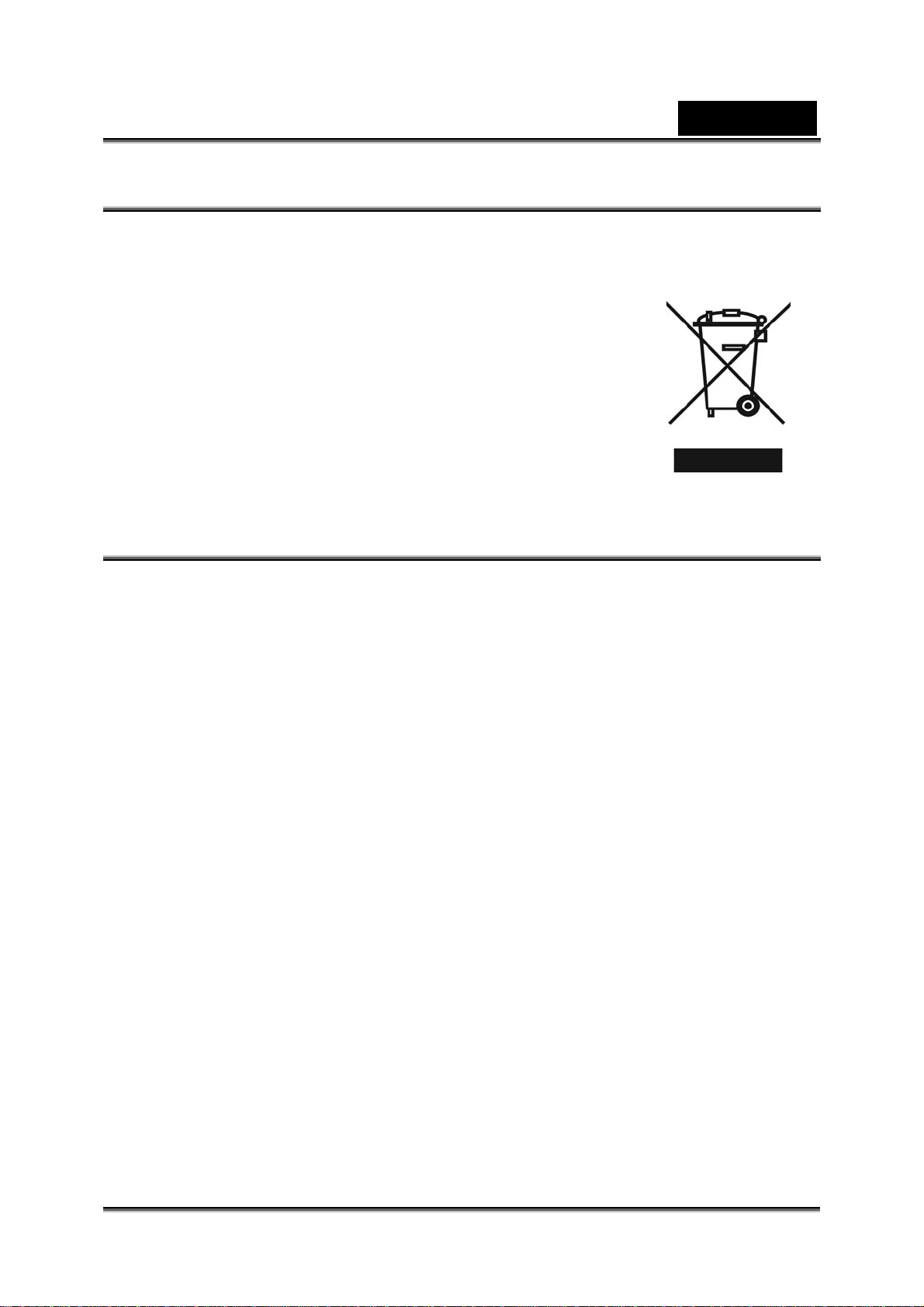
English
WEEE Warning Message
Symbol for Separate Collection in European Countries
This symbol indicates that this product is to be collected
separately.
The following apply only to users in European countries:
z This product is designated for separate collection at an
appropriate collection point. Do not dispose of as
household waste.
z For more information, contact the retailer or the local
authorities in charge of waste management.
FCC STATEMENT
This device complies with Part 15 of the FCC Rules. Operation is subject to the
following two conditions:
(1). This device may not cause harmful interference, and
(2). This device must accept any interference received, including interference that
may cause undesired operation.
Note:
This equipment has been tested and found to comply with the limits for Class B digital
devices, pursuant to Part 15 of the FCC rules. These limits are designed to provide
reasonable protection against harmful interference in a residential installation. This
equipment generates uses and can radiate radio frequency energy and, if not installed
and used in accordance with the instructions, may cause harmful interference to radio
communications.
However, there is no guarantee that interference will not occur in a particular
installation. If this equipment does cause harmful interference to radio or television
reception, which can be determined by turning the equipment off and on, the user is
encouraged to try to correct the interference by one or more of the following
measures:
Reorient or relocate the receiving antenna
Increase the separation between the equipment and receiver
Connect the equipment into an outlet on a circuit different from that to which the
receiver is connected
Use of shielded cable is required to comply with Class B limits in Subpart B of Part 15
of the FCC rules. Do not make any changes or modifications to the equipment unless
-1-
Page 2
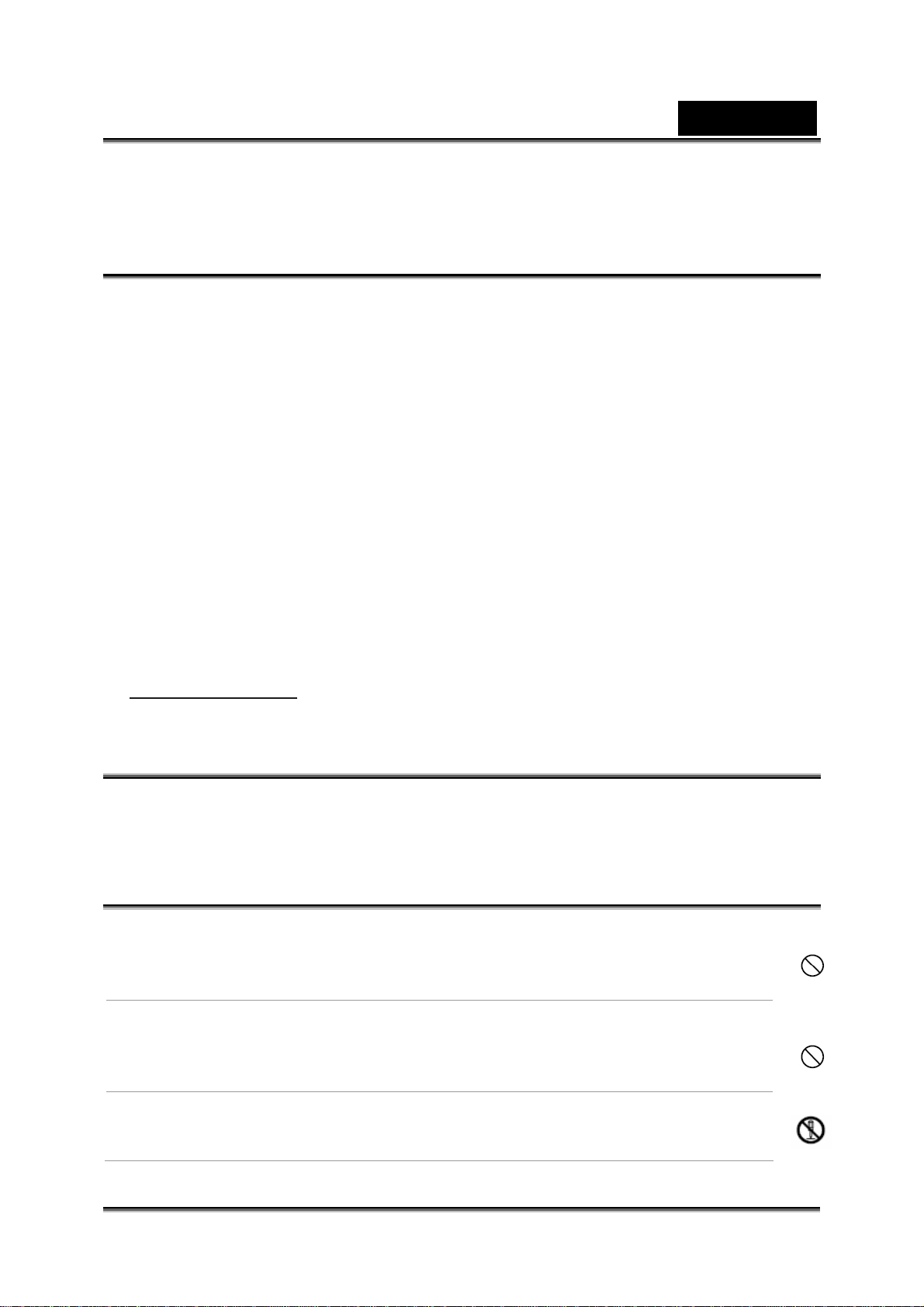
English
otherwise specified in the manual. If such changes or modifications should be made,
you could be required to stop operation of the equipment.
Product Information
1. Product design and specifications are subject to change without notice. This
includes primary product specifications, software, software drivers, and user’s
manual. This User Manual is a general reference guide for the product.
2. The product and accessories that come with your camera may be different from
those described in this manual. This is due to the fact that different retailers often
specify slightly different product inclusions and accessories to suit their market
requirements, customer demographics, and geographical preferences.
Products very often vary between retailers especially with accessories such as
batteries, chargers, AC adapters, memory cards, cables, carrying cases/pouches,
and language support. Occasionally a retailer will specify a unique product color,
appearance, and internal memory capacity. Contact your dealer for precise product
definition and included accessories.
3. The illustrations in this manual are for the purpose of explanation and may differ
from the actual design of your camera.
4. The manufacturer assumes no liability for any errors or discrepancies in this user
manual.
5. For driver updates, you can check the “Download” section of our website,
www.geniusnet.com
SAFETY INSTRUCTIONS
Read and understand all Warnings and Cautions before using this product.
Warnings
If foreign objects or water have entered the camera, turn the
power OFF and remove the battery.
Continued use in
the store of purchase.
If the camera has fallen or its case ha s been dama ged, tur n the
power OFF and remove the battery.
Continued use in this state might cause fire or electric shock. Consult
the store of purchase.
Do not disassemble, change or repair the camera.
This might cause fire or electric shock. For repair or internal inspection,
ask retailer where you purchased it.
this state might cause fire or electric shock. Consult
-2-
Page 3
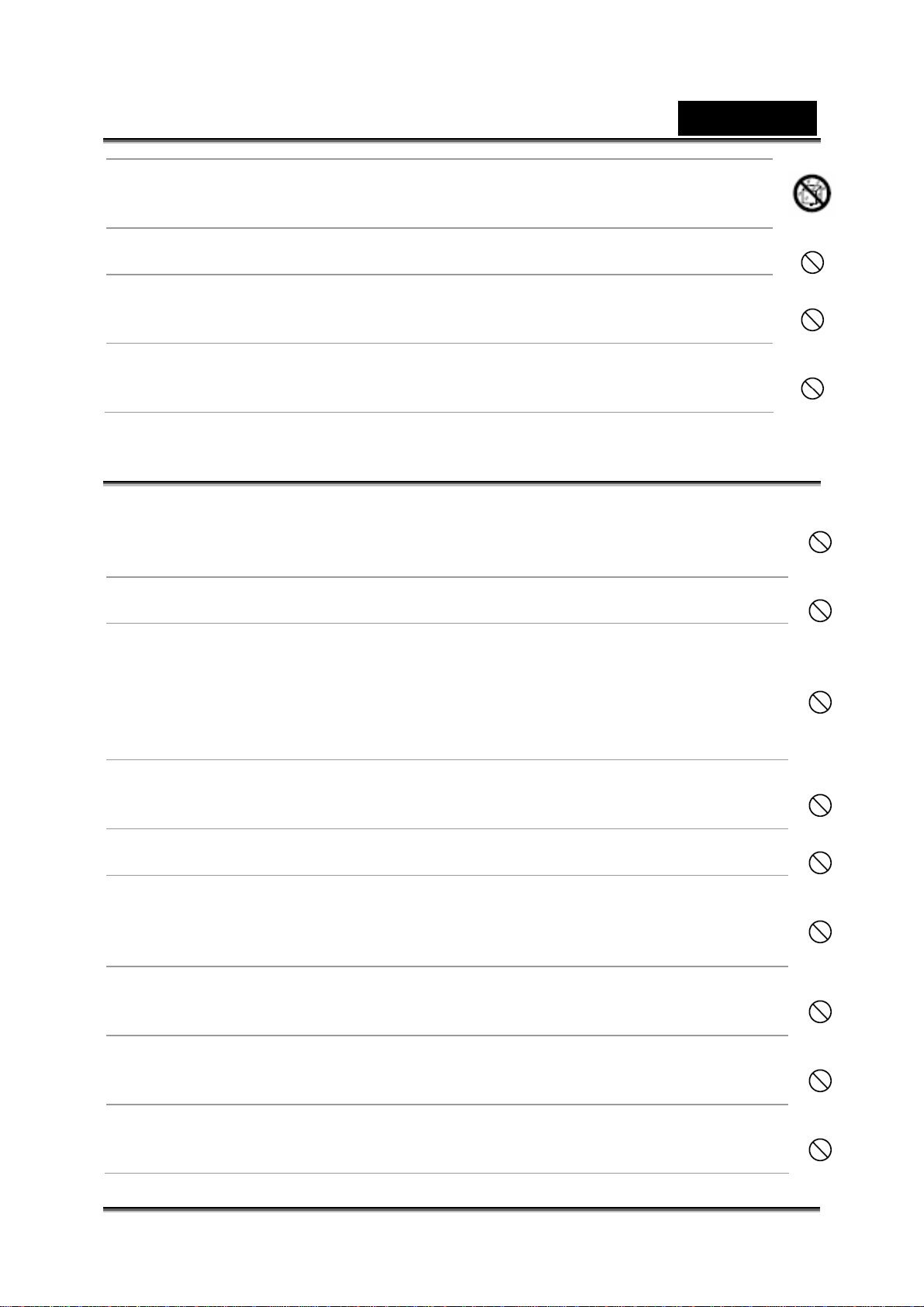
English
Do not use the camera in areas near water.
This might cause fire or electric shock. Take special care during rain,
snow, on the beach, or near the shore.
Do not place the camera on inclined or unstable surfaces.
This might cause the camera to fall or tilt over, causing injury.
Keep the batteries out of the reach of children.
Swallowing batteries might cause poisoning. If the battery is accidentally
swallowed, immediately consult a physician.
Do not use the camera while you are walking, driving or riding a
motorcycle.
This might cause you to fall over or result in a traffic accident.
Cautions
Insert the batteries pa ying careful attention to the polarit y (+ or –) of
the terminals.
Inserting the batteries with its polarities inverted might cause fire and injury,
or damage to the surrounding areas due to the battery rupturing or leaking.
Do not fire the flash close to anyone’s eyes.
This might cause damage to the person’s eyesight.
Do not subject the LCD monitor to impact.
This might damage the glass on the screen or cause the internal fluid to
leak. If the internal fluid enters your eyes or comes into contact with your
body or clothes, rinse with fresh water.
If the internal fluid has entered your eyes, consult a physician to receive
treatment.
A camera is a precision instrument. Do not drop it, strike it or use
excessive force when handling the camera.
This might cause damage to the camera.
Do not use the camera in humid, steamy, smoky, or dust y places.
This might cause fire or electric shock.
Do not remove the battery immediately after long period of
continuous use.
The battery becomes hot during use. Touching a hot battery might cause
burns.
Do not wrap the camera or place it in cloth or blankets.
This might cause heat to build up and deform the case, resulting in fire. Use
the camera in a well-ventilated place.
Do not leave the camera in places where the temperature may rise
significantly, such as inside a car.
This might adversely affect the case or the parts inside, resulting in fire.
Before you move the camera, disconnect cords and cables.
Failure to do this might damage cords and cables, resulting in fire and
electric shock.
-3-
Page 4
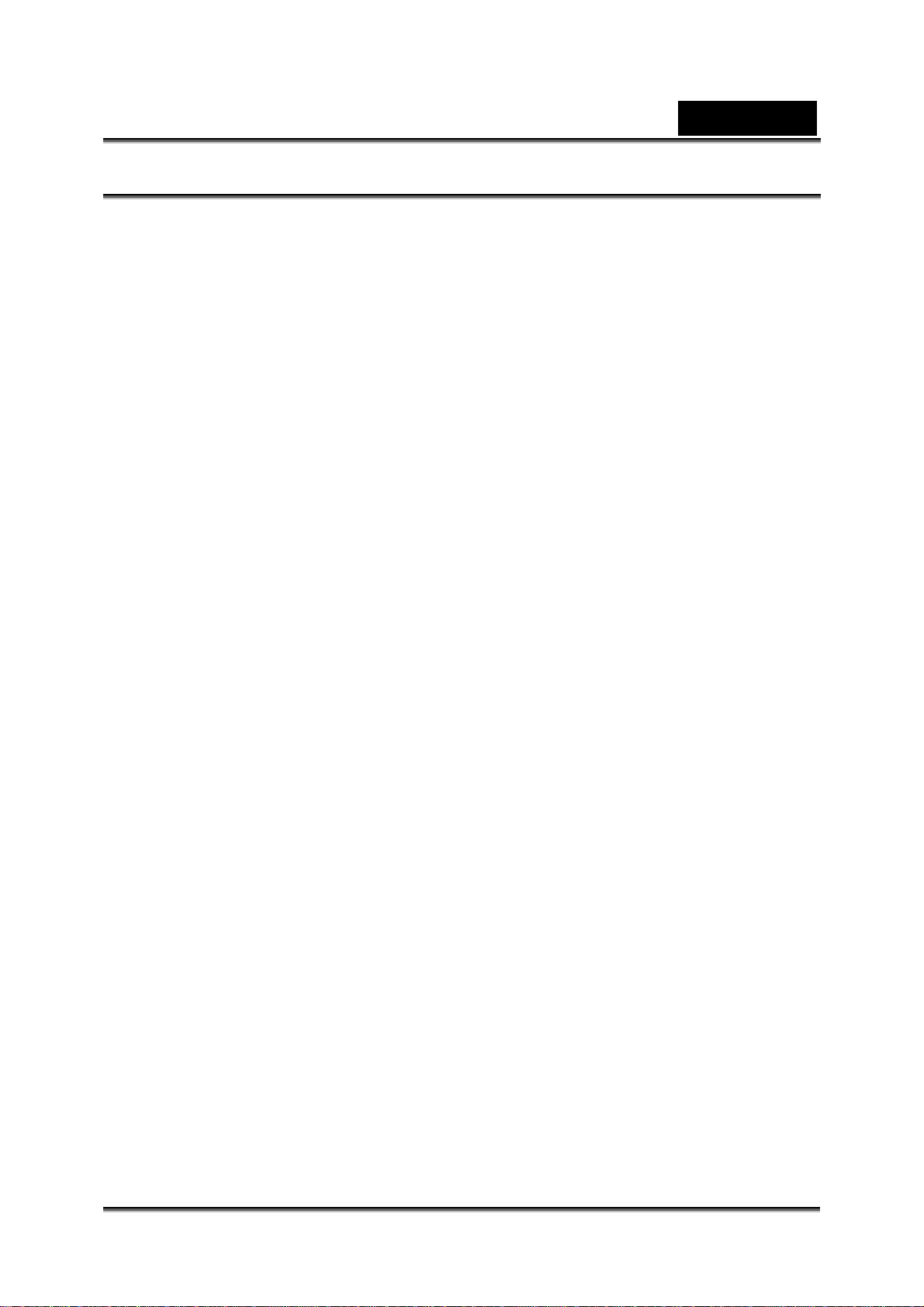
English
Notes on Battery Usage
When you use the battery, carefully read and strictly observe the Safety Instructions
and the notes described below:
Use only the specified battery (3.7V, 600mAh).
Avoid using the battery in extremely cold environments as low temperatures can
shorten the battery life and reduce camera performance.
When you are using the new rechargeable battery or rechargeable battery that
has not been used for an extended period of time (the battery that passed the
expiry date is an exception) might affect the number of images that can be
captured. Therefore, to maximize its performance and lifetime, we recommend
that you fully charge the battery and discharge it for at least one complete cycle
before use.
The battery may feel warm after long period of continuous use of the camera or
the flash. This is normal and not a malfunction.
The camera may feel warm after long period of continuous use. This is normal and
not a malfunction.
If the battery is not to be used for a long period of time, remove it from the camera
to prevent leakage or corrosion.
If the battery is not to be used for a long period of time, store it after no battery
power left. If the battery is stored for a long time in a fully charged state, its
performance may be impaired.
Always keep the battery terminals in a clean state.
Risk of explosion if battery is replaced by an incorrect type.
Dispose of used batteries according to the instructions.
We recommend the battery should be charged 8 hours for first time use.
-4-
Page 5
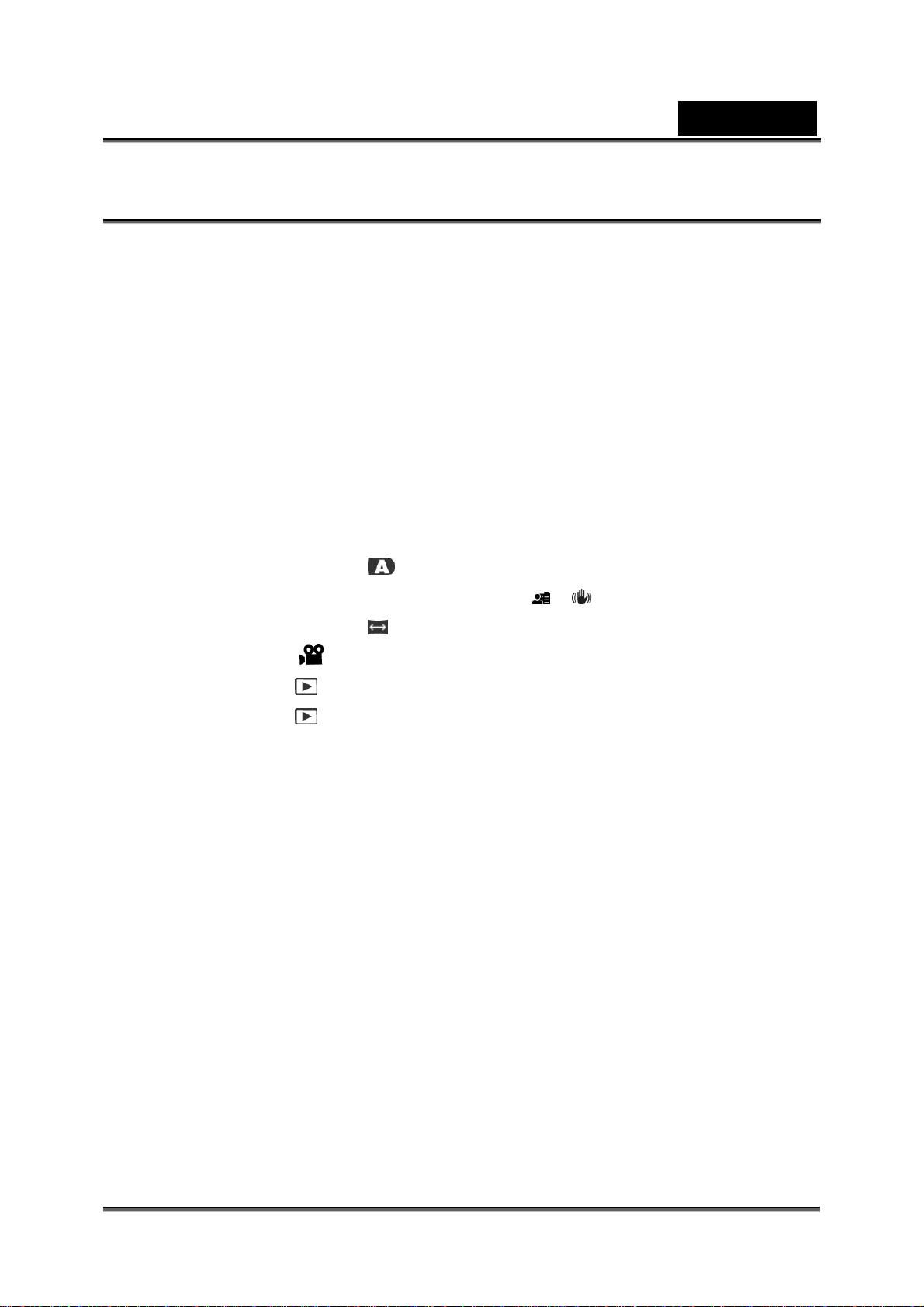
English
CONTENTS
INTRODUCTION ________________________________________________9
VERVIEW ____________________________________________________ 9
O
ACKAGE CONTENT ______________________________________________ 9
P
GETTING TO KNOW THE CAMERA _______________________________10
RONT VIEW __________________________________________________ 10
F
EAR VIEW ___________________________________________________ 11
R
/DIRECTION BUTTON_________________________________________ 12
SET
ODE DIAL ___________________________________________________ 12
M
TATUS LED INDICATOR _________________________________________ 13
S
MONITOR ICONS ___________________________________________ 14
LCD
For Photography modes: [
For Photography modes: [P], [Tv], [Av], [M], [
For Photography modes: [
For Video mode [
Playback mode [
Playback mode [
] ________________________________________ 17
] -Still image playback________________________ 17
]-Video playback ____________________________ 17
][SCN] ______________________________ 14
], [ ] _________________ 15
] ___________________________________ 16
GETTING STARTED ____________________________________________18
TTACHING THE CAMERA STRAP ___________________________________ 18
A
NSERTING AND REMOVING THE BAT T ERY _____________________________ 18
I
Inserting the Battery __________________________________________ 18
Removing the Battery _________________________________________ 18
HARGING THE BAT TERY _________________________________________ 19
C
SING AN AC POWER ADAPTER ____________________________________ 19
U
NSERTING AND REMOVING THE SD MEMORY CARD _____________________ 20
I
Inserting the SD memory card __________________________________ 20
Removing the SD memory card _________________________________ 20
URNING THE POWER ON/OFF_____________________________________ 21
T
Turning the power on _________________________________________ 21
Turning the power off _________________________________________ 21
ETTING THE DATE AND TIME ______________________________________ 21
S
HOOSING THE LANGUAGE _______________________________________ 22
C
-5-
Page 6
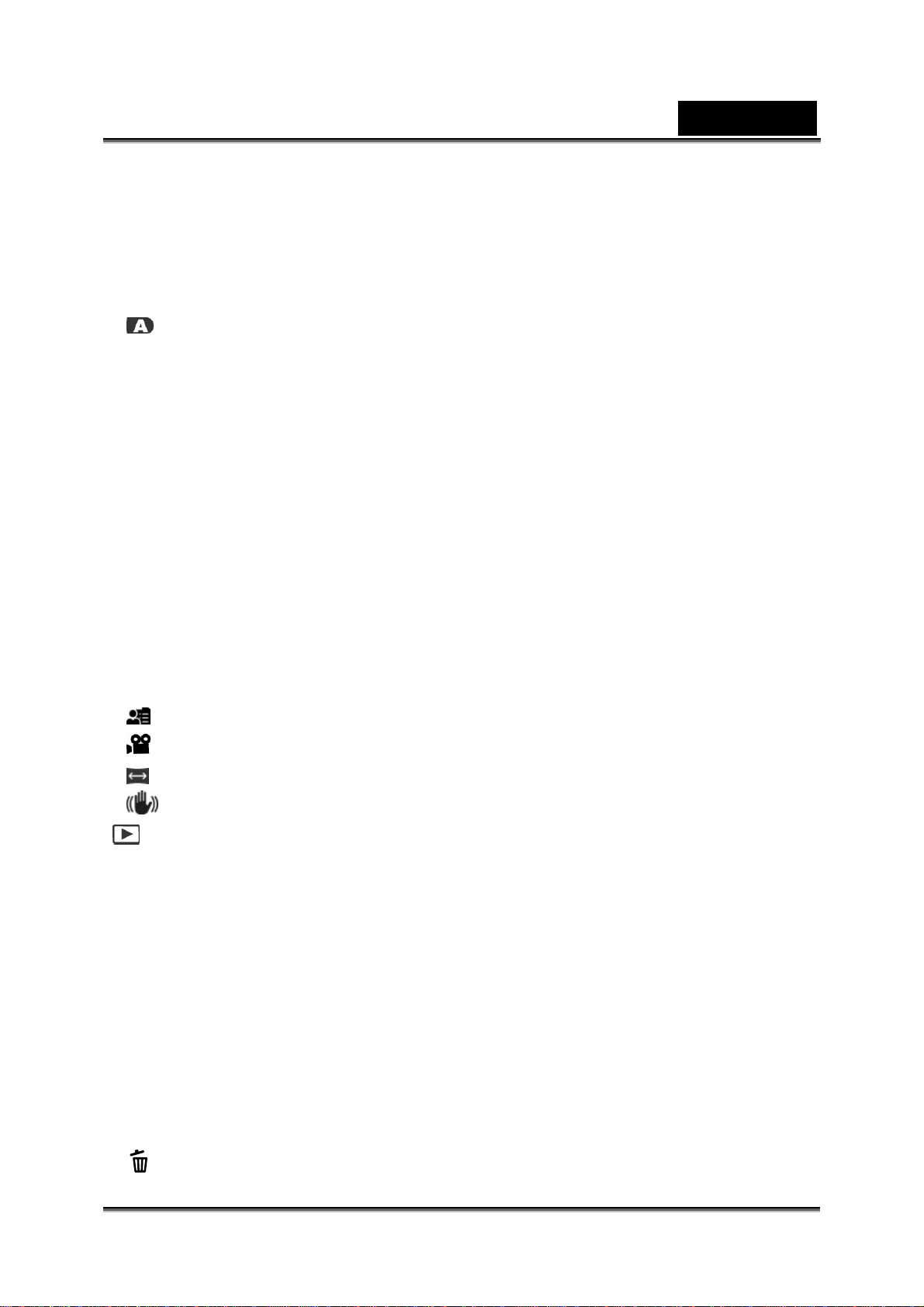
English
FORMATTING THE SD MEMORY CARD OR INTERNAL MEMORY ______________ 23
ETTING IMAGE RESOLUTION AND QUALITY ___________________________ 24
S
OSSIBLE NUMBER OF SHOTS (STILL IMAGE) ___________________________ 25
P
OSSIBLE RECORDING TIME / SEC (VIDEO CLIP) _________________________ 25
P
PHOTOGRAPHY MODE _________________________________________26
] AUTO MODE_______________________________________________ 26
[
ECORDING VOICE MEMOS _______________________________________ 27
R
SING THE OPTICAL ZOOM________________________________________ 27
U
SING THE DIGITAL ZOOM ________________________________________ 28
U
ETTING THE FLASH ____________________________________________ 28
S
ETTING THE FOCUS ____________________________________________ 30
S
ETTING THE SELF-TIMER ________________________________________ 31
S
XPOSURE COMPENSATION/BACKLIGHT CORRECTION ___________________ 32
E
[SCN]
[P]
[T
[A
[M]
[
[
[
[
[
P
P
P
A
T
SCENE MODE ____________________________________________ 33
PROGRAM (AUTOMATIC EXPOSURE) PHOTOGRAPHY MODE _____________ 34
V] SHUTTER SPEED PRIORITY PHOTOGRAPHY MODE ___________________ 35
V] APERTURE PRIORITY MODE ___________________________________ 35
MANUAL MODE _____________________________________________ 36
] USER SETTING MODE ________________________________________ 37
] VIDEO MODE ______________________________________________ 37
] PANORAMA MODE___________________________________________ 38
]ANTI-SHAKE MODE _________________________________________ 38
] PLAYBACK MODE _________________________________________ 39
LAYING BACK STILL IMAGES ______________________________________ 39
LAYING BACK VIDEO CLIPS ______________________________________ 40
LAYING BACK STILL IMAGES/VIDEO CLIPS ON A TV _____________________ 40
TTACHING VOICE MEMOS ________________________________________ 41
HUMBNAIL DISPLAY ____________________________________________ 41
OOM PLAYBACK_______________________________________________ 42
Z
LIDESHOW DISPLAY ____________________________________________ 43
S
ROTECTING IMAGES____________________________________________ 43
P
DPOF
C
[
SETTINGS_______________________________________________ 45
OPYING FILES FROM INTERNAL MEMORY TO A MEMORY CARD_____________ 46
] DELETING IMAGES __________________________________________ 47
-6-
Page 7
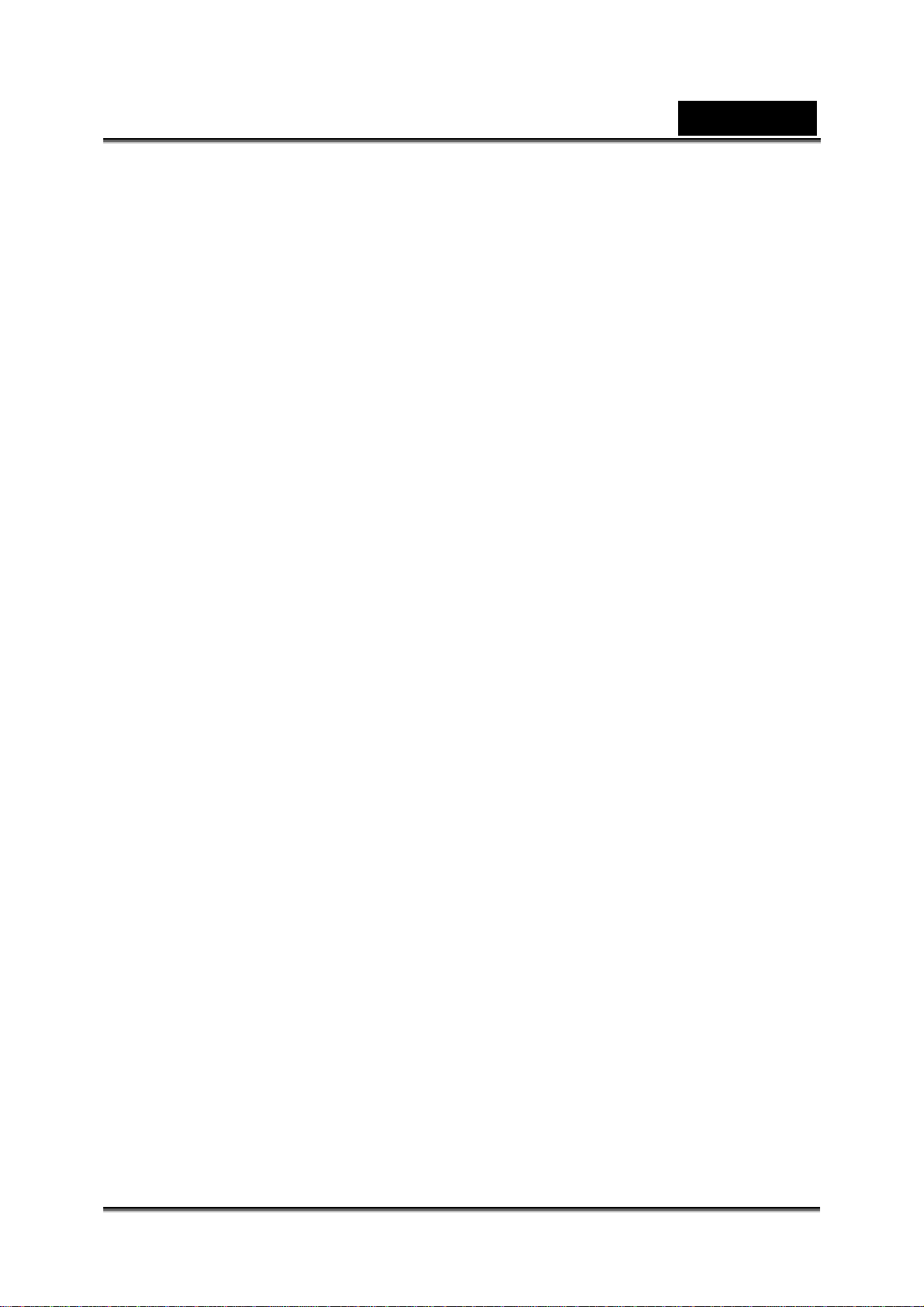
English
Immediate Erasure (Quick Delete Function)________________________ 47
Deleting in Playback Mode _____________________________________ 47
MENU OPTIONS _______________________________________________49
HOTOGRAPHY MENU (CAPTURE TAB) _______________________________ 49
P
Scene Mode ________________________________________________ 51
Size (resolution) _____________________________________________ 51
Quality_____________________________________________________ 51
Sharpness__________________________________________________ 51
Contrast ___________________________________________________ 51
Saturation __________________________________________________ 51
Color ______________________________________________________ 51
HOTOGRAPHY MENU (FUNCTION TAB)_______________________________ 52
P
Capture Mode _______________________________________________ 52
Voice Memo ________________________________________________ 52
LCD Bright _________________________________________________ 52
Digital Zoom ________________________________________________ 52
Preview ____________________________________________________ 53
Date Print __________________________________________________ 53
Beep ______________________________________________________ 53
HOTOGRAPHY MENU (AE/AWB TAB ) _______________________________ 53
P
White Balance_______________________________________________ 53
Manual WB _________________________________________________ 54
ISO _______________________________________________________ 54
Metering ___________________________________________________ 54
Focus Area _________________________________________________ 54
Flash Offset_________________________________________________ 54
LAYBACK MENU _______________________________________________ 55
P
Slide Show _________________________________________________ 55
DPOF _____________________________________________________ 55
Protect_____________________________________________________ 55
Copy ______________________________________________________ 55
LCD Bright. _________________________________________________ 55
ETUP MENU _________________________________________________ 55
S
Media Info. _________________________________________________ 56
-7-
Page 8
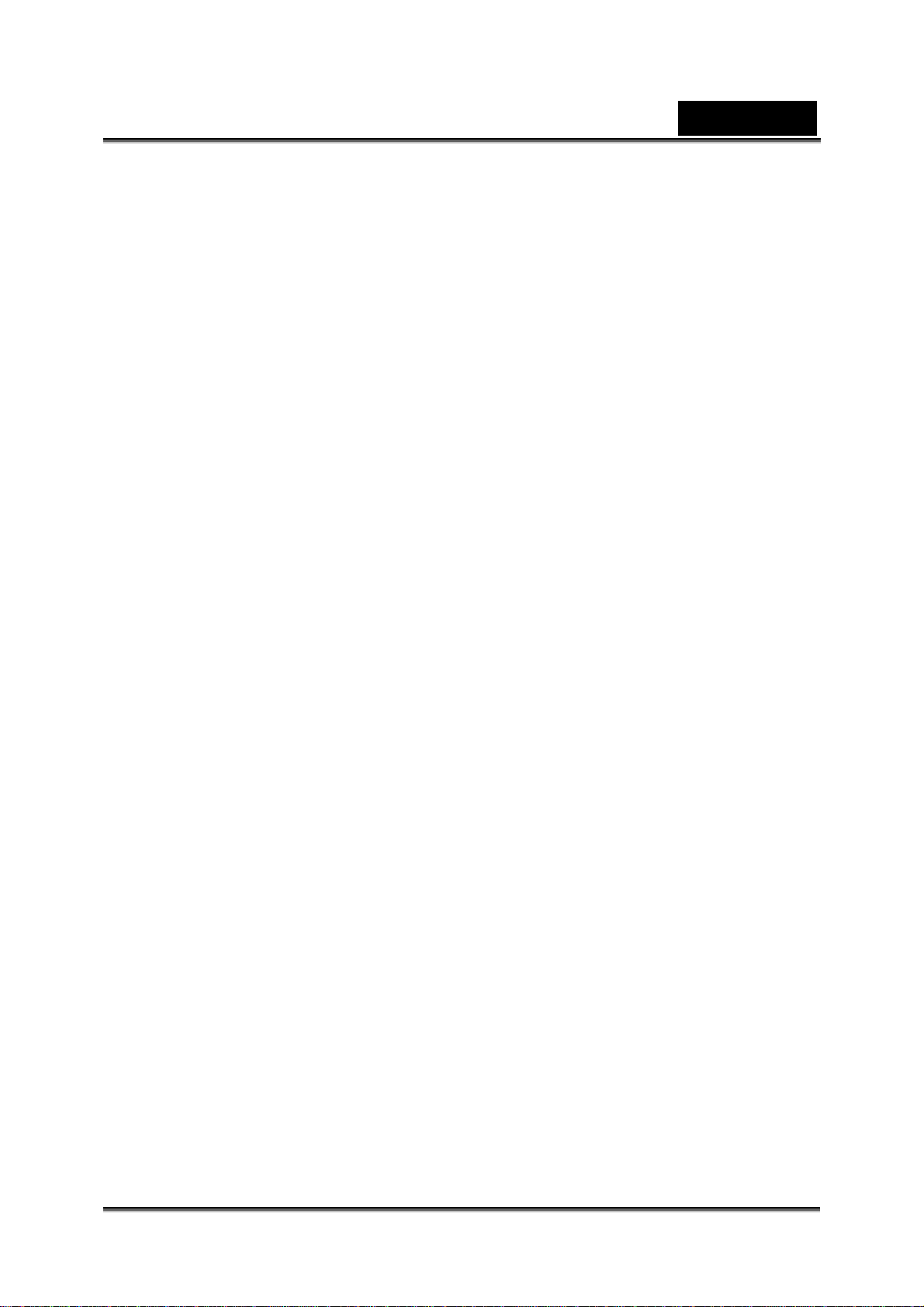
English
Fr. No. Reset________________________________________________ 56
Format_____________________________________________________ 56
Beep ______________________________________________________ 56
Auto OFF __________________________________________________ 56
ETUP2 MENU ________________________________________________ 56
S
Date/Time __________________________________________________ 56
Sys. Reset__________________________________________________ 56
Language __________________________________________________ 57
Video Output ________________________________________________ 57
System Info. ________________________________________________ 57
CONNECTING TO A PICTBRIDGE COMPLIANT PRINTER _____________58
Connecting the camera to the printer _____________________________ 58
Printing images ______________________________________________ 58
TRANSFERRING RECORDED IMAGES AND VIDEOS TO YOUR COMPUTER
_____________________________________________________________60
TEP 1: INSTALLING THE USB DRIVER _______________________________ 60
S
TEP 2: CONNECTING THE CAMERA TO YOUR COMPUTER _________________ 61
S
TEP 3: DOWNLOADING IMAGES AND VIDEO FILES ______________________ 62
S
EDITING SOFTWARE INSTALLATION _____________________________63
NSTALLING PHOTO EXPLORER_____________________________________ 63
I
NSTALLING PHOTO EXPRESS ______________________________________ 63
I
NSTALLING COOL 360 ___________________________________________ 64
I
CAMERA SPECIFICATIONS______________________________________ 65
TROUBLESHOOTING___________________________________________ 66
-8-
Page 9
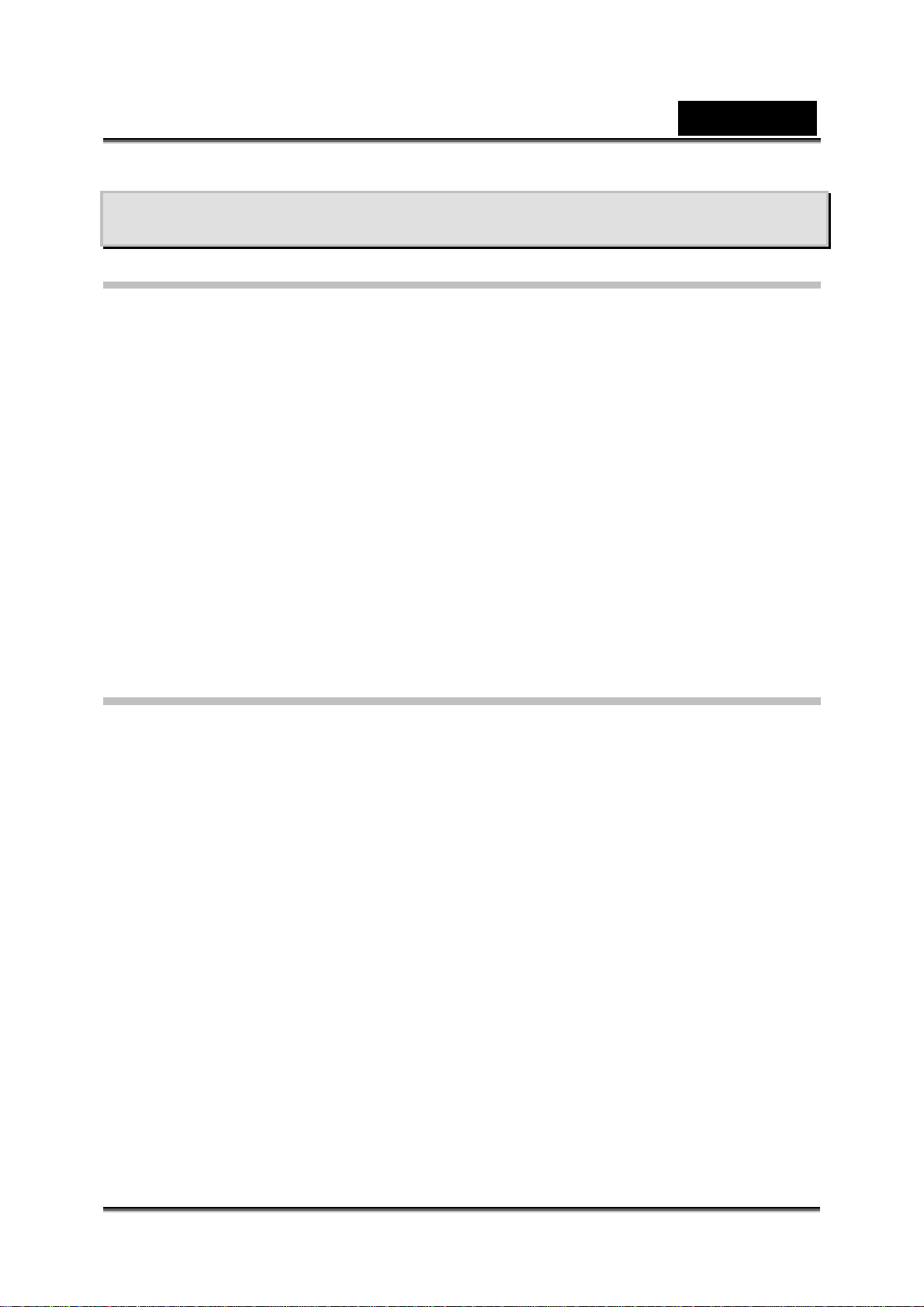
English
INTRODUCTION
Overview
Congratulations on your purchase of this new digital camera! Capturing high-quality
digital images is fast and easy with this state-of-the-art smart camera. Equipped with
an 8.1 Mega pixel CCD, this camera is capable of capturing images with a resolution
of up to 3264 x 2448 pixels.
True 8.1 Mega Pixel CCD
Large 2.8” LTPS LCD monitor
51x Zoom (6x Optical zoom and 8.5x Digital zoom)
Anti-Shaking Function
2 cm Macro Focus
Voice memo
Video with voice
Support Multi-Scene
Support 4GB SDHC card
PictBridge support
Package contents
Carefully unpack your kit box and ensure that you have the following items. In the
event that any item is missing or if you find any mismatch or damage, promptly
contact your dealer.
Digital Camera
CD driver includes:
USB cable
AV out cable
AC power adapter (100V~240V)
AC Plug Adaptor for EU to US
One Rechargeable Li-ion battery
Quick Guide
Pouch & Strap
z Ulead Photo Explorer
z Ulead Photo Express
z Ulead Cool 360 SE
(for windows 98/98SE/Me/2000/XP)
z USB driver for Windows 98
z Multi-Language User’s Manual
-9-
Page 10

English
GETTING TO KNOW THE CAMERA
Front View
# Name Description
1 Mode dial Sets the camera mode.
2 Shutter button
3 Power indicator Lights when the camera power is turned on.
4 POWER button Turns the camera power on and off.
5 Mode switch
Photography mode
Playback mode
6 Flash Provides flash illumination.
7 Microphone For recording audio with video clips and voice
8 Self-timer LED
(AF auxiliary LED)
9 USB or A/V OUT
terminal
10 DC IN 5V terminal
Focuses and locks both focus and exposure when
pressed halfway down. Captures the image when
pressed all the way down.
Sets the camera mode.
Select this when capturing still images or recording
video clips.
Performs image playback and deletion.
annotation.
Blinks during Self-timer mode until the image is
captured.
Lights for auto focusing when capturing in a dark
place.
Allows you to connect a USB cable or an A/V cable to
the camera.
Allows you to connect an AC power adapter to
operate the camera without battery, or to charge
rechargeable lithium-ion battery.
-10-
Page 11
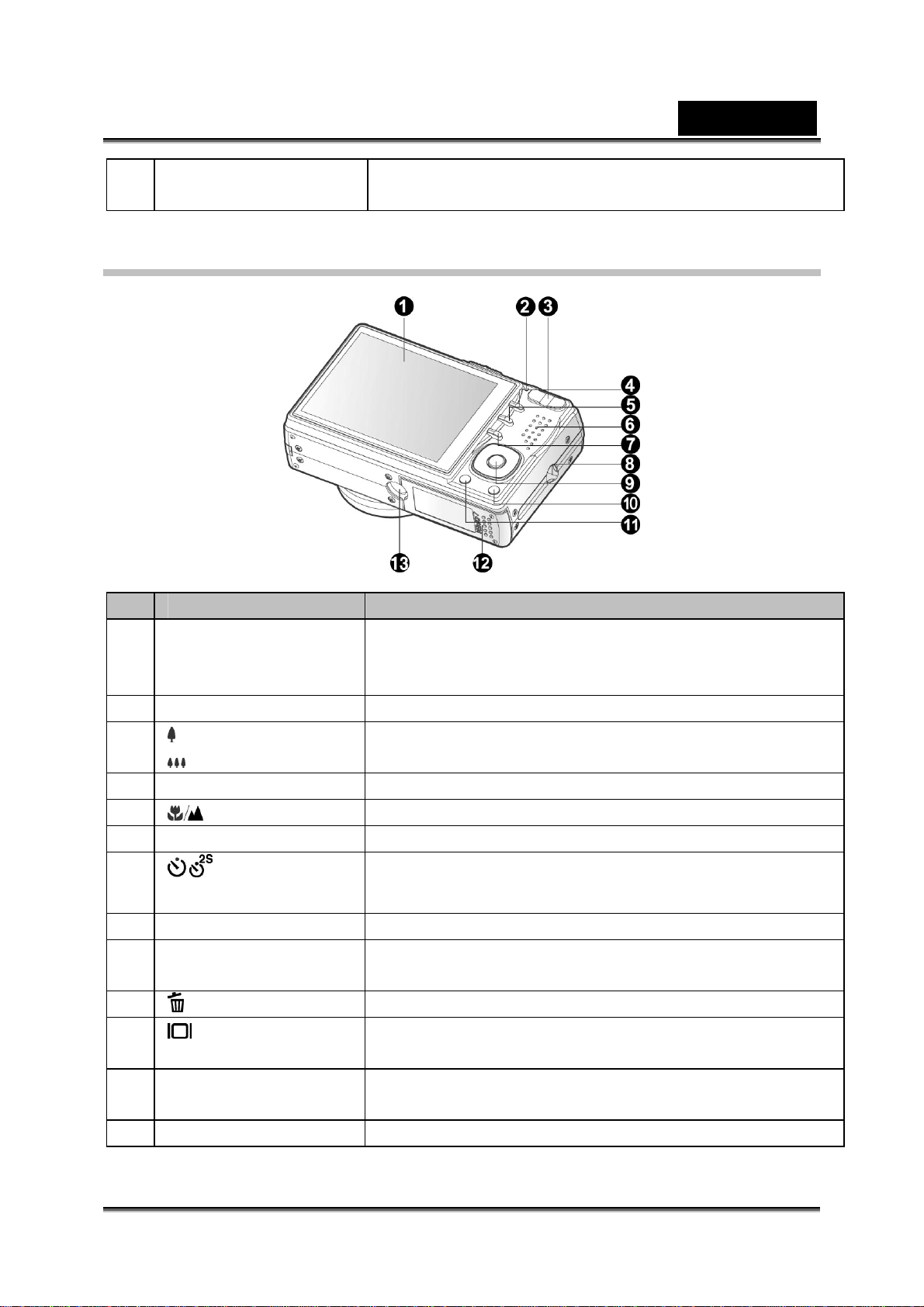
English
11 Lens 6x optical zoom lens allows you to capture telephoto
and wide-angle images.
Rear View
# Name Description
1 LCD monitor Provides menu information to operate the camera;
previews the image before capturing it and review it
afterwards.
2 Status LED Displays the camera current state.
3 Zoom in button
Zoom out button
4 MENU button Toggles On-Screen Display (OSD) menu on and off.
5 Focus button Allows you to choose the appropriate focus setting.
6 Speaker For playback or recorded audio.
7
8 Strap holder Camera strap attachment.
9 SET / Direction button Allows you to scroll through menus and images, and
10 (Delete) button Allows you to delete an image.
11 (Display) button Turns the LCD monitor display and live view on and
12 Battery / SD memory
13 Tripod socket For tripod mounting.
Self-timer
button
card cover
Zooms the lens to telephoto position.
Zooms the lens to wide-angle position.
Allows you to toggle the self-timer on and off, selects
the desired self-timer mode.
then select your choices.
off.
Access to the battery and memory card.
-11-
Page 12

English
SET /Direction button
# Name Description
1 button Scrolls upwards.
Changes value of shutter speed, aperture, exposure
compensation and manual focus.
2 button
Flash button
3 button Scrolls downwards.
4 button
Exposure
compensation /
backlight correction
5 SET button Enters the menu page and confirms the chosen
Scrolls right.
Allows you to choose the appropriate flash setting.
Changes value of shutter speed, aperture, exposure
compensation and manual focus. .
Scrolls left.
Allows you to toggle the exposure compensation /
backlight correction on and off.
setting.
Mode dial
# Name Description
1 Auto The camera automatically sets for exposure, etc.
2 SCN Scene Mode Point-and-shoot simplicity when capturing images under
16 special conditions.
-12-
Page 13

English
3 P
Program
(auto exposure)
4 Tv Shutter Speed
Priority
5 Av
Aperture Priority
6 M
Manual
7 User Setting This mode allows you to manually set the setting
8 Video For recording video clips.
9 Panorama Allows you to capture panorama (stitch-assist) shots.
10 Anti-Shake This mode helps you to steady the image prevented
In program mode the shutter speed and aperture will be
set automatically, but other parameters may be set
manually.
You may specify the shutter speed while the camera
sets the corresponding aperture value.
You may specify the aperture value while the camera
sets the corresponding shutter speed.
For full manual control over exposure, aperture and
other settings.
parameters and all these settings will be memorized.
from hand shaking during capture.
Status LED Indicator
The status LED indicates the current operational status of the camera. The meaning
of the LED changes depending upon what the camera is doing.
Color State During Power off During photography
AE or AF is locked
with the shutter
button held halfway.
- -
Accessing files in
progress.
When the image is
not in focus.
Flash charging in
progress.
Hardware
malfunction.
Green
Red
Orange
On
Flashing
On
Flashing -
On -
Flashing -
The completion of
battery charge.
The battery is
charging.
An AC power
adapter is
connected, but a
battery is not in a
camera.
Battery charging
error.
During connection
to a PC
-
In communication to
PC.
(SD memory card is
inserted.)
-
-
SD memory card is
not inserted.
-13-
Page 14
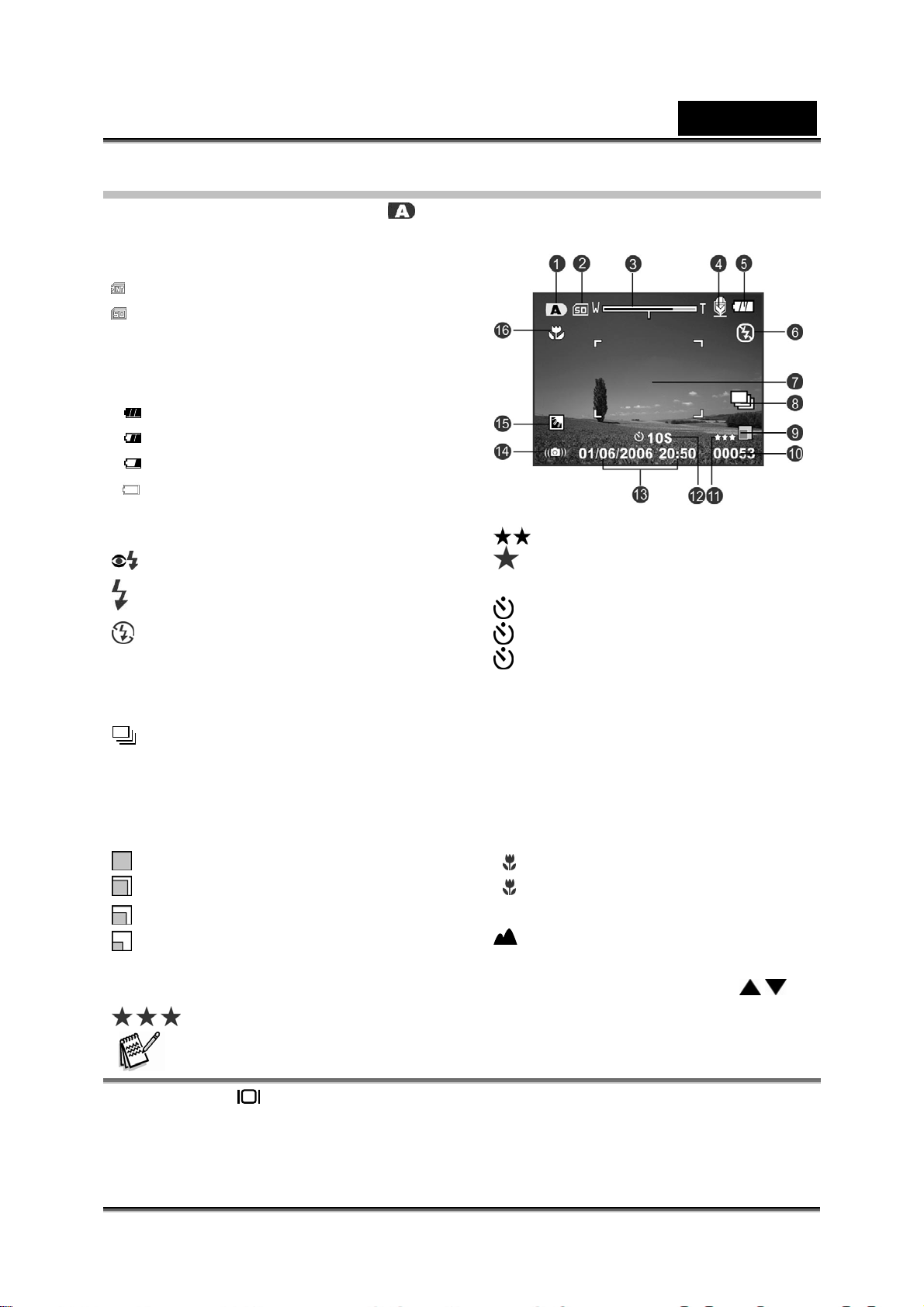
LCD Monitor Icons
For Photography modes: [ ][SCN]
1. Mode icon
Storage media
2.
[
] Internal memory (no card)
[
] SD memory card
3. Zoom status
4. Voice memo
5. Battery condition
[ ] Full battery power
[
] Medium battery power
[
] Low battery power
[
] No battery power
6. Flash mode
[Blank] Automatic
] Red-eye Reduction
[
[
] Forced Flash
] Flash Off
[
7. Main focus area
8. Capture mode icon
[Blank] Single
] Continuous
[
[ AEB ]
* In [SCN] mode, Night Portrait and
Fireworks can use single capture only.
9. Image size resolution
[
[
[
[
10. Available number of shots
11. Image quality
[
Auto Exposure Bracketing
] 3264 x 2448
] 2560 x 1920
] 1600 x 1200
] 640 x 480
] Fine
English
[
] Standard
] Economy
[
12. Self-timer icon
10s] 10 sec.
[
[
2s ] 2 sec.
10+2s ] 10+2 sec.
[
13. Date and time
14. Slow shutter warning
* Poor lighting conditions.
Images will be vulnerable to vibration.
15. Backlight correction
16. Focus setting
[Blank] Normal Auto Focus
] Macro Auto Focus
[
s
] Super Macro Auto
[
Focus
] Infinity
[
[MF] Manual Focus
* Adjust focus distance with the /
buttons.
NOTE
z Pressing the button changes the LCD display in the sequence of: display with icons,
display without icons.
z To prevent a blurred image we recommend that you use a tripod for capturing images
when slow shutter warning icon appears.
-14-
Page 15
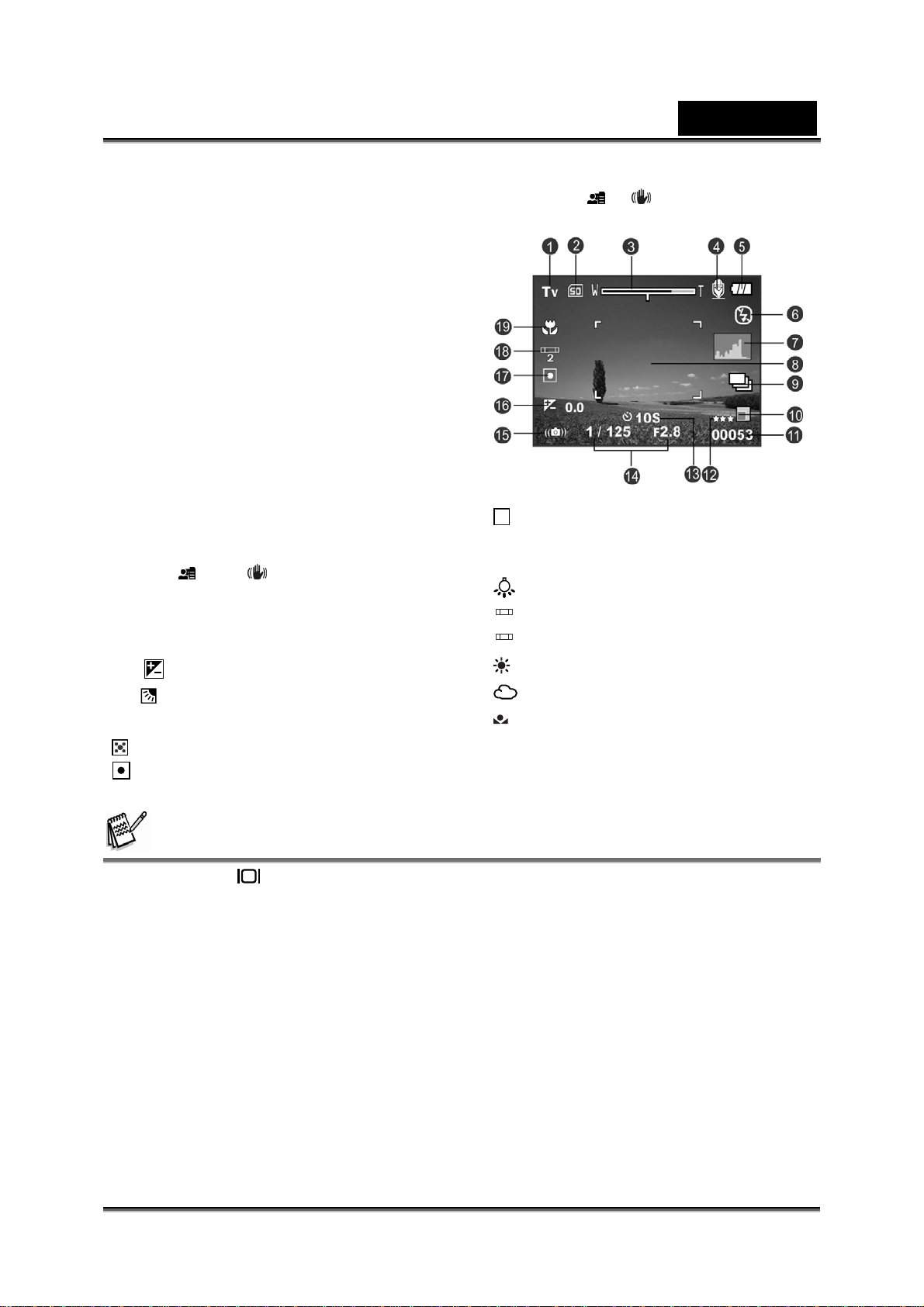
For Photography modes: [P], [Tv], [Av], [M], [ ], [ ]
1. Mode icon
2. Storage media
3. Zoom status
4. Voice memo
5. Battery condition
6. Flash mode
7. Histogram
8. Main focus area
9. Capture mode icon
10. Image resolution
11. Available number of shots
12. Image quality
[
13. Self-timer icon
14. Shutter speed / Aperture
* In [P], [
] and [ ] modes, Shutter
speed / Aperture icon appears at half
shutter (S1) condition.
15. Slow shutter warning
16. [
] Exposure compensation
] Backlight correction
[
17. Metering
] Multi
[
] Spot32 3 4 5
[
] Average
18. White balance
[Blank] Auto
[
] Incandescent
1
[
] Fluorescent 1
2
[
] Fluorescent 2
[
] Day Light
[
] Cloudy
[
] Manual
19. Focus setting
English
NOTE
z Pressing the button changes the LCD display in the sequence of: display with icons,
display with icons and histogram, display without icons.
-15-
Page 16
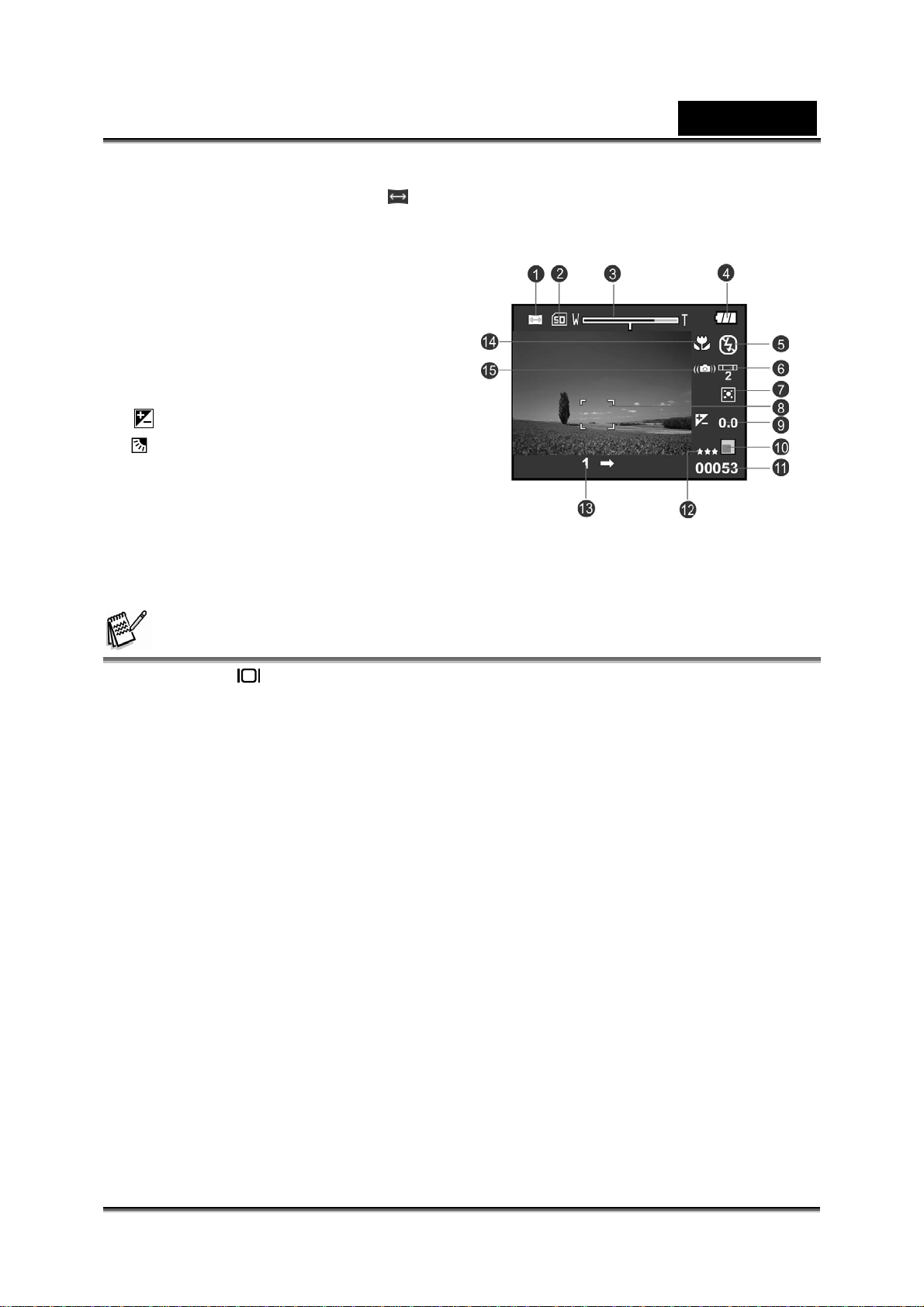
For Photography modes: [ ]
1. Mode icon
2. Storage media
3. Zoom status
4. Battery condition
5. Flash mode
6. White balance
7. Metering
8. Main focus area
9. [
10. Image resolution
11. Available number of shots
12. Image quality
13. Image to be captured indicator
14. Focus setting
15. Slow shutter warning
] Exposure compensation
] Backlight correction
[
English
NOTE
z Pressing the button changes the LCD display in the sequence of: display with icons,
display without icons.
-16-
Page 17
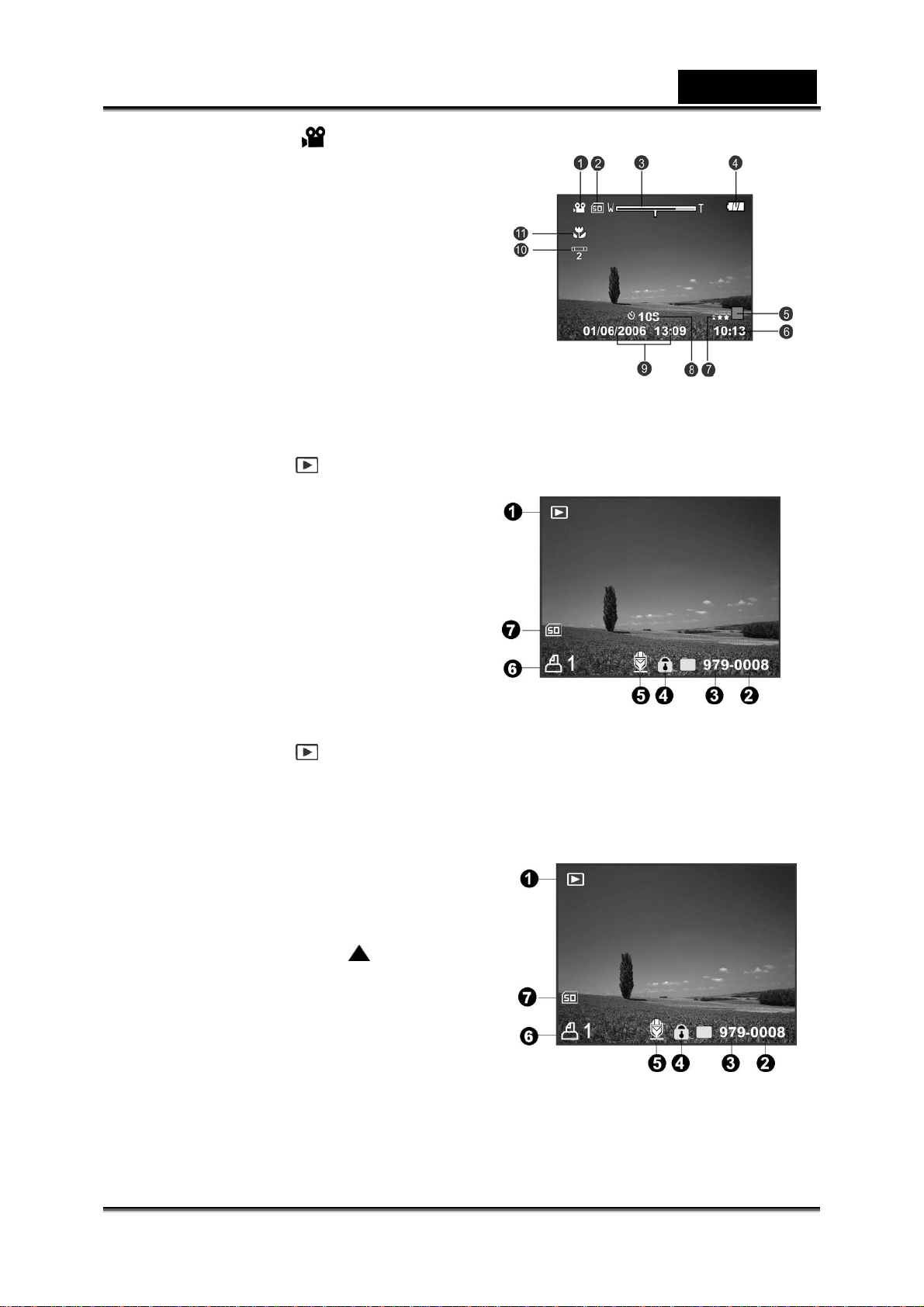
For Video mode [ ]
1. Mode icon
2. Storage media
3. Zoom status
4. Battery condition
5. Video resolution
6. Available recording time/Elapsed time
7. Video quality
8. Self-timer icon
9. Date and time
10. White balance icon
11. Focus setting
Playback mode [ ] -Still image playback
1. Mode icon
2. File number
3. Folder number
4. Protect icon
5. Voice memo
6. DPOF icon
7. Storage media
Playback mode [ ]-Video playback
1. Video status bar
2. Elapsed time
3. File number
4. Folder number
5. Protect icon
6. Mode icon
7. Play mode
8. Sound off icon (When the
pressed during video playback.)
9. Image quality
10. Image resolution
11. Frame rate
12. Storage media
13. Total recorded time
button is
English
-17-
Page 18
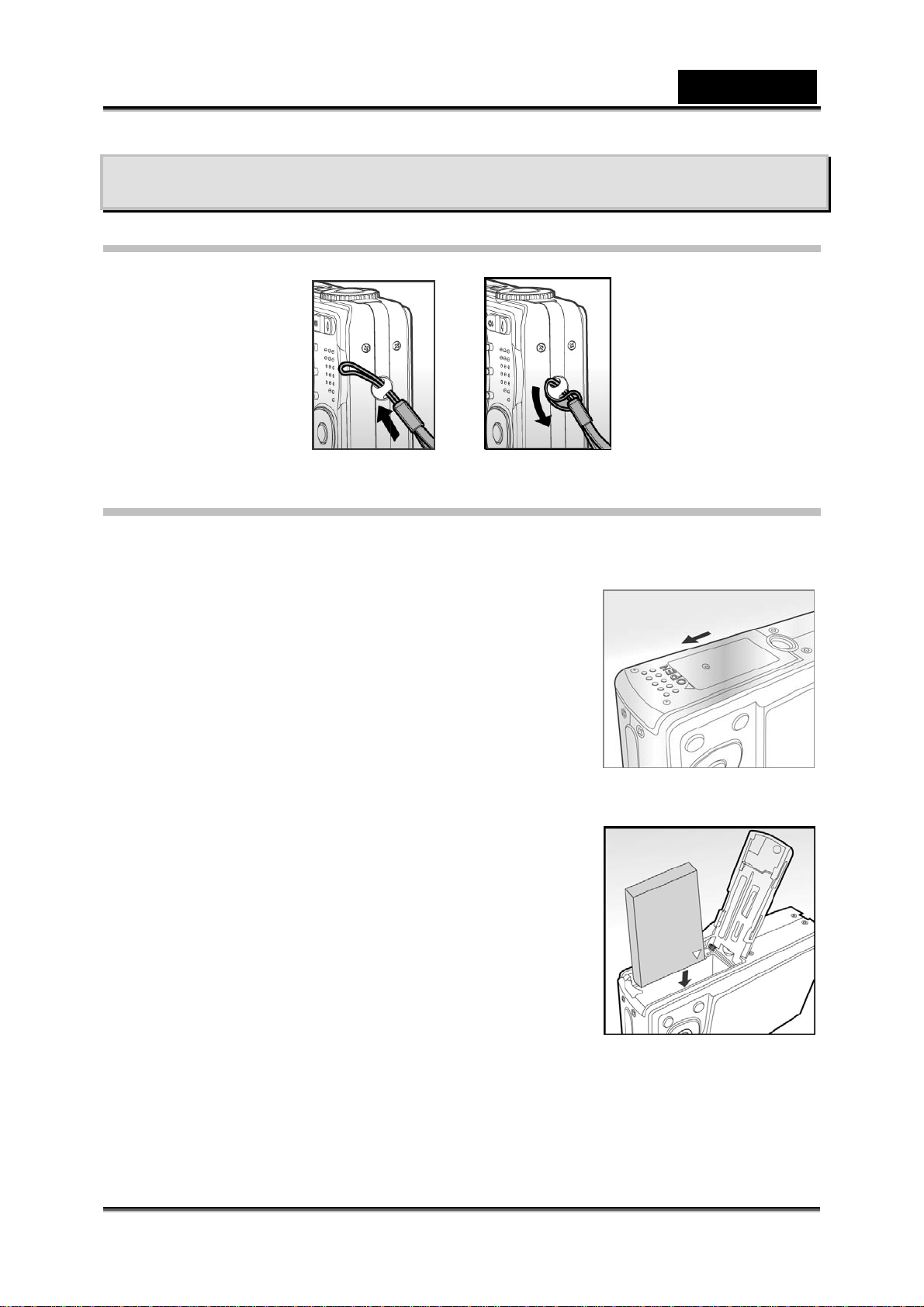
English
GETTING STARTED
Attaching the Camera Strap
Attach the camera strap as shown in the illustration.
Inserting and Removing the Battery
We highly recommend using the specified rechargeable lithium-ion battery (1250mAh,
3.7V) to realize the full capability of your camera. Charge the battery fully before using
the camera. Make sure that the power of the camera is
off before inserting or removing the battery.
Inserting the Battery
1. Open the battery/SD memory card cover.
2. Insert the battery in the correct orientation shown.
Tilt the battery lock lever in the direction of
the arrow and orient the battery so that its
label is facing to the rear side of the camera, and then insert the battery.
3. Close the battery/SD memory card cover.
Removing the Battery
Open the battery/SD memory card cover and then
release the battery lock lever. When the battery has
come out a little, slowly pull it out the rest of the way.
-18-
Page 19
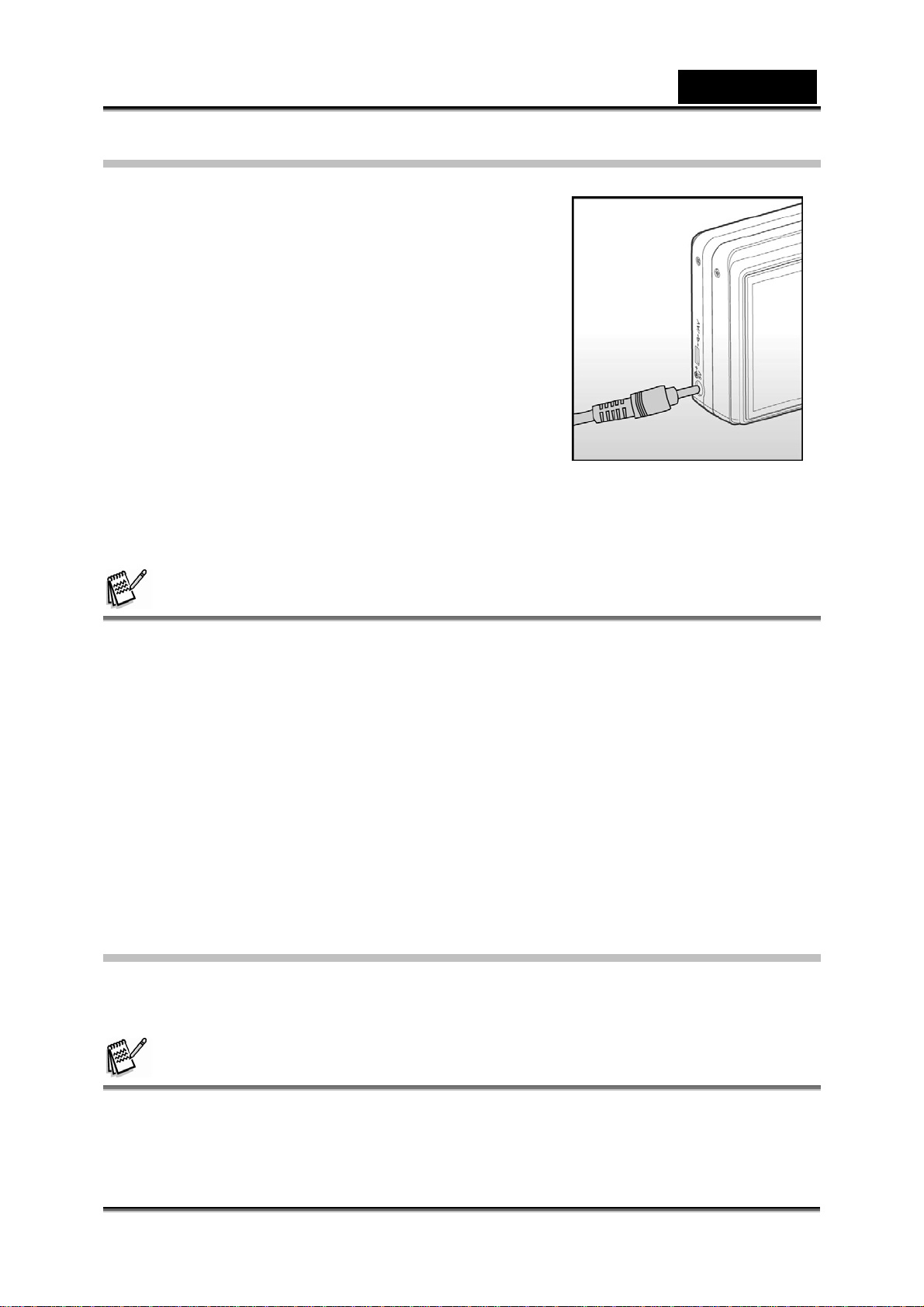
English
Charging the Battery
Using the AC power adapter may charge the
battery or operate the camera as a power supply.
Make sure that the power of the camera is off and
then insert the battery before starting.
1. Insert one end of the AC power adapter into the
DC IN 5V terminal of the camera.
2. Insert the other end of the AC power adapter
into a wall outlet.
The status LED flashes green when
charging is started and lights green
when charging is completed. The LED
lights red when a charging error has
occurred.
It is recommended to fully discharge the battery before recharging.
Charging time varies according to the ambient temperature and the status
of battery.
NOTE
• This camera must be used with the specified AC power adapter. Damage caused by the
use of an incorrect adapter is not covered under the warranty.
• Always make sure that the camera is off before removing the battery.
• The battery may feel warm after it has been charged or immediately after being used.
This is normal and not a malfunction.
• When using the camera in cold conditions, keep the camera and battery warm by storing
it in a warm place such as an interior pocket between shots.
• If you open the battery cover without removing the battery, the battery power will not be
disconnected.
• If you remove the battery, you have to insert the battery within 2 hours in order to make
sure that the date and time will not be reset.
Using an AC Power Adapter
Using an AC power adapter prevents the camera from automatically being powered
off while transferring files to your computer.
Perform the steps in the preceding section “Charging the Battery”.
NOTE
• Make sure to use only the AC power adapter specified for the digital camera. Damage
caused by the use of an incorrect adapter is not covered under the warranty.
-19-
Page 20
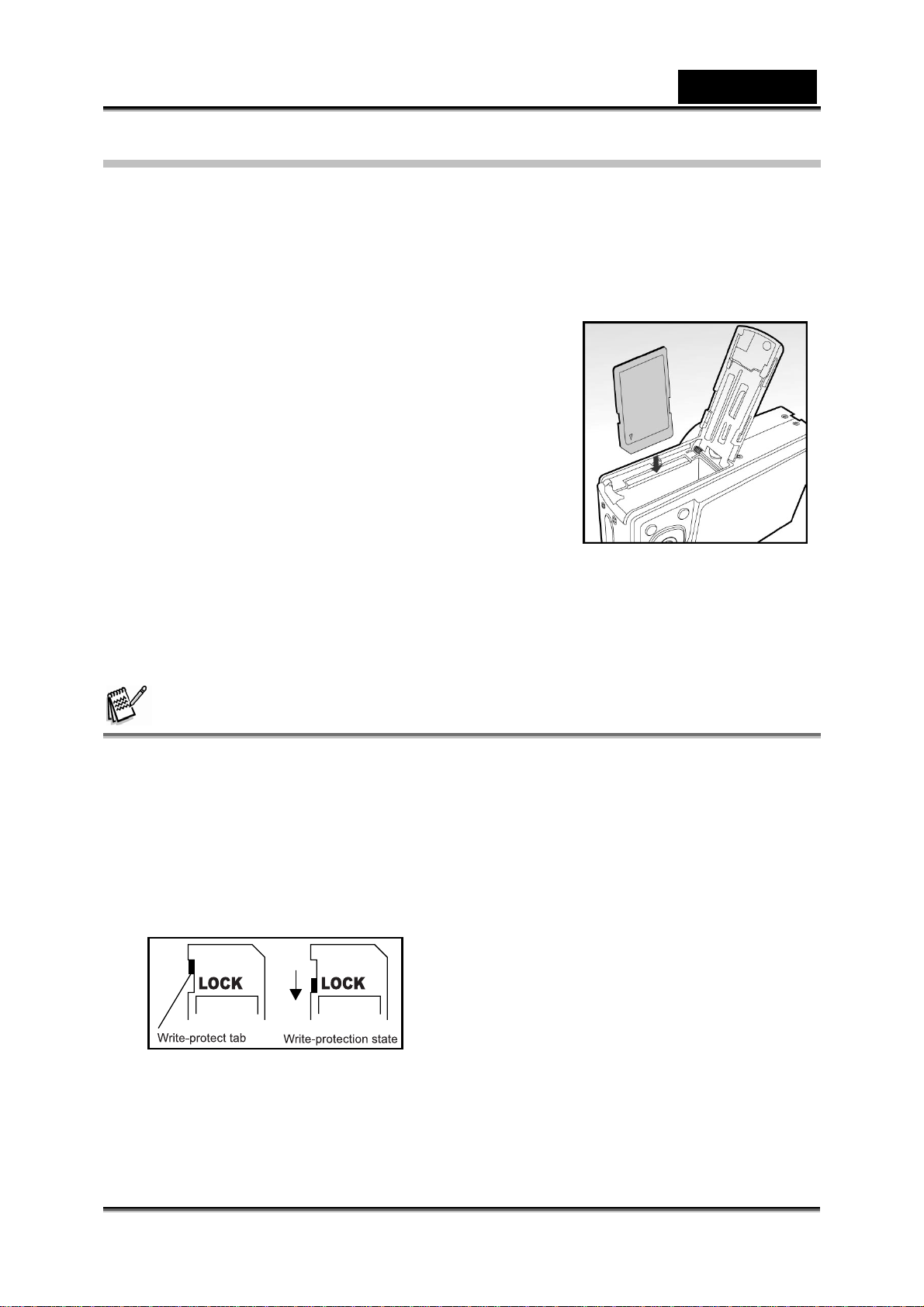
English
Inserting and Removing the SD Memory Card
The digital camera comes with 32 MB of internal memory (approx. 26 MB for image
storage), allowing you to store captured still images or video clips in the digital camera.
However, you can also expand the memory capacity by using an SD memory card so
that you can store more files.
Inserting the SD memory card
1. Open the battery/SD memory card cover.
2. Insert the SD memory card in the correct
orientation shown.
Hold the SD memory card with its front
side of the SD memory card (printed
arrow) facing the rear side of the camera,
and then insert the card as far as it can
go.
3. Close the battery/SD memory card cover.
Removing the SD memory card
Open the battery/SD memory card cover, press lightly on the edge of the SD memory
card and it will eject.
NOTE
• To prevent valuable data from being accidentally erased from an SD memory card you
can slide the write-protected tab (on the side of the SD memory card) to “LOCK”.
• To save, edit or erase data on an SD memory card, you must unlock the card.
• Be sure to format an SD memory card with this digital camera before using it.
•
To prevent the damage of an SD memory card, please turn off the power when inserting
or removing the SD memory card. If inserting or removing the SD memory card with
power on, the camera turns off automatically.
-20-
Page 21
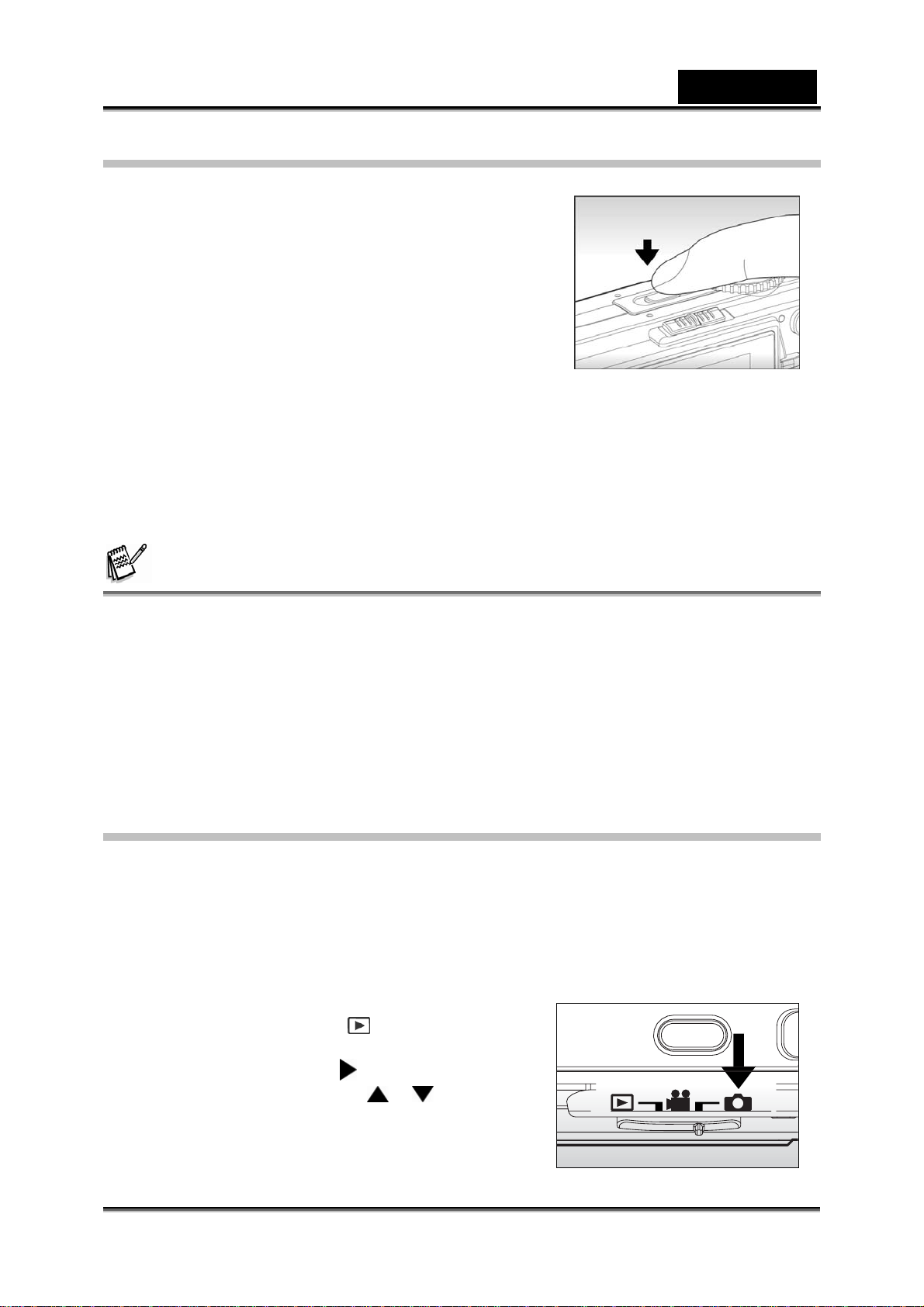
Turning the Power On/Off
Load the battery or connect the AC power adapter
to your camera.
Turning the power on
Press the POWER button to turn the power on.
The status LED lights green and the
camera is initiated.
The power indicator lights on when the
camera power is turned on.
When the power is turned on, the camera will start in the mode that is
currently selected.
Turning the power off
Press the POWER button to turn the power off.
English
NOTE
• The power is turned off automatically when the camera has not been operated for a
defined period of time. To resume the operation condition, turn the power on again.
Refer to the section “Auto OFF” in the Setup1 Menu for further details.
• When the power is turned on, it may take several seconds to charge the flash. While the
flash is being charged, the status LED lights orange.
• The camera is not ready until the flash has charged. The camera is ready when the
status LED is off.
Setting the Date and Time
The date/time needs to be set if/when:
Camera is turned on for the first time.
Camera is turned on after leaving the camera without the battery for an
extended period of time.
When the date and time information is not displayed on the LCD monitor, follow these
steps to set the correct date and time.
1. Slide the mode switch to [
MENU button.
2. Select [Setup2] with the
3. Select [Date/Time] with the
and press the SET button.
The Date/Time setting screen will be
displayed.
], and press the
button.
/ buttons,
-21-
Page 22

English
4. Select the item’s field with the / buttons and
adjust the value for the date and time with the
buttons.
/
The date and time is set in the order
year-month-day-hour minute.
The time is displayed in 24-hour format.
5. After confirming all settings are correct,
press the SET button.
The setting will be stored and the
screen will return to the Setup2
menu.
6. To exit from the Setup2 menu, press the
MENU button.
Choosing the Language
Choose an On-Screen Display (OSD) language for information to be displayed on the
LCD monitor.
1. Slide the mode switch to [ ], and press the MENU button.
2. Select [Setup2] with the button.
3. Select [Language] with the / buttons, and press the SET button.
The language setting screen will be displayed.
4. Select the displayed language with the
button.
The setting will be stored.
5. To exit from the Setup2 menu, press the MENU button.
/ buttons and press the SET
-22-
Page 23

English
Formatting the SD Memory Card or Internal
Memory
This function formats the internal memory (or memory
card) and deletes all stored still images / video clips
and data.
1. Slide the mode switch to [ ], and press the MENU
button.
2. Select [Setup1] with the button.
3. Select [Format] with the / buttons, and
press the SET button.
4. Select [Execute] with the / buttons, and press the SET button.
To cancel formatting, select [Cancel].
6. To exit from the Setup1 menu, press the MENU button.
NOTE
• To format the internal memory, do not insert an SD memory card into the camera.
Otherwise, you will format the SD memory card.
• Formatting the SD memory card also erases the protected images. All data other than
images are also erased. Before formatting the card, make sure that all the images are
unnecessary.
• Formatting is an irreversible action and data cannot be recovered at a later time.
• An SD memory card having any problem cannot be properly formatted.
-23-
Page 24

English
Setting Image Resolution and Quality
Resolution and quality settings determine the pixel size (dimension), image file size,
and compression ratio for your images. These settings affect the number of images
that can be stored. As you get to know the camera, it is recommended that you try
each quality and resolution setting to get an appreciation for the effects that these
settings will have on your images.
Higher resolution and higher quality images offer the best photographic results but
produce large file sizes. Therefore, a few images will take up a lot of memory space.
High resolution and quality settings are recommended for printed output and
situations requiring the finest detail. Lower resolution/quality images take up less
memory space and may be quite suitable for sharing images via e-mail, in a report, or
on a web page.
To change image resolution or image quality, perform these steps below:
1. Slide the mode switch to [ ] and set the mode dial to one of the photography
modes.
2. Press the MENU button.
[Capture] of the photography menu is
displayed.
7. Select [Size] with the
press the SET button.
8. Select the desired setting with the
buttons, and press the SET button.
9. Select [Quality] with the
and press the SET button.
10. Select the desired setting with the
buttons, and press the SET button.
11. To exit from the photography menu, press
the MENU button.
/ buttons, and
/
/ buttons,
/
-24-
Page 25

English
Possible number of shots (still image)
This table shows the approximate shots that you can capture at each setting based on
the capacity of the internal memory and the SD memory card.
SD memory Card capacity
Size Quality
3264
x
2448
2560
x
1920
1600
x
1200
640
x
480
Fine 6 28 57 115 223 456 912
Standard 12 57 113 229 441 898 1798
Economy 24 111 222 448 863 1772 3546
Fine 10 46 93 188 362 738 1477
Standard 20 92 183 369 711 1442 2886
Economy 38 178 354 714 1374 2819 5641
Fine 25 116 232 468 902 1824 3650
Standard 49 223 445 897 1727 3445 6895
Economy 90 412 821 1653 3182 6202 12411
Fine 131 602 1200 2417 4650 8860 17730
Standard 214 979 1951 3927 7557 15505 31027
Economy 343 1566 3121 6284 12092 20673 41370
Internal
Memory
128MB 256MB 512MB 1GB 2GB
• The numbers will be different depending on the subjects to be captured.
4GB
(SDHC)
Possible recording time / sec (video clip)
Size Quality
640
x
480
Fine 0:23 1:47 3:35 7:12 14:26 28:54 57:50
Standard 0:39 2:57 5:56 11:54 23:50 47:42 95:27
Internal
Memory
128MB 256MB 512MB 1GB 2GB
• Frame rate of video recording will be different depending on the SD memory card
access speed. If using a low access speed SD memory card, it influences the frame
rate and recording time.
• If the access speed of your memory card is not high enough (over 2MB/Sec for random
write), the video clip will automatically stop or some unexpected situation may occur
while recording. In this case, change to a high-speed memory card or select standard
quality.
SD memory Card capacity
(SDHC)
4GB
-25-
Page 26

English
PHOTOGRAPHY MODE
[ ] Auto Mode
Auto photography mode is the most commonly used photography mode. Images can
be captured simply because the exposure (the combination of shutter speed and
aperture setting) is determined automatically to suit the photographic conditions.
Your camera is equipped with a 2.8” TFT color LCD monitor to help you compose
images, playback recorded images/movie clips or adjust menu settings.
1. Press the POWER button to turn on the
camera.
2. Slide the mode switch to [ ] and set the mode
dial to [
3. Compose your image in the LCD monitor.
4. Press the shutter button down halfway.
Pressing the shutter button down
The focus-area frame turns blue and
If the focus or exposure is not suitable,
12. Press the shutter button down fully to capture
the image.
If the photographic preview is set to
When the voice memo is set to “On”,
Press the shutter button one more time during recording, or wait for 30
].
halfway automatically focuses and
adjusts the exposure.
the status LED lights green when the
camera is focused and exposure is
determined.
the frame of the focus area turns yellow
and the status LED flashes red.
“On”, images (the captured image) will
be displayed while the image is being
recorded onto the memory.
[VOICE RECORDING] will be
displayed on the screen immediately
after the image is captured and voice memo recording will start.
seconds, [VOICE RECORD END] will be displayed and the recording will
end. A [
voice memo.
] icon is displayed with images that have been recorded with a
-26-
Page 27

English
Recording Voice Memos
A voice memo can be recorded once for 30 seconds in still image mode immediately
following a still image capture.
1. Slide the mode switch to [
dial to one of the photography modes, except
] and [ ] modes.
for [
2. Press the MENU button, and select the
[Function] menu with the
[Function] menu is displayed.
3. Select [Voice Memo] with the
4. Select [On] with the
5. Press the MENU button to exit from the menu.
[ ] icon is displayed on the screen.
6. Compose the image, press the shutter button down halfway, then press it down
fully.
[VOICE RECORDING] is displayed on the screen immediately, and the
voice memo recording starts.
7. Press the shutter button one more time during recording, or wait for 30 seconds
[VOICE RECORD END] will be displayed and the recording will end.
A [ ] icon is displayed with images that have been recorded with a voice
memo.
] and set the mode
button.
/ buttons, and press the SET button.
/ buttons, and press the SET button.
NOTE
• Voice memo is only available in [Single] capture mode.
• Voice memo is automatically fixed at [Off] in [Continuous] or [AEB] capture mode.
Using the Optical Zoom
Zoom photography allows you to capture zoom images up to 6 times the size or
wide-angle photography depending on the distance up to the subject. You can also
enlarge the center of the screen and capture images in the digital zoom mode.
1. Slide the mode switch to [ ] and set the mode
dial to one of the photography modes.
2. Compose the image with the zoom button.
Pressing the button zooms in on the
subject, and enlarges the subject on the
LCD monitor.
Pressing the button provides a wider
angle image.
The lens position moves according to the
zoom button setting.
3. Press the shutter button down halfway, then press it down fully.
-27-
Page 28

English
Using the Digital Zoom
Using a combination of 6 times optical zoom and 8.5 times digital zoom permits zoom
photography of up to 51 times to suit the subject and the distance. The digital zoom is
a compelling feature, the more an image is enlarged (zoomed), the more pixilated
(grainier) the image will appear.
1. Slide the mode switch to [ ] and set the mode
dial to one of the photography modes, except
] mode.
for [
2. To enable the digital zoom:
a. Press the MENU button.
b. Select [Function] with the
c. Select [Digital Zoom] with the
buttons, and press the SET button.
d. Select [On] with the
and press the SET button.
e. Press the MENU button to exit from the
menu screen.
f. To activate the digital zoom, press and hold
button completely until the image on the
the
LCD monitor expands.
4. Press the shutter button to capture a “zoomed” image.
button.
/
/ buttons again,
NOTE
• The zoom setting is automatically cancelled by either turning the camera off or the
activation of the Auto Off function.
Setting the Flash
Set the flash for capturing images. The flash firing
mode can be set depending on the photographic
conditions.
1. Slide the mode switch to [
2. Toggle the
mode.
button to select the desired flash
].
-28-
Page 29
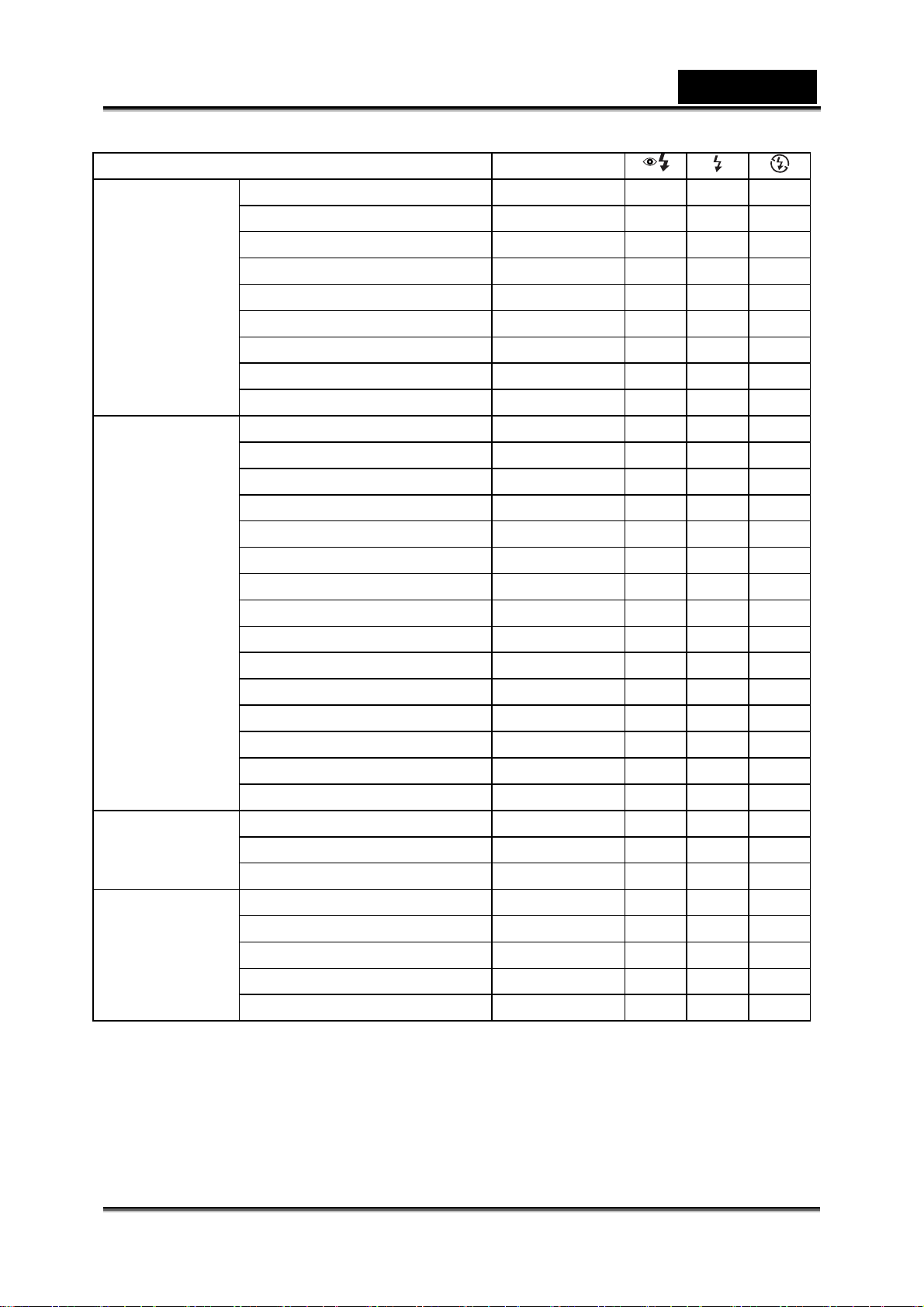
English
The available flash settings in different photography modes:
[Blank] Auto
Auto ○ ○ ○ ○
Program ○ ○ ○ ○
Shutter Speed Priority ¯ ○ ○ ○
Aperture Priority ¯ ○ ○ ○
Mode Dial
Scene Mode
Capture Mode
Focus Mode
Manual ¯ ○ ○ ○
User Setting ○ ○ ○ ○
Video ¯ ¯ ¯ ¯
Panorama ○ ○ ○ ○
Anti-Shake ○ ○ ○ ○
Sport ¯ ¯ ¯ ¯
Portrait ¯ ¯ ¯ ○
Night Portrait ¯ ○ ¯ ¯
Night ¯ ¯ ¯ ○
Candlelight ¯ ¯ ¯ ○
Fireworks ¯ ¯ ¯ ○
Landscape ¯ ¯ ¯ ○
Natural Green ¯ ¯ ¯ ○
Sunrise ¯ ¯ ¯ ○
Text ¯ ¯ ¯ ○
Black & White ○ ○ ○ ○
Sepia ○ ○ ○ ○
Splash Water ○ ○ ○ ○
Flowing Water ¯ ¯ ¯ ○
Pets ○ ○ ○ ○
Single ○ ○ ○ ○
Continuous ¯ ¯ ¯ ○
AEB ¯ ¯ ¯ ○
Normal Auto Focus ○ ○ ○ ○
Macro Auto Focus ¯ ¯ ¯ ○
Super Macro Auto Focus ¯ ¯ ¯ ○
Infinity ¯ ¯ ¯ ○
Manual Focus ○ ○ ○ ○
• This table is for reference only and varies according to different combination of
photography modes.
•
○: Available ¯: Unavailable
-29-
Page 30
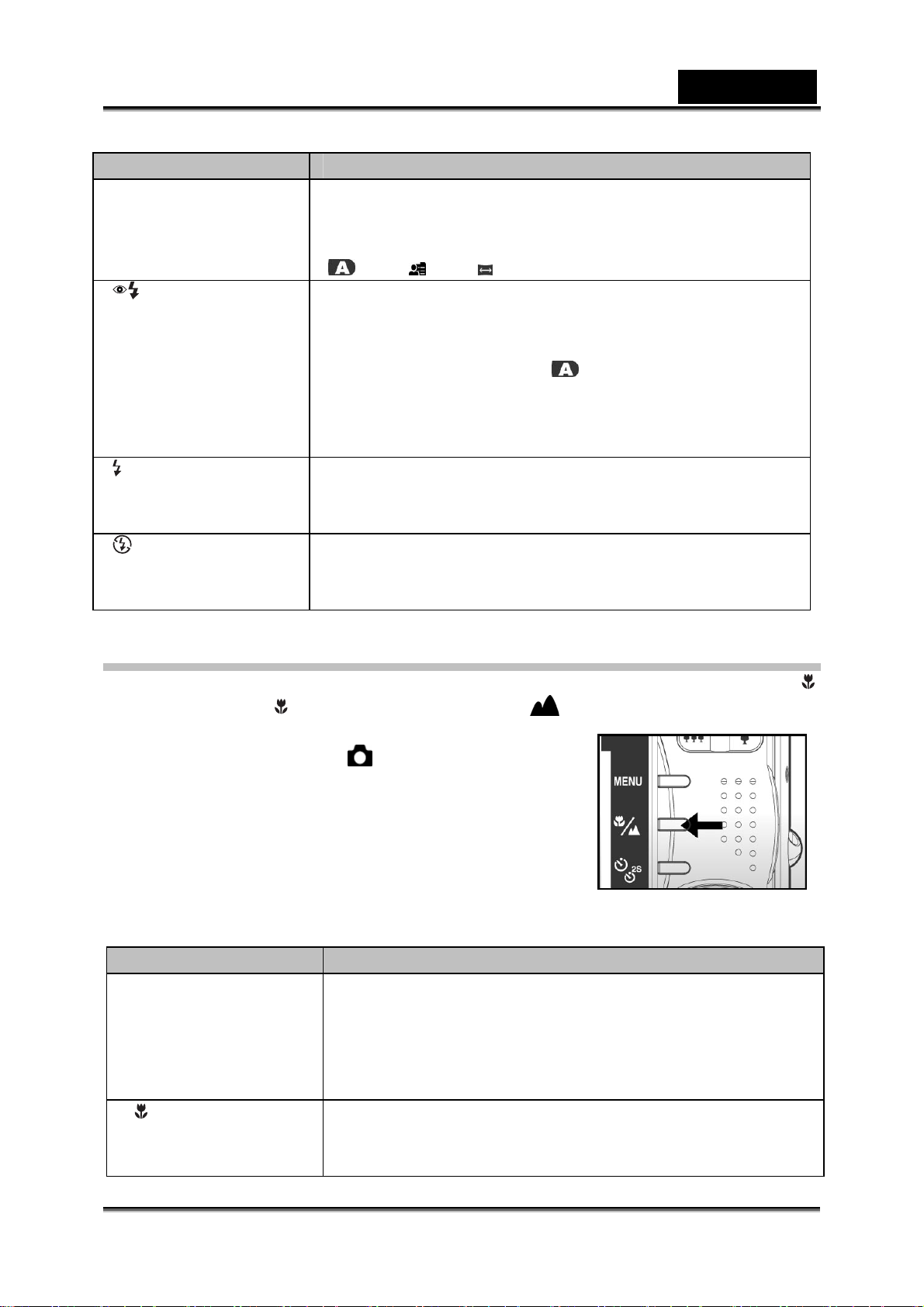
English
This table will help you choose the appropriate flash mode:
Flash mode Description
[ Blank ] Auto Flash The flash fires automatically to suit the photographic
conditions.
This mode is only available when the camera is set to the
[
], [P], [ ] and [ ] mode.
[ ] Red-eye
Reduction
[ ] Forced Flash
[ ] Flash Off
Use this mode to reduce the red-eye phenomenon when
you want to capture natural- looking images of people
and animals in low-light conditions.
When the camera mode is [
fire to suit the brightness of the subject.
When the camera mode is [Tv] and [Av], the flash will
always fire.
In this mode, the flash always fires. Use this mode for
photographing under artificial light such as backlighting,
fluorescent lighting, etc.
Use this mode when capturing images using indoor
lighting, for stages and indoor competitions, and when
the subject is too far away for the flash to be effective.
], [P] and [M], the flash will
Setting the Focus
Images can be captured with the distance to the subject set by Normal Auto Focus, [ ]
Macro Auto Focus, [
Focus.
1. Slide the mode switch to [
dial to one of the photography modes.
The available focus settings will depend on
the selected photography mode.
2. Toggle the button to select the desired focus mode.
The table below will help you choose the appropriate focus mode:
Focus mode Description
[ Blank] Auto Focus
[ ] Macro Select this when you want to capture a close up image.
s
] Super Macro Auto Focus, [ ] Infinity or [ MF ] Manual
] and set the mode
Select normal auto focus for most occasions when you
want the camera to automatically determine the focus
setting.
Wide (zoom off): Approximately 0.3m to infinity.
Tele (at optical zoom 6x): Approximately 1.8m to infinity.
Wide (zoom off): Approximately 0.07m to 0.4m.
Tele (at optical zoom 6x): Approximately 0.9m to 1.8m.
-30-
Page 31

English
[ s ] Macro Select this when you want to capture a more close up
image.
Wide (zoom off): Approximately 0.02m to 0.4m.
[ ] Infinity Select the infinity-focus setting when you want to capture
images of subjects at a distance of infinity.
[ MF ] Manual Focus
Select this when you want to capture a manual focus
image.
Wide (zoom off): Approximately 0.02m to infinity.
Tele (at optical zoom 6x): Approximately 0.7m to infinity.
• When you capture a close-up image at macro mode, the resolution of the corner image
may be inferior. This is normal and not a malfunction.
Setting the Self-timer
This setting allows images to be captured with the self-timer.
1. Slide the mode switch to [ ] and set the mode
dial to one of the photography modes.
2. Toggle the button to select the setting.
Each press of the button moves the icon
one step through the sequence and
displays it on the screen.
For [Single] capture mode.
OFF Æ[ 10s] 10 sec. Æ [ 2s ] 2 sec. Æ
[ 10+2s ] 10+2 sec. Æ OFF
For [ ], [ ], [Continuous] and [AEB] capture modes.
OFF Æ [ 10s ] 10 sec. Æ [ 2s ] 2 sec. Æ OFF
3. Compose the image, press the shutter button down halfway, then press it down
fully.
The self-timer LED flashes and the image will be captured after the preset
time has elapsed.
The countdown is displayed on the LCD monitor.
To cancel the self-timer during operation, press the SET button.
This table will help you choose the appropriate self-timer mode:
Self-timer mode Description
[ 10s] 10 sec. The image is captured about 10 seconds after the shutter
button is pressed.
[ 2s ] 2 sec. The image is captured about 2 seconds after the shutter
button is pressed.
-31-
Page 32

English
[ 10+2s ] 10+2 sec. One image is captured about 10 seconds after the
shutter button is pressed, and the other image is
captured again after 2 seconds. This is convenient when
capturing group images in succession.
NOTE
• The self-timer setting is automatically cancelled after an image is captured.
• Use of the [ 2s] or [ 10s] self-timer setting is effective in preventing motion-blur that
can result when the shutter button is pressed at long exposure times. Use a tripod for
best results.
Exposure Compensation/Backlight Correction
Images can be captured with the overall screen intentionally made brighter or darker.
These settings are used when a suitable brightness (exposure) cannot otherwise be
obtained in circumstance where the difference in brightness between the subject and
the background (the contrast) is large, or when the subject that you want to
photograph is very small within the screen. Exposure can be set in 0.3 EV units.
1. Slide the mode switch to [ ] and set the mode dial to [P], [Tv], [Av], [ ], [ ] or [ ]
and press the
Each press of the button displays the
setting in the order of [
Correction and [
Compensation.
2. Set the exposure value with the
Press the button to increase the value.
Press the button to decrease the value.
The setting range of the exposure
compensation is as follows:-2.0, -1.7, -1.3, -1.0, -0.7, -0.3, 0, +0.3, +0.7,
+1.0, +1.3, +1.7, +2.0.
Press the button to confirm the setting.
The larger the value, the brighter the image. The smaller the value, the
darker the image. The set value is displayed on the screen.
Effective Subjects and Set Values
+ (positive) compensation
Printed matter comprising black text on whitish paper
Backlighting
Bright scenes or strong reflected light such as ski slopes
When the sky accounts for a large area on the screen
- (negative) compensation
People illuminated by a spotlight, in particular, against dark background
button.
] Backlight
] Exposure
/ buttons.
-32-
Page 33

English
Printed matter comprising white text on blackish paper
Weak reflecting bodies such as evergreen trees or darkish leaves
Backlight correction (+1.3, fixed)
When the background is bright and the subject is dark.
When subjects (people) have a light source such as the sun to their backs.
NOTE
• For [ ] mode, only backlight correction can be set.
[SCN] Scene Mode
By simply selecting one of the following 16 modes, you can capture the image with the
most appropriate settings.
1. Slide the mode switch to [ ] and set the mode
dial to [SCN].
a. Press the MENU button.
b. Select [Scene Mode], and press the SET
button.
c. Select the desired scene mode with the
buttons, and press the SET button.
2. Compose the image, press the shutter button down halfway, and then press it
down fully.
This table will help you choose the appropriate scene mode:
Scene mode Description
[ ] Sport
[ ] Portrait
[ ] Night Portrait
[ ] Night
[ ] Candlelight
[ ] Fireworks
[ ] Landscape
Select this mode when you want to capture fast-moving
subjects.
Select this mode when you want to capture an image that
makes the person stand out against a defocused
(blurred) background.
Select this mode when you want to capture people with
an evening or night scene background.
Select this mode when you want to capture dark scenes
such as night views.
Select this mode when you want to capture photos of a
candlelit scene, without spoiling the atmosphere.
Select this mode when you want to capture fireworks
clearly with optimal exposure. The shutter speed
becomes slower, so using a tripod is recommended.
Select this mode when you want to capture landscape
photos with bright color.
/
-33-
Page 34

English
[ ] Natural Green
[ ] Sunrise
[ ] Sunset
[ TEXT ] Text
[ ] Black & White
[ ] Sepia
[ ] Splash Water
[ ] Flowing Water
[ ] Pets
Select this when you want to capture the green scenery
background such as a forest.
Select this mode when you want to capture photos of a
scene at sunrise. This mode helps keep the deep hues in
the scene.
Select this mode when you want to capture photos of a
scene at sunset. This mode helps keep the deep hues in
the scene.
Select this mode when you want to capture an image that
contains black and white subjects like printed
documents.
Select this mode when you want to capture a black and
white image.
Select this mode when you want to capture a sepia
image.
Select this mode when you want to capture photos of
splashing water.
Select this mode when you want to capture soft flowing
water. Shutter speed is automatically slowed down while
maintaining proper exposure, which produces an image
with the water blurred into smooth flowing lines along
with a sharply focused background.
Select this mode when you want to capture your pets.
Shoot from the eye level of your pets.
[P] Program (Automatic Exposure) Photography
Mode
The camera automatically sets the shutter speed and the aperture to suit the
brightness of the subject.
This allows you to capture image with ease just like
when the [
1. Slide the mode switch to [
to [P].
2. Compose the image, press the shutter button down
halfway, then press it down fully.
NOTE
• Exposure compensation and backlight correction can be set.
] mode is selected.
] and set the mode dial
-34-
Page 35
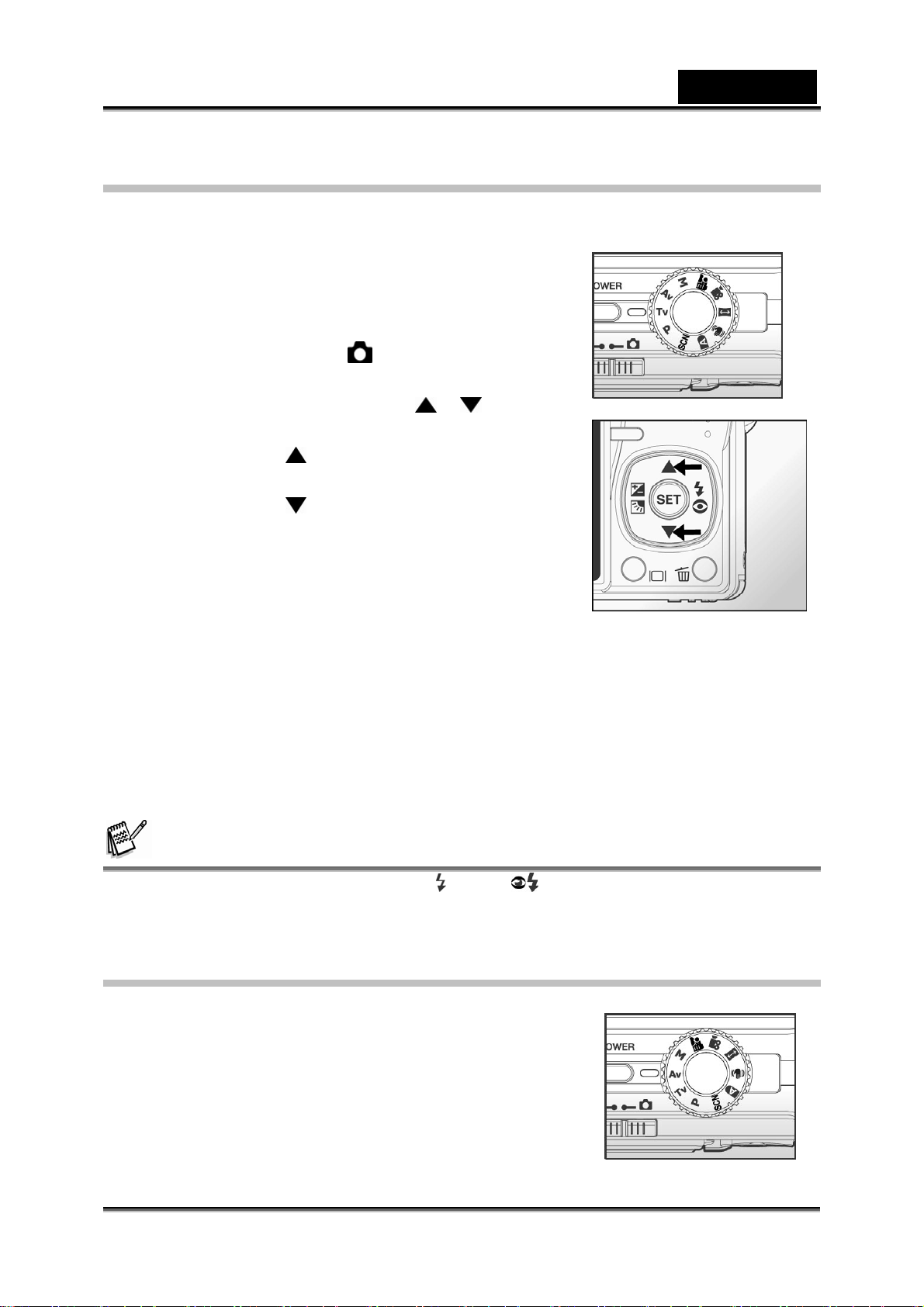
English
[Tv] Shutter Speed Priority Photography Mode
In this mode, images are captured with the priority given to shutter speed. The
aperture is automatically set according to the shutter speed. If you set a fast shutter
speed, you can capture images of moving subjects
that look as if they are still. If you set a slow shutter
speed, you can capture images that give the
impression that the subject is in motion.
1. Slide the mode switch to [ ] and set the mode
dial to [Tv].
2. Adjust the shutter speed with the
buttons.
Press the button to select faster
shutter speeds.
Press the button to select slower
shutter speeds.
The setting range of the shutter speed is
as follows:
1/1500, 1/1250, 1/1000, 1/820,
1/650,1/500, 1/400, 1/320, 1/250,
1/200,1/160, 1/125, 1/100, 1/80, 1/64, 1/50,1/40, 1/32, 1/25, 1/20, 1/16,
1/13, 1/10, 0.13s, 0.16s, 0.2s, 0.25s, 0.3s, 0.4s, 0.5s, 0.6s, 0.8s, 1.0s.
The shutter speed and corresponding aperture value are displayed on the
screen. If an appropriate combination cannot be set, the aperture value is
displayed in red, but images can be captured regardless.
3. Compose the image, press the shutter button down halfway, and then press it
down fully.
/
NOTE
z In the flash photography mode, when [ ] and [ ] are set, the fastest shutter speed
is 1/500 second.
[Av] Aperture Priority Mode
In this mode, images are captured with the priority
given to aperture. The shutter speed is automatically
set according to the aperture. The aperture will affect
the depth-of-field of the camera.
If you set a small aperture (higher F value), both close
objects and distant objects will be in focus; for example
when capturing landscape images.
-35-
Page 36

English
Alternatively, if you set a large aperture (lower F value),
you can capture portrait images with an out-of-focus
background.
1. Slide the mode switch to [
to [Av].
2. Adjust the aperture with the
Press the button to increase the value.
Press the button to decrease the value.
The setting range of the aperture value is as
follows:
F6.7, F5.6, F4.8, F4.0, F3.5, F2.8 (Wide).
F4.8, F5.6, F6.7, F8.0, F9.5, F11.0 (Tele).
The aperture value and corresponding shutter speed are displayed on the
screen. If an appropriate combination cannot be set, the shutter speed is
displayed in red, but images can be captured regardless.
3. Compose the image, press the shutter button down halfway, and then press it
down fully.
] and set the mode dial
/ buttons.
NOTE
• The aperture value varies depending on the position of the zoom lens.
[M] Manual Mode
In manual mode, the aperture value and the shutter
speed can be varied individually.
1. Slide the mode switch to [ ] and set the mode dial
to [M].
2. Toggle the button to select the shutter speed
or aperture.
3. Adjust the shutter speed or aperture with the /
buttons.
4. Compose the image, press the shutter button down
halfway, and then press it down fully.
NOTE
z In the flash photography mode, when [ ] and [ ]
are set, the fastest shutter speed is 1/500 second.
-36-
Page 37

English
[ ] User Setting Mode
This mode allows you manually set the setting
parameters and all these settings will be memorized.
1. Slide the mode switch to [
dial to [
2. Compose the image, press the shutter button down
halfway, then press it down fully.
].
] and set the mode
[ ] Video Mode
This mode allows you to record video clips at a resolution of 640 x 480 pixels. Voice
can also be recoded.
1. Slide the mode switch to [
2. Compose the scene with the zoom button.
Optical and digital zoom can be used while
composing the scene.
3. Fully press down the shutter button.
The recording of the video clip will start.
Pressing the shutter button again will end
the recording.
The recording time depends on the
storage size and the subject of the image to be recorded.
Zoom function cannot be used during video recording.
] and set the mode dial to [ ].
NOTE
• When recording a video clip, the flash cannot be used.
• If the access speed of your SD memory card is not enough for recording video clips in
the currently selected quality, a warning icon [
stop. In this case, select a video quality lower than the current one.
] will appear, and the video recording will
-37-
Page 38

English
[ ] Panorama Mode
This mode is designed to make it easier to take a
series of shots and stitch them together with software
to make a single photo. You can capture a
photographic subject that won’t fit into a single frame,
such as a landscape, and stitch it together later with a
program such as Cool 360 or Photoshop application.
1. Slide the mode switch to [ ] and set the mode dial to [ ].
2. Shoot the first image.
The next image appears beside the previous image.
3. Orient the camera so that the second frame overlaps a small portion of the
photographic subject of the first image and press the shutter button to capture the
next image.
4. Follow the same steps to capture subsequent images in the sequence.
5. Finish the sequence by pressing the SET button after the last image has been
recorded.
[ ]Anti -Shake Mode
The anti-shake function works according to the
luminance of the target object. This function uses
special image data processing for getting high
sensitivity of CCD. High sensitivity can use higher
shutter speed compared with normal mode, so it
reduces the influence of hand shaking. From a
resolution point of view, it becomes worse than
normal mode. Maximum size of image becomes 5
mega pixels (2560 x 1920).
1. Slide the mode switch to [ ] and set the mode dial to [ ].
2. Compose the image, press the shutter button down halfway, then press it down
fully.
-38-
Page 39
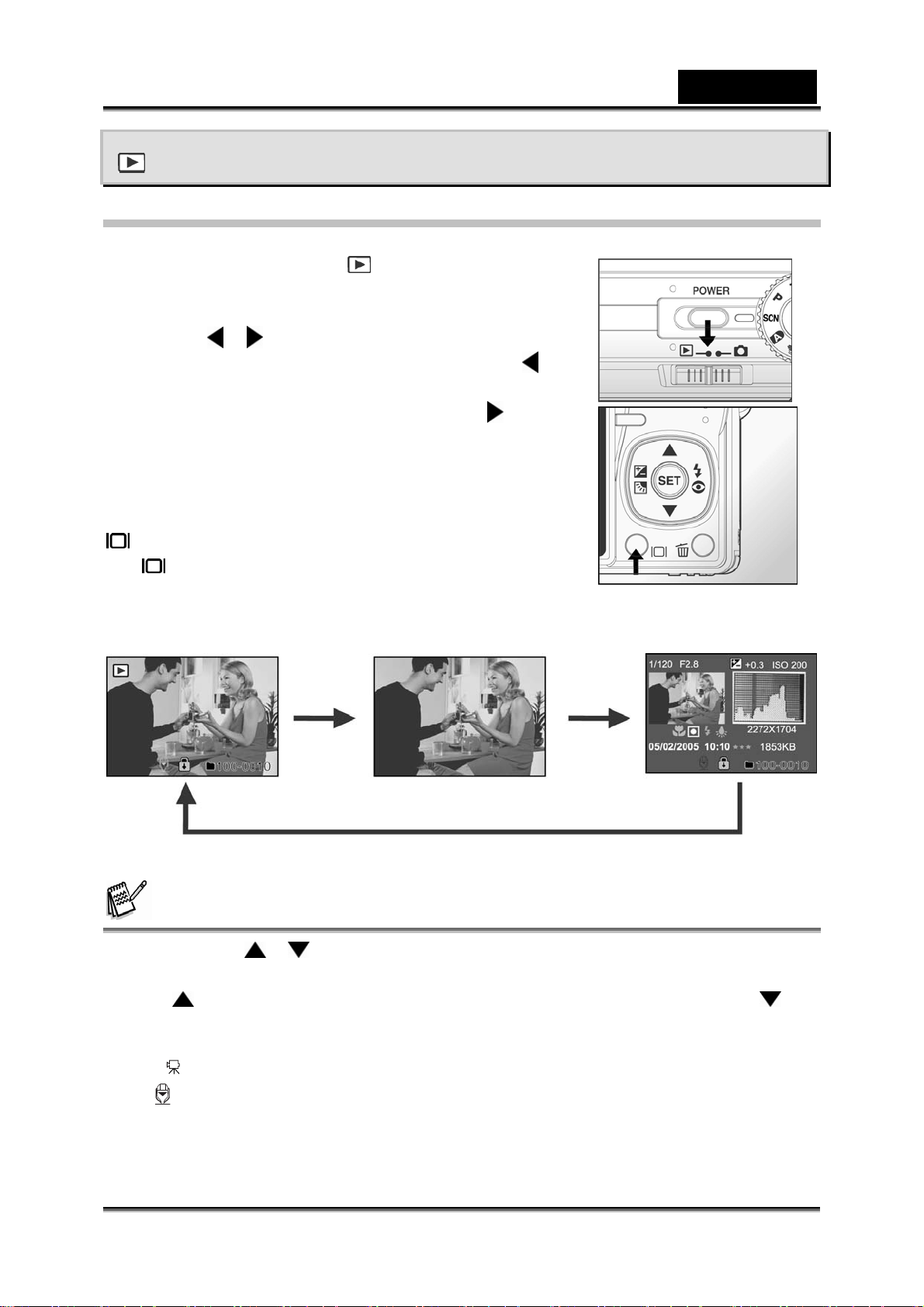
[ ] PLAYBACK MODE
Playing Back Still Images
You can play back the still images on an LCD monitor.
1. Slide the mode switch to [
The last image appears on the screen.
2. The images can be displayed in reverse or forward
with the
To view the previous image, press the
To view the next image, press the
Image Display Information
You can switch the information display by pressing the
button when playing back images. Each press of
the
in the following order:
button switches the information display state
/ buttons.
button.
button.
].
English
NOTE
• Pressing the / buttons during image playback will result in a 90 degree rotated
display.
• The button rotates the image counterclockwise and displays it, whereas the
button rotates the image clockwise and displays it. A press of the button opposite to the
direction in which the image was rotated will return the image to the normal display.
• A [ ] icon is displayed with the video data. Video clips cannot be rotated.
• A [ ] icon is displayed with images which have an audio memo recorded.
• Press the SET button to playback the voice memo data. Press it again to stop voice
memo playback.
-39-
Page 40

English
Playing Back Video Clips
You can play back video clips recorded on the LCD monitor. You can also play back
voice.
1. Slide the mode switch to [ ].
The last image appears on the screen.
2. Select the desired video clip with the
the video data.
3. Press the SET button to play back a video clip.
Pressing the
/ buttons during playback initiates fast forward/fast reverse.
Button Operations
Button During Playback During a Paus e During a Stop
(Forward play)
Pressing the
sequentially invoke 2x
fast-forward, 4x fast-forward,
and regular play.
(Reverse play)
Pressing the
sequentially invoke 2x
fast-reverse, 4x fast- feed
reverse, regular play.
Sound On/Off
Stop (The display returns to the 1
SET Pause Cancel pause Regular forward play
button will
button will
/ buttons. A [ ] icon is displayed with
1-frame feed
Reverse 1-frame
st
frame playback)
The next image is
displayed.
The previous image
is displayed.
NOTE
• Video clips cannot be displayed rotated or enlarged.
Playing Back Still Images/Video Clips on a TV
You can also play back your images on a TV screen.
Before connecting to any video devices, make sure to
select NTSC/PAL to match the broadcast standard of the
video equipment you are going to connect to the camera.
Using the AC power adapter is recommended when
transferring the recorded images and video files.
1. Slide the mode switch to [ ].
2. Connect one end of the A/V cable to the A/V OUT
terminal of the camera.
3. Connect the other end to the A/V input socket of the TV set.
-40-
Page 41

English
4. Turn the TV and camera on.
5. Play back the still images/video clips.
The method of operation is the same as playing back still images and video
clips on the camera.
NOTE
• Refer to the section “Video Output” in the Setup2 Menu for further details.
Attaching Voice Memos
A maximum of 30 seconds of audio can be recorded like a memo for captured still
images. The voice memo can be recorded only once.
1. Slide the mode switch to [
The last image appears on the screen.
2. Select the image that you want to attach the voice memo with the
buttons.
3. Press the shutter button.
[VOICE RECORDING] is displayed on the screen and recording starts.
4. To stop recording voice memo during recording, press the shutter button again.
[VOICE RECORD END] will be displayed and the recording will end.
].
/
A [ ] icon is displayed with images that have been recorded with a voice
memo.
Playing back voice memo
A press of the SET button displays [VOICE PLAYBACK] and plays back the voice
memo. Pressing it again stops voice memo playback.
NOTE
• Voice memo is only available for still images.
Thumbnail Display
This function allows you to view 9 thumbnail images on the LCD monitor at the same
time, which can quickly search for the image that you
want.
1. Slide the mode switch to [
The last image appears on the screen.
2. Press the
The images are displayed in the thumbnail
display.
Images that have been selected with the / / / buttons will be
indicated by a green frame.
button.
].
-41-
Page 42

English
When there are ten or more images, scroll the screen with the /
buttons.
3. Press the
size.
4. Press the SET button.
The selected image is displayed at its regular size.
Page Jump Function
This function allows you to select the image to be displayed immediately from a lot of
recorded images.
1. Slide the mode switch to [
2. Press the
3. Press the
and the image is indicated by a red frame.
4. For page selection, follow these steps:
Pressing the button jumps to the first
Pressing the button jumps to the last image.
Pressing the button jumps to the previous thumbnail page.
Pressing the button jumps to the next thumbnail page.
5. Press the
To select the image to be displayed at regular size, follow the steps 3-4 in
/ / / buttons to select the image to be displayed at regular
].
button to enter thumbnail display.
button to enter page jump function
image.
button to resume normal thumbnail display.
the above section.
NOTE
• A [ ], [ ], [ ], [ ] icon will be displayed in a thumbnail display.
Zoom Playback
This mode also allows you to enlarge your image on the selected portion of the image
to check for small details.
1. Slide the mode switch to [
2. Press the
want to enlarge.
/ buttons to select the image you
You can also select the image you want to
enlarge from the thumbnail display.
3. Adjust the zoom ratio with the
Pressing the button enlarges the image.
To return to normal magnification, press the
button.
The magnification factor is displayed on the LCD monitor.
].
/ buttons.
-42-
Page 43
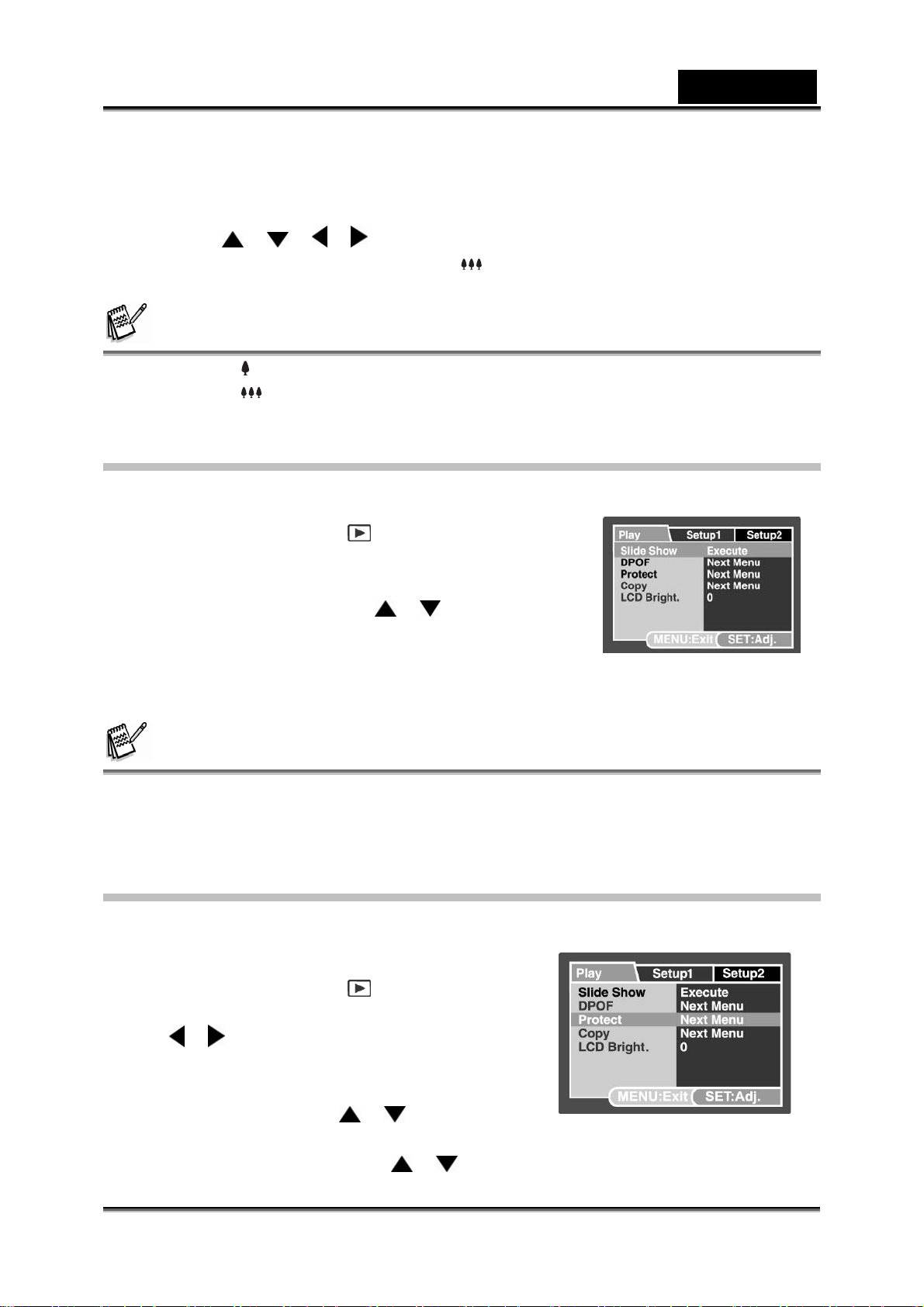
English
The image is displayed enlarged, and a white frame and green frame are
displayed on the LCD monitor.
The blue frame indicates the entire image, while the green frame shows
the location of the currently enlarged area.
4. Press the
5. To return to regular display, toggle the
on the screen.
/ / / buttons to select the area to enlarge.
button until the regular display appears
NOTE
• Pressing the button magnifies the image from 1x —>2x—> 4x—>8x.
• Pressing the button reduces the image from 8x—>4x —>2x—> 1x.
Slideshow Display
The slideshow function enables you to playback your still images automatically in
order one image at a time.
1. Slide the mode switch to [
2. Press the MENU button.
The playback menu is displayed.
3. Select [Slide Show] with the
press the SET button.
The slideshow starts.
4. To stop the slide show during playback, press the SET button.
The image is displayed on screen when you press the SET button.
].
/ buttons, and
NOTE
• The Auto Off function does not operate during slide show.
• All still images in the folder are automatically played back.
Protecting Images
Set the data to read-only to prevent images from being erased by mistake.
Protecting Images
1. Slide the mode switch to [ ].
2. Select the image that you want to protect with
the
3. Press the MENU button.
4. Select [Protect] with the
press the SET button.
5. Select [Single] or [All] with the
/ buttons.
The playback menu is displayed.
/ buttons, and
/ buttons, and press the SET button.
-43-
Page 44

English
6. Select [Set] with the / buttons, and press the SET button.
Protection is applied to the image and the camera returns to the playback
mode.
The protect icon [ ] is displayed with
protected images.
When [All] has been selected, [
displayed with all the images.
Canceling the Protection
To cancel protection, display the image that you
want to remove the image protection.
1. Select [Protect] with the / buttons from
the playback menu, and press the SET button.
2. Select [Single] or [All] with the
and press the SET button.
3. Select [Cancel] with the
press the SET button.
/ buttons, and
/ buttons,
The removal of image protection is
executed and the camera returns to the
playback mode.
Protecting multiple images simultaneously
1. Select [Protect] with the / buttons from the playback menu, and press the
SET button.
2. Select [Select] with the
/ buttons, and press the SET button.
The images are displayed in the thumbnail display.
3. Select the image you want to protect with the
press
the button.
The protect icon [ ] is displayed with protected images. Selecting a
protected image and pressing the
protection. This procedure is repeated to select multiple images.
4. Press the SET button.
Protection and cancellation the protection are executed and the camera
returns to playback mode.
] is
/ / / buttons, and
button again will cancel the
NOTE
• Formatting an SD memory card (or internal memory) overrides protection, and erases all
images regardless of their protected status.
-44-
Page 45

English
DPOF Settings
DPOF is the abbreviation for Digital Print Order Format, which allows you to embed
printing information on your memory card. You can select the images to be printed
and how many prints to make with the DPOF menu in the camera and insert the
memory card to the card compatible printer. When the printer starts printing, it will
read the embedded information on the memory card and print the specified images.
1. Slide the mode switch to [
2. Select the image that you want to set DPOF
with the
3. Press the MENU button.
/ buttons.
The playback menu is displayed.
4. Select [DPOF] with the
press the SET button.
The DPOF setting screen is
displayed.
5. Select [Single] or [All] with the
buttons, and press the SET button.
[Single]: Sets DPOF for each
individual image.
[All]: Sets DPOF for all images at
once.
6. Select [Print Num] with the
and press the SET button.
This displays the number of prints
setting screen.
7. Set the number of prints with the
buttons, and press the SET button.
You can set up to 9 prints for each
image.
8. Select [Date] with the
press the SET button.
The date setting screen appears.
9. Select date to [On] or [Off] with the / buttons, and press the SET button.
[On]: The date of the image will also be printed.
[Off]: The date of the image will not be printed.
10. Select [Print Enable] with the
11. Select [Execute] with the
This creates a file containing the DPOF information, and when the
operation is finished, the screen returns to the playback mode.
].
/ buttons, and
/
/ buttons,
/
/ buttons, and
/ buttons, and press the SET button.
/ buttons, and press the SET button.
-45-
Page 46

English
The DPOF icon [ ] is displayed on each image that has set up DPOF
settings.
NOTE
• The date that is printed on the photo is the date set on the camera. To print the correct
date on the photo, set the date on the camera before you photograph the image. Refer to
the section “Setting the Date and Time” for further details.
• For DPOF settings on images stored in the internal memory, be sure to copy those files
to an SD memory card first. Refer to section “Copying Files from Internal Memory to a
Memory Card” for further details.
Copying Files from Internal Memory to a Memory
Card
This function allows you to copy your files from the digital still camera’s internal
memory to a memory card.
Of course, you can only do this if you have a
memory card installed and some files in internal
memory.
1. Set the mode dial to [ ].
2. Select the image that you want to copy to a
memory card with the
3. Press the MENU button.
The playback menu is displayed.
4. Select [Copy] with the
5. Select [Execute] with the
To not copy, select [Cancel] with the / buttons, and press the SET
button.
/ buttons.
/ buttons, and press the SET button.
/ buttons, and press the SET button.
-46-
Page 47

[ ] Deleting Images
Immediate Erasure (Quick Delete Functi on )
The quick delete function enables you to delete
the last-captured image during capture.
1. Slide the mode switch to [
mode dial to one of the photography modes.
2. Press the
The last image and quick delete
menu appear on the screen.
3. Press the
image.
You may also press the SET button
to confirm the deletion.
To not delete, select [Cancel], and
press the SET button.
button.
button again to delete the
Deleting in Playback Mode
Deleting a single image/Deleting all images
1. Slide the mode switch to [ ].
The last image will be displayed on
the screen.
2. Select the image you want to erase with the
/ buttons.
3. Press the
The deletion menu will be displayed.
4. Select [Single] or [All] with the
buttons, and press the SET button.
Single: Erases the selected image or the last image.
All: Erases all of the images except for the protected images.
Select: Erases a number of selected images.
5. Select [Execute] with the
To not erase, select [Cancel], and press the SET button.
button.
] and set the
/
/ buttons, and press the SET button.
English
NOTE
• Deleting an image will not affect sequential image numbering. For example, if you delete
image number 240, the next captured image will be numbered 241 even though 240 no
longer exists. In other words, an image-number is retired when an image is deleted and
will not be reused or reassigned to another subsequently captured image.
Deleting selected images
This deletes a number of selected images.
1. Slide the mode switch to [ ].
-47-
Page 48
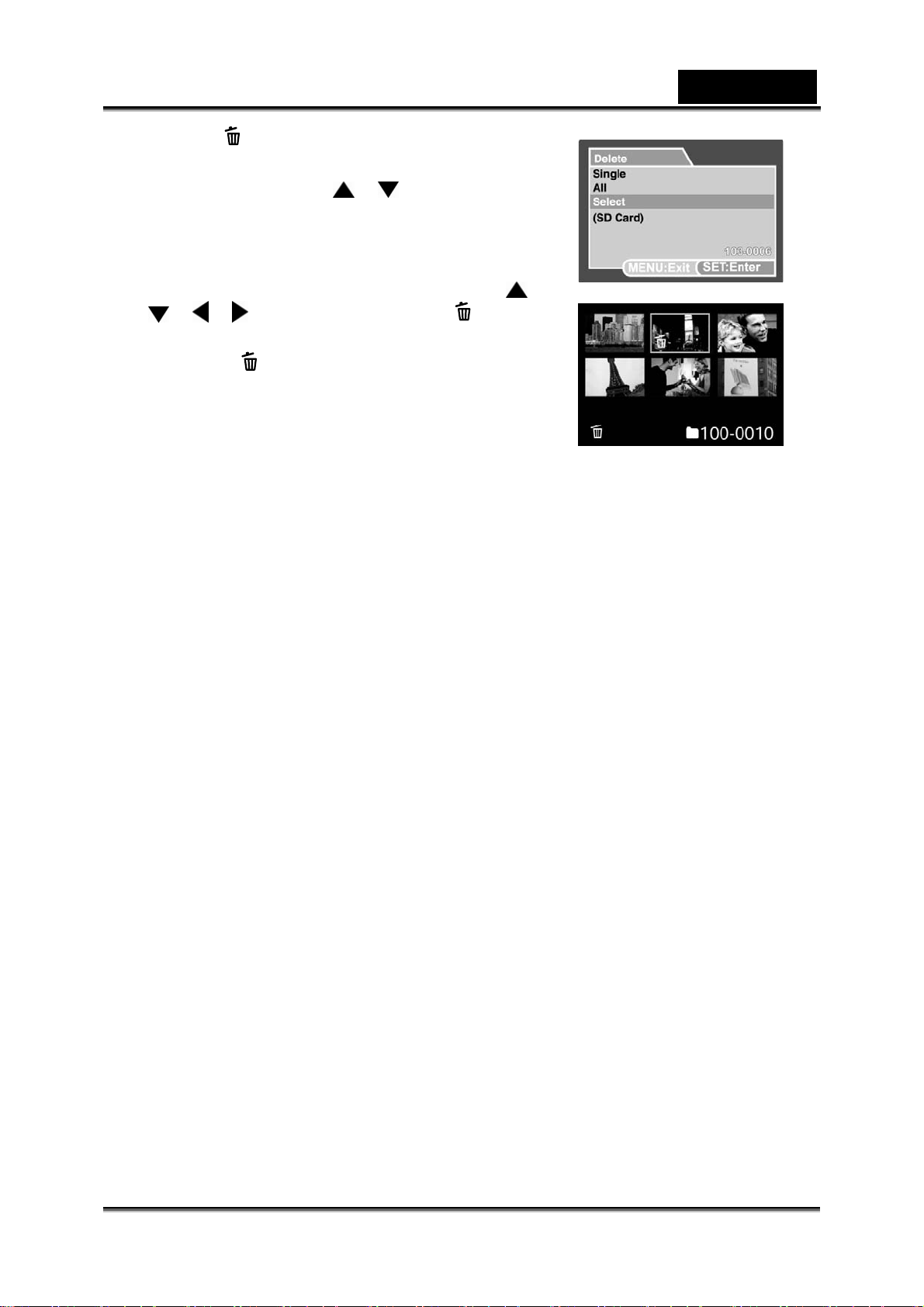
2. Press the button.
The deletion menu will be displayed.
3. Select [Select] with the
press the SET button.
The images are displayed in the
thumbnail display.
4. Select the image you want to erase with the
/
/ / buttons, and press the
button.
The [ ] icon will be displayed. One more
press of the button will cancel the
operation. Repeat this procedure and
select all the images that you want to
erase.
5. Press the SET button.
/ buttons, and
English
-48-
Page 49

English
MENU OPTIONS
Photography Menu (Capture tab)
This menu is for basic settings used when capturing images in the photography
modes. These settings are retained even if the camera is turned off or the Auto OFF
function is activated.
Available menu options in each photography mode:
Auto
Capture Function
Size Capture Mode
Quality Voice Memo
Sharpness LCD Bright.
Contrast Digital Zoom
Color Preview
Date Print
Beep
Scene
Capture Function
Scene Mode Capture Mode
Size Voice Memo
Quality LCD Bright.
Digital Zoom
Preview
Date Print
Beep
Program/Tv/Av/M/User Setting
Capture Function AE/AWB
Size Capture Mode White Balance
Quality Voice Memo Manual WB
Sharpness LCD Bright. ISO
Contrast Digital Zoom Metering
Color Preview Focus Area
Size Date Print Flash Offset
Beep
-49-
Page 50

English
Video
Capture Function AE/AWB
Quality LCD Bright. White Balance
Contrast Digital Zoom Manual WB
Color Beep
Panorama
Capture Function AE/AWB
Size LCD Bright. White Balance
Quality Beep Manual WB
Sharpness ISO
Contrast Metering
Color Flash Offset
Anti-Shake
Capture Function AE/AWB
Size Voice Memo White Balance
Quality LCD Bright. Manual WB
Sharpness Digital Zoom Metering
Contrast Preview Focus Area
Color Date Print Flash Offset
Beep
1. Slide the mode switch to [ ] and set the
mode dial to one of the photography modes.
2. Press the MENU button.
[Capture] menu is displayed.
3. Select the desired [Capture] option item with
the
button to enter its respective menu.
4. Select the desired setting with the
buttons, and press the SET button.
5. To exit from the menu, press the MENU button.
/ buttons, and press the SET
/
-50-
Page 51

English
Scene Mode
Refer to section “Scene Mode” for further details.
Size (resolution)
This sets the size of the image that will be captured.
[ ] 3264 x 2448 pixels (8.0 Mega Pixels)
[ ] 2560 x 1920 pixels (5.0 Mega Pixels)
[ ] 1600 x 1200 pixels (2.0 Mega Pixels)
[ ] 640 x 480 pixels (VGA)
Quality
This sets the quality (compression rate) at which the image is captured.
[ ] Fine
[ ] Standard
[ ] Economy (This is not available for [ ] mode)
Sharpness
The camera can automatically emphasize the borders between light and dark areas of
the image. This will make the image’s edges look sharper. In some scenes you may
prefer sharper edge detail. In other scenes you may prefer softer edge detail.
This sets the sharpness of the image that will be captured.
Hard / Normal / Soft
Contrast
This sets the difference between the bright and dark portions of the images that will be
captured.
Hard / Normal / Soft
Saturation
This sets the saturation of the image that will be captured.
High / Normal / Low
Color
This sets the color of the image that will be photographed.
* Standard / Vivid / Sepia / Monochrome
-51-
Page 52

English
Photography Menu (Function tab)
1. Slide the mode switch to [ ] and set the mode dial to one of the photography
modes.
2. Press the MENU button, and select the [Function] menu with the
The [Function] tab of the photography menu is displayed.
3. Select the desired [Function] option item with the
/ buttons, and press the SET button to
enter its respective menu.
4. Select the desired setting with the
buttons, and press the SET button.
5. To exit from the photography menu, press the
MENU button.
/
Capture Mode
This sets the recording method at the time of capturing images.
[Blank] Single: Captures an image at a time.
[ ] Continuous: Permits continuous photography of 3 images max.
[AEB] AEB: Permits 3 consecutive images in the order of standard
exposure, underexposure and overexposure compensation.
button.
NOTE
• In [Continuous] and [AEB] capture mode, the voice memo is automatically fixed at [Off].
Voice Memo
Refer to section “Recording Voice Memos” for further details.
On / Off
NOTE
z When [Preview] is set to [Off], [Voice Memo] setting is also fixed at [Off].
LCD Bright
Select a brightness level for the LCD monitor.
The LCD becomes brighter with the
darker with the
from -5 to +5.
button. The adjustment range is
Digital Zoom
This sets whether or not to use digital zoom at the
time of photography.
On / Off
button and
-52-
Page 53

English
Preview
This sets whether or not to display the captured image on the screen immediately
after the image is captured.
On / Off
NOTE
• When [Preview] is set to [Off], [Voice Memo] setting is also fixed at [Off].
Date Print
The date of recording can be printed directly on the still
images. This function must be activated before the
image is captured.
On / Off
Beep
Enables or disables the sounds (beeps) associated
with camera button functions.
* On / Off
Photography Menu (AE/AWB tab)
1. Slide the mode switch to [ ] and set the mode
dial to one of the photography modes.
2. Press the MENU button, and select the [AE/AWB]
menu with the
The [AE/AWB] tab of the photography
menu is displayed.
3. Select the desired [AE/AWB] option item with the
/ buttons, and press the SET button to
enter its respective menu.
4. Select the desired setting with the
5. To exit from this menu, press the MENU button.
White Balance
This sets the white balance capturing under a variety of lighting conditions and
permits images to be captured that approach the conditions that are seen by the
human eye.
[ Blank ] Auto
[ ] Incandescent
[
[
[ ] Day Light
1
] Fluorescent 1
2
] Fluorescent 2
button.
/ buttons, and press the SET button.
-53-
Page 54

English
[ ] Cloudy
[ ] Manual
Manual WB
This manually sets the white balance and stores it. Use of this is convenient when the
white balance does not offer a good match.
Select [Execute] to determine the subject (such as a white paper) that will be used to
set the white balance.
Cancel / Execute
ISO
This sets the sensitivity for capturing images. When the sensitivity is raised (and the
ISO figure is increased), photography will become possible even in dark locations, but
the more pixilated (grainier) the image will appear.
64 / 100 / 200 / 400 / Auto
NOTE
• In the [Auto] setting, the ISO value is automatically selected from ISO 64 to ISO 200.
• In the [ ] mode, the ISO function cannot be used. And the ISO setting will be
automatically set between ISO 64 and ISO 400.
• [Auto] setting is not available for [Tv], [Av] and [M] mode.
Metering
This sets the metering method for calculating the exposure.
[
] Multi: The entire area of the screen is measured, and the exposure is calculated.
] Spot: A very small portion of the center of the screen is measured, and the
[
exposure is calculated.
] Average: The exposure is measured all of the image area.
[
Focus Area
This sets the focusing area.
Multi: The function of auto focus finds the best proper position from 9
blocks of focus area.
Center: The function of auto focus adjusts focus at the center of image.
Flash Offset
This sets the flash strength. The flash power becomes strong when selecting “+”
values. The flash power becomes soft when selecting “-“ values.
+2 / +1 / 0 / -1 / -2
-54-
Page 55
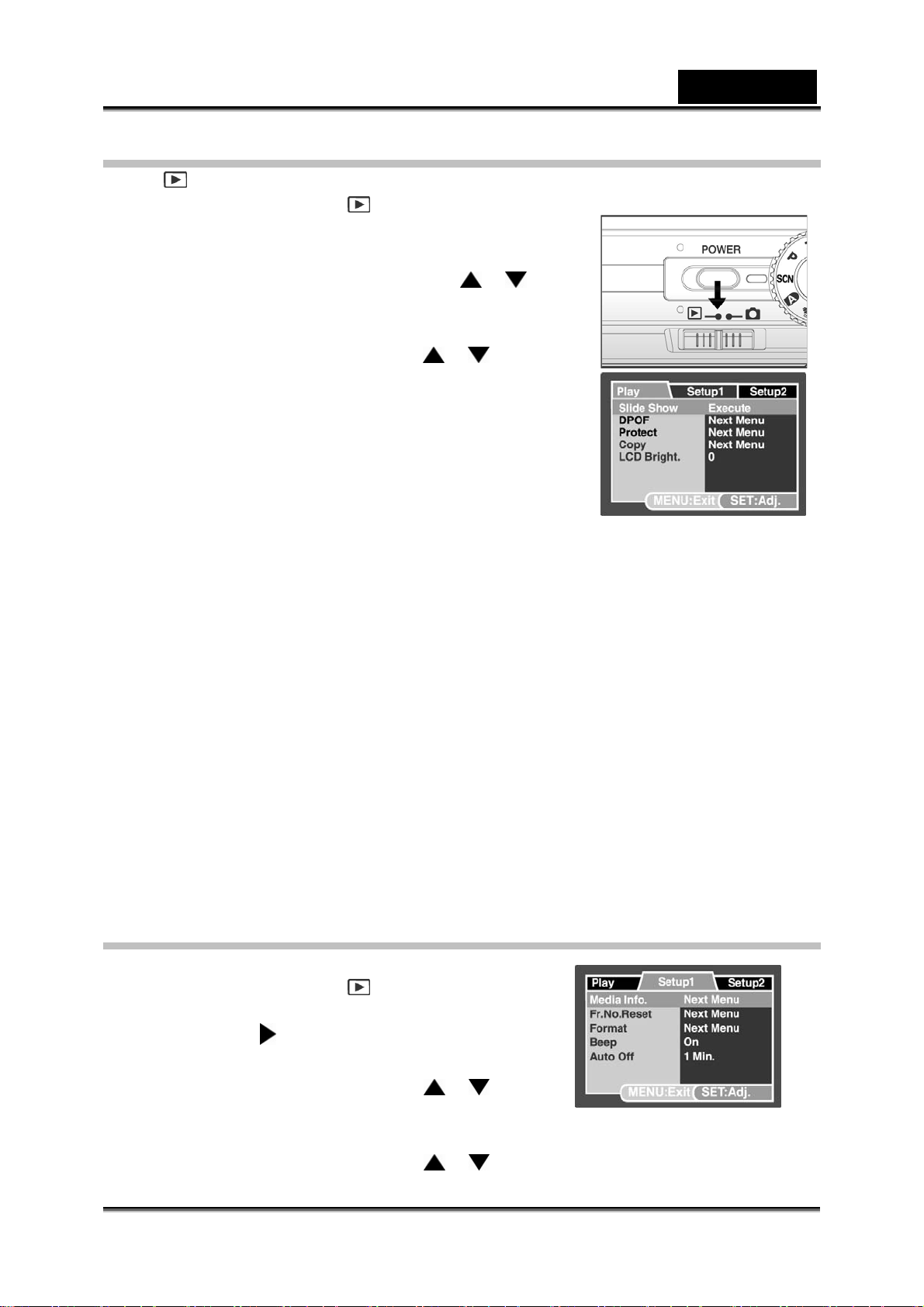
English
Playback Menu
In the [ ] mode, set which settings are to be used for playback.
1. Slide the mode switch to [
2. Press the MENU button.
The playback menu is displayed.
3. Select the desired option item with the
buttons, and press the SET button to enter its
respective menu.
4. Select the desired setting with the
and press the SET button.
5. To exit from the menu, press the MENU button.
Slide Show
Refer to the section “Slideshow Display” for further
details.
DPOF
Refer to the section “DPOF Settings” for further details.
Protect
Refer to the section “Protecting Images” for further details.
Copy
Refer to the section “Copying Files from Internal Memory to a memory Card” for
further details.
LCD Bright.
Refer to the section “LCD Bright.” in Photography Menu (Function tab) for further
details.
Play
].
/
/ buttons,
Setup1 Menu
Set your camera’s operating environment.
1. Slide the mode switch to [ ].
2. Press the MENU button, and select the [Setup1]
menu with the
The [Setup1] menu is displayed.
3. Select the desired setting with the
buttons, and press the SET button to enter its
respective menu.
4. Select the desired setting with the
button.
/
/ buttons, and press the SET button.
-55-
Page 56
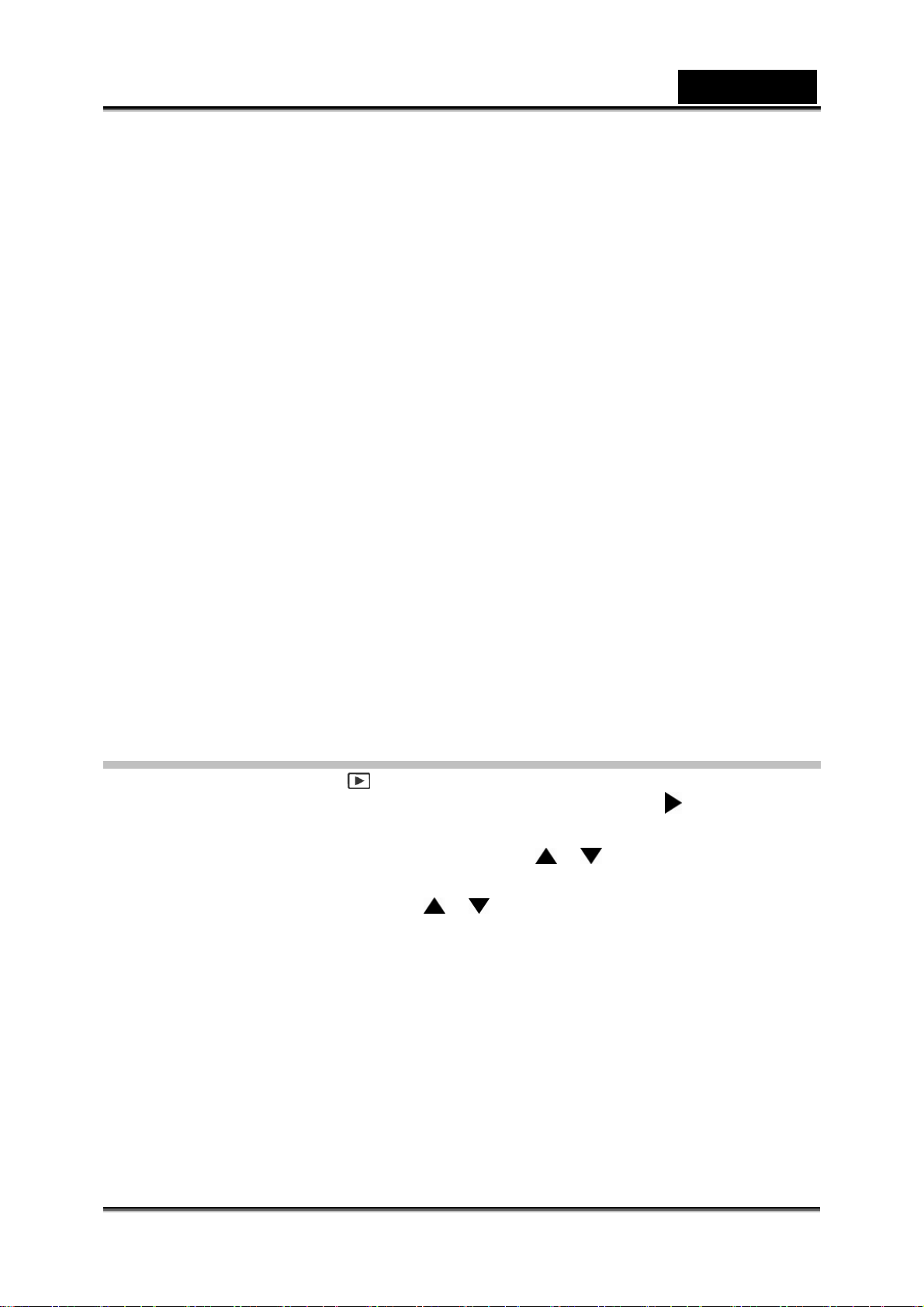
English
5. To exit from the menu, press the MENU button.
Media Info.
This displays the free capacity of the SD memory card (or internal memory). If the SD
memory card is not inserted, free capacity of internal memory is displayed.
Fr. No. Reset
This creates a new folder. The photographed images are recorded to the newly
created folder from number 0001.
Cancel / Execute
Format
Refer to the section “Formatting an SD Memory Card or Internal Memory” for further
details.
Beep
Refer to the section “Beep” in Photography Menu (Function tab) for further details.
Auto OFF
If no operation is performed for a specific period of time, the power to the camera is
automatically turned off. This feature is useful to reduce battery wear.
1 Min. / 2 Min. / 3 Min.
Setup2 Menu
1. Slide the mode switch to [ ].
2. Press the MENU button, and select the [Setup2] menu with the button.
The [Setup2] menu is displayed.
3. Select the desired [Setup2] option item with the
SET button to enter its respective menu.
4. Select the desired setting with the
5. To exit from the menu, press the MENU button.
/ buttons, and press the SET button.
Date/Time
Refer to the section “Setting the Date and Time” for further details.
Sys. Reset
This returns all basic settings to the camera’s default settings. The time setting will not
be reset.
Cancel / Execute
/ buttons, and press the
-56-
Page 57

English
Language
Refer to the section “Choosing the Display Language” for further details.
Video Output
This sets video output system of the video equipment that you are going to connect to
the camera.
NTSC / PAL
System Info.
This displays the firmware version of the camera.
-57-
Page 58
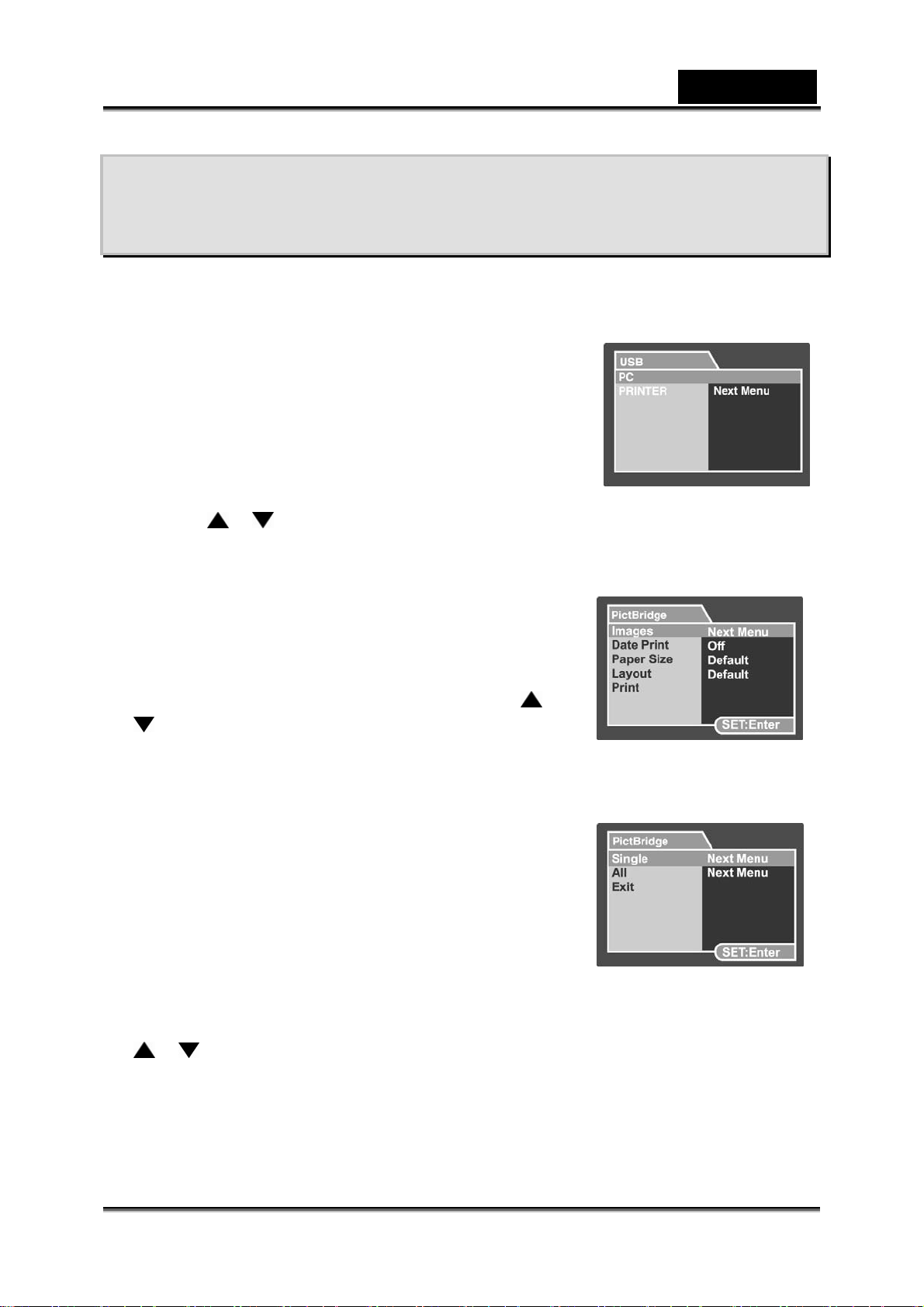
English
CONNECTING TO A PICTBRIDGE
COMPLIANT PRINTER
If a printer that supports PictBridge is available, images can be printed by connecting
the digital still camera directly to the PictBridge-compatible printer without using a
computer.
Connecting the camera to the printer
1. Connect one end of the USB cable to your camera.
2. Connect the other end of the USB cable to the USB
port on the printer.
3. Turn on your camera.
4. The [USB] screen is displayed. Select [PRINTER]
with the
/ buttons, and press the SET button.
Printing imag es
When the camera is properly connected to a
PictBridge compliant printer, the PictBridge menu is
displayed on the monitor.
1. Select the item you want to configure with the
buttons, and press the SET button.
[Images]: Select whether you want to print
specific image or all images.
You may also select printing number for specific image.
[Date Print]: According to the printer type,
select whether you want to print the image
with date imprint or not.
[Paper Size]: Select the desired paper size
according to the printer type.
[Layout]: Select the desired printing layout
according to the printer type.
[Print]: After all settings are configured, select this item to start printing.
2. If you select [Images] in the previous step, select [Select], [All] or [DPOF] with the
/ buttons, and press the SET button.
[Select]: Select to print one specific image.
[All]: Select to print all images.
[Exit]: Exit from Images option.
/
-58-
Page 59

3. If you select [Select] in the previous step:
Select the image that you want to print with the / buttons.
Select the [Print Num] (up to 9) with the / buttons.
After selecting the desired image and printing number, press the SET
button to confirm.
4. Select [Exit] with the
the SET button.
5. Select [Print] with the
the SET button to start printing.
6. The printing starts.
The [COMPLETE] will be displayed
temporarily, reminding you that the printing
procedure is finished.
If a print error is detected, the [PRINT
ERROR] will be displayed.
/ buttons, and press
/ buttons, and press
English
NOTE
• The image printing may fail if the power to the camera
is cut off.
• We recommend that you use the AC power
adapter/charger when connecting the camera to the
printer.
-59-
Page 60

English
TRANSFERRING RECORDED IMAGES
AND VIDEOS TO YOUR COMPUTER
To transfer images/video clips from the camera to your computer, follow these steps:
Step 1: Installing the USB driver (Windows 98 users only)
Step 2: Connecting the camera to your computer
Step 3: Downloading images and video files
System Requirements (Windows)
Pentium III 600 MHz or higher
Windows 98/98SE/Me/2000/XP/Vista
128MB RAM
128MB hard disk space
CD-ROM drive
Available USB port
System Requirements (Macintosh)
PowerPC G3/G4
OS 9.0 or later
64MB RAM
128MB hard disk space
CD-ROM drive
Available USB port
Step 1: Installing the USB Driver
Windows 98 computers
The USB driver on the CD-ROM is exclusively for Windows 98 computers. Installing
the USB driver on computers running Windows 2000/ME/XP is not necessary.
1. Insert the CD-ROM that came with the camera into your CD-ROM drive. The
welcome screen appears.
2. Click “INSTALL USB DRIVER”. Follow the on-screen instructions to complete the
installation. After the USB driver has been installed, restart your computer.
Macintosh OS 9.0 co m put ers
For Mac OS 9.0 or higher, the computer will automatically recognize the camera and
load its own USB drivers.
-60-
Page 61

English
Step 2: Connecting the Camera to Your Computer
1. Connect one end of the USB cable to the USB terminal of the camera.
2. Connect the other end of the USB cable to an available USB port on your
computer.
3. Turn on your camera.
The [USB] screen appears.
4. Select [PC] and press the SET button.
5. From the Windows desktop, double click on “My
Computer”.
6. Look for a new “Removable disk” icon. Typically,
the camera will be assigned drive letter “e” or
higher.
7. Double click on the removable disk and locate
the DCIM folder.
8. Double click on the DCIM folder to open it to find
more folders.
Your recorded images and video clips
will be inside these folders.
Copy & Paste or Drag-N-Drop image
and video files to a folder on your
computer.
Mac users: Double-click the “untitled” or “unlabeled” disk drive icon on our desktop.
iPhoto may automatically launch.
NOTE
• The data saved to the internal memory (memory card) may be damaged if the power to
the camera is cut off during image transfer. We recommend that you use the AC power
adapter when connecting the camera to the PC.
-61-
Page 62
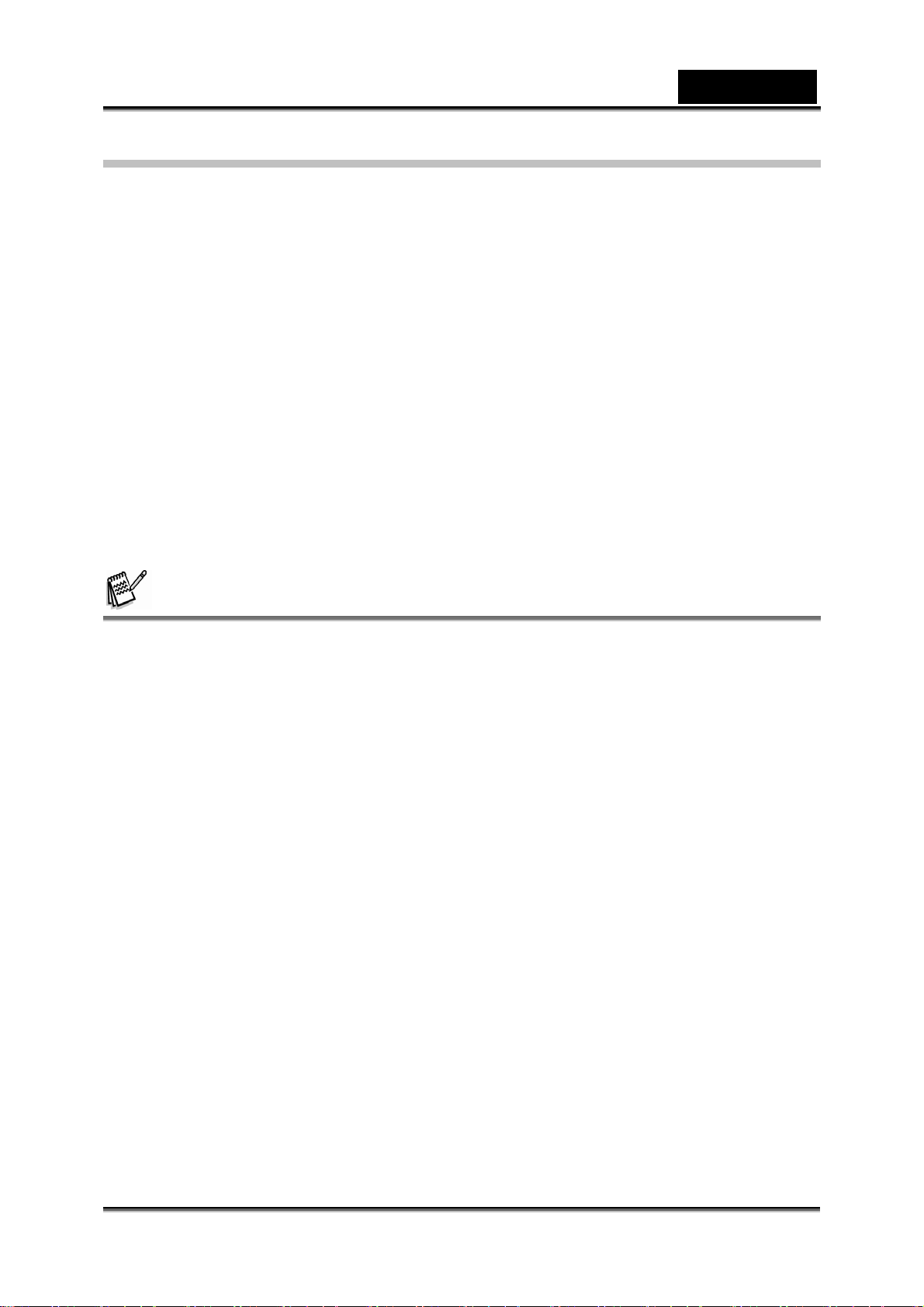
English
Step 3: Downloading Images and Video Files
When the camera is turned on and connected to your computer, it is considered to be
a disk drive, just like a floppy disk or CD. You can download (transfer) images by
copying them from the “Removable disk” (“untitled” or “unlabeled” disk on a Macintosh)
to your computer hard drive.
Windows
Open the “removable disk” and subsequent folders by double clicking on them. Your
images are inside these folder(s). Select the images that you want, and then choose
“Copy” from the “Edit” menu. Open the destination location (folder) and choose
“Paste” from the “Edit” menu. You may also drag and drop image files from the
camera to a desired location.
Macintosh
Open the “untitled” disk icon, and the destination location on your hard disk. Drag and
drop from the camera to the desired destination.
NOTE
• Do not open the battery cover during USB cable connection.
• Memory card users may prefer to use a memory card reader (highly recommended).
• A video playback application is not included with the package. Make sure that a video
playback application has been installed in your computer.
• If you cannot download images/video clips stored in the internal memory, you may copy
those files to an SD memory card first and then transfer to your computer. Refer to the
section “Copying Files from Internal Memory to a Memory Card” for further details.
-62-
Page 63
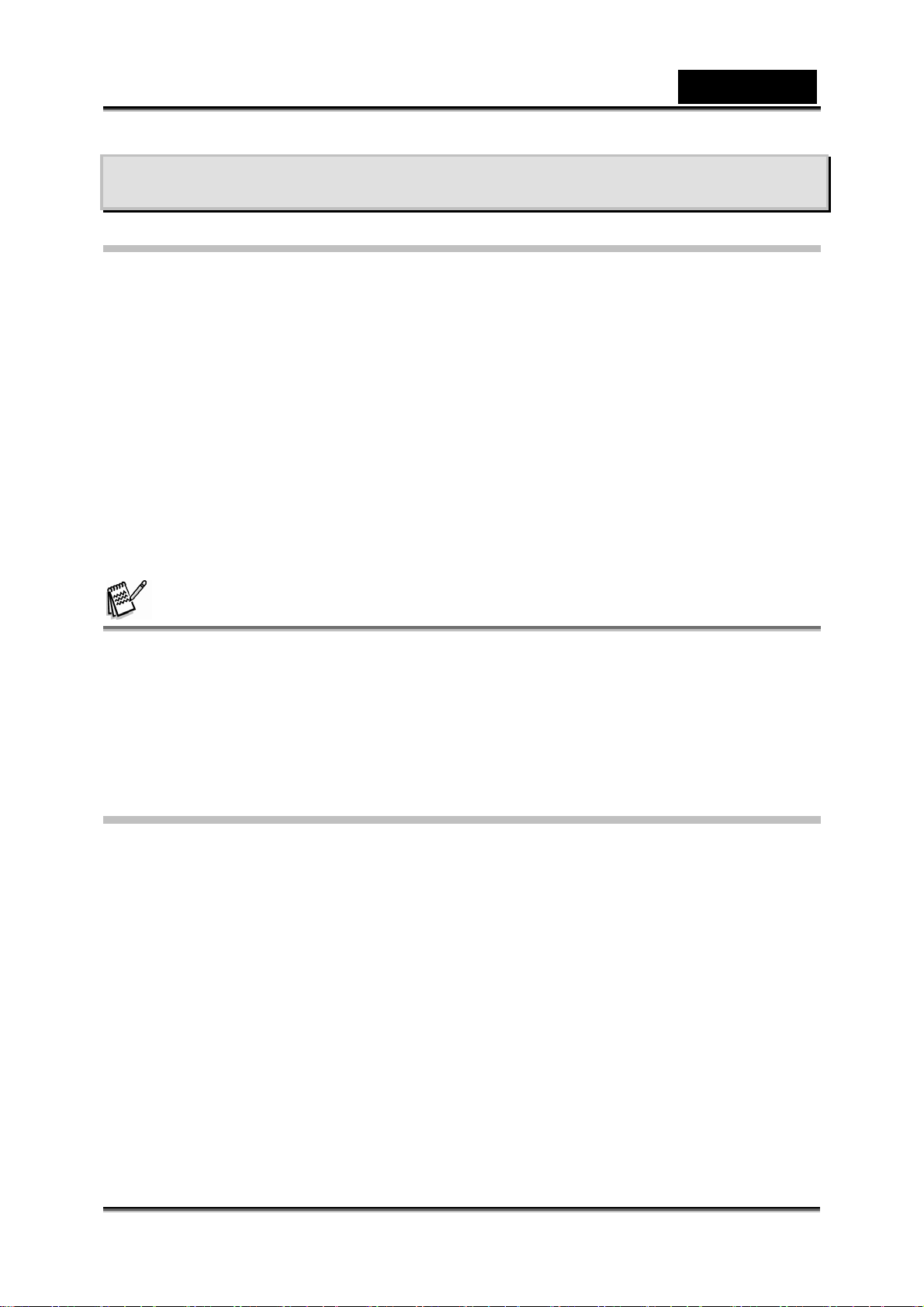
English
EDITING SOFTWARE INSTALLATION
Installing Photo Explorer
Ulead Photo Explorer provides a simple and efficient way to transfer, browse, modify
and distribute digital media. Acquire photos, video or sound clips from various digital
device types and easily browse or add personal descriptions; make timely
modifications; or distribute the media through the medium of your choice: E-mail, Print,
Slideshow Presentations. It is an indispensable all-in-one tool for owners of digital
cameras, Web Cams, DV camcorders, scanners, or anyone who strives to effectively
organize a large collection of digital media.
To install Photo Explorer:
1. Insert the CD-ROM that came with the camera into your CD-ROM drive. The
welcome screen appears.
2. Click “INSTALL PHOTO EXPLORER 8.0”. Follow the on-screen instructions to
complete the installation.
NOTE
• For more information about the operation of Photo Explorer application software, refer to
its respective help documentation.
• For Windows 2000/XP users, please make sure to install and use the Photo Explorer in
“Administrator” mode.
• Photo Explorer is not supported on the Mac. iPhoto or iPhoto2 is recommended.
Installing Photo Express
UleadPhoto Express is complete photo project software for digital images. The
step-by-step workflow, visual program interface, and in-program help assist users in
creating exciting photo projects. Acquire digital photos effortlessly from digital
cameras or scanners. Organize them conveniently with the Visual Browse mode. Use
hundreds of ready-to-use templates such as albums, cards, posters, slideshows, and
more. Edit and enhance images with photo editing tools, photographic filters, and
special effects. Embellish projects by adding creative design elements such as frames,
callouts, and stamp objects. Share results with family and friends via e-mail and
multiple print options.
-63-
Page 64

English
To install Photo Express:
1. Insert the CD-ROM that came with the camera into your CD-ROM drive. The
welcome screen appears.
2. Click “INSTALL PHOTO EXPRESS 5.0”. Follow the on-screen instructions to
complete the installation.
NOTE
• For more information about the operation of Photo Express application software, refer to
its respective help documentation.
• For Windows 2000/XP users, please make sure to install and use the Photo Express in
“Administrator” mode.
• Photo Express is not supported on the Mac.
Installing Cool 360
Ulead COOL 360™ quickly and easily allows photo editing consumers to transform a
series of photos into 360 degrees or wide-angle panoramic scenes for an immersive
viewing experience. COOL 360’s intuitive interface and easy-to-use wizard deliver
great-looking panoramas fast while advanced warping, blending and alignment tools
ensure excellent results. Share finished panoramas via email, create Web pages or
insert them into documents and presentations.
To install Cool 360:
1. Insert the CD-ROM that came with the camera into your CD-ROM drive. The
welcome screen appears.
2. Click “INSTALL Cool 360 SE”. Follow the on-screen instructions to complete the
installation.
NOTE
• For more information about the operation of Cool 360 application software, refer to its
respective help documentation.
• For Windows 2000/XP users, please make sure to install and use the Cool 360 in
“Administrator” mode.
• Cool 360 is not supported on the Mac.
-64-
Page 65

English
CAMERA SPECIFICATIONS
Item Description
IMAGE SENSOR 8.1 mega pixels 1/1.8 inch CCD
IMAGE RESOLUTION Still : 3264 x 2448, 2560 x 1920, 1600 x 1200, 640x480
(File format:
JPEG) Movie clip : 640X480
LENS
ZOOM Optical: 6X / Digital: 1X~ 8.5X (in Photography mode),
SHUTTER SPEED 1 ~1/1500 sec
ISO Auto, 64, 100, 200, 400
WHITE BALANCE Auto, Manual, Daylight, Incandescent, Fluorescent 1,
Scene mode 16 types: Sport, Portrait, Night Portrait, Night,
LCD DISPLAY 2.8 " color LTPS LCD (230 K resolution)
MEMORY Internal: 32MB (26MB available for image storage)
AUDIO Speaker Yes
MIC Yes
FLASH Auto, red-eye reduction, forced flash, flash off
SELF-TIMER 10 sec, 2 sec, 10+2sec.
FILE FORMAT Image: JPEG (EXIF 2.2), DCF, DPOF
OPERATING
ENVIRONMENT
Auto Focus Lens
-Aperture: F= 2.8(W) ~ 4.8 (T)
-Focus Range:
Normal: Wide: 0.3m ~ inf. / Tele: 1.8m ~ inf.
Macro: Wide: 0.07m ~ 0.4m / Tele: 0.9m ~ 1.8m
Super Macro: Wide:0.02m ~ 0.4m
Manual: Wide: 0.02m ~ inf. / Tele: 0.7m ~ inf.
-Effective Focal Length: f=7.8mm
(W)~46.8mm(T)(37~222mm on a 35mm camera)
1X, 2X, 4X, 8X (in playback mode)
Fluorescent 2, Cloudy
Candlelight, Fireworks, Landscape, Natural Green,
Sunrise, Sunset, Text, Black & White, Sepia, Splash
Water, Flowing Water and Pets
External: SD card (32MB~2GB) / SDHC 4GB
(Recommended brand: Panasonic/ Sandisk / Toshiba)
Flash effective range 0.5m – 2.7m (Wide)
Video: AVI
PC: Windows 98/98SE/2000/ME/XP/Vista
Mac: OS 9.0 or higher
-65-
Page 66

English
SOFTWARE USB Driver: Windows 98
AP: Photo Explorer 8.0,Photo Express 5.0, Cool 360
(for Windows 98/98SE/2000/ME/XP)
CONNECTORS DC in 5V, A/V out (NTSC/ PAL)
POWER Rechargeable Lithium-ion battery (1250mAh, 3.7V)
AC power adaptor ( 5V/3A)
WEIGHT 164g (without battery & SD memory card)
DIMENSIONS 93 x 57 x 25.5 mm( without protruding parts)
• Design and specifications are subject to change without notice.
TROUBLESHOOTING
Refer to the symptoms and solutions listed below before sending the camera for
repairs. If the problem persists, contact your local reseller or service center.
Power Supply
Symptom Cause Solution
The power does not
come on.
The power cuts out
during use.
The battery runs out
quickly.
The battery or camera
feels warm.
The battery in not
inserted.
The battery is exhausted. Recharge the battery.
The AC power adapter is
not connected correctly.
The camera was left
unattended and unused,
so the auto-power off
cuts it off.
The battery is exhausted. Recharge or use the AC
It is being used in
extreme low
temperature.
Many shots are being
captured in dark places
inside, requiring flash.
The battery is not fully
charged.
The battery is not used
for an extended period of
time after charged.
Long period of
continuous use of the
camera or the flash.
Insert the battery
correctly.
Reconnect it properly.
Turn the power back on.
power adapter.
Fully charge the battery
and discharge it for at
least one complete cycle
before use to maximize
its performance and
lifetime.
-66-
Page 67

Shooting
Symptom Cause Solution
Even if I press the shutter
button, the camera does
not shoot.
Images do not appear on
the LCD monitor.
Although it is set to auto
focus, it does not focus.
The flash does not fire.
The flash cannot
recharge.
Even though the flash
fired, the image is dark.
The battery is running
low.
The power is not on. Turn the power on.
The camera is not in
shooting mode.
The shutter button is not
pressed all the way
down.
The memory card does
not have any free
capacity.
End of memory card life. Insert a new memory
The flash is charging. Wait until the status LED
The memory card is
unrecognized by the
camera.
The auto power off
function is activated.
The memory card is
write-protected.
The power is not on. Turn the power on.
LCD monitor is dark. Adjust the brightness of
The lens is dirty. Wipe clean with a soft,
The distance to the
subject is smaller than
the effective range.
The flash is set to flash
off.
The distance to the
subject is greater than
flash effective range.
The flash is too soft. Adjust the flash offset.
Recharge the battery.
Slide the mode switch to
shooting mode.
Press the shutter button
all the way down.
Insert a new memory
card, or delete unwanted
files.
card.
off.
Format the memory card
in this camera before its
first use or when it was
used other than this
camera.
Turn the power on again.
Remove the
write-protection.
the LCD monitor in the
menu.
dry cloth or lens paper.
Get your subject within
the effective focus range.
Set the flash to
something other than
flash off mode.
Get closer to your subject
and shoot.
English
-67-
Page 68

Symptom Cause Solution
The image is dark.
The image is too bright.
The image lacks natural
color.
The image is captured in
a dark place while set to
flash off.
It is under-exposed. Set the exposure
The flash is too soft. Adjust the flash offset.
It is over-exposed. Set the exposure
The flash is too strong. Adjust the flash offset.
The image was captured
in conditions that are
hard for auto white
balance to adjust to.
Set the flash to
something other than
flash off mode.
compensation to a larger
value.
compensation to a
smaller value.
Add a white object to the
composition.
Playback
Symptom Cause Solution
Cannot playback. It is not set to playback
The contents of memory
card cannot be played
back.
Files cannot be deleted.
Cannot format a memory
card.
The playback image is
dark though I used the
flash.
mode.
You played back a
memory card that was
not formatted by this
device.
The file is protected. Cancel protection.
You played back a
memory card that was
not formatted by this
device.
The memory card is
write-protected.
The memory card is
write-protected.
End of memory card life. Insert a new memory
The LCD monitor is too
dark.
Slide the mode switch to
playback mode.
Insert a memory card that
was formatted and stored
on by this device.
Insert a memory card that
was formatted and stored
on by this device.
Remove the
write-protection.
Remove the
write-protection.
card.
Adjust the brightness of
LCD monitor.
English
-68-
Page 69

Other Problems
Symptom Cause Solution
Even when the camera’s
buttons are pressed, it
does not operate.
The date and time is
wrong.
The date set has
disappeared.
The battery is running
low.
The correct date and
time in not set.
The battery is removed
with the power still on.
Recharge the battery.
Set the correct date and
time.
Set the date and time
again.
About connecting to your computer/software
Symptom Cause Solution
Check whether the hard
disk has space for
running Windows, and if
the drive for loading
image files has a
capacity at least that of
the memory card inserted
in the camera.
Recharge the battery.
Use AC power adapter
with cradle terminal.
Turn the power on.
Install USB driver
Download and install
DirectX 9.0 from
Microsoft website.
Cannot download
images.
Cannot playback video
clips on Windows 98 or
Windows Me.
The free space on the
hard disk in your
computer may be
insufficient.
No power supply.
The USB driver is not
installed (for Windows
98/98SE).
DirectX has compatibility
issue with Video Driver.
English
-69-
