Page 1
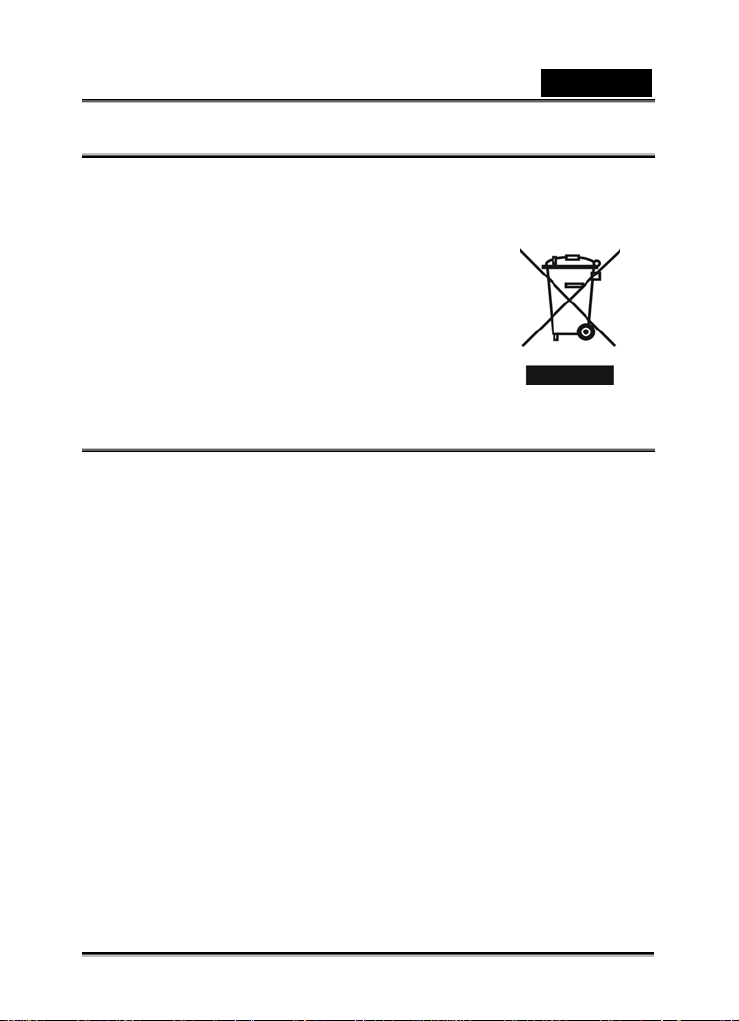
English
WEEE Warning Message
Symbol for Separate Collection in European Countries
This symbol indicates that this product is to be collected
separately.
The following apply only to users in European countries:
z This product is designated for separate collection at an
appropriate collection point. Do not dispose of as
household waste.
z For more information, contact the retailer or the local
authorities in charge of waste management.
FCC STATEMENT
This device complies with Part 15 of the FCC Rules. Operation is subject to the
following two conditions:
(1). This device may not cause harmful interference, and
(2). This device must accept any interference received, including interference that
may cause undesired operation.
Note:
This equipment has been tested and found to comply with the limits for Class B digital
devices, pursuant to Part 15 of the FCC rules. These limits are designed to provide
reasonable protection against harmful interference in a residential installation. This
equipment generates uses and can radiate radio frequency energy and, if not installed
and used in accordance with the instructions, may cause harmful interference to radio
communications.
However, there is no guarantee that interference will not occur in a particular
installation. If this equipment does cause harmful interference to radio or television
reception, which can be determined by turning the equipment off and on, the user is
encouraged to try to correct the interference by one or more of the following
measures:
Reorient or relocate the receiving antenna
Increase the separation between the equipment and receiver
Connect the equipment into an outlet on a circuit different from that to which the
receiver is connected
-1-
Page 2
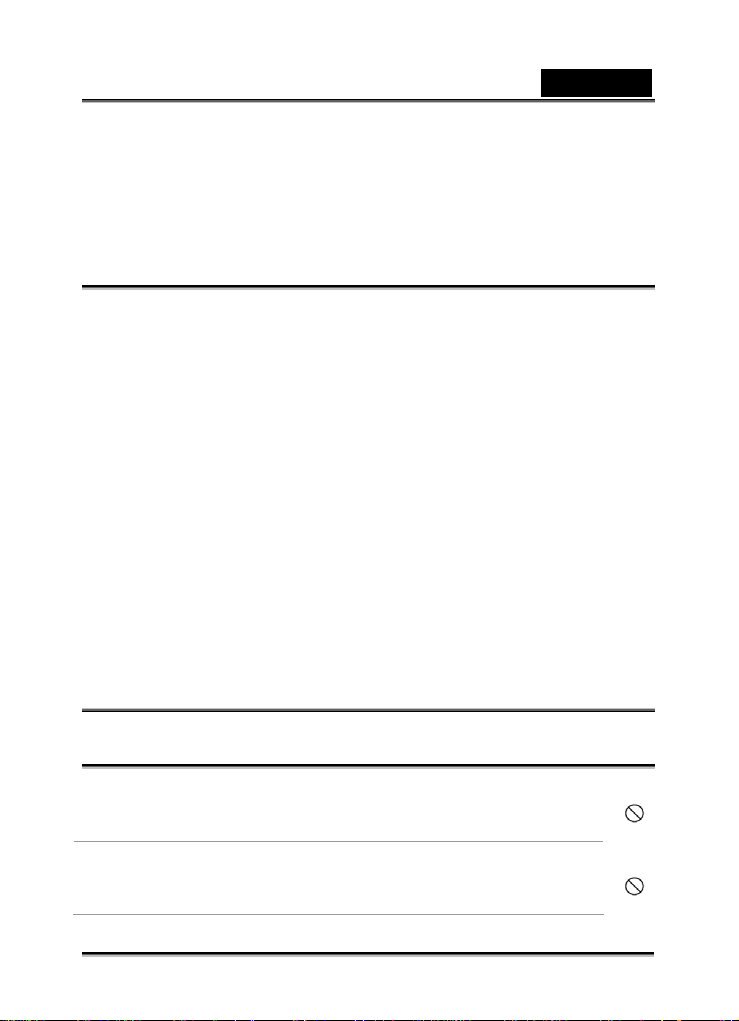
English
Use of shielded cable is required to comply with Class B limits in Subpart B of Part 15
of the FCC rules.
Do not make any changes or modifications to the equipment unless otherwise
specified in the manual. If such changes or modifications should be made, you could
be required to stop operation of the equipment.
Product Information
1. Product design and specifications are subject to change without notice. This
includes primary product specifications, software, software drivers, and user’s
manual. This User Manual is a general reference guide for the product.
2. The product and accessories that come with your camera may be different from
those described in this manual. This is due to the fact that different retailers often
specify slightly different product inclusions and accessories to suit their market
requirements, customer demographics, and geographical preferences. Products
very often vary between retailers especially with accessories such as batteries,
memory cards, cables, carrying cases/pouches, and language support.
Occasionally a retailer will specify a unique product color, appearance, and internal
memory capacity. Contact your dealer for precise product definition and included
accessories.
3. The illustrations in this manual are for the purpose of explanation and may differ
from the actual design of your camera.
4. The manufacturer assumes no liability for any errors or discrepancies in this user
manual.
5. For driver updates, you can check the “Download” section of our website,
www.geniusnet.com
SAFETY INSTRUCTIONS
Read and understand all Warnings and Cautions before using this product.
Warnings
If foreign objects or water have entered the camera, turn the power OFF
and remove the batteries.
Continued use in this state might cause fire or electric shock. Consult the
store of purchase.
If the camera has fallen or its case has been damaged, turn the power
OFF and remove the batteries.
Continued use in this state might cause fire or electric shock. Consult the
store of purchase
-2-
Page 3
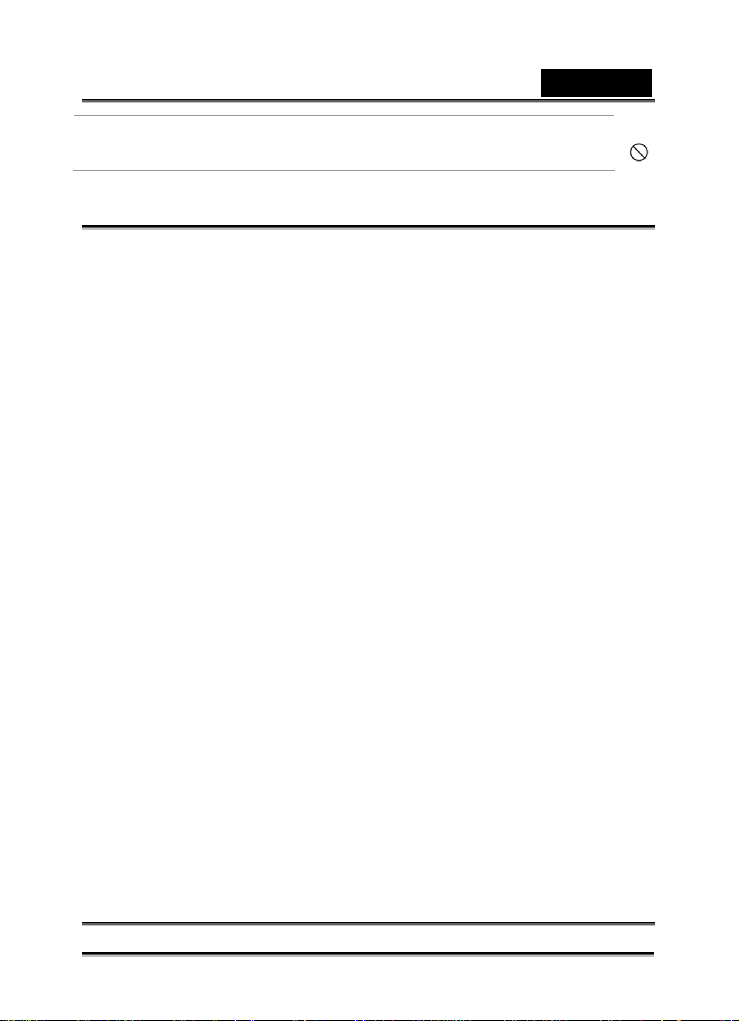
English
Before you move the camera, disconnect cords and cables.
Failure to do this might damage cords and cables, resulting in fire and
electric shock.
Notes on Battery Usage
When you use the battery, carefully read and strictly observe the Safety Instructions
and the notes described below:
Different battery types and surrounding temperatures may affect the battery
performance.
Avoid using batteries in extremely cold environments as low temperatures can
shorten the battery life and reduce camera performance.
The battery may feel warm when using the camera for an extended period of time
or using the flash continuously. This is normal and not a malfunction.
The digital video camera may feel warm when being used continuously or for an
extended period of time. This is normal and not a malfunction.
If you will not be using the batteries for an extended period of time, remove them
from the camera to prevent leakage or corrosion.
Always keep the terminals in a clean state.
Never use manganese batteries.
Risk of explosion if battery is replaced by an incorrect type.
Dispose of used batteries according to the instructions.
-4-
Page 4
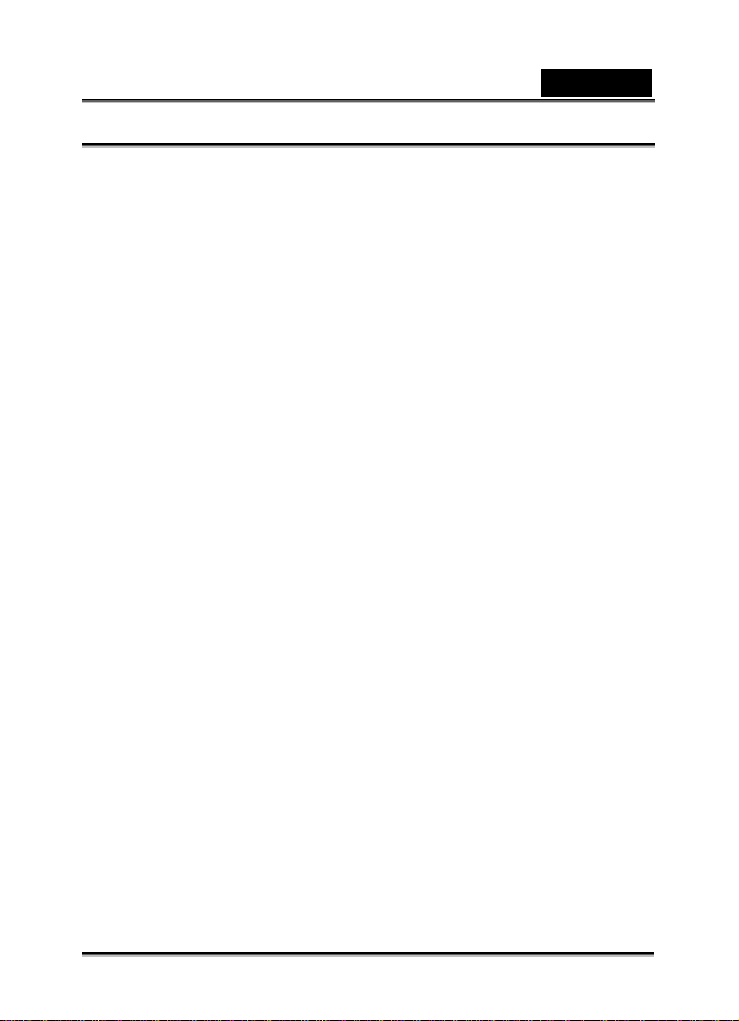
English
CONTENTS
INTRODUCTION_________________________________________________________ 9
PACKAGE CONTENT______________________________________ 9
GETTING TO KNOW YOUR CAMERA ______________________________________ 10
FRONT VIEW__________________________________________ 10
REAR VIEW___________________________________________ 10
TOP VIEW ____________________________________________ 11
RIGHT VIEW __________________________________________ 11
BUTTOM VIEW ________________________________________ 11
INSERTING THE BATTERIES _______________________________ 12
INSERTING THE MEMORY CARD ___________________________ 13
SETTING THE DISPLAY LANGUAGE / DATE & TIME _____________ 14
SETTING THE DATE & TIME ______________________________ 14
LCD MONITOR INFORMATION ____________________________ 15
REC Mode __________________________________________ 15
PLAYBACK MODE ____________________________________ 16
GETTING STARTED_____________________________________________________ 17
TURNING THE POWER ON AND OFF_________________________ 17
POWER SAVING FUNCTION _______________________________ 17
CHANGING THE MODE __________________________________ 17
Switching between REC mode and PLAYBACK mode ________ 18
Selecting the REC mode _______________________________ 18
Selecting the ASM mode _______________________________ 19
USING THE MENUS _____________________________________ 19
REC menu __________________________________________ 19
REC menu list (Still Image)_____________________________ 19
REC menu list (Movie) ________________________________ 20
Setup menu _________________________________________ 20
BASIC RECORDING_____________________________________________________ 23
RECORDING STILL IMAGES _______________________________ 23
Using the Q mode ____________________________________ 23
-5-
Page 5

English
Setting Image Size and Quality __________________________ 23
Resolution Values_____________________________________ 23
Quality Values _______________________________________ 24
Using the Zoom Function ______________________________ 24
Using the Flash ______________________________________ 24
Using the Macro _____________________________________ 25
Using the Self-timer & Burst____________________________ 26
Using the Aperture Priority _____________________________ 26
Using the Shutter Priority ______________________________ 27
Using the Manual Exposure ____________________________ 27
RECORDING MOVIE CLIPS _______________________________ 28
Movie Size and Frame Rate_____________________________ 28
Recording Audi o Clips_________________________________ 29
Playing Back Audio Clips ______________________________ 29
Recording a Voice Memo_______________________________ 29
Playing Back a Voice Memo ____________________________ 29
OTHER RECORDING FUNCTIONS _________________________________________ 30
SETTING THE METERING_________________________________ 30
Setting the White Balance ______________________________ 30
Setting the ISO_______________________________________ 31
Setting the Exposure __________________________________ 31
Setting the AEB ______________________________________ 31
Setting the Highlight __________________________________ 32
Setting the Sharpness__________________________________ 32
-6-
Page 6
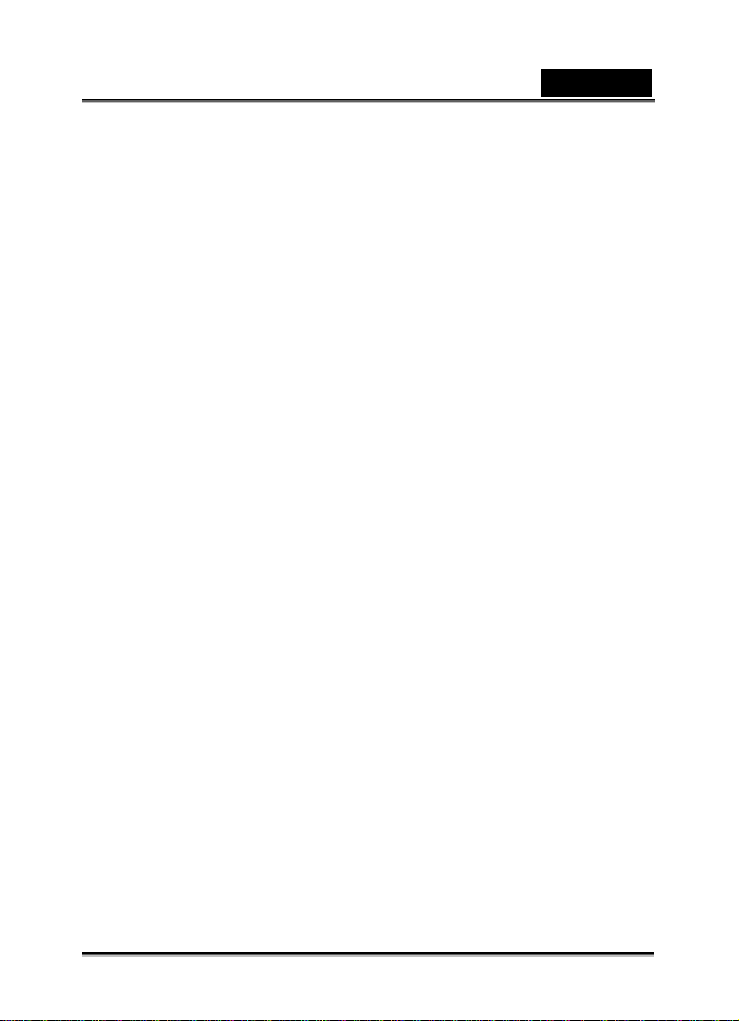
English
Setting the Photo Edit _________________________________ 32
Setting Date Stamp ___________________________________ 33
Setting Stabilizer _____________________________________ 33
Setting Face tracking__________________________________ 33
Setting Photo Frame __________________________________ 33
PLAYBACK____________________________________________________________ 34
PLAYING BACK IMAGES _________________________________ 34
Playing Back Movie Clips______________________________ 34
Magnifying & Trimming Still Images _____________________ 34
Viewing in Thumbnail _________________________________ 35
Playing a Slide Show__________________________________ 35
Deleting Files _______________________________________ 36
Deleting Multiple Files ________________________________ 36
Deleting All Files_____________________________________ 37
Protecting a Singl e Fi l e________________________________ 37
Protecting All Files ___________________________________ 37
Protecting Multiple Files_______________________________ 38
EDITING IMAGES_______________________________________ 38
Rotating Still Images __________________________________ 38
Changing the Image Size_______________________________ 39
Changing the Image with Effects _________________________ 39
Choosing the Image with Photo Frame____________________ 39
Copying the Files_____________________________________ 39
Setting the DPOF ____________________________________ 40
-7-
Page 7

English
MAKING CONNECTIONS_________________________________________________ 41
CONNECTING THE CAMERA TO A TV________________________ 41
CONNECTING THE CAMERA TO A PC________________________ 41
Using the Card Reader ________________________________ 41
Connecting the Camera to a Computer with the USB Cable____ 42
POSSIBLE NUMBER OF SHOTS (STILL IMAGE)__________________ 42
TROUBLESHOOTING ___________________________________________________ 43
SPECIFICTIONS________________________________________________________ 44
-8-
Page 8
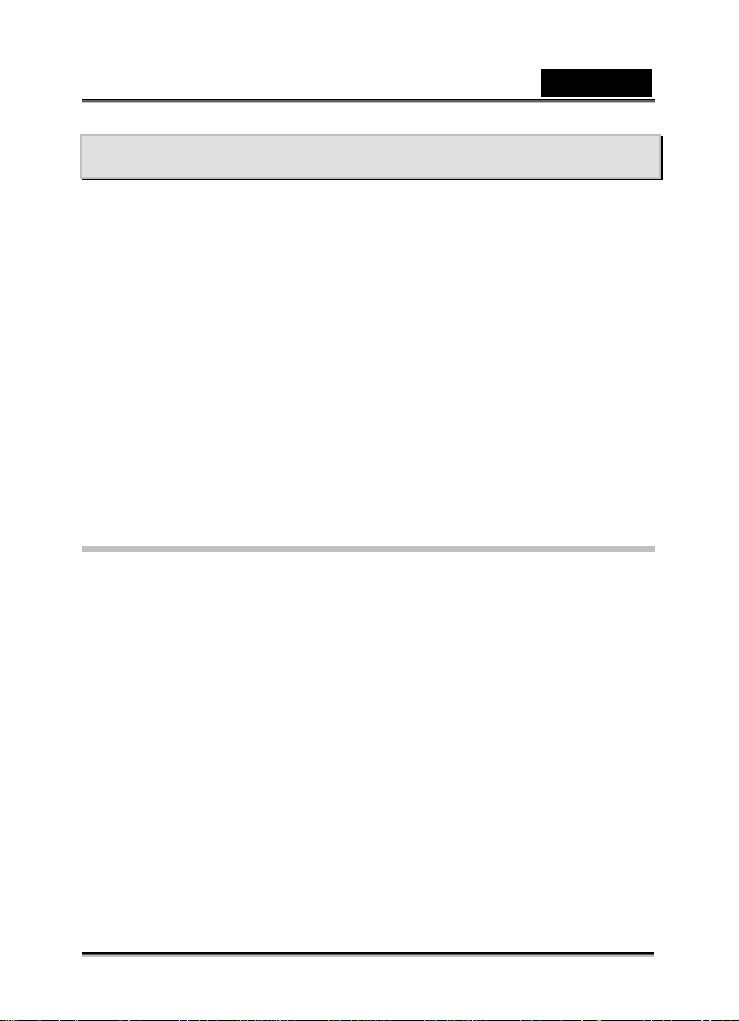
English
Introduction
Thank you for purchasing this new digital still camera!
Capturing high-quality digital images is fast and easy with this state-of-the-art smart
camera. Equipped with an 8.0-megapixel sensor, this camera is capable of capturing
images with a resolution of up to 3264 x 2448 pixels.
Other features provided by the camera include the following:
True 8.0 Mega Pixel CCD
2.7” TFT LTPS LCD monitor
3X Optical zoom
4X Digital zoom
Face Tracking
Smile Detection
Anti-Shaking
High ISO value up to 1600
SD memory card can support up to 8GB
Package content
Carefully unpack your kit box and ensure that you have the following items.
Digital Camera
-CD driver includes:
-Pesto! Mr. Photo
-Quick Time
-Adobe Reader
-Multi-Language User’s Manual
USB cable
TV OUT cable
2 x AA alkaline batteries
Quick Guide
Pouch
Strap
Warranty Card
-9-
Page 9
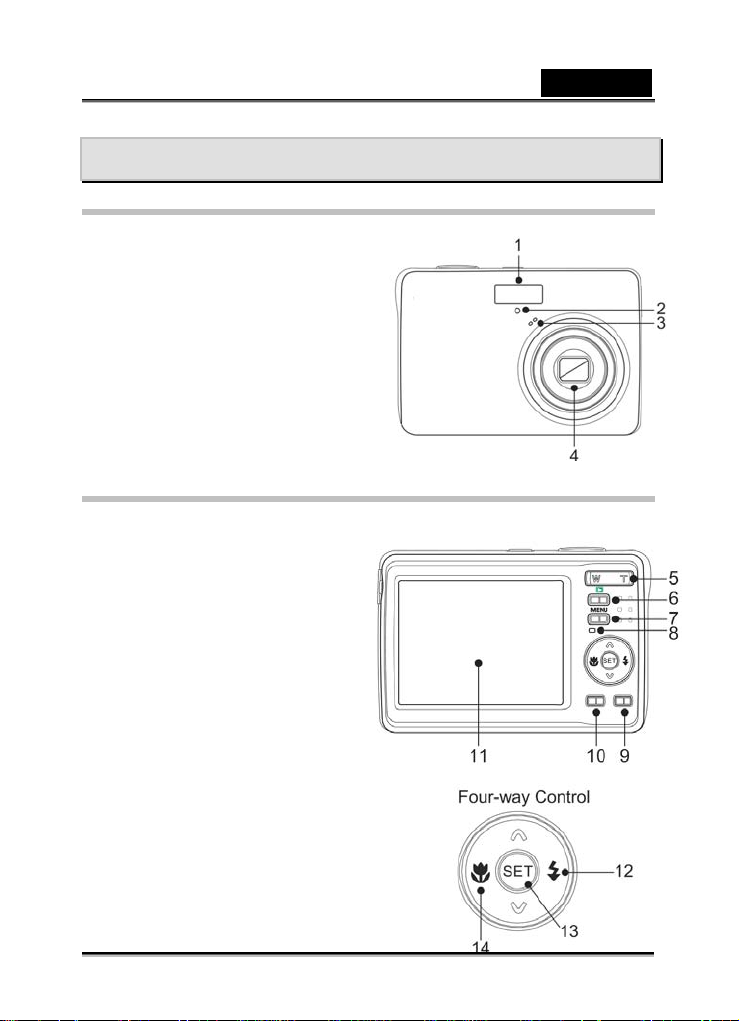
English
GETTING TO KNOW YOUR CAMERA
Front View
1. Flash
2. Self-timer Lamp
3. Microphone
4. Len s
Rear View
5. Zoom Button
Thumbnail
Playback Zoom
6. Playback Button
7. Menu Button
8. Operation Lamp
9. Mode Button
10. ASM Button
Delete Button
11. LCD Monitor
12. Flash Button
13. SET/DISP Button
14. Macro Button
-10-
Page 10
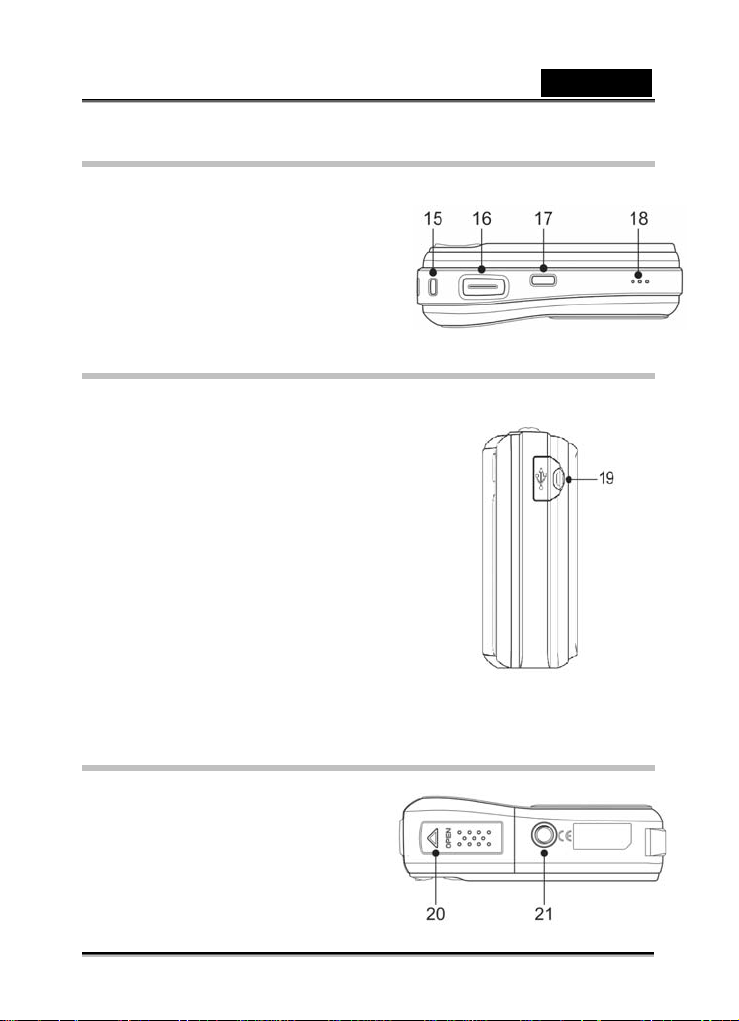
Top View
15. Strap Ring
16. Shutter Button
17. Power Button
18. Speaker
Right View
19. USB/AV Terminal
Buttom View
20. Battery Cover
21. Tripod Socket
English
-11-
Page 11
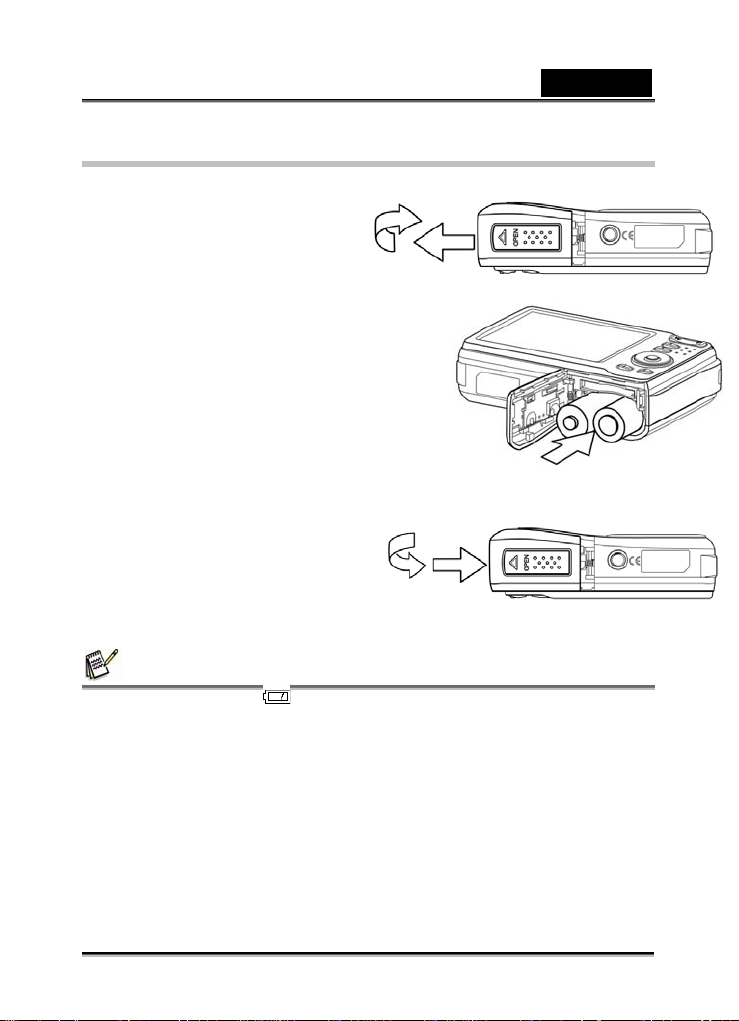
Inserting the Batteries
1. Open the battery cover.
Slide the battery cover in the
direction indicated by the arrow.
2. Insert the batteries.
Insert two AA-size batteries
with the positive (+) and negative (-) poles
matching the directions indicated inside the
battery room.
3. Close the battery cover.
English
NOTE
z A low battery indicator appears on the LCD screen when the batteries are
nearly exhausted. Batteries should be replaced promptly when the low battery
indicator appears.
z Risk of explosion if battery is replaced by an incorrect type dispose of used
batteries according to the instructions.
z It is recommended to use the provided battery
z Be sure to turn off the camera power before insert or remove batteries.
z Replace all batteries at the same time. Never mix old and new batteries.
-12-
Page 12
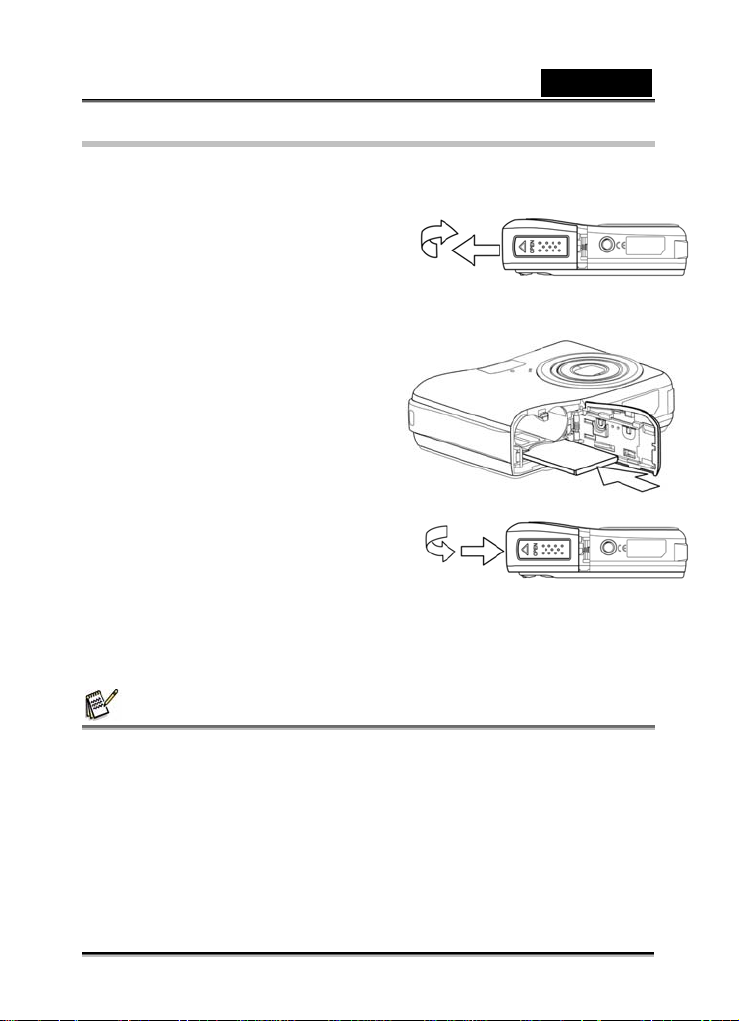
English
Inserting the Memory Card
You can use SD Card with this digital camera. The memory card slot is located
beneath the battery cover, adjacent to the battery compartment.
1. Open the battery cover.
Slide the battery cover in the direction
indicated by the arrow.
2. Insert the card.
Insert the card with the label facing
up and the arrow pointing in.
3. Close the battery cover.
NOTE
z This camera is equipped with internal memory. If the memory card is not inserted
in the camera, all images and movie clips recorded by the camera will be stored in
the internal memory. If the memory card is inserted, images and movie clips are
stored on the memory card.
z It may cause damage to the card if removed while the camera is on.
z Do not touch the connection terminals on the back side of the card.
-13-
Page 13
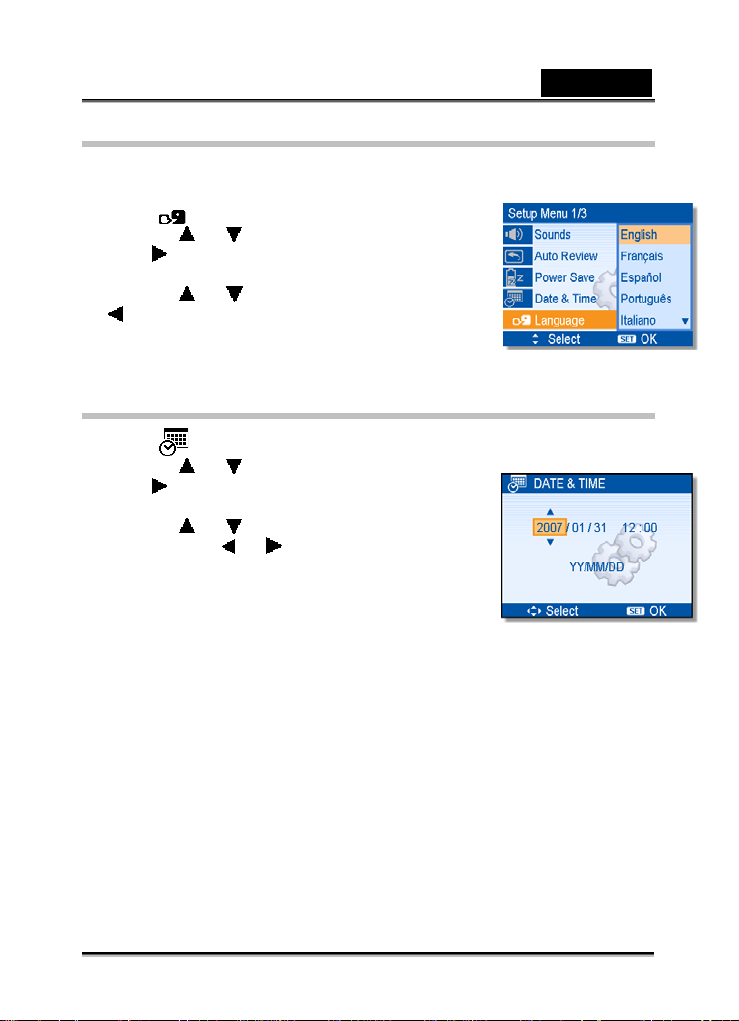
English
Setting the Display Language / Date & Time
1. Turn the power on, and set the camera to the Setup
Menu
2. Select [ Language].
Press or to select [LANGUAGE] then
press
3. Select a language.
Press or to select a language and press
4. Press the MENU button to close the menu.
Setting the Date & Time
1. Turn the power on, and set the camera to the Setup Menu
2. Select [ Date & Time ].
Press or to select [LANGUAGE] then
press
3.Set date and time.
Press or to change the value of the cursor
located. Press or to move the cursor
between settings.
4.Apply the setting.
After adjusting the settings, press the SET or the
MENU button to apply the setting.
or the SET button to launch the submenu
or the SET button to apply the setting.
or the SET button to launch the submenu
-14-
Page 14

LCD Monitor Information
REC Mode
1 Recording mode 13 White balance
2 Flash 14 Shutter speed
3 Macro 15 Shake warning
4 Self-timer / Burst 16 Aperture value
5 Zoom indicator 17 Face tracking
6 Shots remaining 18 Exposure
7 Battery 19 Focus area
8 Storage media 20 Date stamp
9 Stabilizer 21 AEB
10 Metering 22 Sharpness
11 ISO 23 Quality
12 Histogram 24 Resolution
English
-15-
Page 15

English
PLAYBACK mode
1 Playback mode 7 Recording info
2 Protect 8 Histogram
3 Voice memo 9 Captured date & time
4 File number / Total 10 Voice memo control
5 Battery 11 DPOF
6 Storage media 12 Resolution
NOTE
z Some information may not display correctly if you display images captured by
other camera model.
-16-
Page 16

English
GETTING STARTED
Turning the Power On and Off
1. Press the POWER button (n) to turn on
the camera in the REC mode.
The power turns on, the lens extends
and the LED lights in green.
Press the PLAYBACK button (o) to
turn on the camera in the PLAYBACK
mode.
The power turns on, and an image
displays on the LCD monitor (p)
2. Press the POWER button (n) again to
turn the power off.
The power turns off, the lens retracts
and the LED turns off.
Power Saving Function
For saving the battery power, the LCD monitor automatically turns off 1 minute after
the last control accessed (factory-preset setting). Press any button other than the
power button to turn on the LCD monitor. You can change the power save setting in
Setup menu.
After the power saving function has been active for 1 minute, the power will turn off
completely. Press the POWER (n) or the PLAYBACK (o) button to restore the
power.
The power save feature will not activate in the following situation:
Recording movie clips or audio files
Playing movie clips or audio files
Playing the slideshow
Connecting the camera to a computer or printer with the USB cable
Changing the Mode
You can record images and voices in the REC mode. And using the PLAYBACK
mode to replay, delete, or edit images on the LCD monitor.
-17-
Page 17

English
Switching between REC mode and PLAYBACK mode
In REC mode, press the PLAYBACK button (n) to
switch to the PLAY mode.
In PLAY mode, press the PLAYBACK (n) or the
MODE (o) button to switch to the REC mode.
Selecting the REC mode
1. Set the camera to the REC mode.
2. Launch the mode palette.
Press the MODE button (o) to show the scene mode palette.
3. Select a mode.
Use the four-way control to select a desired mode and press the SET button to
confirm the setting.
Display Title Description
Program
Movie For recording movie clips.
Voice REC For recording audio.
Q Mode Allows beginners to take pictures easily.
Portrait Blurring the background to focus on the subject.
Landscape Used for the wide scenic views.
Sunset Enhance the red hue for recording sunset images.
Backlight
Smile Capture Capture the most brilliant smile of characters.
Kids Take a still image to capture moving kids.
Night Scene
Fireworks Slow shutter speed to take fireworks exploding.
Snow Used for the beach or snow scenes.
The camera makes settings suitable for the
shooting conditions.
Shooting the image of backlight object by changing
metering.
Shooting the subject while keeping the background
night scenery.
-18-
Page 18

English
Display Title Description
Food Higher saturation makes food more appetizing.
Building Enhance the edges of the subject.
Text Enhance the black & white contrast.
Selecting the ASM mode
1. Set the camera to the REC mode.
It cannot be switch to ASM mode while in Movie or
Voice REC mode.
2. Launch the ASM mode.
Press the ASM button (n) to toggle switch between
Aperture Priority, Shutter Priority, Manual Exposure
mode.
Using the Menus
When a menu is displayed, the four-way control and the SET button are used to make
the desired settings.
REC menu
1. Turn the power on, and set the camera to the REC
mode
2. Open the REC menu.
Press the MENU button (n) to display the menu.
3. Select an item.
Press or (o) to select a menu item.
4. Change the setting.
Press or (o) to change the setting.
5. Press the MENU (n) or the SET (o) button to
save the settings and close the menu.
REC menu list (Still Image)
Menu Item Available Setting
Resolution
Quality
Metering
/ / / / / /
/ /
/ /
-19-
Page 19

English
White Balance
ISO
Exposure
Drive Mode
AEB
Highlight
Sharpness
Effect Off / B&W / Sepia / Negative / Red / Green / Blue
Date Stamp Off / Date / Date & Time
Stabilizer Off / On
Face Tracking Off / On
Photo Frame Off / Frame 1 ~ 10
Digital Zoom Off / On
Auto /
Auto / ISO50 / ISO100 / ISO200 / ISO400 / ISO800
/ ISO1600
Off / / / /
Off /
Off /
/ / / / /
...
/ /
/ /
REC menu list (Movie)
Menu Item Available Setting
Movie Size
Metering
White Balance
/ /
/ /
Auto / / ` / / / /
Setup menu
1. Turn the power on, and set the camera to the
REC or PLAYBACK mode.
2. Press the MENU button (n) to open the REC or
PLAYBACK menu.
The menu displays depends on whether you
are in the REC mode or the PLAY- BACK mode.
3. Open the Setup menu.
Press the four-way control (o) to select
SETUP ( ) and then press the SET (o) button
to display the Setup menu.
4. Select an item.
Press or (o) to select a menu item and then press or the SET (o)
button to launch the submenu.
5. Change the setting.
Press or (o) to select an option and press or the SET (o) button
to apply the setting.
6. Press the MENU (n) button to close the menu.
-20-
Page 20

English
Menu Item Functions
Sounds
Auto
Review
Power
Save
Date &
Time
Language
File No.
TV Out
[Shutter]:
[Start-up]:
[Beep]:
[Volume]:
[Off]:
[1 sec.]:
[3 sec.]:
[5 sec.]:
[one min.] / [three min.] / [five min.]:
For power consumption, the camera is turned off
automatically for a period of time.
The power save feature will not activate in some situation .
Sets the date & time.
Select a language for the display menus and other
information from the following 21 languages:
[English]: English
[Deutsch]: German
[Italiano]: Italian
[Nederlands]: Dutch
[Magyar]: Hungarian
[Türk]: Turkish
[Svenska]: Swedish
[Rumänisch]:Romanian
[
ไทย
[
한국어
Use this function if the camera experiences a “Folder cannot
be created” error or if you want to restart numbering. For
example, after erasing all files.
[Series]:
[Reset]:
Resetting the file number is useful for avoiding file name
duplication when images are downloaded to a computer .
You can review images on a television with the AV cable. TV
Out should be set to either NTSC or PAL depending on your
Sets the shutter sound on and off.
Sets a type of the start-up sound.
Sets the operation sound on and off.
Adjusts the volume of the shutter sound,
start-up sound, beep and playback sound.
The captured image will not automatically
display after shooing.
The captured image will display for one
second after shooting.
The captured image will display for three
seconds after shooting.
The captured image will display for five
seconds after shooting.
[Español]: Spanish
[Français]: French
[Português]:Portuguese
[Čestina]: Czech
[Polski]: Polish
[Русский]: Russian
[Ελληνικά]: Greek
]:Thai
]: Korean
Store the latest used file number no matter- if
deleting files or inserting a new memory card.
Reset file numbering each time the memory
card is changed.
[ﻲﺑﺮﻋ]: Arabic
[日本語]: Japanese
[简体中文]: S. Chinese
[繁體中文]:T. Chinese
-21-
Page 21

English
Menu Item Functions
USB
S.Image Sets a recorded image as the start-up image.
Format
Battery
Type
Reset All
region.
[NTSC]:
[PAL]:
[Computer] / [Printer]:
Sets the USB mode to connect the camera with a printer or
computer.
To erase all data stored in the memory card if you are using
a card, or all data stored in the internal memory if there is no
card inserted.
A “BUSY...PLEASE WAIT” message displays and the
memory card is starting to format.
A “COMPLETED” message displays when finish formatting.
All data will be deleted including protected files. Be sure to
download important files to your computer before formatting.
To ensure the camera displays battery level correctly, set the
type to match the batteries used.
Alkaline / NiMH / Lithium / Qxyride
Resets the entire menu and button operation settings to
default.
The following settings do not change after Reset All:
Date & Time setting
Language setting
TV out setting
Battery Type
America, Japan and others
Europe, Oceania and others
-22-
Page 22

English
Basic Recording
Recording Still Images
1. Press the Power button on, and set the camera to the
REC mode.
2. Compose the subject on the monitor.
Aim the focus area (n) to the subject that
you want to take.
2. Half press the shutter button to focus the
image.
The focus area (n) becomes green while
in focus, then shutter speed (o), aperture
value (p) and ISO value (q) are displayed.
If the shutter speed is slow or the
possibility that the image may be blurred, the
shake warning icon
LCD monitor. To avoid this, use a tripod to stabilize the camera when recording
images.
4. Take a picture.
Make sure that your fingers or the wrist strap does not block the lens.
Using the Q mode
The Q mode provides a simplified camera interface. Larger icons and fewer
controls make it easier to take pictures anytime, especially for the beginners and
elder users.
Setting Image Size and Quality
You can select lower image resolution and quality to decrease the image size to
capture more images. Choose a suitable setting according to the desired image
quality and purpose. For details, see page 錯誤! 尚未定義書籤。.
Resolution Values
Image Size Print Size
3264 x 2448 Printing larger than A4-size.
3264 x 2176
3264 x 1840
2816 x 2112
2272 x 1704
1600 x 1200
640x480 Printing to postcards or attaching
may appear on the
to e-mail.
Larger
Smaller
-23-
Page 23

Quality Values
Compression Purpose
English
Super Fine Shoot higher quality images.
Fine Shoot fine quality images.
Normal Shoot for normal more images.
Higher Quality
Lower Quality
Using the Zoom Function
Your camera has a combination of optical and digital zoom functions that allows you
to zoom in on far away subjects or zoom out for a wide angle shot.
The optical zoom is achieved by mechanically
adjusting the lens of the camera. The digital zoom
enlarges or shrinks the image using interpolation.
1. Select the zoom setting, and point the camera at
the subject.
2. Press the zoom button (n) to compose the image.
[W]: zoom out for a wide-angle shot.
[T]: zoom in for a telephoto shot.
When the zoom button is pressed, the zoom
bar appears on the LCD monitor.
When the optical zoom (o) factor is at
maximum, zooming stops temporarily. Press the
[T] again, the camera switches to the digital zoom
(p) automatically and zooming continues.
The digital zoom (p) will not activate in movie
recording.
3. Press shutter button to take a picture.
NOTE
z Digital zoom works by enlarging the center portion of an image through
interpolation.
z The digital zoom is used to achieve magnification levels up to approx. four times.
Using the Flash
The flash is not only for taking pictures when there is insufficient light, but also when
-24-
Page 24

English
the subject is in shade or in backlight conditions. Press the flash button to cycle your
camera through the various flash modes. The flash will not activate when continuous
shooting or movie recording.
1. Turn the power on, and set the camera to the REC mode.
2. Press the flash button (n) to change the flash mode.
Each time the flash button is pressed, the flash icon (o) changes.
Auto flash:
3.
z The flash charging time may increase when the battery is slow.
z The available flash settings are limited depending
Using the Macro
Your camera is equipped with a macro function that
allows you to focus on very close subjects. In macro
mode you can focus on subjects 15 cm from the lens
when in the maximum wide angle setting and 40 cm in
the maximum telephoto setting.
1. Turn the power on, and set the camera to the REC
2. Press the macro button (n) to enters macro mode.
Flash fires automatically when shooting conditions
require extra lighting.
Red-eye reduction:
Flash strobes to let the subject’s eyes adjust to the
flash, then fires again to take the actual image.
Your camera will detect the subject brightness and
use the flash only when required.
Force on:
Flash fires every time you take a photo, regardless
of lighting conditions.
Slow sync:
Flash fires with a slow shutter speed.
Force off:
The flash never fires even in dark situation.
Press shutter button to take a picture.
NOTE
on the REC mode you selected.
mode
The macro icon (o) displays in the LCD
monitor.
To leave the macro mode, press the macro
-25-
Page 25

English
button (n) again.
3. Press shutter button to take a picture.
Using the Self-timer & Burst
Use the self-timer to set a delay from the time the shutter button is pressed to the time
the image is shot. Use the burst to record continuous still
image shooting.
1. Turn the power on, and set the camera to the REC
mode.
2. Open the REC menu.
Use or to select [Drive mode] from the REC
menu.
3. Change the setting.
Press or to select a drive mode, then press the SET button.
Record a single image.
The shutter release will be delay for 2 seconds.
The shutter release will be delay for 10 seconds.
4. Press the shutter button to take a picture.
Off:
2 sec.:
10 sec.:
Double:
Record two images in a shot after pressing the shutter release button 10 to 12
seconds.
Burst:
Keep pressing the shutter button fully to take continuous shooting. Release
the shutter button to stop shooting.
NOTE
z When using the self-timer function, be sure to use a tripod or place the digital
camera on a level, stable surface.
Using the Aperture Priority
In this mode, you can set an aperture value to match the
brightness. A higher aperture value brings the background
out of focus. Selecting a lower aperture value allows you to
soft the background.
1. Turn the power on, and set the camera to the Aperture
Priority.
-26-
Page 26

English
2. Adjust the aperture value by pressing or button.
3. Press the shutter button to take a picture.
NOTE
z The larger the aperture value the smaller the lens opening, allowing less light to
enter the camera.
Using the Shutter Priority
In this mode, you can set a shutter speed to match the
brightness. Faster shutter speeds allow you to take a
sharp picture of a moving subject while slower speeds
create a trail effect and allow you to shoot without a
flash in dark areas.
1. Turn the power on, and set the camera to the
Shutter Priority.
2. Adjust the shutter speed by pressing or
button.
3. Press shutter button to take a picture.
Using the Manual Exposure
You can manually set the shutter speed and aperture
to achieve a particular effect.
1. Turn the power on, and set the camera to the
Manual Exposure.
2. Use the SET button to switch between aperture
value and shutter speed control. Press or
to adjust the setting.
3. Press shutter button to take a picture.
Press the shutter button halfway ,and the difference between the standard
exposure and the selected exposure appears in red.
-27-
Page 27

Recording Movie Clips
1. Turn the power on, and set the camera to the Movie mode.
2. Compose the subject on the monitor.
Aim the focus area (q) to the subject that
you want to take.
The LCD monitor displays the available
recording time (p).
3. Start recording.
Press the shutter button (n) to start
recording.
Use the zoom button (o) to adjust the
image size.
The White Balance is set and locked to the
settings of the first frame.
4. Finish recording.
Press the shutter again to end recording.
The camera will stop recording
automatically when the memory capacity has
been reached.
NOTE
z Sound cannot be recorded while pressing the zoom button.
z The digital zoom cannot be used in Movie mode.
Movie Size and Frame Rate
English
Resolution Frame Rate
720 x 400
640 x 480
320 x 240
30 frames/sec.
Higher Quality
Lower Quality
-28-
Page 28

English
Recording Audio Clips
1. Turn the power on, and set the camera to the Voice REC mode.
2. Press the shutter button to start recording.
The voices are recorded from the microphone of the camera. Be careful to
avoid touching the microphone while recording.
3. Press the shutter button again to end recording.
The camera will stop recording automatically when the memory capacity has
been reached.
Playing Back Audio Clips
1. Turn the power on, and set the camera to the PLAYBACK mode.
2. Press
3. Start playing back.
Recording a Voice Memo
You can add a voice memo to the still images after you record it.
1. Turn the power on, and set the camera to the
2. Press or to select a still image that you want
3. Open the PLAYBACK menu.
4. Press the SET button to start recording for 30 seconds.
or to select the audio clip that you
want to playback.
Press to start playing the audio clip.
Press to stop the audio clip, or press to
pause it. When the audio clip is paused, press
again to resume.
PLAYBACK mode.
to add a voice memo.
If the image already has the voice memo
recorded, the appears on the LCD monitor. The
new recording will replace the previous one.
Press the MENU button, using four-way control to select Voice Memo ( )
and press the SET button.
Press the SET button again to end recording.
NOTE
z The voice memo cannot be added to a movie clip or a protected image.
z You cannot delete only the voice memo. When you delete the image, the attached
voice meno is also deleted.
Playing Back a Voice Memo
1. Turn the power on, and set the camera to the PLAY mode.
-29-
Page 29

English
2. Press or to select the image that has the voice memo recorded.
3. Start playing back.
Press to start playing the voice memo.
Press to stop the voice memo, or press to pause it. When voice memo
is paused, press
again to resume.
Other Recording Functions
Setting the Metering
There are three different light metering options available on your camera.
Option Description
Light is measured from the entire shooting screen, but
gives more importance to the values near the center.
Selects an exposure based on readings from multiple
points in the subject area.
Selects an exposure based on a single reading taken
from the center of your picture.
Setting the White Balance
Adjust the white balance to match different light sources such as sunlight,
incandescent (tungsten) lighting or, fluorescent lighting.
Option Description
Automatically corrects white balance.Ideal for general
photography.
Adjusts for bright sun conditions, or natural light
conditions.
Adjusts for cloudy days or twilight conditions.
Adjusts for normal indoor lighting conditions. Corrects the
orange hue of household light bulbs. Ideal for indoor
photos under tungsten or halogen lighting without a flash.
Adjusts for fluorescent lighting. Corrects the green hue of
fluorescent lighting. Ideal for indoor photos under
fluorescent lighting without a flash.
For more accurate adjustment or when the light source
cannot be specified.
-30-
Page 30

English
NOTE
z Point the camera at a white piece of paper or similar object under the
lighting conditions for which you want to set the white balance, and then
Setting the ISO
With the initial settings, the ISO sensitivity is automatically set according to the
brightness of the subject.
press the Shutter button.
Option Description
Auto Sets the ISO sensitivity automatically.
ISO 50 Sets the sensitivity to ISO 50 equivalent.
ISO 100 Sets the sensitivity to ISO 100 equivalent.
ISO 200 Sets the sensitivity to ISO 200 equivalent.
ISO 400 Sets the sensitivity to ISO 400 equivalent.
ISO 800 Sets the sensitivity to ISO 800 equivalent.
ISO 1600 Sets the sensitivity to ISO 1600 equivalent.
NOTE
z Higher ISO speeds increase the image noise. To take clean images, use as
low an ISO speed as possible.
Setting the Exposure
Set the exposure value manually to compensate for unusual lighting conditions such
as indirect indoor lighting, dark backgrounds, and strong backlighting.
Setting the AEB
Sets the auto exposure bracketing (AEB) to shoot three continuous images, each with
a different exposure setting: correctly exposed, underexposed, and overexposed.
-31-
Page 31

English
Setting the Highlight
Make the subject stand out from its surroundings. The subject will be in focus in three
different ranges:
NOTE
z The Photo Frame and Face Tracking cannot be used using the Highlight.
Setting the Sharpness
You can select whether you want the image to have sharp or soft outlines.
/ /
Option Description
The edges of the image are emphasized. The edges will
become sharp, but noise may occur in the recording
image.
The edges of the image are sharp. This is suitable for
printing.
The edges of the image are softened. This is suitable for
editing images on a PC.
Setting the Photo Edit
You can add special effects to your images in Record mode or in Playback mode.
Option Description
Off No effect is added to the image.
Red eye removal. (Playback only)
B&W Convert image to black & white.
Sepia Recorded image will be stored in a sepia tone.
Negative Opposite what they were in the original image.
Mosaic Add mosaic tiles to the images. (Playback only)
Red The image becomes reddish.
Green The image becomes greenish.
Blue The image becomes bluish.
-32-
Page 32

English
Setting Date Stamp
The Date Stamp function can be used to add a date to your pictures as you take them.
Setting Stabilizer
With more sensibility and faster shutter speed to brighten up pictures, effectively
prevent blurred images caused by hand shaking or target movement, you can take
good pictures with little effort.
Setting Face tracking
After initializing face tracking function, the lens will lock the main character in the
picture and follow the movements. Also use the auto digital zoom technology to retract
and extract the zoom lens that allows you to become the focus of the lens.
Setting Photo Frame
You can add 10 kinds of frames to still images, making them more interesting.
Option Description
Off Do not add the recorded date & time to printed images.
Date Only add the recorded date to printed images.
Date & Time Add the recorded date & time to printed images.
NOTE
z Pressing the shutter halfway showing the green AF area means the focus is complete.
z Face tracking is powered by Arcsoft.
z Under some environmental influences, face tracking function may be limited.
z The Highlight and Photo Frame cannot be used using the Face Tracking.
NOTE
z This feature is only available with still images (except 3:2 and 16:9).
z The Highlight and Face Tracking cannot be used using Photo Frame.
-33-
Page 33

English
Playback
Playing Back Images
1. Turn the power on, and set the camera to the PLAYBACK mode.
The latest recorded image appears on the
LCD monitor.
If there are no images stored, a message [No
image] appears.
2. Press the four-way control or (n).
: displays the previous image.
: displays the next image.
NOTE
z Holding down or scrolls images in a high speed.
Playing Back Movie Clips
1. Turn the power on, and set the camera to the PLAYBACK mode
2. Press or to select a movie clip that you want to playback.
3. Start playing back.
Press to start playing the movie clip.
Press to stop the movie clip, or press to pause it. When the movie is
paused, press again to resume.
NOTE
z During movie playing back, press to fast forward or press to rewind it.
z Press the shutter to capture the still image from the movie clip while it had paused.
Magnifying & Trimming Still Images
1. Turn the power on, and set the camera to the
PLAYBACK mode.
2. Select an image.
Press or (p) to select the image that
you want to magnify or trim.
Only still images can be magnified and
trimmed.
-34-
Page 34

English
3. Magnify the image.
Press [T] (n) to magnify the image, and the central portion of the image is
displayed. You can use the arrow button (p) to view different parts of the
magnified image.
Press the MENU button (o) to return to the normal size.
4. Trim the image.
Press the SET button (p) to set the image trimming.
5. Save the image.
Press the SET button (p) again to trim the selected image and save it as a
new one.
Viewing in Thumbnail
1. Turn the power on, and set the camera to the
PLAYBACK mode.
2. Press the zoom button [W], and a thumbnail screen is
displayed.
3. Use the four-way control to select the desired image,
and press [T] or the SET button to show the selected
image in full screen.
You can protect or delete multiple images in thumbnail.
Playing a Slide Show
1. Turn the power on, and set the camera to the PLAYBACK mode.
2. Enter the slide show.
Press the MENU button (n), use the four-way control (o) to select Slide Show
( ) and press the SET button (o).
3. Change the slide show settings.
Use the four-way control (o) to set the slideshow
interval ( ), effect ( ) and repeat ( ).
You can set the interval between 1~10 seconds.
4. Playing the slide show.
Press the SET button (o) to start the slideshow.
During the slideshow, press the SET button (o)
to pause the slideshow and press the SET button
again to resume.
-35-
Page 35

English
Deleting Files
1. Turn the power on, and set the camera to the PLAYBACK mode.
2. Open the menu.
Press the MENU button (n), then use the
four-way control (o) to select Delete ( ) and press
the SET button (o).
3. Press or (o) to select [SINGLE], and then
press the SET button (o).
4. Press
5. Press the SET button (o) to delete the image.
z To quickly delete the current display image
1. Select the image you want to delete.
2. Press the Delete button (p) to show a confirmation.
3. Press the SET button (o) to delete the current display image.
z Protected images cannot be deleted with this function.
Deleting Multiple Files
1. Turn the power on, and set the camera to the thumbnail screen (page 35).
2. Open the menu.
3. Press or to select [Select], and then press
4. Select multiple images.
5. Delete images.
or (o) to select the image you want to
delete.
Repeat steps 4~5 to delete images.
NOTE
Press the MENU button, then Press or
to select to select Delete and press the SET
button.
the SET button.
The frame of the selected image turns green.
Use the four-way control to select the image.
Press the SET button to toggle the on and off. Repeat this step until all
images that you want to delete are displayed with an icon .
Press the MENU button, then select [Yes] and press the SET button. All
selected images will be deleted.
To cancel delete, press the MENU button in this step.
-36-
Page 36

English
Deleting All Files
1. Turn the power on, and set the camera to the
PLAYBACK mode.
2. Open the menu.
Press the MENU button, then use the four-way
control to select Delete (
You can open the menu in full screen or in
thumbnail.
3. Press
SET button.
4. Press the SET button to delete all unprotected images.
or to select [ALL], and then press the
Protecting a Single File
1. Turn the power on, and set the camera to the PLAYBACK mode.
2. Open the menu.
Press the MENU button, then use the four-way control to select Protect ( )
and press the SET button.
3. Press
4. Press or to select the image you want to protect.
5. Press the SET button to protect the image.
or to select [SINGLE], and then press the SET button
When the file is locked, the displays on the LCD monitor.
Repeat steps 4~5 to protect images.
To unlock the file, press the SET button again in step 5. The will
disappear and the file is unlocked.
Protecting All Files
1. Turn the power on, and set the camera to the
PLAYBACK mode.
2. Open the menu.
Press the MENU button, then use the
four-way control to select Protect ( ) and press
the SET button.
You can open the menu in full screen or in
thumbnail.
3. Press or to select [Lock all], and then press the SET button.
To unlock all files, select [Unlock all] in this step, then press the SET button.
4. Press the SET button to protect all images.
) and press the SET button.
-37-
Page 37

English
Protecting Multiple Files
1. Turn the power on, and set the camera to the
thumbnail screen.
2. Open the menu.
Press the MENU button, then Press or
to select to select Protect ( ) and press the
SET button.
3. Press or to select [Select], and then
press the SET button.
The frame of the selected image turns green.
4. Select multiple images.
Use the four-way control to select the image.
Press the SET button toggle the on and off. Repeat this step until all
images that you want to protect are displayed with an icon
5. Protect images.
Press the MENU button, then select [Yes] and press the SET button. All
selected images will be protected.
To cancel protect, press the MENU button in this step.
.
Editing Images
Rotating Still Images
1. Turn the power on, and set the camera to the
PLAYBACK mode.
2. Press or to select the image you want to rotate.
3. Open the menu.
Press the MENU button, then use the four-way
control to select Rotate ( ) and press the SET
button.
4. Press the SET button to rotate the image.
Each press rotates the image 90 degrees in
clockwise.
5. Press or to select OK, and then press the SET button to finish rotating.
-38-
Page 38

English
Changing the Image Size
1. Turn the power on, and set the camera to the PLAYBACK mode.
2. Press or to select the image you want to resized.
3. Open the menu.
Press the MENU button, then use the four-way control to select Resize ( )
and press the SET button.
4. Press
The resized image will be saved as a new file.
5. Only a large size image can be resize to a smaller one.
Changing the Image with Effects
You may use Red Eye Removal remove the red eye caused by flash from original
photo. Or use color filters to save as a new image.
1. Turn the power on, and set the camera to the PLAYBACK mode
2. Press or to select the image you want to add the effect.
3. Open the menu.
Press the MENU button, then use the four-way control to select Effect ( )
and press the SET button.
4. Press
The edited image will be saved as a new file.
Choosing the Image with Photo Frame
1. Turn the power on, and set the camera to the PLAYBACK mode
2. Press or to select the image you want to add the photo frame.
3. Open the menu.
Press the MENU button, then use the four-way control to select Photo Fames
( ) and press the SET button.
4. Press or to select the image you want, then press the SET button to apply
the choice.
The edited image will be saved as a new file.
Copying the Files
You may copy the data from the camera’s internal memory
to the memory card for convenience.
1. Be sure you have inserted a memory card into your
digital camera. Set the camera to the PLAYBACK
mode.
2. Open the menu.
Press the MENU button, then use the four-way control to select Copy to card
( ) and press the SET button.
or to select an option, and then press the SET button.
or to select an option, and then press the SET button.
-39-
Page 39

English
3. Press or to select [Single], then press the SET button.
To copy all images to a memory card, select [All].
4. Press or to select the image you want to copy to a card.
5. Select [Yes] and then press the SET button to start copy.
Repeat steps 4~5 to copy other images.
Press the MENU button to complete the setting.
Setting the DPOF
The Digital Print Order Format (DPOF) setting allows you to select images on the
memory card for printing and specify the number of print copies in advance using
the camera. This is extremely convenient for sending the
images to a photo developing service or for printing on a
direct print function compatible printer.
1. Turn the power on, and set the camera to the PLAYBACK
mode.
2. Open the menu.
Press the MENU button, then use the four-way
control to select DPOF (
3. Press or to select [Single], then press the SET
button.
To set the DPOF setting for all images, select [All] in this step.
To reset all DPOF settings to initial default, select [Reset] in this step.
4. Press or to select the image you want to print out.
5. Set the number of copies.
Press or to specify the number of copies.
The number of copies can be set from 0 to 30.
To cancel this image DPOF setting, set the number of copies to 0.
6. Print the date stamp out.
Press SCN button to set the date stamp of current image. Press SCN button
again to turn off date stamp.
Repeat steps 4~6 to other images to print.
7. After you finished all image settings, press the SET or MENU button to apply it.
) and press the SET button.
-40-
Page 40

English
Making Connections
Connecting the Camera to a TV
You can display recorded images on a television with a
supplied AV cable.
1. Set the TV out to match the TV system that you are using
2. Turn off the camera and the TV.
3. Use the supplied AV cable to connect the camera to the
TV set.
4. Set the TV input signal to Video In.
Refer to the documentation included with your TV for
more information.
5. Display on TV.
Everything that would normally appear on the camera’s LCD screen, such as
photo and video clip playback, slide shows, and image or video capture, appears
on the TV.
Connecting the Camera to a PC
There are two ways to download files from the camera’s internal memory or memory
card to a computer:
Inserting the memory card into a card reader
Connecting the camera to a computer using the supplied USB cable.
Using the Card Reader
1. Eject the memory card from the camera and insert it in
a card reader that is connected to a computer.
2. Open [My Computer] or [Windows Explorer] and
double-click the removable drive icon that represents
the memory card.
3. Copy images from the card into a directory of your
choice on the computer’s hard disk.
-41-
Page 41

English
Connecting the Camera to a Computer with the USB Cable
1. Install the USB software driver included with the bundled CD-ROM.
2. Connect the supplied USB cable to the computer’s USB port and turn on the
camera.
The LCD screen turns off when the connection
to the computer has been successfully completed.
3. Open [My Computer] or [Windows Explorer]. A
“Removable Disk” appears in the drive list.
4. Double-click the “Removable Disk” icon to view its
contents.
y Files stored on camera are located in the folder name
“DCIM”.
Possible number of shots (still image)
The table shows the appr oximate shots that you can cap ture at each setting based on
the capacity of the internal memory and the SD/SDHC memory card.
8M 3:2 16:09 6M 4M
Capacity
S.Fine Fine Normal S.Fine Fine Normal S.Fine Fine Normal S.Fine Fine Normal S.Fine Fine Normal
8G 2339 3666 5459 2613 4164 6142 3109 4817 7019 3109 4913 7225 4724 7225 9099
4G 1169 1833 2729 1306 2081 3070 1554 2408 3509 1554 2456 3612 2362 3612 4549
2G 584 916 1364 653 1040 1535 777 1204 1754 777 1228 1806 1180 1806 2274
512M 149 234 346 166 264 390 197 309 452 198 312 459 300 465 578
Remark: You can take more than 999 9 shots, but this is the maxi mum n u mber the camera can show.
-42-
Page 42

Troubleshooting
Problem Cause Solution
Power does not turn
on.
The camera does
not take pictures.
recorded when the
shutter button is
pressed.
The flash does not
fire.
Image is blurry or
out of focus.
Image is not
displayed on the
LCD monitor.
Recorded images
are not saved in
memory.
Cannot transfer
images to a
computer after
connecting the USB
cable.
Card error The memory card format may not
Battery is inserted in the wrong
direction.
Batteries are dead. Replace or recharge batteries.
The battery compartment door is
open.
The flash is charging. Wait for the lash to charge.
Memory is full. Insert a new memory card.
Memory card is not formatted
correctly.
The Flash is charge. Wait for the flash to charge. Image is not
Memory is full. Insert a new memory card.
Flash is set to OFF. Set the flash to any mode except
The camera was moving when the
image was captured.
The subject was beyond the range
within which the camera can focus.
A memory card with non-DCIF
images (recorded with other
camera) is loaded.
The camera was turned off /
powered down before the image
was stored in memory.
USB driver is not installed. Install the USB driver before you
be correct.
Reload battery in the correct
direction.
Make sure the battery
compartment door is securely
closed.
The card may be defective, use a
new card.
off.
Hold the camera steady when
shooting picture.
Turn the Macro mode on it the
subject is within 15 cm or 40 cm.
Do not use Macro mode when
shooting distant subjects.
This camera cannot display
non-DCIF images.
If the battery low indicator appears
on the LCD monitor, replace the
battery immediately.
connect the camera to a computer
/ turn the camera on.
Re-format the memory card to the
FAT format using a card reader in
Windows.
English
-43-
Page 43

English
SPECIFICTIONS
Sensor 8 Mega Pixels CCD, Size : 1/2.5 inch
Lens Focal Length : f = 6.2 ( W ) ~ 18.6 ( T ) mm ,
LCD monitor 2.7” LCD monitor
Focus Range Normal: 80 cm ~ Infinity , Macro: (W) 15 cm ~ 1 m / (T) 40 cm~
Aperture F/ 2.8 ( W ), 5.2 ( T )
Shutter 8 ~ 1/2000 sec.
File Format Still Image: EXIF 2.2 compatible format ( JPEG compression ),
Resolution Still Image: 3264 x 2448 (8M) / 3264 x 2176 (3:2) / 3264 x
3X optical zoom, 4X digital zoom
1 m
DCF compatible. Support DPOF, ( PictBridge available )
Video: AVI , Audio: WAV
1840 (16:9) / 2816 x 2112 (6M) / 2272 x 1704 (4M) / 1600 x
1200 (2M) / 640 x 480 (VGA) , Video: 720 x 400 / 640 x 480 /
320 x 240
Scene Mode
Sensitivity Auto / ISO 50 / ISO 100 / ISO 200 / ISO 400 / ISO 800 / ISO
White Balance Auto / Daylight / Cloudy / Tungsten / Fluorescent (H) /
Exposure Control -2EV to +2EV in 1/3 step
Metering Center-weighted / Multi / Spot
Burst Depends on the capacity of the memory. (no limit)
Self-timer 2 sec. / 10 sec. / Double
Flash Auto / Red eye reduction / Always on / Slow sync / Always off
Photo Effect Black & White / Sepia / Negative / Mosaic / Red eye removal /
Storage 16 MB internal memory / SD Card
TV system NTSC / PAL
Power Supply AA alkaline battery X2
Ambient
temperature
Microphone Built-in
Speaker Built-in
Dimension Camera Body ( W x H x T ) : 91.7 x 62.3 x 25.5 mm
Weight Camera Body w/o battery : Approx. 140 (g)
*These specifications are subject to change without notice.
Program /Movie / Voice REC / Sunset / Backlight / Q. Mode /
Landscape / Portrait / Snow / Fireworks / Night scene / Kids /
Food / Building / Text / Smile Capture
1600
Fluorescent (L) / Custom
Red / Green / Blue
Operating: 0° C to 40° C
Storage: -20 to 60° C
-44-
