Page 1
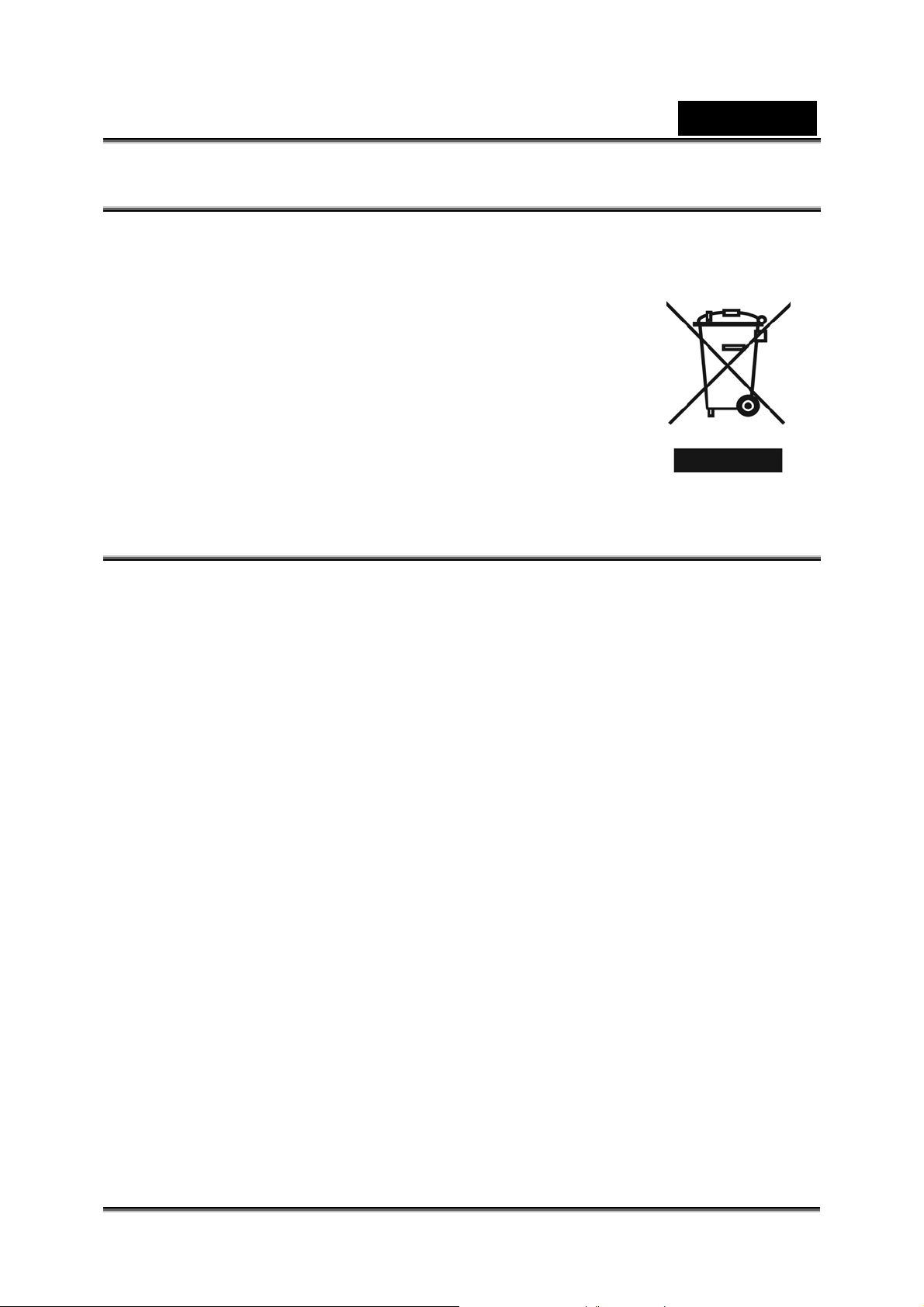
English
WEEE Warning Message
Symbol for Separate Collection in European Countries
This symbol indicates that this product is to be collected
separately.
The following apply only to users in European countries:
z This product is designated for separate collection at an
appropriate collection point. Do not dispose of as
household waste.
z For more information, contact the retailer or the local
authorities in charge of waste management.
FCC STATEMENT
This device complies with Part 15 of the FCC Rules. Operation is subject to the
following two conditions:
(1). This device may not cause harmful interference, and
(2). This device must accept any interference received, including interference that
may cause undesired operation.
Note:
This equipment has been tested and found to comply with the limits for Class B digital
devices, pursuant to Part 15 of the FCC rules. These limits are designed to provide
reasonable protection against harmful interference in a residential installation. This
equipment generates uses and can radiate radio frequency energy and, if not installed
and used in accordance with the in structions, may ca use harmful interf erence to radio
communications.
However, there is no guarantee that interference will not occur in a particular
installation. If this equipment does cause harmful interference to radio or television
reception, which c an be determined by turning the equipment off and on, the user is
encouraged to try to correct the interference by one or more of the following
measures:
Reorient or relocate the receiving antenna
Increase the separation between the equipment and receiver
Connect the equipment into an out let on a circuit differ ent from that to which t he
receiver is connected
Use of shielded cable is required to comply with Class B limits in Subpart B of Part 15
of the FCC rules. Do not make any changes or modifications to the equipment unless
-1-
Page 2
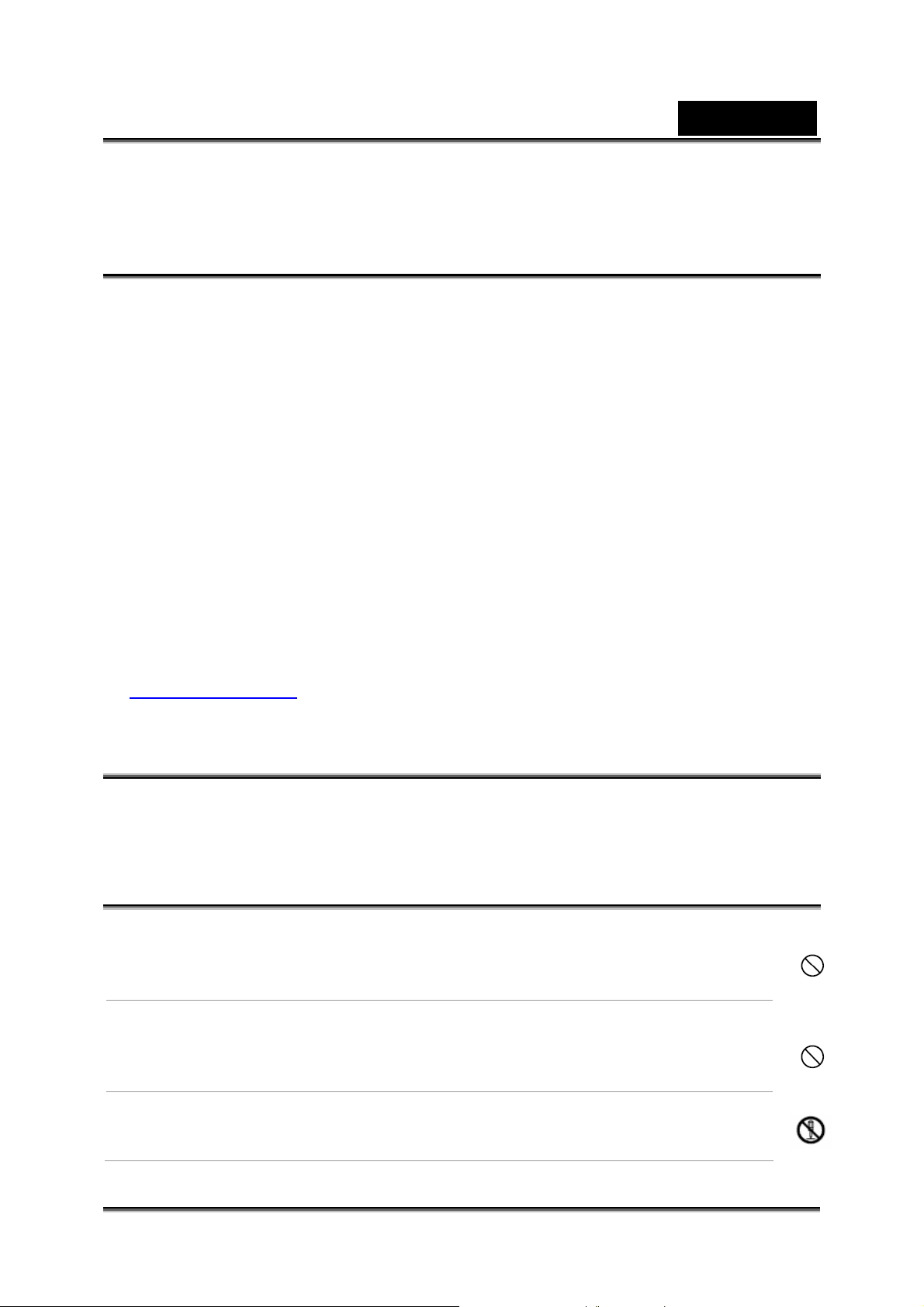
English
otherwise specified in the manual. If such changes or modifications should be made,
you could be required to stop operat ion of the equipment.
Product Information
1. Product design and specifications are subject to change without notice. This
includes primary product specifications, software, software drivers, and user’s
manual. This User Manual is a general reference guide for the product.
2. The product and accessories that come with your camera may be different from
those described in t his manual. This is due to the fact that different retailers often
specify slightly different product inclusions and accessories to suit their market
requirements, customer demographics, and geographical preferences.
Products very often vary between retailers especially with accessories such as
batteries, chargers, AC adapters, memory cards, cables, carrying cases/pouches,
and language support. Occasionally a retailer will specify a unique product color,
appearance, and internal memory capacity. Contact your dealer for precise product
definition and i nc l uded accessories.
3. The illustrations in this manual are for the purpose of explanation and m ay differ
from the actual design of your camera.
4. The manufacturer assumes no liability for any errors or discrepancies in this user
manual.
5. For driver updates, you c a n check the “Download” section of our website,
www.geniusnet.com
SAFETY INSTRUCTIONS
Read and understand all Warnings and Cautions before using this product.
Warnings
If foreign objects or water have entered the camera, turn the
power OFF and remove the battery.
Continued use in
the store of purchase.
If the camera has fallen or its case ha s been dama ged, tur n the
power OFF and remove the battery.
Continued use in this state might cause fire or electric shock. Consult
the store of purchase.
Do not disassemble, change or repair the camera.
This might cause f ire or electric shock. For repai r or internal inspection,
ask retailer where you purchased it.
this state might cause fire or electric shock. Consult
-2-
Page 3
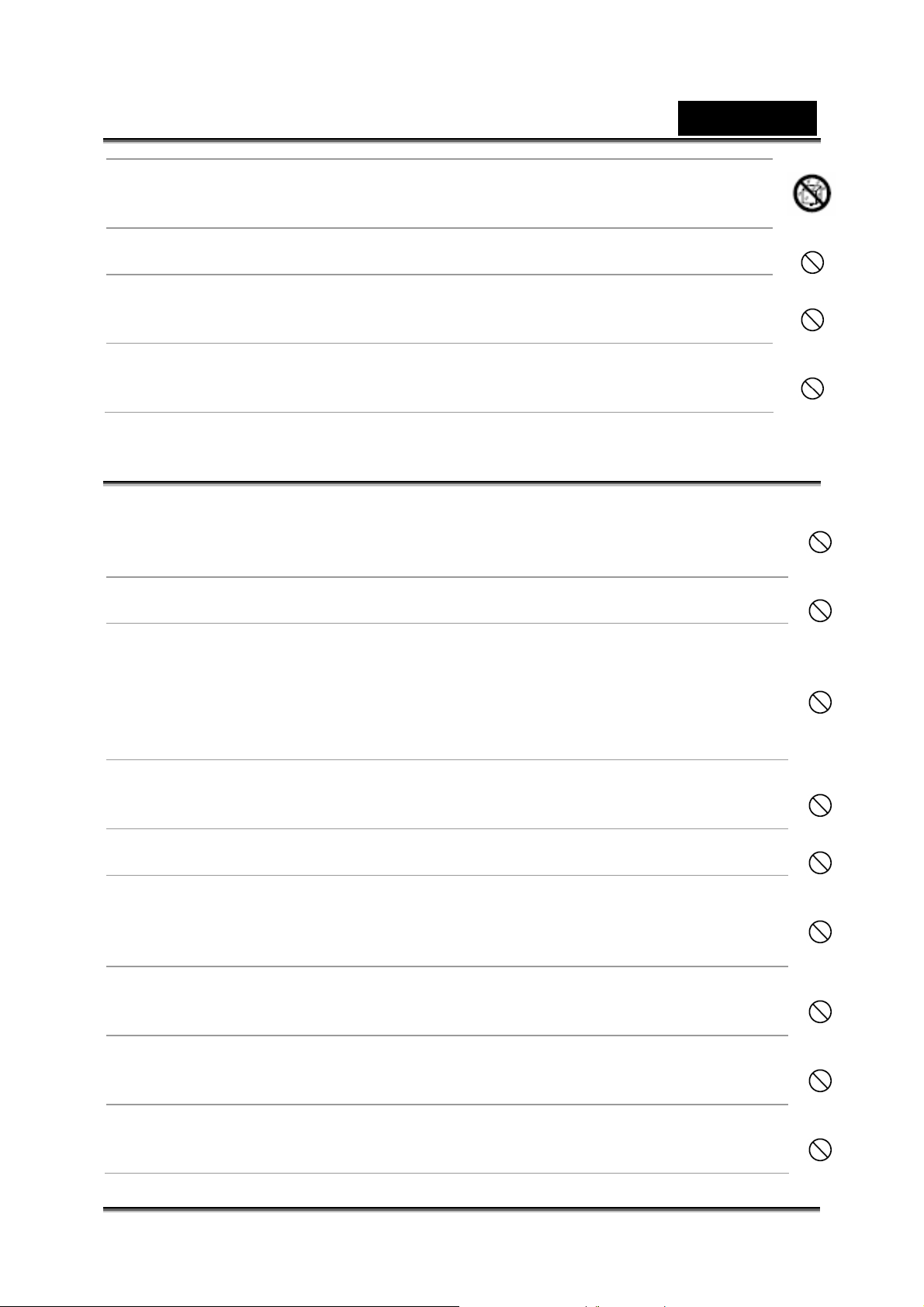
English
Do not use the camera in areas near water.
This might cause fire or electric shock. Take special care during rain,
snow, on the beach, or near the shore.
Do not place the camera on inclined or unstable surfaces.
This might cause the camera to fall or tilt over, causing injury.
Keep the batteries out of the reach of children.
Swallowing batt eries might caus e poisoning. If the bat tery is ac cidental ly
swallowed, imm ediately consult a physician.
Do not use the camera while you are walking, driving or riding a
motorcycle.
This might cause you to fall ov er or result in a traffic accident.
Cautions
Insert the batteries pa ying careful attention to the polarit y (+ or –) of
the terminals.
Inserting the batter ies with its polaritie s inve rted might cause fir e and injury,
or damage to the s ur rounding areas due to the battery rupturing or leaking.
Do not fire the flash close to anyone’s eyes.
This might caus e damage to the person’s eyesight.
Do not subject the LCD monitor to impact.
This might damage the glass on the screen or cause the intern al fluid to
leak. If the internal fluid enters your eyes or comes into contact with your
body or clothes, rinse with fresh water.
If the internal fluid has entered your eyes, consult a physician to receive
treatment.
A camera is a precision instrument. Do not drop it, strike it or use
excessive force when handling the camera.
This might cause damage to the camera.
Do not use the camera in humid, steamy, smoky, or dust y places.
This might cause fire or electric shock.
Do not remove the battery immediately after long period of
continuous use.
The battery becomes hot during use. Touching a hot battery might cause
burns.
Do not wrap the camera or place it in cloth or blankets.
This might cause heat to build up and deform the case, resulting in fire. Use
the camera in a wel l - v e ntilated plac e.
Do not leave the camera in places where the temperature may rise
significantly, such as inside a car.
This might adve rsely affec t the case or the part s inside, result i ng in fire.
Before you move the camera, disconnect cords and cables.
Failure to do this might damage cords and cables, resulting in fire and
electric shock.
-3-
Page 4
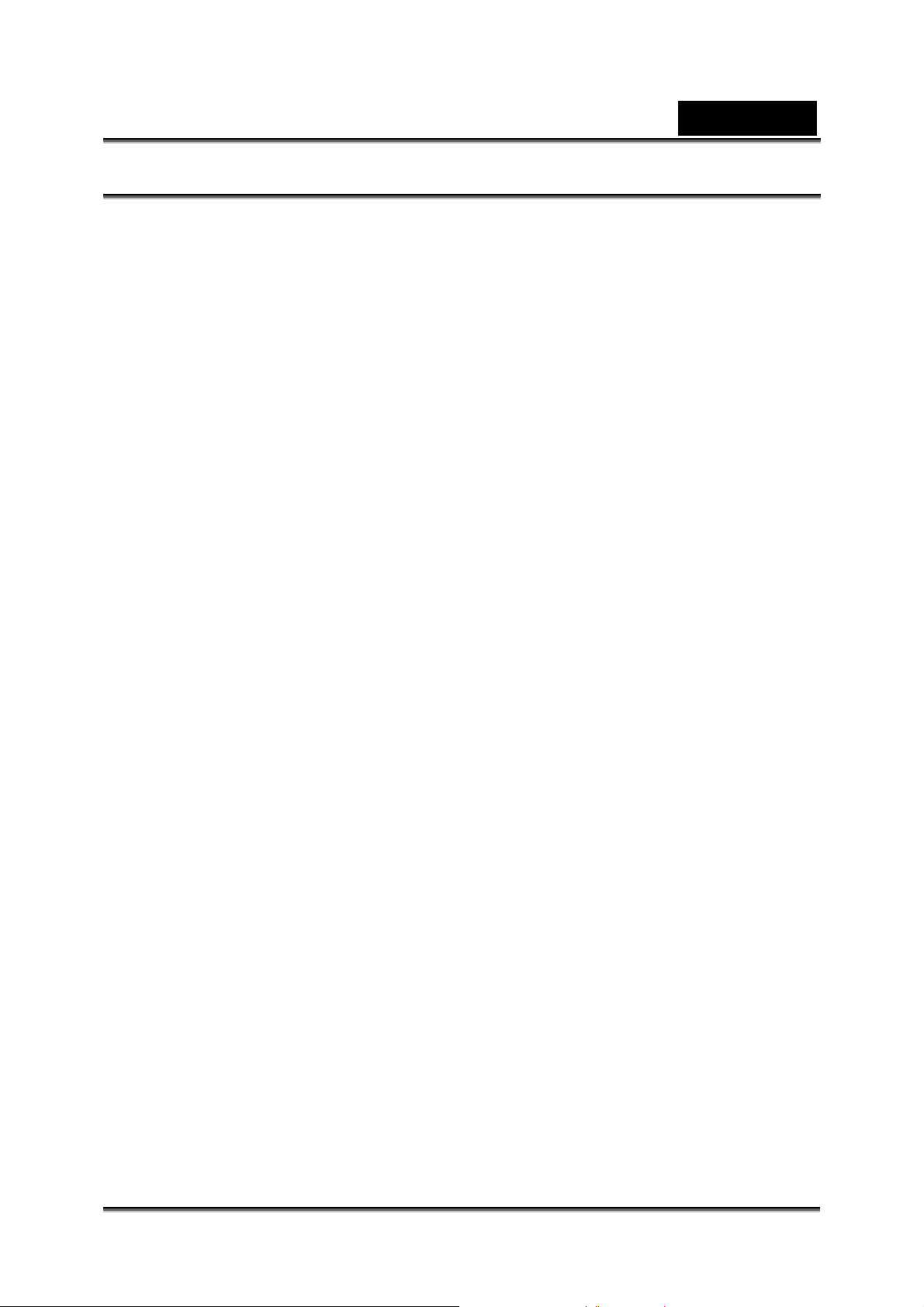
English
Notes on Battery Usage
When you use the battery, carefully read and strictly observe the Safety Instructions
and the notes described below:
Use only the specified battery (3.7V, 600mAh).
Avoi d using the battery in ext remely cold envi ronments as low temperat ures can
shorten the batte ry life and reduce c am era performanc e.
When you are using the new rechargeable battery or rechargeable battery that
has not been used for an extended period of time (the battery that passed the
expiry date is an exception) might affect the number of images that can be
captured. Therefore, to maximize its performance and lifetime, we recommend
that you fully charge the battery and discharge it for at least one complete cycle
before use.
The battery may feel warm after long period of conti nuous use of the c amera or
the flash. This is normal and not a malfunction.
The camera may feel warm after long period of continuous use. This is normal and
not a malfunction.
If the battery i s not to be used fo r a long period of time, remove it from the camera
to prevent leakage or corrosion.
If the battery i s not to be used for a long period of time, store it after no battery
power left. If the battery is stored for a long time in a fully charged state, its
performance may be impaired.
Always keep th e battery terminals in a clean s tate.
Risk of explosion if battery is replaced by an incorrect type.
Dispose of used bat teries according t o the instructions .
We recommend the battery should be charged 8 hours for first time use.
-4-
Page 5
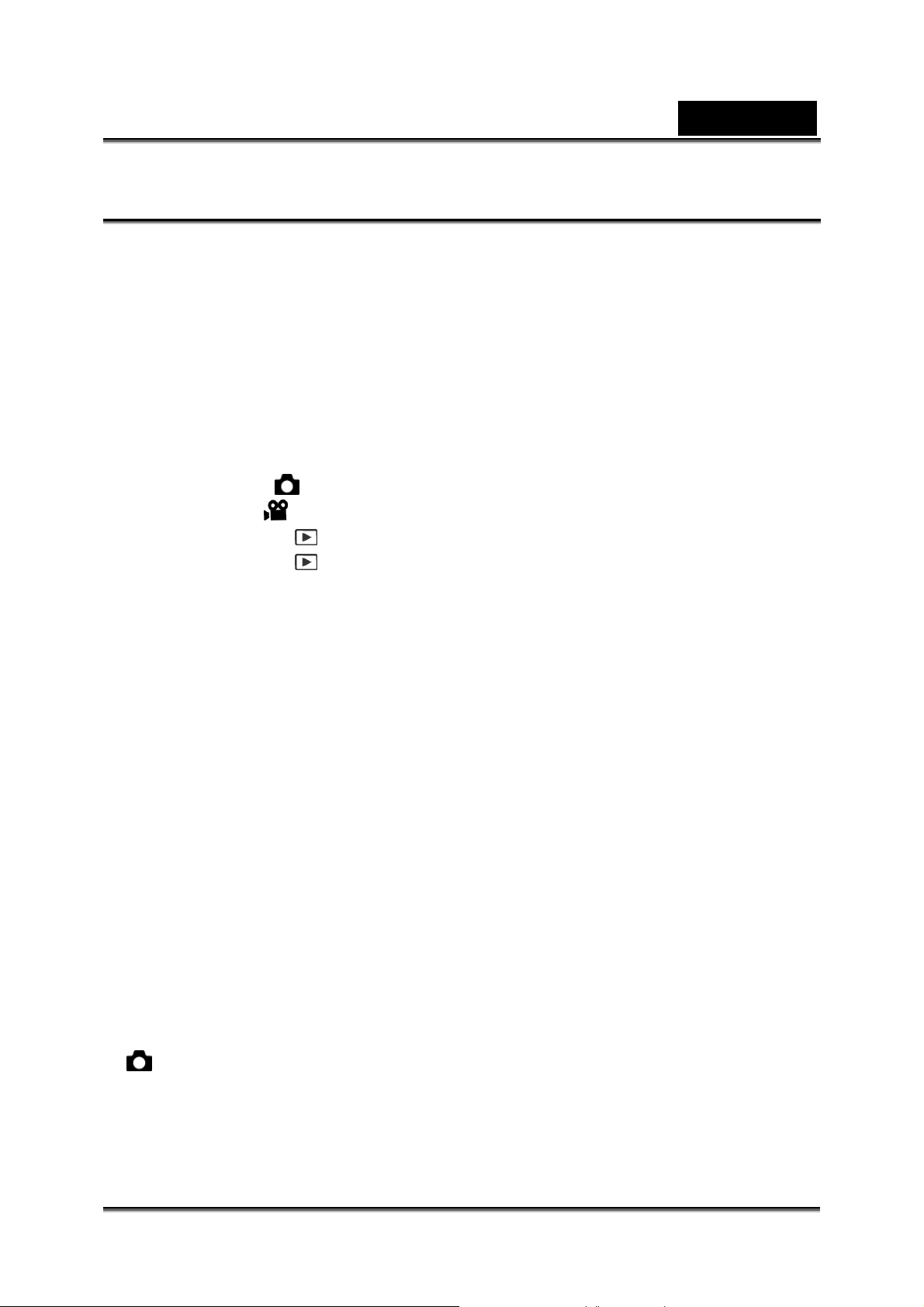
English
CONTENTS
INTRODUCTION ________________________________________________8
O
VERVIEW ____________________________________________________8
P
ACKAGE CONTENTS_____________________________________________9
GETTING TO KNOW THE CAMERA _______________________________10
F
RONT VIEW __________________________________________________10
EAR VIEW ___________________________________________________ 11
R
SET
/DIRECTION BUTTON_________________________________________12
C
RADLE TERMINAL______________________________________________12
S
TATUS LED INDICATOR _________________________________________13
LCD
MONITOR ICONS ___________________________________________14
Capture mode [
Video mode [
Playback mode [
Playback mode [
GETTING STARTED ____________________________________________17
A
TTACHING THE CAMERA STRAP ___________________________________17
I
NSERTING AND REMOVING THE BATTERY _____________________________17
Inserting the Battery __________________________________________17
Removing the Battery _________________________________________17
CHARGING THE BATTERY _________________________________________18
I
NSERTING AND REMOVING THE SD MEMORY CARD _____________________19
Inserting the SD memory card __________________________________19
Removing the SD memory card _________________________________19
TURNING THE POWER ON/OFF_____________________________________20
Turning the power on _________________________________________20
Turning the power off _________________________________________20
S
ETTING THE DATE AND TIME______________________________________20
C
HOOSING THE LANGUAGE _______________________________________21
F
ORMA TTING THE SD MEMORY CARD OR INTERNAL MEMORY ______________ 22
ETTING IMAGE RESOLUTION AND QUALITY ___________________________23
S
P
OSSIBLE NUMBER OF SHOTS (STILL IMAGE)___________________________24
P
OSSIBLE RECORDING TIME / SEC (VIDEO CLIP)_________________________ 24
PHOTOGRAPHY MODE _________________________________________ 25
[
] CAPTURE MODE____________________________________________25
R
ECORDING VOICE MEMOS _______________________________________25
SING THE OPTICAL ZOOM________________________________________26
U
U
SING THE DIGITAL ZOOM ________________________________________26
S
ETTING THE FLASH ____________________________________________ 27
] ___________________________________________14
] ___________________________________________16
] -Still image playback________________________16
]-Video playback____________________________16
-5-
Page 6
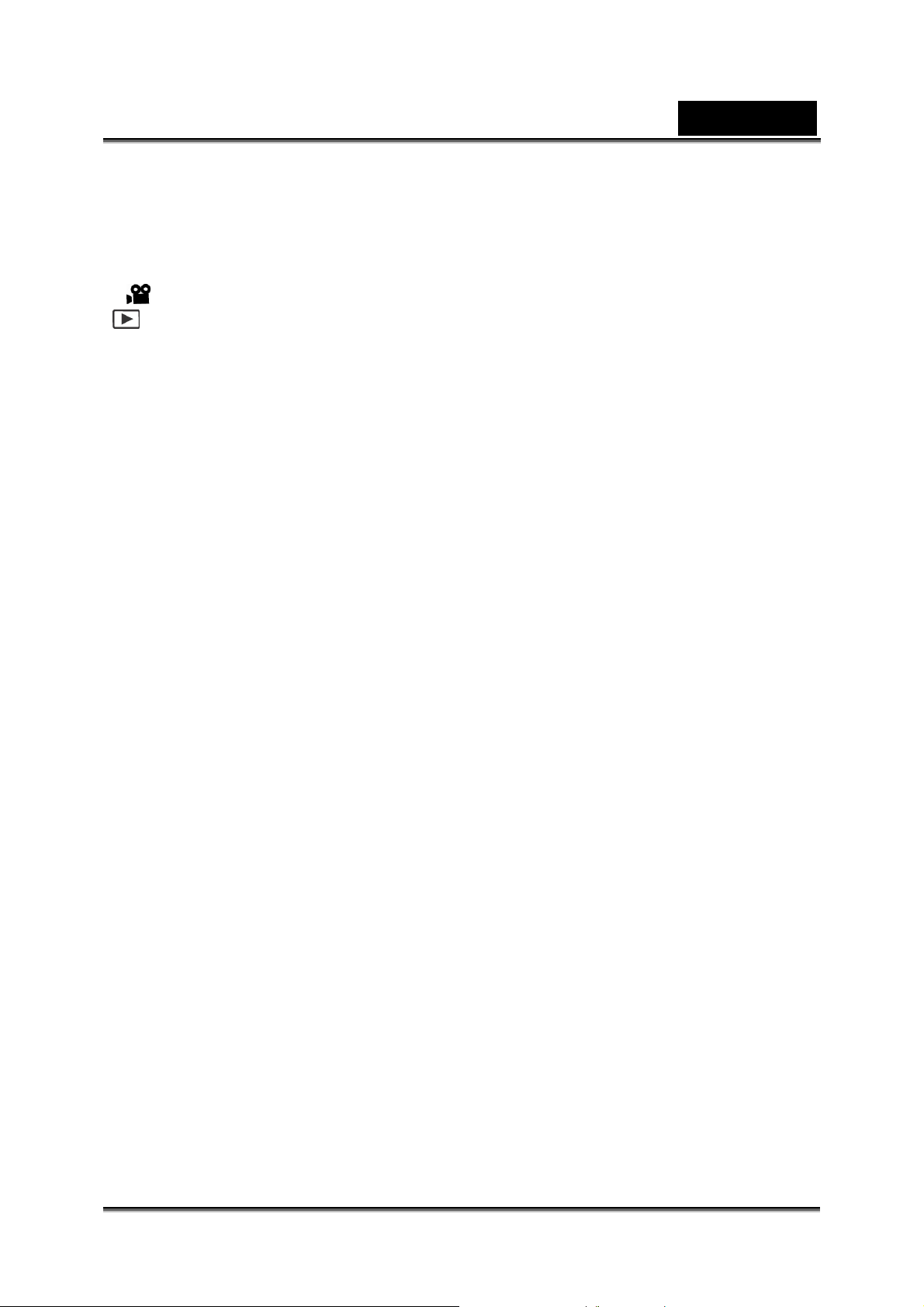
English
SETTING THE FOCUS ____________________________________________29
ETTING THE SELF-TIMER ________________________________________ 29
S
E
XPOSURE COMPENSATION/BACKLIGHT CORRECTION ___________________30
S
ETTING THE SCENE MODE _______________________________________32
S
ETTING THE PANORAMA MODE ____________________________________33
[
] VIDEO MODE ______________________________________________34
[
] PLAYBACK MODE _________________________________________35
LAYING BACK STILL IMAGES ______________________________________35
P
P
LAYING BACK VIDEO CLIPS ______________________________________36
P
LAYING BACK STILL IMAGES/VIDEO CLIPS ON THE CRADLE TERMINAL _______36
A
TTACHING VOICE MEMOS________________________________________37
T
HUMBNAIL DISPLAY ____________________________________________37
Z
OOM PLAYBACK_______________________________________________38
LIDESHOW DISPLAY____________________________________________38
S
P
ROTECTING IMAGES____________________________________________39
DPOF
R
C
E
MENU OPTIONS _______________________________________________44
C
C
V
SETTINGS_______________________________________________40
ESIZING AN IMAGE _____________________________________________41
OMPRESSING AN IMAGE _________________________________________ 42
RASING IMAGES_______________________________________________42
APTURE MENU (CAPTURE) ______________________________________44
Scene Mode ________________________________________________44
Size_______________________________________________________44
Quality_____________________________________________________44
Sharpness__________________________________________________45
Saturation __________________________________________________45
White Balance_______________________________________________45
Manual WB _________________________________________________45
ISO _______________________________________________________45
Metering ___________________________________________________45
APTURE MENU (FUNCTION) ______________________________________46
Capture Mode_______________________________________________46
Voice Memo ________________________________________________46
LCD Bright _________________________________________________46
Digital Zoom ________________________________________________46
Preview____________________________________________________47
Date Print __________________________________________________47
IDEO MENU (CAPTURE) _________________________________________47
Size_______________________________________________________47
Quality_____________________________________________________47
-6-
Page 7
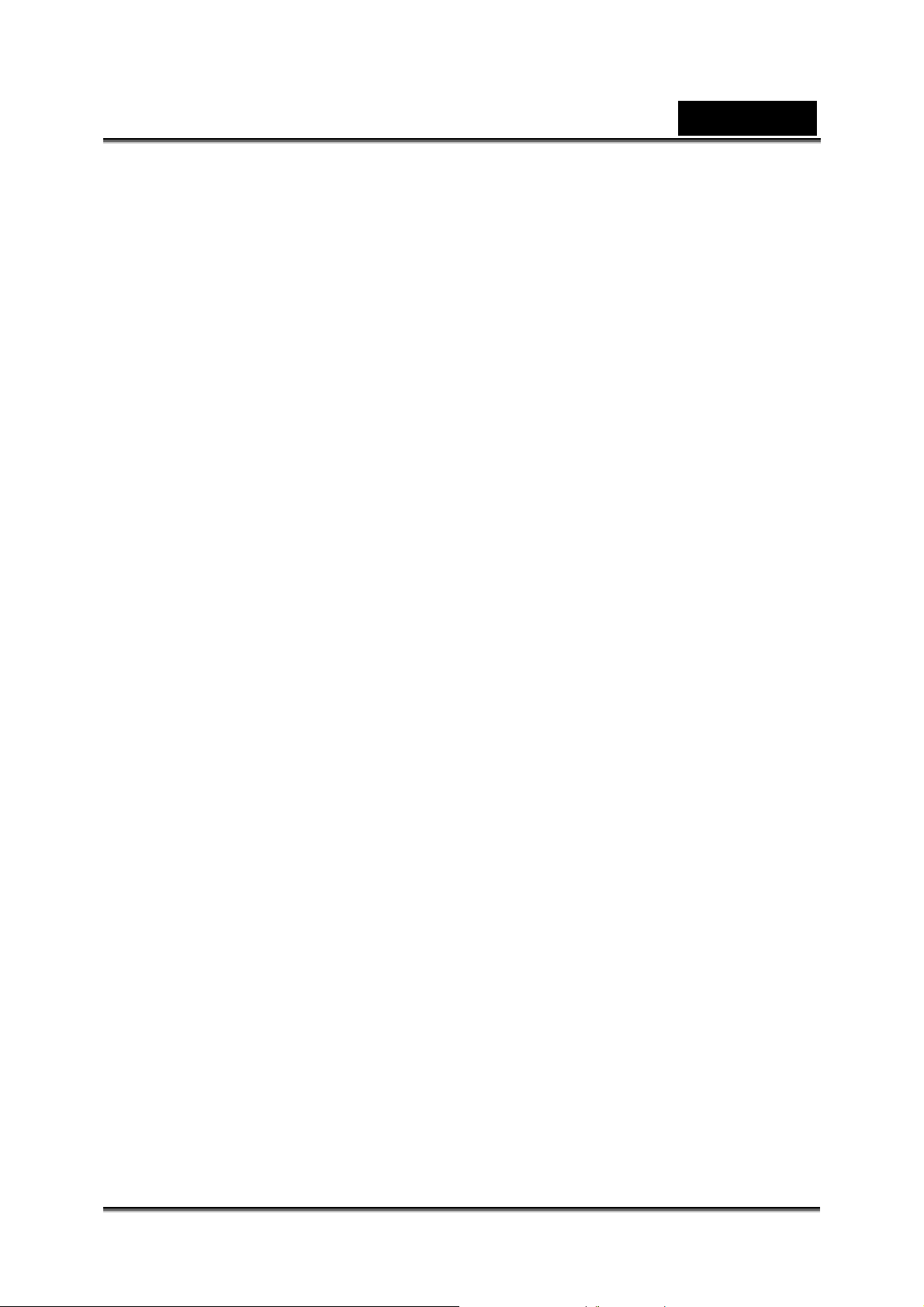
English
Color ______________________________________________________47
IDEO MENU (FUNCTION) ________________________________________48
V
Audio______________________________________________________48
LCD Bright. _________________________________________________48
Digital Zoom ________________________________________________48
P
LAYBACK MENU_______________________________________________48
Slide Show _________________________________________________48
DPOF _____________________________________________________48
Protect_____________________________________________________49
LCD Bright. _________________________________________________49
Resize_____________________________________________________49
Quality_____________________________________________________49
Copy to Card________________________________________________49
S
ETUP MENU (IN PHOTOGRAPHY MODE) _____________________________49
Beep ______________________________________________________49
Fr. No. Reset________________________________________________49
Auto Off____________________________________________________49
Date/Time __________________________________________________50
Sys. Reset__________________________________________________50
Language __________________________________________________50
S
ETUP MENU (IN PLAYBACK MODE) _________________________________50
Beep ______________________________________________________50
Format_____________________________________________________50
Fr. No. Reset________________________________________________50
Card Info. __________________________________________________50
System Info. ________________________________________________50
Language __________________________________________________50
CONNECTING TO A PICTBRIDGE COMPLIANT PRINTER _____________51
Connecting the camera to the printer _____________________________51
Printing images______________________________________________51
TRANSFERRING RECORDED IMAGES AND VIDEOS TO YOUR COMPUTER
_____________________________________________________________53
C
ONNECTING THE CAMERA TO YOUR COMPUTER _______________________53
D
OWNLOADING IMAGES AND VIDEO FILES_____________________________54
EDITING SOFTWARE INSTALLATION _____________________________55
I
NSTALLING PHOTO EXPLORER_____________________________________55
I
NSTALLING PHOTO EXPRESS______________________________________ 55
NSTALLING COOL 360___________________________________________56
I
CAMERA SPECIFICATIONS______________________________________ 57
TROUBLESHOOTING___________________________________________ 58
-7-
Page 8
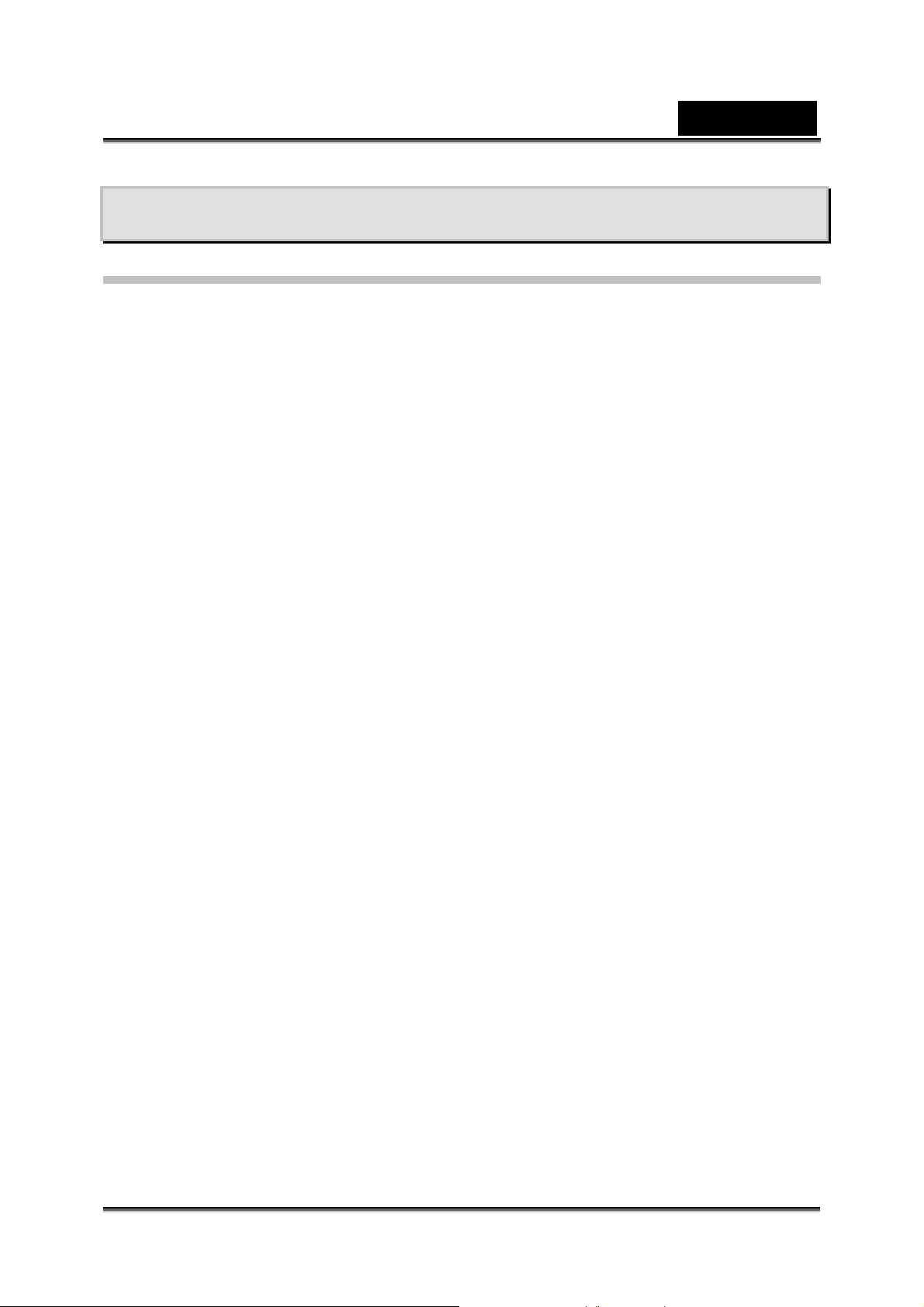
English
INTRODUCTION
Overview
Congratulati ons on your purchase o f this new digital c a m era.
Capturing high-quality digital images is fast and easy with t his state-of-the-art smart
camera. Equipped with a 7.0-megapixel CCD, this camera is capable of capturing
images with a resolution of up to 3072 x 2304 pixels.
Other neat features provided by the camera include:
LCD monitor
2.5" full color LTPS-TFT LCD (230K pixels) monitor makes it easy to frame your
subject when capt uring images. It also displays the images you have captured.
Recording media
32 MB internal memory (approx. 27 MB for image storage).
External memory supports SD memory card from 32 MB up to 1 GB.
Optical zoom
3x optical lens allows you to capture t e lephoto and wide-an gle images.
Digital zoom
4x digital zoom and 3x opt ical zoom permit zoom photography of up to 12 times ; 4x
playback captured images to enlarge a selected portion of an image.
Flexible flash settings - Change the flash sett ing according to your lighti n g
environment and photography mode setting.
Focus mode
Images can be captured with the distance to the subject set by auto focus, macro or
infinity.
Self-timer mode
Time selectable between 10 seconds, 2 seconds and 10+2 seconds.
Capture mode
Capture different still images incl udi ng single, a series of 3 images with different
exposures, and 3 images continuously.
Video mode
Record video clips with voice.
Voice memo
A voice memo c an be recorded once for 30 seconds at photography mode
immediately following a still image captured or at playback mode while v i ewing the
images.
-8-
Page 9
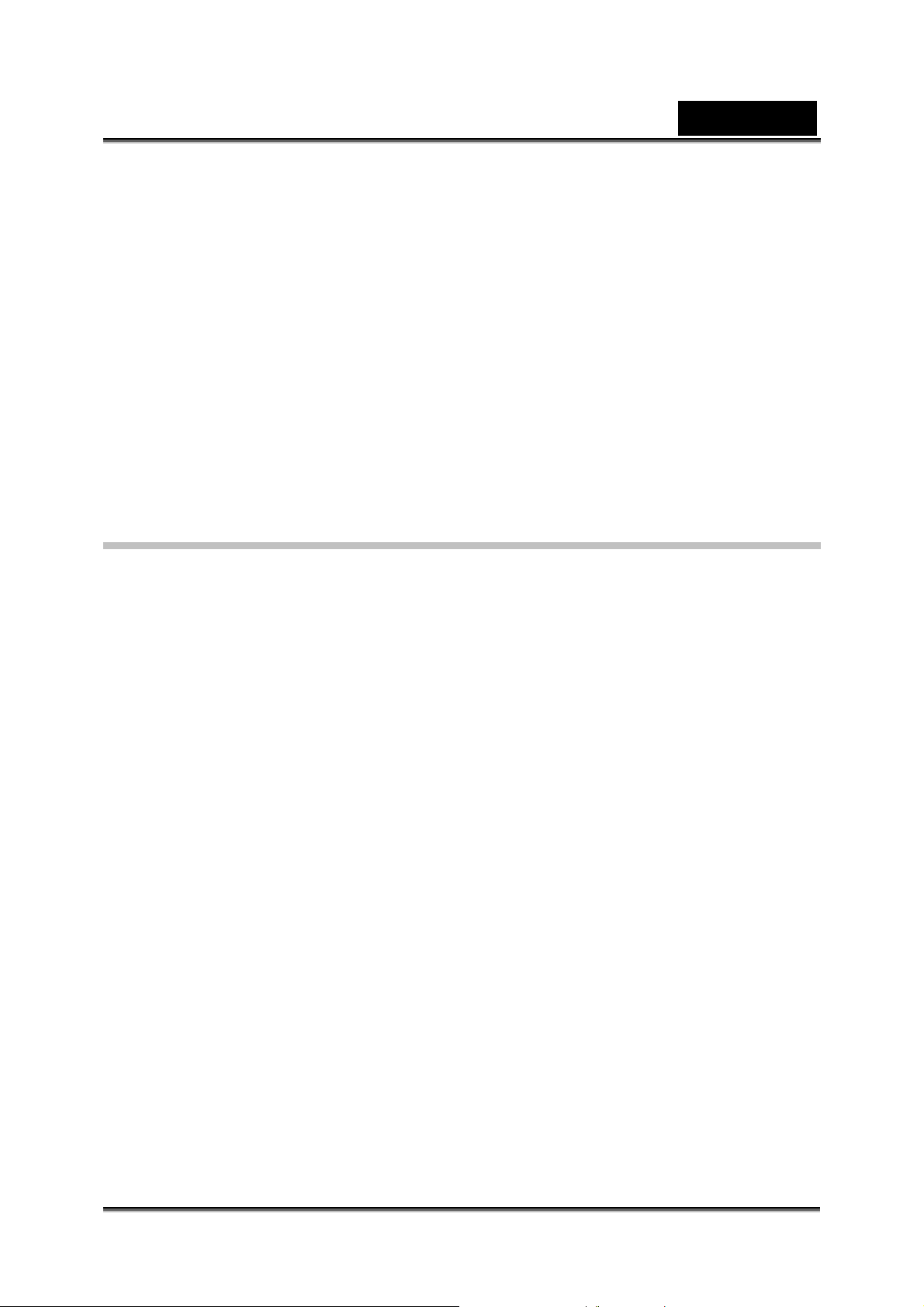
English
Thumbnail display
Display in sets of nine images on the LCD monit o r for easier and quicker sel ec t io n of
images.
Cradle terminal
Allows you to play back images or video clips on the LCD monitor, charge the battery,
and connect to a USB cable.
Scene mode
Simply select the scene mode that suits specific shooting conditions and subjects.
This lets you shoot for the results you desire without complicated settings.
DPOF settings
Allows you to embed printing information on your SD memory card and print your
images on a DPOF compatible printer by simply inserting it.
Package Contents
Carefully unpack your camera and ensure that yo u have the following items.
Common Product Components:
Digital Camera
Quick Guide
Software CD-ROM
Cradle terminal
USB cable
Strap
Pouch
AC power adapter
Rechargeable lithium-ion battery
AC Plug adaptor for EU to US
-9-
Page 10
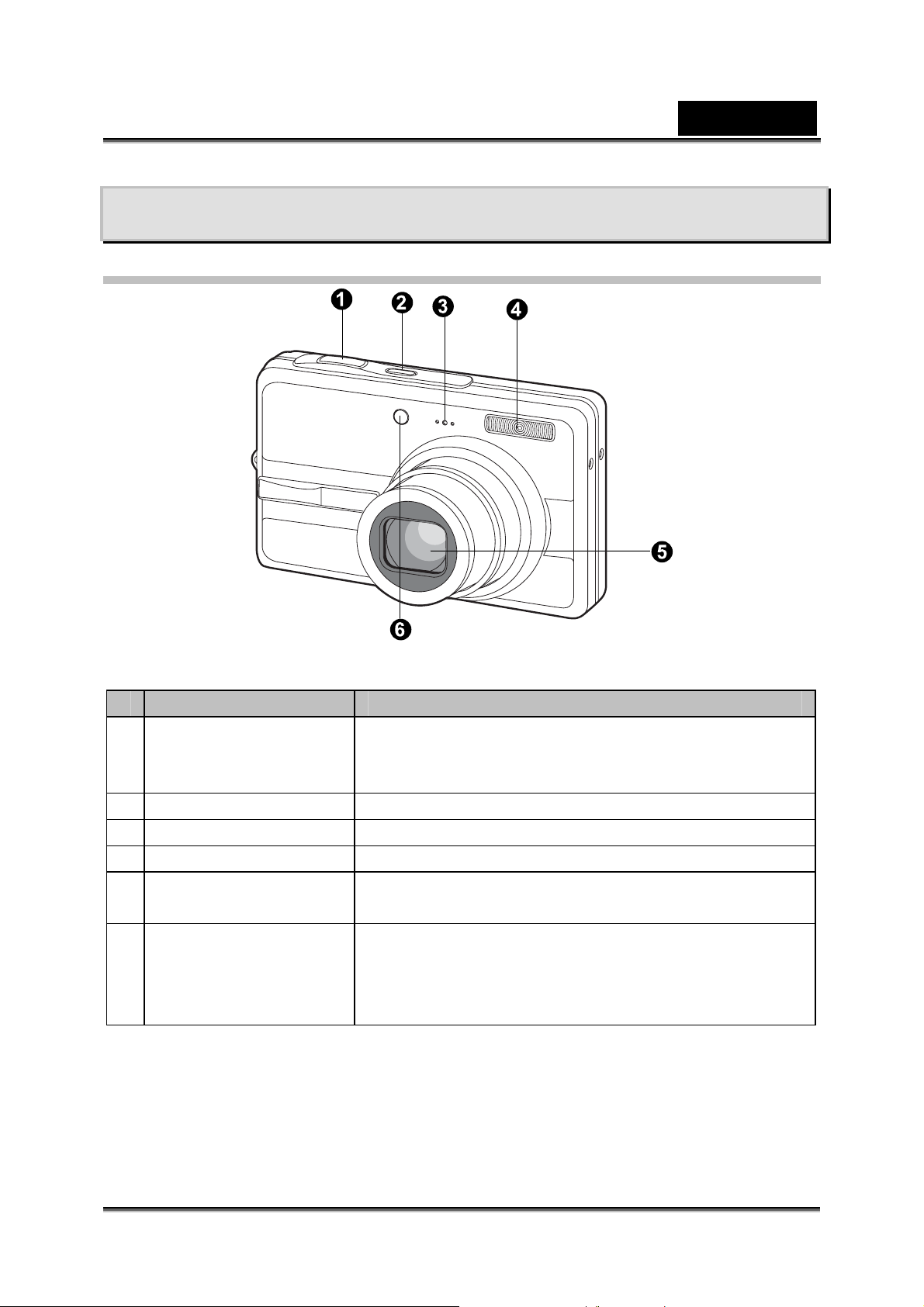
English
GETTING TO KNOW THE CAMERA
Front View
# Name Description
1 Shutter button
2 POWER button Turns the camer a pow er on and off.
3 Microphone Records audio clips.
4 Flash Provides flash illumination.
5 Lens 3x optical zoom lens allows you to capture telephoto
6 Self-timer LED
(AF auxiliary LED)
Focuses and loc ks the exposure of t h e camera
when pressed halfway down, and captures the
image when pressed all the way down.
and wide-angle images.
Blinks during Self-timer mode until image is
captured.
Lights for auto focusing when c apturing in dark
place.
-10-
Page 11
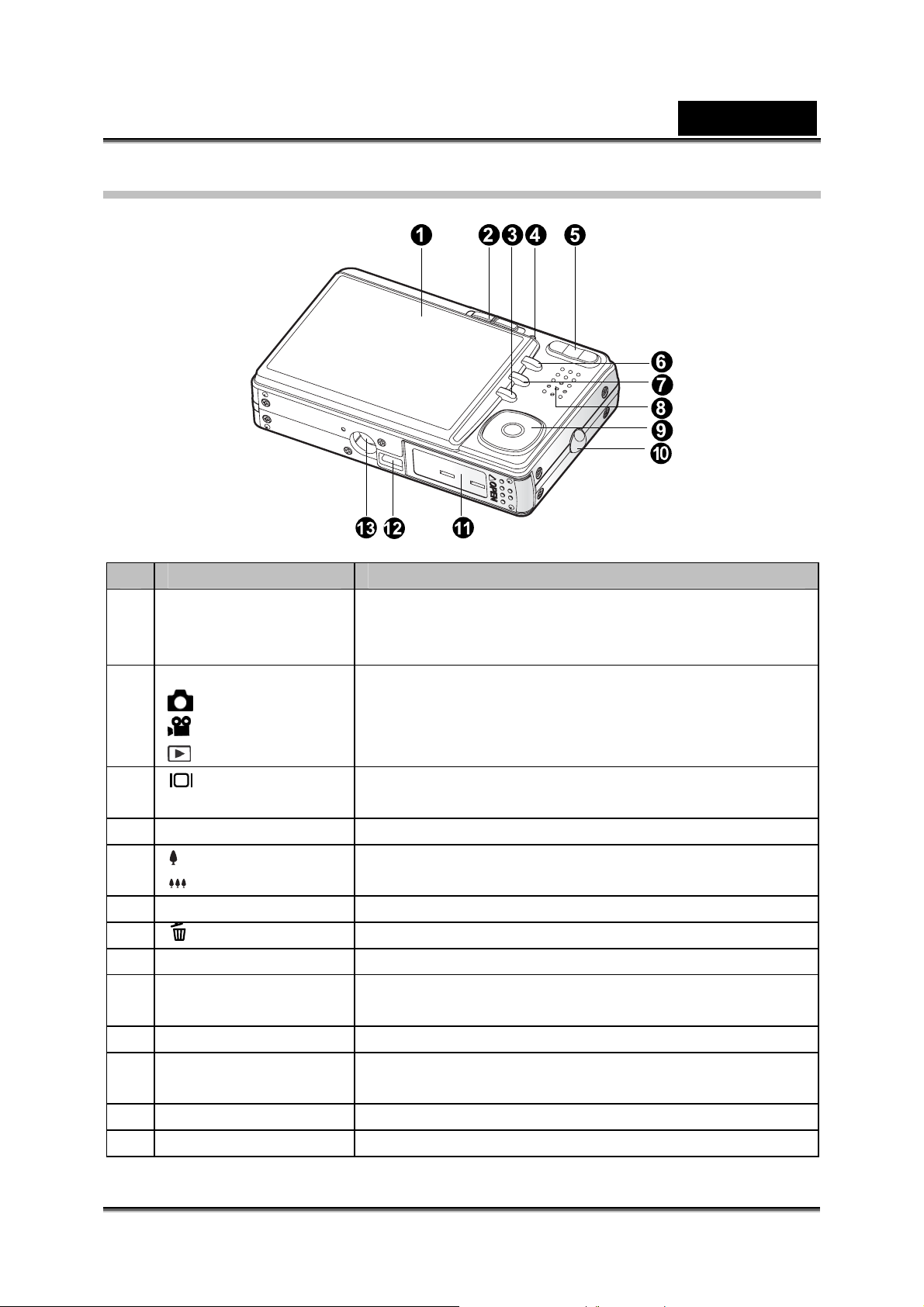
English
Rear View
# Name Description
1 LCD monitor Provides menu i n f o rmation to operat e t h e c a m era,
and previews the i m age before capturing it and
reviews it afterwards.
2 Mode switch
Capture mode
Video mode
Playback mode
3 Display button Changes the information display ed on the LCD
4 Status LED Displays the camera current state.
5 Zoom in button
Zoom out button
6 MENU button Toggles OSD menu on and off
7 Erase button Allows you to erase the image.
8 Speaker Produces ca mera sounds and play s recorded audio.
9 SET /Direction
button
10 Strap holder Camera strap at t achment.
11 Battery / SD memory
card cover
12 Camera connector Connects with the cradle terminal.
13 Tripod socket Allows tripod mounting.
Sets the camera mode.
Select this when capturing still images.
Select this when recording video clips.
For image playback and deletion.
monitor.
Zoom the lens to telephoto position.
Zoom the lens to wide-angle position.
Allows you to scroll through menus and image, and
then select choices.
Allows access to the battery and insert or remove
the memory card.
-11-
Page 12
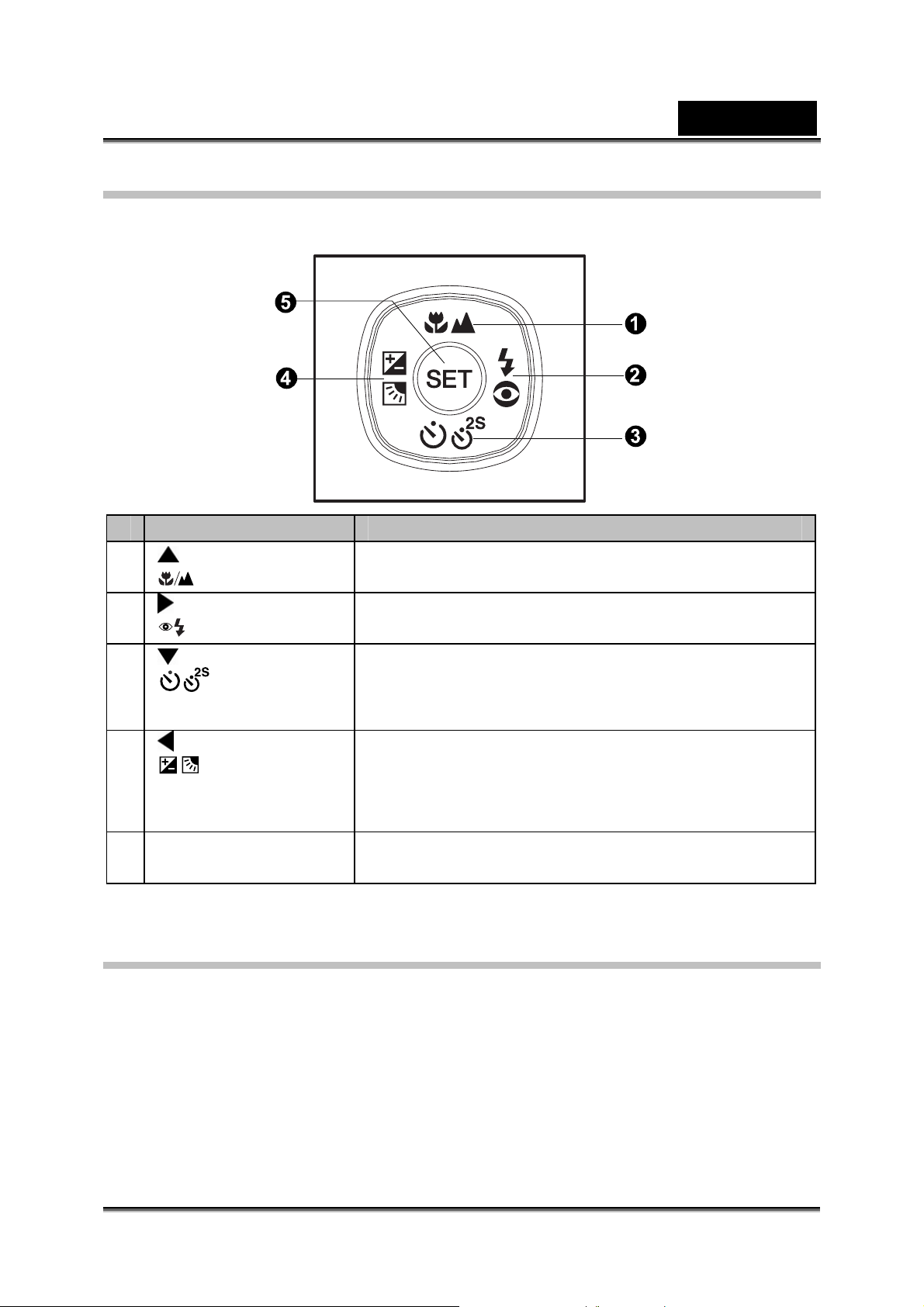
SET /Direction button
# Name Description
1 button
Focus button
2 button
Flash button
3 button
Self-timer
button
Scrolls upwards.
Allows you to choose the appropriate focus setting.
Scrolls right.
Allows you to choose the appropriate flash setting.
Scrolls downwards.
Allows you to toggle the self-timer on and off ,
selects the desired self-timer mode.
English
4 button
Exposure
compensation /
backlight correction
5 SET button Enters the menu pa ge and confirms the c hosen
Scrolls left.
Allows you to toggle the exposure compensation /
backlight correction on and off.
setting.
Cradle terminal
With the cradle terminal, you can position your came ra and play back your im ages
and video clips on your desktop. You also need the cradle terminal to charge the
camera battery wi th an AC power adapter, and connec t to a USB cable.
-12-
Page 13
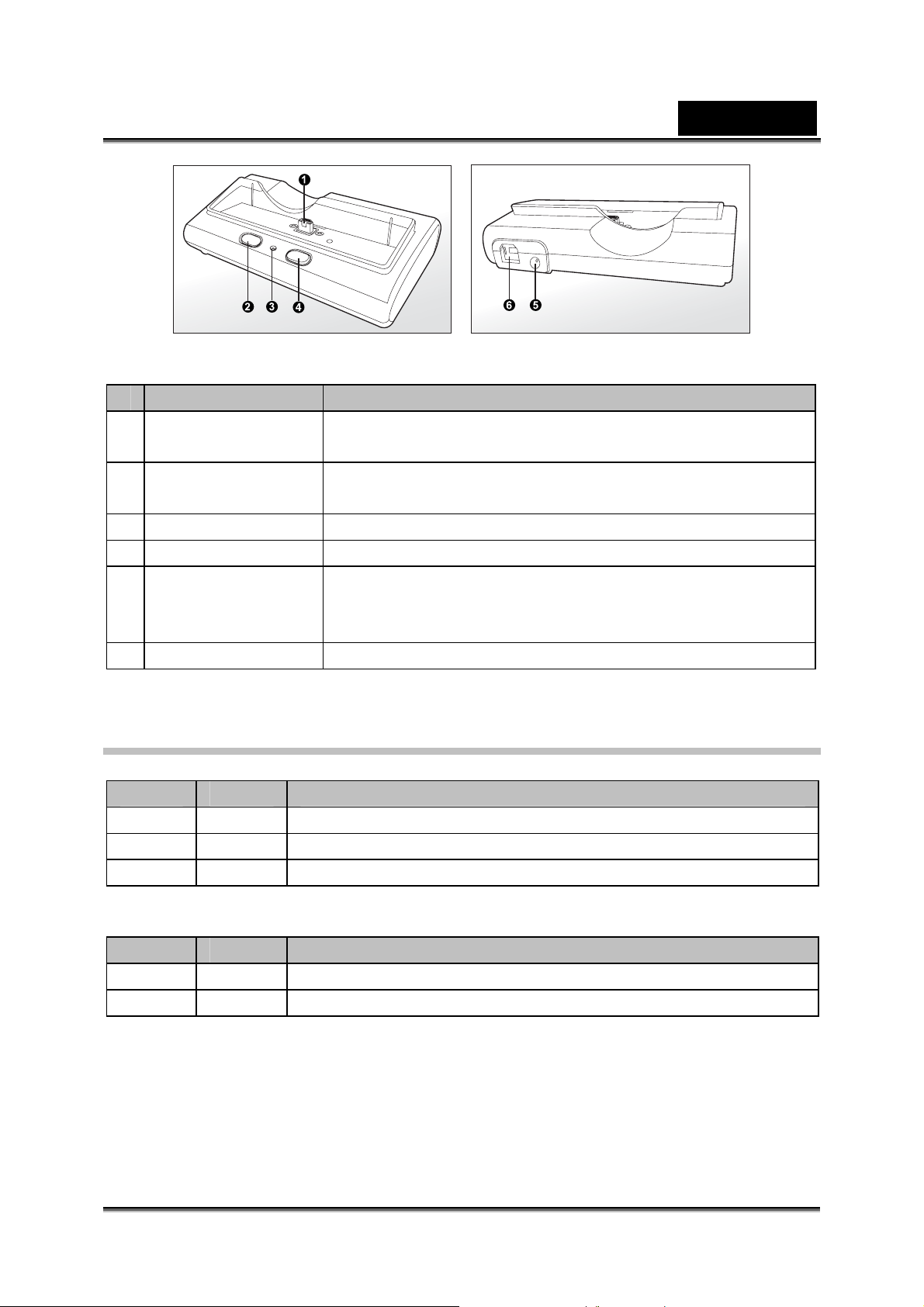
English
PHOTO
USB
# Name Description
1 Cradle terminal
connector
2 PHOTO button Allows you to playback images or video clips on the
3 Status LED Displays the cradle terminal c ur rent st ate.
4 USB button Allows you to enter USB mode.
5 DC IN 5V terminal Allows you to connect to an AC power adapter to charge
6 USB terminal Allows you to con n ect to a USB cable.
Connects with the camera.
LCD monitor.
the battery or act as power supply during playback or
USB mode.
Status LED Indicator
Camera status LED
Color State During photography
Green ON The digital cam era is ready to record images (or video clips ).
Red ON Accessing files in progress.
Orange ON Flash charging in progress.
Cradle terminal status LED
Color State During photography
Red ON Charging process in progress.
Green ON Charging process is completed.
-13-
Page 14
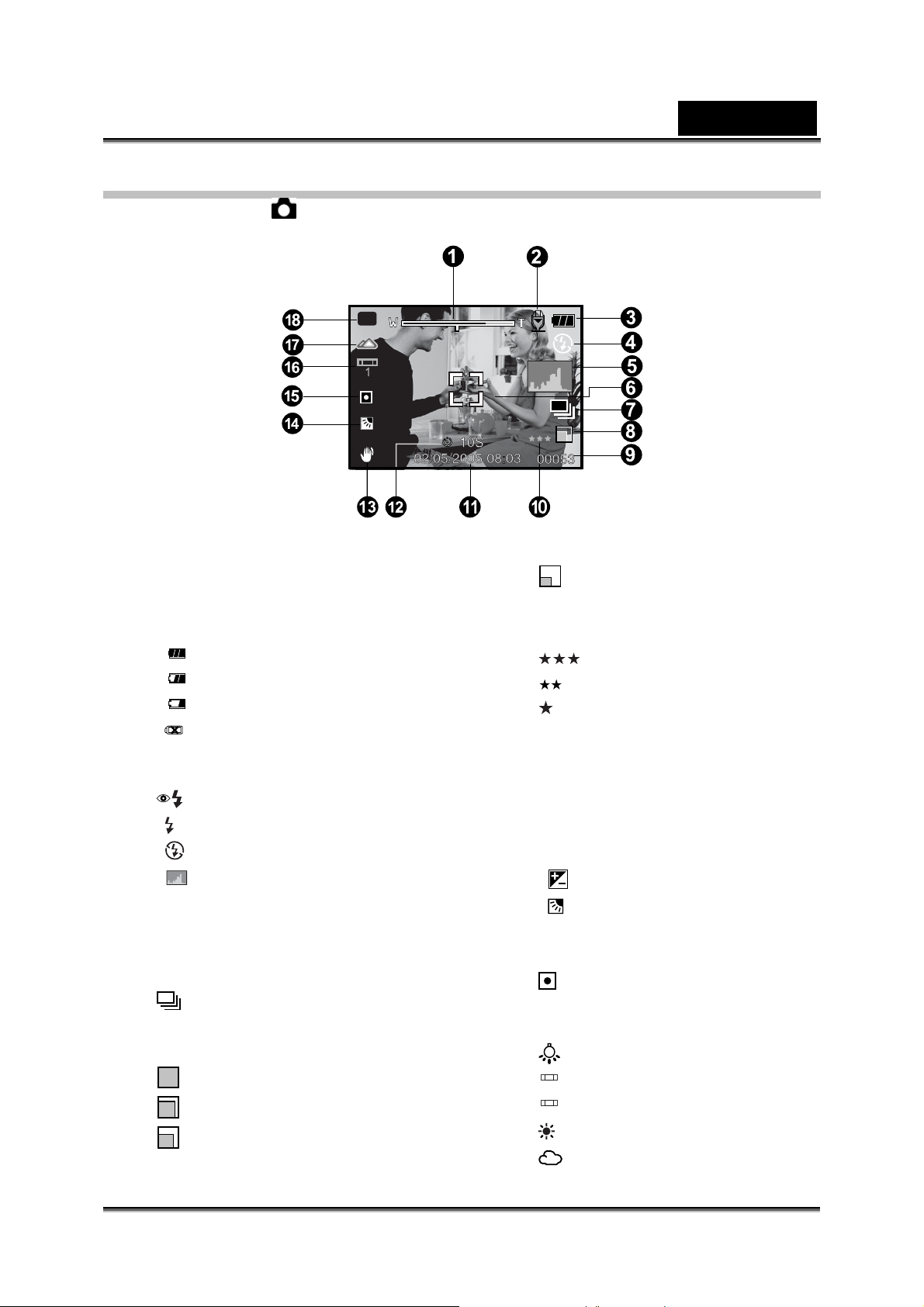
LCD Monitor Icons
Capture mode [ ]
P
Zoom status
1.
2. Voice memo
3. Remaining battery status
[
] Full battery power
[
] Medium battery power
[
] Low battery power
[
] No battery power
4. Flash mode
[Blank]Auto Flash
[
] Red-eye Reduction
[
] Forced Flash
[
] Flash Off
5. [ ] Histogram
6. Focus area (When the shutter button
is pressed halfway)
7. Capture mode
[Blank] Single
[
] Continuous
[AEB] AEB
8. Image size
] 3072 x 2304
[
[
] 2560 x 1920
[
] 1600 x 1200
English
[
] 640 x 480
9. Possible number of shots
10. Quality
[
[ ] Standard
[ ] Economy
11. Date and time
12. Self-timer icon
[10s] 10 sec.
[2s ] 2 sec.
[10+2s ] 10+2 sec.
13. Unsteady hold warning icon
14. [ ] Exposure compensation
[
15. Metering
[Blank] Average
[
16. White balance
[Blank] Auto
[
[
[
[
[
] Fine
] Backlight correction
] Spot
] Incandescent
1
] Fluorescent 1
2
] Fluorescent 2
] Day Light
] Cloudy
-14-
Page 15
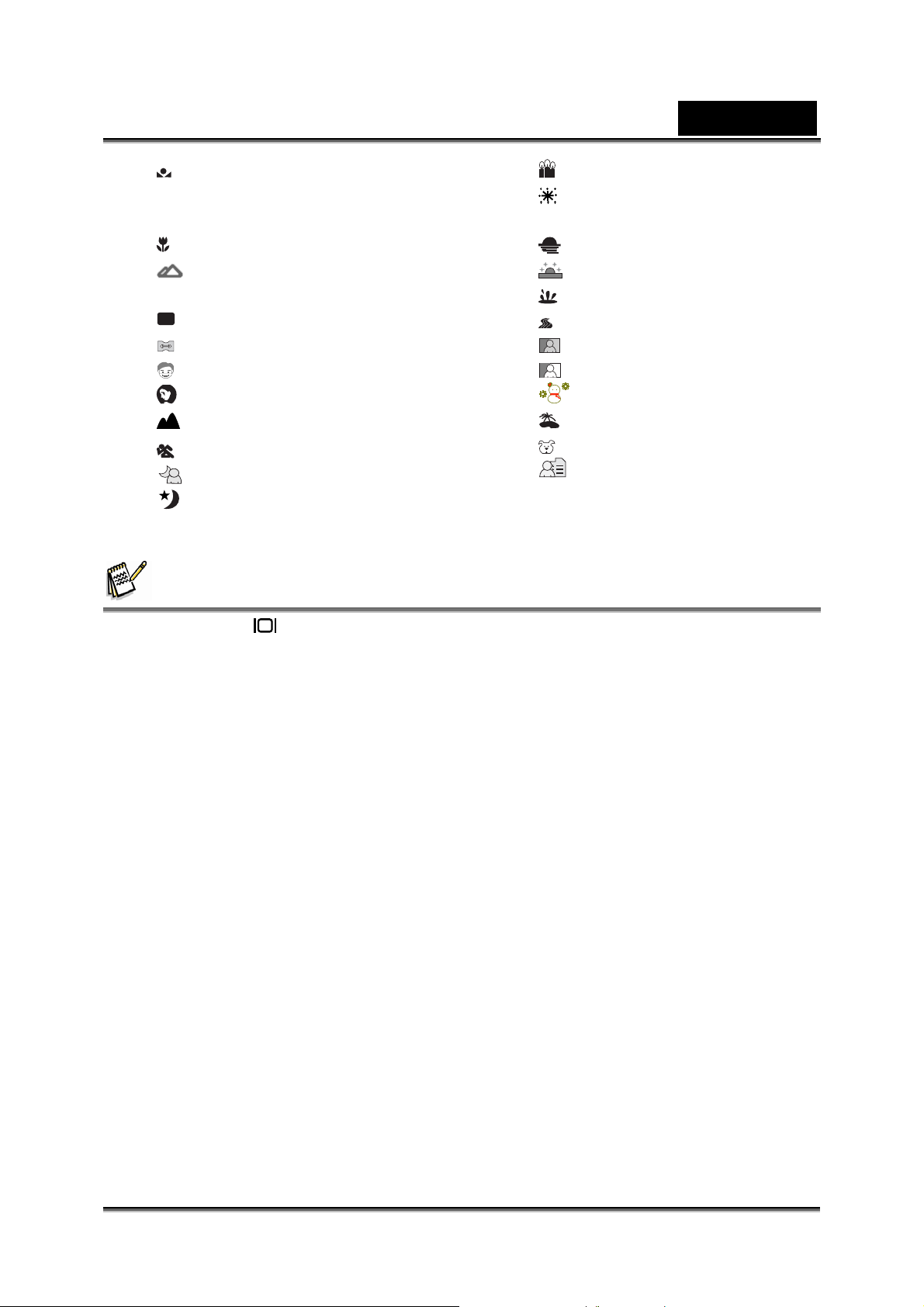
English
[ ] Manual
17. Focus mode
[Blank] Auto focus
[
] Macro
[
] Infinity
18. Scene mode
P
[
] Program AE
[
] Panorama
[
] Portrait Man
[ ] Portrait Lady
[
] Landscape
] Sport
[
[
] Night Portrait
[
] Night Scene
NOTE
[
] Candlelight
[
] Firework
[ TEXT ] Text
[
] Sunset
[
] Sunrise
[
] Splash Water
[
] Flow Water
[
] Sepia
[
] Monochrome
[
] Snow
[
] Beach
[
] Pets
[
] User Setting
Each press of the button switches one step in the sequence of OSD full display, OSD
full with Histogram, OSD display off.
-15-
Page 16
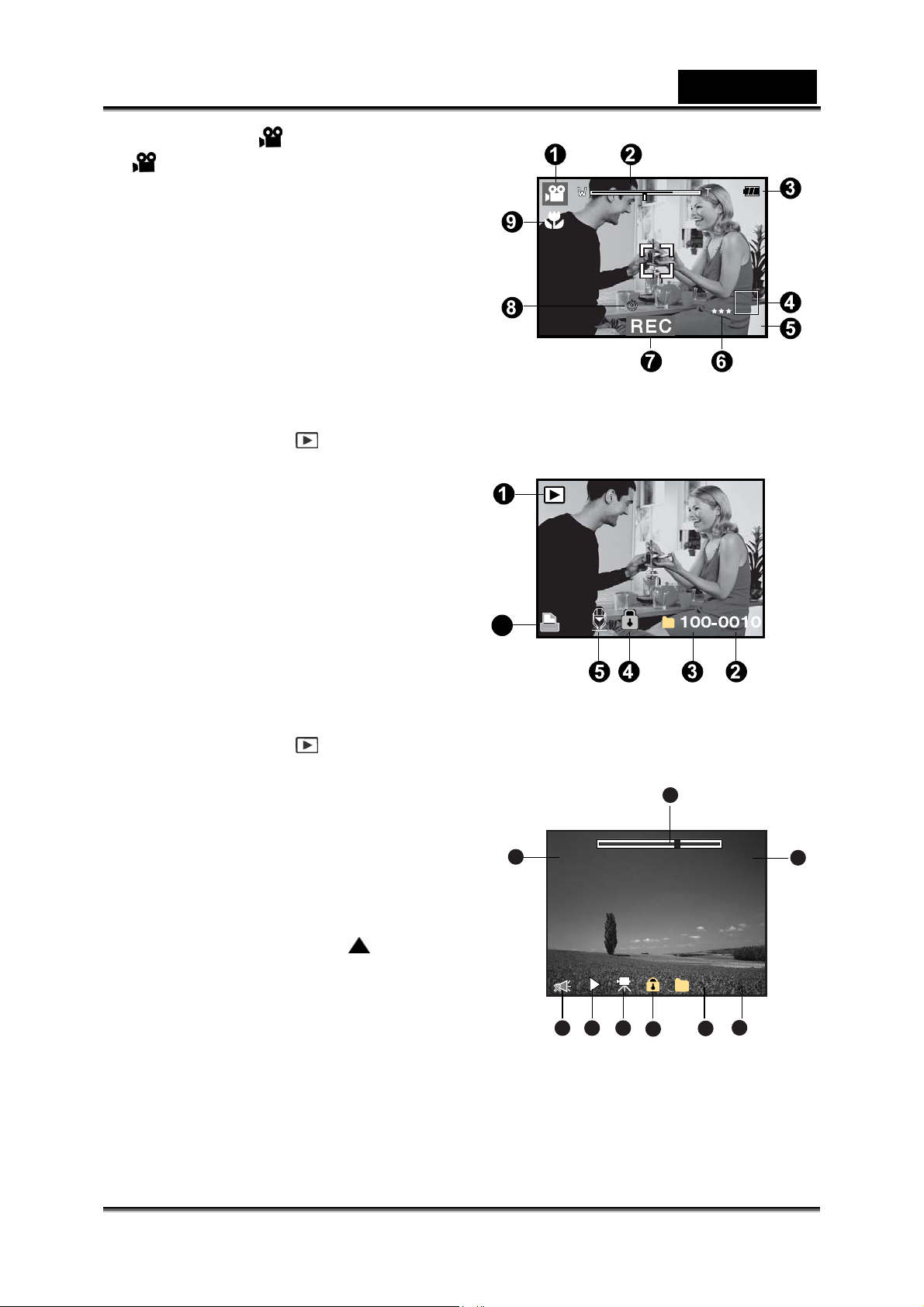
Video mode [ ]
07:30
10S
100-0011
Total
Play
0:10
0:06
1. [ ] Video mode
2. Zoom status
3. Remaining batt ery status
4. Image size
5. Possible recording time / elapsed time
6. Quality
7. Recording indicator
8. Self-timer icon
9. Focus icon
Playback mode [ ] -Still image playback
1. Playback mode
2. File number
3. Folder number
4. Protect icon
5. Voice memo
6. DPOF icon
Playback mode [ ]-Video playback
1. Video status bar
2. Elapsed time
3. File number
4. Folder number
5. Protect icon
6. Video mode
7. Playback mode
8. Sound off icon (When the
pressed during vi deo playback.)
9. Total recorded time
6
9
button is
English
1
1
2
-16-
78
35 46
Page 17
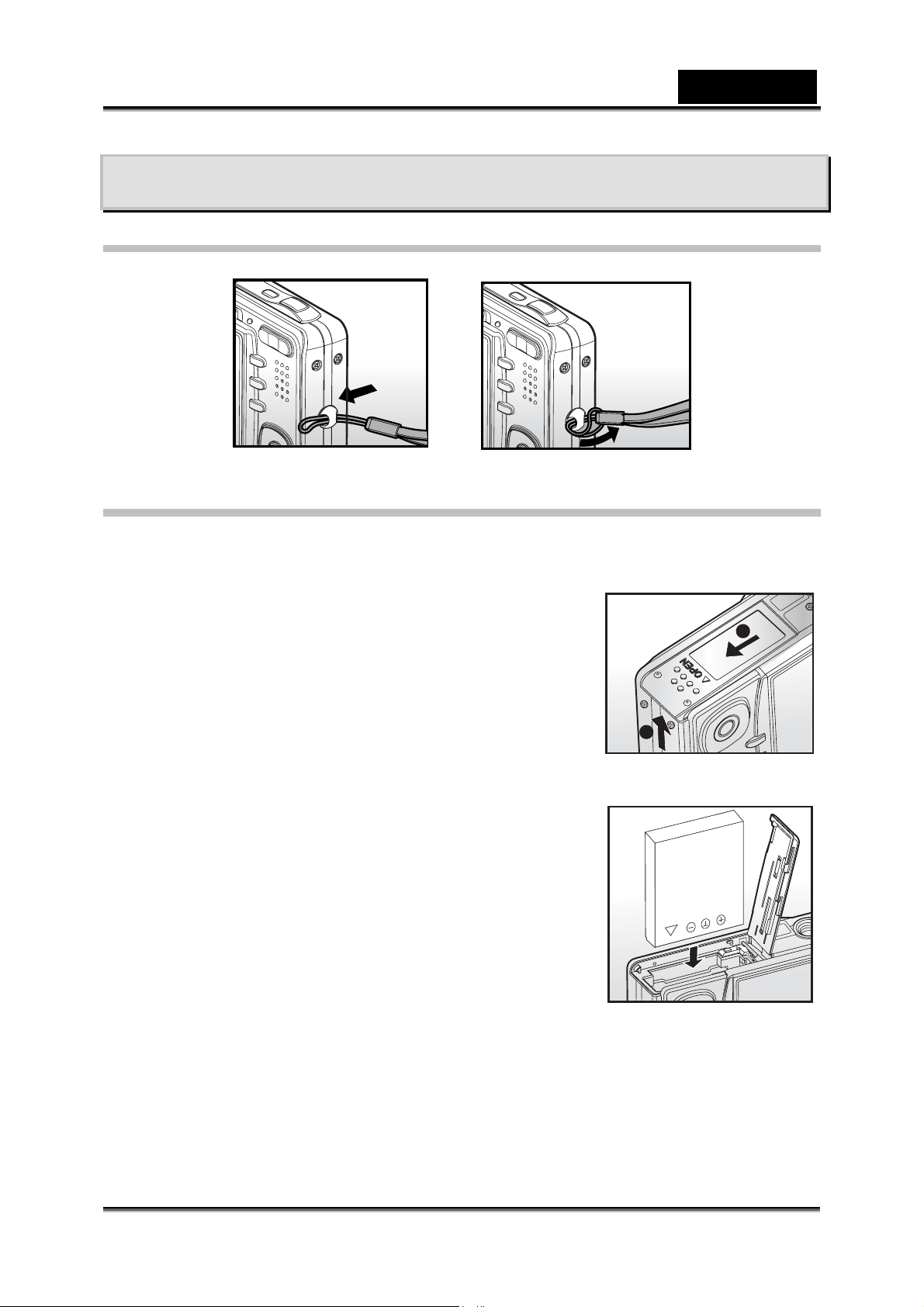
English
GETTING STARTED
Attaching the Camera Strap
Attach the camera strap as shown in the illustration.
Inserting and Removing the Battery
We highly recommend using the specified rechargeable lithi um-ion battery (3.7V,
820mAh) to fully demonstrate th is camera’s function. Charge the battery before using
the camera. Mak e sure that th e power of the camera is
off before inserting or removing the battery.
Inserting the Battery
1. Open the battery/SD memory card cover.
2. Insert the battery in the correct orientation shown.
Tilt the battery lock lever in the direction of
the arrow and orient the battery so th at its
label is facing to the rear side of the camera,
and then insert the battery.
3. Close the battery/SD memory card cover.
Removing the Battery
Open the battery/SD memory card cover and then
release the battery lock lever. When the battery has
come out a little, slowly pull it out the rest of the way.
2
1
-17-
Page 18
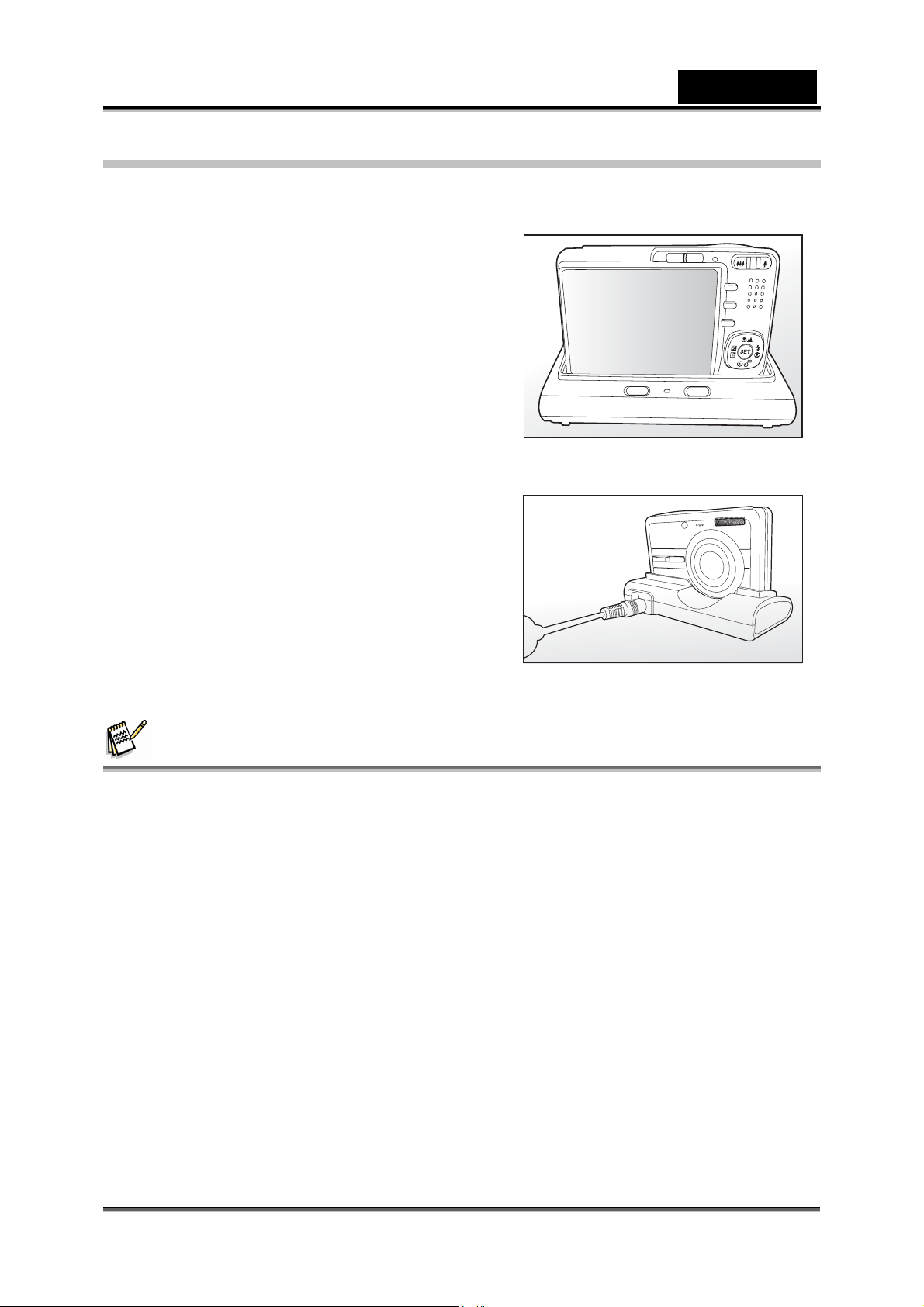
English
Charging the Battery
You need to use the cradle terminal and AC power adapter to charge the battery.
Make sure that the power of the camera is off and then insert the battery before
starting.
1. Position the camera on the cradle
terminal.
2. Insert one end of the AC power adapter
into the DC IN 5V terminal of the cradle
terminal.
3. Insert the other end of the AC powe r
adapter into a wall outlet.
The cradle terminal LED lights red
while the battery is charging and
turns to green when the battery is
fully charged.
It is recommended to fully
discharge or exhaust the battery
before being charged.
Charging time varies ac cording to
the ambient temperature and the
status of battery.
PHOTO
USB
NOTE
z This camera must be used with the specified battery, cradle terminal and AC power
adapter for battery charging. Damage caused by the use of an incorrect adapter is not
covered under the warranty.
z The battery may feel warm after it has been charged or immediately after being used.
This is normal and not a malfunction.
z When using the camera in cold areas, keep the camera and battery warm by holding
them inside your coat.
z We recommend the battery should be charged 8 hours for first time use.
-18-
Page 19

English
Inserting and Removing the SD Memory Card
The digital camera comes with 32 MB of internal memory (approx. 27 MB for image
storage), allowing you to store captured still images or video clips in the digital camera.
However, you can al so expand the memory capacity by using an SD memory card so
that you can stor e more files.
Inserting the SD memory card
1. Open the battery/SD memory card cover.
2. Insert the SD memory card in the correct
orientation shown.
Hold the SD memory card with its front
side of the SD memory card (printed
arrow) facing th e r ear side of the camera,
and then insert the card as far as it can
go.
3. Close the battery/SD memory card cover.
Removing the SD memory card
Open the battery/SD memory card cover, press lightly on the edge of the SD me mory
card and it will eject.
NOTE
z To prevent valuable data from being accidentally erased from an SD memory card you
can slide the write-protected tab (on the side of the SD memory card) to “LOCK”.
z To save, edit or erase data on an SD memory card, you must unlock the card.
z Be sure to format an SD memory card with this digital camera before using it.
-19-
Page 20

Turning the Power On/Off
Load the battery before starting.
Turning the power on
Press the POWER button to turn the power on.
The status LED lights green and the
camera is initiated.
When the power is turned on, the
camera will start in the mode that was
set.
If the power is turned on at [ ] or [ ]
mode, the lens will extend forward and it
is ready for shooting. At both modes, if the mode switch is set to [
lens barrel will retract into the camera body after 30 seconds.
If the power is turned on at [ ] mode, the lens will remain closed.
Turning the power off
Press the POWER button to turn the power off.
English
], the
NOTE
z The power is turned off automatically when the camera has not been operated for a fixed
period time. To resume operation, turn the power on again. Refer to “Auto Off” in the
Setup Menu (In Photography Mode) for further details.
Setting the Date and Time
The date/time needs to be set if/when:
Camera is turned on for the first time.
Camera is turned on after leaving the camera without the battery for an
extended period of time.
When the date and time information is not displayed on the LCD monitor , follow these
steps to set the correct date and time.
1. Slide the mode switch to [
2. Press the MENU button and select [Setup]
menu with the
3. Select [Date/Time] with the
and press the SET button.
The Date/Time setting screen will be
displayed.
button.
] or [ ].
/ buttons
-20-
Page 21

4. Select the item’s field with the / buttons
and adjust the v al u e f or the date and time with
the
/ buttons.
The date and time is set i n t he order
year-month-day-hour-minute.
The time is displayed in 24-hour format.
5. After confirming all settings are correct, press
the SET button.
English
SET:Adj.
Capture
Date/Time
2006 / 01 / 01
20 : 00
SET:Enter
Choosing the Language
Specify which language me nus an d messages are to
be displayed on the LCD monitor.
1. Slide the mode switch to [
2. Press the MENU button and select [Setup] menu
with the
button.
3. Selec t [L anguage] with the
press the SET button.
The Language setting screen will be
displayed.
4. Select the displayed language with the
buttons and press the SET button.
The setting will be stored.
] or [ ] or [ ].
/ buttons and
/
SET:Adj.
[ ] or [ ] Mode
Play
MENU:Exit
SET:Adj.
[ ] Mode
-21-
Page 22

English
Formatting the SD Memory Card or Internal
Memory
This utility formats the internal memory (or memory
card) and erases all stored images and data.
1. Slide the mode switch to [
2. Press the MENU button and select [Setup] menu
with
3. Select [Format] with the
press the SET button.
4. Select [Execute] with the
press the SET button.
button.
To cancel formatt ing, select [Cancel] and
press the SET button.
].
/ buttons, then
/ buttons, and
SET:Adj.
FORMAT CARD?
SET:Enter
NOTE
z To format the internal memory, do not insert an SD memory card into the camera.
z Otherwise, you will format the SD memory card.
z Formatting the SD memory card also erases the protected images. All data other than
images are also erased. Before formatting the card, make sure that all the images are
unnecessary.
z Formatting is an irreversible action and data cannot be recovered at a later time.
z An SD memory card having any problem cannot be properly formatted.
-22-
Page 23

English
[
]
[
]
Setting Image Resolution and Quality
Resolution and quality settings determine the pixel size (dimension), i mage file size,
and compression ratio for your images. These settings affect the number of i mages
that can be stored. As you get to know the camera, it is recommended that you t ry
each quality and resolution setting to get an appreciation for the effects that these
settings will have on your images.
Higher resolution and higher quality images off er the best photo g r a phic results but
produce large file sizes. Therefore, a few images wi l l take up a lot of mem ory space.
High resolution and quality settings are recommended for printed output and
situations requiring the finest detail. Lower resolution/quality images take up less
memory space and may be quite suitable for sharing images via e-mail, in a report, or
on a web page.
To change image reso lution or image quality, perform these steps below :
1. Slide the mode switch to [
2. Press the MENU button.
[Capture] menu is displayed.
3. Select [Size] with the
the SET button.
4. S elect the des ired setting with the
and press the SET button.
5. Select [Quality ] with the
press the SET button.
6. S elect the des ired setting with the
and press the SET button.
7. To exit from the menu, press the MENU button.
] or [ ].
Capture
/ buttons, and press
/ buttons,
/ buttons, and
Mode
/ buttons,
Capture
SET:Adj.MENU:Exit
Mode
-23-
Page 24

English
Possible number of shots (still image)
The table shows the approximate shots that you can capture at each setting based on
the capacity of the internal memory and the SD memory card.
Size Quality
3072
x
2304
2560
x
1920
1600
x
1200
640
x
480
Fine 7 7 15 32 64 130 259
Standard 11 12 26 52 104 211 421
Economy
Fine 9 10 20 42 84 171 340
Standard 15 16 33 68 136 276 551
Economy
Fine 18 20 40 82 164 333 664
Standard 29 32 65 133 264 537 1069
Economy
Fine 76 83 169 343 681 1383 2754
Standard 111 121 249 503 1000 2030 4040
Economy
Internal
Memory
16 18 36 74 148 301 599
21 23 47 96 192 391 778
41 45 92 187 373 757 1507
149 162 332 671 1333 2707 5387
32MB 64MB 128MB 256MB 512MB 1GB
SD memory Card capacity
Possible recording time / sec (video clip)
Size Quality
640
x
480
320
x
240
Fine
Standard
Fine
Standard
Internal
Memory
1:04
1:16
2:29
2:38
32MB 64MB 128MB 256MB 512MB 1GB
1:10 2:25 4:55 9:47 19:54 39:37
1:23 2:52 5:48 11:33 23:28 46:44
2:42 5:33 11:14 22:21 45:23 90:20
2:52 5:53 11:54 23:40 48:03 95:39
z If your memory card is not high speed write (over 2MB/Se c for ra ndom write) , it will cau se
video clip auto stop or unexpected results. Your camera has to set to QVGA size and
normal quality to prevent this problem if you want to use slow speed memory card.
SD memory Card capacity
-24-
Page 25

English
PHOTOGRAPHY MODE
[ ] Capture Mode
Your camera is equipped with a 2.5" full color LTPS-TFT LCD monitor to help you
compose images, playback recorded images/video clips or adjust m enu settings.
1. Press the POWER button to turn the power on.
2. Slide the mode switch to [
3. Compose your image in the LCD monitor.
4. Press the shutter button.
Pressing th e shutter button down halfway
automatically focuses and adjusts the
exposure, and pressing the shutter
button down ful l y captures the images.
The focus area frame turns blue when
the camera is in f ocus and the exposure
is calculated.
When the focus or exposure is not
suitable, the frame of the foc us area
turns yellow.
If the photographic preview is set to “On”,
the captured image will be displayed
while the image is being recorded onto
the SD memory card.
].
1
Press down halfway
2
Press down fully
Recording Voice Memos
A voice memo can be recorded once for 30 seconds at sti ll image mode immediately
following a still image captured.
1. Slide the mode switch to [
2. Press the MENU button, and select the
[Function] menu with the
].
button.
[Function] menu is displayed.
3. Select [Voice Memo] with the
buttons, and p ress the SET button.
4. Select [On] with the
5. Press the MENU button to exit from the menu.
/ buttons, and press the SET button.
/
[ ] icon is displayed on the screen.
[VOICE RECORDI NG] is displayed on t he screen immediat ely, and the
voice memo recording starts.
-25-
Capture
SET:Adj.MENU:Exit
Page 26

English
6. Compose the image, press the shutt e r button down halfway, then press it down
fully.
7. Press the shutter butt on one more time during recording, or wait for 30 seconds.
[VOICE RECORD END] will be displayed a nd the recording will end.
A [ ] icon is displayed with images th at have been recorded with a voice
memo.
NOTE
z Voice memo is only available in [Single] capture mode.
z Voic e memo is automatically fixed at [Off] in [Continuous] or [AEB] capture mode.
Using the Optical Zoom
Zoom photography allows you to capture zoom images up to 3 times the size or
wide-angle photography depending on the distance up to the subject. You can also
enlarge the center of the screen and capture images in the digital zoom mode.
1. Slide the mode switch to [
2. Compose the image with the zoom button.
Pressing the button zooms i n on the
subject, and enla rges the subject on the
LCD monitor.
Pressing the button provides a wider
angle image.
The lens position moves according to the
zoom button setting.
3. Press t h e sh utter button down halfway, then press it down fully.
] or [ ].
Using the Digital Zoom
Using a combinati on of 3 t imes optical zoom and 4 times digital zoom permits zoom
photography of up to 12 times to suit the subject and the distance. The digital zoom is
a compelling feature, the more an image is enlarged (zoomed), the more pixelated
(grainier) the image will appear.
1. Slide the mode switch to [
2. To enable the digital zoom:
Optical zoom 1X to 3X
Digital zoom 1X to 4X
] or [ ]].
-26-
Page 27

English
Press the MENU button.
Select [Function] with the / buttons.
Select [Digital Zoom] with the / buttons, and press the SET button.
Select [On] with the / buttons again, and press the SET button.
Press the MENU button to exit from the menu screen
To activate the digital zoom, press and hold the button completely until
the image on the LCD mo nitor expands.
3. Press t h e s h utter button to capt ure a “zoomed” image .
NOTE
z The zoom setting is automatically cancelled by either turning the camera off or the
activation of the Auto Off function.
Setting the Flash
Set the flash for capturing images. The flash firing
mode can be set de pending on the photog r aphic
conditions.
1. Slide the mode switch to [
2. Toggle the
flash mode.
The available flash settings in different photography modes:
Flash mode Description
[ Blank ] Auto Flash The flash fires automatically to suit the photographic
[ ] Red-eye
Reduction
[ ] Forced Fl ash
[ ] Flash Off
button to select the desired
conditions.
Use this mode to r e duce the red-eye phenomenon when
you want to capture natural-looking images of people and
animals in low-light conditions.
When capturing imag es, the red-eye phenomenon can
be reduced by asking the subject (person) to look at the
camera or get as cl ose to the camera as possible.
In this mode, the flash always fires. Use this mode for
photographing under artifi cial light such as backlighting.
Use this mode when capturing images using indoor
lighting, for st ages and indoor comp et itions, and when
the subject is too far away for the flash to be effective.
].
-27-
Page 28

English
The available flash settings in different photography modes:
Program AE c c c c
Panorama c c c c
Portrait Man ¯ c ¯ ¯
Portrait Lady ¯ c ¯ ¯
Sport ¯ ¯ ¯ c
Landscape ¯ ¯ ¯ c
Night Portrait ¯ c ¯ ¯
Night Scene ¯ ¯ ¯ c
Candlelight ¯ ¯ ¯ c
Firework ¯ ¯ ¯ c
Scene mode
Text ¯ ¯ ¯ c
Sunset ¯ ¯ ¯ c
Sunrise ¯ ¯ ¯ c
Splash Water c c c c
Flow Water ¯ ¯ ¯ c
Sepia c c c c
Monochrome c c c c
Snow ¯ ¯ ¯ c
Beach ¯ ¯ ¯ c
Pets c c c c
User setting c c
Single c c c c
Capture mode
Continuous ¯ ¯ ¯ c
AEB ¯
Auto c c c c
Focus mode
Marco c c c c
Infinity c
z This table is for reference only and varies according to different combination of
photography modes.
z c: Available ¯: Unavailable
[Blank]
Auto Flash
¯ ¯ c
c c c
c c
-28-
Page 29

English
Setting the Focus
Images can be captured with the distance to the subject set by auto focus, [ ] macro
or [
1. Slide the mode switch to [
2. Toggle the
The table below will help you choose the appropriate focus mode:
Focus mode Description
[ Blank] Auto Focus
[ ] Marco Selects this when you want to capture a close up image.
[ ] Infinity Select this when you want to capture images of subjects
] infinity.
focus mode.
] or [ ].
button to select the desired
Select this when you want to leave the settings up to the
camera so that you can capture images without paying
attention to the settings .
Approximately 40 cm to infinity (bot h Wide and Tele).
Wide (zoom off): Approximately 6 cm to infinity.
Tele (at optical zo om 3 x) : Appr oxima te ly 35 cm to in finity.
at a distance of infinity.
Setting the Self-timer
This setting all ows images to be ca ptured with the self-timer.
1. Slide the mode switch to [
2. Toggle the
For the [ ] mode.
OFF Æ [
Æ [
For the [ ] mode.
OFF Æ [
3. Compose the image, press the shutte r butt on
down halfway, then press it down fully.
The self-timer LED flashes and the image is captured after the preset time
has elapsed.
The countdown is displayed on the LCD monitor.
button to select the setting.
10s] 10 sec. Æ [ 2s ] 2 sec.
10+2s ] 10+2 sec. Æ OFF
10s ] 10 sec. Æ [ 2s ] 2 sec.
] or [ ].
-29-
Page 30

English
To cancel the self -timer during ope r ation, press th e shutter button halfway.
The table below will help you choose the appropriate self-timer mode:
Self-timer mode Description
[ 10s] 10 sec. The image is captured about 10 seconds after the shutter
button is pressed.
[ 2s ] 2 sec. The image is captured about 2 seconds after the shutter
button is pressed.
[ 10+2s ] 10+2 s ec. One image is captur ed about 10 seconds af ter the
shutter button is pressed, and the other image is
captured again aft er 2 s ec onds. This is convenient when
capturing group images in succession.
Exposure Compensation/Backlight Correction
Images can be captured with the overall screen intentionally made brighter or darker.
These settings are used when a suitable brightness (expos u r e) cannot otherwise be
obtained in circumstance where the difference in brightness between the subject and
the background (the contrast) is large, or when the subject that you want to
photograph is very small within the screen. Exposure can be set i n 0.3 EV units.
1. Slide the mode switch to [
Each press of the button displays the
setting in the order of [Blank], [
Correction, and [
Compensation.
2. Set the exposure value with the
Press the button to increase the value.
Press the button to decrease the value.
The setting range of the exposure
compensation is as follows.
-2.0, -1.7, -1.3, -1.0, -0.7, -0.3, 0, +0.3, +0.7,
+1.0, +1.3, +1.7, +2.0
Press the button to confirm the setting.
The larger the v alue, the bright er the image.
The smaller the value, t he darker the image.
The set value is displayed on the screen.
] and press the button.
] Backlight
] Exposure
/ buttons.
-30-
Page 31

English
Effective Subjects and Set Values
+ (positive) compensation
Printed matter comprising black text on whitish paper
Backlighting
Bright scenes or strong reflected light such as ski slopes
When the sky accounts for a large area on the screen
- (negative) compensation
People illuminated by a spotlight, in particular, against dark background
Printed matt er comprising white text on blackish paper
Weak reflecting bodies such as evergreen trees or darkish leaves
Backlight correction (+1.3, fixed)
When the background is bright and the subject is dark.
When subjects (people) have a light source such as the sun to their backs.
-31-
Page 32

English
Setting the Scene Mode
By simply selecting one of the followi ng 21 modes, you can c apt ur e the image with
most appropriate settings.
1. Slide the mode switch to [
Press the MENU button.
Select [Scene Mode] with the / buttons, and press the SET button.
Select the des ired scene mode with the / buttons, and press the
SET button.
2. Compose the image, press the shutter button down halfway, and then press it
down fully.
The table below will help you choose the appropriate scene mode:
Scene mode Description
Select this mode to capture images w ithout having to set
special functions or m anual adjustments.
[P] Program AE
[ ] Panorama
[ ] Portrait Man
[ ] Portrait Lady
[ ] Landscape
[ ] Sport
[ ] Night Portrait
Lady
[ ] Night Scene
[ ] Candlelight
[ TEXT ] Text
[ ] Firework
However, this useful mode also allows you to make
changes on camera settings to suit the photographic
condition.
Select this mode to take a series of shots then stitch
them together with software to make a si ngle image.
Select this mode when you want to capture an image that
makes a man stand out a gainst a defocus e d ( b l urred)
background.
Select this mode when you want to capture an image that
makes a lady stand out against a defocused (blurred)
background.
Select this mode when yo u want to capture lands cape
images with bright color.
Select this mode when y ou want to capture fast - mov ing
subjects.
Select this mode when you want to capture people with
an evening or night scene background.
Select this mode whe n yo u want to capture dark scenes
such as night views.
Select this mode when you wa nt to capture images of a
candlelit scene, without spoiling the atmosphere.
Select this mode when you want to capture fireworks
clearly with optimal exposure. The shutter speed
becomes slower, so using a tripod is recommended.
Select this mode when you want to capture an image that
contains black and white subjects like printed documents.
].
-32-
Page 33

[ ] Sunset
[ ] Sunrise
[ ] Splash Water
[ ] Flow Water
[ ] Sepia
[ ] Monochrome
[ ] Snow
[ ] Beach
[ ] Pets
[ ] User Setting
English
Select this mode when you wa nt to capture images of a
beautiful sunset s h ot that vividly captur es beautiful re d
colors.
Select this mode when you wa nt to capture images of a
sunrise scene. This mode helps keep the deep hues in
the scene.
Select this mode when yo u want to capture images of
splashing water.
Select this mode when you want to capture the soft
flowing water. Shutter speed is automatically slowed
down while maintaining proper exposure, which
produces an image with the water blurred into smooth
flowing lines along with a s harply focused background.
Select this mode when you want to capture a sepia
image.
Select this mode when you want to capture a blac k &
white image.
Select this mode when you want to capture clear snow
scenes without darkened subjects and bluish tint.
Select this mode when you want to capture bright beach
scenes and sunlit water surfaces.
Select this mode when you want to capture your pets.
Shoot from the eye level of your pets.
This mode allows you manually set the setting
parameters and all these settings will be memorized.
Setting the Panorama Mode
This mode is designed t o make it easier to take a series of shots then stitch them
together with software to make a single image. You can capture a photographic
subject that won’t fit into a single frame, such as a landscape, and stitch it together
later with a program such as Cool 360 or Photoshop application.
1. Slide the mode switch to [
2. Press the MENU button.
3. Select [Scene Mode] with the
4. Select [Panorama] with the
5. Shoot the first image.
The next image appea rs beside the previo us i m age.
6. Orient the camera so that the second frame overlaps a small portion of the
photographic subject of the first image and press the shutter button to capture
the next image.
].
/ buttons, and press the SET butto n.
/ buttons, and press the SET button.
-33-
Page 34

English
7. Follow the same steps to capture subsequent images in the sequence.
8. Finish the sequence by pressing t he MENU button or swi t ch to another mode
after the last image has been recorded.
[ ] Video Mode
This mode allows you to record video clips at a resolution of 320 x 240 / 640 x 480
pixels. You can select audio to be recorded or not.
1. Slide the mode switch to [
2. Compose the image.
3. Press the shutter button.
The recording of the video cl ip will start.
Pressing the shutter button one more time will end the recording of the
video clip.
The recording ti me depends on the storage size and the subject of the
image to be recorded.
Zoom function cannot be used during video recording.
].
NOTE
z When recording a video clip, the flash cannot be used.
z If the access speed of your SD memory card is not enough for recording video clips in the
currently selected quality, a warning icon [
will stop. In this case, select a video quality lower than the current one.
] will appear, and then the video recording
-34-
Page 35

[ ] PLAYBACK MODE
Playing Back Still Images
You can play back the still images on an LCD monitor.
1. Slide the mode switch to [
The last image appears on the screen.
2. The images can be f e d in reverse or f e d f o rward
with the
/ buttons.
To view the previous image, pres s the
button.
To view the next im age, press the
button.
Image Display Information
You can switch t h e state of the information display by
pressing the button when playing back images. Each
press of the button switches the information display
state in the following order:
].
English
ISO200
2560X1920
NOTE
z Pressing the / buttons during image playback will result in a 90 degree rotated
display.
z The button rotates the image counterclockwise and displays it, whereas the
button rotates the image clockwise and displays it. A press of the button opposite to the
direction in which the image was rotated will return the image to the normal display.
z [ ] icon is displayed with the video data. Video clips cannot be rotated.
z A [ ] icon is displayed with images which have an audio memo recorded.
z Press the SET button to playback the voice memo data.
-35-
Page 36

English
Playing Back Video Clips
You can play back video clips recorded on the L CD m onitor. You can also play bac k
sound if you recording with the audio.
1. Slide the mode switch to [
The last image appears on the screen.
2. Select the desired video clip with the
3. Press the SET button.
A press of the / buttons during playback allows fast forward play /
fast revers e play.
To stop video playback, press the button.
This stops playback and returns to the start of the video clip.
To pause video playback, press the SET button.
This pauses video playback.
To cancel pause, pr ess the SET button again.
NOTE
].
/ buttons.
z Video clips cannot be displayed rotated or enlarged.
Playing Back Still Images/Video Clips on the
Cradle terminal
You can also playback your images or video clips on the cradle terminal.
1. Position the camera on the cradle terminal.
It is recommended to use the AC power adapter when playing back images
or video clips on t h e cradle terminal.
2. Slide the mode switch to [
The camera has no function in [ ] or [ ] mode when using with the
cradle terminal.
3. Press the POWER button to tur n on the camera.
The last image appears on the screen.
4. Play back the still images / video clips.
The method of operation is the same as playing back still images and video
clips on the camera.
].
-36-
Page 37

English
1
Attaching Voice Memos
A maximum of 30 seconds of audio can be recorded like a memo for captured still
images. The voice memo can be recorded only once.
1. Slide the mode switch to [
The last image appears on the screen.
2. Select the image that you want to attach the voice memo with the
buttons.
3. Press the shutter button.
[VOICE RECORDING] is displayed on the screen and recording starts.
4. To stop recording voice memo during recording, p ress the shutter butt on again.
[VOICE RECORD END] will be displayed and the recording will end. A [ ]
icon is displayed w ith images that have been recorded with a voice memo.
Playing back voice memo
A press of the SET button displays [VOICE PLAYBACK] and pl ay s back the voice
memo.
].
/
NOTE
z Voice memo is only available for still images.
Thumbnail Display
This function allows you to view 9 thumbnail images on t h e LCD monitor at the same
time, which can quickly search for the image that you want.
1. Slide the mode switch to [
The last image appears on the screen.
2. Press the button.
The images are displayed in the thumbnail
display.
Images that have been selected with the
/ / / buttons will be indicated
by a yellow frame.
When there are ten or more images, scroll the screen with the /
buttons.
3. Press the
regular size.
4. Press the SET button.
The selected image is displayed at its regular size.
/ / / buttons to select the image to be displayed at
].
100-0001
NOTE
z A [ ], [ ], [ ], [ ] icon will be displayed in a thumbnail display.
-37-
Page 38

English
Zoom Playback
This mode also allow s you to enlarge your i mage on the selected po r tion of the image
to check for small details.
1. Slide the mode switch to [
2. Press the
want to enlarge.
/ buttons to select the image you
You can also select the image you want to
enlarge from the thumbnail display.
3. Adjust the zoom ratio with the
Pressing the button enlarges t h e image.
To return to normal magnification, press the
button.
The magnification factor is displayed on the LCD mo nitor.
The image is displayed enlarged, and a blue frame and yellow frame are
displayed on the L C D m onitor.
The blue frame indicates the entire image, while the yellow frame shows
the location of the currently enlarged area.
4. Press the
5. To return to regular display, toggle the
appears on the screen.
/ / / buttons to select the ar ea t o enlarge.
].
/ buttons.
button until the regular display
NOTE
z The range of magnification factor is from 1x to 4x in 0.5x increments.
Slideshow Display
The slideshow function enables you to playback your still images automatically in
order one image at a time.
1. Slide the mode switch to [
2. Press the MENU button.
].
The playback menu is displayed.
3. Select [Slide Show] with the
and press the SET button.
4. Select the desired interval time with the
buttons, and press the SET butt on.
/ buttons,
/
The slideshow starts.
5. To stop the slide show du ri n g pl ay back, press the SET button.
The image is displayed on screen when you press the SET butt on.
NOTE
Play
MENU:Exit
SET:Adj.
z The Auto Off function does not operate during slide show.
z All still images in the folder are automatically played back.
-38-
Page 39

English
Protecting Images
Set the data to read-only to pr event images from being eras ed by mistake.
Protecting Images
1. Slide the mode switch to [ ].
2. Select the image that you want to protect with the
/ buttons.
3. Press the MENU button.
The playback menu is displayed.
4. Select [Protect] with the
press the SET button.
5. Select [Single] or [All] with the
and press the SET button.
6. Select [Set] with the
the SET button.
/ buttons, and
/ buttons,
/ buttons, and press
Protection is applied to the image and the
camera returns to the playback mode.
The protect icon [ ] is displayed with
protected images.
When [All] has been selected, [
] is
displayed with all the images.
Canceling the Protection
To cancel protection for only one i mage, display the
image that you want to remove the image protection.
1. Select [Protect] with the
/ buttons from the pl ayback menu, and press
the SET button.
2. Select [Single] or [All] with the
/ buttons, and press the SET button.
3. Select [Cancel] with the / buttons, and press the SET button.
The removal of image protection is executed and the camera returns to the
playback mode.
Protecting multiple images simultaneously
1. Select [Protect] with the / buttons from the playback menu, and press
the SET button.
2. Select [Select] with the
/ buttons, and press t h e S E T button.
The images are displayed in the thumbnail display.
3. Select the image you want to protect with the
press
the button.
/ / / buttons, and
The protect icon [ ] is displayed wi th protected images. Selecting a
protected image and pressing the
protection. This procedure is repeated to select multiple images.
button again will cancel the
Play
MENU:Exit
Play
MENU:Exit
Play
MENU:Exit
SET:Adj.
SET:Enter
SET:Enter
-39-
Page 40

English
4. Press the SET button.
Protection and cancellation the protection are executed and the came ra
returns to playback mode.
NOTE
z Formatting an SD memory card overrides protection, and erases all images regardless of
their protected status.
DPOF Settings
DPOF is the abbreviation for Digital Print Order Format, which allows you to embed
printing information on your memory card. You can select the images to be p rinted
and how many prints to make with the DPOF menu in the camera and insert the
memory card to the card compatible printer. When the printer starts printing, it will
read the embedded information on the memory card and print the specified images.
1. Slide the mode switch to [
2. Select the image that you want to set DPOF with
the
/ buttons.
3. Press the MENU button.
The playback menu is displayed.
4. Select [DPOF] with the
press the SET button.
The DPOF setting screen is displayed.
5. Select [Single] or [All] with the
and press the SET button.
[Single]: Sets DPOF for each i n dividual
image.
[All]: Sets DPOF for all images at once.
6. Select [Print Num] with the / buttons,
and press the SET button.
This displays the number of prints setting
screen.
7. Set the number of prints with the
buttons, and press the SET butt on.
You can set up to 9 pri nts for each image.
8. Select [Date Print] with the
and press the SET button.
The date setting screen appears.
9. Select date to [On] or [Off] with the / buttons, and press the SET button.
[On]: The date of the image will also be printed.
[Off]: The date of the image will not be printed.
].
/ buttons, and
/ buttons,
/
/ buttons,
Play
MENU:Exit
SET:Adj.
Play
MENU:Exit
SET:Enter
Play
MENU:Exit
SET:Enter
-40-
Page 41

English
100-0008
1
10. Select [Print Enable] with the / buttons, and press the SET button.
11. Select [Execute] with the
This creates a file containing the DPOF information, and when the
operation is finished, the screen returns to the playback mode.
The DPOF icon [ ] is displayed on each image that has set up DPOF
settings.
NOTE
z The date that is printed on the image is the date set on the camera. To print the correct
date on the image, set the date on the camera before you capture the image . Refer to
“Setting the Date and Time” for further details.
/ buttons, and press the SET button.
Resizing an Image
Resizes a previously saved image.
Resizing replaces the original image with the
changed image. O nly resizing to a s maller size is
available.
The following images cannot be resized:
Image size (640 x 480)
Image captured with another camera
Protected im ages
Video clips
Images cannot be resized when t he SD memory c ard is write protected
1. Select the image that you want to resize.
2. Press the MENU button.
3. Select [Resize] with the
4. Select the image size that you want to ch ange with the
press the SET button.
To quit resizing, press the MENU button.
When resizing ends, the screen returns to playback mode.
/ buttons, and press the SET button.
Play
MENU:Exit
/ but t ons, and
SET:Adj.
NOTE
z It is possible to reduce the size of an image. It is not possible to increase the size of an
image, or to restore it to its original size after it has been decreased.
-41-
Page 42

English
Compressing an Image
Changes the quali ty (compression r ate) of a recorded i mage.
Compresses images down to half of their size or
more, overwrites an old size image with a newly
compressed image. Only quality changing to the
lower quality level is available.
The following images cannot be compressed:
(Economy) quality images
Images captured with other camera
Protected images
Video clips
Images cannot be changed quality when the SD card is write-protected
1. Select the image that you want to change its quality.
2. Press the MENU button.
3. Select [Quality] with the
4. Select the image size that you want to c h ange with the
press the SET button.
/ buttons, and press the SET button.
To quit compression, press the MENU button.
When compression ends, the screen returns to playback mode.
Play
MENU:Exit
/ but t ons, and
SET:Adj.
Erasing Images
Erasing at Photography Mode (Quick Delete Function)
The quick delete funct i on e nables you to delete the last-captured image during
capture.
1. Slide the mode switch to [
2. Press the
The last image and quick delete menu appear on
the screen.
3. Select [Execute] with the
4. Press the SET button to confirm the deletion.
To not delete, select [Cancel], and press the SET
button.
button.
Erasing at Playback Mode
Erasing single image / Erasing all images
1. Slide the mode switch to [
The last image will be displayed on the
screen.
] or [ ].
/ buttons.
].
Delete
MENU:Exit
SET:Enter
-42-
Page 43

English
2. Select the image you want to erase with the / buttons.
3. Press the
The deletion men u will be displayed.
4. Select [Single] or [All] with the
[Single]: Erases the selected imag e or t he
last image.
[All]: Erases all of the images except for the
protected images.
[Select]: Erases a number of selected
images.
5. Select [Execute] with the
press the SET button.
To not erase, select [Cancel], and press the SET button.
NOTE
z Deleting an image will not affect sequential image numbering. For example, if you delete
image number 240, the next captured image will be numbered 241 even though 240 no
longer exists. In other words, an image-number is retired when an image is deleted and
will not be reused or reassigned to another subsequently captured image.
Erasing selected images
This erases a number of selected images.
1. Slide the mode switch to [
2. Press the
The deletion menu will be displayed.
3. Select [Select] with the
press the SET button.
The images are displayed in the thumbnail
display.
4. Select the image you want to erase with the
/ / buttons, and press the button.
The [ ] icon will be displayed. One more
press of the erase button will cancel the
operation. Repeat this procedure a nd select
all the images that you want to erase.
5. Press the SET button.
button.
button.
/ buttons, and press the SET button.
/ buttons, and
].
/ buttons, and
/
Delete
MENU:Exit
SET:Enter
Delete
MENU:Exit
SET:Enter
100-0010100-0002
-43-
Page 44

MENU OPTIONS
Capture Menu (Capture)
This menu is for the basic settings to be used when
capturing still images.
1. Slide the mode switch to [
2. Press the MENU button.
[Capture] menu is displayed.
3. Select the desired [Capture] option item with the
/ buttons, and press the SET button to
enter its res pective menu.
4. Select the desired setting with the
buttons, and p ress the SET button.
5. To exit from the menu, press the MENU button.
Scene Mode
Refer to “Setting the Scene Mode” for further details .
Size
This sets the size of the image that will be captured.
].
/
English
Capture
SET:Adj.MENU:Exit
Capture
SET:Adj.MENU:Exit
[ ] 3072 x 2304
[ ] 2560 x 1920
[ ] 1600 x 1200
[ ] 640 x 480
Quality
This sets the quality (compression rat e) at whic h the image is captured.
[ ] Fine
[ ] Standard
[ ] Economy
-44-
Page 45

English
Sharpness
This sets the sharpness of the image that will be captured.
Hard / Normal / Soft
Saturation
This sets the saturation of the image that will be captured.
High / Normal / Low
White Balance
This sets the white balance capturing under a variety of lighting conditions and
permits images to be captured that approach the conditi ons that are seen by the
human eye.
[ Blank ] Auto
[ ] Incandescent
[
[
[ ] Day Light
[ ] Cloudy
[ ] M anual
Manual WB
This manually sets the white balance an d stores it. Use of this is convenient when the
white balance doe s not offer a good mat ch.
Select [Execute] to determine the subject (such as a white paper) that will be used to
set the white balance.
Cancel / Execute
ISO
This sets the sensitivity for capt uring images. When the sensitivity is raised (and the
ISO figure is increased), photography will become possible even in dark locations, but
the more pixelated (grainier) the image will appear.
50 / 100 / 200 / Auto
Metering
This sets the metering method for calculating the exposure.
[Blank] Average: Averages the light metered from the entire frame, but
[ ] Spot: A very small portion of the center of the screen is measured, and
1
] Fluorescent 1
2
] Fluorescent 2
gives greater weight to the subject matter at the center.
the exposure is calculated.
-45-
Page 46

Capture Menu (Function)
1. Slide the mode switch to [ ].
2. Press the MENU button, and select the [Function]
menu with the
button.
[Function] menu is displayed.
3. Select the desired [Function] option item with the
/ but t ons, and press the SET button to
enter its res pective menu.
4. Select the desired setting with the
5. To exit from the menu, press the MENU button.
/ buttons, and press the SET button.
Capture Mode
This sets the recording method at the time of capturing images.
[Blank] Single: Captures an image a t a time.
[ ] Continuous: Permit s continuous photography of 3 images max.
[AEB] AEB: Permits 3 consecutive images in the order of standard
exposure, underexposure and overexposure compensation.
Capture
English
SET:Adj.MENU:Exit
NOTE
z In [Continuous] and [AEB] capture mode, the voice memo is automatically fixed at [Off].
Voice Memo
Refer to “Recording Voice Memos” for further details.
On / Off
NOTE
z When [Voice Memo] is set to [On], the preview setting is also fixed at [On].
LCD Bright
Select a bright ness level f o r t h e LCD monitor.
The LCD becomes brighter with the
darker with the
from -5 to +5.
button. The adjustment range is
button and
Digital Zoom
This sets whether or n ot to use digital zoom at the
time of photography.
On / Off
Capture
LCD Bright.
MENU:Exit
SET:Enter
-46-
Page 47

English
Preview
This sets whether or n ot to display the captured image on the s c r een immediately
after the image is captured.
On / Off
NOTE
z When [Preview] is set to [Off], [Voice Memo] setting is also fixed at [Off].
Date Print
The date of recording c a n be printed direct ly on the still
images. This function must be activated before the
image is captured.
On / Off
Video Menu (Capture)
This menu is for the basic settings to be used when recording video clips.
1. Slide the mode switch to [
2. Press the MENU button.
[Capture] menu is displayed.
3. Select the desired [Capture] option item with the
/ buttons, and press the SET button to
enter its res p ective menu.
4. Select the desired setting with the
buttons, and press the SET butt on.
5. To exit from the menu, press the MENU button.
Size
This sets the size of the video clip that will be captured.
[ ] 640 x 480
[ ] 320 x 240
Quality
This sets the quality (compression rate) at which the video clip is captured.
[ ] Fine
[ ] Standard
Color
This sets the col or of t h e v ideo clip that wil l be captured.
Normal / Vivid / Sepia / M onochrome
].
Capture
/
SET:Adj.MENU:Exit
-47-
Page 48

English
Video Menu (Function)
1. Slide the mode switch to [ ].
2. Press the MENU button, and select the [Function]
menu with the
button.
[Function] menu is displayed.
3. Select the desired [Function] option item with the
/ buttons, and press the SET button to
enter its res p ective menu.
4. Select the desired setting with the
buttons, and press the SET butt on.
5. To exit from the menu, press the MENU button.
/
Audio
This sets whether or not to record audio at the time of video recording.
On / Off
LCD Bright.
Refer to “LCD Bright.” in Capture Menu (Function) for further deta il s .
Digital Zoom
Refer to “Digital Zoom” in Capture Menu (Functio n) for further details.
Capture
SET:Adj.MENU:Exit
Playback Menu
In the [ ] mode, set which settings are to be used for playbac k.
1. Slide the mode switch to [
2. Press the MENU button.
The playback menu is displayed.
3. Select the desired option item with the
buttons, and press the SET button to enter its
respectiv e m enu.
4. Select the desired setting with the
buttons, and press the SET butt on.
5. To exit from the menu, press the MENU button.
Slide Show
Refer to “Slideshow Display” for further details.
DPOF
Refer to “DPOF Settings” for further details.
].
/
/
Play
MENU:Exit
SET:Adj.
-48-
Page 49

English
Protect
Refer to “Protecting Images” for further details.
LCD Bright.
Refer to “LCD Bright.” in Capture Menu (Function) for further deta il s .
Resize
Refer to “Resi zing an Image” for further details.
Quality
Refer to “Compr essing an Image” for further details.
Copy to Card
Allows you to copy your files from the digital still camera’s internal memory to a
memory card. Of course, you can only do this if you have a m em ory car d installed and
some files in internal memory.
Cancel / Execute
Play
Setup Menu (In Photography Mode)
Set your camera’s operating environment.
1. Slide the mode switch to [
2. Press the MENU button, and select the [Setup]
menu with the
button.
[Setup] menu is displayed.
3. Select the desired [Setup] option item with the
/ buttons, and press the SET button to
enter its res p ective menu.
4. Select the desired setting with the
5. To exit from the menu, press the MENU button.
Beep
This sets whether or not to mute the camera sound each time you press the camera
button.
On / Off
Fr. No. Reset
This creates a ne w folder. The capt ured images are recorded to the newly create d
folder from number 0001.
Cancel / Execute
Auto Off
If no operation is performed for a specific period of time, the power to the camera is
automatically turned off. This feature is useful to reduce battery wear.
] or [ ].
Capture
MENU:Exit
/ buttons, and press the SET button.
SET:Adj.
-49-
Page 50

English
1 Min. / 2 Min. / 3 Min. / Off
Date/Time
Refer to “Setting the Date and Time” for further details.
Sys. Reset
This return s all b asic se ttin gs to the ca me ra’s d ef au lt se ttin gs. T he time settin g w ill no t
be reset.
Cancel / Execute
Language
Refer to “Choosing the Language” for further details.
Setup Menu (In Playback Mode)
1. Slide the mode switch to [ ].
2. Press the MENU button, and selec t t h e [ Setup]
menu with the
[Setup] menu is displayed.
3. Select the desired [Setup] option item with the
/
buttons, and press the SET button to enter
its respective menu.
4. Select the desired setting with the
5. To exit from the menu, press the MENU button.
Beep
Refer to “Beep ” in Setup Menu (In Photography Mode) for further details.
Format
Refer to “Formatting the SD Memory Card or Internal Memory” for further details.
Fr. No. Reset
Refer to “Fr. No. Reset” in Setup Menu (In Photography Mode) for furt her details.
Card Info.
This displays the free capacity of the SD memory card.
System Info.
This displays the firmware version of the camera.
Language
Refer to section in this manual titled “Choosing the Language” for further details.
button.
SET:Adj.
/ buttons, and press the SET button.
-50-
Page 51

English
CONNECTING TO A PICTBRIDGE
COMPLIANT PRINTER
If a printer that supports PictBridge is available, images can be printed b y connecting
the digital s till camera directly to the PictBridge-compatible printer without using a
computer.
Connecting the camera to the printer
1. Position the camera on the cradle terminal.
2. Connect one end of the USB cable to t h e USB
terminal of the cradle terminal.
3. Connect the other end of the USB cable to the
USB port on the printer.
4. Press the USB button.
The USB menu appears on the screen.
5. Select [Printer] and press the SET button.
Printing imag es
When the camera is properly connected to a PictBridge
compliant printer, the PictBridge menu is displayed on the
monitor.
1. Select the item you want to configure with the
buttons, and press the SET button.
[Images]: Select whether you want to print
specific image or all images.
You may also select printing number for specific image.
Date Print]: According to the printer type, select whether you want to print
the image with date imprint or not.
[Paper Size]: Select the desired paper size according to the printer type.
[Layout]: S elect the desired printing layout according to the printer type.
[Print]: Af t e r al l settings are confi g ured, select this item to start printing.
2. If you select [Images] in the previous step, select [Select], [All] or [DPOF] with the
buttons, and press the SET button.
/
[Select]: Select to print one specific image.
[All]: Select to print all images.
[DPOF]: Select to print images with DPOF settings.
[Exit]: Exit from Images option.
3. If you select [Select] in the previous step:
Select the image t hat y o u want to print with the / buttons.
Select the [Print Num] (up to 99) with the / buttons.
/
USB
SET:Enter
PictBridge
SET:Enter
-51-
Page 52

English
After selecting the desired image and printing n u mber, press the SET
button to confirm.
4. Select [Exit] with the
5. Select [Print] with the
printing.
6. The printing starts.
The [COMPLETE] will be displayed temporarily, reminding you that the
printing procedure is finished.
If a print error is detected, the [PRINT ERROR] will be displayed.
/ buttons, and press the SET button.
/ buttons, and press the SET button to start
SET:Enter
-52-
Page 53

English
TRANSFERRING RECORDED IMAGES
AND VIDEOS TO YOUR COMPUTER
System Requirements (Windows)
Pentium III 600 MHz or higher
Windows ME/2000/XP
64MB RAM
128MB hard disk space
CD-ROM drive
Available USB port
System Requirements (Macintosh)
PowerPC G3/G4
OS 9.0 or later
64MB RAM
128MB hard disk space
CD-ROM drive
Available USB port
Connecting the Camera to Your Computer
1. Position the camera on the cradle terminal.
2. Connect one end of the USB cable to t h e USB
terminal of the cradle terminal.
3. Connect the other end of the USB cable to an
available USB po rt on your comput er.
4. Press the USB button.
The USB menu appears on the screen.
5. Select [PC] and press the SET button.
USB screen appears on the screen.
6. From the Windows des k top, double click on “My
Computer”.
7. Look for a new “Removable disk” icon. Thi s
“Removable disk” is actually the memory card in
your camera. Typically, the camera will be
assigned drive letter “e” or higher.
8. Double click on the removable disk and locate
the DCIM folder.
USB cable
AC power adapter
-53-
Page 54

English
9. Double click on the DCIM folder to open it to find more folders.
Your recorded images and video clips will be inside these folders.
Copy & Paste or Drag-N-Drop image and video files to a folder on your
computer.
10. To exit from USB mode, press the USB button.
Mac users: Double-click the “untitled” or “unlabeled” disk drive icon on our desktop.
iPhoto may automatically launch.
NOTE
z The data saved to the SD memory card may be damaged if the power to the camera is
cut off during image transfer. We recommend that you use the AC power adapter when
connecting the camera to the PC.
Downloading Images and Video Files
When the camera is turned on and connected to your computer, it is considered to be
a disk drive, just like a floppy disk or CD. You can download (transfer) images by
copying them from the “Removable disk” (“untitled” or “unlabeled” disk on a Macintosh)
to your computer hard drive.
Windows
Open the “removable disk” and subsequent folders by double clicking on them. Your
images are inside these folder(s). Select the images that you want, and then choos e
“Copy” from the “Edit” menu. Open the destination location (folder) and choose
“Paste” from the “Edit” menu. You may also drag and drop image files from the
camera to a desired location.
Macintosh
Open the “untitled” disk icon, and the destination location on your hard disk. Drag and
drop from the camera t o the desired destination.
NOTE
z Memory card users may prefer to use a memory card reader (highly recommended).
z Video playback application is not included with the package. Make sure that video
playback application has been installed in your computer.
-54-
Page 55

English
EDITING SOFTWARE INSTALLATION
Installing Photo Explorer
Ulead Photo Explorer provides a simple and eff icient way to t ransfer, browse, modify
and distribute digit al m edi a. Acquire photos, video or sound clips from various digital
device types and easily browse or add personal descriptions; make timely
modifications; or distribute the media through the medium of your choice: E-mail, Print,
Slideshow Prese ntations. It is an indispensable all-in-one tool for owners of digita l
cameras, Web Cams, DV camcorders, scanners, or anyone who strives to effectively
organize a large collection of digi tal media.
To install Photo Explorer:
1. Insert the CD-ROM that came with the camera into your CD-ROM drive. The
welcome screen appears.
2. Click “INSTALL PHOTO EXPLORER 8.0”. Follow the on-screen instructions to
complete the installation.
NOTE
z For more information about the operation of Photo Explorer application software, refer to
its respective help documentation.
z For Windows 2000/XP users, please make sure to install and use the Photo Explorer in
“Administrator” mode.
z Photo Explorer is not supported on the Mac. iPhoto or iPhoto2 is recommended.
Installing Photo Express
Ulead Photo Express is complete photo project software for digital i mages. The
step-by-step workflow, visual program interface, and in-program help assist users in
creating exciting photo project s. Acquire digital photos effortlessly from digital
cameras or scanners. Organize them conveniently with the Visual Browse mode. Us e
hundreds of ready-to-use templates such as albums, cards, posters, slideshows, and
more. Edit and en hance images wi th photo editing tools, photographic filters, and
special effects. Embellish projects by adding creative design elements such as frames,
callouts, and st am p obj e cts. Share res u l t s with family and friends via e-mail and
multiple print options.
To install Photo Express:
1. Insert the CD-ROM that came with the camera into your CD-ROM drive. The
welcome screen appears.
2. Click “INSTALL PHOTO EXPRESS 5.0”. Follow the on-screen instructions to
complete the installation.
-55-
Page 56

English
NOTE
z For more information about the operation of Photo Express application software, refer to
its respective help documentation.
z For Windows 2000/XP users, please make sure to install and use the Photo Express in
“Administrator” mode.
z Photo Express is not supported on the Mac.
Installing Cool 360
Ulead COOL 360™ quickly and easily allows photo editing consumers to transform a
series of photos into 360o or wide-angle panoramic scenes for an immersive viewing
experience. COOL 360’s intuitive interface and easy-to-use wizard deliver
great-looking panoramas fast while advanced warping, blending and al i g nm ent tools
ensure excellent results . Share finished panoramas v ia email, create Web pages or
insert them into documents and pr esentations.
To install Cool 360:
1. Insert the CD-ROM that came with the camera into your CD-ROM drive. The
welcome screen appears.
2. Click “INSTALL Cool 360 SE”. Follow the on-screen instructions to complete the
installation.
NOTE
z For more information about the operation of Cool 360 application software, refer to its
respective help documentation.
z For Windows 2000/XP users, please make sure to install and use the Cool 360 in
“Administrator” mode.
z Cool 360 is not supported on the Mac.
-56-
Page 57

English
CAMERA SPECIFICATIONS
Item Description
Image sensor 1/2.5” CCD sensor (7.0 mega pixels)
Image resolution <Still image>
3072 x 2304, 2560 x 1920, 1600 x 1200, 640 x 480
<Video clip>
640 x 480 (30 fps), 320 x 240 (30 fps)
LCD monitor 2.5” full color LTPS-TFT LCD (230K pixels)
Recording m edia
Compression format JPEG
File format DCF, EXIF 2.2, DPOF, ASF
Lens 3x optical zoom lens
Focus range Standard: Approx. 40cm to infinity
Shutter speed 1/2 – 1/2000 sec.
Digital z oom 4x (Capture mode)
Flash effective range 0.5m – 2.4m (Wide)
Terminal DC in & USB (with cradle terminal)
Power supply Rechargeable Lithium-ion battery (3.7V, 820mAh)
Dimension Approx. 87.5 x 54.4 x 18.4mm (wit hout protruding parts)
Weight Approx. 110g (without battery and SD memory card )
z Design and specifications are subject to change without notice.
32 MB internal memory
(approx. 27 MB for image storage)
Supports SD memory card (from 32 MB up to 1 GB)
Aperture range: 2.8(W) – 4.8(T)
Focal length: 5.8mm – 17.4mm (equivalent to 34mm –
102mm on a 35mm camera)
Macro: Approx. 6cm to infinity (Wide)
Approx. 35cm to infinity (Tele)
4x (Playback mode)
AC power adapte r with cradle termi nal
-57-
Page 58

English
TROUBLESHOOTING
Refer to the symptoms and solutions listed below before sending the camera for
repairs. I f the problem persists, contact your local res eller or serv ice center.
Power Supply
Symptom Cause Solution
The power does not
come on.
The power cuts out
during use.
The battery runs out
quickly.
The battery or camera
feels warm.
The battery in not
inserted.
The battery is exhausted. Recharge the batt e ry .
The camera was left
unattended and unused,
so the auto-pow er off
cuts it off.
It is being used in
extreme low
temperature.
Many shots are being
captured in dark places
inside, requiring flash.
The battery is not fully
charged.
The battery is not used
for an extended period of
time after charged.
Long period of
continuous use of the
camera or the flash.
Shooting
Symptom Cause Solution
Even if I press the shutter
button, the camera does
not shoot.
The battery is running
low.
The power is not on. Turn the power on.
The camera is not in
shooting mode.
The shutter button is not
pressed all the way
down.
The memory card does
not have any free
capacity.
Insert the battery
correctly.
Turn the power back on.
Fully charge the battery
and discharge it for at
least one complete cycle
before use to maximiz e
its performance and
lifetime.
Recharge the bat tery.
Slide the mode switch to
shooting mode.
Press the shutter button
all the way down.
Insert a new memory
card, or delete unwanted
files.
-58-
Page 59

Symptom Cause Solution
End of memory card life. Insert a new memory
card.
The flash is charging. Wait until the status LED
off.
Images do not appear on
the LCD monitor.
Although it is s et to auto
focus, it does not focus.
The flash does not fire.
The flash cannot
recharge.
Even though the flash
fired, the image is dark.
The image is dark.
The image is t oo bright.
The image lac ks natural
color.
The memory card is
unrecognized by the
camera.
The auto power off
function is activated.
The memory card is
write-protected.
The power is not on. Turn the power on.
LCD monitor is dark. Adjust the bright ness of
The lens is dirty. Wipe clean with a soft ,
The distance to the
subject is smal ler than
the effective range.
The flash is set to flash
off.
The distance to the
subject is greater than
flash effective range.
The image is captured in
a dark place whil e set to
flash off.
It is under-exposed. Set the exposure
It is over-exposed. Set the exposure
The image was captured
in conditions that are
hard for auto white
balance to adjust t o .
Format the memory card
in this camera before its
first use or when it was
used other than this
camera.
Turn the power on agai n.
Remove the
write-protection.
the LCD monitor in the
menu.
dry cloth or le ns paper.
Get your subject within
the effective focus range.
Set the flash to
something other than
flash off mode.
Get closer to your subject
and shoot.
Set the flash to
something other than
flash off mode.
compensation to a larger
value.
compensation to a
smaller value.
Add a white object to the
composition.
English
-59-
Page 60

Playback
Symptom Cause Solution
Cannot playback. It is not set to playback
mode.
The contents of m emory
card cannot be played
back.
Files cannot be de l e t e d.
Cannot format a m em ory
card.
The playback image is
dark though I us ed the
flash.
Other Problems
Symptom Cause Solution
Even when the camera’s
buttons are pressed, it
does not operate.
The date and time is
wrong.
The date set has
disappeared.
About connecting to your computer/software
Symptom Cause Solution
Cannot download
images.
You played back a
memory card that was
not formatted by this
device.
The file is protected. Canc el protection.
You played back a
memory card that was
not formatted by this
device.
The memory card is
write-protected.
The memory card is
write-protected.
End of memory card life. Insert a new memory
The LCD monitor is too
dark.
The battery is running
low.
The correct date and
time in not set.
The battery is removed
with the power still on.
The free space on the
hard disk in your
computer may be
insufficient.
No power supply.
Slide the mode switch to
playback mode.
Insert a memory card that
was formatted and stored
on by this device.
Insert a memory card that
was formatted and stored
on by this device.
Remove the
write-protection.
Remove the
write-protection.
card.
Adjust the brightness of
LCD monitor.
Recharge the bat tery.
Set the correct date and
time.
Set the date and time
again.
Check whether the hard
disk has a space for
running Windows, and if
the drive for loading
image files has a
capacity at l e ast that of
the memory card inserted
in the camera.
Recharge the bat tery.
Use AC power adapter
with cradle terminal.
Turn the power on.
English
-60-
