Page 1

English
FCC STATEMENT
This device complies with Part 15 of the FCC Rules. Operation is subject to the following
two conditions:
(1). This device may not cause harmful interference, and
(2). This device must accept any interference received, including interference that may
cause undesired operation.
Note:
This equipment has been tested and found to comply with the limits for Class B digital
devices, pursuant to Part 15 of the FCC rules. These limits are designed to provide
reasonable protection against harmful interference in a residential installation. This
equipment generates uses and can radiate radio frequency energy and, if not installed
and used in accordance with the instructions, may cause harmful interference to radio
communications.
However, there is no guarantee that interference will not occur in a particular installation.
If this equipment does cause harmful interference to radio or television reception, which
can be determined by turning the equipment off and on, the user is encouraged to try to
correct the interference by one or more of the following measures:
Reorient or relocate the receiving antenna
Increase the separation between the equipment and receiver
Connect the equipment into an outlet on a circuit different from that to which the
receiver is connected
Use of shielded cable is required to comply with Class B limits in Subpart B of Part 15 of
the FCC rules.
Do not make any changes or modifications to the equipment unless otherwise specified in
the manual. If such changes or modifications should be made, you could be required to
stop operation of the equipment.
Product Information
1. Product design and specifications are subject to change without notice. This includes
primary product specifications, software, software drivers, and user’s manual. This User
-1-
Page 2
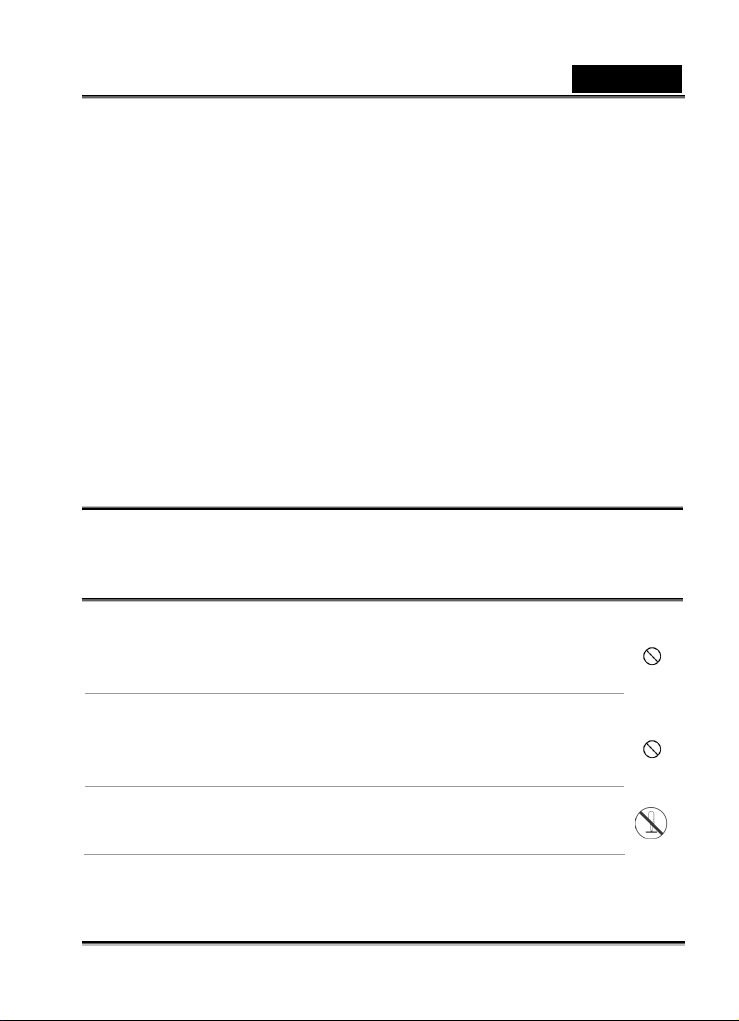
English
Manual is a general reference guide for the product.
2. The product and accessories that come with your camera may be different from those
described in this manual. This is due to the fact that different retailers often specify
slightly different product inclusions and accessories to suit their market requirements,
customer demographics, and geographical preferences. Products very often vary
between retailers especially with accessories such as batteries, chargers, AC adapters,
memory cards, cables, carrying cases/pouches, and language support. Occasionally a
retailer will specify a unique product color, appearance, and internal memory capacity.
Contact your dealer for precise product definition and included accessories.
3. The illustrations in this manual are for the purpose of explanation and may differ from
the actual design of your camera.
4. The manufacturer assumes no liability for any errors or discrepancies in this user
manual.
5. For driver updates, you can check the “Download” section of our website,
www.geniusnet.com.tw.
SAFETY INSTRUCTIONS
Read and understand all Warnings and Cautions before using this product.
Warnings
If foreign objects or water have entered the camera, turn the power
OFF and remove the batteries.
Continued use in this state might cause fire or electric shock. Consult the
store of purchase.
If the camera has fallen or its case has been damaged, turn the
power OFF and remove the batteries.
Continued use in this state might cause fire or electric shock. Consult the
store of purchase
Do not disassemble, change or repair the camera.
This might cause fire or electric shock. For repair or internal inspection,
ask the store of purchase.
-2-
Page 3
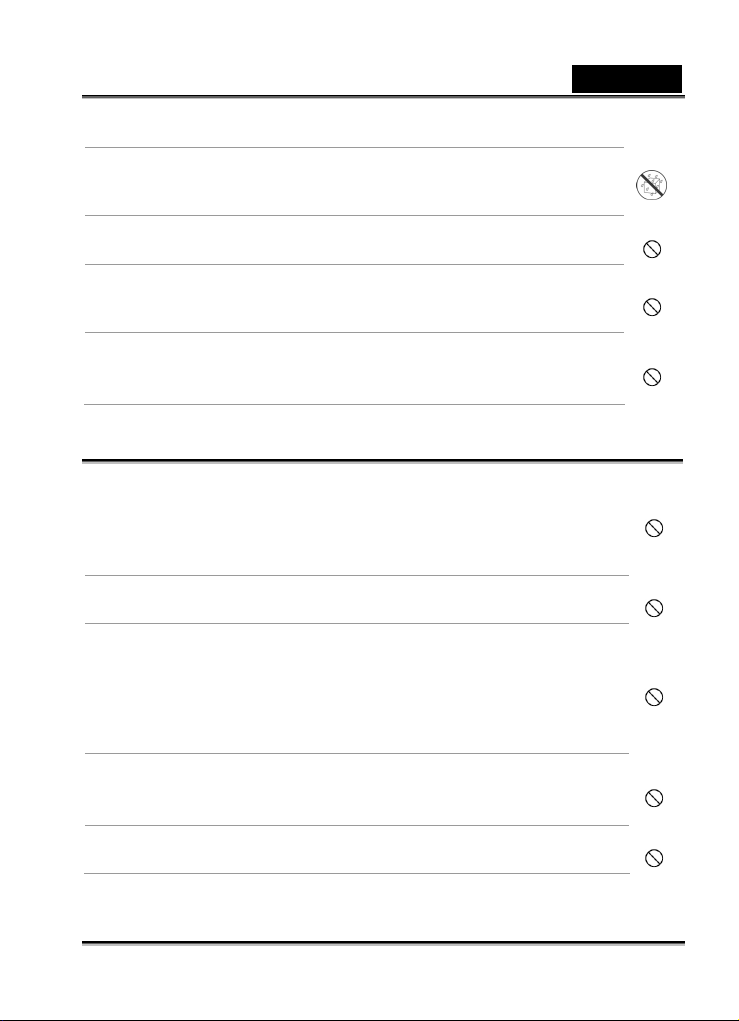
English
Do not use the camera in areas near water.
This might cause fire or electric shock. Take special care during rain,
snow, on the beach, or near the shore.
Do not place the camera on inclined or unstable surfaces.
This might cause the camera to fall or tilt over, causing injury.
Keep the batteries out of the reach of children.
Swallowing batteries might cause poisoning. If the battery is accidentally
swallowed, immediately consult a physician.
Do not use the camera while you are walking, driving or riding a
motorcycle.
This might cause you to fall over or result in a traffic accident.
Cautions
Insert the batteries paying careful attention to the polarity (+ or –) of
the terminals.
Inserting the batteries with its polarities inverted might cause fire and
injury, or damage to the surrounding areas due to the battery rupturing or
leaking.
Do not fire the flash close to anyone’s eyes.
This might cause damage to the person’s eyesight.
Do not subject the LCD monitor to impact.
This might damage the glass on the screen or cause the internal fluid to
leak. If the internal fluid enters your eyes or comes into contact with your
body or clothes, rinse with fresh water.
If the internal fluid has entered your eyes, consult a physician to receive
treatment.
A camera is a precision instrument. Do not drop it, strike it or use
excessive force when handling the camera.
This might cause damage to the camera.
Do not use the camera in humid, steamy, smoky, or dusty places.
This might cause fire or electric shock.
-3-
Page 4
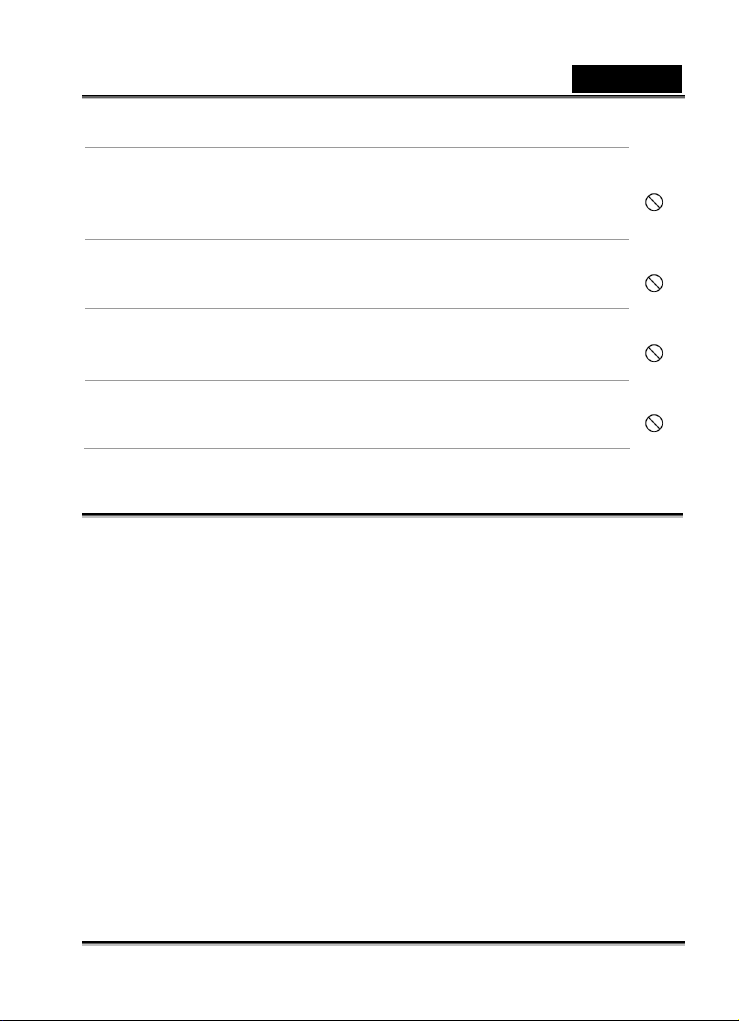
English
Do not remove the battery immediately after long period of
continuous use.
The battery becomes hot during use. Touching a hot battery might cause
burns.
Do not wrap the camera or place it in cloth or blankets.
This might cause heat to build up and deform the case, resulting in fire.
Use the camera in a well-ventilated place.
Do not leave the camera in places where the temperature may rise
significantly, such as inside a car.
This might adversely affect the case or the parts inside, resulting in fire.
Before you move the camera, disconnect cords and cables.
Failure to do this might damage cords and cables, resulting in fire and
electric shock.
Notes on Battery Usage
When you use the battery, carefully read and strictly observe the Safety Instructions and
the notes described below:
Different battery types and surrounding temperatures may affect the battery
performance.
Avoid using batteries in extremely cold environments as low temperatures can shorten
the battery life and reduce camera performance.
Using the new rechargeable battery or rechargeable battery that has not been used
for an extended period of time (the battery that passed the expiry date is an exception)
might affect the number of pictures that can be taken. Therefore, to maximize its
performance and lifetime, we recommend that you fully charge the battery and
discharge it for at least one complete cycle before use.
The battery may feel warm after long period of continuous use of the camera or the
flash. This is normal and not a malfunction.
The camera may feel warm after long period of continuous use. This is normal and not
a malfunction.
-4-
Page 5
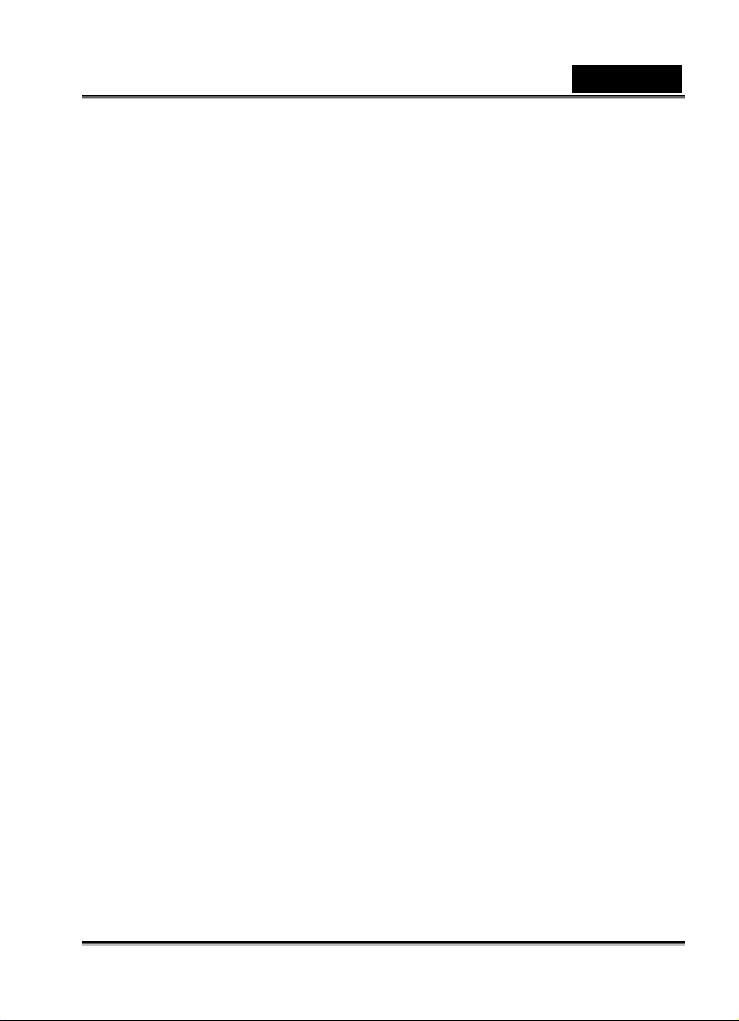
English
If the battery is not to be used for a long period of time, remove it from the camera to
prevent leakage or corrosion.
If the battery is not to be used for a long period of time, store it after no battery power
left. If the battery is stored for a long time in a fully charged state, its performance may
be impaired.
Always keep the battery terminals in a clean state.
Risk of explosion if battery is replaced by an incorrect type.
Dispose of used batteries according to the instructions.
-5-
Page 6

CONTENTS
INTRODUCTION 8-9
Overview
Package contents
COMPONENTS GUIDE
Front view
Rear view
LED Indicators
Scene Modes
LCD Monitor Information
PREPARING YOUR
CAMERA
Inserting the Battery
Charging the Battery
Loading an SD Memory Card (Optional
Accessory)
Setting the Date and Time
Choosing the Language
Attaching the Camera Strap
BASIC FUNCTIONS
Turning the Power On
Turning the Power Off
Using the LCD Monitor
Using the Normal Mode
Adjusting the Zoom
Using the Flash
Using the Self-Timer
10-16
17-21
21-29
English
Using the Macro Mode
Setting Image Resolution and Quality
SELECTING PHOTOGRAPHY
MODE
Auto Mode
Sports Mode
Night Scene Mode
Portrait Mode
Landscape Mode
Backlight Mode
MOVIE MODE
IMAGE PLAYBACK 35-40
Single Image Playback
Magnifying Images
Viewing Nine Images At A Time
Viewing Video Clips
Automated Playback (Slide Show)
Protecting Images
DELETING IMAGES 40-43
Deleting Images/Video Clips Singly
Deleting All Images/Video Clips
Formatting an SD Memory Card or
Internal Memory
SETTING THE DPOF
29-34
35
43-44
-6-
Page 7
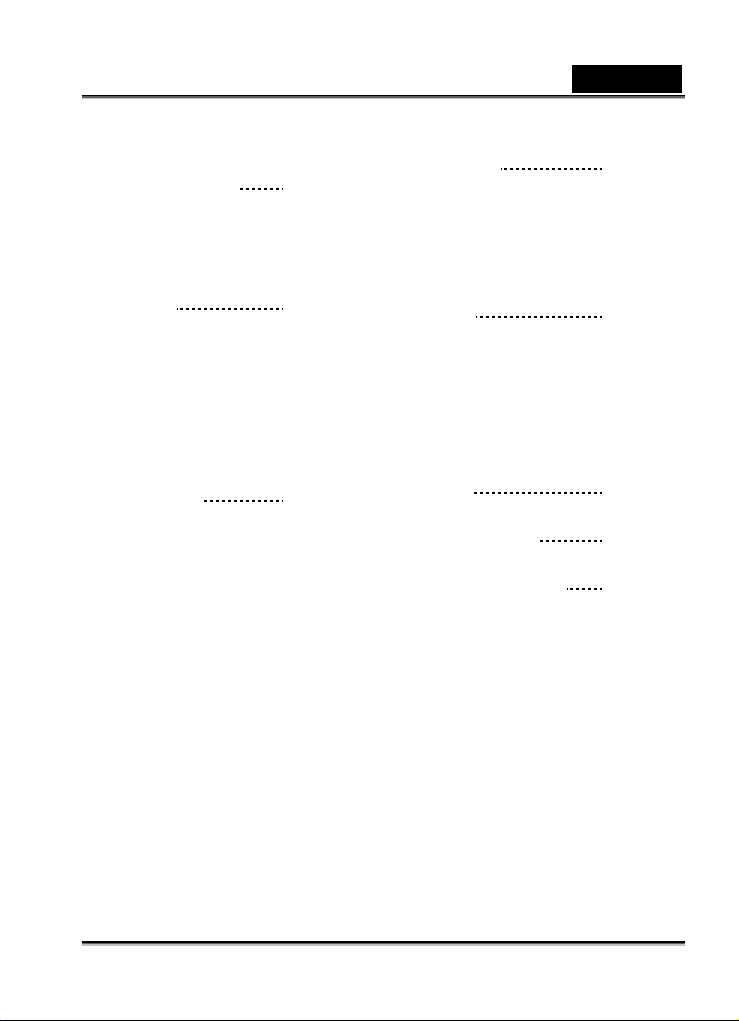
PictBridge Function 44-46
TRANSFERRING FILES
FROMYOURDIGITAL STILL
CAMERA TO
COMPUTER
Step 1: Installing the USB Driver (Windows
98/98SE users only)
Step 2: Connecting the digital still Camera
to your computer
Step 3: Downloading Images, video clips
or voice recording files
SOFTWARE
INSTALLATION
Installing Photo Explorer
Installing Photo Express
USING THE DIGITAL STILL
CAMERA AS A
46-49
49-50
English
PC CAMERA
Step 1: Installing the PC camera Driver
Step 2: Connecting the digital still Camera
to your computer
Step 3: Run your application software ( i.e.
Windows NetMeeting)
LIST OF MENU
OPTIONS
Capture Menu
Playback Menu
Video Menu
Setup Menu
CONNECTING YOUR
CAMERA TO OTHER
DEVICES
SPECIFICATIONS
TROUBLESHOOTING
51-53
53-63
63
64-65
65-69
-7-
Page 8
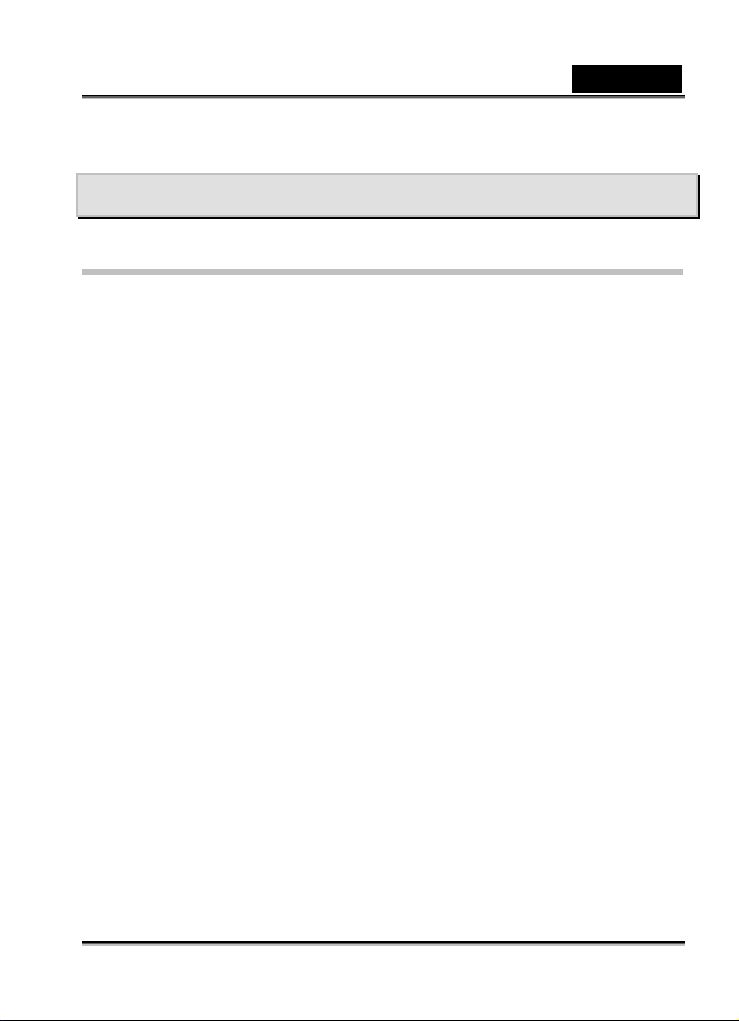
English
INTRODUCTION
Overview
Your new stylish digital camera delivers high quality, 2560 x 1920 resolution images using
a 5.0 Mega pixels CCD sensor. Using the 1.7" TFT color image LCD monitor, you can
compose images and then examine them in detail. An auto-flash sensor automatically
detects the shooting (lighting) conditions and determines whether the flash should be
used. This feature helps ensure that your images turn out right.
16 MB internal memory (14 MB available for image storage) lets you capture and store
images without the need for an additional memory card. However, you may wish to
expand the memory capacity by using an external memory card.
In addition to still images, you can record short videos by using the movie function.
Images you have taken can be downloaded to your computer using the USB cable. You
can enhance and retouch your images on your computer by using the provided editing
software, or image editing software you may already own. You may share your images
with your friends via e-mail, in a report, or on a website.
DPOF functionality allows you to print your images on a DPOF compatible printer by
simply inserting the memory card.
-8-
Page 9
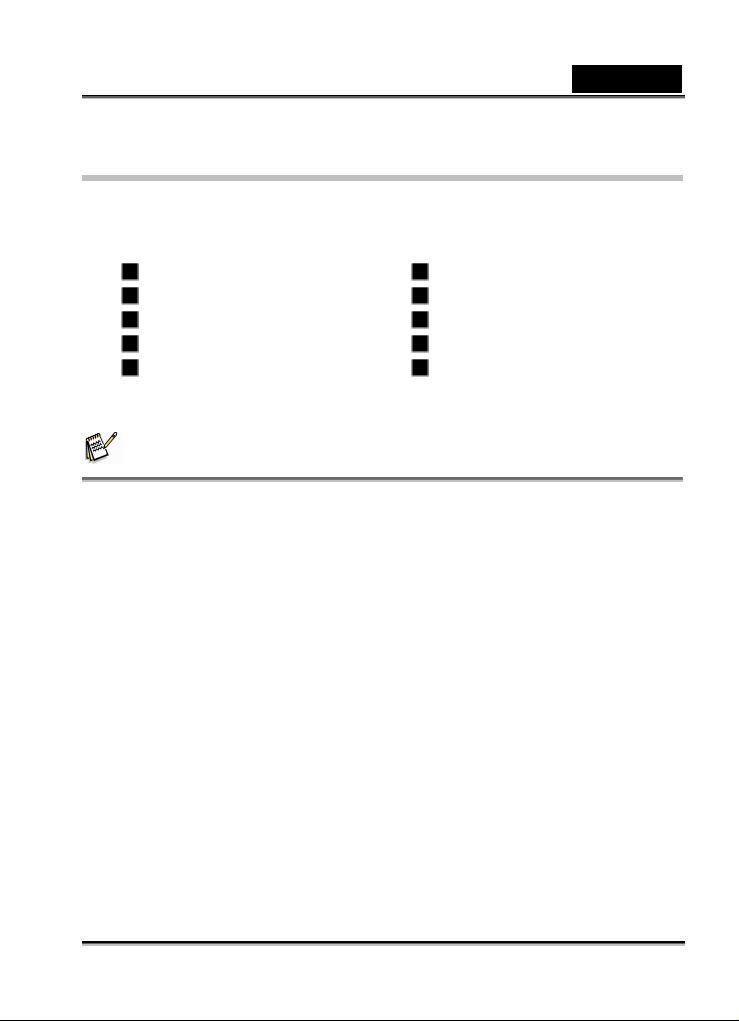
English
Package contents
Carefully unpack your package and make sure that you have the following items. In the
event that any item is missing or if you find any mismatch or damage, promptly contact
your dealer.
Digital still camera USB cable
User’s manual Software CD-ROM
Quick guide Camera strap
AC Plug Adaptor for EU to US Camera pouch
One Lithium Ion rechargeable
Battery
NOTE
Accessory and components may vary by different retailer.
AC Power Adapter
-9-
Page 10
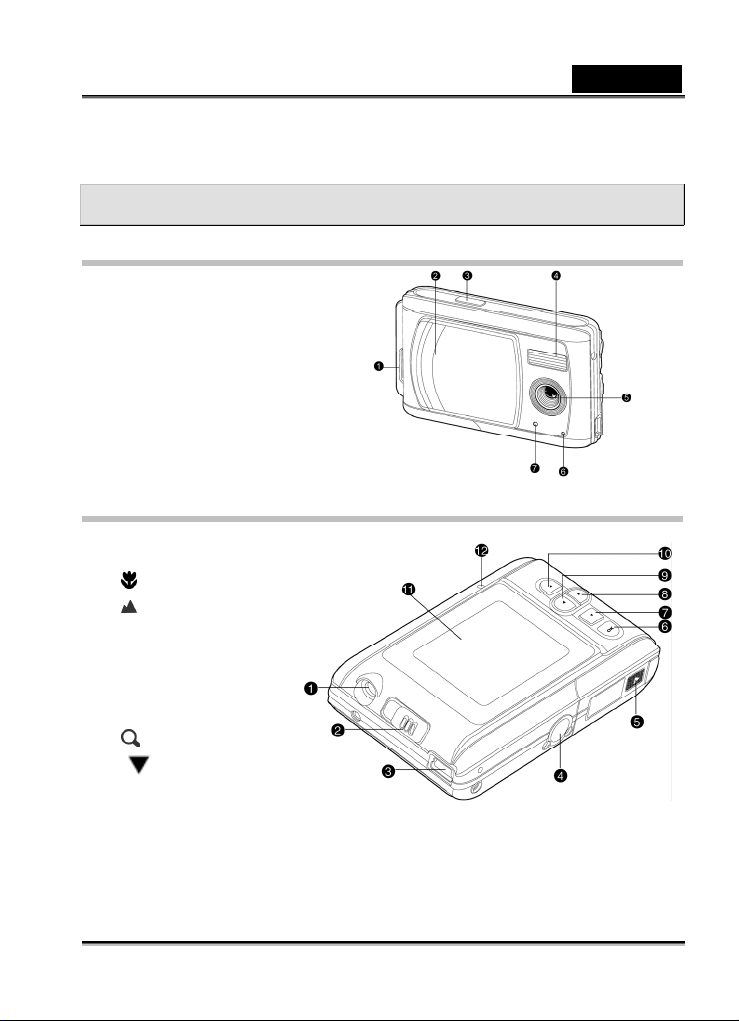
COMPONENTS GUIDE
Front view
1. Strap eyelet
2. Lens cover
3. Shutter button
4. Flash
5. Lens
6. Microphone
7. Self-timer LED
Rear view
1. DC IN 5V terminal
2. Focus switch
Macro mode
Normal mode
3. USB terminal
4. Tripod socket
5. Battery/SD Card
6. OK OK button
English
Zoom button
7. Arrow button
(Down)
MODE Mode button
-10-
Page 11

8. Arrow button (Right)
Flash button
English
9.
Arrow button (Left)
Self-timer button
10. Arrow button (Up)
MENU Menu button
11. LCD monitor
12. Status LED
LED Indicators
Indicator Status Description/Activity Sound
Status LED None The camera is powering up Yes *(1)
Status LED Solid green The camera is powered and ready No
Status LED
Status LED
Status LED Solid green USB communication/transfer in progress No
Status LED Solid green
Self-timer
LED
---- ---- Button event Yes *(1)
* (1) The camera sounds one beep.
* (Sec) The self-timer sounds 10 beeps for 10 seconds, 5 beeps for 5 seconds.
Blinking
green
Blinking
green
Blinking red The self-timer function is activated
Charging the flash No
Image is being recorded to the memory
card
The camera is ready to record images (or
movies)
No
Yes *(1)
Yes
*(Sec)
-11-
Page 12
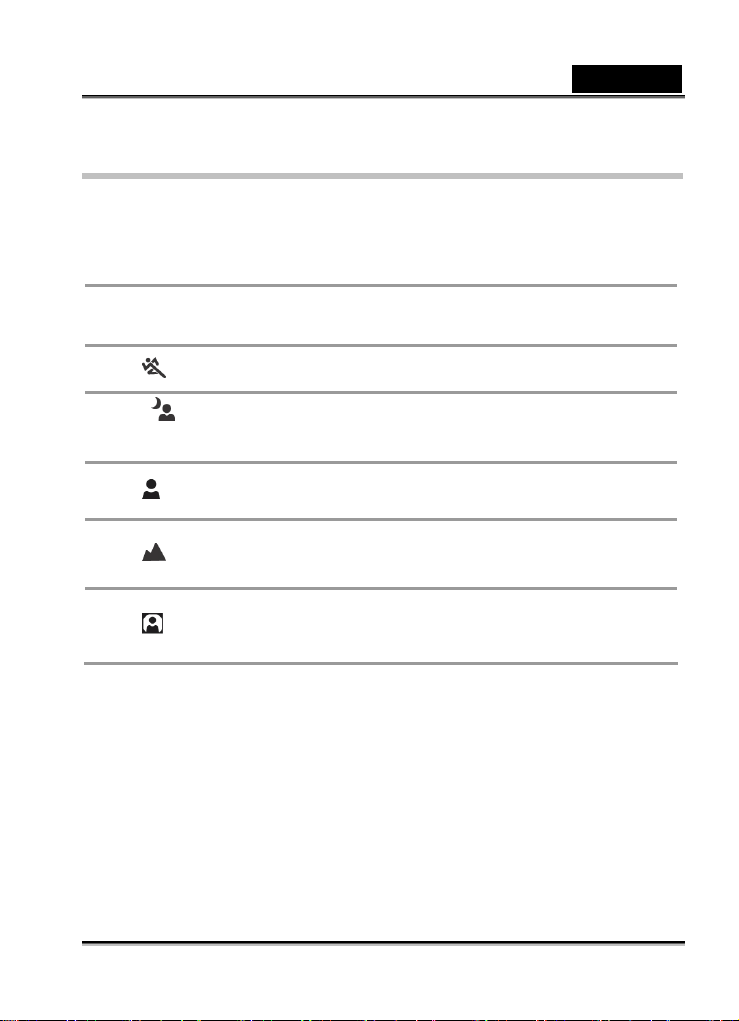
Scene Modes
Select the scene mode suitable for the occasion or situation.
Mode Description
English
1.
[ A ] Auto mode
2.
[
[
3.
mode
4.
[
5.
[
6.
[
] Sports mode
] Night Scene
] Portrait mode
] Landscape mode
] Backlight mode
Select this option to leave all the adjustments to the
camera and take images casually.
Select this option to capture fast-moving subjects.
Select this option to take images of people against
dark or nighttime background.
Select this option to make people stand out with the
background out-of-focus.
Select this option to capture images of distant
scenery or landscapes.
Select this option to brighten subjects that are
backlit and would come out dark if no flash was
used.
-12-
Page 13
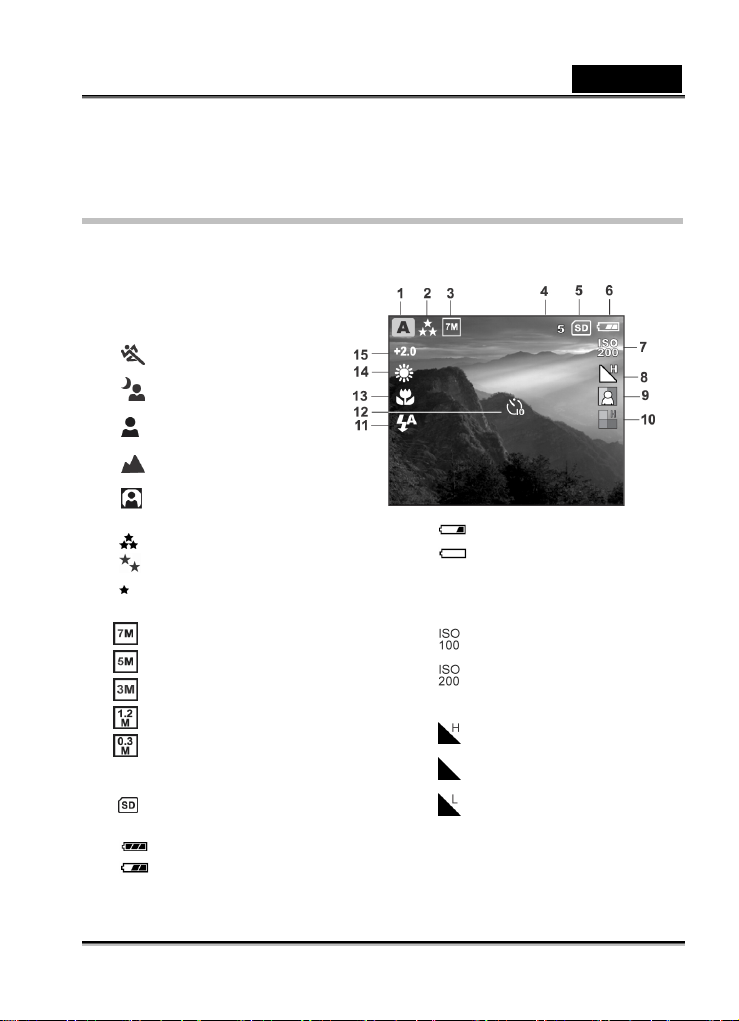
LCD Monitor Icons
These indicators are displayed when recording still images:
1. Scene mode
A ] Auto mode
[
[
] Sports mode
[
] Night Scene mode
[
] Portrait mode
[
] Landscape mode
[
] Backlight mode
2. Image quality
[
] Fine
] Normal
[
] Economy
[
3. Image size
[ ] 3072x2304
[
] 2560x1920
[
] 2048x1536
[
] 1280x960
[
] 640x480
4. Remaining pictures
5. [ ]Card indicator
6. Battery Level
[
] Full battery level
] Fairly consumed
[
[
] Nearly exhausted
] Virtually no battery power
[
7. ISO speed
[ No icon] Auto
[
] 100
[
] 200
8. Sharpness
[
] High
[
] Medium
[
] Low
9. Color
English
-13-
Page 14
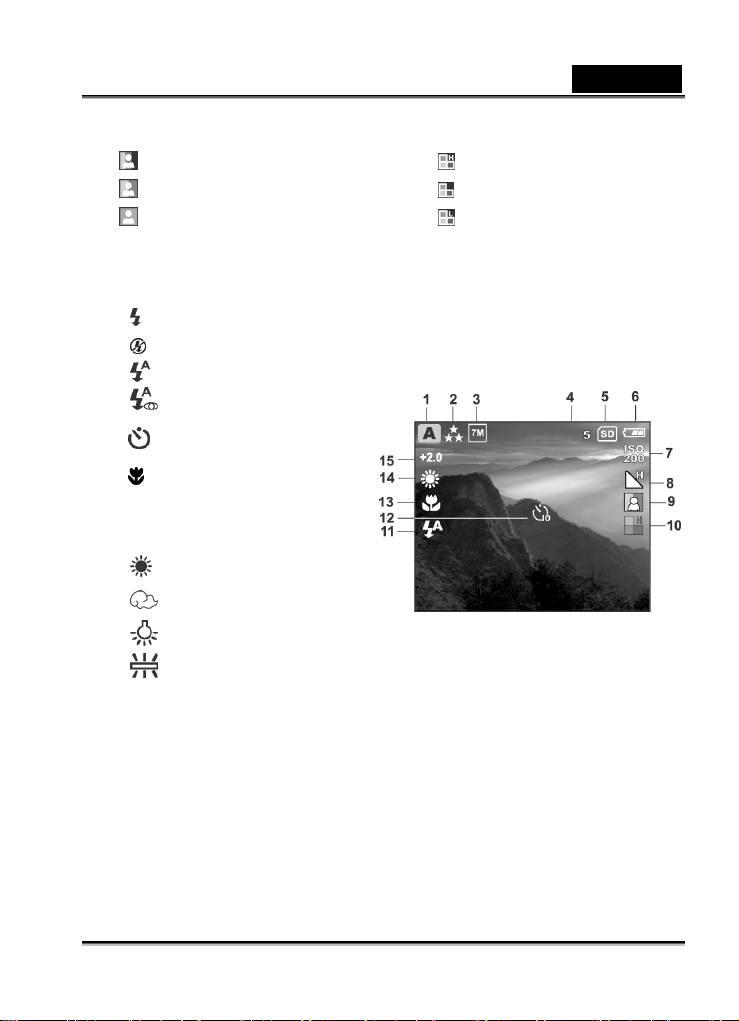
[ ] Full Color
[
Black & White
[ ] Sepia
10. Saturation
These indicators are displayed when recording still images:
11. Flash mode
] Fill flash (on)
[
[
] Flash off
[ ] Automatic flash
[
] Red-eye reduction
12. [ ] Self-timer mode
13. [
] Macro mode icon
14. White balance
[ No icon] Auto
[
] Daylight
[
] Cloudy
[
] Tungsten
[
] Fluorescent
15. EV compensation
High
[
[
] Medium
[ ] Low
English
-14-
Page 15
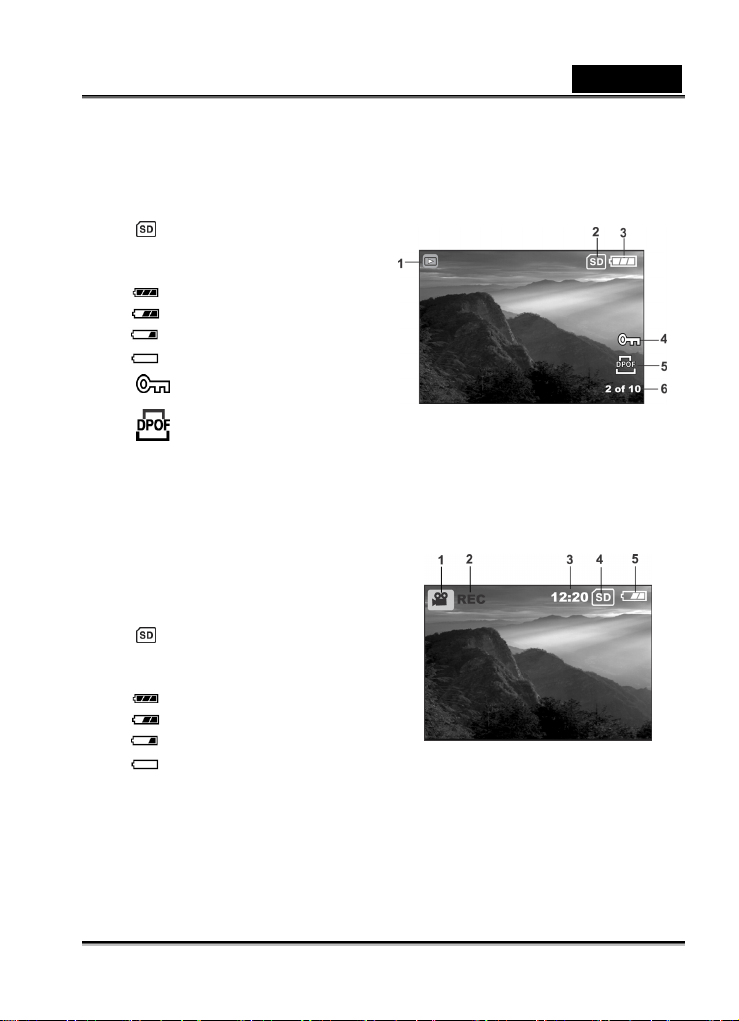
These indicators are displayed when playing images back:
1. Playback mode
] Card indicator
2. [
3. Battery level
] Full battery level
[
[
] Fairly consumed
] Nearly exhausted
[
] Virtually no battery power
[
4. [
5. [ ]DPOF icon
These indicators are displayed when recording video clips:
1. Movie mode
2. Recording indicator
3. Video counter
4. [
5. Battery level
] Protect indicator
] Card indicator
] Full battery level
[
[ ] Fairly consumed
] Nearly exhausted
[
] Virtually no battery power
[
English
-15-
Page 16
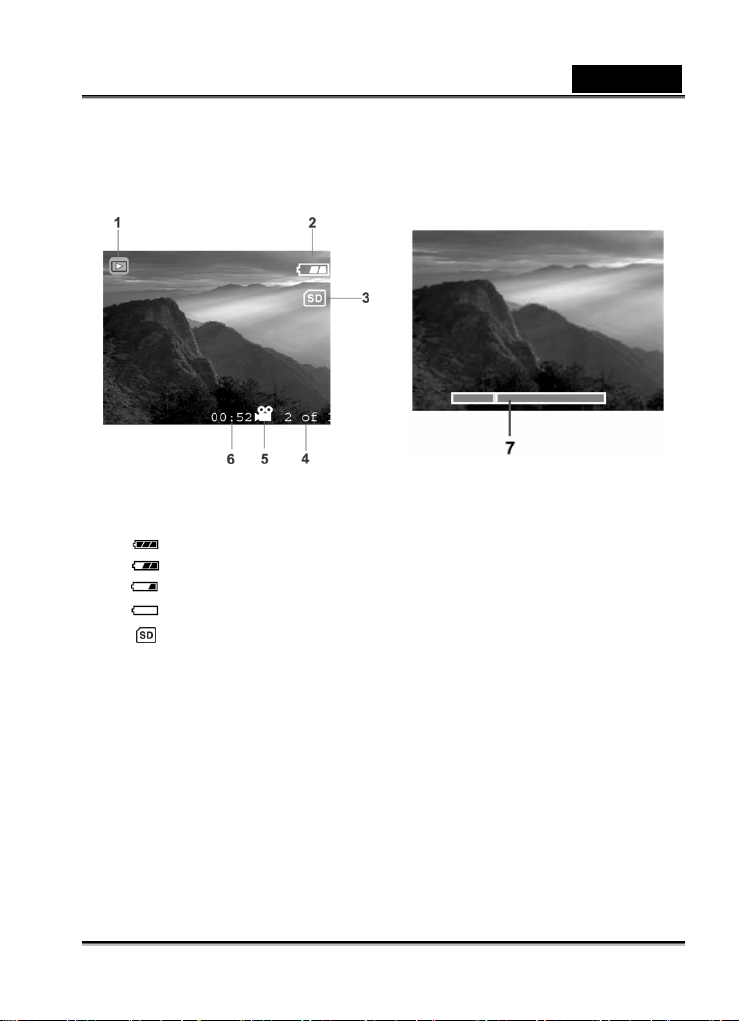
These indicators are displayed when playing video clips back:
English
1. Playback mode
2. Battery level
[
] Full battery level
] Fairly consumed
[
] Nearly exhausted
[
[ ] Virtually no battery power
3. [
] Card indicator
4. Index number of total number
5. Movie mode
6. Elapsed time
7. Elapsed playback indicator
-16-
Page 17
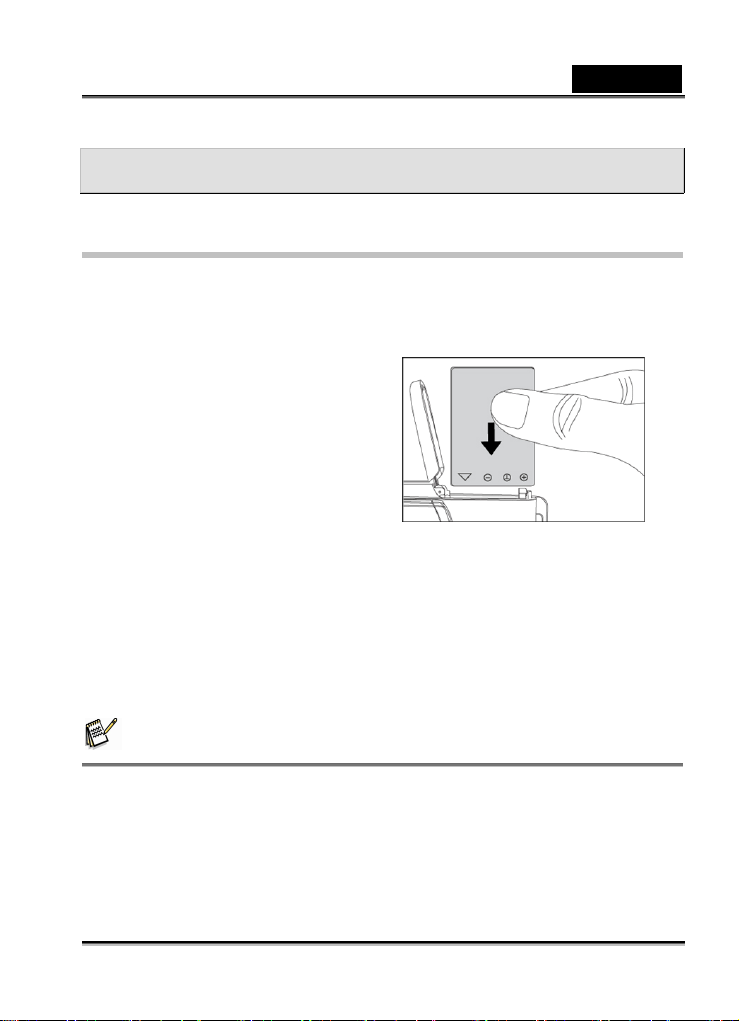
English
PREPARING YOUR CAMERA
Installing the Battery
We highly recommend you to use the specified rechargeable lithium-ion battery to realize
the full capability of your digital still camera. Make sure that the power of the digital still
camera is off before inserting or removing the battery.
1. Make sure your camera is off.
2. Slide the battery/SD card cover lock.
3. Insert the battery in the correct
orientation shown.
Tilt the battery lock lever in the
direction of the arrow and orient
the battery so that its label is
facing to the front side of the
camera, and then insert the
battery.
4. Close the battery/SD card cover lock firmly.
Removing the Battery
Open the battery/SD card cover and then release the battery lock lever. When the battery
has come out a little, slowly pull it out the rest of the way.
NOTE
Be careful not to drop the batteries when opening or closing the battery cover.
-17-
Page 18
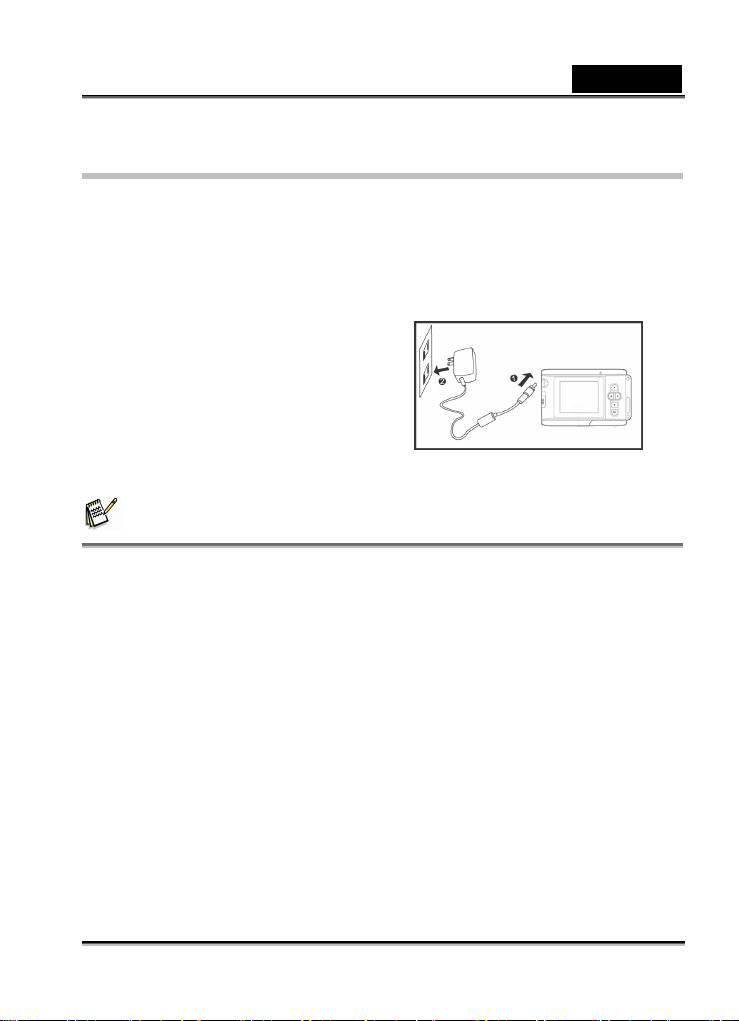
English
Charging the Battery
Using the optional AC power adapter may charge the battery or operate the camera as
power supply. Make sure that the power of the camera is off and then insert the battery
before starting.
1. Insert one end of the AC power adapter into the DC IN terminal of the camera.
2. Insert the other end of the AC power adapter into a wall outlet.
The status LED flashes green
when charging is started and lights
green when charging is completed.
It is recommended to fully
discharge or exhaust the battery
before being charged.
Charging time varies according to
the ambient temperature and the status of battery.
NOTE
This camera must be used with specified AC power adapter. Damage caused by the use of
an incorrect adapter is not covered under the warranty.
When the charging is not started even if following the above procedure, turn the power on at
any mode after LCD monitor turns on, and then turn the power off.
The battery may feel warm after it has been charged or immediately after being used. This is
normal and not a malfunction.
When using the camera in cold areas, keep the camera and battery warm by holding them
inside your outer cloth.
If you open the battery cover without removing the battery, the power will not be terminated.
If you remove the battery, you have to insert the battery again in a period of 2 hours in order
to make sure that the date and time will not be reset.
We recommend the battery should be charged 8 hours for first time use.
-18-
Page 19
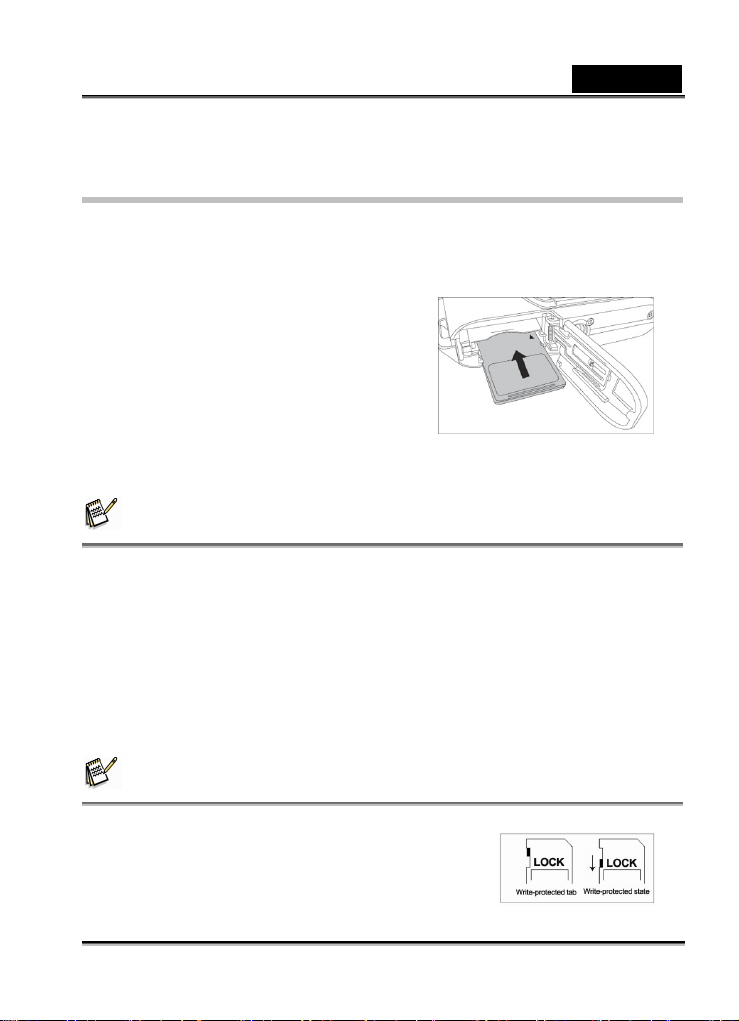
English
Inserting and Removing an SD Memory Card
(Optional Accessory)
Your camera comes with 16 MB of internal memory (14 MB available for image storage),
allowing you to store images and video clips in the camera. However, you can also
expand the memory capacity by using the SD memory card. Optional SD memory card
provide removable, reusable storage for images
and video clips.
1. Make sure your camera is off.
2. Slide the SD card/battery cover lock.
3. Insert the SD memory card.
If the card cannot be inserted, check
the orientation.
4. Close the SD card/battery cover lock
firmly.
NOTE
To prevent valuable data from being accidentally deleted from an SD memory card you can
slide the write protect tab (on the side of the SD memory card) to "LOCK".
To save, edit, or delete data on an SD memory card, you must unlock the card.
Be sure to format the memory card with this camera before its initial usage.
Removing the SD card
1. Make sure your camera is off.
2. Slide the SD card/battery cover lock.
3. Press lightly on the edge of the memory card and it will eject.
NOTE
Be sure to format an SD memory card with this digital still
camera before using it. Refer to section in the manual
titled “Formatting an SD Memory Card or Internal
-19-
Page 20
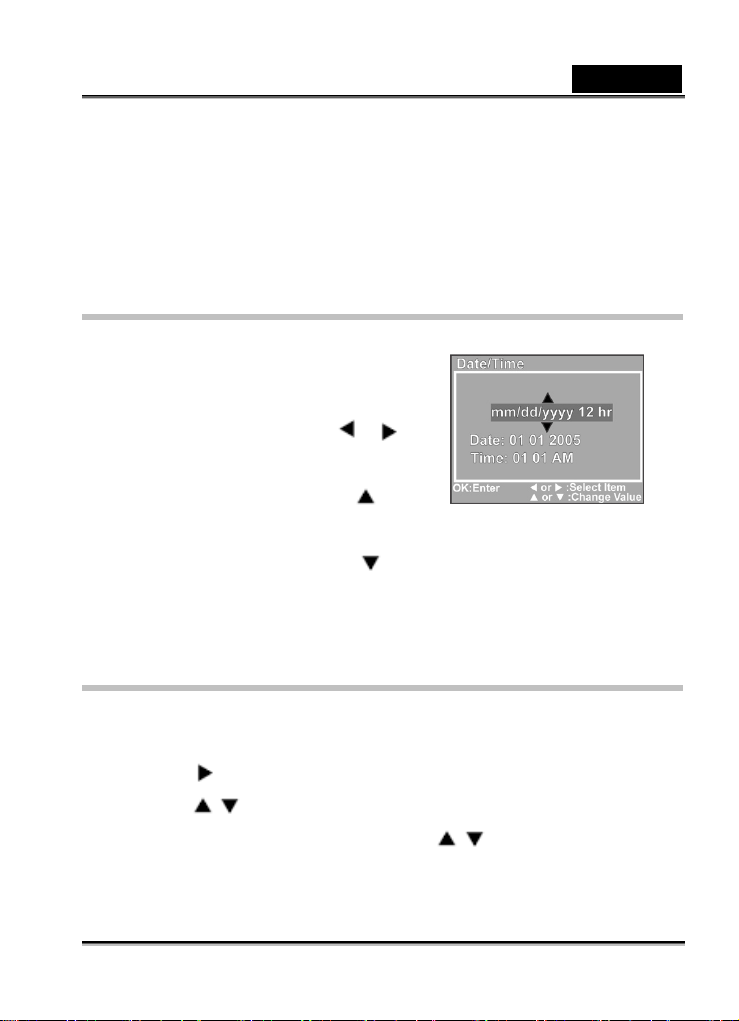
English
Memory” for further details.
To prevent valuable data from being accidentally erased from an SD card, you can slide the
write protect tab (on the side of the SD memory card) to “LOCK”.
To save, edit, or erase data on an SD memory card, you must unlock the card.
Setting the Date and Time
The Date/Time screen will be presented if/when:
The camera is turned on for the first time.
The camera is turned on after removing the
batteries for a long period of time.
1. Select the item field by using the
button.
/
To increase the value, press the
button.
To decrease the value, press the
2. Press the OK button after all fields are set.
button.
Choosing the Language
Follow the steps below to set the OSD (On-Screen Display) language.
1. Press the MENU.
2. Press the
3. Press the
4. Select a language that you prefer by using the
button to select [Setup] menu.
/ button to select [Language], and press the OK button.
/ button.
-20-
Page 21
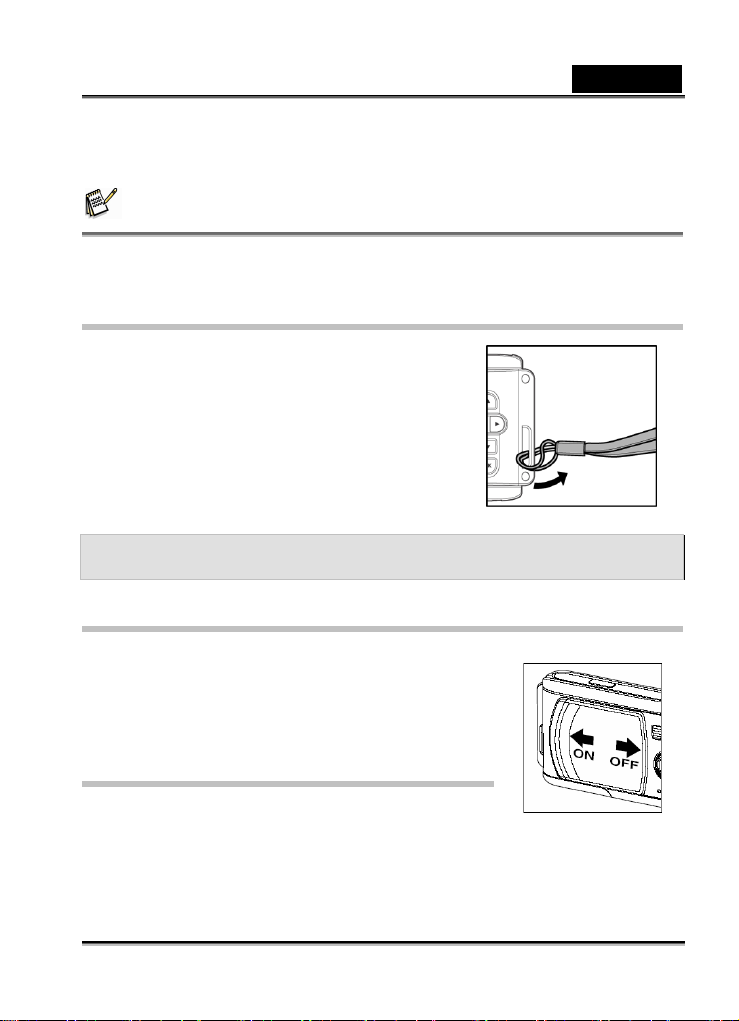
5. Press the OK button after all fields are set.
NOTE
The language setting will be retained even if the camera is turned off.
Attaching the Camera Strap
To prevent accidental slippage during the use, always
use the camera strap.
Attach the camera strap as follows:
1. Thread the small loop of the strap through the
strap eyelet on the camera.
2. Pull the large loop through the small loop until the
strap is firmly secured.
BASIC FUNCTIONS
Turning the Power On
1. Slide the lens cover to turn the camera on.
2. The camera sounds one beep when it is initiated.
English
Turning the Power Off
Slide the lens cover back to turn the camera off.
-21-
Page 22

English
Using the LCD Monitor
Using the LCD monitor can help you to confirm an image while taking pictures, to replay
recorded images/video clips or to adjust
menu settings.
The mode icons, text and numbers that are
displayed on the LCD monitor may vary
according to the current settings.
1. Slide the lens cover to turn the camera
on.
2. Set the scene mode in the Capture
menu based on the desired scenery.
(Auto/Sports/Night Scene/Portrait/Landscape/Backlight).
3. Compose your image on the LCD monitor.
4. Press the shutter button.
NOTE
The LCD monitor darkens in strong sunlight or bright light. This is not a malfunction.
Using the Normal Mode
Normal mode is used to take images where the distance to the subject 1.0m to infinity.
Select this mode for general shooting, including portraits and
scenery.
1. Set the focus to the [
2. Compose your image.
3. Press the shutter button.
] position.
-22-
Page 23

English
NOTE
LCD monitor will display [A] as indicating Normal mode.
Adjusting the Zoom
Using digital zoom, images appear closer. Whereas digital zoom is a compelling feature,
the more an image is enlarged (zoomed), the more pixilated (grainier) the image will
appear.
1. Set the scene mode in the Capture menu based on the
desired scenery.
(Auto/Sports/Night
Scene/Portrait/Landscape/Backlight).
2. Press the
Digital zoom’s range is from 1x to 2x to 4x.
button to activate the zoom function.
To exit the digital zoom, press the
and return to the capture status.
3. Press the shutter button to capture a “zoomed” image.
button again
NOTE
You can only set the digital zoom at the resolution of 2560 x 1920 pixels; digital zoom is not
available at the resolution of 3072 x 2304 pixels, 2048 x 1536 pixels, 1280 x 960 pixels or
640 x 480 pixels.
Digital zoom cannot be used in [
] Movie mode.
Using the Flash
The flash is designed to function automatically when lighting conditions warrant the use of
-23-
Page 24

English
flash. You can take an image using a suitable flash mode to your circumstances.
1. Set the scene mode in the Capture menu based on the desired scenery.
(Auto/Sports/Night Scene/Portrait/Landscape/Backlight).
2. Press the
camera repeatedly until your desired flash mode
appears on the LCD monitor.
3. Compose your image and press the shutter button.
The camera has four flash modes: Fill flash (on),
The table below will help to choose the appropriate flash
mode:
Flash mode Description
button located on the rear side of the
Flash off, Automatic flash and Red-eye
reduction.
Fill flash (on)
Flash off
Automatic
flash
The flash will always fire regardless of the surrounding brightness.
Select this mode for recording images with high contrast
(backlighting) and deep shadows.
The flash will not fire.
Select this mode when taking images in a place where flash
photography is prohibited, or when the distance to the subject is
beyond the effective range of the flash.
The flash fires automatically according to the ambient lighting
conditions.
Select this mode for general photography.
-24-
Page 25

English
The flash emits a precursor-flash before the main flash fires. This
causes the pupil in the human eye to constrict, reducing the
Red-eye
reduction
red-eye phenomenon.
Select this mode when taking images of people and animals in
low-light conditions.
NOTE
In [ ] Macro mode and [ ] Landscape mode, flash photography is not possible.
In [
] Night Scene mode, flash photography will automatically detect the ambient
lighting. If the surrounding brightness is low, the flash will fire to [
] Red-eye reduction.
In [
] Sports mode, Flash mode is automatically set to [ ] Flash off.
Using the Self-Timer
By using the [ ] self-timer you can join in the screen when taking group shots.
According to your preferences you can take pictures with the self-timer in any scene
mode (Auto/Sports/Night Scene/Portrait/Landscape/Backlight).
Self-timer duration can be set as 10 seconds or 5 seconds. Self-timer mode appears
cyclically as [10 s]
the self-timer is set, the shutter automatically releases
after 10 seconds or 5 seconds. The self-timer lamp starts
blinking relatively slow for the first 7 seconds or the first 2
seconds and then blinking rapidly for the last 3 seconds.
1. Secure the camera to a tripod or place it on a stable
[5 s] [Self-Timer Off]. After
-25-
Page 26

English
surface.
2. Slide the lens cover to turn the camera on.
3. Set the scene mode in the Capture menu based on the desired scenery.
(Auto/Sports/Night Scene/Portrait/Landscape/Backlight).
4. Press the
5. Compose your image.
6. Press the shutter button.
To cancel the self-timer photography at any time, press the
button to select the desired self-timer mode.
button to
disrupt the sequence.
NOTE
After one shot is taken, the self-timer mode is turned to OFF.
Using the Macro Mode
Use [ ] Macro mode to capture a close-up of the subject, such as flowers or insects.
The effective range is between 0.6m to 1.0m.
1. Set the focus switch to the [
LCD monitor will display [
2. Compose your image.
3. Press the shutter button.
To disable macro photography, slide the focus
switch back to the [ ] Normal mode.
] position.
] as Macro mode.
-26-
Page 27

English
NOTE
In [ ] Macro mode, EV compensation, Scene mode and ISO speed cannot be set.
In [
After a macro shot is taken DO NOT FORGET to reset the lens to the [
] Macro mode, Flash mode is automatically set to [ ] Flash off.
] Normal
position.
Setting the Image Resolution and Quality
Resolution and quality settings determine the pixel size (dimension), image file size, and
compression ratio for your images. These settings affect the number of images that can
be stored in memory, or on an SD memory card. As you get to know the camera, it is
recommended that you try each quality and resolution setting to get an appreciation for
the effects that these settings will have on your images. Higher resolution and higher
quality images offer the best photographic results but produce large files sizes. Therefore,
fewer images will take up more memory space.
High resolution and quality settings are recommended for printed output and situations
requiring the finest detail.
Lower resolution/quality images take up less memory space and may be quite suitable for
sharing images via e-mail, in a report, or on a
web page.
To change image resolution or quality settings
perform the steps below:
1. Press the MENU button to enter the
[Capture] menu and select [Size] or [Quality]
by using the
button to enter the sub-menu.
/ button. Press the OK
2. After entering the sub-menu, select your option by using the
-27-
/ button.
Page 28

Press the OK button to confirm the setting.
English
3. To exit from the menu mode, use the
/ button to select [Exit] and press the
OK button.
Number of Recordable Images
The frame counter indicates the approximate number of images that can be stored on the
internal memory or the SD memory card at the camera’s image quality and size settings.
The number of recordable images may vary depending on the recorded subject and the
capacity of the memory card, or if there are files other than images, or when the recording
is made while switching the picture quality/resolution.
16 MB
Internal
Memory
Resolution Quality
2304 x
1728
2560x1920
2048x1536
1280x960
(14 MB
available
for
image
storage)
9 20 42 86 172 347 693
12 25 52 106 213 429 856
19 41 85 172 345 695 1387
11 24 51 103 207 417 832
14 30 62 127 255 515 1027
23 42 102 206 414 835 1664
18 38 79 161 323 652 1300
30 63 130 264 530 1068 2131
37 77 159 322 647 1304 2601
47 99 204 413 828 1670 3329
71 149 306 620 1243 2505 4994
95 198 408 826 1657 3340 6659
32MB 64MB 128MB 256MB 512MB 1 GB
SD Memory Card
-28-
Page 29

English
640x480
* The above data shows the standard testing results. The actual capacity varies according
to the shooting conditions and settings.
191 397 816 1653 3315 6680 9999
287 596 1224 2480 4973 9999 9999
383 794 1632 3307 6630 9999 9999
SELECTING PHOTOGRAPHY MODE
Auto Mode
Using [ A ] Auto mode the majority of the settings are adjusted by the camera. Simply
point the subject and then shoot.
1. Press the MENU button to enter the [Capture] menu and select [Scene] by using the
/ button. Press the OK button to enter the sub-menu.
2. After entering the sub-menu, select [Auto] by using the
Press the OK button to confirm the setting.
LCD monitor will display [ A ] as Auto mode icon.
3. To exit from the menu mode, use the
OK button.
/ button to select [Exit] and press the
/ button.
-29-
Page 30

English
NOTE
Camera original status is set in [ A ] Auto mode.
For other settings like Language, Power Off time or others, choose [Setup] in
Capture/Video/Playback menu.
Sports Mode
For dynamic action choose [ ] Sports mode. This feature lets you capture moving
subjects continuously.
1. Press the MENU button to enter the
[Capture] menu and select [Scene] by using
/ button. Press the OK button
the
to enter the sub-menu.
2. After entering the sub-menu, select [Sports]
by using the / button.
Press the OK button to confirm the setting.
LCD monitor will display [
3. To exit from the menu mode, use the
OK button.
] as Sports mode icon.
/ button to select [Exit] and press the
NOTE
In [ ] Sports mode, ISO speed cannot be set.
In [
For other settings like Language, Power Off time or others, choose [Setup] in
] Sports mode, Flash mode is automatically set to [ ] Flash off.
Capture/Video/Playback menu.
-30-
Page 31

English
Night Scene Mode
Capturing human subjects by using [ ] Night Scene mode helps to provide a natural
balance between the main subject and the background. The people in an evening sky or
night scene are illuminated with lights from the flash while the background is captured at a
slow shutter speed to prevent blurring and let the
both (people and the background) appear
according to the exposure.
1. Press the MENU button to enter the
[Capture] menu and select [Scene] by using
/ button. Press the OK button
the
to enter the sub-menu.
2. After entering the sub-menu, select [Night Scene] by using the
Press the OK button to confirm the setting.
/ button.
LCD monitor will display [
3. To exit from the menu mode, use the
OK button.
] as Night Scene icon.
/ button to select [Exit] and press the
NOTE
In [ ] Night Scene mode, Flash mode will automatically detect the ambient lighting. If
the surrounding brightness is low, the flash will fire for [
In [
For other settings like Language, Power Off time or others, choose [Setup] in
] Night Scene mode, ISO speed cannot be set.
Capture/Video/Playback menu.
-31-
] Red-eye reduction.
Page 32

English
Portrait Mode
Taking pictures by selecting [ ] Portrait mode helps you to construct portraits in which
the main subject stands out sharply and clearly
with indistinct background’s details.
1. Press the MENU button to enter the
[Capture] menu and select [Scene] by using
/ button. Press the OK button
the
to enter the sub-menu.
2. After entering the sub-menu, select [Portrait]
by using the
Press the OK button to confirm the setting.
/ button.
LCD monitor will display [
3. 3. To exit from the menu mode, use the
the OK button.
] as Portrait mode icon.
/ button to select [Exit] and press
NOTE
In [ ] Portrait mode, ISO speed cannot be set.
In [
For other settings like Language, Power Off time or others, choose [Setup] in
] Portrait mode, in a dark or night-time background, Flash mode defaults for [ ]
Red-eye reduction.
Capture/Video/Playback menu.
-32-
Page 33

English
Landscape Mode
Taking images by choosing [ ] Landscape mode helps you to capture vivid and
expansive landscape pictures with the enhancement of image’s color and saturation.
[
] Landscape mode is used when the distance to the subject is between 1.0m to
infinity.
1. Press the MENU button to enter the
[Capture] menu and select [Scene] by
using the
OK button to enter the sub-menu.
2. After entering the sub-menu, select
[Landscape] by using the
button.
Press the OK button to confirm the setting.
/ button. Press the
/
LCD monitor will display [
3. To exit from the menu mode, use the
OK button.
] as Landscape mode icon.
/ button to select [Exit] and press the
NOTE
In [ ] Landscape mode, ISO speed cannot be set.
In [
For other settings like Language, Power Off time or others, choose [Setup] in
] Landscape mode, Flash mode is automatically set for [ ] Flash off.
Capture/Video/Playback menu.
-33-
Page 34

English
Backlight Mode
Use [ ] Backlight mode when light is coming from behind your subject, throwing their
features into shadow, or when your subject is in the shade but the background is brightly
lit.
1. Press the MENU button to enter the
[Capture] menu and select [Scene] by
using the
OK button to enter the sub-menu.
2. After entering the sub-menu, select
[Backlight] by using the
button.
Press the OK button to confirm the setting.
/ button. Press the
/
LCD monitor will display [
3. To exit from the menu mode, use the
OK button.
] as Backlight mode icon.
/ button to select [Exit] and press the
NOTE
In [ ] Backlight mode, Flash mode defaults to [ ] Fill flash (on).
In [
For other settings like Language, Power Off time or others, choose [Setup] in
] Backlight mode, ISO speed cannot be set.
Capture/Video/Playback menu.
-34-
Page 35

English
MOIVE MODE
Using [ ] Movie mode allows you to record
video clips at a resolution of 320 x 240 pixels.
1. Press the MODE button to enter the [ ]
Movie mode.
2. You can start recording a video clip by
pressing the shutter button.
3. To stop recording, press the shutter button
again.
NOTE
In [ ] Movie mode, resolution/quality, self-timer cannot be set or activated.
In [
To set [EV] or [White Balance], you may use the [Video] menu.
] Movie mode, the flash mode is automatically set to [ ] Flash off.
IMAGE PLAYBACK
In [ ] Playback mode, you can view, magnify your images or play video clips back. This
mode even provides thumbnail images display and slide show, allowing you to quickly
search for the image that you want or play the images back one by one automatically.
Single Image Playback
Play back still images one at a time.
1. Press the MODE button twice to enter [
]
-35-
Page 36

Playback mode.
The last recorded image appears on the LCD monitor.
English
2. View and select your recorded images by using the
To view the previous image, press the button.
To view the next image, press the
button.
/ button.
NOTE
To exit [ ] Playback mode, press the MODE button.
The [
out.
If there is no image stored in the internal memory or on the memory card, [No Image]
message will appear on the LCD monitor.
During playback, the recorded image appears to be larger than the one on preview in
capture mode.
] print indicator only appears on the LCD monitor when the image is set to print
Magnifying Images
While reviewing your images, you may enlarge a selected portion of an image. This
magnification allows you to view fine details.
1. Press the MODE button twice to enter [
The last image frame appears on the LCD monitor.
2. View and select your images by using the
3. Enlarge the image by pressing the OK button.
Pressing the OK button once magnifies the image to 2X.
] Playback mode.
/ button.
4. Use the
/ / / button to select the area to enlarge.
-36-
Page 37

English
5. To return to the regular display from 4X-enlarged status, press the OK button.
NOTE
Each press of the OK button, the modes switch cyclically: 1X 2X 3X 4X 1X.
Viewing Nine Images At A Time
This function allows you to view nine thumbnail images on the LCD monitor
simultaneously so that you can quickly scan for a particular image.
1. Press the MODE button twice to enter [
2. Press the MENU button.
3. Use the
4. Press the OK button and nine thumbnail images appear on the LCD monitor.
(Assuming there are nine or more recorded images in the memory.)
5. Use the
displayed at regular size.
6. Press the OK button to display the selected image on the full screen.
/ button to select [Thumbnails].
/ / / button to move the cursor to select the image to be
] Playback mode.
-37-
Page 38

Viewing Video Clips
To view the recorded video clips, follow the steps
below:
English
1. Press the MODE button twice to enter [
Playback mode.
2. Select the video clip that you want to view by
using the
/ button.
]
Automated Playback (Slide Show)
Slide show function enables you to play your images back automatically in sequential
order as a slide show. This is a very useful and entertaining feature for reviewing
recorded images and for presentations.
1. Press the MODE button twice to enter [ ] Playback mode. Then press the MENU
button to enter the Playback menu.
-38-
Page 39

English
2. Select [Slide Show] by using the / button then press the OK button to enter
the sub-menu.
3. Set the playback interval by using the
/ button and press the OK
button to confirm.
The slide-show starts displaying your
images on the LCD monitor, one by
one, with the interval that you set.
To stop the slide-show display, press
the OK button.
NOTE
To not set automated playback (slide show) you may press the MENU button to exit.
Protecting Images
This feature allows you to prevent recorded images from being accidentally erased.
1. Press the MODE button twice to enter [ ] Playback mode. Then press the MENU
button to enter the Playback menu.
2. Select [ Protect ] by using the
button, and press the OK button.
3. You can select to protect single image or
all images at one time by using the
button , and press the OK button.
/
/
-39-
Page 40

[Single]: Protect one image at one time
[All]: Protect all images at once
4. Select [ Unlock ] or [ Lock ] by using the
[Unlock]: Unlock the protected image.
[Lock]: Protect the selected image or all images.
5. Press the OK button again to confirm the setting.
/ button.
DELETING IMAGES
Deleting Images/Video Clips Singly
You can delete a captured image or a recorded
video clip at a time.
1. Press the MODE button continuously to enter
] Playback mode.
[
The last image frame appears on the LCD
monitor.
2. View and select unwanted images by using the
English
/ button, then press the MENU button.
3. Select [Delete] by using the
and press the OK button.
4. Use the
press the OK button.
/ button to select [Single], and
/ button,
-40-
Page 41

English
5. Use the / button to select [Execute] and press the OK button to confirm the
deletion. To cancel the action, select [Cancel].
6. Continue the deletion if necessary.
If all images are deleted, [No Image] will pop up.
To exit the deletion, press the MODE button again.
NOTE
Please be aware of that deleted images cannot be recovered. Exercise adequate caution
before deleting a file.
Protected images cannot be deleted with the delete function.
Deleting All Images/Video Clips
1. Press the MODE button twice to enter [ ] Playback mode. Then press the MENU
button to enter the Playback menu.
2. Select [Delete] by using the / button,
and press the OK button.
3. Use the
Images], and press the OK button.
4. Use the
[Execute] and press the OK button to confirm
the deletion. To cancel the action, select
[Cancel].
/ button to select [All
/ button, then select
-41-
Page 42

English
NOTE
Please be aware of that deleted images cannot be recovered. Exercise adequate caution
before deleting a file.
Protected images cannot be deleted with the delete function.
If SD memory card is inserted; images and video clips recorded on the memory card will be
deleted first.
Formatting an SD Memory Card or Internal Memory
This utility formats the internal memory (or memory card) and deletes all stored images
and data.
1. Press the MENU button to enter [Setup] in
any mode.
2. Select [Format] by using the
button. Press the OK button to enter the
sub-menu.
3. If you want to format the SD memory card or
the internal memory choose [Execute] by pressing the
the OK button to confirm.
To cancel the action, select [Cancel].
[No Image] pops up after the SD memory card or the internal memory has been
formatted.
/
/ button, then press
NOTE
Be sure the SD memory card is properly inserted into the camera before formatting it.
-42-
Page 43

English
To format images or video clips recorded in the internal memory, be sure to remove your SD
memory card first.
For complete compatibility, be sure NOT to select FAT 32 as the file system when you
format the SD card on your computer. Memory cards formatted in FAT 32 file system will not
be recognized by this camera.
SETTING THE DPOF
DPOF (Digital Print Order Format) allows you to embed printing information on your SD
memory card.
By using DPOF, you can select an image to be printed and then specify how many prints
or which image you would like. Take your SD memory card to a DPOF enabled printer or
through laboratory printing services that accept memory cards.
The DPOF/card-compatible printer will read the embedded information on the memory
card and print your images as specified.
To Set DPOF:
1. Press the MODE button twice to enter [ ] Playback mode. Then press the MENU
button to enter the Playback menu.
2. Select [DPOF] by using the
3. Select [Single] or [All] with the
The DPOF sub-menu options:
[Single]: Sets DPOF for each individual image.
[All]: Sets DPOF for all images at once.
4. Select [Print Num.] with the
5. Set the number of prints with the
You can set up to 9 prints for each image.
/ button, and press the OK button.
/ button, and press the OK button.
/ button, and press the OK button.
/ button, and press the OK button.
-43-
Page 44

English
6. Select [Print Enable Execute] with the / button, and press the OK button.
This creates a file containing the DPOF information. When the operation is finished,
the screen returns to the playback screen.
NOTE
To print out images recorded in the internal memory, it is necessary to copy your images to
an SD memory card first.
[
] Print-order icon will also display on the LCD monitor to indicate selected images for
printing.
PictBridge Function
Even if you do not have a computer, you can connect the camera directly to a printer that
supports PictBridge to perform image selection and printings using the camera monitor
screen and controls. DPOF support also lets you specify which images you want to print
and how many copies of each should be printed.
Connecting the camera to the printer
Connect one end of the USB cable to a PictBridge compliant printer. Connect the other
end of the USB cable to the USB terminal on the camera. Then turn on the printer and
your camera. The [USB] mode screen is displayed.
-44-
Page 45

Settings and printing image
1. Use the / button to select [PictBridge],
then press the OK button.
* For downloading images to your computer, select
[Disk Drive] at this step.
2. To select the image you want to print, choose
[Images] from the PictBridge menu and press the
OK button.
* If you want to print one image, choose [Single]
and press the OK button. Then choose the image
by using the
button to confirm.
* If you want to print all images, choose [All] and
press the OK button to confirm.
/ button and press the OK
English
3. Select [Print Size] to set the size of image you wish
to print. The options may vary depending on the
type of printer being used. Press the OK button to
confirm.
-45-
Page 46

English
4. Select [Paper Type] to choose the type of paper
you wish to use. The options may vary depending
on the type of printer being used. Press the OK
button to confirm.
5. Select [Paper Size] to set the size of paper you
wish to use. The options may vary depending on
the type of printer being used. Press the OK button
to confirm.
6. After all settings are confirmed, select [Print] to
begin printing. If you want to cancel during printing,
press the OK button. When the printing is
completed, the message “Printing complete” will
appear on the screen. To return to PictBridge
menu, press the OK button.
TRANSFERRING RECORDED IMAGES TO
YOUR COMPUTER
You can share recorded images/video clips with your family or friends via e-mail or post
them on the Web. Before doing these things, you need to connect the camera to your
computer using the USB cable and then transfer the images/video clips.
To transfer images/video clips from the camera to your computer, follow the steps below:
Step 1: Installing the USB driver
Step 2: Connecting the camera to your computer
-46-
Page 47

English
Step 3: Downloading images/video clips
CPU
OS
Memory
Free Space on Hard Disk 128MB hard disk space 128MB hard disk space
Required Devices
Display
System requirements
(Windows)
Pentium III 600 MHz
processor or higher
OS Windows
98/98SE/ME/2000/XP
32MB
(64MB RAM
recommended)
A CD-ROM Drive,
An available USB port
Color Monitor (800x600,
24-bit or higher
recommended )
Step 1: Installing the USB driver on Windows computers
Installation on Windows 98 & 98SE
The USB driver on the supplied CD-ROM is exclusively for Windows 98 and 98SE.
Windows 2000/ME/XP users need not install the USB driver.
1. Insert the enclosed CD-ROM into your CD-ROM drive.
2. When the welcome screen appears, click “Install USB driver “. Follow the on-screen
instructions to complete the installation.
3. After the USB driver has been installed, restart your computer.
Installation on MAC OS 9.0
For Mac OS 9.0 or higher, the computer will automatically recognize the digital camera
and load its own USB drivers.
System requirements
(Macintosh)
PowerPC G3/G4
9.0 or higher
32MB
(64MB RAM
recommended)
A CD-ROM Drive,
An available USB port
Color Monitor (800x600,
24-bit or higher
recommended )
-47-
Page 48

English
Step 2: Connecting the digital still camera to your computer
1. Turn the camera on.
2. Connect one end of the USB cable to an available USB
port on your computer.
3. Connect the other end of the USB cable to the USB
terminal on the camera.
4. The [USB] mode screen is displayed. Use the
button to select [Disk Drive], then press the OK button.
5. Look for a new “Removable Disk” icon
appearing in the “My Computer” window.
Your recorded images/video clips will be in a
folder on this “removable disk”.
(For Mac users, double-click the “untitled” disk
on the desktop.)
Mac users: Double-click the “untitled” or “unlabeled” disk drive icon on our desktop.
iPhoto may automatically launch.
/
NOTE
While transferring images to your computer, the other buttons on your digital still camera will
not perform any functions.
Step 3: Downloading images/video clips
When the camera is turned on and connected to your computer, it is considered as a disk
drive, just like a floppy disk or CD. You can download (transfer) images/video clips by
-48-
Page 49

English
copying them from the “removable disk” (“untitled” disk on a Macintosh) to your computer
hard drive or to another kind of disk.
For computers running Windows
Open the “removable disk” by double-clicking on it. Double-click on the folder that contains
your recorded images/video clips. Select the images/video clips that you prefer and
choose “Copy” from the “Edit” menu. After that, open the destination location and choose
“Paste” from the “Edit” menu.
For computers running Mac OS
Open the “untitled” disk window and the hard disk or the destination location. Drag and
drop from the camera disk to the desired destination.
NOTE
Memory card users may prefer to use a memory card reader (highly recommended).
SOFTWARE INSTALLATION
Installing Photo Explorer
®
Ulead
Photo Explorer provides a simple and efficient way to transfer, browse, modify and
distribute digital media. Acquire photos, video or sound clips from various digital device
types and easily browse or add personal descriptions; make timely modifications; or
distribute the media through the medium of your choice: E-mail, Print, Slideshow
Presentations. It is an indispensable all-in-one tool for owners of digital cameras,
WebCams, DV camcorders, scanners, or anyone who strives to effectively organize a
large collection of digital media.
1. Insert the enclosed CD-ROM into your CD-ROM drive.
-49-
Page 50

English
2. When the welcome screen appears, click “Install Ulead
®
Photo Explorer”. Follow the
on-screen instructions to complete the installation.
NOTE
For more information about the operation of Photo Explorer application software, refer to its
respective help documentation.
For Windows 2000/XP users, please make sure to install and use the Photo Explorer in
“Administrator” mode.
Photo Explorer is not supported on the Mac. iPhoto or iPhoto2is recommended.
Installing Photo Express
®
Ulead
Photo Express is complete photo project software for digital images. The
step-by-step workflow, visual program interface, and in-program help assist users in
creating exciting photo projects. Acquire digital photos effortlessly from digital cameras or
scanners. Organize them conveniently with the Visual Browse mode. Use hundreds of
ready-to-use templates such as albums, cards, posters, slideshows, and more. Edit and
enhance images with photo editing tools, photographic filters, and special effects.
Embellish projects by adding creative design elements such as frames, callouts, and
stamp objects.
Share results with family and friends via e-mail and multiple print options.
1. Insert the enclosed CD-ROM into your CD-ROM drive.
2. When the welcome screen appears, click “Install Ulead
on-screen instructions to complete the installation.
®
Photo Express”. Follow the
NOTE
For information on how to use Photo Express to edit and retouch your recorded images,
please refer to its online help.
For Windows 2000/XP users, make sure to install and use the Photo Express while logged
in as a user with an Administrator account.
Photo Express is not supported on the Mac.
-50-
Page 51

English
USING THE DIGITAL STILL CAMERA AS A
PC CAMERA
Your digital still camera can act as a PC camera, which allows you to videoconference
with business associates, or have a real-time conversation with friends or family. To use
the digital still camera for videoconferencing, your computer system must include the
items as below:
Microphone
Sound card
Speakers or headphones
Network or Internet connection
NOTE
Video conferencing (or video editing) software is not included with the digital still camera.
This mode is not supported for Mac.
Step 1: Install the PC camera driver (same as USB
driver)
The PC-camera driver included in the CD-ROM is exclusively for Windows. The PC
camera function is not supported for Mac platforms.
1. Insert the enclosed CD-ROM into your CD-ROM drive.
2. When the welcome screen appears, click “ Install PC Cam driver “. Follow the
on-screen instructions to complete the installation.
3. After the driver installation is completed, restart your computer.
-51-
Page 52

English
NOTE
The USB driver bundled on the CD-ROM is designed in a form 2 in 1 (USB & PC camera
driver).
a) On Windows 98, the Windows OS will install both USB & PC camera drivers.
b) On Windows 2000/ME/XP, it will only install PC camera driver.
Step 2: Connect the digital still camera to your
computer.
1. Turn on the power of the camera.
2. Connect one end of the USB cable to an available USB port on your computer.
3. Connect the other end of the USB cable to the USB terminal on the camera.
4. The [USB] mode screen is displayed.
5. Use the
Cam], then press the OK button.
6. The message “Connected to
computer” will appear on the screen.
Wait for the message to disappear
before the using application software.
* The LCD monitor will turn off automatically for the purpose of power-saving.
7. Position the digital still camera steadily on top of your computer monitor or use a
tripod.
/ button to select [Pc
-52-
Page 53

English
NOTE
When using this digital still camera as a PC camera, it is necessary to install the battery into
the digital still camera.
Step 3: Run your application software (i.e. Windows
NetMeeting)
To use Windows NetMeeting for videoconferencing:
1. Go to Start → Programs → Accessories → Communications → NetMeeting to
launch the NetMeeting program.
2. Click the Start Video button to view live video.
3. Click the Place Call button.
4. Type the e-mail address or the network address of the computer that you are calling.
5. Click Call. The person that you are calling must also have Windows NetMeeting
running and be willing accept your call to start the videoconference.
NOTE
The video resolution for videoconferencing applications is generally 320 x 240.
For more information about the operation of videoconference application software, refer to
its respective help documentation.
LIST OF MENU OPTIONS
Capture Menu
This menu is for the basic settings to be used when taking still images.
1. Press the MENU button and then scroll through the options by using the
-53-
/
Page 54

button.
2. Press the OK button to enter the sub-menu.
3. After entering the sub-menu, select your option by using the
4. Press the OK button to confirm the setting.
5. To exit from the menu mode, use the
OK button.
Size
This sets the size of the image that will be photographed.
[3072 x 2304]: 3072 x 2304 pixels
[2560 x 1920]: 2560 x 1920 pixels
[2048 x 1536]: 2048 x 1536 pixels
[1280 x 960]: 1280 x 960 pixels
[640 x 480]: 640 x 480 pixels
/ button to select [Exit] and press the
English
/ button.
Quality
This sets the quality (compression rate) at which the image is taken.
[Fine]: Low compression rate
-54-
Page 55

English
[Normal]: Normal
[Economy]: High compression rate
Scene
This sets the scene mode for capturing images.
[Auto]:
[Sports]:
[Night Scene]:
[Portrait]:
[Landscape]:
[Backlight]:
EV
Your camera adjusts the exposure of each scene automatically. However, when the
subject is too dark or too bright, the camera adjusts the brightness or darker. This is called
EV compensation.
The EV compensation of your camera can be
adjusted from [-2.0 EV] to [+2.0 EV] (0.5 EV
step).
The camera automatically adjusts the focus and exposure
settings to take photographs.
Select this option to take photographs of fast-moving subjects.
Select this option to take photographs of people against a dusk or
night-time background.
Select this option to make people stand out with the background
out-of-focus.
Select this option to take photographs of distant scenery or
landscapes.
Select this option when you want to capture images when the light
comes behind the object.
To adjust EV, press the
/ button and
-55-
Page 56

English
press the OK button to confirm.
Effective Subjects and Set Values
Positive (+) Compensation
Copying of printed text (black characters on white paper)
Backlit portraits
Very bright scenes (such as snowfields) and highly reflective subjects
Shots made up predominantly of sky
Negative (-) Compensation
Spot lighted subjects, particularly against dark backgrounds
Imaging of printed text (white characters on black paper)
Scenes with low reflectivity, such as shots of green or dark foliage
White Balance
When the brightness of the light changes, our eyes adapt the difference so that the white
object remains white. For digital still cameras, they can also see the white object as white
by averaging the light around the subject.
The camera determines the white balance by averaging the various kinds of light that
actually enters the lens. You may set in advance the white balance when taking
photographs under specific lighting conditions.
[Auto]: Automatically adjusts the white balance.
[Daylight]: For recording outdoors on a bright day.
[Cloudy]: For recording overcast, shaded, twilight or evening skies.
[Tungsten]: For recording under tungsten lighting condition.
-56-
Page 57

English
[Fluorescent]: For recording under fluorescent lighting condition.
ISO
Select the photographic ISO to be used when a photograph is taken.
The higher the ISO sensitivity value, the greater the sensitivity, and the greater the noise.
With a higher sensitivity selected, bright photographs can be taken with less light.
[Auto]: Automatic adjustment
[100]: Sensitivity equivalent to ISO100
[200]: Sensitivity equivalent to ISO200
Color
To capture an image, the camera offers three types of color (Full color/ Black & White/
Sepia) for you to match as your wish. Your images will demonstrate different impression
by choosing different types of color.
[Full color]: Bright colors
[Sepia]: Sepia
[Black & White]: Monochrome
Saturation
To capture an image, the camera offers you three different degrees of color
(High/Medium/Low) to match your preference.
Your images will give a different impression by choosing the different degrees of color.
-57-
Page 58

English
This is called Saturation.
Sharpness
Your camera will automatically emphasize the borders between light and dark areas of
the image. This will make the image’s edges look sharper.
[High]: Hard touch
[Medium]: Normal touch
[Low]: Soft touch
Quick View
Set to display a photographed image on LCD monitor immediately after you have taken
the shot.
[ON]: Display quick view
[OFF]: Do not display quick view
Date Imprint
If you set imprint function, your image will be displayed with the date on it.
[ON]: Date will be showed on the captured image.
[OFF]: Date will not be showed on the captured image.
Exit
Select this option if you wish to exit from the menu mode.
-58-
Page 59

English
Playback Menu
Use the Playback menu you can create an on-camera slide show or configure DPOF
settings. You may also delete or protect one or
all stored images.
1. Press the MODE button twice to enter [
Playback mode.
Then press the MENU button to enter
Playback menu.
Scroll through the options by using the
2. To enter the sub-menu, press the OK button. After settings are set, press the OK
button to confirm.
]
/ button.
Delete
Delete still images and video clips that have not come out right.
Refer to the section in this manual titled “Deleting Images/Video Clips” in DELETING
IMAGES for further details.
Copy to Card
This feature allows you to copy your images/video clips from the camera's memory.
This function is enabled when the SD memory card is loaded and the internal memory
contains images/video clips.
-59-
Page 60

English
Slide Show
Automatically plays back still images in order one image at a time.
Refer to the section in this manual titled “Automated Playback (Slide Show)” in IMAGE
PLAYBACK for further details.
DPOF
Set the number of prints in the DPOF format to images that you want to print. (This
function is available for still images only.)
You can print images easily just by inserting the SD card to a DPOF-compatible printer or
a print shop.
Refer to the section in this manual titled “SETTING THE DPOF” for further details.
Protect
Set the data to read-only to prevent images from being erased by mistake.
Refer to section in this manual titled “Protecting Images” in IMAGE PLAYBACK for further
details.
Thumbnails
This feature allows you to view 9 thumbnail images on the LCD monitor at the same time.
Exit
Select this option if you wish to exit from the menu mode.
-60-
Page 61

English
Video Menu
This menu is for the basic settings to be used when recording video clips.
EV
Refer to the section in this manual titled “Capture Menu” in LIST OF MENU OPTIONS for
further details.
White Balance
Refer to the section in this manual titled
“Capture Menu” in LIST OF MENU OPTIONS
for further details.
Exit
Select this option if you wish to exit from the menu mode.
Setup Menu (in Capture/Video/Playback Menu)
You can select according to your preference for the camera settings in Setup of
Capture/Video/Playback Menu.
Navigate the options you wish to configure by using the
/ button.
-61-
Page 62

English
Date/Time
This sets the date and the time.
Refer to the section in this manual titled “Setting the Date and Time” for further details.
Format
This utility formats the internal memory (or memory card) and erases all stored images
and data.
Refer to the section in this manual titled "Formatting an SD Memory Card or Internal
Memory" for further details.
Beeper
Specify whether or not beeps are to be generated when buttons are pressed.
[ON]: Beeps are generated
[OFF]: Beeps are not generated
Language
Specify in which language menus and messages are to be displayed on the LCD monitor.
Power Off
If no operation is performed for a specific period of time, the power to the camera is
automatically turned off. This feature is useful to reduce battery wear.
[3 Min], [5 Min], [10 Min], [OFF]
Set to Default
This function will restore all the parameters to the default settings.
-62-
Page 63

English
[Cancel]: Remain the current settings
[Execute]: Reset to default settings
Exit
Select this option if you wish to exit from the menu mode.
CONNECTING THE CAMERA TO OTHER
DEVICES
-63-
Page 64

CAMERA SPECIFICATIONS
Item Description
Image Sensor
Effective pixels
Image resolution Still
image
Video clip
Image quality
Recording media
File format
Lens
LCD monitor
Self-timer
Zoom
Exposure
compensation
White balance
Interface
CCD
Approx. 5.0 Mega pixels
3072 x 2304 (7MP, by interpolation)
2560 x 1920 (5MP, native resolution)
2048 x 1536
1280 x 960
640 x 480
320 x 240
Fine/Normal/Economy
16 MB internal memory (14 MB available for image storage)
SD memory card (optional, up to 1 GB)
EXIF 2.2, DCF 1.0, DPOF 1.0, MPEG-1
Aperture: 3.0
Focal length: 6.22mm
Range of focus Macro: 0.6m - 1.0m
Normal: 1.0m - infinity
1.8" TFT color LCD
5-second/10-second delay
4X digital zoom
Automatic exposure with manual EV compensation +/-2.0EV
in 0.5EV steps
Automatic with presets for Daylight, Cloudy, Tungsten,
Fluorescent
DC IN 5V terminal
English
-64-
Page 65

English
USB terminal
Operating
environment
Power supply
Dimension
Weight
* Design and specifications are subject to change without notice.
Operation: -5oC ~40oC, 15% ~90% humidity
Storage: -20oC ~60oC, 10 %~95% humidity
Lithium ion rechargeable battery (650mA)
AC-DC Adapter
Approx. 89.5 x 56 x 24mm
(without protruding parts)
Approx. 80g
(without batteries and the SD memory card
)
TROUBLESHOOTING
Refer to the symptoms and measures listed below before sending the camera for repairs.
If the problem persists, contact your local reseller or service center.
Power Supply
Symptom
The power does not
come on.
The power cuts out
during use.
Cause Measure
The battery is not loaded. Load the battery correctly.
The battery is exhausted.
The camera was left
unattended and unused, so
the auto powers off cuts it
off.
The battery is exhausted.
Recharge or use the AC
power adapter.
Turn the power back on.
Recharge or use the AC
power adapter.
-65-
Page 66

The power does not
go off.
The battery runs out
quickly.
The battery or camera
feels warm.
Camera malfunction.
It is being used in extreme
low temperature.
Many shots are being
captured in dark places
inside, requiring flash.
The battery is not fully
charged.
The battery is not used for
an extended period of time
after charged.
Long period of continuous
use of the camera or the
flash.
Reload the battery. If using
the AC power adapter,
reconnect it.
Fully charge the battery and
discharge it for at least one
complete cycle before use
to maximize its performance
and lifetime.
Shooting
Symptom Cause Measure
Even if I press the
shutter button, the
camera does not
shoot.
The battery is running low.
The power is not on. Turn the power on.
The camera is not in shooting
mode.
The shutter button is not
pressed all the way.
Recharge or use the AC
power adapter.
Toggle the MODE button to
shooting mode.
Press the shutter button all
the way.
English
The internal memory or
memory card does not have
-66-
Load a new card, or delete
unwanted files.
Page 67

Images do not appear
on the LCD monitor.
The camera does not
focus.
The flash does not
fire. The flash cannot
recharge.
Even though the flash
fired, the image is
dark.
The image is too dark.
English
any free space.
End of memory card life. Load a new memory card.
Wait until the flash
The flash is recharging.
The memory card is
unrecognized by the camera.
The auto power off function is
activated.
The power is not on. Turn the power on.
The lens is dirty.
The distance to the subject is
smaller than the effective
range.
The camera is set to
mode.
The flash is set to no flash.
The distance to the subject is
greater than flash effective
range.
The image was captured in a
dark place while set to no
flash.
It is under-exposed.
recharging process is
completed.
Format the memory card in
this camera before its first
use or when it was used
other than this camera.
Turn the power on again.
Wipe clean with a soft, dry
cloth or lens paper.
Get your subject within the
effective focus range.
Switch to another mode
other than one of those.
Set the flash to auto flash.
Get closer to your subject
and shoot.
Set the flash to auto flash.
Set the exposure
compensation to a larger
value.
-67-
Page 68

The image is too
bright.
The image lacks
natural color.
It is over-exposed.
The image was captured in
conditions that are hard for
Auto White Balance to adjust
to.
Set the exposure
compensation to a smaller
value.
Add a white object to the
composition.
Playback
Symptom Cause Measure
Cannot playback.
The contents of memory
card cannot be replayed.
Files cannot be deleted.
Cannot format a memory
card.
It is not set to playback
mode.
You played back a memory
card that was not formatted
by this device.
You played back a memory
card that was not formatted
by this device.
The memory card is
write-protected.
End of memory card life. Load a new memory card.
Toggle the MODEbutton to
playback mode.
Loaded a card that was
formatted and stored on by
this device.
Loaded a card that was
formatted and stored on by
this device.
Remove the
write-protection.
English
-68-
Page 69

English
Other Problem
Symptom Cause Measure
Cannot load the memory
card.
Even when the camera’s
buttons are pressed, it
does not operate.
The date and time is
wrong.
The card is facing the wrong
way.
The battery is running low.
Camera malfunction.
The correct date and time is
not set.
Load correctly.
Recharge or use the AC
power adapter.
Turn the power off and
remove the battery
once, and try again.
Set the correct date and
time.
About connecting to your computer/software
Symptom Cause Measure
Check whether the hard disk has
Cannot download
images.
The free space on the
hard disk in your
computer may be
insufficient.
The USB driver is not
installed (for Windows
98/98SE).
a space for running Windows,
and if the drive for loading image
files has a capacity at least that of
the memory card inserted in the
camera.
Install USB driver.
-69-
