Page 1
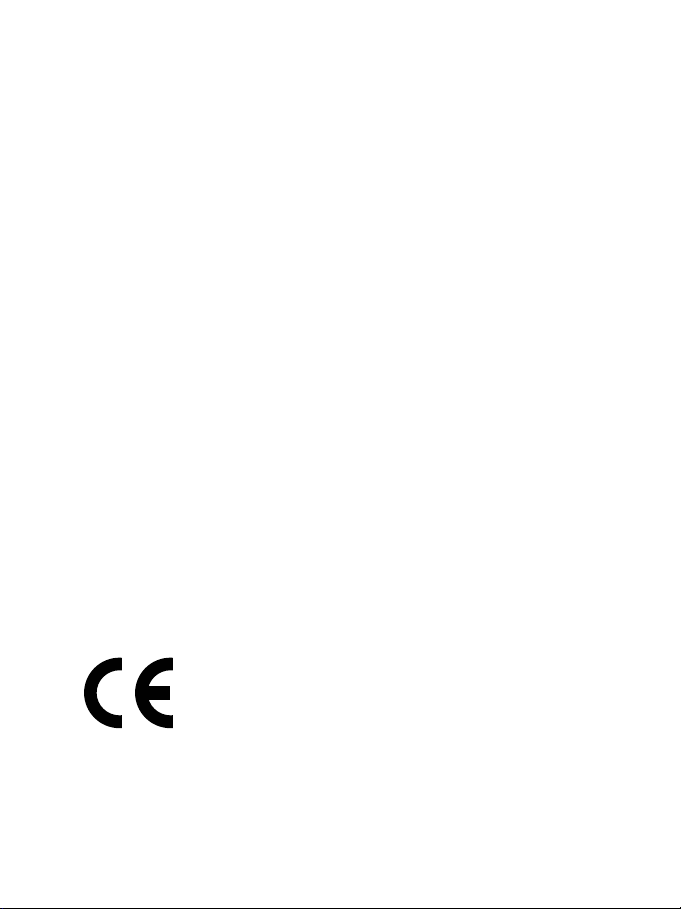
European Regulatory Information
Declaration of Conformity
We, the undersigned,
Company: KYE SYSTEMS Corporation
Address: No. 492, Chung Hsin Rd., Sec. 5, San Chung, Taipei Hsien,
Country: R.O.C.
Telephone number: 886-2-2995-6645
Fax number: 886-2-2995-5302
Internet: http://www.geniusnet.com.tw
certify and declare under our sole responsibility that the following equipment:
Product Description,
Intended use: Information technology equipment, personal computer
EU/EFTA member
states intended for use: EU: Austria, Belgium, Denmark, Finland, France, German,
Manufacturer: KYE SYSTEMS Corporation
Brand: Genius
Model Designators: G-Shot P611
Taiwan
peripheral input device, for home and office use
Greece, Ireland, Italy, Luxembourg, The Netherlands,
Portugal, Spain, Sweden, United Kingdom, EFTA:
Switzerland, Iceland, Liechtenstein, Norway
are tested to and conform with the following standards:
EN 55022
EN 55024
and therefore complies with the essential requirements and
provisions of the Electromagnetic Compatibility Directive
89/336/EEC.
Page 2
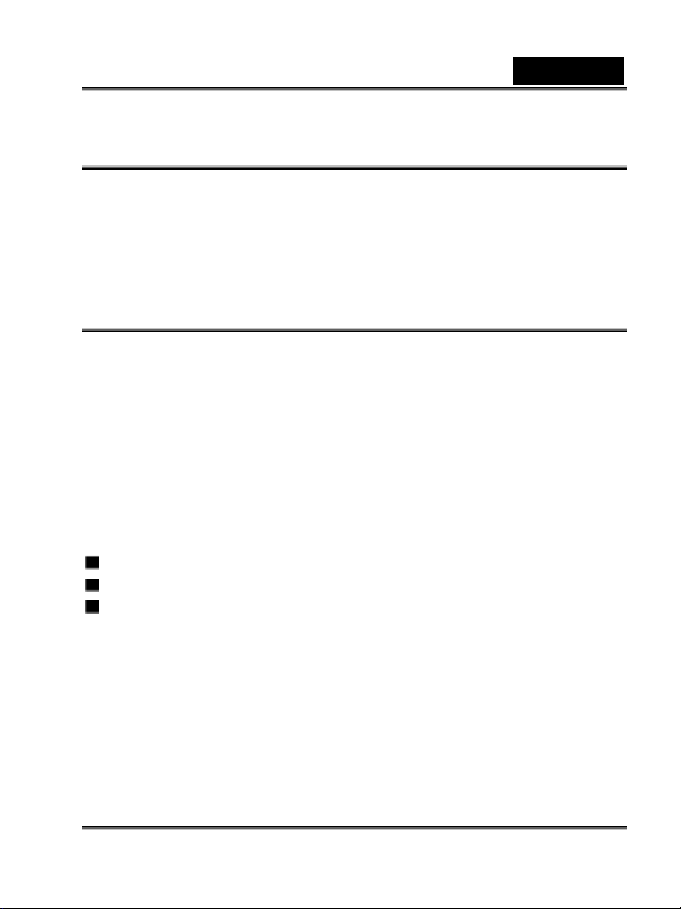
English
FCC STATEMENT
This device complies with Part 15 of the FCC Rules. Operation is subject to the
following two conditions:
(1) This device may not cause harmful interference, and
(2) This device must accept any interference received, including interference that may
cause undesired operation.
Note:
This equipment has been tested and found to comply with the limits for Class B digital
devices, pursuant to Part 15 of the FCC rules. These limits are designed to provide
reasonable protection against harmful interference in a residential installation. This
equipment generates uses and can radiate radio frequency energy and, if not installed
and used in accordance with the instructions, may cause harmful interference to radio
communications. However, there is no guarantee that interference will not occur in a
particular installation. If this equipment does cause harmful interference to radio or
television reception, which can be determined by turning the equipment off and on, the
user is encouraged to try to correct the interference by one or more of the following
measures:
Reorient or relocate the receiving antenna.
Increase the separation between the equipment and receiver.
Connect the equipment into an outlet on a circuit different from that to which the
receiver is connected.
Use of shielded cable is required to comply with Class B limits in Subpart B of Part 15 of
the FCC rules.
Do not make any changes or modifications to the equipment unless otherwise specified
in the manual. If such changes or modifications should be made, you could be required
to stop operation of the equipment.
-1-
Page 3
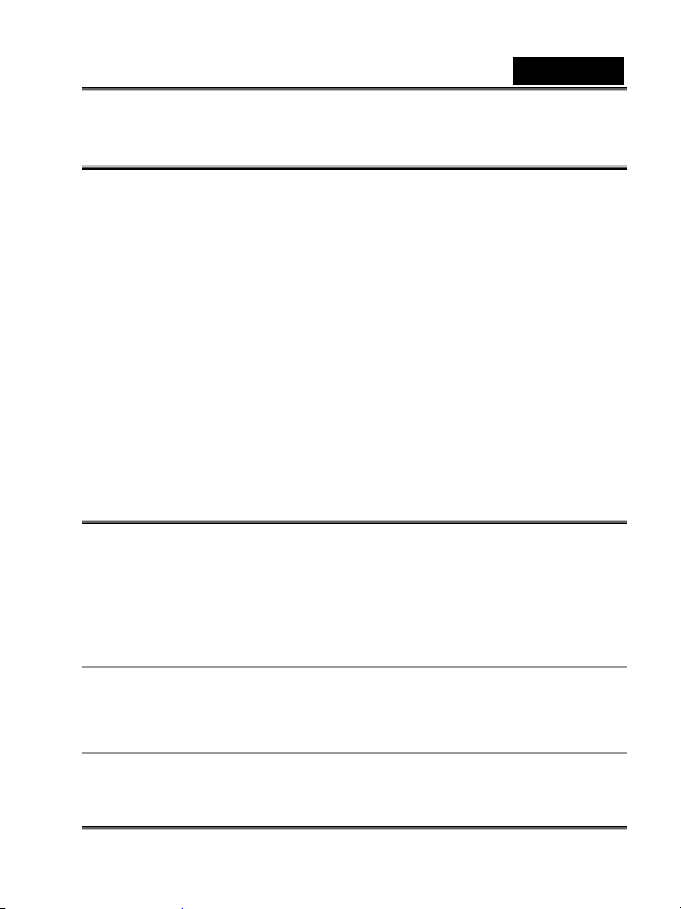
English
READ THIS FIRST
Notice:
1. Product design and specifications are subject to change without notice. This
includes primary product specifications, software, software drivers, and user's
manual. This User Manual is a general reference guide for the product.
2. The product and accessories that come with your camera may be different
from those described in this manual. This is due to the fact that different
retailers often specify slightly different product inclusions and accessories to
suit their market requirements, customer demographics, and geographical
preferences.
3. The manufacturer assumes no liability for any errors or discrepancies in this
user's manual.
4. For driver updates and revisions to this manual, please refer to our website
www.geniusnet.com.tw.
.
WARNING
Do not expose the camera to moisture and make sure no water gets into the camera.
Take particular care when using the camera under extreme weather conditions, such
as rain or snow, or when operating the camera at the beach or near water. Avoid
using this camera in places subject to extreme moisture. Do not use the camera if
water has entered the camera. Turn the camera off and remove the batteries.
Contact your dealer or authorized service facility. Do not continue to use the camera
as this may cause a fire or an electrical shock.
Do not use the camera if any foreign objects have entered the camera. Turn the
camera off and remove the batteries. Contact your dealer or authorized service
facility. Do not continue to use the camera as this may cause a fire or an electrical
shock.
Do not place the camera in an unstable location such as on a wobbly table or sloping
surface where the camera may fall or tip over and cause injury. If the camera has
-2-
Page 4
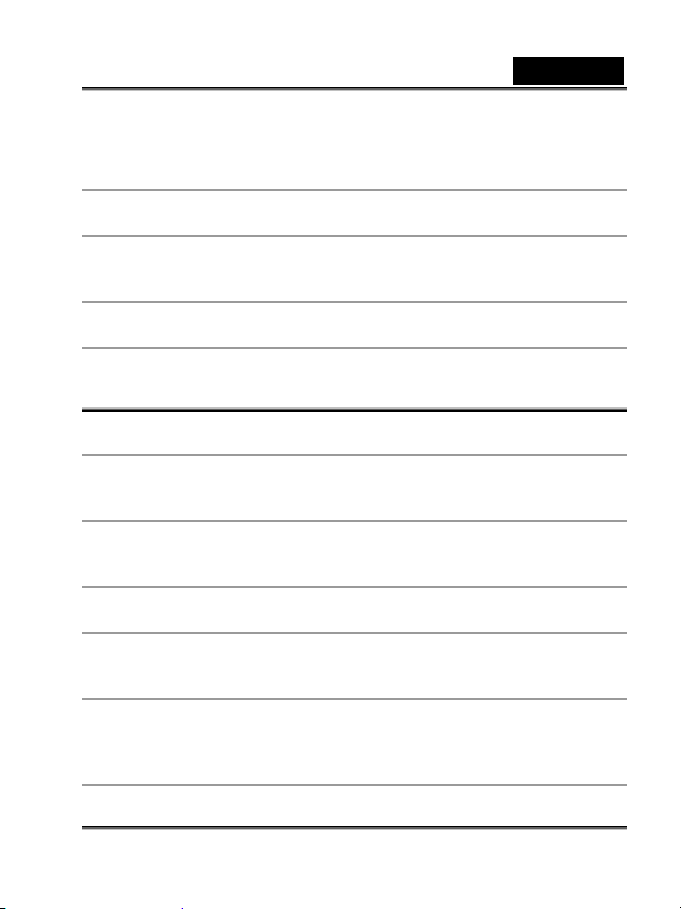
English
been dropped or damaged, turn the camera off and remove the batteries. Contact
your dealer or authorized service facility. Do not continue to use the camera as this
may cause a fire or an electrical shock.
Do not insert or drop metallic or other foreign objects into the camera through access
points such as the memory card slot. This may cause a fire or an electrical shock.
Do not attempt to modify this camera. Do not remove the camera casing. This may
cause a fire or an electrical shock. Internal inspection and repairs should only be
carried out by an authorized service facility.
Never operate this camera in any way while driving a vehicle. This may cause a
traffic accident.
CAUTION
Do not place this camera in a location affected by oil fumes or steam, such as near a
cooking stove or humidifier. This may cause a fire or an electrical shock.
Do not leave this camera in a location subject to extremely high temperatures, such
as in a sealed vehicle or in direct sunlight. Exposure to high temperatures may
adversely affect the camera case and internal components and may cause a fire.
Do not cover or wrap the camera with a cloth or quilt. This may cause heat to build
up and distort the camera case and cause a fire. Always use the camera and
accessories in well-ventilated locations.
Handle the camera carefully and do not expose the camera to shock or vibration.
Handling the camera roughly may cause a malfunction.
Do not use batteries other than those specified for use with your camera. Use of
unsuitable batteries may result in the batteries splitting, or leaking and may cause a
fire, injury, or soiling of the battery compartment.
When placing the batteries into the camera, check the polarity markings on the
batteries ( - and + ) to ensure that the batteries are inserted correctly. Incorrect
battery polarity will result in camera inoperability and may result in the batteries
splitting or leaking and causing a fire, injury, or soiling of the battery compartment.
-3-
Page 5
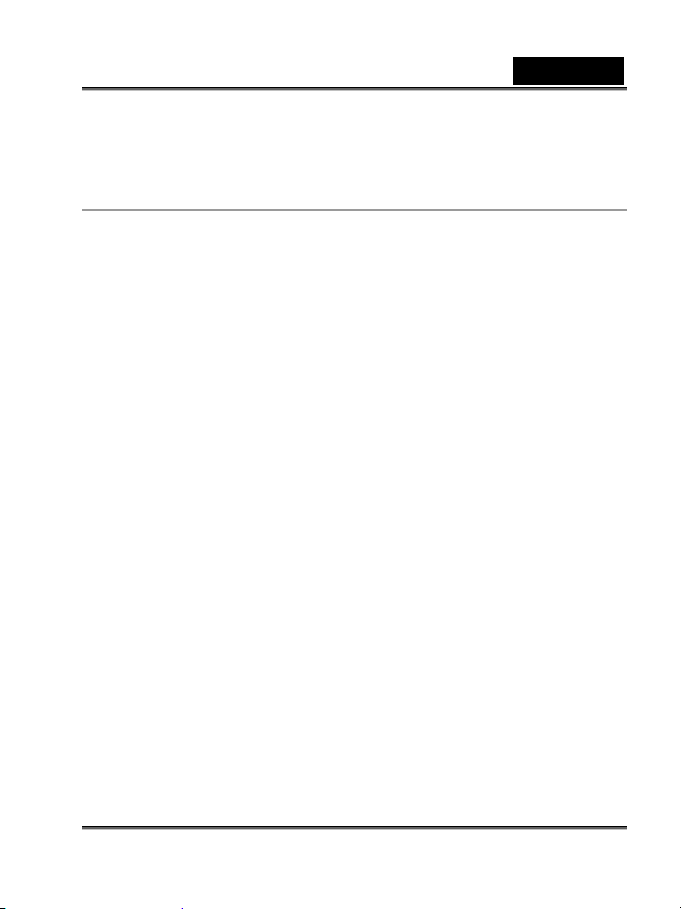
English
Remove the batteries if the camera will not be used for an extended period of time.
The batteries may leak and cause a fire, injury or soiling of the battery compartment.
If the batteries leak, clean and wipe the battery compartment carefully and install
new batteries. You’re your hands carefully if you touch the battery fluid.
-4-
Page 6
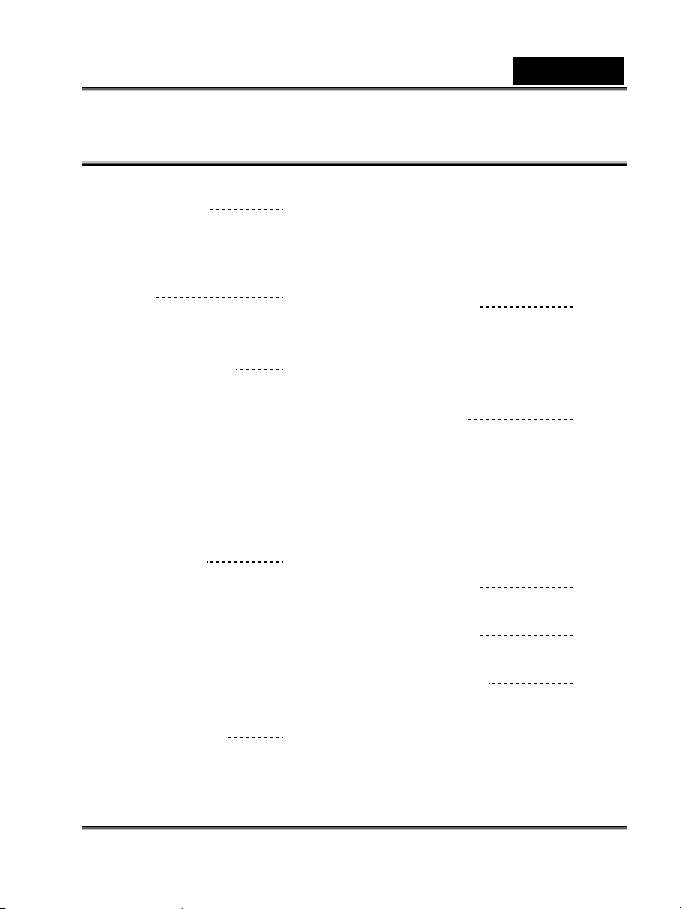
CONTENTS
INTRODUCTION 7-8
Overview
Package contents
GETTING TO KNOW YOUR
CAMERA
Names of Parts
LCD Monitor Icons
GETTING STARTED 12-17
Installing the batteries
Inserting an SD Memory Card
(optional accessory)
Attaching the Hand Strap
Setting the Date and Time
Setting Image Resolution
and Quality
RECORD MODE 17-20
Taking Images
Portrait Mode
Normal Mode
Digital Zoom
Self-Timer
Flash
PLAYBACK MODE 20-29
Viewing Images
Zoom Playback
9-11
English
Displaying Thumbnail Images
Slide Show Display
Deleting Images
Setting the DPOF
MOVIE MODE 29-31
Recording video clips
Viewing video clips
TRANSFERRING RECORDED
IMAGES AND VIDEOS TO YOUR
COMPUTER
Step 1: Installing the USB
driver
Step 2: Connecting the
camera to your computer
Step 3: Downloading
images and video clips
INSTALLING
PHOTOSUITE
INSTALLING
PHOTOVISTA
USING THE CAMERA AS
A PC CAMERA
Step 1: Installing the PC Camera
Driver
Step 2: Connecting the Camera to
Your Computer
31-34
35
36-37
37-39
-5-
Page 7
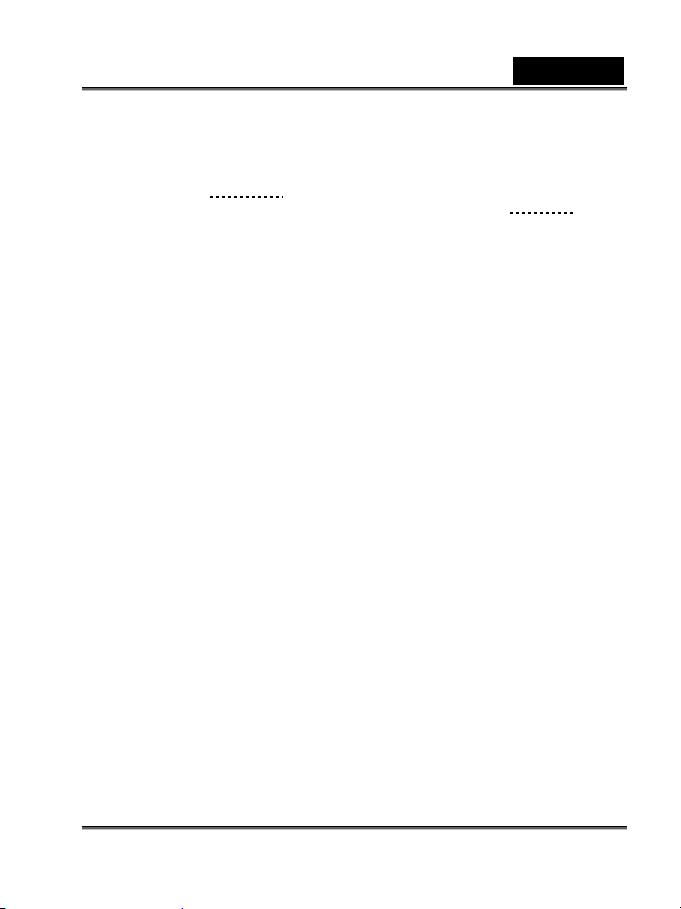
Step 3: Running Your Application
Software
MENU OPTIONS 39-46
Record Menu
Movie Menu
Playback Menu
Setup Menu
CAMERA
SPECIFICATIONS
English
46-47
-6-
Page 8

English
INTRODUCTION
Overview
Your new digital camera delivers high quality, 2912 x 2184 resolution images using a
3.0 Mega pixel imager. Using the 1.5” TFT color image LCD monitor, you can compose
images and then examine them in detail.
An auto-flash sensor automatically detects the shooting (lighting) conditions and
determines whether the flash should be used. This feature helps ensure that your
images turn out right.
16MB internal memory (14MB available for image storage) lets you capture and store
images without the need for an additional memory card. However, you may wish to
expand the memory capacity (up to 512MB capacity) by using an external memory
card.
In addition to still images, you can record short videos using the movie function.
Images you have taken can be downloaded to your computer using the USB cable
(USB driver required for Win 98 and Mac OS 9.0) You can enhance and retouch your
images on your computer by using the provided editing software, or image editing
software you may already own. You may share your images with your friends via e-mail,
in a report, or on a website.
NOTE
The illustrations in this manual are for the purpose of explanation and may differ from
-7-
Page 9
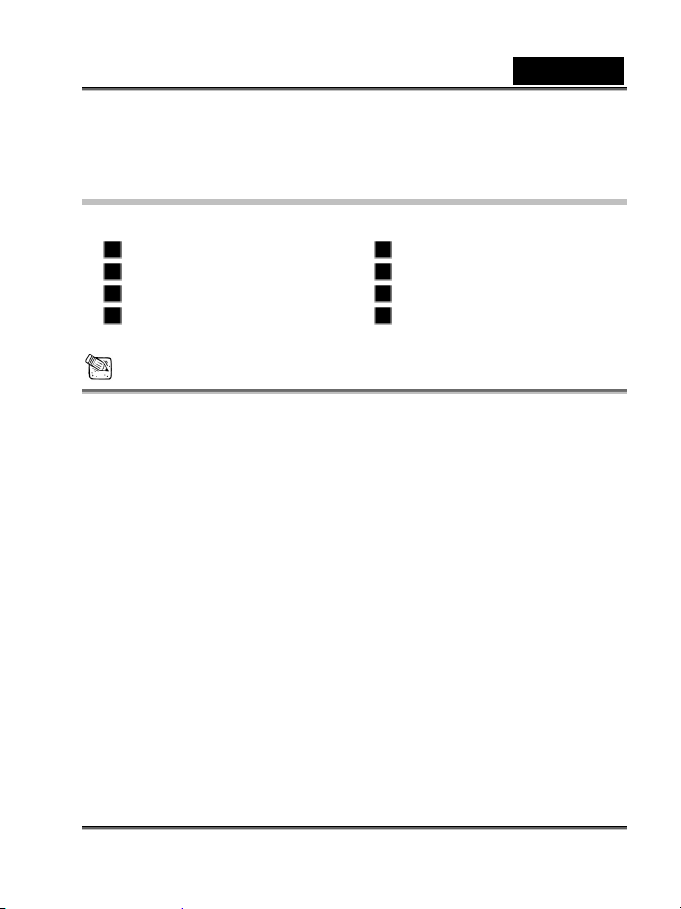
English
the actual setting of your camera.
Package contents
Carefully unpack your camera and ensure that you have the following items:
Digital camera Software CD-ROM
USB cable User’s manual
2 x AAA alkaline batteries Camera strap
Quick guide Camera pouch
NOTE
Accessories and components vary by retailer.
-8-
Page 10
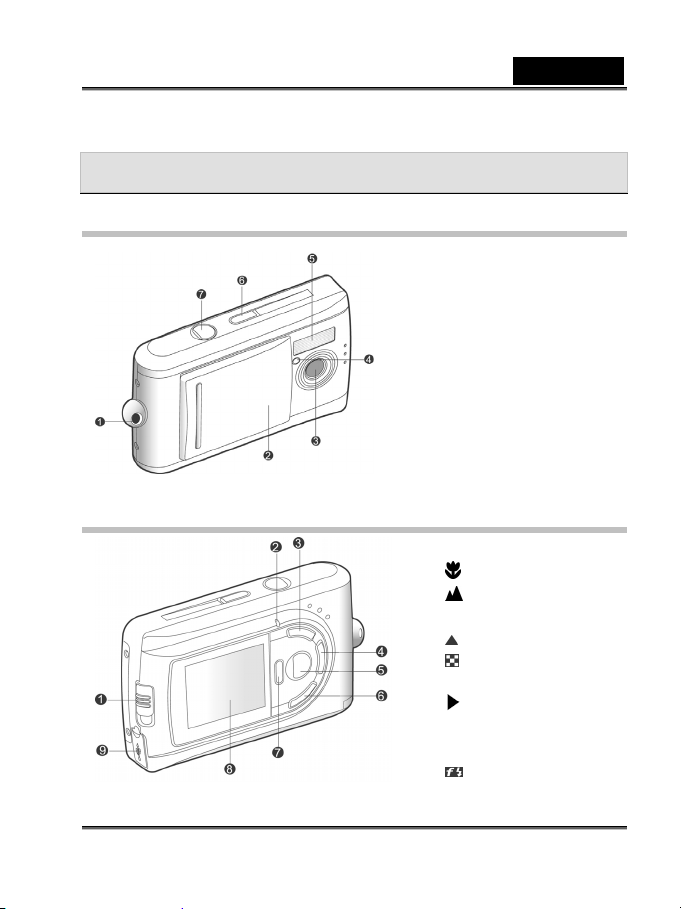
English
GETTING TO KNOW YOUR CAMERA
Front View
1. Strap eyelet
2. Lens cover
3. Lens
4. Self-timer LED
5. Flash
6. POWER Power button
7. Shutter button
Rear View
1. Focus switch
Macro mode
Normal mode
2. Status LED
Arrow button (up)
3.
Thumbnail button
MENU Menu button
4.
Arrow button (right)
MODE Mode button
5. SET Set button
Flash button
-9-
Page 11
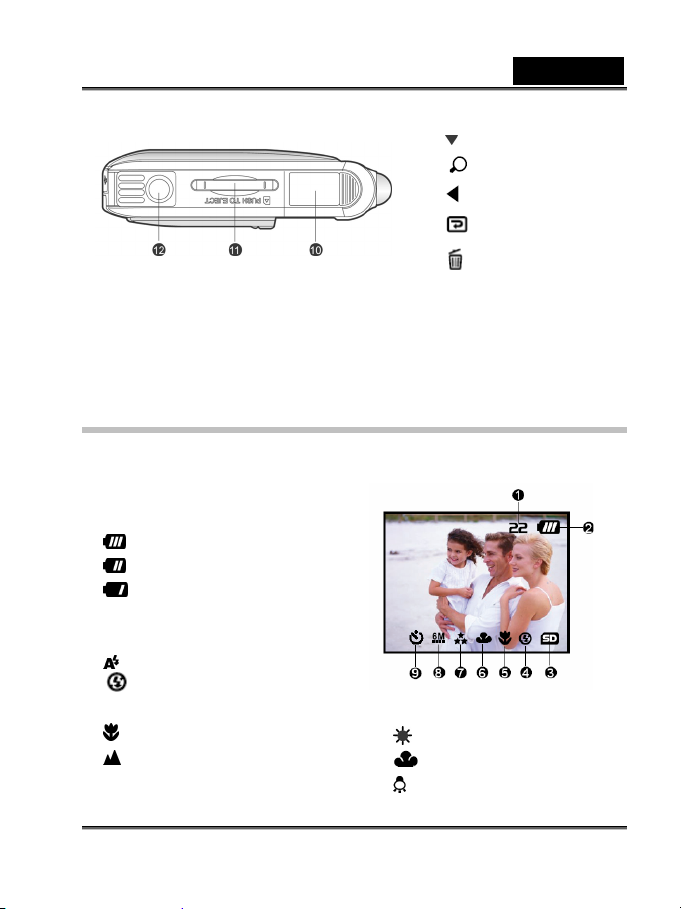
LCD Monitor Icons
Display icons – Still Image Record Mode:
1. Possible number of shots (at the
current size and quality settings)
2. Battery level
Full battery power
Medium battery power
Virtually no battery power
3. Memory card indicator
4. Flash mode
Auto flash
Flash off
5. Focus mode
Macro mode
Normal mode
6. White balance
6.
Arrow button (down)
Zoom button
7.
Arrow button (left)
Quick view button
A Auto
Tungsten
Delete button
8. LCD monitor
9. USB connector
10. Battery cover
11. Memory card cover
12. Tripod socket
Daylight
Cloudy
English
-10-
Page 12
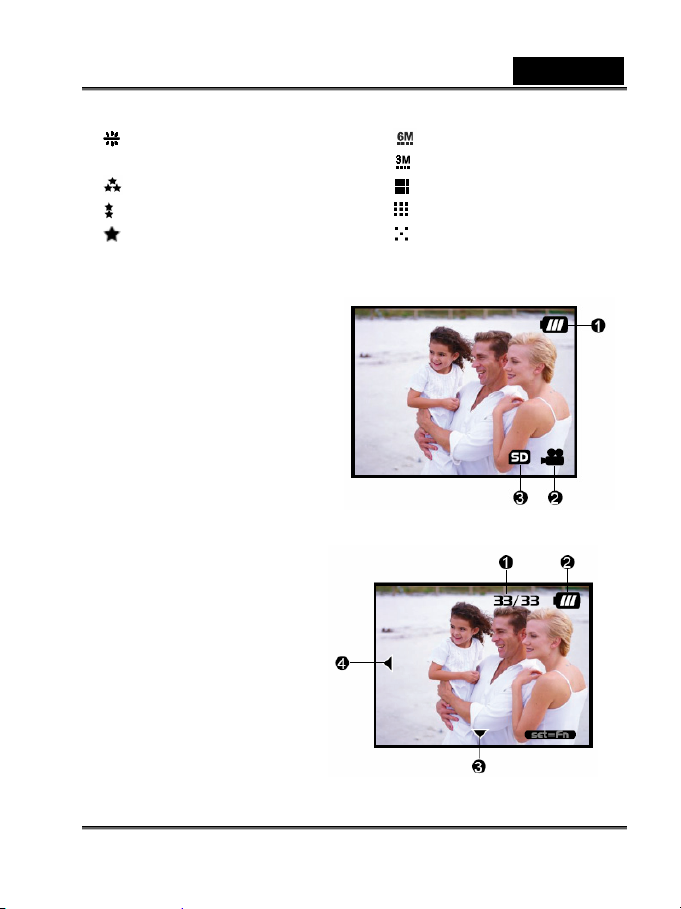
Fluorescent
7. Image quality
Super fine
Fine
Normal
8. Image size
Display icons – Movie Mode:
1. Battery level
2. Movie mode
3. Memory card indicator
Display icons –Playback Mode:
1. Frame number
2. Battery level
3. Forward arrow
4. Reverse arrow
English
2912 x 2184 pixels
2032 x 1520 pixels
1600 x 1200 pixels
1280 x 960 pixels
640 x 480 pixels
9. Self-timer mode
-11-
Page 13
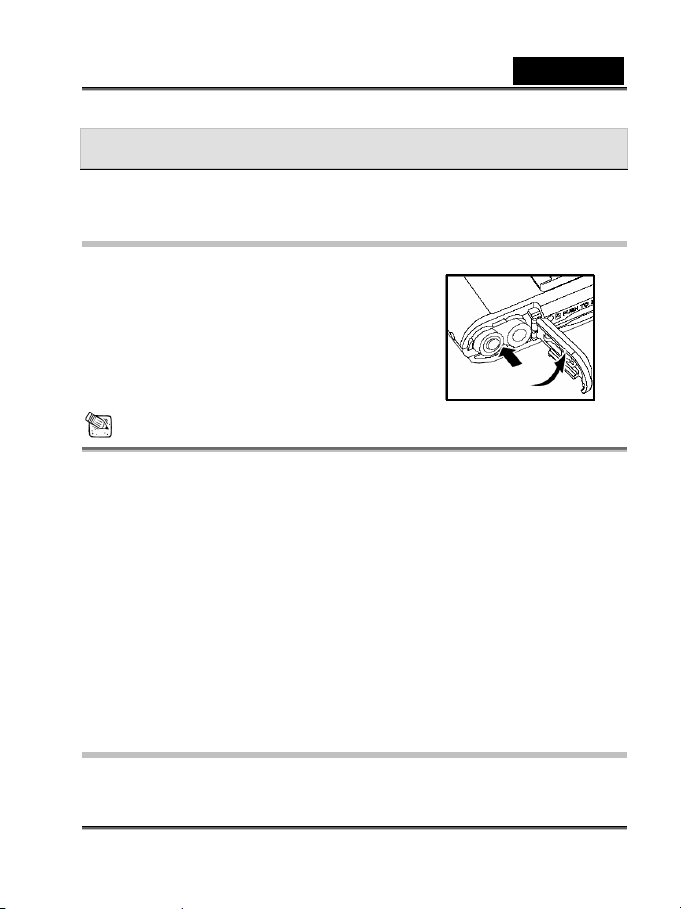
English
GETTING STARTED
You can use 2 AAA size batteries (Alkaline, Ni-MH) to power the camera.
Installing Batteries
1. Make sure the camera is off.
2. Slide the battery/SD card cover in the direction of
the [OPEN] arrow.
3. Insert the batteries according to the correct
polarity marks (+ or -).
4. Close the battery/SD card cover firmly.
NOTE
Avoid using batteries in extremely cold environments as low temperatures can
shorten the battery life and reduce camera performance. This low temperature will
also influence alkaline battery performance, therefore Ni-MH rechargeable battery is
highly recommended.
If you are using the new rechargeable batteries or rechargeable batteries that have
not been used for an extended period of time (batteries that pass the expiry date are
exceptions) might affect the number of pictures that can be taken. Therefore, to
maximize their performance and lifetime, we recommend that you fully charge the
batteries and discharge them for at least one complete cycle before use.
If you will not be using the batteries for an extended period of time, remove them
from the camera to prevent leakage or corrosion.
Never use batteries of different types (together) or mix old and new batteries.
Never use manganese batteries.
Inserting an SD memory card (optional
accessory)
The camera comes with 16MB (14MB available for image storage) of internal memory,
allowing you to store images and video clips in the camera. However, you can expand
-12-
Page 14
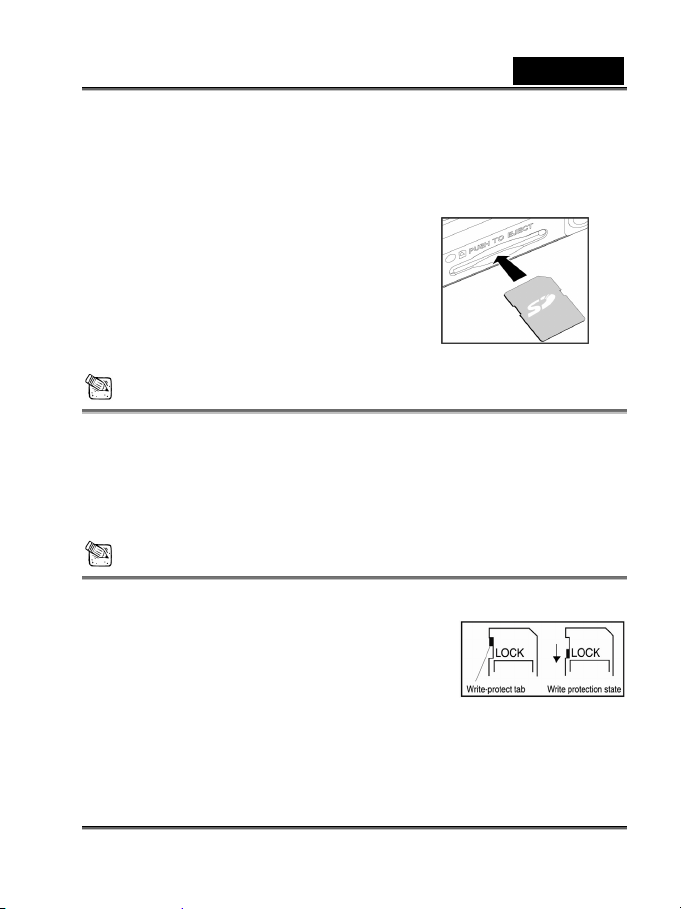
English
the memory capacity by using an optional SD (Secure Digital) memory card so that you
can store additional images and video clips.
1. Make sure the camera is turned off.
2. Slide the battery/SD card cover in the direction of
the [OPEN] arrow.
3. Insert the SD memory card.
The front side of the memory card (printed
arrow) should face towards the rear side of
the camera.
If the card cannot be inserted, check the
orientation.
4. Close the battery/SD card cover.
NOTE
Be sure to format the memory card with this camera before its initial usage. Refer to
section in this manual titled “Formatting Media” for further details.
To remove a memory card:
Make sure the camera is turned off. Open the battery/memory card cover. Press lightly
on the edge of the memory card and it will eject.
NOTE
To prevent valuable data from being accidentally
erased from an SD memory card you can slide the
write-protected tab (on the side of the SD memory
card) to “LOCK”.
To save, edit, or erase data on an SD memory card,
you must unlock the card.
-13-
Page 15
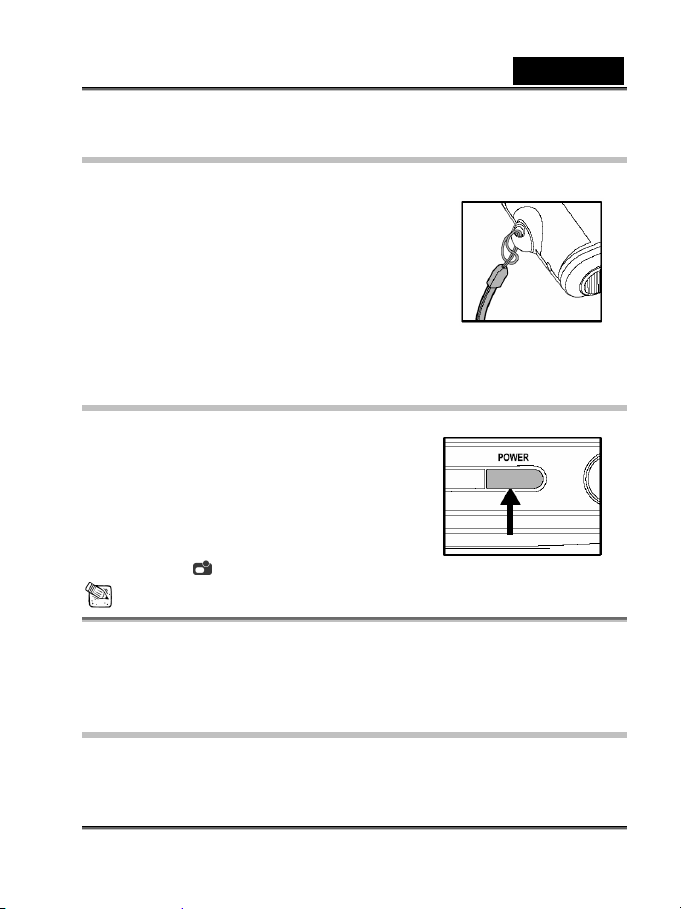
English
Attaching the Hand Strap
To prevent accidental slippage during use, always use
the strap.
Attach the camera strap as follows:
1. Thread the small loop of the hand strap through the
hand strap eyelet on the camera.
2. Pull the large loop through the small loop until the
strap is firmly secured
Turning the Power On/Off
The camera is switched between On/Off as follows:
1. You can use the POWER button to power on/off
the camera.
Open the lens cover before you start taking
pictures/recording video clips.
When the power is turned on, the camera will
start in the
NOTE
If the camera goes unused for a certain period of time while the camera is powered on,
the camera will switch to an idle mode, and eventually turn itself off to conserve power.
mode.
Setting the Date and Time
The Date/Time screen will be presented if/when:
Camera is turned on for the first time.
Camera is turned on after leaving the camera without batteries for an extended
-14-
Page 16

English
period of time.
When the DATE/TIME screen appears, follow these steps to set the correct date and
time.
1. Select the setting item with the
buttons and press the
[Date]: Set the date.
[Time]: Set the time.
[Mode]: Set the date and time
format.
2. Press the
the value and press the SET button to
confirm.
[Date]/[Time]: Press the
to select the field item.
3. Toggle the SET button to return to the main menu.
button.
buttons to change
button
Setting Image Resolution and Quality
Resolution and quality settings determine the pixel size (dimension), image file size,
and compression ratio for your image. These settings affect the number of images that
can be stored in internal memory, or on an SD memory card. As you get to know the
camera, it is recommended that you try each quality and resolution setting to get an
appreciation for the effects that these settings will have on your images.
Higher resolution and higher quality images offer the best photographic results but
produce large files sizes. Therefore, few images will take up a lot of memory space.
High resolution and quality settings are recommended for printed output and situations
requiring the finest detail. Lower resolution/quality images take up less memory space
and may be quite suitable for sharing images via e-mail, in a report, or on a web page.
To change image resolution or image quality, perform the steps below:
-15-
Page 17

1. Toggle the MODE button to , and press the SET button.
2. Press the MENU button.
3. Select [Resolution]/[Quality] using the
4. Use the
buttons to select the setting that you desire, and press the SET
buttons and press the button.
button.
Toggle the
button to exit from the menu mode.
English
The table below shows the approximate number of shots that you can take at each
setting based on 14MB internal memory or using an optional memory card from 8MB to
12MB SD. 5
Resolution Quality
Super fine
2912x2184
2032x1520
1600x1200
Fine
Normal
Super fine
Fine
Normal
Super fine
Fine
Normal
14MB
Internal
8MB 16MB 32MB 64MB 128MB 256MB 512MB
Memory
16 7 16 33 69 140 279 564
20 9 20 42 87 176 351 709
22 10 22 46 95 193 385 777
19 8 19 40 82 166 331 667
28 13 28 60 123 249 496 1000
38 17 38 80 164 332 662 1334
30 13 30 64 132 267 532 1073
45 20 46 96 198 400 798 1609
61 27 61 129 264 534 1065 2146
SD Memory Card
-16-
Page 18

English
Super fine
1280x960
640x480
* The above data shows the standard testing results. The actual capacity varies
according to the shooting conditions and settings.
Fine
Normal
Super fine
Fine
Normal
47 21 48 100 206 417 832 1676
71 32 72 151 309 626 1248 2515
95 43 96 201 413 835 1664 3353
191 87 192 403 826 1670 3328 6706
286 131 288 605 1239 2505 4992 10060
382 174 385 807 1652 3340 6657 13413
RECORD MODE
Taking Images
Your camera is equipped with a 1.5” LCD monitor to compose images.
Before you start taking pictures, be sure that the lens cover is opened and the focus
switch is set to the appropriate photography mode.
1. Open the lens cover.
2. Set the focus switch to
3. Toggle the MODE button to
the SET button.
4. Compose your shot on the display screen.
5. Place the subject of your photo at the
center and press the shutter button.
.
, and pr
ess
NOTE
The LCD display darkens in strong sunlight or bright light. This is not a malfunction.
-17-
Page 19

English
For a close-up photography, set the focus switch to . The flash mode is
automatically set to
To review the last recorded image, press the
to return to the record mode.
.
button. Press the button again
Digital Zoom
Using digital zoom, images appear closer. Digital processing lets you zoom in the
image without deterioration.
1. Toggle the MODE button to
the SET button.
2. Compose your picture while viewing the
LCD monitor.
3. Press the
zoom.
Toggle the
4x.
button to activate the digital
button to magnify up to
, and press
4. Press the shutter button to capture a “zoomed” image.
NOTE
Digital zoom is only available at the resolution of 640 x 480, 1600 x 1200, 1280 x
960 , 2032 x 1520 pixels.
Self-Timer
The self-timer duration is ten seconds. Activate the self-timer by pressing the shutter
button. The self-timer LED blinks slowly for seven seconds and then blinks rapidly for
-18-
Page 20

English
the last three seconds. This allows you to get into the scene when taking group images.
1. Secure the camera to a tripod or place it on a stable surface.
2. Toggle the MODE button to
3. Press the MENU button.
4. Select [Self Timer] using the
buttons and press the
5. Use the / buttons to select [Yes], and press
the SET button.
Toggle the
menu mode.
6. Press the shutter button.
The self-timer function is activated.
To cancel the self-timer at any time, press the shutter button to disrupt the
sequence.
button to exit from the
, and press the SET button.
button.
NOTE
After an image is taken using self-timer, the self-timer mode is turned off.
If you wish to take another image using the self-timer, repeat these steps.
Flash
The flash is designed to function automatically
when lighting conditions warrant the use of
flash. When you are in Normal mode (the
focus switch is set to
image using a flash mode suitable to your
circumstances.
1. Toggle the MODE button to
the SET button.
), you can take an
, and press
-19-
Page 21

English
2. Press the button repeatedly until the desired flash mode appears.
: Auto flash.
The flash fires automatically according to the ambient lighting conditions.
Select this mode for general flash photography.
: Flash off.
The flash will not fire. Select this mode when taking images in a place where
flash photography is prohibited, or when the distance to the subject is beyond
the effective range of the flash.
3. Compose the image and press the shutter button.
NOTE
If you will not be using the flash, turn it off. Turning the flash OFF will result in faster
camera startup and faster operation because the capacitor will not be charged
needlessly. Turning the flash OFF when not needed, will also improve battery life.
PLAYBACK MODE
In mode, you can view, magnify, delete images, play video clips, or run a slide
show. Playback mode also provides a thumbnail image display, allowing you to quickly
scan for the image you want.
Viewing Images
When you take a still image or movie, it is
immediately stored in internal memory or on
an SD memory card. Still images and movie in
internal memory or on an SD memory card can
be displayed on the LCD monitor.
To view still images, follow the steps below:
1. Toggle the MODE button to
, and press
-20-
Page 22

English
the SET button.
The last still image taken is displayed.
For movies, the first frame is displayed as a still image.
2. Move to the still image you want to view using the
If you press the
If you press the
button, you can view the next still image or movie.
button, you can view the previous still image or movie.
buttons.
NOTE
Images are played back from the following recording media:
* When no memory card is loaded, it plays back from internal memory.
* When an SD memory card is loaded, it plays back from SD memory card.
If there are no images stored in memory, the “No image” message will appear on the
LCD monitor.
Zoom Playback
While reviewing your images, you may enlarge a selected portion of an image. This
magnification allows you to view fine details.
1. Toggle the MODE button to
2. Select the image that you want to view using the
button.
3. Activate the digital zoom feature using the
Enlarge the image by toggling the SET button.
, and press the SET button.
buttons and press the SET
button.
To view the different portion of the enlarged image, press the
buttons.
-21-
Page 23

English
Displaying Thumbnail Images
This function allows you to view nine thumbnail images on the LCD monitor
simultaneously so that you can quickly scan
for a particular image.
1. Toggle the MODE button to
press the SET button.
2. Press the
Nine thumbnail images appear on the
LCD monitor (Assuming there are
nine or more images in memory).
3. To view a full-size image, selecting it
using the
image will be displayed in the full LCD frame.
button.
buttons, and then press the SET button and the selected
, and
Slide Show Display
The slideshow function enables you to playback your images back automatically in
sequential order as a slide show. This is a very useful and entertaining feature for
reviewing recorded images and for presentations.
1. Toggle the MODE button to
, and press the SET button.
-22-
Page 24

English
2. Press the MENU button and move to [Slide Show] using the buttons.
3. Press the
4. Set the playback interval using the
button.
The slideshow starts, displaying
your images on the LCD monitor,
one by one, at the set interval.
To stop the slideshow display,
press any button. Until stopped,
the slideshow will repeat itself.
button.
buttons and press the SET
NOTE
You can adjust the slideshow display interval from [3 sec], [6 sec] or [10 sec].
If you wish to exit from the [Slide Show] menu, select [Exit] on the menu setting
options.
Deleting Images
You can easily delete still images and video clips that have not come out right. The
following are the 4 ways to delete photos:
One shot at a time
* Using the button.
* Using the [Delete]
All frames at once
menu.
To delete one image or movie (Quick Delete – mode):
-23-
Page 25

1. Toggle the MODE button to , and press
the SET button.
2. To delete the last recorded image/movie,
press the
3. Press the SET button.
4. When the delete message appears, select
[Yes] using the
press the SET button.
If you wish to cancel the deletion, select
[No].
It returns to the preview screen.
button.
buttons and then
To delete one image/movie
English
(Quick Delete –
1. Toggle the MODE button to , and pr
the SET button.
2. Select the image/video clip you wish to
delete using the
3. Press the SET button.
4. To delete this current image, press the
button.
5. When the delete message appears, select [Yes] using the
press the SET button.
If you wish to cancel the deletion, select [No].
mode):
ess
buttons.
To delete one image/movie (Delete menu):
-24-
buttons and then
Page 26

1. Toggle the MODE button to , and press the SET button.
2. Select the image/video clip you wish to delete by using the
3. Press the MENU button.
4. Select [Delete] using the
and press the
5. Select [This Image] using the
buttons and press the SET button.
6. To confirm the deletion on the selected
image, select [Yes] using the
buttons and press the SET button.
The next image/video clip appears.
button.
buttons
To delete all images or movies (at once):
1. Toggle the MODE button to , and press the SET button.
2. Press the MENU button.
3. Select [Delete] using the
and press the
4. Select [All Images] using the
buttons and press the SET button.
5. To confirm the deletion all images, select
[Yes] using the
the SET button.
The message “No image” appears on the LCD monitor.
button.
buttons
buttons and press
English
buttons.
NOTE
To delete images or videos stored in internal memory, do not insert a memory card
into the camera. Otherwise, you will delete the images or video clips stored on the
memory card.
-25-
Page 27

English
Formatting Media
This utility formats the internal memory (or memory card) and erases all stored images
and data.
1. Toggle the MODE button to
the SET button.
2. Press the MENU button.
3. Select [Delete] using the
and press the
4. Select [Format] using the
and press the SET button.
5. To format the memory card/internal
memory, select [Yes] and press the SET
button.
The message “No image” appears on the LCD monitor.
button.
, and press
buttons
buttons
NOTE
Formatting is an irreversible action and data cannot be recovered at a later time.
To format the internal memory, do not insert a memory card into the camera.
Otherwise, you will format the memory card.
Copying the Contents of Internal Memory to a
Memory Card
This feature allows you to copy your images from the camera’s internal memory to an
SD memory card. Of course, you can only do this if you have an SD memory card
installed and some images in internal memory.
-26-
Page 28

English
To copy still images and movies from internal memory to SD memory card, follow the
steps below:
1. Be sure the camera power is off and
insert the SD memory card.
2. Turn the camera on.
3. Toggle the MODE button to
press the SET button.
4. Press the MENU button.
5. Select [Card Copy] using the
buttons and press the
6. To proceed with the copying process,
select [Yes] using the
The display indicates copying is in progress; once finished, you return to the
playback screen.
, and
button.
buttons and press the SET button.
NOTE
It is not possible to copy from SD memory card to internal memory.
Changing the Camera Startup Logo
You can specify the start up logo for your
camera. You can select the new logo
among the taken still images.
To activate the new startup logo, follow the
steps below:
1. Toggle the MODE button to
press the SET button.
2. Display the still image you want to
, and
-27-
Page 29

English
specify using the buttons.
3. Press the MENU button.
4. Select [Save As Logo] using the
5. To set the new logo, select [Yes] using the
button.
Toggle the
This new logo will be activated on the next time you turn on the camera.
button to exit from the menu mode.
buttons and press the button.
buttons and press the SET
Setting the DPOF
DPOF is a standard for recording printing information directly on the SD memory cards
and other media. Files saved in the DPOF
format can be printed using compatible
printers or through a laboratory printing device.
To set the DPOF setting on a
still image:
1. Toggle the MODE button to , and press
the SET button.
2. Press the MENU button.
3. Select [DPOF] using the
and press the
4. Select [Single] using the
and press the SET button.
5. Select the desired field item using the
buttons and press the SET button.
[Quantity]: Allow you to select the image
button.
buttons
buttons
-28-
Page 30

English
quantity (0~9). Use the buttons to select the desired image
quantity.
[Set Image]: Allow you to select another desired still image you want to specify
using the
[Exit]: Allow you to exit from the menu mode. Press the SET button to exit
from menu mode.
To set the DPOF setting on all still images (at once):
1. Toggle the MODE button to , and press
the SET button.
2. Press the MENU button.
3. Select [DPOF] using the
and press the
4. Select [All] using the
press the SET button.
5. To confirm the setting, use the
buttons to select [Yes] and press the SET
button. (Quantity=1)
button.
NOTE
This function can be used only on still image files that are saved on memory cards.
buttons.
buttons
buttons and
MOVIE MODE
Recording Video Clips
The movie mode allows you to record video clips at a resolution of 320 x 240 pixels.
-29-
Page 31

English
1. Open the lens cover.
2. Toggle the MODE button to
press the SET button.
3. To start recording a video clip, press the
shutter button.
Shooting continues until you press the
shutter button again.
4. Pressing the shutter button again stops
recording.
, and
NOTE
The self-timer cannot be adjusted used.
The flash mode is disabled.
Viewing Video Clips
To view the recorded video clips, follow the steps below.
1. Toggle the MODE button to
2. Move to the movie you want to see using the
3. Press the shutter button.
Playback begins.
The elapsed playback indicator or the elapsed time is displayed on the LCD
monitor.
Press the shutter button again to stop the playback. (To pause/ resume: press the
button)
, and press the SET button.
buttons.
-30-
Page 32

English
NOTE
The zoom function cannot be activated during movie playback.
To play the video clip back on your computer, you may use either Windows Media
Player or Apple "QuickTime Player".
QuickTime basic player is available free of charge, compatible with both Mac- and
Windows computers and can be download from the Apple web site at
www.apple.com. For help using QuickTime Player usage, please refer to the
QuickTime on-line help for more information.
TRANSFERRING RECORDED IMAGES
TO YOUR COMPUTER
To transfer images/video clips from the camera to your computer, follow these steps:
Step 1: Installing the USB driver (Windows 98 and Mac OS 9.0 users only)
Step 2: Connecting the camera to your computer
Step 3: Downloading image and video files
System Requirements (Windows)
Pentium 200 MHz or higher
-31-
Page 33

English
Windows 98/98SE/Me/2000/XP
64MB RAM
128MB hard disk space
CD-ROM drive
Available USB port
System Requirements (Macintosh)
PowerPC G3/G4
OS 9.0 or later
64MB RAM
128MB hard disk space
CD-ROM drive
Available USB port
Step 1: Installing the USB driver
Windows 98 computers
The USB driver on the CD-ROM is
exclusively for Windows 98 computers.
Installing the USB driver on computers
running Windows 2000/ME/XP is not
necessary.
1. Insert the CD-ROM that came with
the camera into your CD-ROM drive.
The welcome screen appears.
2. Click "USB DRIVER". Follow the
on-screen instructions to complete the installation. After the USB driver has been
-32-
Page 34

English
installed, restart your computer.
Macintosh OS 9.0 computers
For Mac OS 9.0 or higher, the computer will automatically recognize the camera and
load its own USB drivers.
Step 2: Connecting the camera to your computer
1. Connect one end of the USB cable to an available USB port on your computer.
2. Connect the other end of the USB cable to the USB connector on the camera.
3. Select [Disk Drive] using the
press the SET button.
4. From the Windows desktop, double click on “My
Computer”.
5. Look for a new “removable disk” icon.
This “removable disk” is actually the memory (or
memory card) in your camera. Typically, the
camera will be assigned drive letter “e” or
higher.
6. Double click on the removable disk and
locate the DCIM folder.
7. Double click on the DCIM folder to open it
to find more folders.
Your recorded images and video clips
will be inside these folders.
Copy & Paste or Drag-N-Drop image
and video files to a folder on your computer.
Mac users: Double-click the "untitled" disk drive icon on our desktop. iPhoto may
button and
-33-
Page 35

English
automatically launch. The volume label may vary depending upon whether you use
internal camera memory, or a memory card.
NOTE
When transferring images to the computer, there is no need to install any batteries
into the camera. The camera will automatically power on when connected to the
computer via USB cable.
Step 3: Downloading Images/Video clips
When the camera is turned on and connected to your computer, it is considered as a
disk drive, just like a floppy disk or CD. You can download (transfer) images/video clips
by copying them from the “removable disk” (“untitled” disk on a Macintosh) to your
computer hard drive or to another kind of disk.
Windows-
Open the "removable disk" and subsequent folders by double clicking on them. Your
images are inside these folder(s). Select the images that you want, and then choose
"Copy" from the "Edit" menu. Open the destination location (folder) and choose "Paste"
from the "Edit" menu. You may also drag and drop image files from the camera to a
desired location.
Macintosh-
Open the “untitled” disk window and the hard disk or the destination location. Drag and
drop from the camera disk to the desired destination.
NOTE
Memory card users may prefer to use a memory card reader (highly recommended).
-34-
Page 36

English
INSTALLING PHOTOSUITE
PhotoSuite is a very user-friendly image-editing program. With PhotoSuite, you can
easily retouch, compose and organize your images. It contains a variety of templates,
such as photo frames, birthday
cards, calendars and more. Get
your images ready and go
explore this amazing program.
To install PhotoSuite
1. Inset the CD-ROM packaged
with the camera in to the
CD-ROM drive. The
welcome screen appears.
2. Click "Install PhotoSuite".
Follow the on-screen
instructions to complete the
installation.
NOTE
For information on how to use PhotoSuite to edit and retouch your recorded images,
please refer to its online help.
For Windows 2000/XP users, make sure to install and use the PhotoSuite while
logged in as a user with an Administrator account.
PhotoSuite is not supported on the Mac. iPhoto or iPhoto2 is recommended.
-35-
Page 37

English
INSTALLING PHOTOVISTA
PhotoVista is an easy-to-use program that lets you create spectacular 3600 panoramic
images in a snap. When you view these panoramas, you get the experience of being
totally immersed in a realistic environment. PhotoVista's powerful engine quickly and
automatically stitches images
together, and its intuitive interface
will let even a novice get great
results in minutes.
To install PhotoVista:
1. Insert the CD-ROM packaged
with the camera into the
CD-ROM drive. The welcome
screen appears.
2. Click "Install PhotoVista".
Follow the on-screen instructions to complete the installation.
NOTE
For information on how to use PhotoVista to create spectacular 3600 panoramic
images, please refer to its online help.
For Windows 2000/XP users, make sure to install and use the PhotoVista while
logged in as a user with an Administrator account.
PhotoVista is not supported on the Mac.
Windows XP users who have not installed XP Service Pack 1, be sure to link to
http:java.sun. com/getjava/download.html first and download the Java Virtual
Machine installation. For more information about Java, please refer to its on-line help
http://java.sun.com/getjava/help.html After this Java installation, you can install
at
iSee Media PhotoVista.
PhotoVista System Requirements are:
-36-
Page 38

English
* Windows 98, Windows NT 4 (Service Pack 3 or higher)
* Windows 2000, Windows Me, Windows XP Service Pack 1 or higher
USING THE CAMERA AS A PC CAMERA
Your camera can act as a PC camera, which allows you to videoconference with
business associates, or have a real-time conversation with friends or family.
To use the camera as a PC camera, follow these steps:
Step 1: Installing the PC camera driver (same as USB driver)
Step 2: Connecting the camera to your computer
Step 3: Running your application software (i.e. Windows NetMeeting)
NOTE
Video conferencing (or video editing) software is not included with the camera.
This mode is not supported for Mac.
General System Requirements for Videoconferencing
To use the camera for videoconferencing, your computer system must include:
Microphone
Sound card
Speakers or headphones
Network or Internet connection
Step1: Installing the PC Camera Driver
The PC-camera driver included on the CD-ROM is exclusively for Windows. The PC
camera function is not supported for Mac platforms.
1. Insert the CD-ROM that came with the camera into your CD-ROM drive. The
welcome screen appears.
2. Click "USB DRIVER". Follow the on-screen instructions to complete the installation.
After the driver installation is completed, restart your computer.
-37-
Page 39

English
NOTE
The USB driver that bundled inside the CD-ROM is designed in a form 2 in 1 (USB &
PC camera driver).
a) On Windows 98, the Windows OS will install both USB & PC camera drivers.
b) On Windows 2000/ME/XP, it will only install PC camera driver.
Step2: Connecting the Camera to Your
Computer
1. Connect one end of the USB cable to an
available USB port on your computer.
2. Connect the other end of the USB cable to the
USB connector on the camera.
3. Select [PC Cam] using the
press the SET button.
4. Position the camera steadily on top of your
computer monitor or use a tripod.
button and
NOTE
When using this camera as a PC camera, there is no need to install any batteries
into the camera. The camera will automatically power on when connected to the
computer via USB cable.
Step3: Running Your Application Software ( i.e.
Windows NetMeeting)
To use Windows NetMeeting for videoconferencing:
1. Go to Start → Programs → Accessories → Communications → NetMeeting to
launch the NetMeeting program.
2. Click the Start Video button to view live video.
-38-
Page 40

English
3. Click the Place Call button.
4. Type the e-mail address or the network address of the computer that you are calling.
5. Click Call. The person that you are calling must also have Windows NetMeeting
running and be willing accept your call to start the videoconference.
NOTE
The video resolution for videoconferencing applications is generally 320 x 240.
For more information about the operation of videoconference application software,
refer to its respective help documentation.
MENU OPTIONS
The Basic of the Menu Operation
To display the menu:
1. Toggle the MODE button to / / / .
2. Press the SET button.
On the
3. Press the MENU button.
The menu appears.
To select an item:
1. Press the buttons to select the desired item.
2. Press the
To select a setting value:
mode, the menu appears. Skip Step 3.
button to enter the field menu.
-39-
Page 41

1. Press the buttons to select the desired setting.
2. Press the SET button to confirm the selection.
3. Toggle the
button to exit from the menu mode.
To implement a confirmation screen:
1. Press the buttons to select [Yes].
2. Press the SET button.
3. Toggle the
button to exit from the menu mode.
OSD Menus
To display the related menu options, press the MENU button.
Record Menu
Setting Description Option
Resolution
Sets the image resolution. Refer to
section in this manual titled “Setting
Image Resolution and Quality” for
further details.
2912 x 2184 pixels
2032 x 1520 pixels
1600 x 1200 pixels
1280 x 960 pixels
640 x 480 pixels
English
-40-
Page 42

Quality Sets the image quality. Refer to
section in this manual titled “Setting
Image Resolution and Quality” for
further details.
Exposure
Your camera adjusts the exposure of
each scene automatically. However, if
the subject is very dark, or very bright,
you may override the camera’s
automatic exposure determination to
make the subject brighter or darker.
This is called EV compensation.
Examples of Exposure Compensation:
Positive (+) Compensation
∗ Imaging printed text (black
characters on white paper)
∗ Portraiture with back lighting
∗ Very bright scenes (such as
snow) and highly reflective
subjects
∗ Shots made up predominantly of
sky
Negative (-) Compensation
∗ Spot lighted subjects, particularly
against dark backgrounds
∗ Imaging of printed text (white
characters on black paper)
∗ Scenes with low reflectivity, such
as shots of green or dark foliage
English
Super fine
Fine
Normal
-1.5EV~+1.5EV
-41-
Page 43

WB (White
Balance)
Self Timer This feature gives you an option
Your camera adjusts the white
balance of each scene automatically.
However, the images that your
camera captures will appear different
under different lighting conditions
(sun, shade, fluorescent, tungsten
lights). Unlike your eyes, which can
easily adjust to different lighting
conditions (lighting temperatures), a
digital camera cannot always
differentiate between lighting types.
Under some lighting conditions the
image may appear in strange shades.
If that occurs you may change the
white balance setting by specifying a
lighting condition (temperature) most
appropriate for your scene.
whether to enable/disable the
self-timer function.
English
A Auto
Daylight
Cloudy
Tungsten
Fluorescent
Yes
No
-42-
Page 44

Movie Menu
Setting Description Option
Exposure
WB
(White
Balance)
Refer to section in this manual titled
“Exposure” in the Record Menu for
further details.
Refer to section in this manual titled
“WB” in the Record Menu for further
details.
-1.5EV~+1.5EV
A Auto
Daylight
Cloudy
Tungsten
Fluorescent
English
-43-
Page 45

English
Playback Menu
Setting Description Option
Delete
Card Copy
Refer to section in this manual titled “Deleting
Images/Formatting Media” for further details.
Refer to section in this manual titled “Copying
the Contents of Internal Memory to a Memory
Card” for further details.
This Image
All Images
Format
Exit
Yes
No
Slide Show
DPOF
Save As
Logo
Refer to section in this manual titled
“Slideshow Display” for further details.
Refer to section in this manual titled “Setting
the DPOF” for further details.
Refer to section in this manual titled “Changing
the Camera Startup Logo” for further details.
-44-
3 Sec
6 Sec
10 Sec
Exit
Single
All
Yes
No
Page 46

Setup Menu
Setting Description Option
Refer to section in this manual titled
Date & Time
Beeper
Language
Power Off
(Auto Power
Off)
“Setting the Date and Time” for further
details.
The camera produces a sound (beep)
each time you press a camera button, if
this function is enabled.
This option allows you to select the
language for the menus and the text
display on the LCD monitor.
If there is no camera activity (no buttons
are pressed) for a defined period of time
(3 minutes) while the camera is powered
on, the camera will switch to an idle
mode, and eventually turn itself off to
conserve power. If the camera is idle,
re-activate the camera by pressing any
button or switch the mode dial. If the
camera has powered off you must to
turn the camera on again by pressing
the POWER button.
-
On Off
-
1 Min
3 Min
5 Min 10 Min
Cancel
English
-45-
Page 47

English
Reset This feature gives you an option whether to
restore all camera settings to their original
status or not.
Frequency This camera supports different lighting
frequencies: 50 Hz and 60 Hz. When
photographing under fluorescent lighting, select
the correct frequency setting depending in your
local area’s voltage. This function is only
effective if you set the White Balance to
(Fluorescent) setting.
Yes
No
50 Hz
60 Hz
CAMERA SPECIFICATIONS
Item Description
Sensor Approx. 3.0 Mega pixels
Image resolution 2912 x 2184 pixels (FW interpolation to 6.3 Mega pixels)
2032 x 1520 pixels
1600 x 1200 pixels
1280 x 960 pixels
640 x 480 pixels
LCD 1.5" color TFT LCD
Self-timer 10-second delay
Zoom 4X digital zoom
Capture modes Still Image, Video (movie) recording
Memory type 16MBinternal memory (14MB available for image storage)
Support SD memory card (up to 512MB capacity)
-46-
Page 48

English
Lens Focal length: f = 8.65mm
F-number: 3.0
Range of Focus Normal: 1.6m to infinity
Macro: 0.4m to 0.6m
Exposure and Automatic exposure with manual EV
Compensation compensation +/-1.5EV in 0.3EV steps
White balance Automatic with presets for Cloudy, Daylight,
Tungsten, Fluorescent
Files formats JPEG, AVI (MPEG-1) for video clip
File standards JPEG, EXIF 2.2, DPOF 1.0, DCF 1.0, MPEG-1
Interface (Port) USB connector
Power 2 AAA Alkaline (1.5V) or Ni-MH (1.2V) batteries
Dimensions 89.5 x 56 x 24 mm (W x H x D) (exclusive of protruding
features)
Weight Approx. 82g (without batteries and memory card)
*Design and specifications are subject to change without notice.
-47-
