Page 1

English
FCC STATEMENT
This device complies with Part 15 of the FCC Rules. Operation is subject to the following two
conditions:
(1) This device may not cause harmful interference, and
(2) This device must accept any interference received, including interference that may cause
undesired operation.
Note:
This equipment has been tested and found to comply with the limits for Class B digital devices,
pursuant to Part 15 of the FCC rules. These limits are designed to provide reasonable protection
against harmful interference in a residential installation. This equipment generates uses and can
radiate radio frequency energy and, if not installed and used in accordance with the instructions,
may cause harmful interference to radio communications.
However, there is no guarantee that interference will not occur in a particular installation. If this
equipment does cause harmful interference to radio or television reception, which can be
determined by turning the equipment off and on, the user is encouraged to try to correct the
interference by one or more of the following measures:
Reorient or relocate the receiving antenna
Increase the separation between the equipment and receiver
Connect the equipment into an outlet on a circuit different from that to which the receiver is
connected
Consult the dealer or an experienced radio/TV technician for help
Use of shielded cable is required to comply with Class B limits in Subpart B of Part 15 of the
FCC rules.
Do not make any changes or modifications to the equipment unless otherwise specified in the
manual. If such changes or modifications should be made, you could be required to stop
operation of the equipment.
READ THIS FIRST
1. The bundled driver, software, design, specifications and user’s manual that were packaged
with the camera are subject to change without notice.
2. The accessories that come with the camera may vary between regions.
3. For driver updates, you can check the “Download” section of our website,
www.geniusnet.com.tw.
-1-
Page 2

English
4. We are not liable whatsoever for any compensation arising from errors in descriptions in this
user’s manual.
WARNING
Do not use the camera if it is emitting smoke, becomes unusually hot to be touched, emitting
any unusual odor or noise, or if it is in any other abnormal state. Operating the camera in any
of these situations may cause a fire or an electrical shock. Stop using the camera
immediately, turn the camera off, and then disconnect the power source (batteries or AC
power adapter). If you are using the AC power adapter, unplug the adapter from the AC
power outlet after you have disconnected the camera. After checking that smoke is no longer
being emitted, contact your dealer or a local authorized service facility and request repairs.
Never attempt to repair the camera yourself, as this will terminate the warranty.
Do not use the camera if any foreign objects have entered the camera. Turn the camera off,
and disconnect the power source (batteries or AC power adapter). If you are using the AC
power adapter, unplug the adapter from the AC power outlet after you have disconnected the
camera. Then contact your dealer or a local authorized service facility. Do not continue to
use the camera as this may cause a fire or an electrical shock.
If the camera has been dropped or if the camera case has been damaged, turn the camera
off, and then disconnect the power source (batteries or AC power adapter).If you are using
the AC power adapter, unplug the adapter from the AC power outlet after you have
disconnected the camera. Then contact your dealer or a local authorized service facility. Do
not continue to use the camera as this may cause a fire or an electrical shock.
Do not place the camera in any unstable locations such as on a wobbly table or sloping
surface where the camera may fall or tip over and cause injury.
Do not expose the camera to moisture and make sure that there is no water getting into the
camera. Take particular care when using the camera under extreme weather conditions such
as rain or snow, or when operating the camera at the beach on near water. Water in the
camera may cause a fire or an electrical shock.
Do not attempt to modify the camera. This may cause a fire or an electrical shock.
Do not remove the camera casing. This may cause an electrical shock. Your dealer should
only carry out internal inspection, maintenance and repairs or a local authorized service
facility.
Do not touch the power plug during a thunderstorm if you are using the AC power adapter.
This may cause an electrical shock.
-2-
Page 3

English
CAUTION
Do not place the camera in damp or dusty locations. This may cause a fire or an electrical
shock.
Do not place the camera in a location affected by oil fumes or steam, such as near a
cooking stove or humidifier. This may cause a fire or an electrical shock.
Do not cover or wrap the camera or the AC power adapter with a cloth or quilt. This may
cause heat to build up and distort the case and cause a fire. Always use the camera and its
accessories in well-ventilated locations.
Handle the camera carefully and do not bump the camera into any hard object. Handling
the camera roughly may cause a malfunction.
Do not move the camera while it is switched on. (If you are using the AC power adapter,
unplug the adapter from the AC power outlet after you have switched off the camera.)
Ensure that any connector cords or cables to other devices are disconnected before moving
the camera. Failure to do so may damage the cords or cables and cause a fire or an
electrical shock.
When leaving the camera unused for long periods, such as during a vacation, always
remove the batteries from the camera or unplug it from the power source (AC power
adapter) for safety. If you are using the AC power adapter, unplug the adapter from the AC
power outlet after you have disconnected the camera. Failure to do so could result in a fire.
Do not use batteries other than those specified for use with the camera. The use of
unsuitable batteries may result in the batteries splitting or leaking and causing a fire, injury,
or soiling of the battery compartment.
When placing the batteries into the camera, check the polarity markings on the battery (-
and +) to ensure that you insert the battery correctly. Incorrect battery polarity may result in
the batteries splitting or leaking and causing a fire, injury, or soiling of the battery
compartment.
Remove the batteries if the camera will not be used for an extended period of time. The
batteries may leak and cause a fire, injury or soiling of the battery compartment. If the
batteries leak, clean and wipe the battery compartment carefully and install new batteries.
Wash your hands carefully if you touch the battery fluid.
-3-
Page 4

CONTENTS
INTRODUCTION 6-7
Overview
Package contents
Optional Accessories
GETTING TO KNOW THE
CAMERA
Front view
Rear view
Mode dial
Viewfinder LED indicators
LCD monitor information
GETTING STARTED 14-16
Installing the batteries
Charging the Battery
Inserting an SD memory card
Attaching the strap
TAKING
PHOTOGRAPHS
Photography in the Auto Capture
Mode
Using the Viewfinder
Using the LCD Monitor
LCD Monitor Display (Capture Mode)
Using the Optical Zoom
Using the Digital Zoom
Using the Self-timer
Using the Flash
Changing the Focus
Changing the Exposure Compensation
Setting the Image Size and Quality
Photography in the Program Mode
Photography in the Shutter
8-13
16-28
Speed-priority Mode
Photography in the Aperture-priority
Mode
Photography in the Full Manual
Mode
Photography in the Portrait Mode
Photography in the Sports Mode
Photography in Night Scene Mode
Making Movie
CHANGING THE PRESET
CONDITIONS
(IN CAPTURE MODE)
Picture setting
Size
Quality
Sharpness
Contrast
Color
Function setting
Capture Mode
Voice Memo
LCD Brightness
Digital Zoom
Preview
Interval/Count
AE/AWB setting
White Balance
Metering
ISO
English
29-35
-4-
Page 5

Manual WB
PLAYING BACK
IMAGES
Playing Back Photographed images
(Single-Frame Playback)
Voice Record
Playing Back Movies
Thumbnail Display
Zoom Playback
Slideshow Display
DPOF (Digital Print Order Format)
Protect
LCD Brightness
LCD Monitor Display (Playback Mode)
35-42
ERASING IMAGES 42-43 INSTALLING
Erasing Single Image
Erasing All Images
Erasing Selected Image
SET-UP MODE 43-47
Basic Setting
Card Information
Frame Number Reset
Format
Sound
Beep
Auto Power Off
Custom Setting
Date/Time
System Reset
Language
Video Output
System Information
TRANSFERRING RECORDED
IMAGES/MOVIES TO YOUR
COMPUTER
Step 1: Installing the USB Driver
Step 2: Connecting the Camera to Your
Computer
Step 3: Downloading Images/Movies
PHOTOSUITE
INSTALLING
PHOTOVISTA
CONNECTING THE
CAMERA TO OTHER
DEVICES
CAMERA
SPECIFICATIONS
English
47-50
50
51
52
52-53
-5-
Page 6

English
INTRODUCTION
Overview
Your new digital camera delivers high quality, 2560 x 1920 resolution images using a 5.25 Mega
pixels CCD imager. Using either the optical viewfinder or the 1.5” TFT color image LCD monitor,
you can compose images and then examine them in detail. An auto-flash sensor automatically
detects the shooting (lighting) conditions and determines whether the flash should be used. This
feature helps ensure that your images turn out right.
SD Memory Card is storage medium for saving images that you have photographed. Even if the
camera’s power is turned OFF, the images saved on the SD Memory Card are not erased. SD
Memory Card can be repeated read and written.
Images you have taken can be downloaded to your computer using the USB cable (USB driver
required for Win 98 and Mac OS 8.6). You can enhance and retouch your images on your
computer by using the provided editing software, or image editing software you may have
already owned. You may share your images with your friends via e-mail, in a report, or on a
website.
DPOF functionality allows you to print your images on a DPOF compatible printer by simply
inserting the memory card.
Note:
The memory card testing results for 512MB are based on Toshiba, Panasonic and Sandisk SD
Memory Card.
Package contents
Carefully unpack your package and make sure that you have the following items. In the event
that any item is missing or if you find any mismatch or damage, promptly contact your dealer.
Digital camera USB cable
Video cable Software CD-ROM
User’s manual Camera strap
-6-
Page 7

Quick guide Camera pouch
Two Rechargeable Lithium Ion
Batteries
Rechargeable Lithium Ion Battery
Charger
AC Plug Adaptor for EU to US
Note:
Accessory and components may vary by different retailer.
A 32MB SD memory card
Rechargeable Lithium Ion Battery
English
Charger Power Cord
-7-
Page 8

GETTING TO KNOW THE CAMERA
Front view
English
1. Self-timer/AF support LED
2. Optical viewfinder
3. Built-in flash
4. Shutter button
5. Lens/lens cover
6. POWER Power button
7. MIC Microphone
8. Mode dial
9. DC IN 5V terminal
10. USB/A/V OUT terminal
-8-
Page 9

Rear view
1.
/
2.
3.
4.
/
5.
Arrow button (up)
Focus button/macro
Arrow button (left)
Exp./back light
Set button
Arrow button (right)
Flash button
Arrow button (down)
Self-time button/interval
English
1. Diopter adjustment dial
2. Viewfinder
3. Viewfinder LED
4. Zoom button
5. Speaker
6. Menu button
7. Display button
8. Strap attachment
9. Command dial
10. Delete button
11. Tripod socket
12. Battery/SD Memory Card
cover
13. LCD monitor
-9-
Page 10

Mode Dial
English
Auto
1.
2.
3.
4.
5.
6.
Program mode
Tv (Shutter Speed priority)
Av (Aperture priority)
Manual mode
Portrait mode
7.
8.
9.
10.
11.
12.
Sports mode
Night scene mode
Movie mode
Set-up mode
PC mode
Playback mode
-10-
Page 11

Viewfinder LED Indicator
Color State
Green On
On
Red
Flashing
On
Orange
Flashing
Photography
Mode
AE or AF is
locked with the
Shutter button
held half
down.
Writing to SD
Memory Card
in progress.
When the
image is not in
focus.
Processing
images
Charging of
flash in
progress
Hardware malfunction
Setup Mode
In standby
mode.
Accessing of
SD Memory
Card in
progress
Disconnection
Description
Charge
Mode
In
communication
to PC. (SD
Memory Card
is inserted.)
In connecting
to PC. (SD
Memory Card
is inserted.)
─ ─
(SD Memory
Card is
inserted.)
SD Memory
Card is not
inserted.
English
PC Mode Battery
Under
charging
Error
Interval
timer
standing
by
No battery
─
-11-
Page 12

LCD Monitor Information
AUTO capture mode
Program/Tv/Av/Manual/Portrait/Sports/Night scene mode
English
-12-
Page 13

Movie mode
Playback mode (Standard)
Playback mode (Detailed information)
English
-13-
Page 14

English
GETTING STARTED
Installing the Battery
1. Make sure the camera power is off.
2. Open the battery/SD Memory Card cover.
3. Insert the battery in the correct orientation shown.
Tilt the battery lock lever toward the strap
attachment and then insert the battery following
the orientation of the arrow on the battery’s label.
Insert the battery as far as it can go.
4. Close the battery/SD Memory Card cover.
To remove the battery:
Open the battery/SD Memory Card cover and then release the battery lock lever. After
the battery is slightly ejected, pull out the battery slowly.
NOTE
Use only the specified battery type (Lithium Ion).
If you are not going to use the battery for an extended period of time, remove it from the
camera to prevent leakage or corrosion.
Never use different type of battery.
Avoid using battery in extremely cold environments as low temperatures can shorten the
battery life and reduce the camera performance.
Charging the Battery
LED INDICATION AC INPUT
-14-
Page 15

English
1. Insert the battery, noting correct polarity (+ and -).
Input Voltage:100-240V/50-60Hz
Output Voltage:4.2V/750mA
2. LED Indicator:
3. Notice:
A. Before you use a new battery, it should be charged for 3 hours the first time.
B. If the green LED is on when power is connected, it indicates the battery charger is
C. When the battery is put into the battery charger, the LED indicator changes from green
D. If the LED indicator is not on when the power is connected, it indicates that the battery
E. If the battery has been charged over 3 hours and the LED indicator is still red, this
F. If it is necessary to charge a backup battery, the user should wait until the charging
Status LED Indication Battery Charge Condition
Battery not installed Green OK
Battery installed Green Fully charged
Battery installed Red Charging
Battery installed/not
installed
operating normally and ready for battery charging.
to red, indicating the battery is being charged.
charger is defective. The user should turn AC power off.
means the battery is faulty. The user should remove the battery.
battery is completely charged. Then remove the charged battery and charge the
backup battery.
Off Battery/charger defective
NOTE
Never use the battery unspecified for the camera.
Do not place the camera in hot temperature. Use it at room temperature.
Inserting an SD Memory Card (Optional)
All images and video clips taken by the camera can be stored in an SD (Secure Digital) Memory
Card. Even if the camera’s power is OFF, the images saved in the SD Memory Card are not
erased. An SD Memory Card can be repeated read and written. You may also expand the
memory capacity up to 512MB so that you can store additional
images and video clips.
1. Make sure the camera is off.
2. Slide the battery/SD Memory Card cover in the direction of
the [OPEN] arrow.
3. Insert an SD Memory Card :
The front side of the memory card (printed arrow)
should face towards the front side of the camera.
If the card cannot be inserted, check the orientation.
4. Close the battery/SD Memory Card cover.
To remove the SD Memory Card, make sure the camera is off. Open the battery/SD
Memory Card cover. Press lightly on the edge of the memory card and it will eject.
-15-
Page 16

English
NOTE
If the camera is powered-on without the card, the “NO CARD” message appears on the LCD
monitor.
To prevent valuable data from being accidentally
erased from an SD Memory Card you can slide the
write-protected tab (on the side of the SD Memory
Card) to “LOCK”.
To save, edit or erase data on an SD Memory Card,
you must unlock the card. MMC Card can not be
accepted to use.
Please format an SD Memory Card by this camera before use.
Attaching the Strap
To prevent accidental slippage during the use, always use the strap.
Attach the hand strap as follows:
1. Thread the small loop of the hand strap through the strap eyelet
on the camera.
2. Pull the large loop through the small loop until the strap is firmly
secured.
TAKING PHOTOGRAPHS
Photography in the Auto Capture Mode [ ]
Your camera provides a single image capturing,
continuous image capturing and auto exposure
bracketing capturing. It is equipped with both an optical
viewfinder and a 1. 5” full color TFT LCD monitor to
compose images. Taking images by using the optical
viewfinder will conserve more battery power. If your
battery is in low level, it is recommended to compose
images by using the viewfinder. The LCD monitor can
help you accurately compose the pictures and examine
all details. However, this may also consume you more battery power.
-16-
Page 17

English
Using the Viewfinder
1. Turn the camera on by pressing the POWER button.
2. Set the mode dial to [
3. Compose your shot in the viewfinder.
Turn the “diopter adjustment dial” until
the image appears clearly within the
viewfinder.
4. Press the shutter button down halfway, and
then press it down fully.
The viewfinder LED indicator lights red
while the camera is processing a
captured image.
NOTE
Voice memo is starting to record at still image capture mode just after the photograph is
taken in case of activating this function. It provides 10 seconds for recording and only can be
done once. To terminate recording, press the shutter button down fully.
Using the LCD Monitor
1. Turn the camera on by pressing the POWER button.
2. Set the mode dial to [
By default, the LCD monitor setting is "ON".
3. Compose the picture in the LCD monitor.
4. Press the shutter button down halfway (the camera
adjusts the exposure and the focus), then press it down
fully.
The viewfinder LED indicator lights red while the
LCD Monitor Display (Capture Mode)
The [
preview image with full OSD is displayed.
OSD (on-screen-display) full display OSD display OFF LCD monitor OFF
camera is processing a captured image.
] Display button can select display format. Whether in “Still Image” or “Movie” mode,
].
].
-17-
Page 18

English
NOTE
The image in the LCD monitor darkens in strong sunlight or bright light. This is not a
malfunction.
Using the LCD monitor for an extended period of time will decrease the number of images
you can take. To increase the shots and conserve battery power, it is recommended to turn
the LCD monitor off and use the viewfinder instead.
Using the Optical Zoom
The lens moves during the zoom photography. Zoom photography allows you to take telephoto
and wide-angle shots. The subject appears closer by pressing the [
farther away by pressing the [
1. Set the mode dial to one of [
power on the camera.
2. If required, turn on the LCD monitor by pressing
] button.
the [
3. Compose the picture by using the [
button.
Pressing the [
subject, and enlarges the subject on the LCD
monitor.
Pressing the [
4. Press the shutter button down halfway, and then press it down fully.
according to the zoom button setting.
] button.
], [ ], [ ], [ ], [ ], [ ], [ ], [ ], [ ] and
]/[ ]
] button zooms in on the
] button provides a wider angle picture. The lens position moves
] button and appears
Using the Digital Zoom
By using the digital zoom, images can be enlarged so that the subject appears closer. However,
the more the image is enlarged, the grainer the image will become. The digital zoom function is
only available when you set the LCD monitor and the digital zoom to ON. To capture a digitally
zoomed image, perform the following steps:
1. Set the mode dial to one of [
power on the camera.
2. If required, turn on the LCD monitor by pressing
] button.
the [
3. To enable the digital zoom is as follows:
], [ ], [ ], [ ], [ ], [ ], [ ], [ ], [ ] and
-18-
Page 19

English
a. Press the MENU button.
b. Press the
c. Press the
d. Press the
e. Press the MENU button.
f. To activate the digital zoom, press the [
image on the LCD monitor expands.
4. Press the shutter button to capture a “zoomed” image.
or button to select Function page.
or button to select Digital Zoom, and press the SET button.
or button again to select ON, and press the SET button.
] button completely and hold it until the
NOTE
The camera has 1X to 3X optical zoom and 1X to 4.0X electrical zoom function.
Digital zoom function is terminated when user selects LCD off mode.
Using the Self-timer
The [ ] self-timer button can select the capturing mode between “OFF” (default) and “Self
timer (2 sec., 10 sec., 10+2 sec. or Interval)”.
[2 sec.] The camera automatically takes a picture after two seconds delay.
[10 sec.] The camera automatically takes a picture after ten seconds delay.
[10+2 sec.] The camera automatically takes a picture after ten seconds delay, and
takes again after two seconds.
In case of flash light capacitor is not charged up, the second take can
be done at two second after charged.
[Interval] The camera automatically takes a picture every preset time till media
To activate the self-timer by pressing the shutter button. After selecting this mode, self-timer
icon displays on LCD monitor and then LED on the front panel blinks fast for the last 3 seconds.
Using the self-timer allows you to get into the scene when taking
group images.
1. Secure the camera to a tripod or place it on a stable
surface.
2. Set the mode dial to one of [
full or battery empty.
], [ ], [ ], [ ], [ ],
-19-
Page 20

English
[ ], [ ], [ ], [ ] and power on the camera.
3. Press the [
When you toggle the self-timer button, the following are displayed in the accordingly
order:
Off 10 sec 2 sec 10+2sec Interval
4. Compose the picture.
5. Press the shutter button down halfway, and then press it down fully.
The self-timer function is activated. The photograph is then taken after the preset time.
When the photographs are taken using the LCD monitor, the count down is displayed.
] button.
NOTE
After an image is taken using self-timer, the self-timer mode is turned off.
The self-timer is not possible in the continuous capture mode.
The self-timer is only available for 2 or 10 seconds delay at [
automatically starts to recording after 2 or 10 seconds.
] mode. The camera
Using the Flash
The flash is designed to function automatically when lighting conditions warrant the use of flash.
You can take an image using a suitable flash mode to your circumstances. If you change the
flash mode, the camera will retain that setting even if the camera is turned off.
1. Set the mode dial to one of [
], [ ], [ ], [ ], [ ] and power on the camera.
2. Press the [
When you toggle the flash button at [
3. Compose the picture and press the shutter button down halfway, then press it down fully.
] button repeatedly until your desired flash mode appears.
] mode, the available flash modes are
displayed in the following order.
[ No display ] Auto
[
] Suppressed Flash [ ] Forced Flash
Red-Eye Forced Flash
NOTE
-20-
Page 21

English
After flash fires, it takes approximately 5 seconds to 10 seconds to be ready for the next shot
during solid orange indicator.
The camera has FOUR flash modes: Auto, Red-Eye Reduction, Forced Flash and Flash Off.
The table below will help you to choose the appropriate flash mode:
Icon Flash Mode Description
[ ] Auto Flash The flash fires automatically according to
Red-Eye Reduction
(With auto-flash except
to [Tv] [Av],[M])
Forced Flash The flash will always fire regardless of the
Flash Off The flash will not fire. Select this mode
the ambient lighting conditions.
Select this mode for general photography.
The flash emits a precursor-flash before
the main flash fires. This causes the pupil
in the human eyes to contract, reducing
the red-eye phenomenon. Select this
mode when taking images of people and
animals in low-light conditions.
surrounding brightness. Select this mode
for recording images with high contrast
(back lighting) and deep shadows.
when taking images in a place where flash
photography is prohibited, or when the
distance to the subject is beyond the
effective range of the flash.
NOTE
Auto flash can only be set at [ ] mode. It can not be set at [M], [P], [Tv] and [Av] modes.
In the [
In the [
In the [
] Portrait mode, flash setting is fixed to Red-Eye Reduction mode automatically.
] Sports mode, flash setting is fixed to [ ].
] Night scene mode, flash setting is fixed to [ ] except [ ] Focus mode.
-21-
Page 22
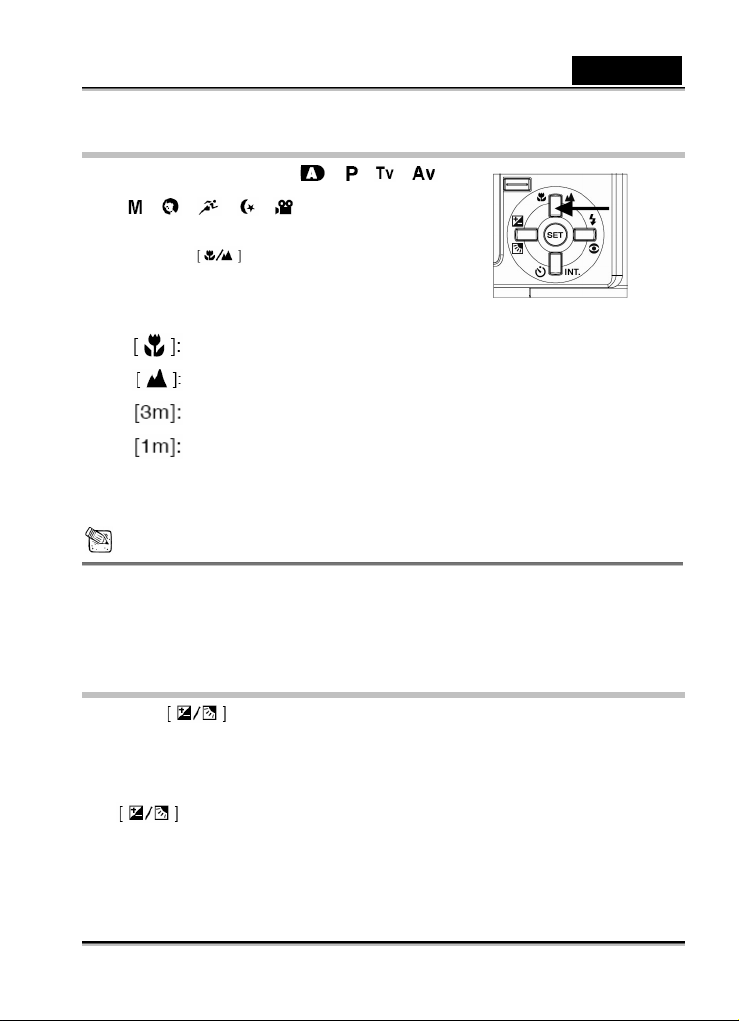
English
Changing the Focus
1. Set the mode dial to one of [ ], [ ], [ ], [ ],
[
], [ ], [ ], [ ], [ ] and power on the
camera.
2. Toggle the Focus button.
The selected focus mode is displayed on the LCD
monitor.
[no indication]:
3. Compose the picture.
4. Press the shutter down halfway, and then press it down fully.
Normal Auto Focus (0.8m to infinity).
Macro Auto Focus (0.09m to infinity/ Wide, 0.3m to
infinity/Tele).
The camera will focus on the subjects in a distance
of infinity to take photos.
The camera will focus on subjects in a distance of
3m to take photos.
The camera will focus on subjects in a distance of
1m to take photos.
NOTE
When shooting a close-up in Macro mode, use the LCD monitor to compose your shot,
avoiding the off-center parallax phenomenon.
There is not a distinct point (subject range) at which Normal mode is favored over Macro
mode; take in image in both optical modes and compare the results.
After a Macro shot is taken DO NOT FORGET to reset the lens to the normal position.
Changing the Exposure Compensation
This setting allows you to intentionally lighten or darken the entire image.
Use this setting when the optimum brightness (exposure) cannot be obtained, for example,
when the brightness between the subject and the background is not balanced or when the
subject to photograph occupies only an extremely small part of the screen.
The
compensation capturing mode” and “Exposure compensation adjusting mode” cycling.
1. Set the mode dial to one of [P], [Tv], [Av] and power on the camera.
Exposure Compensation button can select “Normal capturing mode”, “Backlight
-22-
Page 23

English
2. Toggle the button to select exposure compensation mode or backlight
compensation mode.
3. When exposure compensation mode is selected, rotate the Command dial to adjust the
exposure, and press the
Rotate the Command dial to counter clockwise direction to decrease (darken)
exposure, and rotate the Command dial to clockwise direction to increase (brighten)
exposure.
4. Compose the picture, press the shutter button down halfway, and press it down fully.
Effective Subjects and Set Values
Positive (+) Compensation
• Copying of printed text (black characters on white paper)
• Backlit portraits
• Very bright scenes (such as snowfields) and highly reflective subjects
• Shots made up predominantly of sky
Negative (-) Compensation
• Spot lit subjects, particularly against dark backgrounds
• Copying of printed text (white characters on black paper)
• Scenes with low reflectivity, such as shots of green or dark foliage
button again to confirm.
-23-
Page 24

English
NOTE
While selecting “Backlight compensation capturing mode” , the EV value sets to +1.3 EV
automatically and setting of exposure compensation value is ignored.
In “Exposure compensation”, the default value is “0.0EV”. The setting range is as follows:
-2.0 / -1.7 / -1.3 / -1.0 /- 0.7 / -0.3 / 0 (default) / +0.3 / +0.7/ +1.0 / +1.3 / +1.7 / +2.0
Exposure Compensation cannot be set at [
The ideal brightness sometimes cannot be obtained even if a large exposure value is set in
dark photographic conditions.
In this case, press the shutter button, and check the brightness in the preview image
(photographed still image).
] mode.
Setting the Image Size and Quality
Size and quality settings determine the pixel size (dimension), image file size, and compression
ratio for your image. These settings affect the number of images. These settings affect the
number of images that can be stored in an SD Memory Card.
Larger and higher quality images offer the best photographic results but take up more memory
space. Larger/quality settings are recommended for printed output and situations requiring the
finest detail. Smaller/quality images take up less memory space and may be quite suitable for
sharing images via e-mail, in a report, or on a web page.
To change image size or image quality,
1. Set the mode dial to one of [
the camera.
2. Press the MENU button.
The menu screen appears.
3. Select Size or Quality by using the
4. Press the SET button. Select the desired image size or image quality setting by using the
or button.
5. Press the SET button to confirm. To exit the menu screen press the MENU button.
The tables below show the approximate number of images that can be stored on Still Image and
Movie Image mode.
Still Image Mode
Quality mode
(Compression
Rate)
Fine (1/4)
Image Size
5M
(2560 x 1920)
], [ ], [ ], [ ], [ ], [ ], [ ], [ ] and power on
or button.
8MB 16M B 32MB 64MB 128M B 256MB 512MB
2 6 13 27 55 105 222
-24-
Page 25
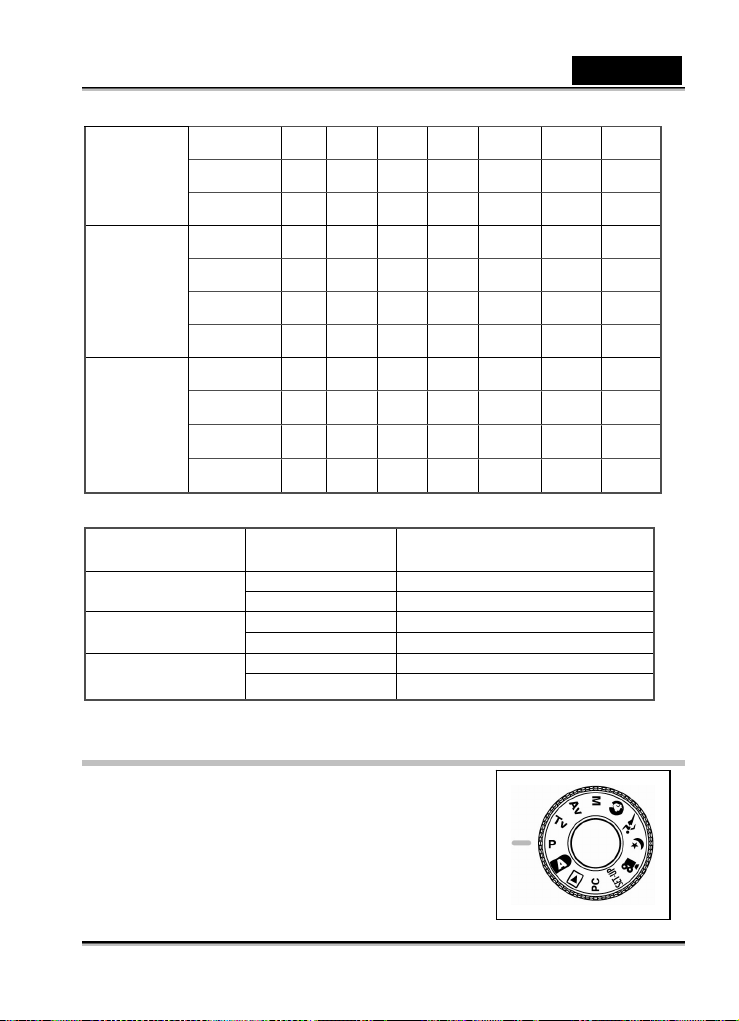
English
Standard (1/8)
Economy
(1/16)
Movie Image Mode
Quality mode
(Compression Rate)
Fine (1/10)
Standard (1/14)
Economy (1/19)
* The above data shows the standard testing results. The actual capacity varies according to the
shooting conditions and settings.
3M
(2048 x 1536)
1.2M
(1280 x 960)
VGA
(640 x 480)
5M
(2560 x 1920)
3M
(2048 x 1536)
1.2M
(1280 x 960)
VGA
(640 x 480)
5M
(2560 x 1920)
3M
(2048 x 1536)
1.2M
(1280 x 960)
VGA
(640 x 480)
4 10 22 46 93 177 374
9 20 42 86 174 33 1 698
31 69 145 29 8 602 1147 2417
4 10 22 46 93 177 374
8 17 36 74 150 28 6 604
15 34 72 149 301 572 1208
48 100 210 430 870 1657 3491
9 20 42 86 174 33 1 698
15 34 72 149 301 573 1208
28 60 126 25 8 522 994 2094
91 181 379 775 1566 29 84 6284
Image Size Photography time (sec.)(max.)
FULL (320 x 240) 30
HALF (160 x 120) 90
FULL (320 x 240) 45
HALF (160 x 120) 120
FULL (320 x 240) 60
HALF (160 x 120) 180
Photography in the Program Mode [P]
The camera automatically adjusts the shutter speed and the
aperture value according to the brightness of an object. It is
possible to change the white balance, the metering system and
exposure compensation in program mode.
1. Set the mode dial to [P] and power on the camera.
2. Compose the picture.
-25-
Page 26

English
3. Press the shutter button down halfway, and press it down fully.
Photography in the Shutter Speed-priority Mode [Tv]
In this mode, photographs are taken with the priority given
to shutter speed. The camera automatically sets the
aperture value according to the shutter speed.
A fast shutter speed produces a photograph that looks as if
a moving subject is still.
A slow shutter speed produces as photograph that makes
you feel that it is flowing.
1. Set the mode dial to [Tv] and power on the camera.
2. Rotate the Command dial to adjust the shutter
speed.
3. Compose the picture and press the shutter button down halfway, then press it down fully
NOTE
If the appropriate combination cannot be set even if the aperture is adjusted to its limit, the
aperture value is displayed in “red”.
Photography in the Aperture-priority Mode [Av]
In this mode, photographs are taken with the priority given to aperture. The camera
automatically sets the shutter speed according to the
aperture.
A small aperture value produces a portrait photo with an
out-of-focus background. The smaller the aperture value,
the more out-of-focus the background becomes.
A large aperture value produces sharp images on both
close objects and distant objects like landscapes. The
larger the aperture value, the larger the area for sharp
images.
1. Set the mode dial to [Av] and power on the camera.
2. Rotate the Command dial to adjust the aperture value.
The aperture value and the shutter speed corresponding to that value are displayed
3. Compose the picture and press the shutter button down halfway, then press it down fully.
The larger the F value, the smaller the aperture size becomes and vice versa.
on the LCD monitor.
NOTE
-26-
Page 27

English
Photography in the Full Manual Mode [M]
This mode can set the aperture and shutter speed values separately before taking a photograph.
Both the aperture value and shutter speed can be changed by rotating the Command dial.
1. Set the mode dial to [M] and power on the camera.
2. Adjust the aperture and shutter speed separately.
Press the
aperture or shutter speed. Available function is
displayed in blue on the LCD monitor.
Rotate the Command dial to adjust the value.
3. Compose the picture, press the shutter button down halfway, and press it down fully.
button to select the
Photography in the Portrait Mode [ ]
Select this mode to make people stand out with the
background out-of-focus. Flash setting is fixed to red-eye
reduction mode automatically.
1. Set the mode dial to [
2. Compose the picture.
3. Press the shutter button down halfway, and press it
down fully.
] and power on the camera.
Photography in the Sports Mode [ ]
Select this mode to take photographs of fast-moving subjects.
Flash photography is not possible.
1. Set the mode dial to [
2. Compose the picture.
3. Press the shutter button down halfway, and press it
down fully.
] and power on the camera.
-27-
Page 28

English
Photography in the Night Scene Mode [ ]
Select this mode to take photographs of people against a
dusk or nigh-time background. Flash setting is fixed to Slow
Synchrony (the flash is fired at a slower shutter speed).
1. Set the mode dial to [
2. Compose the picture.
3. Press the shutter button down halfway, and press it
down fully.
] and power on the camera.
Making Movies [ ]
The movie mode allows you to record video clips at the size of 320 x 240 pixels and 160 x 120
pixels.
By dialing the MODE switch to [
recording. The camera shows the preview image on the LCD monitor.
(In [
] mode, the LCD monitor cannot be turned off.)
1. Set the mode dial to [
2. Compose the picture, press the shutter button down halfway, and press it down fully.
Photography begins. [REC] appears on the LCD monitor.
3. To stop making movies, press the shutter button down fully again.
If you do not do this, photography is automatically stopped when there is no more free
space on the SD Memory Card, or when the maximum size that a single movie can be
recorded is reached.
NOTE
] position, the camera can take moving image with “voice”
].
In [ ] mode, EV compensation cannot be set or activated.
In [
The image size during capture and playback becoms (320X240) or (160x120).
The movie made in (320x240) size is displayed on the entire LCD monitor, and that made in
] mode, the flash mode is automatically set to [OFF].
(160x120) size is displayed in the center of the screen.
-28-
Page 29

English
CHANGING THE PRESET CONDITIONS (IN
CAPTURE MODE)
This menu is for setting the basic setting to be used for photography in the [ ], [ ], [ ],
], [ ], [ ], [ ], [ ],or [ ] photography modes.
[
1. Set the mode dial to one of [
on the camera.
2. Press the MENU button.
The menu screen is displayed.
3. Use the
4. Use the
item and press the SET button.
The options are displayed.
5. Use the
setting and press the SET button.
This saves the settings, and returns the
display to menu screen.
6. To exit the menu screen, press the MENU button.
The camera is now ready to take photographs.
or button to select the menu page.
or button to select the desired
or button to select the desired
Picture Setting
The Picture Setting contains 5 items: Size, Quality,
Sharpness, Contrast and Color.
Size
Set the desired image size.
[2560 x 1920]: 2560 x 1920 pixels
[2048 x 1536]: 2048 x 1536 pixels
[1280 x 960]: 1280 x 960 pixels
[640 x 480]: 640 x 480 pixels
NOTE
], [ ], [ ], [ ], [ ], [ ], [ ], [ ], [ ] and power
In the [ ] mode, image size available in this setting is 320 x 240 pixels and 160 x 120
pixels.
-29-
Page 30

Quality
Set the quality (compression ratio) sharpness at which
the image is to be recorded.
[Fine]: 1/4 compression (still image)/1/10
compression (video clip)
[Standard]: 1/8 compression (still image)/1/14
compression (video clip)
[Economy]: 1/16 compression (still image)/1/19
compression (video clip)
Sharpness
Set the level of the image sharpness.
[Hard]: Hard effect
[Normal]: Normal sharpness (default)
[Soft]: Soft effect
NOTE
This function is not available in the [ ] mode
Contrast
Set the contrast of the image to be photographed.
[Hard]: Hard contrast
[Normal]: Automatic (standard) setting (default)
[Soft]: Soft contrast
English
Color
Set the color of the images to be photographed.
[Standard]: Standard color (default)
-30-
Page 31

English
[Vivid]: Vivid color
[Sepia]: Sepia
[Monochrome]: Black and white
Function Setting
The Function Setting contains 6 items: Capture Mode, Voice Memo, LCD Brightness, Digital
Zoom, Preview and Interval/Count.
Capture Mode
Set the capture mode at which the image is to be
recorded.
[Single]: 1 shot mode can be set (default).
[Continuous]: In this mode, photographs are taken
continuously at a maximum speed
of 0.5 second speed interval. The
maximum number of photographs that can be taken continuously is 3
photographs.
[Auto Exp.]: In this mode, the camera takes 3 consecutive pictures in the order of standard
exposure, underexposure and overexposure compensation.
Voice Memo
Set the voice memo for still image. In case of activating
voice memo, audio data which incoming from
microphone is recorded 10 seconds at preview or
playback mode.
[ON]: Enable voice memo
[OFF]: Disable voice memo
-31-
Page 32

NOTE
When voice memo is set to “ON”, preview setting is also fixed to “ON”.
LCD Brightness
Adjust the brightness of the LCD monitor. By selecting
LCD bright of menu, and press the SET button, the
LCD control mode is displayed.
Press
button to darken the LCD monitor, or
button to lighten the LCD monitor.
The LCD monitor’s adjustment range is within –5 to +5.
The default value is 0.
Digital Zoom
Enlarge the center of the screen and takes photographs
with the focal distance increased by factor of 4.0.
[ON]: Enable digital zoom photography (default).
[OFF]: Disable digital zoom photography.
Preview
Set to display a photographed image on the LCD
monitor immediately after you have taken the shot.
[ON]: Enable display preview (default).
[OFF]: Disable display preview.
NOTE
English
A photographed image is displayed on the LCD monitor for 2 seconds.
When preview is set to “OFF”, voice memo setting is also fixed to “OFF”.
-32-
Page 33
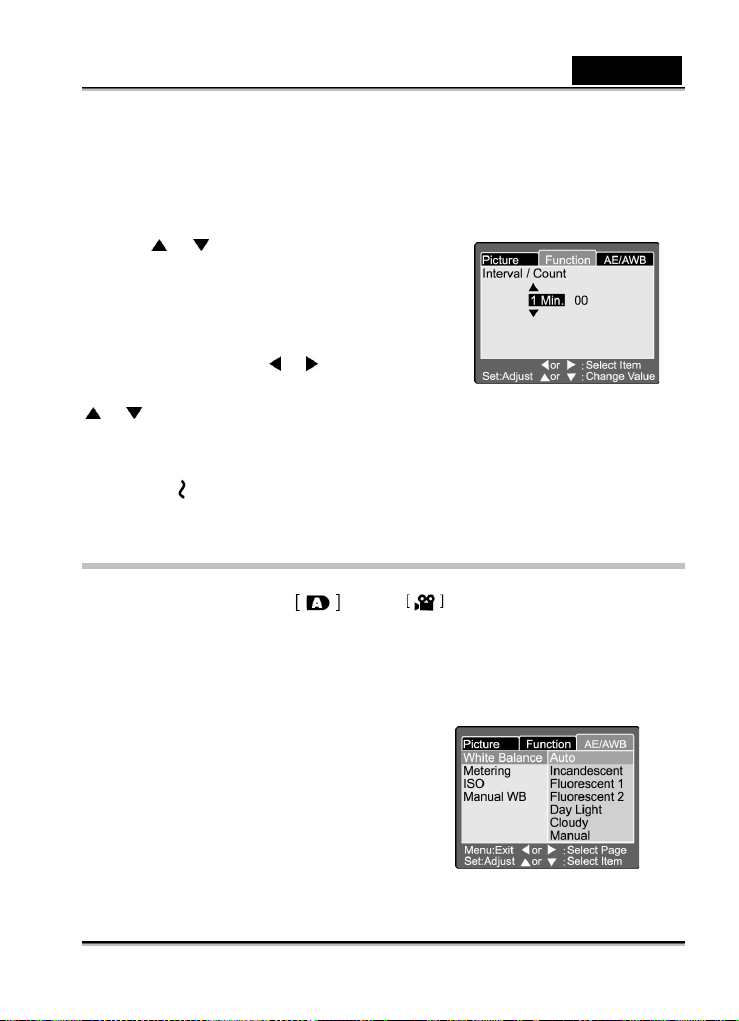
English
Interval/Count
The camera provides interval image capturing based on this setting.
This mode is available in the self-timer photography.
By selecting Interval/Count and press the SET button, the Interval/Count mode is displayed.
Press the
[1 Min.]: Recording interval is 1 minute
[3 Min.]: Recording interval is 3 minutes
[10 Min.]: Recording interval is 10 minutes.
[60 Min.]: Recording interval is 60 minutes.
Select count by pressing the
set the counts you want to take pictures by pressing the
or button. To cancel Interval/Count while this function is activated, press the power
button to turn off or toggle the mode dial.
[2]: 2 shots can be taken
[99]: 99 shots can be taken
or button to change the interval time.
or button. You can
AE/AWB Setting
The AE/AWB Setting contains 4 items: White balance, Metering, ISO and Manual WB.
This menu is not available in the
White Balance
The camera determines the white balance by averaging the various kinds of light that actually
enters the lens. You may set in advance the white balance when taking photographs under
specific lighting conditions.
[ Auto ] : Auto white balance (default).
[ Incandescent ]: Incandescent light mode.
[ Fluorescent 1 ]: Reddish fluorescent light mode.
[ Fluorescent 2 ]: Bluish fluorescent light mode.
[ Day Light ]: Daylight mode.
[ Cloudy ]: Cloudy mode.
[ Manual ]: Manual mode.
Auto and mode.
-33-
Page 34

Metering
The camera calculates the exposure level before a photograph is taken.
[ Multi ]: Multi metering (default)
The exposure is measured and calculated for the entire area of the screen.
By dividing the entire area of the screen, the exposure level for each unit is calculated.
A well balance exposure can be obtained.
[ Spot ]: Spot metering
The exposure is measured in a very small
area at the center of the screen. It is
possible to calculate the exposure of a
subject without being affected by the
surrounding environment.
ISO
Set the photographic sensitivity at which the image is to be recorded.
[100]:
[200]:
[400]:
[Auto]:
Equivalent to color ISO100.
High-sensitive photography equivalent
to color ISO200.
High-sensitive photography equivalent
to color ISO400.
Automatically set between ISO 100 to
ISO400.
NOTE
English
In [ ], [ ], [ ], [ ] or [ ] mode, the ISO will be automatically set between ISO 100
to ISO 400.
In [Tv], [Av] or [M] mode, during 100, the ISO will be fixed to ISO 100; during 200, the ISO
will be fixed to ISO 200; during 400, the ISO will be fixed to ISO 400.
In [ P ] mode, ISO setting has 100, 200, 400 and Auto . If Auto is selected, the camera will
automatically set the ISO value according to the ambient brightness.
-34-
Page 35

English
Manual WB
You may select “Manual WB” by using or
button at AE/AWB adjusting menu, and press the
SET button.
LCD monitor shows the manual WB menu. Compose
the picture with white object (e.g.white paper) inside
the area indicated by blue angle on the LCD monitor.
Select “Execute” by using the
press the SET button.
or button, then
NOTE
This operation does not care the current mode of white balance. After setting manual WB
automatically white balance mode can be set to manual.
PLAYING BACK IMAGES [ ]
Playing Back Photographed Images (Single-Frame
Playback)
Play back photographed still images one image at a time.
1. Set the mode dial to [
The last recorded image appears on the LCD
monitor.
2. Rotate the COMMAND dial or press the
button to advance to next frame or to go
back one frame.
Rotate clockwise: Display the next image.
Rotate counterclockwise: Display the
previous image.
NOTE
Press the SET button to playback the voice memo data.
] and power on the camera.
or
-35-
Page 36

English
Images can be rotated by pressing the or button during playback. Pressing the
button rotates an image counterclockwise, and pressing the
If no images in the SD Memory Card, the message of “NO IMAGE” is displayed on the LCD
monitor.
You can also playback your images on a TV screen. First connect one end of the A/V cable
to the A/V out terminal of the camera. Then connect the other end to the A/V input socket of
the TV. Set the mode dial to (playback) and then turn the TV and camera on.
Make sure to turn off the camera before connecting or disconnecting with the A/V cable.
button rotates it clockwise.
Voice Record
By pressing the shutter button during playing back the picture, voice may be recorded.
When pressing the shutter button down fully “VOICE RECORDING” is indicated on the LCD
monitor for 10 seconds. Pressing the shutter button down fully again “VOICE RECORD END” is
indicated.
NOTE
In the playback display mode, voice icon is displayed for the voice recorded picture.
Voice record is also available at still image capture mode.
Voice record only can be done once.
Playing Back Movies
Playback movies that you have recorded. The movies made in FULL size are displayed on the
entire LCD monitor, and those made in HALF size are displayed in the center of the screen.
1. Set the mode dial to [
camera.
The last recorded image appears on the
LCD monitor.
2. Rotate the Command dial or press the
button to select the movie to play back.
3. Press the SET button.
] and power on the
or
-36-
Page 37

Playback of the selected movie begins.
A user can control playback movie file as the following table:
SET
button
R
Command
dial
L
Command
dial
During
playback
2x-speed
button
playback
Reverse
button
2x-speed
playback
pause Canceling
button
button
- - - - - - Display
Stop(The
display
returns to
the 1
playback)
- 1-frame feed - - - - Display
- Reverse
st
frame
During
pause
1-frame feed 4x-speed
Reverse
1-frame feed
pause
Stop(The
display
returns to
the 1st frame
playback)
1-frame feed
During
playback 2x
playback
Reverse
2x-speed
playback
Pause Pause Pause Pause Display
Stop(The
display
returns to
the 1st frame
playback)
- - - - Display
During
playback 4x
Playback 2x-speed
Reverse
2x-speed
playback
Stop(The
display
returns to
the 1st frame
playback)
Thumbnail Display
During
reverse
playback 2x
playback
Reverse
4x-speed
playback
Stop(The
display
returns to
the 1st frame
playback)
English
During
reverse
playback 4x
2x-speed
playback
Playback
Stop(The
display
returns to
the 1st frame
playback)
During
stopping
-
backward
picture (or
Movie
thumbnail)
forward
picture (or
Movie
thumbnail)
Playback
forward
picture (or
Movie
thumbnail)
forward
picture (or
Movie
thumbnail)
This function allows you to view nine thumbnail images
on the LCD monitor simultaneously so that you can
quickly scan for a particular image.
1. Set the mode dial to [
] and power on the camera.
The last image frame appears on the LCD
-37-
Page 38

English
monitor.
2. Press the [
Nine images are displayed simultaneously.
3. Use the
displayed at regular size.
4. Press the SET button to display the selected image on the full screen.
] button.
or button to move the cursor and select the image to be
NOTE
In the thumbnail display mode, movie icon [ ] is displayed for the movie data.
Zoom Playback
The camera has 2x and 4x playback digital zoom function. While reviewing your images, you
may enlarge a selected portion of an image. This magnification allows you to view fine details.
Movies cannot be displayed using the zoom playback feature.
1. Set the mode dial to [
The last image frame appears on the LCD monitor.
2. Rotate the COMMAND dial or press the
enlarge.
You can also select the image by the same operation as for thumbnail playback.
3. Adjust the zoom ratio by using the [
Pressing the [
To return to normal magnification, press
the [
The image is displayed enlarged, and a
The white frame indicates the entire
4. Use the
the area to enlarge.
Adjust the display area to enlarge while
] button
white frame and green frame are
displayed on the LCD monitor.
image, while the green frame shows the
location of the currently enlarged area.
viewing the white and green frames.
] and power on the camera.
or button to select the frame you want to
] or [ ] button.
] button will enlarge the image.
or button to select
-38-
Page 39

English
5. To return to the regular display, press the [ ] button.
NOTE
Pressing the [ ] button magnifies the image from 1x 2x 4x.
Pressing the [
] button reduces the image from 4x 2x 1x.
Slideshow Display
The slideshow function enables you to playback your images automatically in sequential order
as a slide show. This is a very useful and entertaining feature for reviewing recorded images
and for presentation.
1. Set the mode dial to [
The last image frame appears on the LCD monitor.
2. Press the MENU button.
The menu screen appears.
3. Select Slide Show by using the
4. Press the SET button.
The slideshow starts at 3 seconds interval and [
To stop the slideshow display, press the SET button.
] and power on the camera.
or button.
] is displayed on the LCD monitor.
NOTE
The Auto Power Off function does not operate during the slide show.
DPOF (Digital Print Order Format)
Print Information
DPOF is the abbreviation for Digital Print Order Format,
which allows you to print the images directly from the
DPOF-compatible printers by simply inserting the
memory card into the printer and do the necessary
settings.
1. Set the mode dial to [
2. Press the MENU button.
The menu screen appears.
] and power on the camera.
-39-
Page 40

English
3. Select the “DPOF” by using the or
button and press the SET button.
You can select the Single or All option and
press the SET button to confirm the
4. Print Number, Date and Print Enable appear.
5. Use the
[Print Number] :
[Date] :
[Print Enable] : If you select “Cancel” and press the SET button to confirm,
selection.
Use the
and press the SET button to confirm.
change and press the SET button to confirm.
The camera returns to Single/All submenu.
or button to select one of them
or button to make
To exit from the menu screen, press the MENU button.
Select the image quantity from 1~9.
Select to print the date on the image or not.
all the settings will be deleted. If “Execute” is selected and
confirmed the camera will save the settings.
Protect
This function gives the image protection from erasing. Follow the steps below to perform the
protect functions.
1. Set the mode dial to [
camera.
2. Press the MENU button.
3. Select the Protect by using the
button and press the SET button.
4. Protect submenu appears, including Single, All
and Select. Use the
one of them and press the SET button to
confirm.
5. Use the
or button to select the desired setting and press the SET button.
] and power on the
or
or button to select
-40-
Page 41

In Single/All submenu, use the or button to select the desired setting and
press the SET button.
[Set]:
[Cancel
Protect]:
[Exit]:
If “Select” is selected, thumbnail display appears on the LCD monitor. Use the
or button to select the image and press the [ ] button to select
lock/unlock and press the SET button to confirm.
The one image displayed on the LCD monitor is locked
and [
] is displayed on the LCD monitor.
Cancel image protection.
Exit from the menu screen.
LCD Brightness
Adjust the brightness of the LCD monitor. This
adjustment does not adjust the brightness of the image to
be recorded. The LCD monitor’s adjustment range is
within –5 to +5.
1. Set the mode dial to [
2. Press the MENU button.
The menu screen appears.
3. Select the “LCD Bright.” by using the
button and press the SET button.
4. Use the
setting and press the SET button.
or button to select the desired
] and power on the camera.
or
LCD Monitor Display (Playback Mode)
English
The [ ] Display button can switch the display on the LCD monitor when playing back
photographed images. You can switch the display to show a list of detailed information.
1. Set the mode dial to [
2. Rotate the Command dial or press or button to select the image.
3. Press the [
Each press of the [
Standard
] button.
] and power on the camera.
] button switches the display format as follows:
Image only Detailed information
-41-
Page 42

NOTE
This function is not available for movie image playback.
ERASING IMAGES [ ]
The [ ] button provides to erase image file. While
pressing [
latest image data and erase menu appears on the
LCD monitor.
1. Set the mode dial to [
2. Press the [
3. Use the
Erasing Single Image
Single: Erase this image.
a. Select [Single] and press the SET button to
b. Use the
c. Press the SET button to confirm the setting.
Erasing All Image
All: Erase all image.
a. Select [All] and press the SET button to
b. Use the
] button during monitoring mode, the
] and power on the
camera.
] button.
The Delete menu is displayed on the LCD monitor.
or button to select the Delete sub-menu (Single/All/Select).
confirm the selection.
"Delete This Picture?" sub-menu is
displayed on the LCD monitor.
or button to select Execute/
Cancel.
[Execute]: Erase this image.
[Cancel]: Cancel the deletion
confirm the selection.
"Delete All Picture?" sub-menu is displayed
on the LCD monitor.
or button to select Execute/
Cancel.
[Execute]: Erase this image.
[Cancel]: Cancel the deletion
English
-42-
Page 43

English
c. Press the SET button to confirm the setting.
Erasing Selected Image
Select: Erase the selected image.
a. Select [Select] and press the SET button to
confirm the selection.
Thumbnail display and [
LCD monitor.
b. Use the
image you want to erase and press the [
button to confirm the selection.
[
] icon appears on the selected image.
c. Press the SET button to confirm deletion.
] appear on the
or button to select the
]
NOTE
Images cannot be erased when they are protected or the SD Memory Card is
write-protected.
This function is available for all modes except for PC and SET-UP modes.
SET-UP MODE
This feature allows you to set up the default settings for using your camera in addition to
image-related settings. You can select your personal preferences for the camera by this mode.
Basic Setting
The Basic Setting contains 6 items:
Card Information, Frame Number Reset, Format,
Sound, Beep and Auto Power Off.
-43-
Page 44

English
Card Information
Display the total and remaining memory size of the
inserted SD Memory Card.
1. Set the mode dial to [SET-UP] and power on
the camera.
2. Use the
3. Press the SET button.
Card Information will be displayed.
4. Press SET button once again to exit.
Frame Number Reset
Reset the frame number.
Default reset: Folder number is 100 and file number is 0001.
1. Set the mode dial to [SET-UP] and power on
the camera.
2. Use the
Reset.
3. Press the SET button.
Frame Number Reset menu is displayed on
4. Use the
Execute/Cancel.
[Execute]: Reset the frame number.
[Cancel]: Does not reset the frame number.
5. Press the SET button to confirm the setting.
NOTE
If folder already exists on SD Memory Card, it assigns older number to the existing folder.
Format
Formatting erases all images and reformats the SD
Memory Card loaded in your camera. Protected
images are also erased. SD Memory Card cannot be
formatted if it is write-protected.
1. Set the mode dial to [SET-UP] and power on
the camera.
2. Use the
3. Press the SET button.
“Format SD card” menu is displayed on the LCD monitor.
4. Use the
[Execute]: Format the memory card.
[Cancel]: Does not format the memory card.
or button to select Card Info.
or button to select Fr. No.
the LCD monitor.
or button to select
or button to select Format.
or button to select Execute/Cancel.
-44-
Page 45

English
5. Press the SET button to confirm the setting.
Sound
Set the sound ON/OFF.
1. Set the mode dial to [SET-UP] and power on
the camera.
2. Use the
3. Press the SET button.
The pull down menu for Sound is displayed
4. Use the
sound setting.
[ON]: Enable the sound setting.
[OFF]: Disable the sound setting.
5. Press the SET button to confirm the setting.
Beep
Set the beep ON/OFF.
1. Set the mode dial to [SET-UP] and power on
the camera,
2. Use the
3. Press the SET button.
The pull down menu for Beep is displayed
4. Use the
[ON] : Enable the beep setting.
[OFF] : Disable the beep setting.
5. Press the SET button to confirming the setting.
Auto Power Off
In case no buttons is pressed for a certain period of
time while power on, the camera turns off
automatically to conserve power. The default value is
1 minute.
1. Set the mode dial to [SET-UP] and power on
the camera.
2. Use the
3. Press the SET button.
The pull down menu for Auto Power Off is displayed on the LCD monitor.
4. Use the
[1 Min]: If no operation is carried out for 1 minute, Auto power off is activated (default).
[2 Min]: If no operation is carried out for 2 minutes, Auto power off is activated.
[3 Min]: If no operation is carried out for 3 minutes, Auto power off is activated.
or button to select Sound.
on the LCD monitor.
or button to select the desired
or button to select Beep.
on the LCD monitor.
or button to select ON/OFF.
or button to select Auto POFF.
or button to select the desired time setting.
-45-
Page 46

English
5. Press the SET button to confirm the setting.
Custom Setting
The Custom Setting contains 5 items: Date/Time, System Reset, Language, Video Output and
System Information.
Date/Time
Set the Date and Time.
1. Set the mode dial to [SET-UP] and power on
the camera.
2. Use the
3. Press the SET button.
The Date/Time menu is displayed on the
4. Use the
set.
5. Use the
each item.
6. Press the SET button to confirm the setting after all item values are set.
System Reset
Set all the parameter to default settings.
1. Set the mode dial to [SET-UP] and power on
the camera.
2. Use the
Reset.
3. Press the SET button.
The System Reset menu is displayed on
4. Use the
Execute/Cancel.
[Execute]: Return to default setting.
[Cancel]: Retain the current setting.
5. Press the SET button to confirm the setting.
NOTE
or button to select Date/Time.
LCD monitor.
or button to select the item to
or button to set the value for
or button to select System
the LCD monitor.
or button to select
Date/Time cannot be reset.
-46-
Page 47

Language
Set the on-screen display language.
1. Set the mode dial to [SET-UP] and power on
the camera.
2. Use the
3. Press the SET button.
The pull down menu for Language is
4. Use the
OSD language.
5. Press the SET button to confirm the setting.
or button to select Language.
displayed on the LCD monitor.
or button to select the desired
Video Output
Set the video output system according to the country
in which your camera used.
1. Set the mode dial to [SET-UP] and power on
the camera.
2. Use the
Output.
3. Press the SET button.
The pull down menu for Video Output is
4. Use the
[NTSC] : NTSC system.
[PAL] : PAL system.
5. Press the SET button to confirm the setting.
or button to select Video
displayed on the LCD monitor.
or button to select the desired setting.
System Information
Display the camera firmware version.
1. Set the mode dial to [SET-UP] and power on
the camera.
2. Use the
3. Press the SET button.
The camera firmware version is displayed on the LCD monitor.
4. To return to main menu, press the SET button.
or button to select System Info.
English
TRANSFERRING RECORDED IMAGES TO
YOUR COMPUTER
You can share recorded images/video clips with your family or friends via e-mail or post them on
-47-
Page 48

English
the Web. Before doing this, you need to connect the camera to your computer by using the USB
cable and then transfer the images/video clips.
To transfer images/video clips from the camera to your computer, follow the steps below:
Step 1: Install the USB driver (only for Windows 98)
Step 2: Connecting the camera to your computer
Step 3: Downloading images/video clips
CPU
OS
Memory
Free Space on Hard Disk
Required Devices
Color Monitor
System requirements
(Windows)
Pentium 166 MHz
processor or higher
Windows
98/98SE/Me/2000/XP
32MB RAM
(64MB recommended)
128MB hard disk space 128MB hard disk space
A CD-ROM drive,
An available USB port
Color monitor (800x600,
24-bit or higher
recommended)
Step 1: Installing the USB driver on Windows computers
System requirements
(Macintosh)
PowerPC G3/G4
OS 8.6 or later
32MB RAM
(64MB recommended)
A CD-ROM drive,
An available USB port
Color monitor (800x600,
24-bit or higher
recommended)
The USB driver on the supplied CD-ROM is exclusively for Windows 98. Installing the USB
driver on computers running Windows 2000/ME/XP is not necessary.
1. Insert the CD-ROM packaged with the camera into the CD-ROM drive. The welcome screen
appears.
2. Click “Install USB Driver”. Follow the onscreen instructions to complete the installation.
3. After the USB driver installation is complete, restart your computer.
Installing the USB driver on Macintosh computers
Mac OS 8.6 users must install a USB driver. For Mac OS 9.0 or higher, the computer will
-48-
Page 49

English
automatically recognize the camera and load its own USB drivers.
1. Insert the CD-ROM packaged with the camera into the CD-ROM drive.
2. Select and double-click “Digital Camera Driver Installer”.
3. Select “Install Location” and click “Install”.
4. Follow the on-screen instructions to complete the installation and restart your computer.
Step 2: Connecting the camera to your computer
1. Set the mode dial to PC mode.
2. Connect one end of the USB cable to an available USB port on your computer.
3. Connect the other end of the USB cable to the USB
connector on the camera.
4. Turn the camera on.
5. From the Windows desktop double click on “My
Computer”.
Look for a new “removable disk” icon appearing in the
“My Computer” window.
Your recorded images/movies will be in a folder on this
“removable disk”.
(For Mac users, double-click the “untitled” disk drive on
the desktop.)
Step 3: Downloading images/video clips
When the camera is turned on and connected to your computer, it is considered as a disk drive,
just like a floppy disk or CD. You can download (transfer) images/video clips by copying them
from the “removable disk” (“untitled” disk on a Macintosh) to your computer hard drive or to
another kind of disk.
For computers running Windows
Open the “removable disk” by double-clicking on it. Double-click on the folder that contains your
recorded images/video clips. Select the images/video clips that you prefer and choose “Copy”
from the “Edit” menu. After that, open the destination location and choose “Paste” from the “Edit”
menu.
-49-
Page 50

English
For computers running Mac OS
Open the “untitled” disk window and the hard disk or the destination location. Drag and drop from
the camera disk to the desired destination.
NOTE
y Memory card users may prefer to use a memory card reader (highly recommended).
INSTALLING PHOTOSUITE
PhotoSuite is a very user-friendly
image-editing program. With PhotoSuite, you
can easily retouch, compose and organize
your images. It contains a variety of templates,
such as photo frames, birthday cards,
calendars and more. Get your images ready
and go explore this amazing program.
To install PhotoSuite
1. Inset the CD-ROM packaged with the
camera in to the CD-ROM drive. The
welcome screen appears.
2. Click "Install PhotoSuite". Follow the on-screen instructions to complete the installation.
NOTE
y For information on how to use PhotoSuite to edit and retouch your recorded images, please
refer to its online help.
y For Windows 2000/XP users, make sure to install and use the PhotoSuite while logged in as a
user with an Administrator account.
y PhotoSuite is not supported on the Mac.
-50-
Page 51

English
INSTALLING PHOTOVISTA
PhotoVista is an easy-to-use program that
lets you create spectacular 360
images in a snap. When you view these
panoramas, you get the experience of being
totally immersed in a realistic environment.
PhotoVista's powerful engine quickly and
automatically stitches images together, and its
intuitive interface will let even a novice get
great results in minutes.
To install PhotoVista:
1. Insert the CD-ROM packaged with the camera into the CD-ROM drive. The welcome screen
appears.
2. Click "Install PhotoVista". Follow the on-screen instructions to complete the installation.
NOTE
For information on how to use PhotoVista to create spectacular 3600 panoramic images,
please refer to its online help.
For Windows 2000/XP users, make sure to install and use the PhotoVista while logged in as
a user with an Administrator account.
PhotoVista is not supported on the Mac.
Windows XP users who have not installed XP Service Pack 1, be sure to link to
http:java.sun. com/getjava/download.html first and download the Java Virtual Machine
installation. For more information about Java, please refer to its on-line help at
http://java.sun.com/getjava/help.html After this Java installation, you can install iSee
Media PhotoVista.
PhotoVista System Requirements are:
* Windows 98, Windows NT 4 (Service Pack 3 or higher)
* Windows 2000, Windows Me, Windows XP Service Pack 1 or higher
0
panoramic
-51-
Page 52

English
CONNECTING THE CAMERA TO OTHER
DEVICES
CAMERA SPECIFICATIONS
Item Description
Image sensor 1/1.8” CCD 5.25 mega pixels
LCD monitor 1.5” full color TFT
Optical viewfinder Real image viewfinder
Image quality Fine/Standard/Economy
Image resolution <Still image>
2560x1920, 2048x1536, 1280x960, 640x480
<Movie image>
320x240, 160x120
Image storage SD Memory Card (up to 512MB)
Image file format DCF, DPOF, EXIF
Lens f =7.2mm~21.6mm , F=2.8~4.7
Focus range 0.30m ~infinity (Macro Tele)
0.09m~infinity (Macro Wide)
0.80m~infinity (Standard)
-52-
Page 53

English
Focusing Auto-focus
Shutter speed 8sec~1/1500 sec
Image capturing Single/Continuous/Auto exposure
Digital zoom 4x (Capture mode) , 2x and 4x (Playback mode)
Exposure Program/Tv/Av/Manual/Portrait/Sports/Night scene
Exposure compensation -2EV~+2EV
White balance Auto/Incandescent/Fluorescent 1/ Fluorescent 2/ Day
Flash Auto/Red-eye forced flash/ Suppressed flash/ Forced flash
Flash effective range 0.5m~3.0m
ISO sensitivity 100~400 (Auto) 100/100-200/100-400 (Except Auto)
Self-timer 10 sec/2sec/10+2 sec/Interval
Video output 640x480 (Playback mode) , NTSC/PAL
Terminal DC IN terminal/USB terminal/A/V OUT terminal
Power supply Lithium Ion battery or AC adapter (5V)
Dimension (WxDxH) 94x63x35mm (without protruding parts)
Weight Approx. 180g (without battery)
light/Cloudy/Manual
-53-
