Page 1
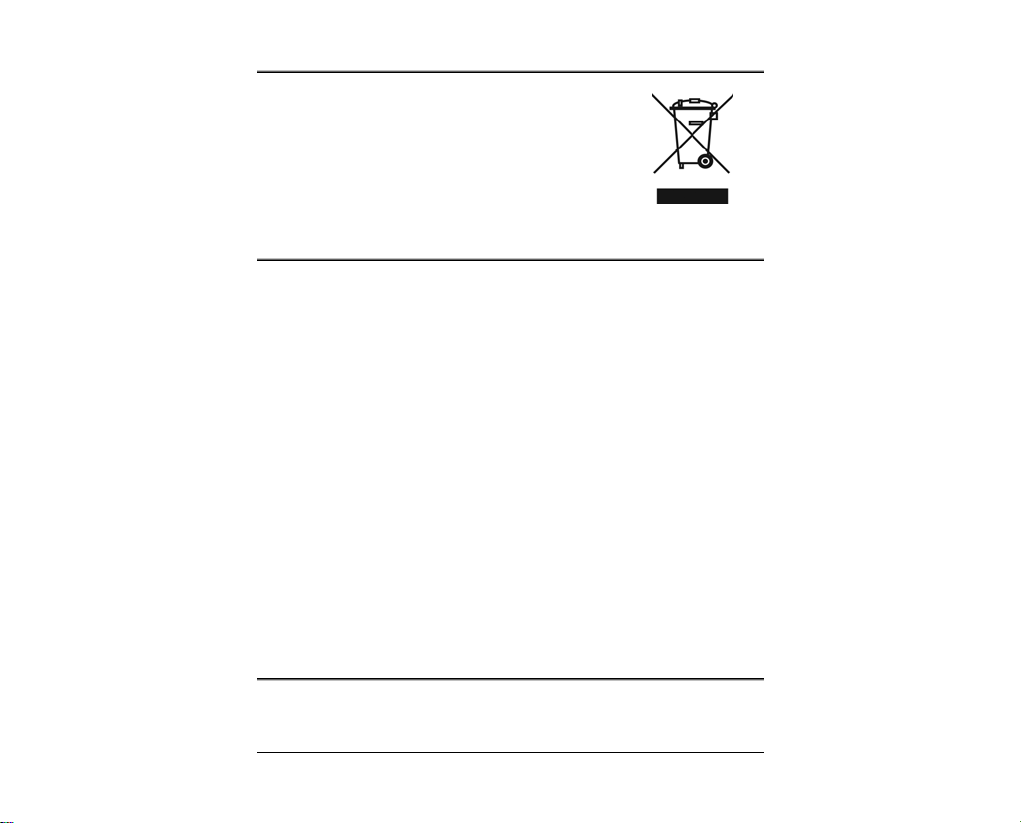
WEEE Warning Message
Symbol for Separate Collection in
European Countries
This symbol indicates that this product is to be collected separately.
The following apply only to u sers in European countries:
z This product is designated for separate collection at an appropriate
collection point. Do not dispose of as household waste.
z For more information, contact the retailer or the local authorities in
charge of waste management.
FCC STATEMENT
This device complies with Part 15 of the FCC Rules. Operation is subject to the following two
conditions:
(1). This device may not cause harmful interference, and
(2). This device must accept any interference received, including interference that may cause
undesired operation.
Note:
This equipment has been tested and found to comply with the limits for Class B digital devices,
pursuant to Part 15 of the FCC rules. These limits are designed to provide reasonable protection against
harmful interference in a residential installation. This equipment gen erates uses and can radiate radio
frequency energy and, if not installed and used in accordance with the instructions, may cause harmful
interference to radio communications.
However, there is no guarantee that interference will not occur in a particular installation. If this
equipment does cause harmful interference to radio or tel e vision reception, which c a n be determined by
turning the equipment off and on, the user is encouraged to try to correct the interference by one or
more of the following measures:
Reorient or relocate the receiving antenna
Increase the separation between the equipm ent and receiver
Connect the equipment into an outlet on a circuit different from that to which the receiver is
connected
Use of shielded cable is required to comply with Class B limits in Subpart B of Part 15 of the FCC
rules.
Do not make any changes or modifications to the equipment unless otherwise specified in the manual.
If such changes or modifications should be made, you could be required to stop operation of the
equipment.
Product Information
1. Product design and specifications are subject to change without notice. This includes primary
product specifications, software, software drivers, and user’s manual. This User Manual is a general
reference guide for the product.
2. The product and accessories that come with your camera may be diff erent from those described in
i
Page 2
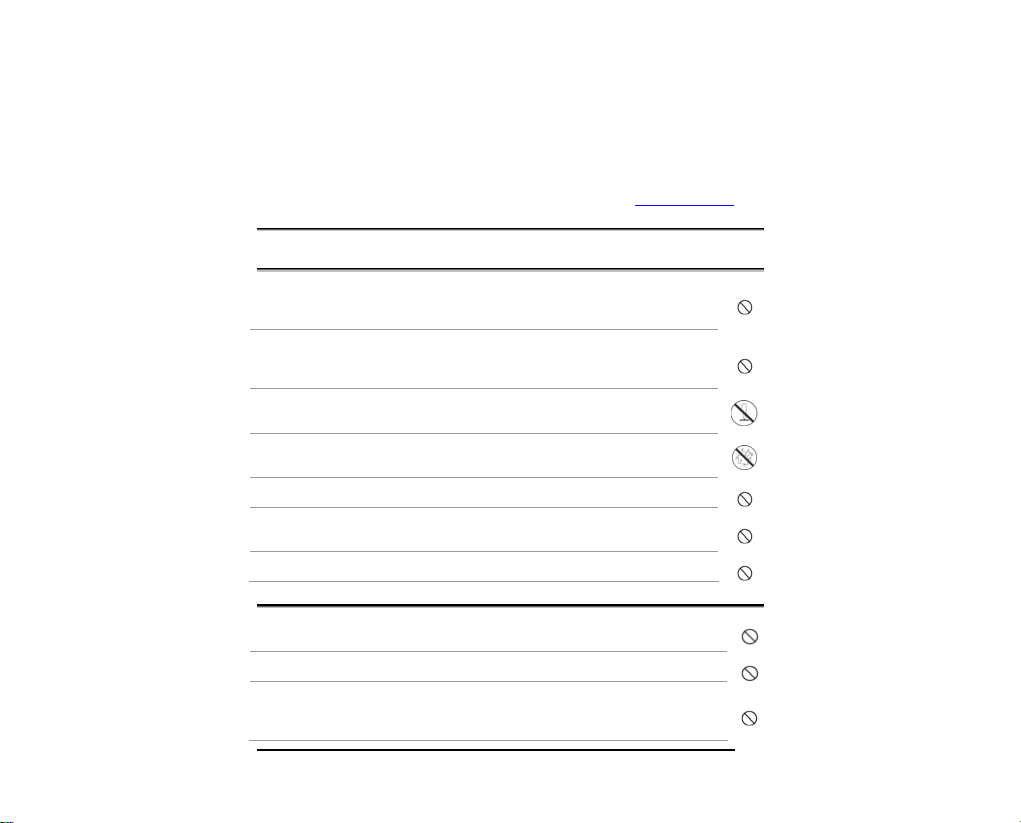
i
this manual. This is due to the fact that different retailers often specify slightly different product
inclusions and accessories to suit their market requirements , customer demographics, and
geographical preferences. Products very often vary betwe e n retailers especially with accessories
such as batteries, memory cards, cables, carrying cases/pouches, and language support. Occasionally
a retailer will specify a unique product color, appearance, and internal memory capacity. Contact
your dealer for precise product definition and included accessories.
3. The illustrations in this manual are for the purpose of explanation and may differ from the actual
design of your camera.
4. The manufacturer assumes no liability for any errors or discrepancies in this user manual.
5. For driver updates, you can check the “Download” section of our website, www.geniusnet.com
SAFETY INSTRUCTIONS
Read and understand all Warnings and Cautions before using this pro duct.
Warnings
If foreign objects or water have entered the camera, turn the power OFF and
remove the batteries.
Continued use in this state might cause fire or electric shock. Consult the store of
purchase.
If the camera has fallen or its case has been damaged, turn the power OFF and
remove the batteries.
Continued use in this state might cause fire or electric shock. Consult the store of
purchase
Do not disassemble, change or repair the camera.
This might cause fire or electric shock. For repair or internal inspection, ask the store of
purchase.
Do not use the camera in areas near water.
This might cause fire or electric shock. Take special care during rain, snow, on the beach,
or near the shore.
Do not place the camera on inclined or unstable surfaces.
This might cause the camera to fall or tilt over, causing injury.
Keep the batteries out of the reach of children.
Swallowing batteries might cause poisoning. If the battery is accidentally swallowed,
immediately consult a physician.
Do not use the camera while you are walking, driving or riding a motorcycle.
This might cause you to fall over or result in traffic accident.
Cautions
Insert the batteries paying careful attention to the polarity (+ or –) of the terminals.
Inserting the batteries with its polarities inverted might cause fire and injury, or damage to
the surrounding areas due to t he battery rupturing or leaking.
Do not fire the flash close to anyone’s eyes.
This might cause damage to the person’s eyesight.
Do not subject the LCD monitor to impact.
This might damage the glass on the screen or cause the internal fluid to leak. If the internal
fluid enters your eyes or come s into contact with your body or clothes, ri nse with fresh
water.
i
Page 3
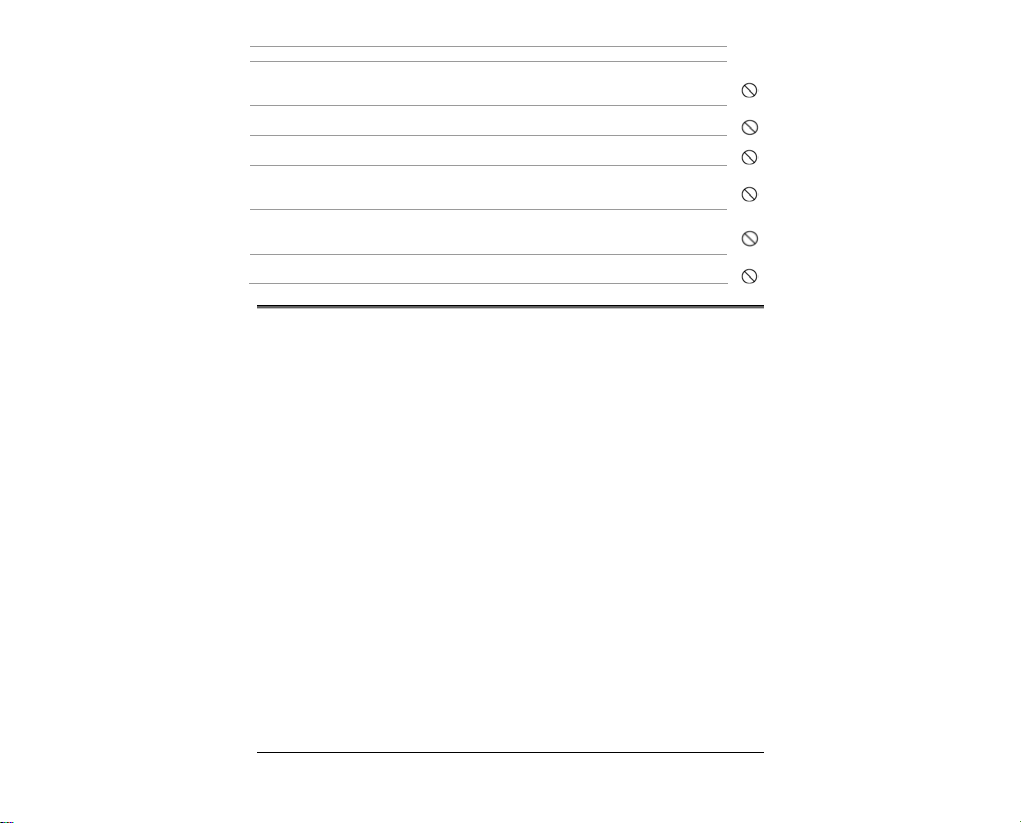
If the internal fluid has entered your eyes, consult a physician to receive treatment.
A camera is a precision instrument. Do not drop it, strike it or use excessive force
when handling the camera.
This might cause damage to the camera.
Do not use the camera in humid, steamy, smoky, or dusty places.
This might cause fire or electric shock.
Do not remove the battery immediately after long period of continuous use.
The battery becomes hot during use. Touching a hot battery might cause burns.
Do not wrap the camera or place it in cloth or blankets.
This might cause heat to build up and deform the case, resulting in fire. Use the camera in a
well-ventilat ed pl ac e .
Do not leave the camera in places where the temperature may rise significantly, such
as inside a car.
This might adversely affect the case or the parts inside, resulting in fire.
Before you move the camera, disconnect cords and cables.
Failure to do this might dam age cords and cables, resulting in fire and electric shock.
Notes on Battery Usage
When you use the battery, carefully read and strictly observ e the Safety Instructions and the notes
described below:
Different battery types and surrounding temperatures may affect the battery performance.
Avoid using batteries in extremely cold environments as low temperatures can shorten the battery
life and reduce camera performance.
The battery may feel warm when using the camera for an extended period of time or using the flash
continuously. This is normal and not a malfunction.
The digital video camera m ay feel war m when being used continuo usly or for a n extended p eriod
of time. This is normal and not a malfunction.
If you will not be using the batteries for an extended period of time, remove them from the cam era
to prevent leakage or corrosion.
Always keep the terminals in a clean state.
Never use manganese batteries.
Risk of explosion if battery is replaced by an incorrect type.
Use only the type of battery that ca me with your camera. Using any other type of batte ry may
damage the equipment and invalidate the warranty.
iii
Page 4
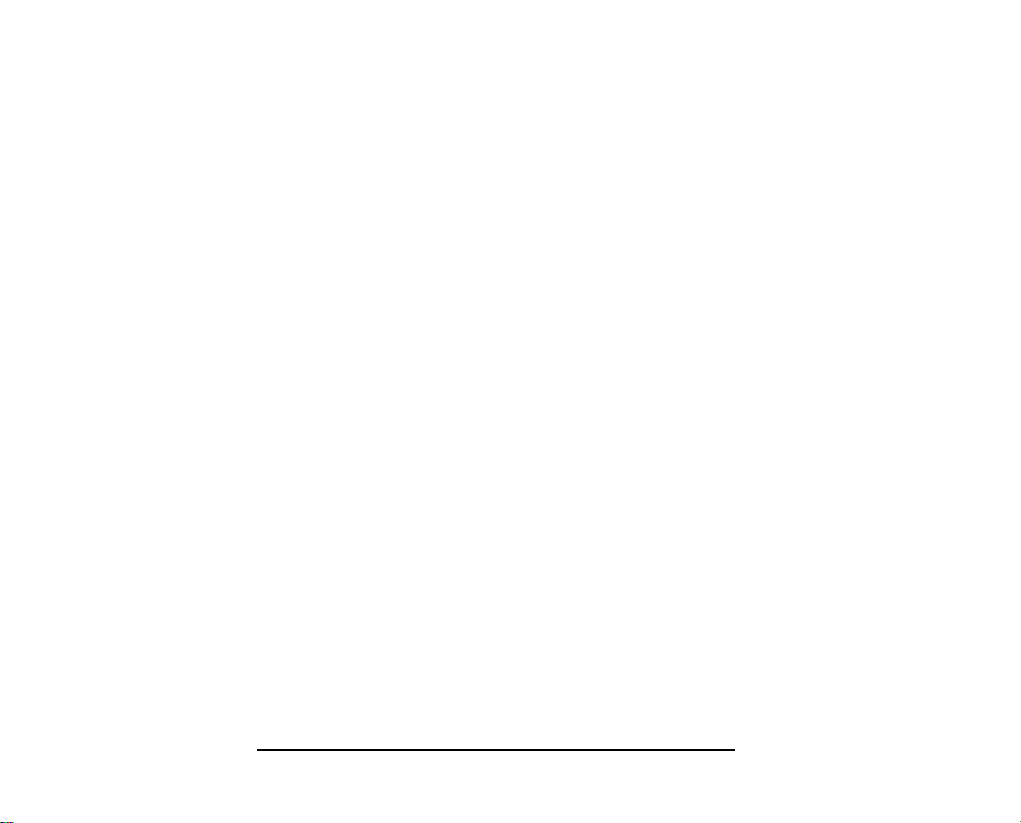
Table of Contents
Preface................................................................. .....................................viii
About this manual ...................................................................................viii
Copyright..................................................................................................viii
Before Y ou S t art.......................................................................................viii
Introducing the camera..........................................................1
1.1 System requirements........................................................................1
1.2 Features............................................................................................1
1.3 Unpacking the video camera...........................................................2
1.4 About the camera.............................................................................2
1.4.1 Front view ............................................................................2
1.4.2 Top view...............................................................................3
1.4.3 Bottom view.........................................................................3
1.4.4 Right view ............................................................................3
1.4.5 Left view...............................................................................5
1.4.6 Back view .............................................................................5
1.4.7 Adjusting the LCD display ...............................................6
1.4.8 About the LEDs...................................................................9
Getting started ........................................................................9
1.5 Inserting an SD card ............................................................... ...... ..9
1.6 Inserting the batteries.............................................................. ......11
1.7 Turning on the video camera........................................................12
1.8 Changing modes ............................................................................12
1.9 Before you start..............................................................................13
1.9.1 Setting the date and time.................................................13
1.9.2 Setting the language .........................................................13
1.10 Movie and voice recorder mode....................................................15
1.10.1 Shooting a video clip ........................................................15
1.10.2 Recording an voice file.....................................................16
1.10.3 Playing the video clip.......................................................17
1.10.4 Playing back a voice file...................................................18
1.11 Taking/viewing pictures.................................................................19
iv
Page 5
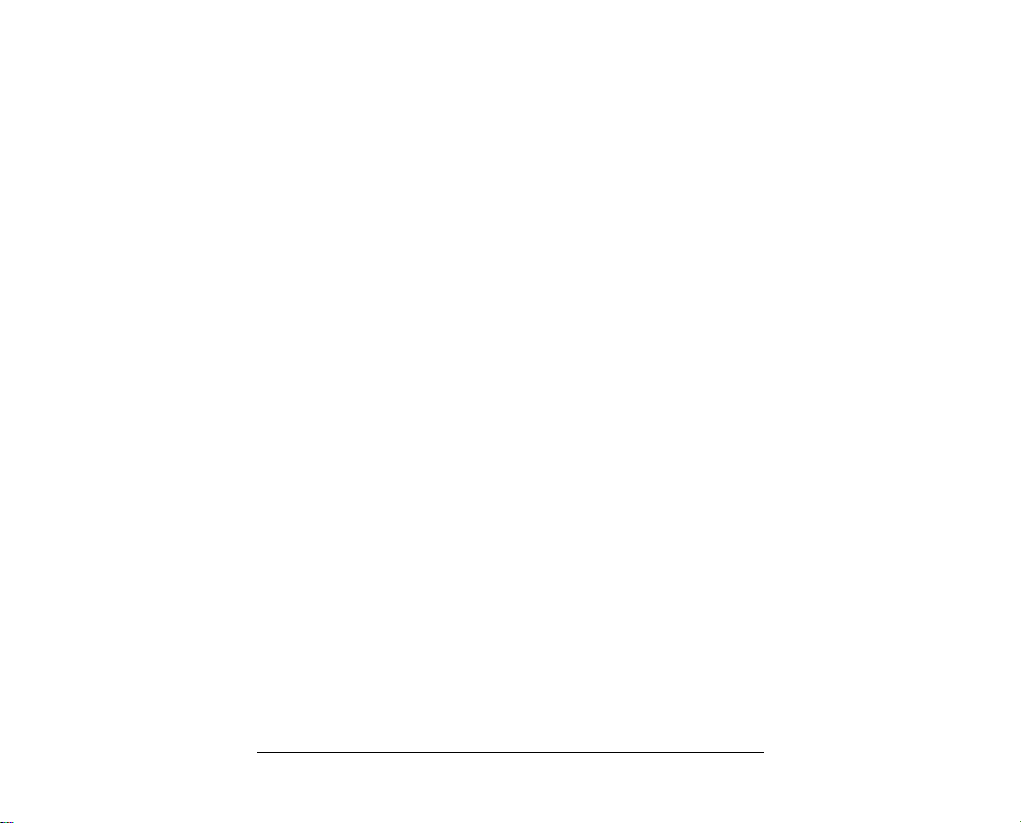
Taking a still picture.........................................................19
1.11.1
1.11.2 Viewing images.................................................................20
1.12 Connecting to a computer ............................................. ..... ..... ......21
1.13 Connecting to a TV........................................................................21
Using the camera...................................................................21
1.14 Movie mode....................................................................................21
1.14.1 Movie mode icons.............................................................21
1.14.2 Using the macro function ................................................23
1.14.3 Using the zoom function .................................................24
1.14.4 Using the LED white light ...............................................24
1.14.5 Quick access controls .......................................................24
1.15 Voice mode .................................................... .................................25
1.15.1 Voice mode icons ..............................................................25
1.16 Photo mode.....................................................................................25
1.16.1 Photo mode icons..............................................................25
1.16.2 Using the macro function ................................................27
1.16.3 Using the zoom function .................................................27
1.16.4 Using the LED white light ...............................................27
1.16.5 Quick access controls .......................................................27
1.17 Movie Playback mode....................................................................28
1.17.1 Movie Playback mode icons ...........................................28
1.18 Photo Playback mode ....................................................................28
1.18.1 Photo Playback mode icons ............................................28
1.19 Thumbnail mode............................................................................30
1.20 USB mode.......................................................................................31
1.20.1 Using the mass storage feature.......................................31
1.20.2 Using the DPS (Direct Print) feature .............................31
Using the menus....................................................................31
1.21 Movie menu....................................................................................31
4.1.1. White balance ....................................................................31
4.1.2. Video quality .....................................................................33
4.1.3. Color effect.........................................................................34
4.1.4. Resolution ..........................................................................35
v
Page 6
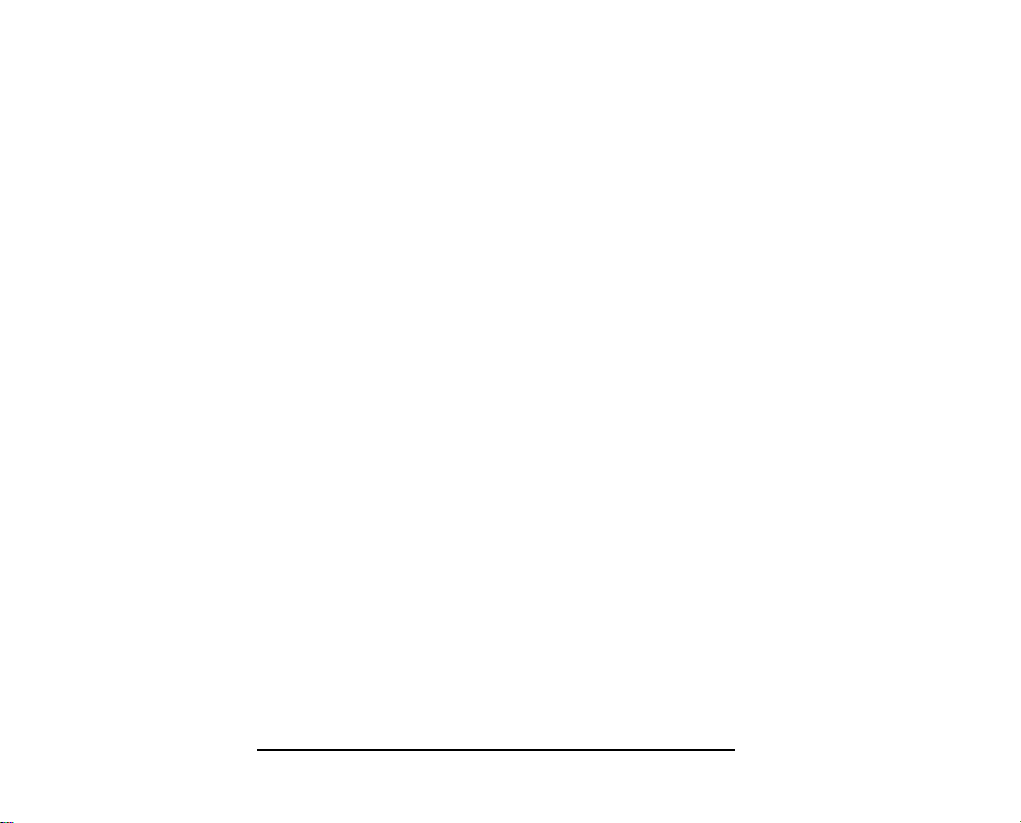
4.1.5.
Capture mode....................................................................36
1.22 Movie playback menu....................................................................37
1.22.1 Delete ..................................................................................37
1.22.2 Protect .................................................................................39
1.23 Photo menu....................................................................................41
1.23.1 White balance ....................................................................41
1.23.2 Image quality .....................................................................42
1.23.3 Color effect .........................................................................43
1.23.4 Size ......................................................................................44
1.23.5 Date stamp .........................................................................45
1.23.6 Burst mode .........................................................................46
1.23.7 Face Detect .........................................................................47
1.23.8 Photo playback menu.......................................................48
1.23.9 Delete ..................................................................................48
1.23.10 Protect .................................................................................50
1.23.11 Slide show ..........................................................................52
1.23.12 DPOF...................................................................................53
1.24 System menu...................................... ............................................54
1.24.1 Language ............................................................................54
1.24.2 Format.................................................................................54
1.24.3 Default ................................................................................55
1.24.4 Auto power off ..................................................................56
1.24.5 Frequency...........................................................................56
1.24.6 TV standard .......................................................................56
1.24.7 Date/time...........................................................................58
1.24.8 Beep .....................................................................................58
1.24.9 Memory status...................................................................59
Installing software and drivers............................................60
Mass Storage ......................................................................................60
To install Presto! Video Works: ......................................................60
1.25 Presto! Mr. Photo...........................................................................61
1.26 User’s Manual................................................................................62
Specifications............................................................................................63
vi
Page 7
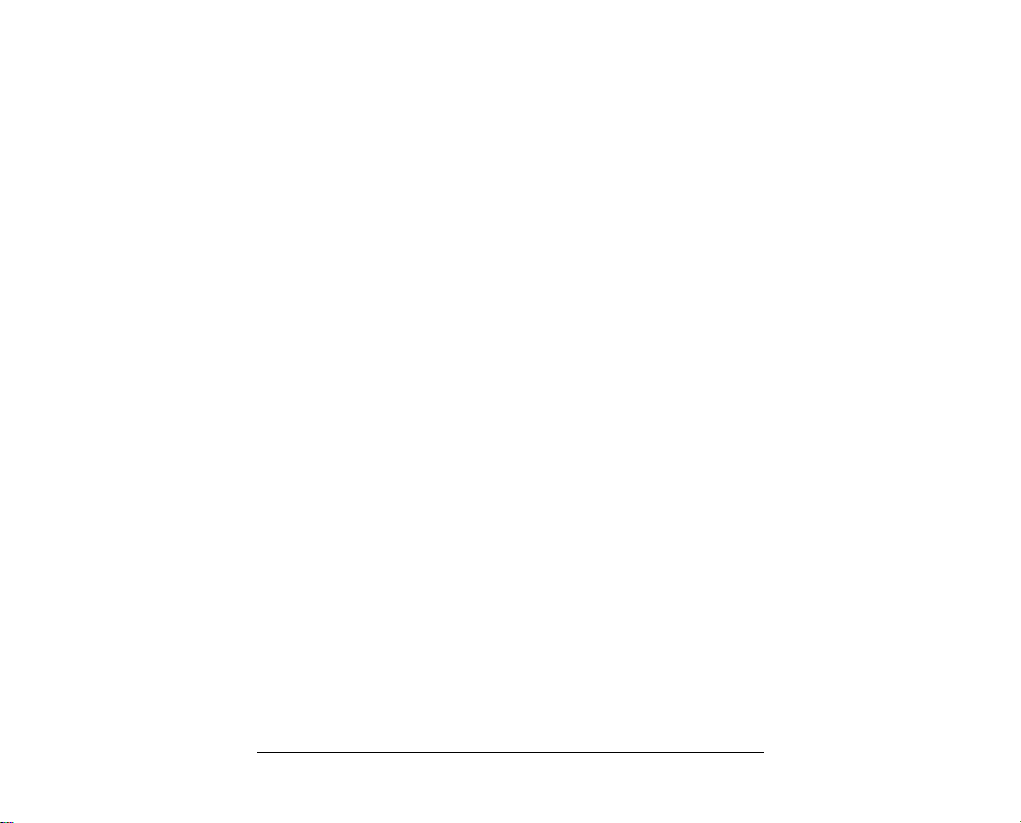
Troubleshooting........................................................................................65
vii
Page 8
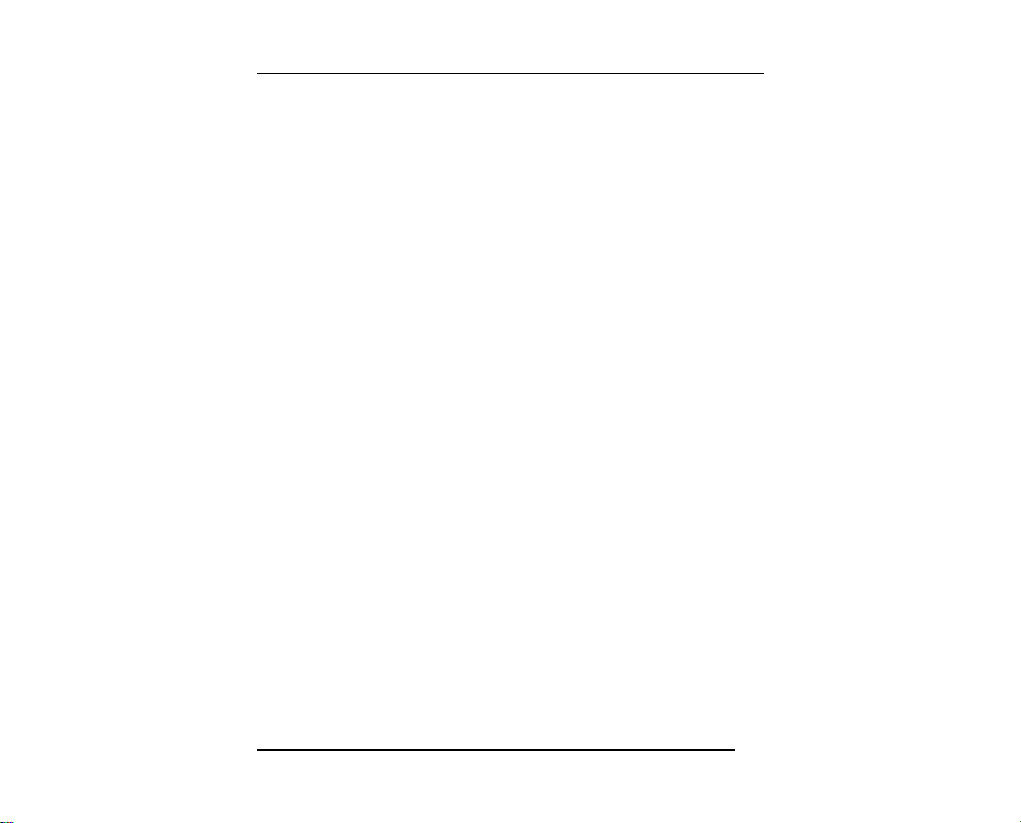
i
Preface
Congratulations on your purchase of this advanced video camera. Ensure that you read
this manual carefully and keep it in a safe place for future reference.
About this manual
Every effort has been made to ensure that the contents of this manual are correct and up
to date. However, no guarantee is made regarding the accuracy of the contents. If the
contents of this manual are not tally with the camera, please take the camera as a
criterion, and our company reserves the right to change the contents or technical rules
without notice in advance. Also, the manufacturer reserves the right to change the
technical specification without notice in advance.
If the accessories are not tally with the actual package, please take the actual package as
a criterion.
Copyright
© Copyright 2009.
All rights reserved. No part of this publication may be reproduced, transmitted,
transcribed, stored in a retrieval system or translated into any language or computer
language, in any form or by any means, electronic, mechanical, magnetic, optical,
manual or otherwise, without the prior written permission of the manufacturer.
Before You Start
Take some test shots before performing a formal recording.
Before taking pictures with this DV camera in any important occasion (such as a
wedding ceremony or an overseas trip), do test the DV camera beforehand to ensure
that it functions properly. Any additional loss caused by the malfunction of this product
(such as costs of photography or any loss of benefit generated by the photography) is
not the responsibility of the manufacturer and no compensation will be given for it.
Copyright information
Take care to observe "No Photography" notices in certain locations. In these cases, you
cannot record any live performance, improvisation or exhibits, even for personal
purposes. Any transfer of pictures or memory card data must be conducted under the
constraints of copyright law.
vii
Page 9
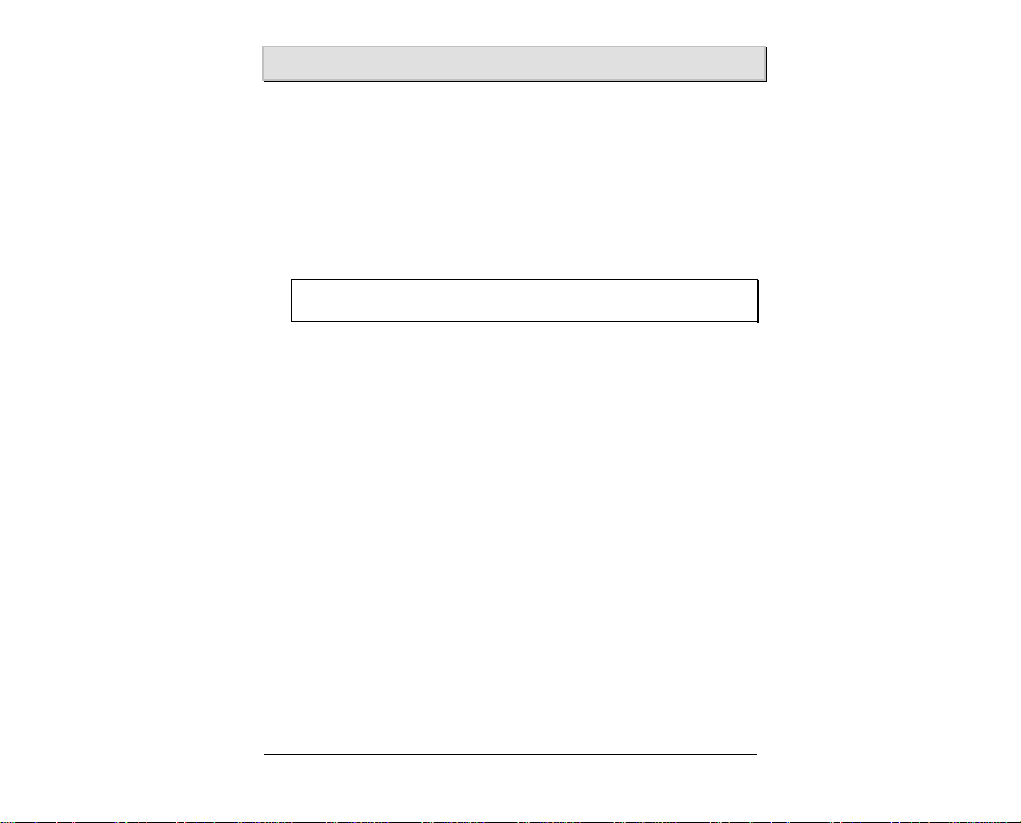
Introducing the camera
Read this section to learn about the features and functions of the video camera. This
chapter also covers system requirements, package contents, and descriptions of the
hardware components.
1.1 System requirements
The video camera requires a PC with the following specifications:
• Windows® Vista/XP operating system
• Intel® Pentium 4, 2.8 GHz CPU or higher
• At least 512 MB of RAM or higher
• Standard USB 1.1 port or higher
• Video Card 64MB or higher Video Card.
Note: A USB 1.1 port will enable you to transfer files to and from your host
PC, but transfer speeds will be much faster with a USB 2.0 port.
1.2 Features
The video camera offers a variety of features and functions including:
• 720p Digital camcorder
• Digital camera (max. 16 Megapixels)
• Mass storage
Additionally, the camera also features 8X digital zoom, 2X advanced zoom,
Audio/Video out, USB mass storage, and an SD card reader.
1
Page 10
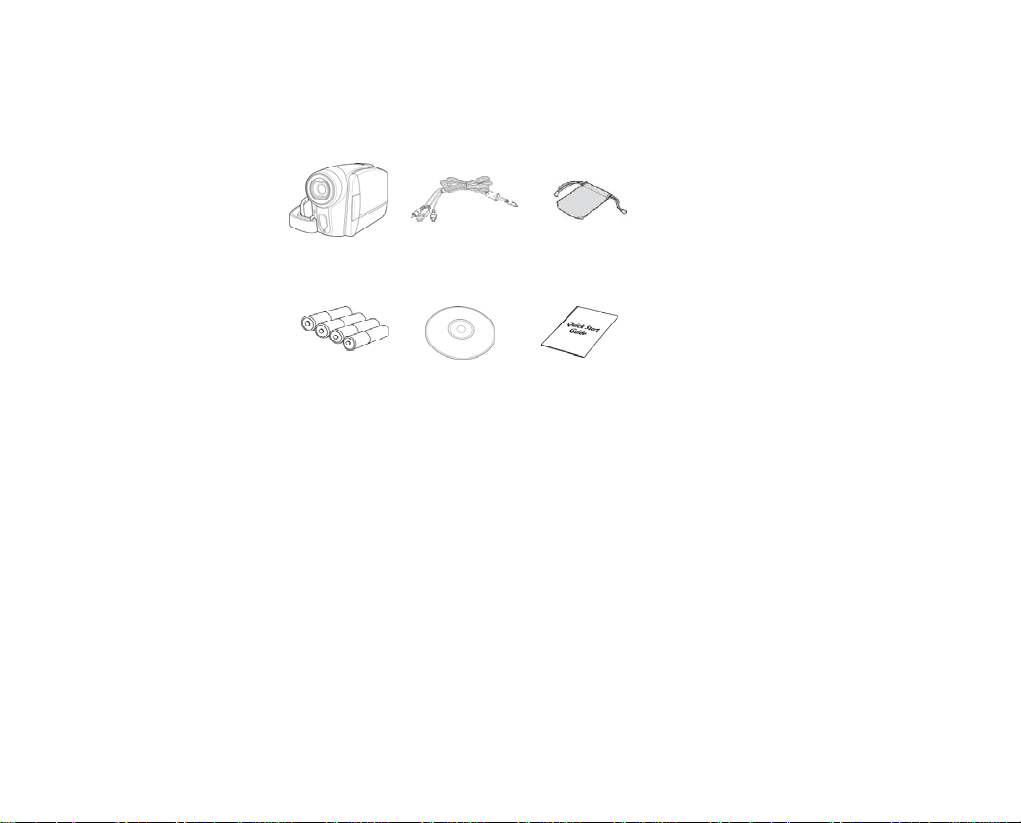
1.3 Unpacking the video camera
The following items should be present in the package. If any item is missing or appears
damaged, contact your dealer immediately.
Video camera
4xAAA alkaline batteries
USB / AV cable Pouch
CD-ROM
(and application
software)
Quick Start Guide
1.4 About the camera
Refer to the following illustrations to familiarize yourself with the buttons and controls
of this video camera.
1.4.1 Front view
Page 11
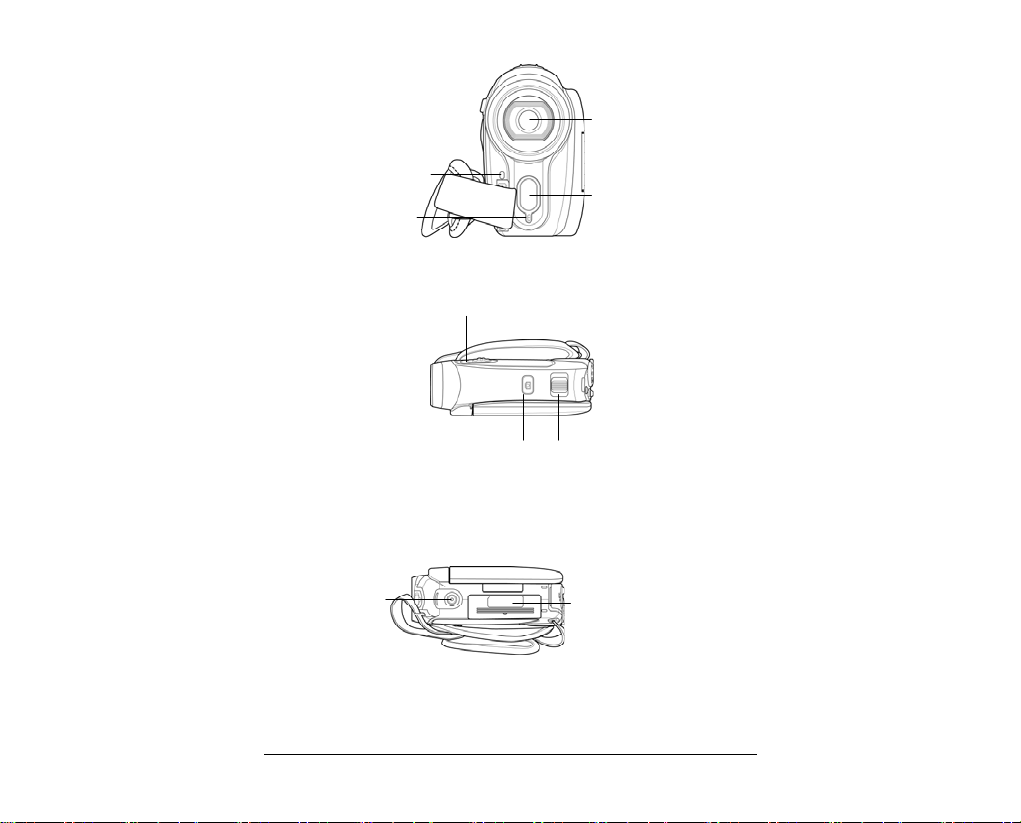
REC / Self-timer
Microphone
1.4.2 Top view
1.4.3 Bottom view
LED
Macro bu tton
Shutter bu tton Zoom / Volum e button
Lens
LED white light
Tripod mount
Battery compartment
1.4.4 Right view
3
Page 12
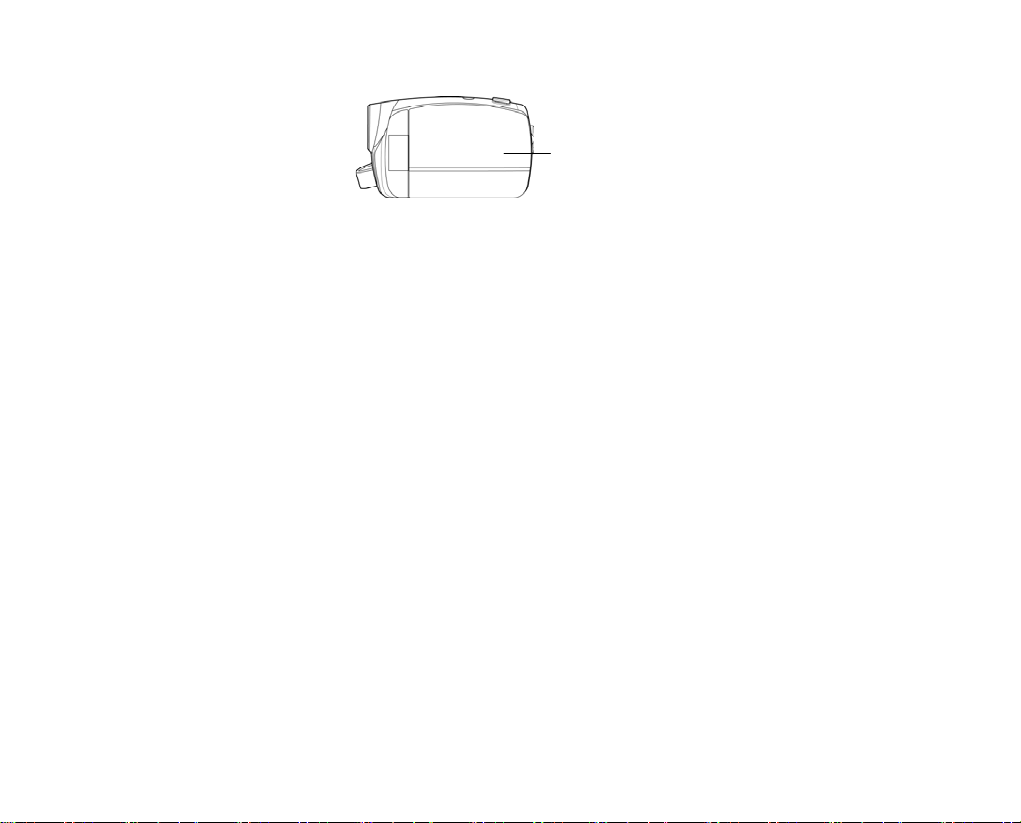
LCD screen cover
Page 13
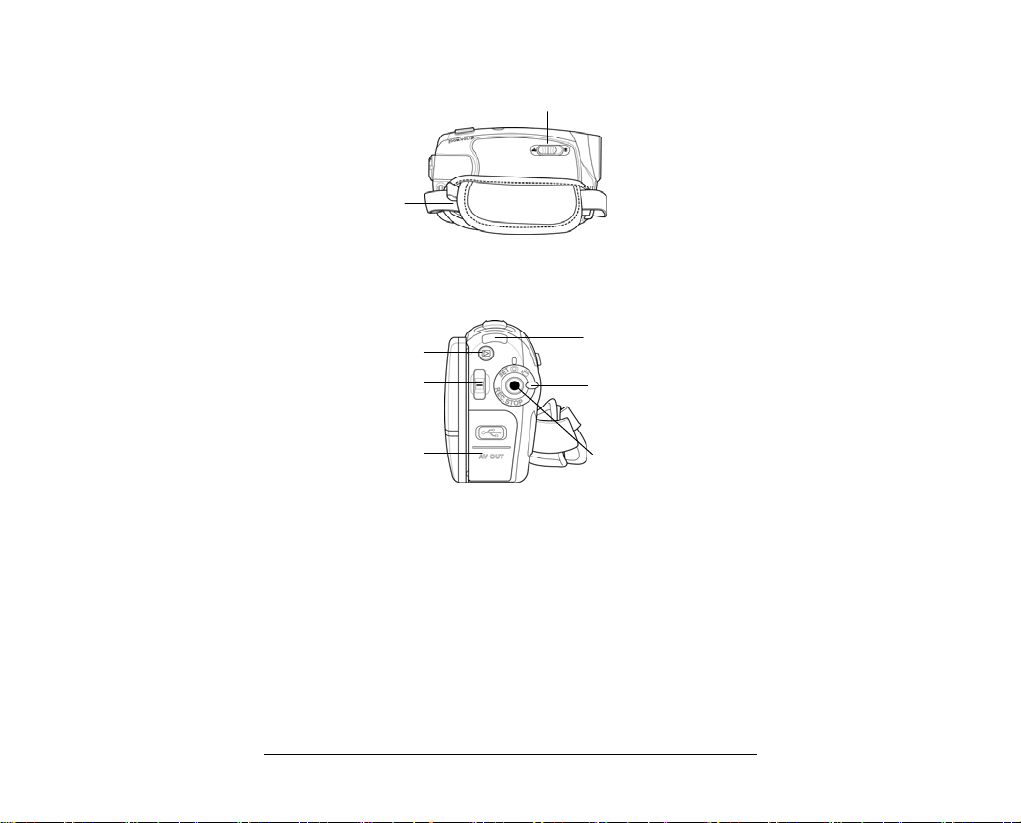
1.4.5 Left view
Hand strap
1.4.6 Back view
Macro switch
Playback button
Scroll wheel
USB / AV Output
Power LED
Mode dial
REC.STOP button
5
Page 14
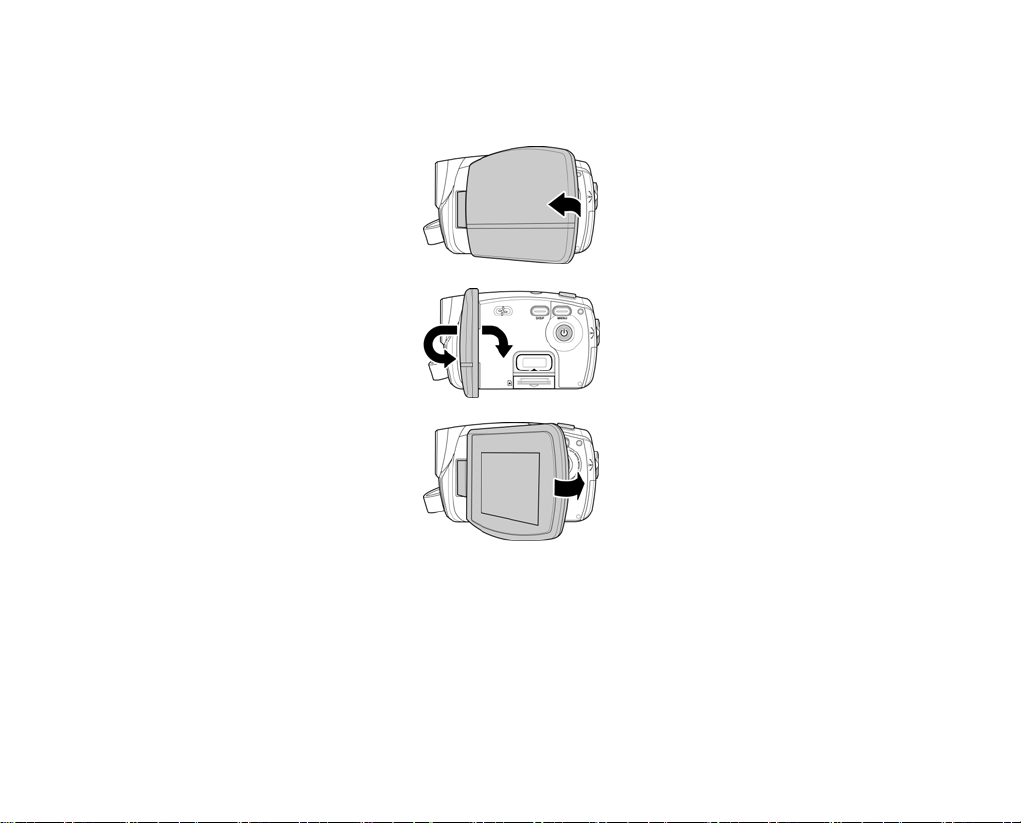
1.4.7 Adjusting the LCD display
Flip and twist the LCD screen as shown while capturing a still image or recording a
video clip.
Page 15
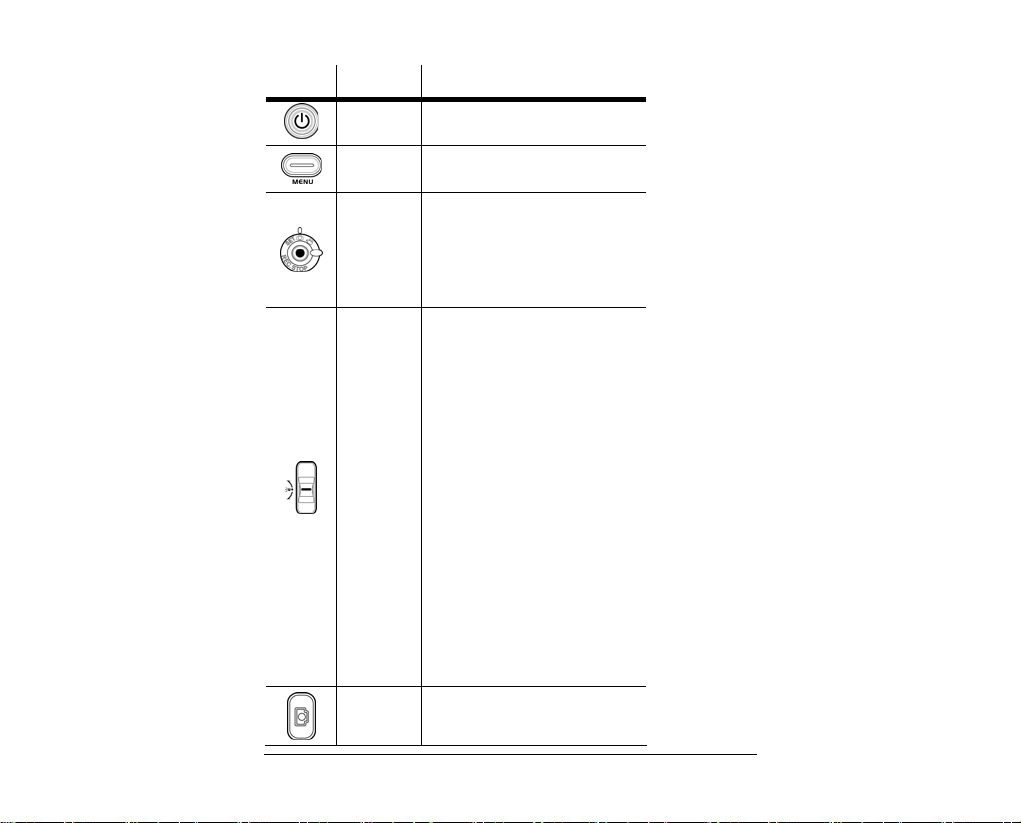
7
See the table below for a description of each button’s function.
Button Name
Power
button
Menu
button
Mode dial
Scroll
wheel
Press and hold to turn power on/off.
Press to display main OSD menus.
Use to toggle Movie, Photo, and SET
modes. In Photo mode, press the REC.
STOP button to switch to the Selftimer
mode. In Movie mode, press the
REC.STOP button to start and stop
recording. In Movie Playback mode,
press to stop playing.
z In Photo and Movie modes, press
z In Photo Playback mode:
z In Movie Playback mode:
z In SET mode, press up and down to
Function
the up and down to adjust the
exposure setting, and inwards to
adjust the flashlight setting.
1. Press up and down to scroll
through stored images.
2. Press up and down to move the
zoomed picture, and inwards to
toggle the movement direction
from up/down to left/right.
1. Press up and down to scroll
through stored movies, and
inwards to play/pause movie
playback.
2. Press up and down to fast
forward and rewind the
playback.
3. Press up and down to skip to the
previous/ next playback.
highlight menu items, and inwards
to select.
Shutter
button
In Photo mode, press to take a
z
photo.
Page 16
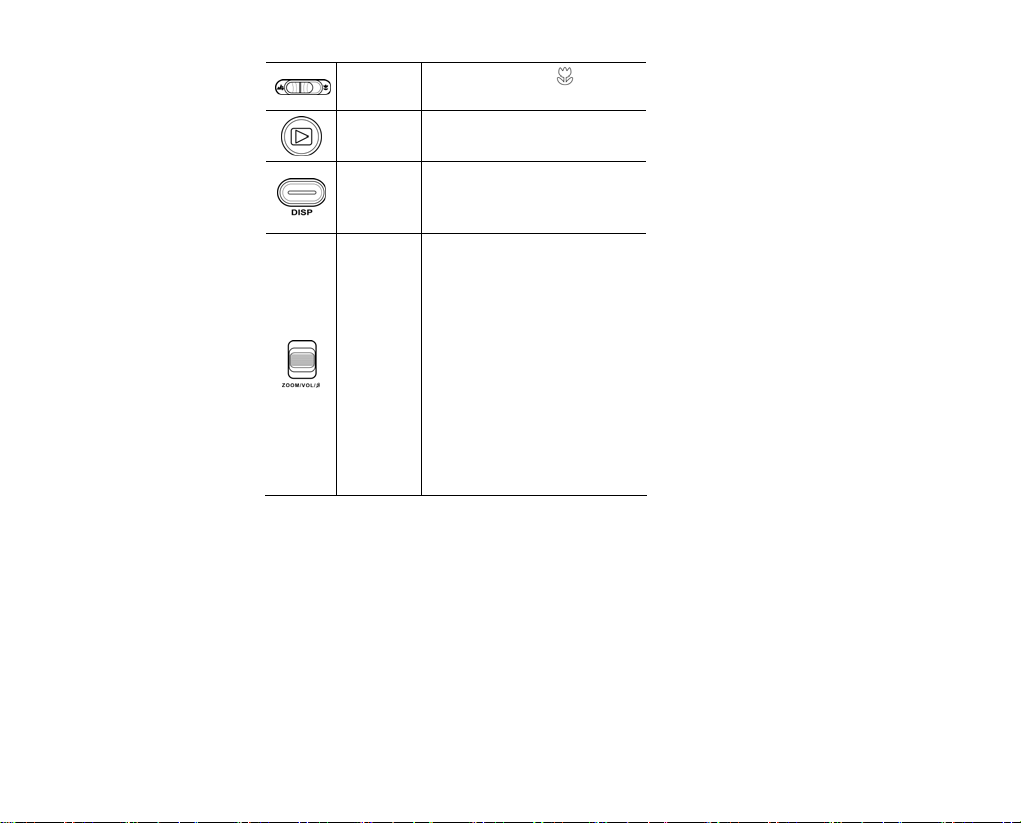
Macro
switch
Playback
button
Display
button
Zoom
button
Move the switch to the position to
enable Macro mode.
Press to enter playback mode.
z
Press once to display all OSD icons.
Press again to turn all OSD icons off.
Press a third time to turn off the LCD
screen.
z
In Photo and Movie modes, press
to zoom in and out.
z In Photo Playback mode:
1. Press the button right to zoom in
your photo.
2. Press the button left to show all
stored files in a 2x2 matrix
thumbnail view. Press again to
a 3x3 matrix view.
z In Movie Playback mode:
1. Press the button left to show all
stored video clips in a 2x2 matrix
thumbnail view. Press again to a
3x3 matrix view.
2. Press to increase or decrease the
playback volume during the
video playback.
Page 17
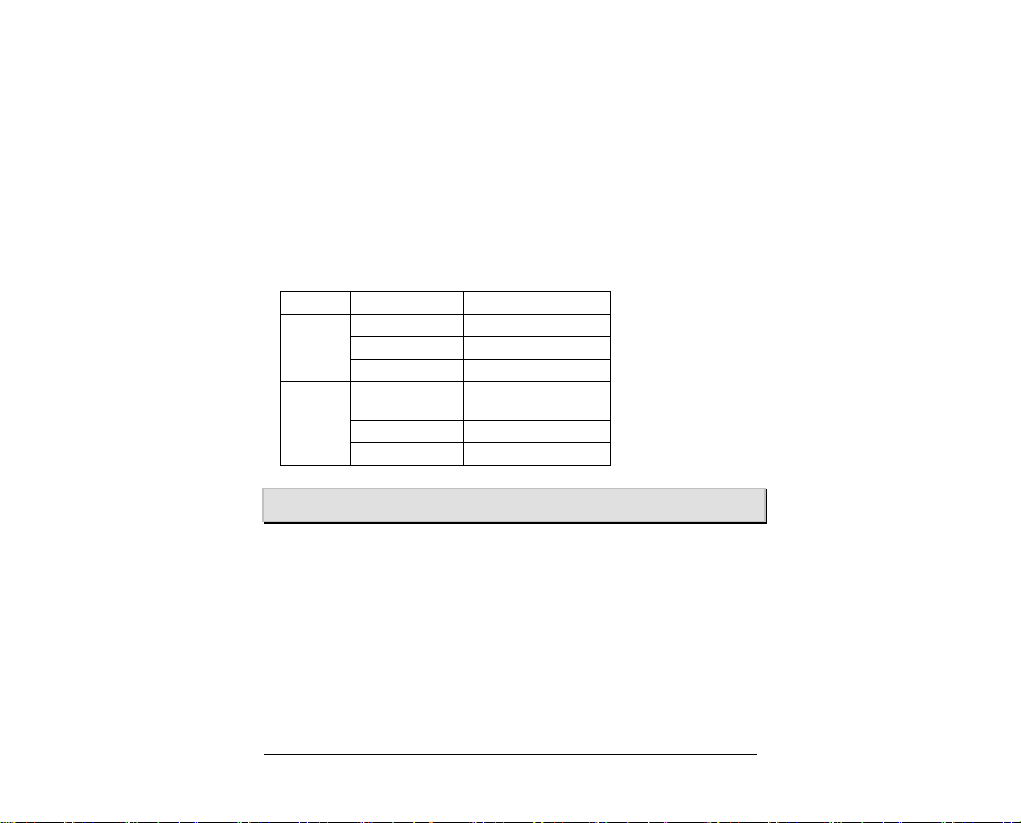
1.4.8 About the LEDs
The following table describes the camera LEDs:
LED Color Definition
Power
REC /
Self-timer
Green Power-on
Green Blinking Indicates battery low
Red Blinking Camera busy
Red
Slow Red Blinking Indicates self-timer is set.
Fast Red Blinking 2 seconds self-timer left.
Video recording is in
progress.
Getting started
Read this section to learn how to start using the video camera. This section covers basic
functions such as switching on, inserting the battery and memory cards, and
configuring preliminary settings. See later chapters for advanced functions.
1.5 Inserting an SD card
An SD card can be installed in the video camera to provide additional storage space for
still images, video clips, or other files.
1. Open the LCD screen cover and open the SD card compartment cover.
9
Page 18
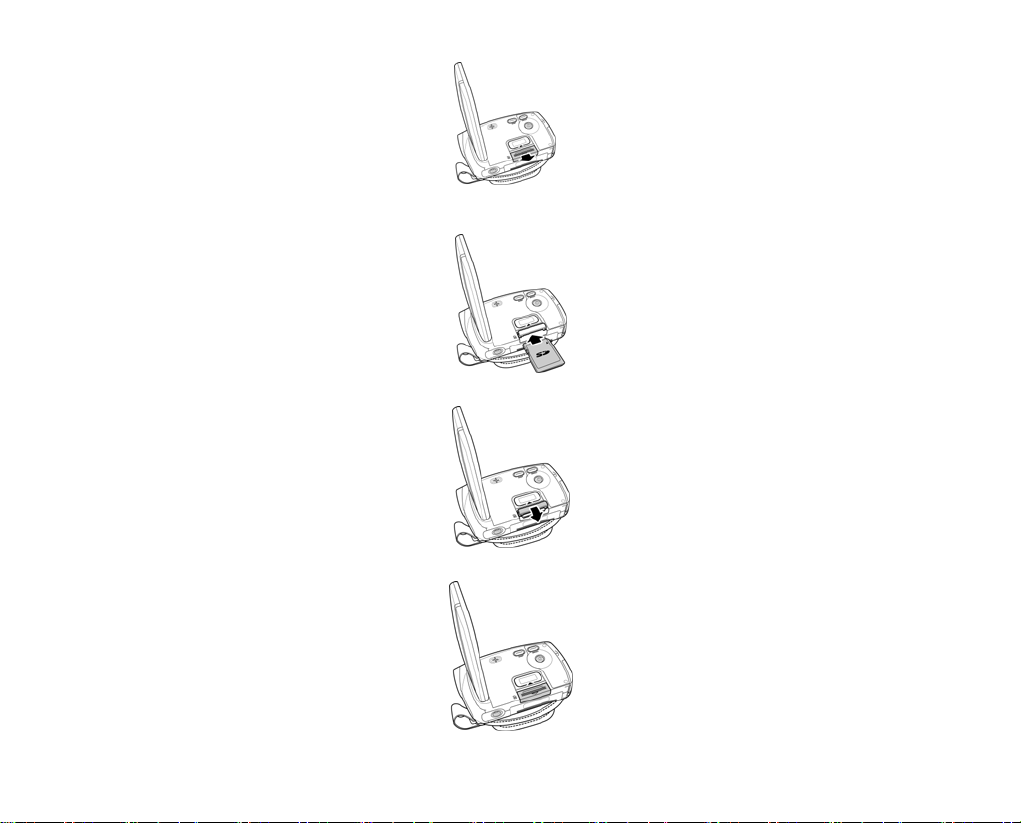
2. Insert an SD card as shown. Make sure the gold contacts are facing
downwards.
3. Press down the SD card compartment cover.
4. Push the SD card compartment cover inwards.
Page 19
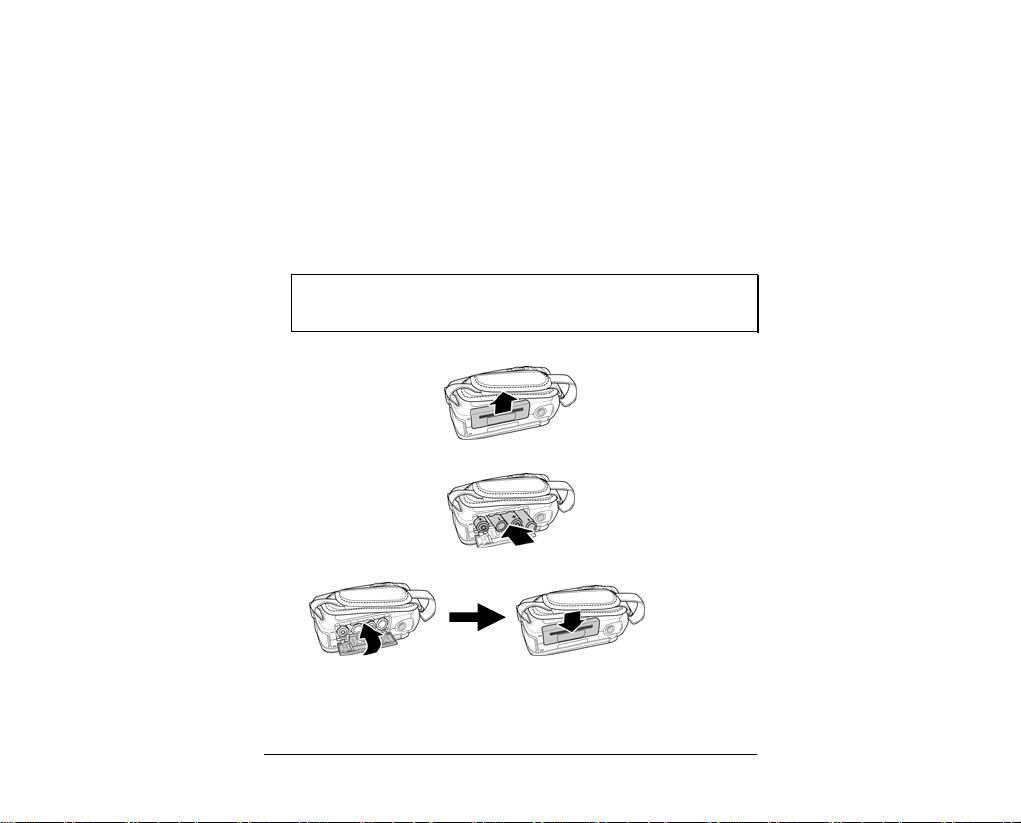
1.6 Inserting the batteries
This video camera is designed to use four AAA batteries or Li-ion battery. Only use the
battery supplied or similar battery recommended by the manufacturer or your dealer.
Note: Install the batteries exactly as described here. Ensure that the polarity
of the batteries is correct. Installing the batteries incorrectly could cause
damage to the camera and possibly start a fire.
1. Open the battery compartment cover.
2. Insert the batteries as shown.
3. Close the battery compartment cover.
11
Page 20
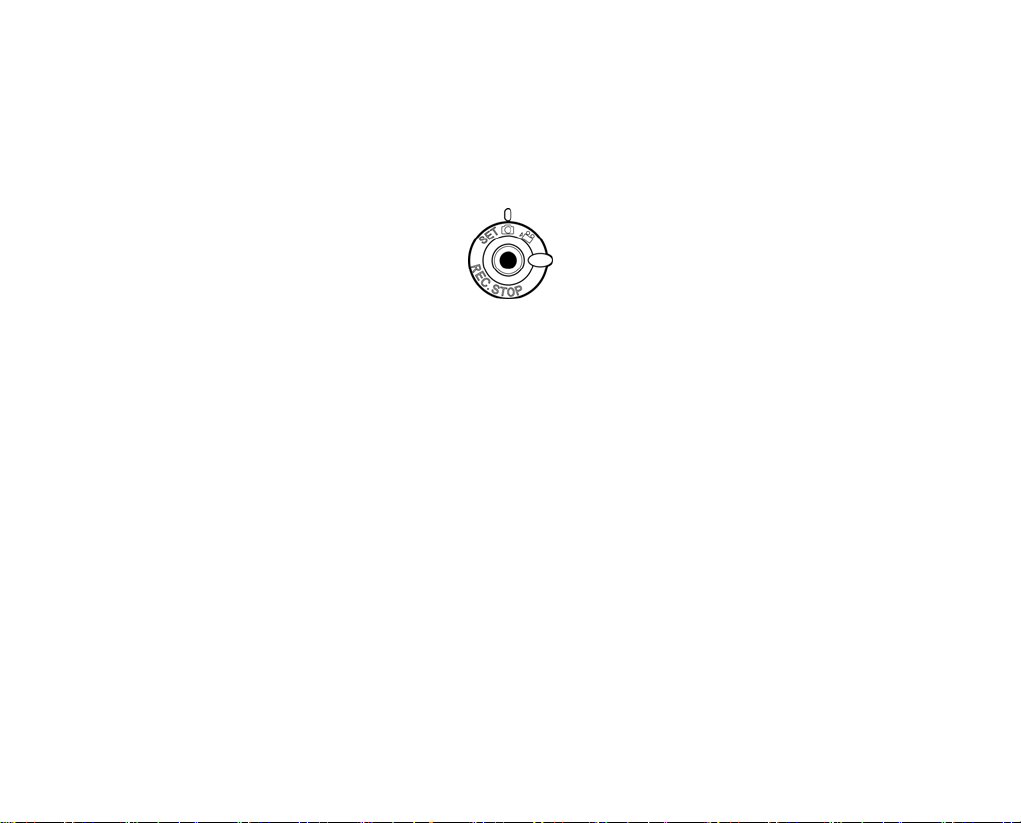
1.7 Turning on the video camera
Press and hold the power button to turn the video camera on/off.
1.8 Changing modes
The video camera can operate in three modes, Movie, Photo, and SET. Move the mode
dial to toggle different modes.
Page 21
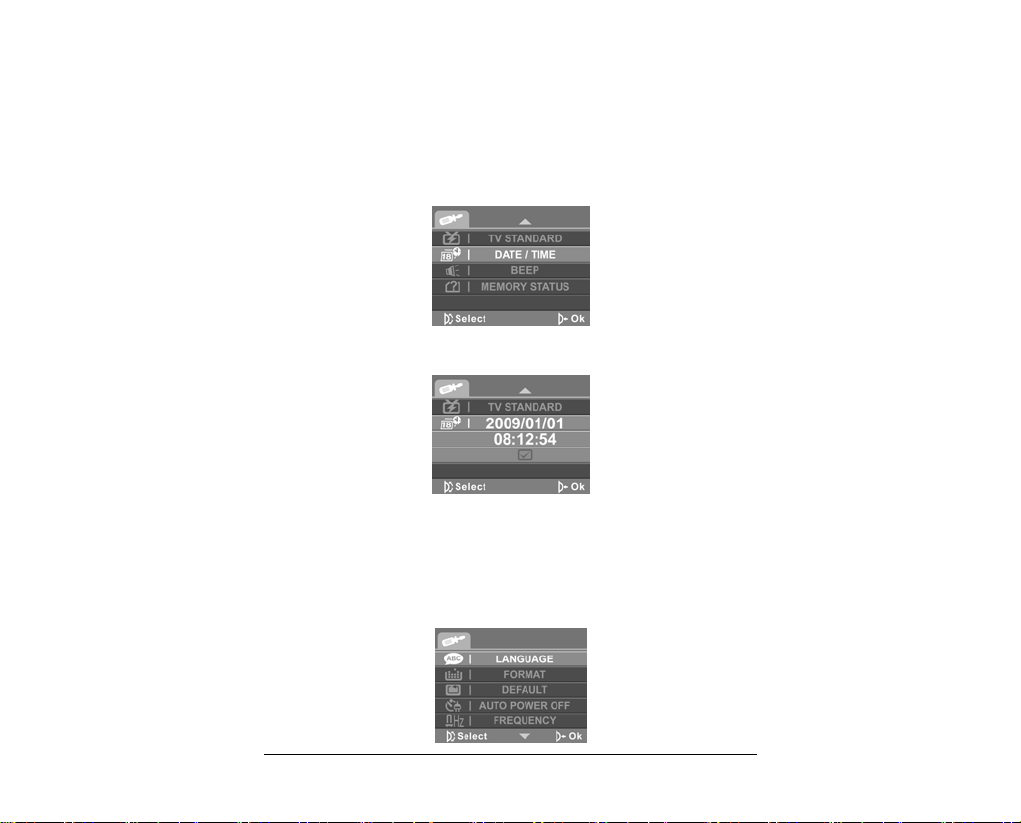
1.9 Before you start
Before you start using the video camera, some basic settings such as date and time and
languages need to be configured.
1.9.1 Setting the date and time
1. Turn on the video camera, and move the mode dial to SET. Move the scroll
wheel up/ down to highlight DATE/ TIME. Press the scroll wheel inwards to
confirm.
2. Press the scroll wheel up/ down to highlight each field and inwards to select
a field.
3. Adjust each value by moving the scroll wheel up and down. Press the scroll
wheel inwards to save your changes.
1.9.2 Setting the language
1. Turn on the video camera, and move the mode dial to SET. Move the scroll
wheel up/ down to highlight Language. Press the scroll wheel inwards to
confirm.
13
Page 22
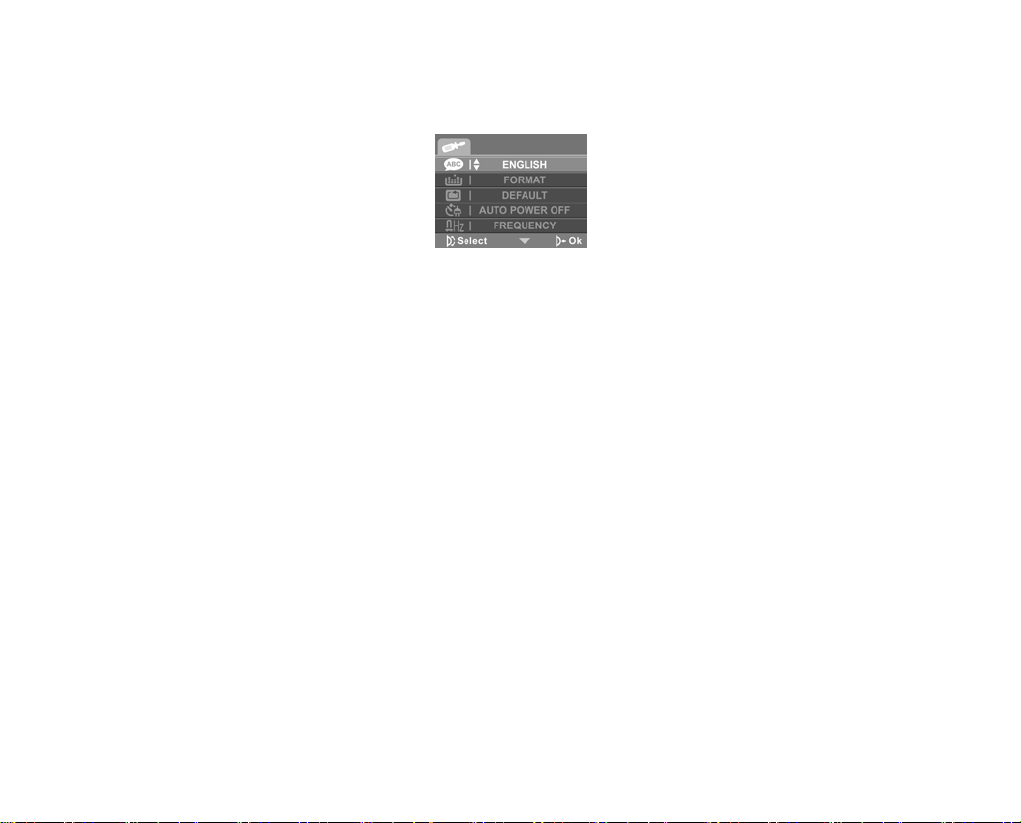
2. Use the scroll wheel to select the following languages: English, Arabic, Dutch,
Portuguese, Turkish, Korean, Russian, Italian, Spanish, French, German,
Japanese, Traditional Chinese, and Simplified Chinese. After the language is
selected, press the scroll wheel inwards to confirm.
Page 23
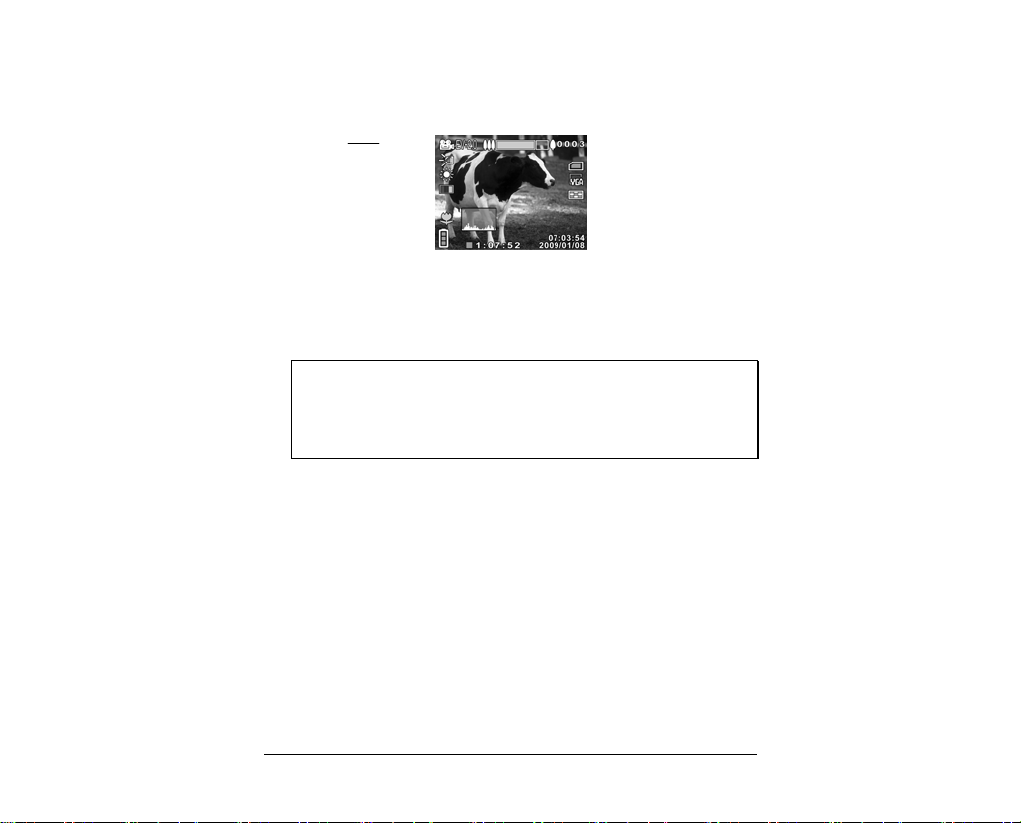
1.10 Movie and voice recorder mode
1.10.1 Shooting a video clip
1. Turn on the video camera and switch to Movie mode.
Movie mode
2. Use the LCD screen to frame the video.
3. Press the REC.STOP button to start recording.
4. Press the REC.STOP button again to stop recording.
5. The video clip is automatically saved with a unique file name.
Notes:
The maximum length of each video recording file is 4G.
The size and quality affect the length of the recording.
High resolution and high quality settings will result in larger files, and
therefore shorter length.
15
Page 24

1.10.2 Recording an voice file
1. Turn on the video camera and switch to Voice mode.
Voi c e mo de
2. Press the REC.STOP button to start recording.
3. Press the REC.STOP button again to stop recording.
4. The voice file is automatically saved with a unique file name.
Page 25

7
1.10.3 Playing the video clip
1. In Movie mode, press the Playback button and the most recent file displays
on the LCD screen.
Movie playback
mode indicator
2. Move the scroll wheel up and down to scroll through the video clips. Press
the scroll wheel inwards to playback the video clip.
3. To pause while playing back the video clip, press the scroll wheel inwards.
4. When viewing the video clip, press the zoom button left or right to adjust the
volume.
5. To view the video clip in rewind and fast forward modes, long press and
hold the scroll wheel up and down to fast forward and rewind at 2X, 4X or 8X
speeds.
6. To skip to the previous or next clip, press the scroll wheel up or down.
7. Press the REC.STOP button to stop playing.
8. Press the Playback button again to return to Movie mode.
1
Page 26

1.10.4 Playing back a voice file
1. In Voice mode, press the Playback button and the most recent file is
displayed on the LCD screen.
Voice playback
mode indic ator
2. Move the scroll wheel up and down to scroll through the audio files. Press
the scroll wheel inwards to playback the audio file.
3. When viewing th e audio, press the zoom button left or right to adjust the
volume.
4. To skip to the previous or next file, press the scroll wheel up or down.
5. Press the REC.STOP button to stop playing.
6. Press the Playback button again to return to Voice mode.
Page 27

1.11 Taking/viewing pictures
1.11.1 Taking a still picture
1. Turn on the camera and switch to Photo mode.
Photo mode
2. Use the LCD screen to frame the picture.
3. Press the shutter button to capture the image.
4. The picture is automatically saved with a unique file name.
19
Page 28

1.11.2 Viewing images
1. In Photo mode, press the Playback button and the most recent image
displays on the LCD screen.
Playback mode
2. Press the scroll wheel up and down to scroll through the images.
3. Press the zoom button right to zoom in on the picture, and press left to zoom
out.
4. Press the scroll wheel up and down to move the zoomed image vertically or
horizontally. Press the scroll wheel inwards to change the direction of
movement.
5. Press the zoom button left when fully zoomed out to view thumbnails of all
stored files.
6. Press the Playback button again to return to Photo mode.
Page 29

1.12 Connecting to a computer
Connect the video camera to a computer with the USB / AV cable provided.
1.13 Connecting to a TV
Connect the video camera to a TV as shown with the USB / AV cable provided.
Using the camera
Read this section to learn how to use the camera.
1.14 Movie mode
Use Movie mode to capture video clips and store them in the internal memory or on an
SD card.
1.14.1 Movie mode icons
Use the following picture to familiarize yourself with the Movie mode icons and
symbols.
21
Page 30

13
12
11
10
9
8
7
14 15
6
See the table below for a description of each icon and symbol.
1
2
3
4
5
6
7
8
9
10
11
12
13
14
Displays the number of files saved
Memory status indicator
: indicates that an SD card is inserted and
the storage capacity of an SD card is used
: indicates that SD card is not inserted
and internal memory is used
File resolution indicator
Image quality indicator
Date and time
Remaining recording time
Battery indicator
Macro indicator
Histogram indicator
Effect indicator
White balance indicator
LED white light indicator
Movie mode indicator
EV compensation indicator
1
2
3
4
5
Page 31

15
Zoom indicator
1.14.2 Using the macro function
This function can capture subjects close to the lens. In macro mode, subjects can be as
close as 15-16 cm.
Photo
While in
camera to activate macro function, and an icon
Move the macro button again to return to normal mode.
Movie
or
modes, move the macro button on the side of the video
displays on the LCD screen.
23
Page 32

1.14.3 Using the zoom function
The camera is equipped with 16x digital zoom.
Move the zoom button right to get closer to a subject.
Move the zoom button left to move away from a subject.
1.14.4 Using the LED white light
Use the LED white light to illuminate subjects in dark environments.
Press the scroll wheel inwards to choose from the following lighting options: Off, On,
and Night modes. An icon displays on the screen when activated.
1.14.5 Quick access controls
You can also adjust the settings of exposure and lighting by pressing the scroll wheel up
and down or inwards.
In Movie mode, press the scroll wheel up or down to adjust the EV compensation
setting. Press the scroll wheel inwards to choose from three lighting options.
Page 33

1.15 Voice mode
Use Voice mode to record sound and store them in the internal memory or on an SD
card.
1.15.1 Voice mode icons
Use the following picture to familiarize yourself with the Voice mode icons and
symbols.
See the table below for a description of each icon and symbol.
1
2
3
4
5
1 2
4
5
Voice mode indicator
Displays the number of files saved
SD card indicator
Remaining recording time
Battery indicator
3
1.16 Photo mode
Use Photo mode to capture still pictures and store them in the internal memory or
on an SD card.
1.16.1 Photo mode icons
Use the following picture to familiarize yourself with the Photo mode icons and
symbols.
25
Page 34

16
15
14
13
12
11
10
17 18
9 8
See the table below for a description of each icon and symbol.
Displays the number of photos taken /
1
remaining number of photos that can be
taken
Memory status indicator
: indicates that an SD card is inserted
2
3
4
5
6
7
8
9
10
11
12
13
and the storage capacity of an SD card is used
: indicates that SD card is not inserted
and internal memory is used
File size indicator
Picture quality indicator
Self timer indicator
Face detect indicator
Date and time
Histogram indicator
Burst mode indicator
Battery indicator
Macro indicator
Date stamp indicator
Effect indicator
1
2
3
4
5
6
7
Page 35

7
14
15
16
17
18
White balance
LED white light indicator
Photo mode indicator
EV compensation indicator
Zoom indicator
1.16.2 Using the macro function
See section 1.14.2 “Using the macro function”.
1.16.3 Using the zoom function
See section 1.14.3“Using the zoom function”.
1.16.4 Using the LED white light
See section 1.14.4 “Using the LED white light”.
1.16.5 Quick access controls
You can also adjust the settings of the exposure and lighting by pressing the scroll
wheel up, down or inwards.
In Photo mode, press the scroll wheel up or down to adjust the EV compensation
settings. Press the scroll wheel inwards to choose from the three lighting options. Press
the REC. Stop button to choose from the three selftimer options, as following: Off, 5sec,
10sec.
2
Page 36

1.17 Movie Playback mode
Use Movie Playback mode to review all the movie files stored in the video camera.
1.17.1 Movie Playback mode icons
Refer to the following picture to familiarize yourself with the Movie Playback mode
icons and symbols.
7
6
5
See the table below for a description of each icon and symbol.
1
2
3
4
5
6
7
8
Displays the number of current movie /
total number of recorded video clips
Displays movie resolution
Date and time
Shows time elapsed / total movie length
Battery status indicator
File protect indicator
Playback mode icon
Volume level
8
1
2
3
4
1.18 Photo Playback mode
Use Photo Playback mode to review all the image files stored in the video camera.
1.18.1 Photo Playback mode icons
Refer to the following picture to familiarize yourself with the Photo Playback mode
icons and symbols.
Page 37

6
5
1
4
See the table below for a description of each icon and symbol.
1
2
3
4
5
6
Displays the number of current image / total
number of saved images
Displays photo size
Date and time
Battery status indicator
File protect indicator
Playback mode icon
2
3
29
Page 38

1.19 Thumbnail mode
When in Photo Playback or Movie Playback modes, press the zoom button left to show
image as thumbnails.
1. Turn on the video camera and make sure it is in Photo Playback or Movie
Playback mode.
2. The most recent image /video clip displays on the screen. Press the zoom
button left to view four thumbnail images /video clips on the LCD screen.
Press the zoom button left again to view nine thumbnail images /video clips
on the LCD screen.
3. Press the scroll wheel up and down to highlight an image, or a video clip, and
press inwards to view the image or playback the video clip in full screen
mode.
4. Press the zoom button left to return to thumbnail view.
Page 39

1.20 USB mode
You can use USB mode to connect to a printer or a host PC. When the video camera is
connected to a computer or printer using the USB cable, the following menu displays.
Press the scroll wheel up and down to highlight an option and press the scroll wheel
inwards to confirm.
1.20.1 Using the mass storage feature
When used as a USB mass storage device, the video camera displays as a removable
drive in Windows Explorer. Drag and drop files to and from the removable drives just
like any other storage device.
1.20.2 Using the DPS (Direct Print) feature
Connect to a printer using the USB cable exactly in the same way, as you would connect
a PC.
Note: Batteries are needed when using this feature, as the USB port does not
supply power for the camera.
Using the menus
Read this section to learn how to configure the camera settings and use the advanced
features.
1.21 Movie menu
When in Movie mode, press the MENU button to show the Movie options menu.
4.1.1. White balance
Use this option to correct color difference for different lighting conditions. When white
balance is set to Auto, the video camera automatically compensates for different
lighting conditions.
1. Turn the video camera on and ensure it is in Movie mode.
2. Press the MENU button and use the scroll wheel to highlight the WHITE
BALANCE option. Press the scroll wheel inwards to display the submenu.
3. Use the scroll wheel to select Auto, Sunny, Cloudy, Tungsten, or Fluorescent.
Press the scroll wheel inwards to confirm.
31
Page 40

4. Press the MENU button again to exit the menu.
Page 41

4.1.2. Video quality
There are two different levels of video quality setting. Higher quality video needs more
memory storage space.
1. Turn the video camera on and ensure it is in Movie mode.
2. Press the MENU button and use the scroll wheel to highlight the QUALITY
option. Press the scroll wheel inwards to display the submenu.
3. Use the scroll wheel to select Fine or Normal. Press the scroll wheel inwards
to confirm.
4. Press the MENU button again to exit the menu.
33
Page 42

4.1.3. Color effect
The camera can capture standard color images, black and white images, or sepia tone to
give an old-fashioned look.
1. Turn the video camera on and ensure it is in Movie mode.
2. Press the MENU button and use the scroll wheel to highlight the EFFECT
option. Press the scroll wheel inwards to display the submenu.
3. Use the scroll wheel to select Color, Sepia or B&W. Press the scroll wheel
inwards to confirm.
4. Press the MENU button again to exit the menu.
Page 43

4.1.4. Resolution
This function enables you to choose the file format to save the video clips you recorded.
You can save the video clip in QVGX, VGA, D1, XGA or HD format.
1. Turn the video camera on and ensure it is in Movie mode.
2. Press the MENU button and use the scroll wheel to highlight the
RESOLUTION option. Press the scroll wheel inwards to display the
submenu.
3. Use the scroll wheel to select QVGX, VGA, D1, XGA or HD. Press the scroll
wheel inwards to confirm.
4. Press the MENU button again to exit the menu.
Note: Make sure you use the correct software while playing the videos on PC.
35
Page 44

4.1.5. Capture mode
Use this function to select the Capture mode for recording movie or recording voice.
1. Turn the video camera on and ensure it is in Movie mode.
2. Press the MENU button and use the scroll wheel to highlight the CAPTURE
MODE option. Press the scroll wheel inwards to display the submenu.
3. Use the scroll wheel to select Movie or Voice mode. Press the scroll wheel
inwards to confirm.
4. Press the MENU button again to exit the menu.
Page 45

7
1.22 Movie playback menu
Use the playback menu to manage the files stored in the internal memory or on the SD
card.
1.22.1 Delete
Use this function to delete files.
1. Turn the video camera on and ensure it is in Movie mode. Press the Playback
button and then press the MENU button to display Movie Playback menu.
2. Use the scroll wheel to highlight the DELETE option. Press the scroll wheel
inwards to display the submenu.
3. Use the scroll wheel to select Cancel, Delete One or Delete All. Press the
scroll wheel inwards to confirm.
If you select Delete One, the playback screen appears again. Use the scroll wheel
to locate the file you want to delete and press inwards to confirm.
If you select Delete All, use the scroll wheel to select OK or Cancel, and press
inwards to confirm.
3
Page 46

4. Press the MENU button again to exit the menu.
Note: Once deleted, files cannot be recovered. Make sure the files are
transferred to PC via USB cable or saved to another storage device. Files that
have been protected will not be deleted. You have to unlock the files first
before deleting them.
Page 47

1.22.2 Protect
Use this function to lock files to prevent accidental deletion.
1. Turn the video camera on and ensure it is in Movie mode. Press the Playback
button and then press the MENU button to display Movie Playback menu.
2. Use the scroll wheel to highlight the PROTECT option. Press the scroll wheel
inwards to display the submenu.
3. Use the scroll wheel to select Cancel, Protect One or Protect All. Press the
scroll wheel inwards to confirm.
If you select Protect One, the playback screen appears again. Use the scroll wheel
to locate the file you want to protect and press inwards to confirm. A lock
is displayed to show that the file is protected.
icon
Note: To unlock a file, repeat the above steps. The lock icon
when the file is unlocked.
If you select Protect All, three options are displayed. You can use the scroll wheel
to highlight X to cancel, protect all files, or unprotect all files. Then press the
scroll wheel inwards to confirm your selection.
disappears
39
Page 48

4. Press the MENU button again to exit the menu.
Page 49

1.23 Photo menu
In Photo mode, press the MENU button to show the Photo Options menu.
1.23.1 White balance
Use this option to correct color difference due to lighting conditions.
1. Turn the video camera on and ensure it is in Photo mode.
2. Press the MENU button and use the scroll wheel to highlight the WHITE
BALANCE option. Press the scroll wheel inwards to display the submenu.
3. Use the scroll wheel to select Auto, Sunny, Cloudy, Tungsten, or Fluorescent.
Press the scroll wheel inwards to confirm.
4. Press the MENU button again to exit the menu.
41
Page 50

1.23.2 Image quality
Use this option to set the quality of the captured image. Higher quality images contain
more details and therefore use more memory space.
1. Turn the video camera on and ensure it is in Photo mode.
2. Press the MENU button and use the scroll wheel to highlight the QUALITY
option. Press the scroll wheel inwards to display the submenu.
3. Use the scroll wheel to select from Fine, or Normal. Press the scroll wheel
inwards to confirm.
4. Press the MENU button again to exit the menu.
Page 51

1.23.3 Color effect
The camera can capture standard color images, black and white images, or sepia tone to
give an old-fashioned look.
1. Turn the video camera on and ensure it is in Photo mode.
2. Press the MENU button and use the scroll wheel to highlight the EFFECT
option. Press the scroll wheel inwards to display the submenu.
3. Use the scroll wheel to select Color, Sepia, or B & W. Press the scroll wheel
inwards to confirm.
4. Press the MENU button again to exit the menu.
43
Page 52

1.23.4 Size
Use this option to set the size of the captured image. Larger images contain more detail
and therefore use more memory space.
1. Turn the video camera on and ensure it is in Photo mode.
2. Press the MENU button and use the scroll wheel to highlight the SIZE option.
Press the scroll wheel inwards to display the submenu.
3. Use the scroll wheel to select 1M, 3M, 5M, 12M or 16M. Press the scroll wheel
inwards to confirm.
4. Press the MENU button again to exit the menu.
Page 53

1.23.5 Date stamp
Use this option to turn on/off the date stamp when a photo is taken.
1. Turn the video camera on and ensure it is in Photo mode.
2. Press the MENU button and use the scroll wheel to highlight the DATE
STAMP option. Press the scroll wheel inwards to display the submenu.
3. Use the scroll wheel to select whether to show the date stamp on the screen.
Press the scroll wheel inwards button to confirm.
4. Press the MENU button again to exit the menu.
45
Page 54

1.23.6 Burst mode
The Burst mode allows you to take three consecutive photos by pressing the Shutter
button. Use this option to select Single or Burst mode.
1. Turn the video camera on and ensure it is in Photo mode.
2. Press the MENU button and use the scroll wheel to highlight the BURST
MODE option. Press the scroll wheel inwards to display the submenu.
3. Use the scroll wheel to select Single or Burst. Press the scroll wheel inwards
button to confirm.
4. Press the MENU button again to exit the menu.
Page 55

7
1.23.7 Face Detect
The Face Detect allows you to detect and track faces automatically. Use this option to
enable/ disable Face detect.
1. Turn the video camera on and ensure it is in Photo mode.
2. Press the MENU button and use the scroll wheel to highlight the FACE
DETECT option. Press the scroll wheel inwards to display the submenu.
3. Use the scroll wheel to select OK or Cancel to enable or disable the Face
detect. Press the scroll wheel inwards button to confirm.
4. Press the MENU button again to exit the menu.
Note: Face Detect may be unavailable in some specific mode settings or
environments.
4
Page 56

1.23.8 Photo playback menu
1.23.9 Delete
Use this function to delete files.
1. Turn the video camera on and ensure it is in Photo mode. Press the Playback
button and then press the MENU button to display the Photo Playback
menu.
2. Use the scroll wheel to highlight the DELETE option. Press the scroll wheel
inwards to display the submenu.
3. Use the scroll wheel to select Cancel, Delete One or Delete All. Press the
scroll wheel inwards to confirm.
If you select Delete One, the playback screen appears again. Use the scroll wheel
to locate the file you want to delete and press inwards to confirm.
If you select Delete All, use the scroll wheel to select OK or Cancel, and press
inwards to confirm.
Page 57

4. Press the MENU button again to exit the menu.
Note: Once deleted, files cannot be recovered. Make sure the files are
transferred to PC via USB cable or saved to another storage device. Files that
have been protected will not be deleted. You have to unlock the files first
before deleting them.
49
Page 58

1.23.10 Protect
Use this function to protect files.
1. Turn the video camera on and ensure it is in Photo mode. Press the Playback
button and then press the MENU button to display the Photo Playback
menu.
2. Use the scroll wheel to highlight the PROTECT option. Press the scroll wheel
inwards to display the submenu.
3. Use the scroll wheel to select Cancel, Protect One or Protect All. Press the
scroll wheel inwards to confirm.
If you select Protect One, the playback screen appears again. Use the scroll wheel
to locate the file you want to protect and press inwards to confirm. A lock
is displayed to show that the file is protected.
icon
Note: To unlock a file, repeat the above steps. The lock icon
when the file is unlocked.
If you select Protect All, three options are displayed. You can use the scroll wheel
to highlight X to cancel, protect all files, or unprotect all files. Then press the
scroll wheel inwards to confirm your selection.
disappears
Page 59

4. Press the MENU button again to exit the menu.
51
Page 60

1.23.11 Slide show
The camera includes a slide show function, which displays each image in turn with a
regular interval between pictures.
1. Turn the video camera on and ensure it is in Photo mode. Press the Playback
button and then press the MENU button to display the Photo Playback
menu.
2. Use the scroll wheel to highlight the AUTOPLAY option. Press the scroll
wheel inwards to display the submenu.
3. Use the scroll wheel to select OK or Cancel and press the scroll wheel
inwards to confirm.
4. The images will be displayed one after another. Press the scroll wheel
inwards to stop the slide show.
Page 61

1.23.12 DPOF
Use the DPOF (Digital Print Order Format) function to tag pictures stored in the
memory card with print information. You can tag all pictures to be printed or select
individual pictures.
1. Turn the video camera on and ensure it is in Photo mode. Press the Playback
button and then press the MENU button to display the Photo Playback
menu.
2. Use the scroll wheel to highlight the DPOF option. Press the scroll wheel
inwards to display the submenu.
3. Use the scroll wheel to select from Cancel, Single Print or Print All, and
press the scroll wheel inwards to confirm.
1: Single Print
The most recent picture is displayed on the screen. Press the zoom button left
and right to select the number of prints, and the scroll wheel up and down to
select other photos. You can set a maximum of nine prints for each picture.
Note: To remove DPOF from a marked photo, use the zoom button to reduce
the number of prints to zero.
2: Print All
If you select Print All, three options are displayed. You can use the scroll
wheel to highlight X to cancel, print all files with the DPOF tag, or clear the
53
Page 62

DPOF tags from all files. Then press the scroll wheel inwards to confirm
your selection.
4. Press the MENU button again to exit the menu.
Note: A memory card is required for DPOF function.
1.24 System menu
The system menu is used to configure miscellaneous camera functions.
1.24.1 Language
See section 1.9.2 “Setting the language”.
1.24.2 Format
Use this function to format the current storage media. This format action will delete
everything on the media.
1. Turn on the video camera and switch to SET mode.
2. Use the scroll wheel to highlight the FORMAT option. Press the scroll wheel
inwards to display the submenu.
3. Use the scroll wheel to select OK or Cancel, and press the scroll wheel
inwards to confirm.
4. The current media (memory card or internal memory) is formatted.
Page 63

1.24.3 Default
Use this option to reset all settings to the default settings.
1. Turn on the video camera and switch to SET mode.
2. Use the scroll wheel to highlight the Default option. Press the scroll wheel
inwards to display the submenu.
3. Use the scroll wheel to select OK or CANCEL, and press the scroll wheel
inwards to confirm.
55
Page 64

1.24.4 Auto power off
Use this function to switch the camera off automatically after a period of inactivity for
power saving.
1. Turn on the video camera and switch to SET mode.
2. Use the scroll wheel to highlight the AUTO POWER OFF option. Press the
scroll wheel inwards to display the submenu.
3. Use the scroll wheel to select Off, 1 minute, or 5 minutes. Press the scroll
wheel inwards to confirm.
1.24.5 Frequency
Use the Frequency option to set the frequency system for your area.
To set the frequency:
1. Turn on the video camera and switch to SET mode.
2. Use the scroll wheel to highlight the FREQUENCY option. Press the scroll
wheel inwards to display the submenu.
3. Use the scroll to select 60 Hz or 50 Hz. Press the scroll wheel inwards to
confirm.
1.24.6 TV standard
Use the TV option to set the TV system for the area.
1. Turn on the video camera and switch to SET mode.
Page 65

7
2. Use the scroll wheel to highlight the TV STANDARD option. Press the scroll
wheel inwards to display the submenu.
3. Use the scroll wheel to select NTSC or PAL, and press the scroll wheel
inwards to confirm.
5
Page 66

1.24.7 Date/time
See section 1.9.1 “Setting the date and time”.
1.24.8 Beep
Use this option to enable/ disable operation sound.
1. Turn on the video camera and switch to SET mode.
2. Use the scroll wheel to highlight the BEEP option. Press the scroll wheel
inwards to display the submenu.
3. Use the scroll wheel to select OK or CANCEL, and press the scroll wheel
inwards to confirm.
Page 67

1.24.9 Memory status
This function displays the memory status and the number of video clips, photos, and
voice files saved in the video camera.
1. Turn on the video camera and switch to SET mode.
2. Use the scroll wheel to highlight the MEMORY STATUS option. Press the
scroll wheel inwards to display the submenu.
3. The number of files saved and the free memory space are displayed on the
screen. Press the scroll wheel inwards again to exit.
59
Page 68

Installing software
Read this section to learn how to install drivers and software for the camera.
Mass Storage
The digital camera offers Mass Storage function via the built-in card reader. You can
treat this digital camera as a USB device.
Windows Vista/XP are plug and play operating systems and do not require a driver to
be manually loaded.
When the camera is connected, the camera memory or any inserted SD card displays as
Mass Storage in Windows Explorer. Files can be dragged and dropped in the same way
as with an ordinary disk.
Presto! Video Works
Presto! Video Works is an advanced software application for editing video.
To install Presto! Video Works:
1. Insert the supplied CD-ROM in the CD-ROM drive.
2. If the CD-ROM does not automatically boot, use Windows Explorer to
execute the InstallMgr.exe file in the root directory.
The following screen is displayed.
3. Click the Install button to begin the installation and follow the instructions
on-screen.
More information about Presto! Video Works can be found in the help files when the
application is started.
Install button
Page 69

1.25 Presto! Mr. Photo
Presto! Mr. Photo is an advanced photo editing software application.
To install Presto! Mr. Photo:
1. Insert the supplied CD-ROM in the CD-ROM drive.
2. If the CD-ROM does not automatically boot, use Windows Explorer to
execute the InstallMgr.exe file in the root directory.
The following screen is displayed.
Install button
3. Click Install to begin the installation process and follow the instructions
on-screen.
More information about Presto! Mr. Photo can be found in the help files when the
application is started.
61
Page 70

1.26 User’s Manual
The supplied CD-ROM includes the user’s manual.
To view user’s manual:
1. Insert the supplied CD-ROM in the CD-ROM drive.
2. If the CD-ROM does not automatically boot, use Windows Explorer to
execute the InstallMgr.exe file in the root directory.
The following screen is displayed.
User’s Manual
3. Click User’s Manual to begin viewing the user’s manual.
Page 71

Specifications
General
Imaging sensor 1/2.5” CMOS 5.0 Megapixel sensor
Active pixels
5.0 Megapixel
Storage media
Sensor sensitivity ISO 100
Color effects Color/B&W/Sepia
Lens Fixed lens
Focus range Normal: 1.5m~infinity
Still image Formats: JPEG (EXIF 2.2), DCF, DPOF
Movie clips MJPEG (AVI)
Zoom Movie: Digital Zoom 8X, Advanced Zoom 2X
TFT Monitor 2.4” TFT (480 x 234 pixels)
Built-in 128 MB flash memory (109 MB for storage)
SD Card, SDHC Compatible (Up to SDHC 8GB Class 6)
Wide: F/3.2, f=7.5mm
Macro: 15~16 cm
Resolution: 1M, 3M, 5M, 12M, 16M (Firmware
Interpolation)
Resolution: QVGX, VGA, D1, XGA,
HD 720p
Frame rate: 30 fps (max.)
Camera: Digital Zoom 8X, Advanced Zoom 2X
Still Image Playback: Digital Zoom 16X (max.)
63
Page 72

General
LED Light Effective range: < 1M
White balance
EV compensation -2.0 EV~+2.0 EV
Self-timer Off, 5, 10 seconds
PC interface USB 2.0 (high speed)
TV out format NTSC/PAL
Shutter
Auto power off Off, 1 min., 5 min.
Power supply
Dimension 68 (H) x 41 (W) x 111 (D) mm
Weight Approx.218±5g (without batteries)
Movie: On/Night Mode/Off
Camera: On/Night Mode/Off
Auto/Sunny/Cloudy/Tungsten/
Fluorescent
Electronic shutter
1/8~1/2000 second
4 x AAA Alkaline/Ni-Cd/Ni-Mh batteries (4 x 1.5V). or
Li-ion Battery NP40
Page 73

Troubleshooting
Problem Possible Cause Solution
Cannot turn on the
video camera.
The camera suddenly
turns off.
The captured image is
not stored in memory.
The batteries are not
inserted correctly.
The batteries have no
power.
The auto power off
function was enabled.
The camera is running
out of battery power.
Before the image is
saved the power has
been cut off.
• Insert the batteries
correctly. (See 1.6
Inserting the
batteries.)
• Replace the batteries
• Turn the power on
again.
• Replace the batteries.
When the battery
indicator turns red,
replace the batteries
immediately.
65
Page 74

The camera turns off
when capturing
image using
self-timer.
The camera is running out
of battery power.
• Replace the batteries.
The image is out of
focus.
Memory card cannot
be used.
All buttons are
inactive.
The subject is beyond
focus range.
The memory card is
protected.
The memory card contains
non-DCF images taken by
other cameras.
Short circuit occurred
when connecting the
camera with other devices.
• Please take a picture
within the available
focus range and choose
normal or macro mode.
(See 1.16.2 Using the
macro function).
• Unlock the memory
card.
Format the memory card.
(See 1.24.2 Format.) Before
formatting the card, ensure
you back up the files.
• Remove the batteries from
the camera and insert
again.
