Page 1
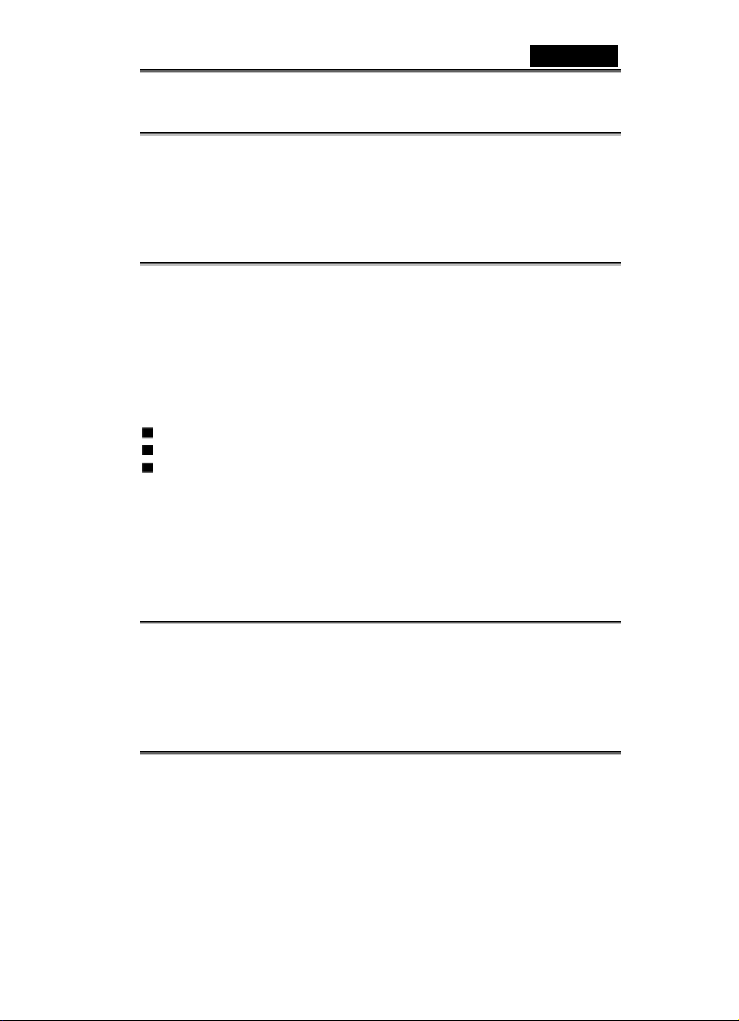
English
FCC STATEMENT
This device complies with Part 15 of the FCC Rules. Operation is subject to the following two
conditions:
1. This device may not cause harmful interference, and
2. This device must accept any interference received, including interference that may cause
undesired operation
Note:
This equipment has been tested and found to comply with the limits for Class B digital devices,
pursuant to Part 15 of the FCC rules. These limits are designed to provide reasonable protection
against harmful interference in a residential installation. This equipment generates uses and can
radiate radio frequency energy and, if not installed and used in accordance with the instructions,
may cause harmful interference to radio communications. However, there is no guarantee that
interference will not occur in a particular installation. If this equipment does cause harmful
interference to radio or television reception, which can be determined by turning the equipment
off and on, the user is encouraged to try to correct the interference by one or more of the
following measures:
Reorient or relocate the receiving antenna.
Increase the separation between the equipment and receiver.
Connect the equipment into an outlet on a circuit different from that to which the receiver
is connected.
Use of shielded cable is required to comply with Class B limits in Subpart B of Part 15 of the FCC
rules.
Do not make any changes or modifications to the equipment unless otherwise specified in the
manual. If such changes or modifications should be made, you could be required to stop
operation of the equipment.
READ THIS FIRST
Notice:
1. The bundled driver, software, design, specifications and user’s manual that were packaged
with the camera are subject to change without notice.
2. The accessories that come with the camera may vary between regions.
3. For driver updates, you can check the “Download” section of our website,
www.geniusnet.com.tw.
-1-
Page 2
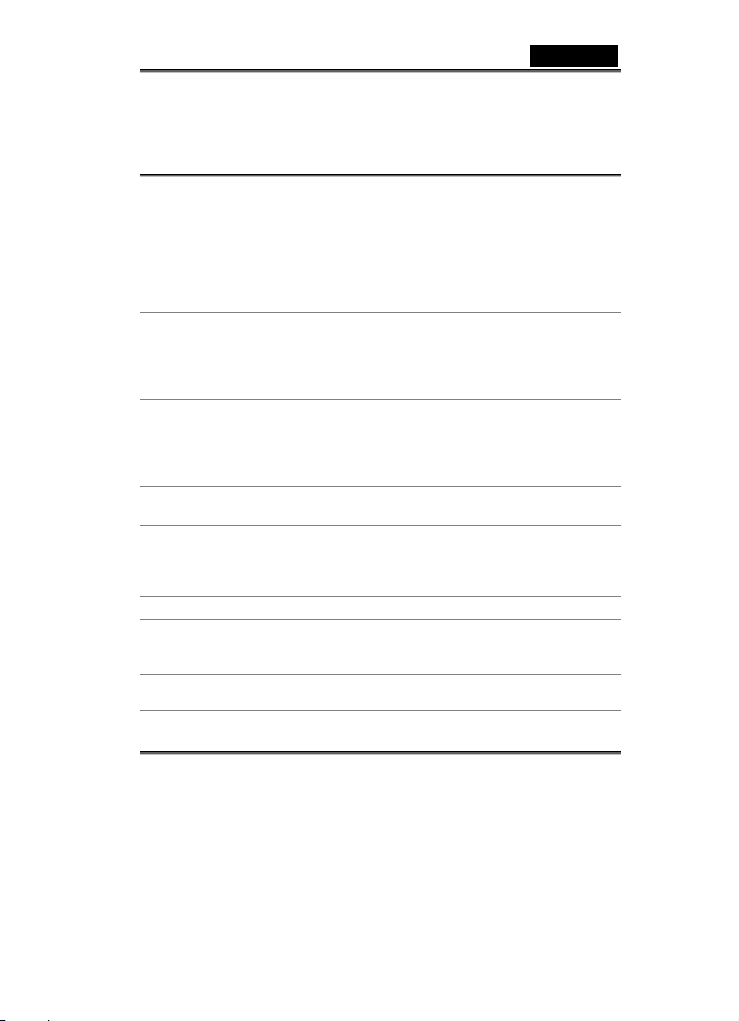
English
4. We are not liable whatsoever for any compensation arising from errors in descriptions in this
user’s manual.
WARNING
Do not use the camera if it is emitting smoke, becomes unusually hot to be touched, emitting
any unusual odor or noise, or if it is in any other abnormal state. Operating the camera in any
of these situations may cause a fire or an electrical shock. Stop using the camera
immediately, turn the camera off, and then disconnect the power source (batteries or AC
power adapter). If you are using the AC power adapter, unplug the adapter from the AC
power outlet after you have disconnected the camera. After checking that smoke is no longer
being emitted, contact your dealer or a local authorized service facility and request repairs.
Never attempt to repair the camera yourself, as this will terminate the warranty.
Do not use the camera if any foreign objects have entered the camera. Turn the camera off,
and disconnect the power source (batteries or AC power adapter). If you are using the AC
power adapter, unplug the adapter from the AC power outlet after you have disconnected the
camera. Then contact your dealer or a local authorized service facility. Do not continue to
use the camera as this may cause a fire or an electrical shock.
If the camera has been dropped or if the camera case has been damaged, turn the camera
off, and then disconnect the power source (batteries or AC power adapter).If you are using
the AC power adapter, unplug the adapter from the AC power outlet after you have
disconnected the camera. Then contact your dealer or a local authorized service facility. Do
not continue to use the camera as this may cause a fire or an electrical shock.
Do not place the camera in any unstable locations such as on a wobbly table or sloping
surface where the camera may fall or tip over and cause injury.
Do not expose the camera to moisture and make sure that there is no water getting into the
camera. Take particular care when using the camera under extreme weather conditions such
as rain or snow, or when operating the camera at the beach on near water. Water in the
camera may cause a fire or an electrical shock.
Do not attempt to modify the camera. This may cause a fire or an electrical shock.
Do not remove the camera casing. This may cause an electrical shock. Your dealer should
only carry out internal inspection, maintenance and repairs or a local authorized service
facility.
Do not touch the power plug during a thunderstorm if you are using the AC power adapter.
This may cause an electrical shock.
-2-
Page 3
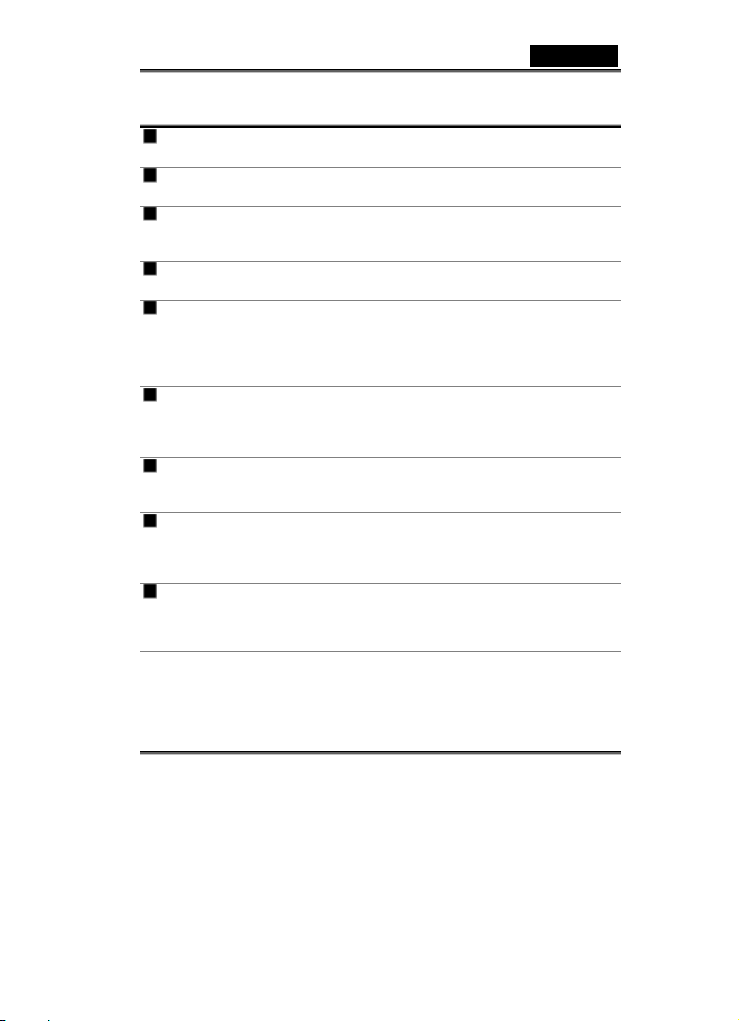
English
CAUTION
Do not place the camera in damp or dusty locations. This may cause a fire or an electrical
shock.
Do not place the camera in a location affected by oil fumes or steam, such as near a
cooking stove or humidifier. This may cause a fire or an electrical shock.
Do not cover or wrap the camera or the AC power adapter with a cloth or quilt. This may
cause heat to build up and distort the case and cause a fire. Always use the camera and its
accessories in well-ventilated locations.
Handle the camera carefully and do not bump the camera into any hard object. Handling
the camera roughly may cause a malfunction.
Do not move the camera while it is switched on. (If you are using the AC power adapter,
unplug the adapter from the AC power outlet after you have switched off the camera.)
Ensure that any connector cords or cables to other devices are disconnected before moving
the camera. Failure to do so may damage the cords or cables and cause a fire or an
electrical shock.
When leaving the camera unused for long periods, such as during a vacation, always
remove the batteries from the camera or unplug it from the power source (AC power
adapter) for safety. If you are using the AC power adapter, unplug the adapter from the AC
power outlet after you have disconnected the camera. Failure to do so could result in a fire.
Do not use batteries other than those specified for use with the camera. The use of
unsuitable batteries may result in the batteries splitting or leaking and causing a fire, injury,
or soiling of the battery compartment.
When placing the batteries into the camera, check the polarity markings on the battery (-
and +) to ensure that you insert the battery correctly. Incorrect battery polarity may result in
the batteries splitting or leaking and causing a fire, injury, or soiling of the battery
compartment.
Remove the batteries if the camera will not be used for an extended period of time. The
batteries may leak and cause a fire, injury or soiling of the battery compartment. If the
batteries leak, clean and wipe the battery compartment carefully and install new batteries.
Wash your hands carefully if you touch the battery fluid.
-3-
Page 4
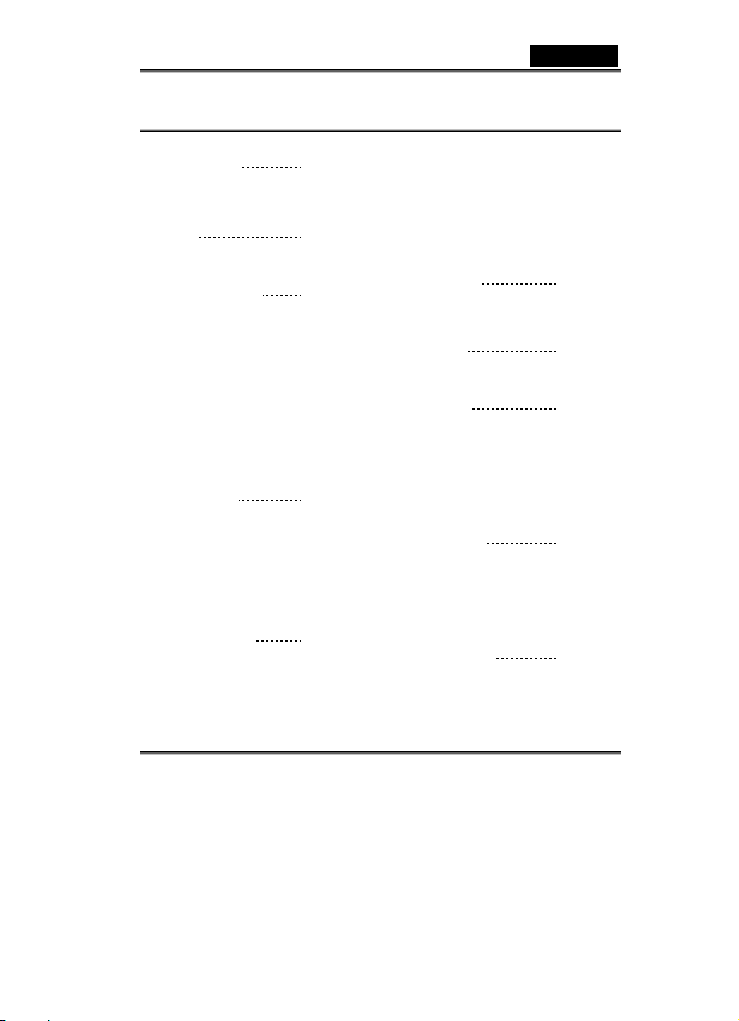
CONTENTS
INTRODUCTION 6
Overview
Package contents
GETTING TO KNOW YOUR
CAMERA 7-10
Names of Parts
LCD Display
GETTING STARTED 10-15
Installing the batteries
Using an power adapter
Charging the battery
Loading and Removing an
SD/MMC Memory Card
Attaching the Strap
Turning the Power On/Off
Setting the Date and Time
Setting Image Resolution and
Quality
RECORD MODE 15-19
Taking still Images
Normal Mode
Macro Mode
Digital Zoom
Self-Timer
Flash
PLAYBACK MODE 19-26
Viewing Images
Zoom Playback
Displaying Thumbnail Images
Auto play
English
Deleting Images
Protect
Setting the DPOF
Format
Copy to Card
E-frame
MOVIE MODE 26-28
Recording video with audio
Voice recording
Viewing video clips
MP3 Player 28
TRANSFERRING RECORDED
IMAGES AND VIDEOS TO YOUR
COMPUTER
Step 1: Installing the USB
driver
Step 2: Connecting the camera
to your computer
Step 3: Downloading images
and video clips
USING THE CAMERA AS
A PC CAMERA
Step 1: Installing the PC Camera Driver
Step 2: Connecting the Camera to Your
Computer
Step 3: Running Your Application
Software
MENU OPTIONS 33-40
Setup Menu
Sharpness
WB (White Balance)
29-31
31-32
-4-
Page 5
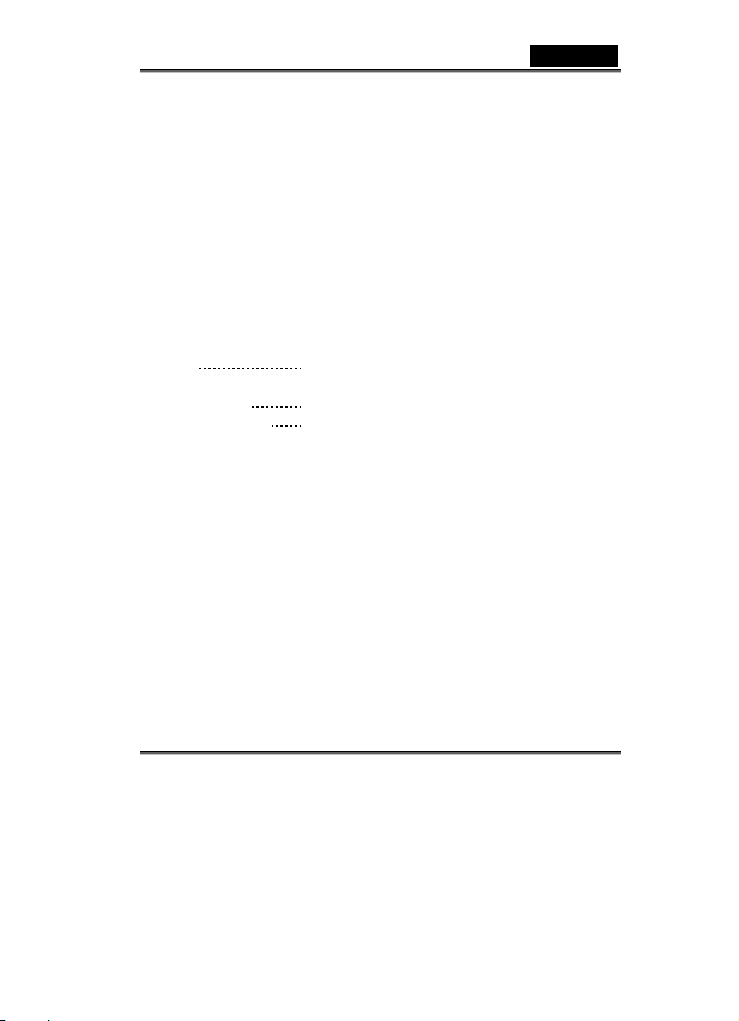
English
EV (Exposure Value)
LCD BRIGHTNESS
LANGUAGE
VIDEO OUT
FREQENCY
AUTO POWER OFF
IMPRINT
SOUND EFFECT
START-UP SOUND
START-UP IMAGE
DEFAULT SETTING
CONNECTING THE
CAMERA TO OTHER
DEVICES
40
CAMERA
SPECIFICATIONS 41
TROUBLESHOOTING
42-43
-5-
Page 6
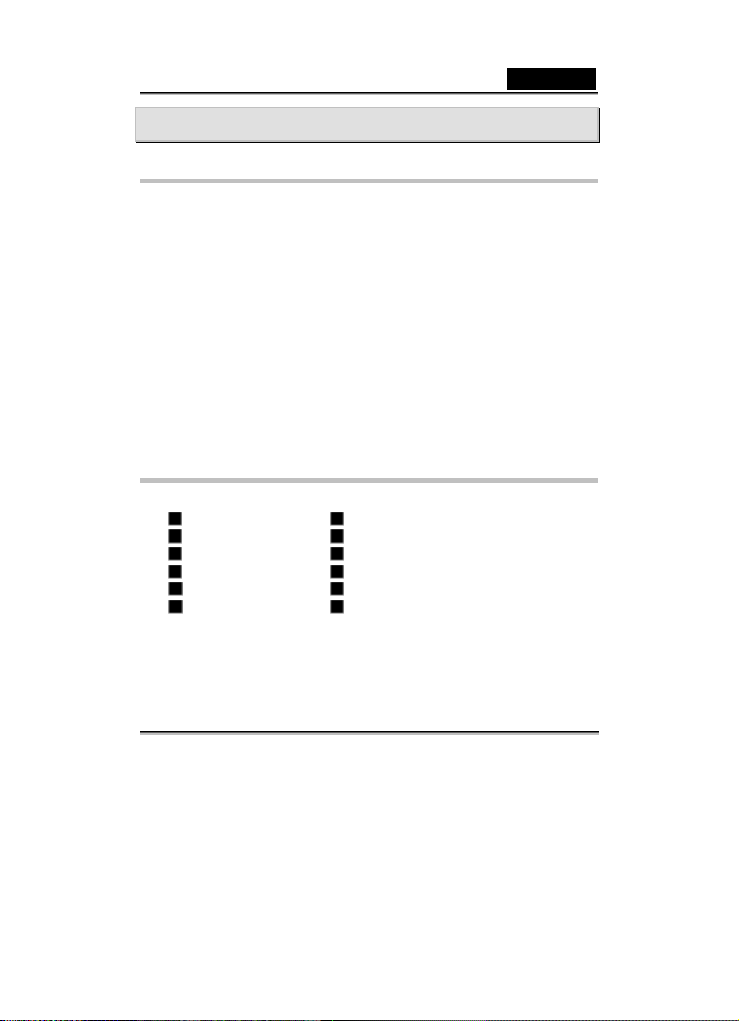
English
INTRODUCTION
Overview
Your new digital camera delivers high quality, 2560 x 1920 resolution images using a 3.1
Mega pixel sensor. Using the 1.5" TFT color image LCD monitor, you can compose images
and then examine them in detail. An auto-flash sensor automatically detects the shooting
(lighting) conditions and determines whether the flash should be used. This feature helps
ensure that your images turn out right.
16MB internal (built-in) memory lets you capture and store images without the need for an
additional memory card. However, you may wish to expand the memory capacity (up to 1GB
capacity) by using an external memory card.
In addition to still images, you can record short videos using the movie function.
Images you have taken can be downloaded to your computer using the USB cable (USB
driver required for Win 98 ) You can enhance and retouch your images on your computer by
using the provided editing software, or image editing software you may already own. You
may share your images with your friends via e-mail, in a report, or on a website.
Package contents
Carefully unpack your camera and ensure that you have the following items:
Digital camera Software CD-ROM
USB cable Multi-Language User’s manual
Video cable Multi-Language Quick guide
Camera strap Camera pouch
One Lithium battery DC Plug Adaptor for EU to US and EU to UK
Earphones DC Adaptor
Note: Accessories and components vary by retailer.
-6-
Page 7
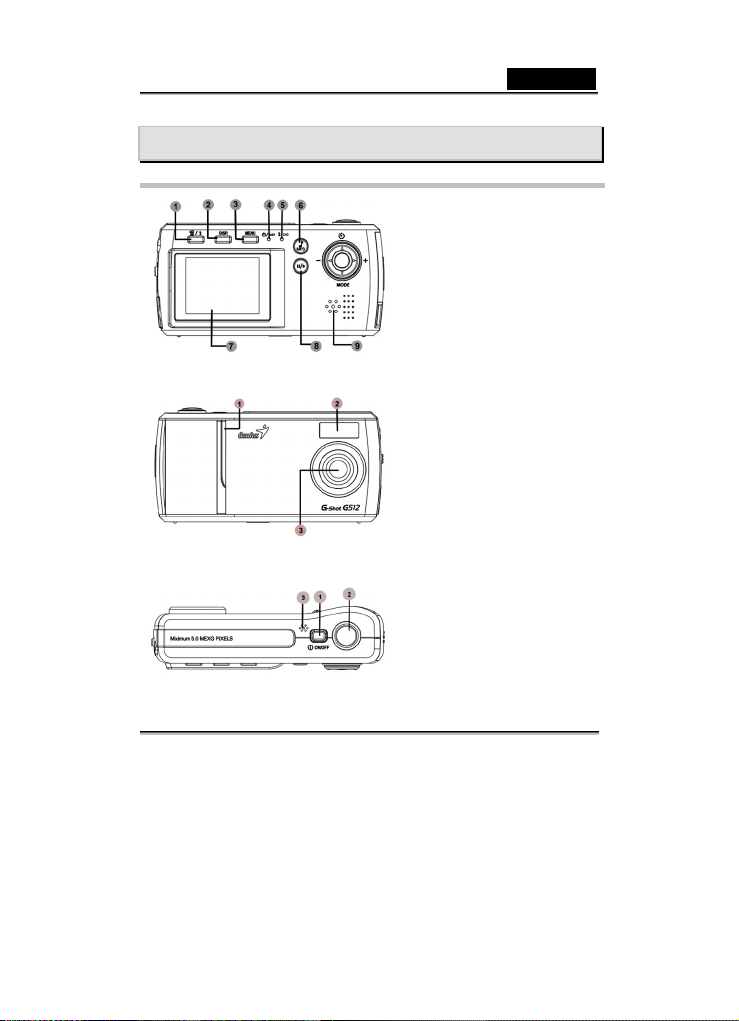
English
GETTING TO KNOW YOUR CAMERA
Name of Parts
1. Delete/ Flash
2. Display
3. Menu
4. Self-timer/Busy indicator
5. Flash/Charging indicator
6. MP3 Player
7. LCD Display
8. Play / Pause
9. Speaker
1. Power-on / Self-timer Light
2. Flash light
3. Lens
1. Power ON/OFF
2. Shutter button
3. Microphone
-7-
Page 8
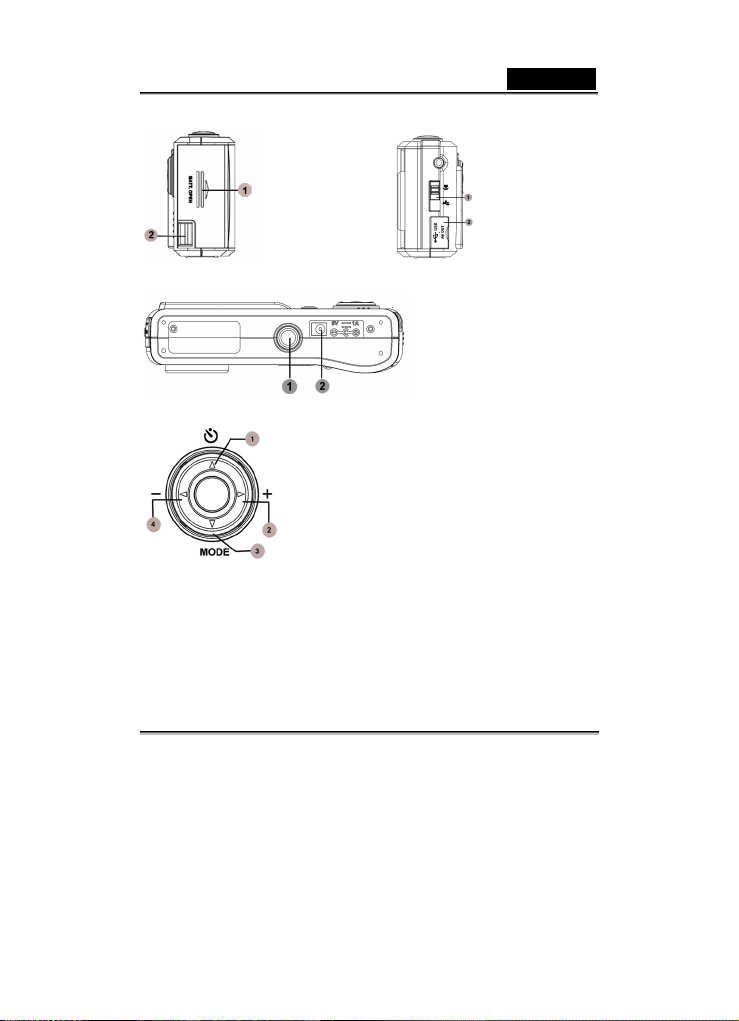
English
1. Battery Cover
2. Strap
attachment
1. Tripod socket
2. DC IN 6V terminal
1. Self-Timer/Selection
2. Zoom Out/Selection
3. Mode/Selection
4. Zoom in/Selection
1. Focus
Adjustment
2. USB/A/V
OUT terminal
-8-
Page 9
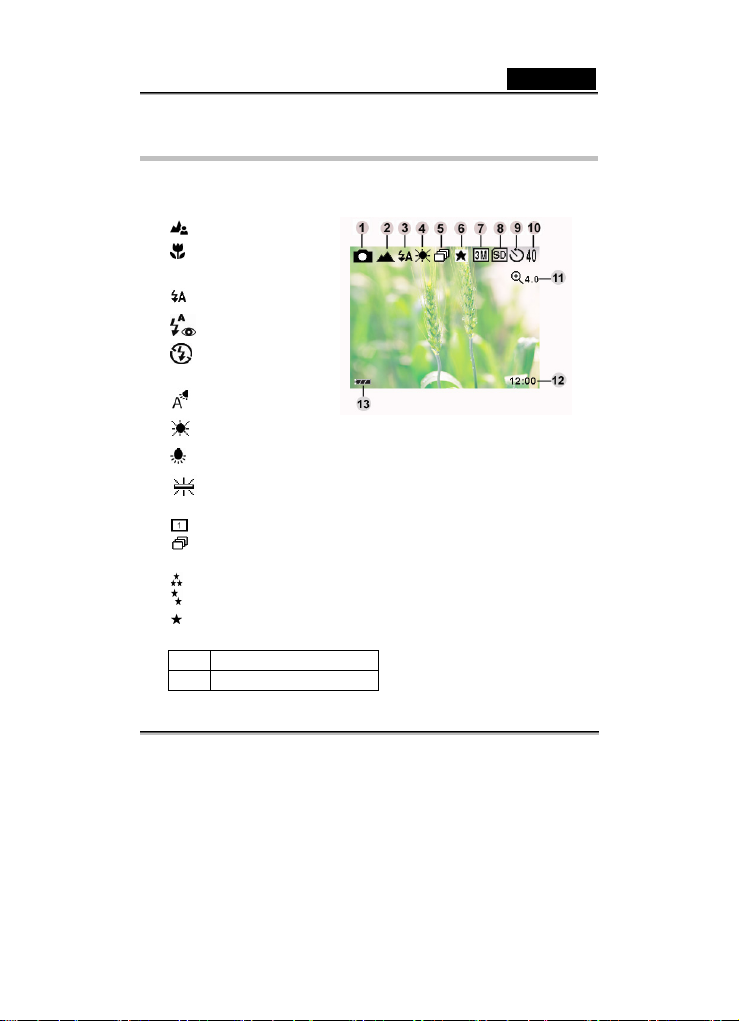
LCD Display
Display icons - Still Image Record Mode:
1. Snapshot, Movie Clip mode
2. Focus mode
Normal Mode
Macro Mode
3. Flash mode
Auto flash
Red-eye reduction
Flash off
4. White Balance display
Auto
Daylight
Tungsten
Fluorescent
5. Single Image or Continuous images mode
Single: 1 shot mode (default)
Continuous: Pictures can be taken continuously 3 photos (except 5M resolution)
6. Image Quality
Super Fine
Fine
Normal
7. Image Resolution
5M 2560 x 1920
3M 2048 x 1536 (Default Value)
English
-9-
Page 10
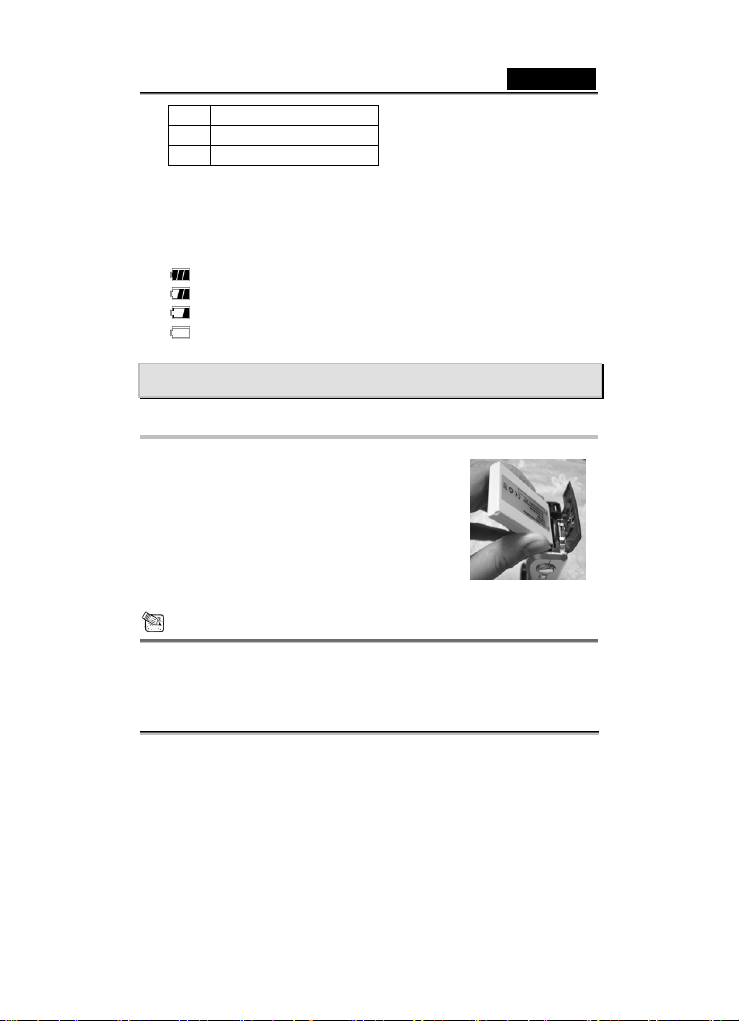
English
2M 1600 x 1200
1.3M 1280 x 1024
VGA 640 x 480
8. SD Memory Card
9. Self-timer status
10. Possible number of shots remaining
11. Digital Zoom lever
12. Timer status
13. Battery level
Full battery power
Medium battery power
Low battery power
Virtually no battery power
GETTING STARTED
Installing the Battery
1. Make sure the camera power is off.
2. Open the battery/SD Memory Card cover.
3. Insert the battery in the correct orientation shown.
Insert the battery following the orientation of the arrow
on the battery’s label.
Insert the battery as far as it can go.
4. Close the battery/SD Memory Card cover.
NOTE
Use only the specified battery type (Lithium Ion).
If you are not going to use the battery for an extended period of time, remove it from the
-10-
Page 11
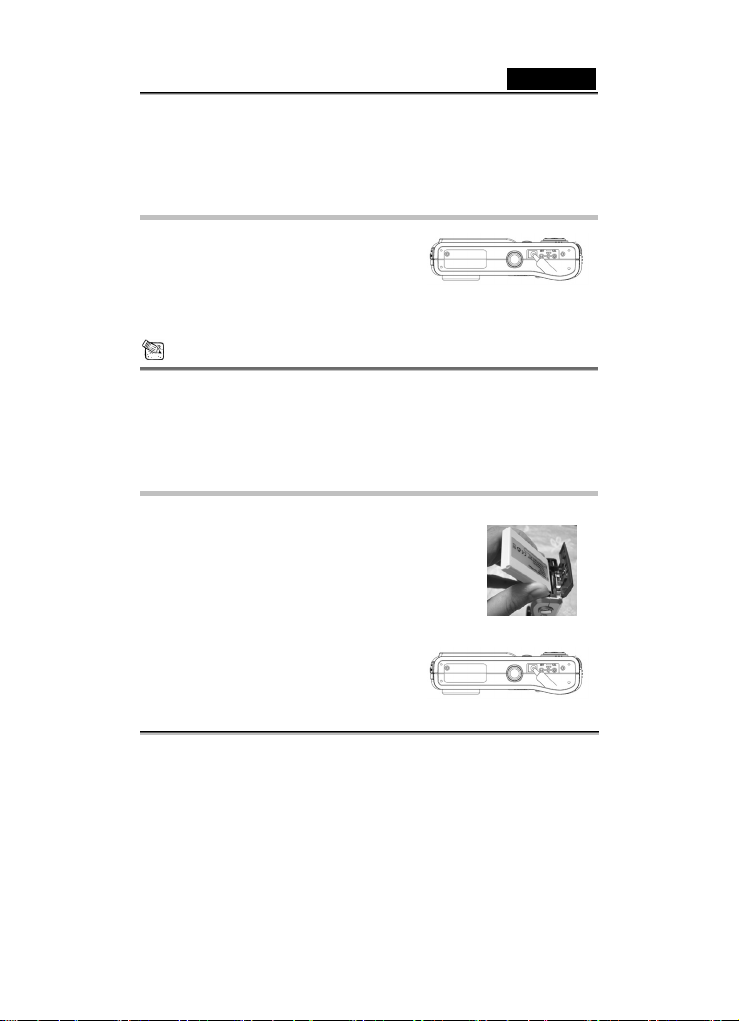
English
camera to prevent leakage or corrosion.
Never use different type of battery.
Avoid using battery in extremely cold environments as low temperatures can shorten the
battery life and reduce the camera performance.
Using an AC Power Adapter
1. Make sure the camera power is off.
2. Connect one end of the AC power adapter to the
DC IN 6V terminal.
3. Connect the other end of the AC power adapter
to a power outlet.
NOTE
Make sure to use only the AC power adapter specified for the camera. Damage caused
by the use of an incorrect adapter is not covered under the warranty.
Using an AC power adapter while transferring images to your computer in order to
prevent unexpected automatic power off of the camera.
Charging the Battery
1. Make sure the camera power is off.
2. Slide the battery/SD Memory Card cover into the direction of
the [OPEN] arrow.
3. Insert the battery, noting correct polarity (+ and -).
4. Close the battery/SD Memory Card cover firmly.
5. Connect one end of the AC power adapter to the DC IN 6V
terminal.
6. Connect the other end of the AC power adapter to a power
outlet.
Charging start: Green indicator
Charging end: Indicator off
-11-
Page 12
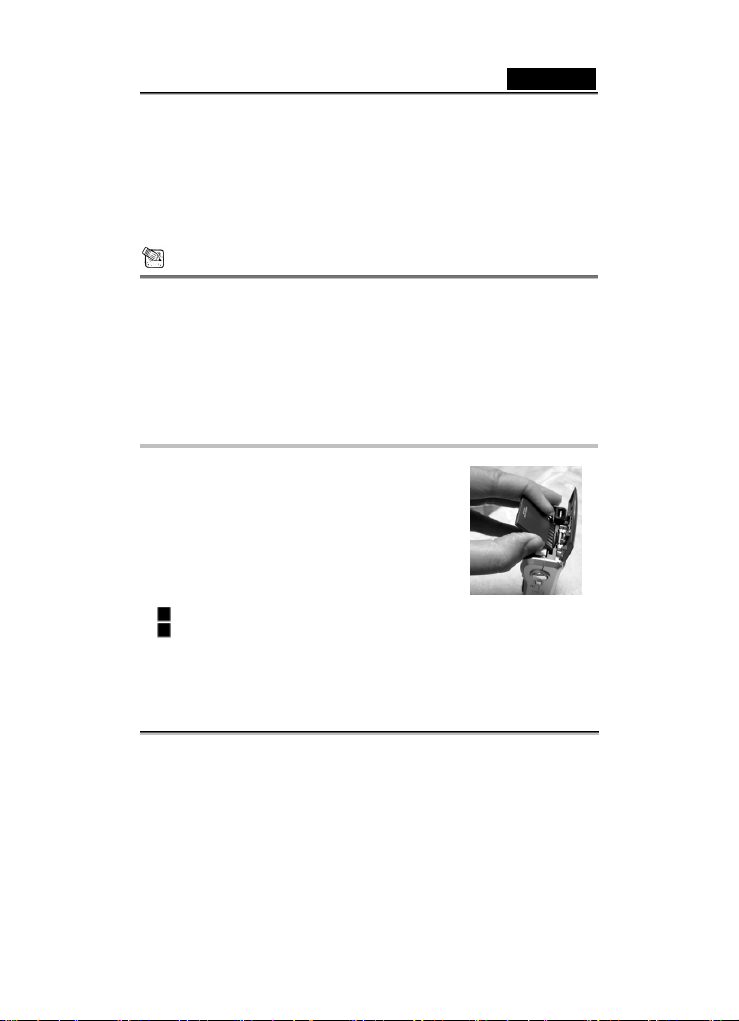
English
7. Notice:
A. Before you use a new battery, it should be charged for 3 hours the first time.
B. If the green LED is on when power is connected, it indicates the battery charger is
operating normally and ready for battery charging.
C. If the LED indicator is not on when the power is connected, it indicates that the
battery charger is defective. The user should turn AC power off.
D. If it is necessary to charge a backup battery, the user should wait until the charging
battery is completely charged. Then remove the charged battery and charge the
backup battery.
NOTE
Make sure to use only the AC power adapter specified for the camera. Damage caused
by the use of an incorrect adapter is not covered under the warranty.
When the charging is not started even if preceding the operation above. Press power
button on at any mode after LCD indication appears, then turn the power off.
Never use the battery unspecified for the camera.
Do not place the camera in hot temperature. Use it at room temperature.
Loading and Removing an SD/MMC Memory Card
The camera comes with 16MB of internal memory, allowing
you to store images and video clips in the camera. However,
you can expand the memory capacity by using the SD
(Secure Digital) memory card so that you can store additional
images and video clips.
1. Make sure the camera is turned off.
2. Slide the battery/SD card cover in the direction of the
[OPEN] arrow.
3. Insert the SD memory card.
If the card cannot be inserted, check the orientation.
This camera is also compatible with the MultiMediaCardTM.
4. Close the battery/SD card cover.
-12-
Page 13
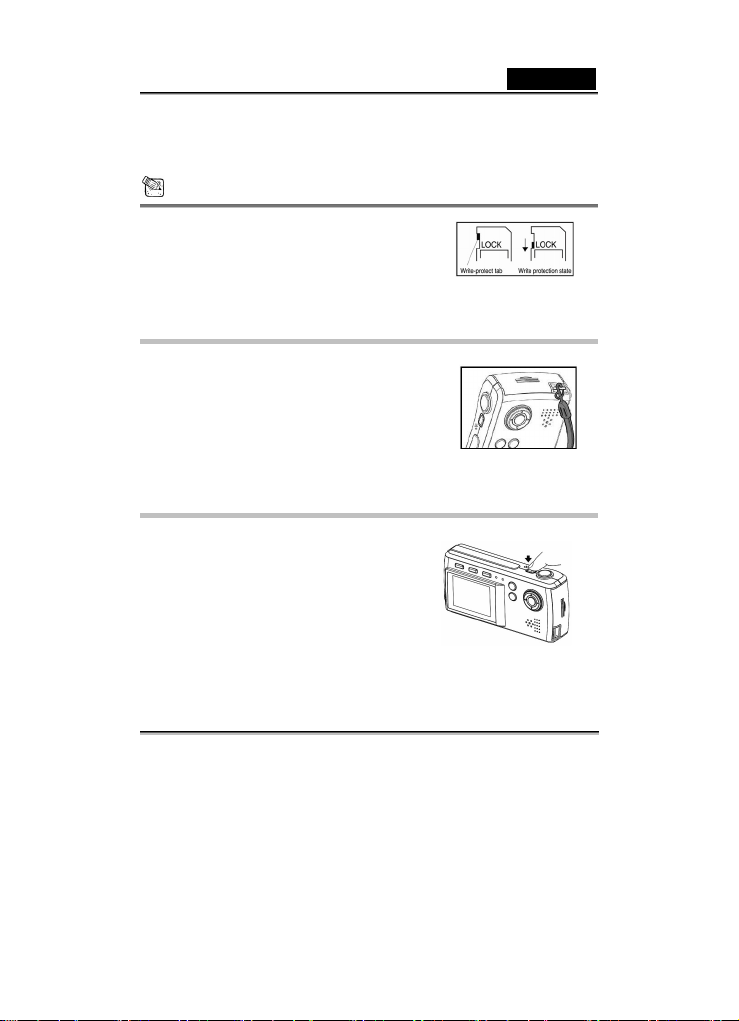
English
To remove a memory card:
Make sure the camera is turned off. Open the battery/memory card cover. Press lightly on
the edge of the memory card and it will eject.
NOTE
To prevent valuable data from being accidentally
erased from an SD memory card you can slide the
write-protected tab (on the side of the SD memory card)
to “LOCK”.
To save, edit, or erase data on an SD memory card,
you must unlock the card.
Attaching the Strap
To prevent accidental slippage during the use, always use
the strap. Attach the hand strap as follows:
1. Thread the small loop of the hand strap through the
strap eyelet on the camera.
2. Pull the large loop through the small loop until the strap
is firmly secured.
Turning the Power On/Off
Load the battery and insert an SD card before starting.
Turning the power on
Press the POWER button to turn the power on.
The LED lights green and the camera is initiated.
When the power is turned on, the camera will start
in the mode that was set with the mode dial.
Turning the power off
Press the POWER button to turn the power off.
-13-
Page 14

English
NOTE
The power is turned off automatically when the camera has not been operated for a
fixed period time. To resume the operation condition, turn the power on again.
Setting the Date and Time
1. Press the MENU button.
The menu screen appears.
2. Use the
3. Use the
4. Select the year, month, day, and time fields by using
5. Press the OK button to confirm the setting after all item values are set.
or button to select the item to set.
or button to select Date/Time.
/ button.
the
M/D/Y: month, day, year
D/M/Y: day, month, year
Y/M/D: year, month, day
Setting Image Resolution and Quality
Resolution and quality settings determine the pixel size (dimension), image file size, and
compression ratio for your image. These settings affect the number of images that can be
stored in internal memory, or on an SD memory card. As you get to know the camera, it is
recommended that you try each quality and resolution setting to get an appreciation for the
effects that these settings will have on your images.
Higher resolution and higher quality images offer the best photographic results but produce
large files sizes. Therefore, few images will take up a
lot of memory space.
High resolution and quality settings are recommended
for printed output and situations requiring the finest
detail. Lower resolution/quality images take up less
-14-
Page 15

English
memory space and may be quite suitable for sharing images via e-mail, in a report, or on a
web page.
To change image resolution or image quality, perform the steps below:
1. Press the MENU button.
The menu screen appears.
2. Select Quality or Resolution by using the
3. Select the desired image quality or image resolution setting by using the
4. Press OK button to confirm and exit menu.
The table below shows the approximate number of shots that you can take at each setting
based on 16MB internal memory.
Quality/Resolution
Super Fine
16MB
Fine
Normal
* The above data shows the standard testing results. The actual capacity varies according
to the shooting conditions and settings.
2560x1920 2048x1536 1600x1200 1280x1024 640x480
6 12 25 41 125
20 31 62 83 156
35 62 104 156 418
or button.
or button.
RECORD MODE
Snapshot Mode
Taking Still Images
1. Turn the camera on by pressing the power
button. (The camera will always power-up in
still-image record mode.)
2. If not in snapshot mode, toggle the
button to the
mode.
/ MODE
-15-
Page 16

English
3. Compose your shot on the display screen.
4. Press the Shutter button.
NOTE
The LCD monitor does not work well under direct sunlight and bright light.
Normal Mode
The normal mode, suitable for scenery shooting, is used when the
distance from 60cm to infinity.
1. Power on the camera. Make sure the camera is in snapshot
mode.
2. Set the focus dial located on the front side of the camera to the
position.
The icon appears on the LCD monitor.
3. Compose your scene.
4. Press the shutter button.
Macro Mode
Use the macro mode to shoot a close-up of the subject. The
effective range is between 15cm and 18cm
1. Power on the camera. Make sure the camera is in snapshot
mode.
2. Set the focus dial located on the front side of the camera to the
position.
The icon appears on the LCD monitor.
3. Compose your scene.
4. Press the shutter button.
-16-
Page 17

English
NOTE
The flash mode is disabled in the macro mode.
Digital Zoom
By using digital zoom, image is able to be enlarged. The subject then can appear closer.
Whereas digital zoom is a compelling feature, the more an image is
enlarged (zoomed), the more pixilated (grainier) the image will
appear.
1. Turn the camera on by pressing the power
2. Press MENU button to select snapshot
3. Compose the picture on the LCD screen
4. Press the Zoom button (+/-) to zoom in or zoom out
on the subject. The zoom bar indicates the current
digital zoom level. The camera has a 4.0 digital
zoom function.
5. Press the Shutter button to capture a zoomed
image.
button.
mode.
NOTE
The more the image is enlarged, the more pixilated (grainier) the image.
Self-Timer
The self-timer duration is ten seconds. Activate the self-timer by pressing the shutter button.
The self-timer LED blinks slowly for seven seconds and then blinks rapidly for the last three
seconds. This allows you to get into the scene when taking group images.
1. Secure the camera to a tripod or place it on a stable surface.
2. Power on the camera. Make sure the camera is in snapshot
mode.
-17-
Page 18

English
3. Press the button.
The icon appears on the LCD monitor.
4. Compose the scene.
5. Press the shutter button.
The self-timer function is activated.
6. After ten seconds, the camera takes an image.
To cancel the self-timer at any time, press the shutter
button to disrupt the sequence.
The camera automatically takes a picture after ten seconds delay.
[10 sec.]
[10+2 sec.]
The camera automatically takes a picture after ten seconds delay, and
takes again after two seconds.
In case of flash light capacitor is not charged up, the second take can
be done at two second after charged.
NOTE
After an image is taken using self-timer, the self-timer mode is turned off.
If you wish to take another image using the self-timer, repeat these steps.
Flash button
1. Power on the camera. Make sure the camera is in snapshot mode.
2. Press the
3. Compose the image and press the shutter button.
Flash Mode Description
﹝ ﹞Auto Flash
button repeatedly until the desired flash mode appears.
The flash fires automatically according to the ambient
conditions. Select this mode for general photography.
-18-
Page 19

English
The flash emits a precursor-flash before the main flash fires.
﹝ ﹞
Red-eye Reduction
﹝ ﹞Fill Flash on
﹝ ﹞Flash off
This Red-eye reduction causes the pupil in the human eye to
constrict, reducing the red-eye phenomenon. Select this mode
when taking images of people and animals in low-light
conditions.
The flash will always fire regardless of the surrounding
brightness. Select this mode for recording images with high
contrast (backlighting) and deep shadows. Also known as
forced flash.
Flash off The flash will not fire. Select this mode when taking
images in a place where flash photography is prohibited, or
when the distance to the subject is beyond the effective range
of the flash.
PLAYBACK MODE
In playback mode, you can view, magnify, delete images, play video clips, or run a slide
show. Playback mode also provides a thumbnail image display, allowing you to quickly scan
for the image you want.
Viewing Images
1. Turn the camera on by pressing the power button.
2. Toggle the
3. View your images using the
To view the previous image, press the button.
To view the next image, press the button.
Press the OK button to rotating image.
NOTE
If there are no images stored in memory, the “ ” message will appear on the LCD
monitor.
button to the playback mode.
/ button.
-19-
Page 20

English
Zoom Playback
While reviewing your images, you may enlarge a selected portion of an image. This
magnification allows you to view fine details.
1. Turn the camera on by pressing the power
2. Toggle Play/Pause
3. Select the image that you want to view using the
button.
4. Enlarge the image by pressing the ZOOM (+) button.
5. To view the different portion of the enlarged image, press
/ / / button.
the
6. To return to the regular display (cancel playback zoom)
from 4X-enlarged status, press the ZOOM button again.
button to the playback mode.
button.
/
Displaying Thumbnail Images
This function allows you to view nine thumbnail images on the LCD monitor simultaneously
so that you can quickly scan for a particular image.
1. Turn the camera on by pressing the power
button.
2. Press Play/Pause
thumbnail screen appears.
button until the
Nine thumbnail images appear on the
LCD monitor (assuming there are nine or
more images in memory).
To view a full-size image, selecting it by
using the
selected image will be displayed in the full LCD frame.
/ / / button, and then press the Display button and the
-20-
Page 21

English
Auto Play
The Auto Play function enables you to playback your images back automatically in
sequential order as a slide show. This is a very useful and entertaining feature for reviewing
recorded images and for presentations.
1. Turn the camera on by pressing the power
button.
2. Press the Play/Pause
MENU button.
3. Select to Auto Play by using the
4. Set the playback interval by using the
button, then click
button.
/ button and press the OK button.
The auto play starts, displaying your images on the LCD monitor, one by one, at the
set interval.
To stop the auto play display, press the OK button.
NOTE
y You can adjust the slideshow display interval from 1 to 10 seconds ([1 SEC], [3 SEC], [10
SEC], [off]).
Deleting Images
You can delete an image or video clip or all images and video clips at once by using the
Erase function in the Playback menu.
To delete one image or video clip:
1. Press Play/Pause button to playback mode.
2. Press the
3. Select ERASE ONE
button.
by using the / button and press the OK button.
-21-
Page 22

English
4. To delete the selected image/video clip, use the button to select [YES], and press the
OK button.
The next image/video clip appears.
To cancel the deletion, select [NO] and press the OK button. It will return to the
playback mode.
5. Continue deletions, as desired. If all images are deleted, the "
displayed.
" message will be
To delete all images or video clips (at once):
1. Press Play/Pause button to playback mode.
2. Press the
3. Select ERASE ALL
4. Select [YES] by using the
5. The "
To exit from this screen, press Play/Pause
button.
by using the / button and press the OK button.
/ button and press the OK button to delete all images.
" message appears because all images and video clips have been deleted.
button.
NOTE
To delete images or videos stored in internal memory, do not insert a memory card into
the camera. Otherwise, you will delete the images or video clips stored on the memory
card.
Protect
This function can prevent the image files stored in the camera from being erased
accidentally.
1. Turn the camera on by pressing the power
2. Press the Play/Pause
Cancel Cancel the set up in the Protect mode
button, then click MENU button.
button.
-22-
Page 23

You can just protect only one image
Use the
One
All
Unprotect All
Selected
3. Press OK button to confirm.
/ / / button to select the image you
want to protectÆ Press Click Menu buttonÆ Use the
to select Protect modeÆ Use the or to select
Protect One
Protect all of the images stored in the camera
Press Click Menu buttonÆ Use the
modeÆ Use the
Disable the “Protect” function on the protected file
Press Click Menu buttonÆ Use the
modeÆ Use the or to select Unprotect All
You can select several images to protect
Press MENU buttonÆ Use the
Protect modeÆ Use the
Æ Use the
want to protectÆ Press
selection. You will see icon on the protected images.
or to select Protect All
/ / / button to select the image you
Setting the DPOF
DPOF is a standard for recording printing information
directly on the SD memory cards and other media. Files
saved in the DPOF format can be printed using
compatible printers or through a laboratory printing
device.
1. Turn the camera on by pressing the power
button.
English
or
/ to select Protect
/ to select Protect
/ to select
or to select Selected
button to select or cancel the
-23-
Page 24

English
2. Press Play/Pause button , then click MENU button.
3. You can select the desired DPOF sub-menu by using the
OK button to confirm the setting.
/ button, and press the
ONE BY ONE: Set image quantity on the selected image.
Select the image by using the
Set the desired quantity (0: Disable, 1~9: Enable) by using the
and press the OK button.
/ button.
/ button,
ALL 1 PCS: Set image quantity as 1.
DELETE ALL: Delete all DPOF settings (Quantity:0).
Cancel
Set
4. To exit from the menu mode at anytime, press the OK button again.
Cancel DPOF function
You can just protect only one image
After selecting DPOF functionÆ use the
button to select the image you want to protectÆ Press Menu
button to add up the number of prints or press Display button to
minus the number of prints
/ / /
NOTE
This function can be used only on still image files that are saved on memory cards.
Format
1. Turn the camera on by pressing the power
button.
2. Press Play/Pause
button.
3. Use the
button, then click MENU
or to select Format mode.
-24-
Page 25

English
4. Use the or to the choose Cancel or OK to not do the formatting or format the
card or internal memory.
NOTE
If you don’t have the memory card inserted in the camera, the formatting function is doing
on the internal memory. However, if you have the memory card in the camera, the
memory card will be formatted when you select OK to activate the format function.
Copy to Card
This feature allows you to copy your images from the camera's internal memory to a
memory card. Of course, you can only do this if you have a memory card installed and some
images in internal memory.
1. Turn the camera on by pressing the power
button.
2. Press Play/Pause
button.
3. Use the
4. Use the or to the choose Yes or No.
If you select “Yes”, the camera will copy all the files in the internal memory to the SD
memory card. If you choose No, the camera won’t copy the files in the internal memory to
the SD memory card.
5. Press OK button to confirm and exit.
button, then click MENU
or to select Copy to Card mode.
E-frame
1. Turn the camera on by pressing the power button.
-25-
Page 26

English
2. Press Play/Pause button, then click MENU button.
3. Use the
4. Press MENU buttonÆChoose E-FrameÆSelect the frame you preferÆClick OK button
5. The photo with frame effect will be stored. The original image (without photo-frame effect)
/ / / to select the picture you want do the photo-frame effect and
then Press OK button to confirm
to confirm.
will still be stored in the camera.
NOTE
Resolution is always 320 x 240 pixels.
MOVIE MODE
Recording mode enables you to record movie clips. The recording length depends on the
capacity of internal memory or memory card.
Recording Video with Audio
1. Turn the camera on by pressing the power button.
2. Toggle MODE button to Record mode.
3. Press MENU button to select
The amount of time available for movie recording is displayed on the LCD monitor.
(The time format is Hours : Minutes: Seconds)
4. Compose your shot on the image LCD display.
5. To start recording a video clip press (and release) the shutter button.
The elapsed time is displayed and the recording indicator (
monitor while recording.
To stop recording, press the shutter button again.
by using the / button
) blinks on the LCD
NOTE
-26-
Page 27

Resolution is always 320 x 240 and image quality cannot be specified.
The self-timer cannot be adjusted used.
The flash mode is disabled.
Voice Recording
1. Turn the camera on by pressing the power button.
2. Toggle MODE button to Record mode.
English
3. Press MENU button to select
The amount of time available for movie recording is displayed on the LCD monitor.
(The time format is Hours : Minutes: Seconds)
4. Compose your shot on the image LCD display.
5. To start voice recording press (and release) the shutter button.
The elapsed time is displayed and the recording indicator (
monitor while recording.
To stop recording, press the shutter button again.
by using the / button
) blinks on the LCD
Viewing Video Clips
To view the recorded video clips, follow the steps below.
1. Power on the camera, and toggle the Play/Pause
2. Select the video clip you wish to view using the
3. Press the Display button to start.
To stop playback at any time, press the Display button.
To exit this movie playback and return to the playback mode, press the Play/Pause
button to the playback mode.
/ button.
button.
NOTE
-27-
Page 28

English
The zoom function cannot be activated during movie playback.
To play the video clip back on your computer, you may use either Windows Media Player
or Apple "QuickTime Player".
QuickTime basic player is available free of charge, compatible with both Mac- and
Windows computers and can be download from the Apple web site at www.apple.com.
For help using QuickTime Player usage, please refer to the QuickTime on-line help for
more information.
MP3 Player Mode
1. Turn the camera on by pressing the power button.
2. Press MP3
3. Press Play/Pause
Play/Pause
4. Press
5. Press the or button to raise and lower the volume.
NOTE
The MP3 display is as following:
.button.
button to play the music. If you want to pause the music, press
button again.
or to play the previous or next track.
1. Play/Pause : Press
2. Stop
3. Forward
4. Rewind
5. Repeat All
6. Repeat One
-28-
Page 29

English
TRANSFERRING RECORDED IMAGES TO
YOUR COMPUTER
To transfer images/video clips from the camera to your computer, follow these steps:
Step 1: Installing the USB driver (Windows 98SE users only)
Step 2: Connecting the camera to your computer
Step 3: Downloading image and video files
System Requirements (Windows)
Pentium II 400 MHz or higher
Windows 98SE/Me/2000/XP
64MB RAM
128MB hard disk space
CD-ROM drive
Available USB port
Step 1: Installing the USB driver
Windows 98SE computers
The USB driver on the CD-ROM is exclusively for Windows 98SE computers. Installing the
USB driver on computers running Windows 2000/ME/XP is not necessary.
1. Insert the CD-ROM that came with the camera into your CD-ROM drive. The welcome
screen appears.
2. Click " DRIVER". Follow the on-screen instructions to complete the installation. After the
USB driver has been installed, restart your computer.
Step 2: Connecting the camera to your computer
1. Connect one end of the USB cable to an available USB port on your computer.
-29-
Page 30

English
2. Connect the other end of the USB cable to the USB
connector on the camera.
3. The MSDC menu appears on the screen.
4. From the Windows desktop, double click on "My
Computer"
5. Look for a new "removable disk" icon. This
"removable disk" is actually the memory (or memory
card) in your camera. Typically, the camera will be assigned drive letter "e" or higher.
6. Double click on the removable disk and locate the DCIM folder.
7. Double click on the DCIM folder to open it to find more folders.
Your recorded images and video clips will be inside these folders.
Copy & Paste or Drag-N-Drop image and video files to a folder on your computer.
Step 3: Downloading Images/Video clips
When the camera is turned on and connected to your computer, it is considered as a disk
drive, just like a floppy disk or CD. You can download (transfer) images/video clips by
copying them from the “removable disk” to your computer hard drive or to another kind of
disk.
Windows-
Open the "removable disk" and subsequent folders by double clicking on them. Your images
are inside these folder(s). Select the images that you want, and then choose "Copy" from
the "Edit" menu. Open the destination location (folder) and choose "Paste" from the "Edit"
menu. You may also drag and drop image files from the camera to a desired location.
NOTE
Memory card users may prefer to use a memory card reader (highly recommended).
-30-
Page 31

English
USING THE CAMERA AS A PC CAMERA
Your camera can act as a PC camera, which allows you to videoconference with business
associates, or have a real-time conversation with friends or family.
To use the camera as a PC camera, follow these steps:
Step 1: Installing the PC camera driver (same as USB driver)
Step 2: Connecting the camera to your computer
Step 3: Running your application software (i.e. Windows NetMeeting)
NOTE
Video conferencing (or video editing) software is not included with the camera.
This mode is not supported for Mac.
General System Requirements for Videoconferencing
To use the camera for videoconferencing, your computer system must include:
Microphone
Sound card
Speakers or headphones
Network or Internet connection
Step1: Installing the PC Camera Driver
The PC-camera driver included on the CD-ROM is exclusively for Windows. The PC camera
function is not supported for Mac platforms.
1. Insert the CD-ROM that came with the camera into your CD-ROM drive. The welcome
screen appears.
2. Click "DRIVER". Follow the on-screen instructions to complete the installation. After the
driver installation is completed, restart your computer.
-31-
Page 32

English
NOTE
The USB driver that bundled inside the CD-ROM is designed in a form 2 in 1 (USB & PC
camera driver).
a) On Windows 98SE, the Windows OS will install both USB & PC camera drivers.
b) On Windows 2000/ME/XP, it will only install PC camera driver.
Step2: Connecting the Camera to Your Computer
1. Connect one end of the USB cable to an available USB port on your computer.
2. Connect the other end of the USB cable to the USB connector on the camera.
3. The PC-Cam menu appears on the screen.
4. Position the camera steadily on top of your computer monitor or use a tripod.
Step3: Running Your Application Software ( i.e.
Windows NetMeeting)
To use Windows NetMeeting for videoconferencing:
1. Go to Start → Programs → Accessories → Communications → NetMeeting to
launch the NetMeeting program.
2. Click the Start Video button to view live video.
3. Click the Place Call button.
4. Type the e-mail address or the network address of the computer that you are calling.
5. Click Call. The person that you are calling must also have Windows NetMeeting running
and be willing accept your call to start the videoconference.
NOTE
The video resolution for videoconferencing applications is generally 320 x 240.
For more information about the operation of videoconference application software, refer
to its respective help documentation.
-32-
Page 33

English
MENU OPTIONS
SETUP MENU
By using the Setting Mode, you can set up the
camera with personal preferences and
image-related settings.
You can use the snapshot menu to adjust exposure
and white balance. You can also access the Setup
menu in the snapshot menu. To access the
snapshot menu, toggle the MENU button to the
mode and press the
button.
or button. Scroll through the menu options by using the /
Sharpness
Use the sharpness to adjust the sharpness of image.
The higher the sharpness, the clearer image will be.
1. Turn the camera on by pressing the power
button.
2. Press MENU button to select Snapshot
3. Use the
4. Use the
5. Press OK button to confirm and exit menu.
or button to select Sharpness
mode.
or button to choose the Normal, Soft, or Sharp.
WB (White Balance)
Your camera adjusts the white balance of each scene automatically. However, the images
that your camera captures will appear different under different lighting conditions (daylight,
cloudy, fluorescent, tungsten lights). Unlike your eyes, which can easily adjust to different
lighting conditions (lighting temperatures), a digital camera cannot always differentiate
between lighting types. Under some lighting conditions the image may appear in strange
mode.
-33-
Page 34

English
shades. If that occurs you may change the white
balance setting by specifying a lighting condition
(temperature) most appropriate for your scene.
1. Turn the camera on by pressing the power
button.
2. Press MENU button to select Snapshot
mode.
3. Use the
4. Use the
5. Press OK button to confirm and exit.
or button to select WB mode.
or button to choose the desired mode.
Auto Adjust the white balance automatically. (Default)
Daylight
Tungsten
Fluorescent
Adjust the white balance for bright daylight
conditions.
Adjust the white balance for illumination by
tungsten light.
Adjust the white balance for illumination by
Fluorescent light.
EV (Exposure Value)
Your camera adjusts the exposure of each scene automatically. However, if the subject is
very dark, or very bright, you may override the
camera's automatic exposure determination to make
the subject brighter or darker. This is called EV
compensation.
1. Turn the camera on by pressing the power
button.
2. Press MENU button to select Snapshot
3. Use the
4. When you select EV mode, there will be another small screen popped out and EV bar on
or button to select EV mode.
the LCD display. Use the
or button to specify the desired EV (The more to the right,
mode.
-34-
Page 35

English
the higher the EV is and vice versa). In the small screen, you can preview the result after
adjusting EV. The EV range is from -2 to +2 in steps of 0.5 EV.
5. Press OK button to confirm and exit menu.
Examples of Exposure Compensation -
Positive (+) Compensation
Imaging printed text (black characters on white paper)
Portraiture with back lighting
Very bright scenes (such as snow) and highly reflective subjects
Shots made up predominantly of sky
Negative (-) Compensation
Spot lighted subjects, particularly against dark backgrounds
Imaging of printed text (white characters on black paper)
Scenes with low reflectivity, such as shots of green or dark foliage
LCD BRIGHTNESS
This option adjusts the brightness of the LCD monitor.
1. Turn the camera on by pressing the power
button.
2. Press MENU button to select Snapshot
mode.
3. Use the
4. To adjust the LCD brightness, you may increase
5. Press OK button to confirm and exit menu.
or button to select LCD
Brightness mode
or decrease the LCD brightness by using the
/ button.
-35-
Page 36

English
LANGUAGE
This option allows you to select the language for the menus and the text displayed on the
LCD monitor.
Set the language for the camera’s menu.
5. Turn the camera on by pressing the power
button.
6. Press MENU button to select Setup
7. Use the
8. Use the
9. Press OK button to confirm and exit menu.
or button to select Language
mode.
or button to select the language
you would like to have
mode.
VIDEO OUT
Using the TV-Out function offered by the camera, you can transfer images to TV.
To transfer the images, follow this method:
1. When you use this function; please use the video cable provided with the camera to
connect the camera and output device.
2. Turn the camera on by pressing the
3. Press MENU button to select Setup
4. Use the
5. Use the
6. Press OK button to confirm and exit menu.
button.
power
mode.
or button to select Video
Out mode.
or button to select the NTSC or PAL, which depends on your country’s
TV system.
-36-
Page 37

English
NOTE
The camera will perform normally when you enable the TV-Out function. The only
difference is the location to show the images, and the image information will be from the
LCD Monitor to the video output device's display.
While using the camera, after you connect the video cable to the camera, the images will
be no longer shown on the LCD Monitor. If you want to restore the display status on the
LCD Monitor, please disconnect the video cable from the camera.
FREQUENCY
The camera supports different lighting frequencies:
50Hz and 60Hz. You need to select the correct
frequency setting depending on your local area’s
voltage before using the camera.
1. Turn the camera on by pressing the power
button.
2. Press MENU button to select Setup
3. Use the
4. Use the
5. Press OK button to confirm and exit menu.
or button to select Frequency
mode.
or button to select your local area’s voltage: 50Hz or 60Hz.
mode.
AUTO POWER OFF
If there is no camera activity (no buttons are pressed)
for a defined period of time while the camera is
powered on, the camera will eventually turn itself off to
conserve power.
1. Turn the camera on by pressing the power
-37-
Page 38

English
button.
2. Press MENU button to select Setup
3. Use the
4. Use the
5. Press OK button to confirm and exit menu.
or button to select Auto Power Off mode.
or button to select the desired setting.
[ I ~10MIN ], [ OFF ]
mode.
IMPRINT
You can have Date/Time printed or not on your picture when you print out the pictures.
1. Turn the camera on by pressing the power
2. Press MENU button to select Setup
3. Use the
4. Use the
5. Press OK button to confirm and exit.
or button to select Imprint Format mode.
or button to select the desired setting.
Off: Disable Date/Time printed function
Date: Print with date
Date/Time: Print with date and time
button.
mode.
SOUND EFFECT
The camera produces a sound (beep) each time you
press a camera button, if this function is enabled.
1. Turn the camera on by pressing the power
button.
2. Press MENU button to select Setup
3. Use the
4. Select [ON] or [OFF] by using the
5. Press OK button to confirm and exit.
or button to select Sound Effect
mode
mode.
or button.
-38-
Page 39

English
START UP SOUND
This function let you to have your personalized sound. When you power on the camera, you
can see your personalized sound right away.
1. Turn the camera on by pressing the power
button.
2. Press MENU button to select Setup
3. Use the
4. Use the
5. Press OK button to confirm.
or button to select Start Up mode
or button to select the desired
sound.
For saving your favorite images as star up image, please follow the steps:
Power on the camera by pressing power
/ / / to select the sound you want to save as start up sound and then
the
Press OK button to confirmÆ Press Menu buttonÆChoose Start Up SoundÆSelect the
file name you would likeÆClick OK button to confirm
mode.
buttonÆ Press Play/Pause buttonÆ Use
START UP IMAGE
This function let you to have your personalized image. When you power on the camera, you
can see your personalized image right away.
1. Turn the camera on by pressing the power
2. Press MENU button to select Setup
3. Use the
4. Use the
or button to select Start Up Image mode
or button to select the desired image.
For saving your favorite images as star up image, please follow the steps:
Power on the camera by pressing power
the
/ / / to select the picture you want to save as start up image and then
Press OK button to confirmÆ Press Menu buttonÆChoose Start Up ImageÆSelect the
file name you would likeÆClick OK button to confirm
button.
mode.
button Æ Press Play/Pause buttonÆ Use
-39-
Page 40

English
5. Press OK button to confirm.
DEFAULT SETTING
1. Turn the camera on by pressing the power button.
2. Press MENU button to select Setup
3. Use the
4. Use the
5. Press OK button to confirm and exit.
or button to Highlight Default Setting
or button to select Yes or No.
If Yes, the camera will go back to the original settings. If No, the camera will keep all of
your own settings.
mode.
CONNECTING THE CAMERA TO OTHER
DEVICES
-40-
Page 41

English
CAMERA SPECIFICATIONS
Item Description
Sensor Approx. 3.1 Mega pixels
Image resolution 5M: 2560 x 1920 pixels (F/W interpolation to 5 Mega
LCD 1.5" color LTPS LCD
Self-timer 10-second delay , 10+2 second
Zoom 4X digital zoom
Capture modes Still Image, Video (movie) recording
Memory type 16 MB internal memory (common)
Lens Fixed focal length: 8.46 mm
Range of Focus Normal: 0.6 meters to infinity
Exposure and Compensation Automatic exposure with manual EV compensation +/-
White balance Automatic with presets for Auto, Tungsten, Fluorescent,
Shutter Speed 1/15~ 1/1000 sec.
Files formats JPEG, AVI (Motion JPEG) for video clip
File standards JPEG, EXIF 2.1, DPOF 1.0, DCF 1.1, M-JPEG
Interface (Ports) VIDEO OUT jack, USB connector
Power Rechargeable Lithium Lon battery, AC adapter (6V)
Dimensions 104.2 x 51 x 22.3mm (W x H x D) (exclusive of protruding
Weight Approx. 110g(without batteries and the SD memory card)
*Design and specifications are subject to change without notice.
pixels)
3M: 2048 x 1536 pixels
2M: 1600 x 1200 pixels
1.3M: 1280 x 1024 pixels
VGA: 640 x 480 pixels
SD memory card, MMC (optional, up to 1G capacity)
Macro: 15~18cm
2.0EV in 0.5EV steps
Daylight
features)
-41-
Page 42

TROUBLESHOOTING
Error Message Table
Symptoms Causes Solutions
The power won’t turn on. y The battery is out of
The power turns off during
use.
The camera does not take
pictures when the shutter
button is pressed.
The close-up image is
blurred.
There is something wrong
with the color of the
captured image.
The picture is too bright or
too dark.
The camera cannot
download images to the
power.
y The AC power adapter is
not connected or is
damaged.
y The battery is out of
power.
y Auto power off is
enabled.
y The battery/SD card
cover is opened when in
use.
y The adapter has not
been connected properly.
y The external temperature
is too cold.
y The battery is not used
for a long time.
y Select the correct focus
range.
y White balance is not set
properly.
y There is excessive or
inadequate exposure.
y Cable is not connected
properly.
English
y Use the AC power
adapter to charge the
battery.
y Make sure the AC power
is connected and it’s not
damaged.
y Use the AC power
adapter to charge the
battery.
y Switch on the power.
y Do not open the
battery/SD card cover
when the camera is in
use.
y Connect the adapter
correctly.
y Keep the camera away
from extreme
temperatures.
y Recharge the battery
with AC power adapter.
y If the subject is within
15cm, select Macro
mode.
y Set the white balance to
Auto Flash mode.
y Reset exposure
compensation.
y Check the cable
connection.
-42-
Page 43

English
PC.
y Camera is off.
y There is no battery or the
adapter is not well
connected.
y USB driver is not
installed.
y Turn on the power.
y Load new battery or
check the AC power
adapter connection.
y Install USB driver.
-43-
