Genius G312 User Manual
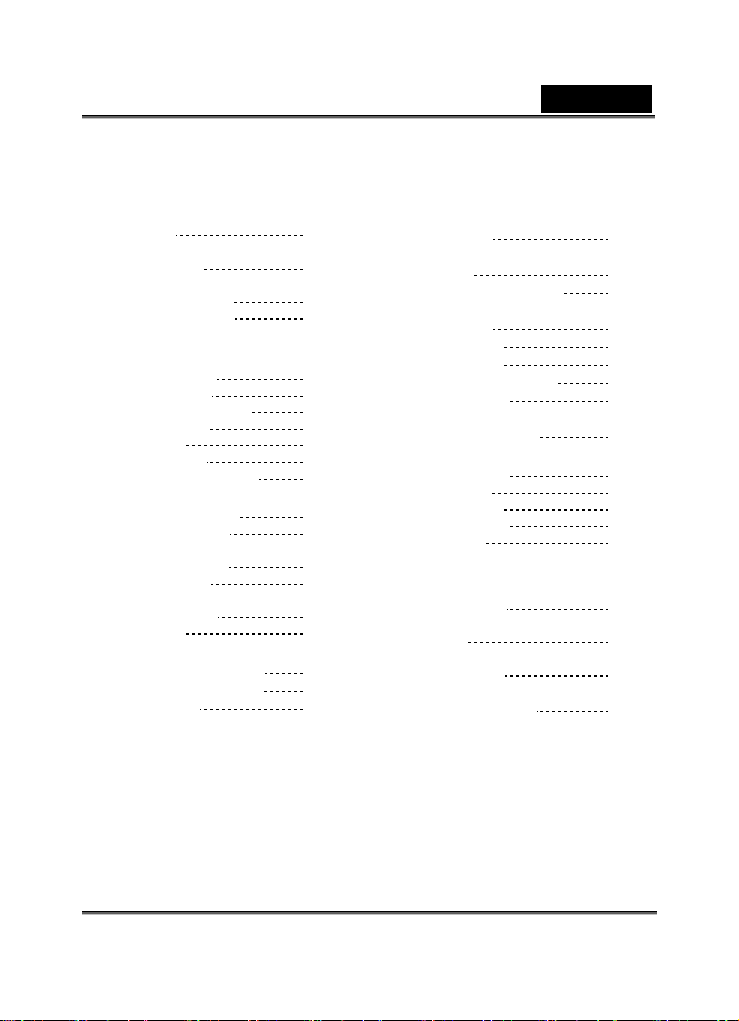
Table of Contents
Chapter 1 Attention
1-1 Attention 2
1-2 Before Using
Your Camera
1-3 Caution When
Using the Camera
1-4 Package Contents
Chapter 2 Getting to Know Your
Camera
2-1 Names of Parts 4-5
2-2 LED indicators
2-3 LCD Monitor Display
2-4 Power Supply
2-5 Mode Dial
2-6 Specifications
2-7 System Requirements
Chapter 3 Getting Started
3-1 Attaching the Strap 10-11
3-2 Loading Batteries
3-3 Loading and Removing
the Memory Card
3-4 Shutter Button
3-5 Setting Up the
OSD Language
3-6 Date/Time
Chapter 4 Basic Operation
4-1 Recording a Still Image 14
Recording a Video Clip 14
4-2
4-3 Imaging Tips
2
3
3
6
6
7
8
8-9
9-10
11- 12
12-13
13
14
14
15
English
4-4 Viewing Still Image
/Video Clip
4-5 Displaying Thumbnail
Images
4-6 MENU/ENTER Button
4-7 Deleting Still Image
/Video Clip
4-8 Flash Button
4-9 Digital Zoom
4-10 Mode Display Button
4-11 Macro Button
4-12 Portrait and
Landscape Button
Chapter 5 Camera Menus
5-1 Record Mode 20-23
5-2 Play Mode
5-3 Setup Mode
5-4 Movie Mode
5-5 PC Mode
Chapter 6 Driver Installation
6-1 Installing the Camera
Driver for PC
6-2 Installing the Applications
for PC
6-3 Downloading photos/video
from camera
6-4 Transferring Recorded Images
to Your Computer
15-16
16-17
17
17
17-18
18-19
19
19
20
23-26
26-28
28-29
29-32
32-33
33-35
35-36
36-37
-1-
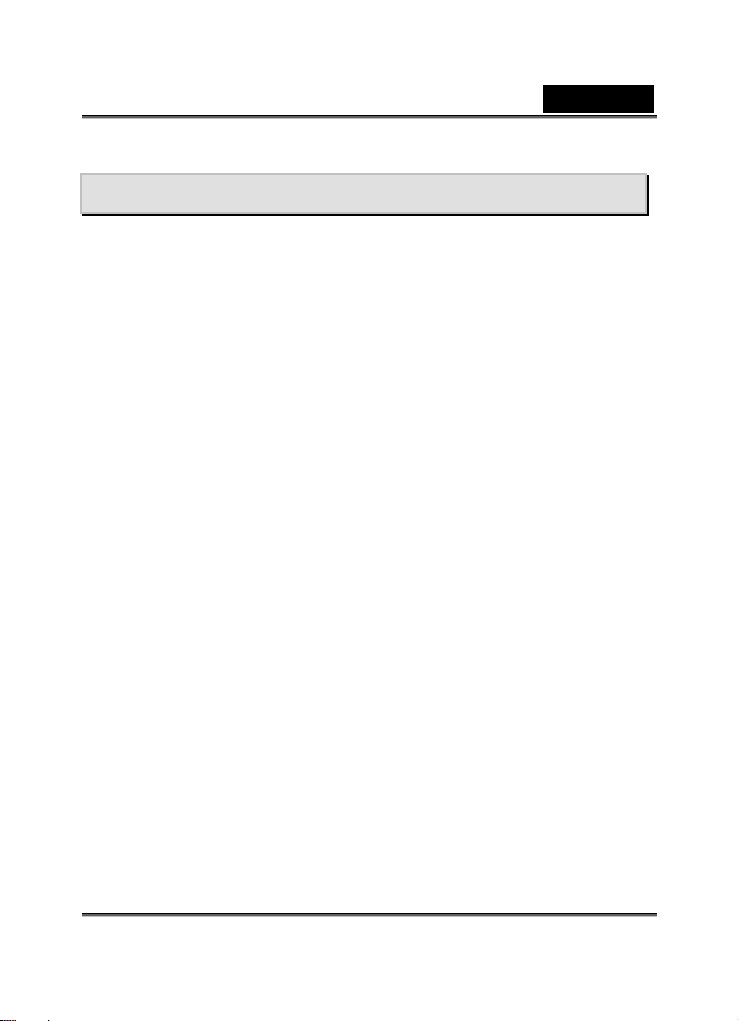
English
Chapter 1 Attention
Please read through this manual carefully before using the camera and follow the
instructions to avoid any damages that may be caused by improper operation.
1-1 Attention
The software CD-ROM packaged with the camera is designed for PC only. To play this
CD-ROM on a stereo or CD player may cause damage to it.
This camera is a precision electronic device. Do not attempt to service this camera yourself,
as opening or removing covers may expose you to dangerous voltage points or other risks.
Do not expose this camera under direct sunlight to avoid causing a fire.
1-2 Before Using Your Camera
Try to take some pictures before you perform the formal recording. Before taking pictures
with this camera of any important occasion (such as a wedding ceremony or on vacation),
do test the camera beforehand to ensure that it functions well. Any additional loss caused by
the malfunction of this product (such as costs of photography or any loss of benefit
generated by the photography) is not the responsibility of our company and no
compensation will be given for it.
Copyright information
Unless agreed by the right owner, all the pictures taken with this digital camera cannot be
used in violation of copyright law. Moreover, when "No Photography" restriction is placed on
site, you cannot record any live performance, improvisation or exhibits even for personal
purpose. Any transfer of pictures or memory card with data must be conducted under the
constraints of copyright law.
Notes on the LCD (Liquid Crystal Display) monitor
1. If the liquid contacts the skin:
Please wipe dry the skin with a cloth and wash with large amounts of water.
2. If the liquid gets in the eye:
Please immediately rinse with fresh water for at least 15 minutes and then consult with a
physician to receive treatment as soon as possible.
3. If anyone accidentally swallows the liquid:
Please rinse the mouth with water, drink large amounts of water and contact a physician
to receive treatment as soon as possible.
-2-
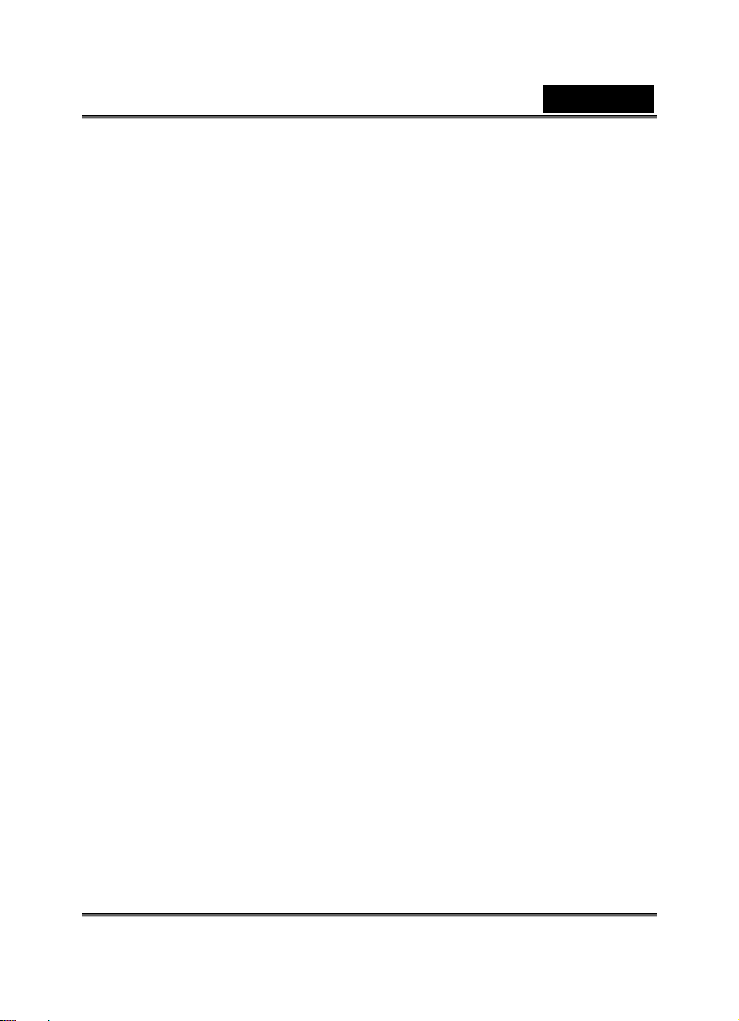
English
1-3 Caution When Using the Camera
This product consists of intricate electrical parts. To ensure the camera photographs
normally, do not drop or hit the camera when taking pictures.
● Avoid using or placing the camera in the following locations:
1. Damp and dusty places.
2. Sealed vehicles or places exposed to direct sunlight or places subject to
extremely high temperatures or heat.
3. Violent turbulent environment.
4. Locations full of steam, smoke, or oil fumes.
5. Locations subject to strong magnetic field.
6. In a rain or snow environment.
● Do not open the battery cover when the power is on.
● If water has entered the camera, immediately turn the power OFF and remove the
batteries.
● How to maintain your camera:
1. If the lens, LCD monitor or viewfinder surface is dirty, please use a lens brush or
soft cloth to wipe the surface clean instead of touching the lens with your
fingers.
2. Do not use any solid object to hit the camera to avoid scratching the lens, LCD
monitor or viewfinder surface.
3. Do not use any detergent or volatile solution, which will subject the camera case
and paint to dissolve or distort. Use a soft cloth only.
1-4 Package Contents
Please check if the following items are in the package when purchasing this product.
● CD-ROM (incl. Camera Driver)
● Pouch
● Wrist Strap
● 2 x AA Alkaline Batteries
● USB Cable
● TV –OUT Cable
● User's Manual
● Quick Guide
-3-
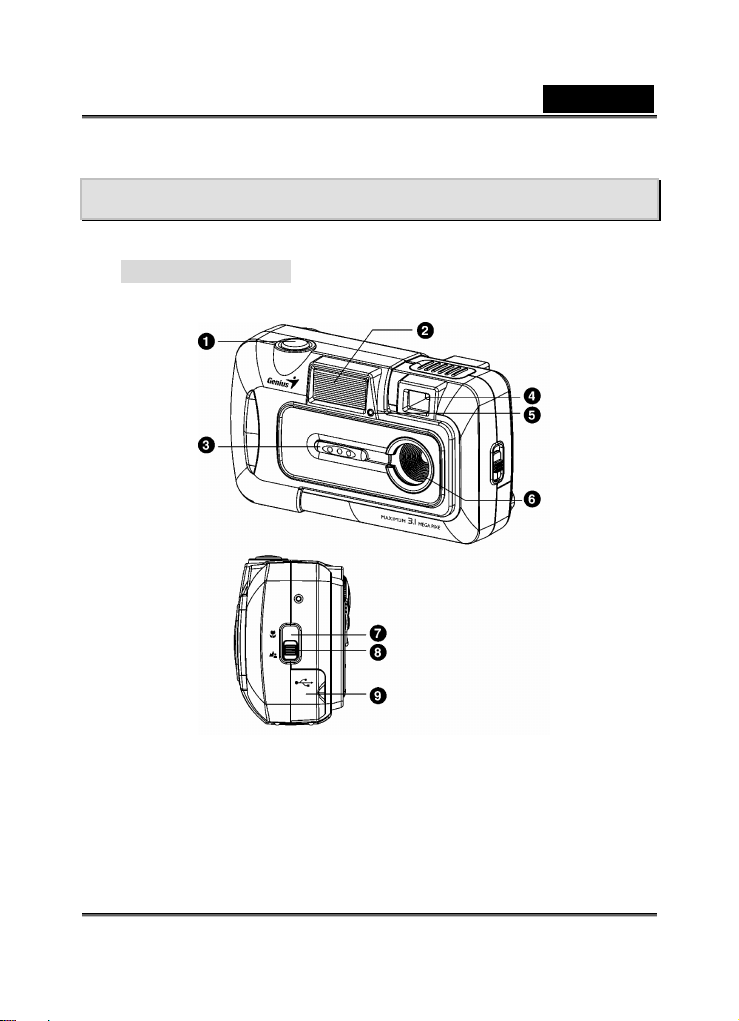
Chapter 2 Getting to Know Your Camera
2-1 Names of Parts
Front & Side View
English
(1) Shutter Button
(2) Flash
(3) Lens Cover/ Power Button
(4) Viewfinder window
(5) Self-timer LED
(6) Lens
(7) Macro mode
(8) Portrait and Landscape mode
(9) Terminal Cover
-4-
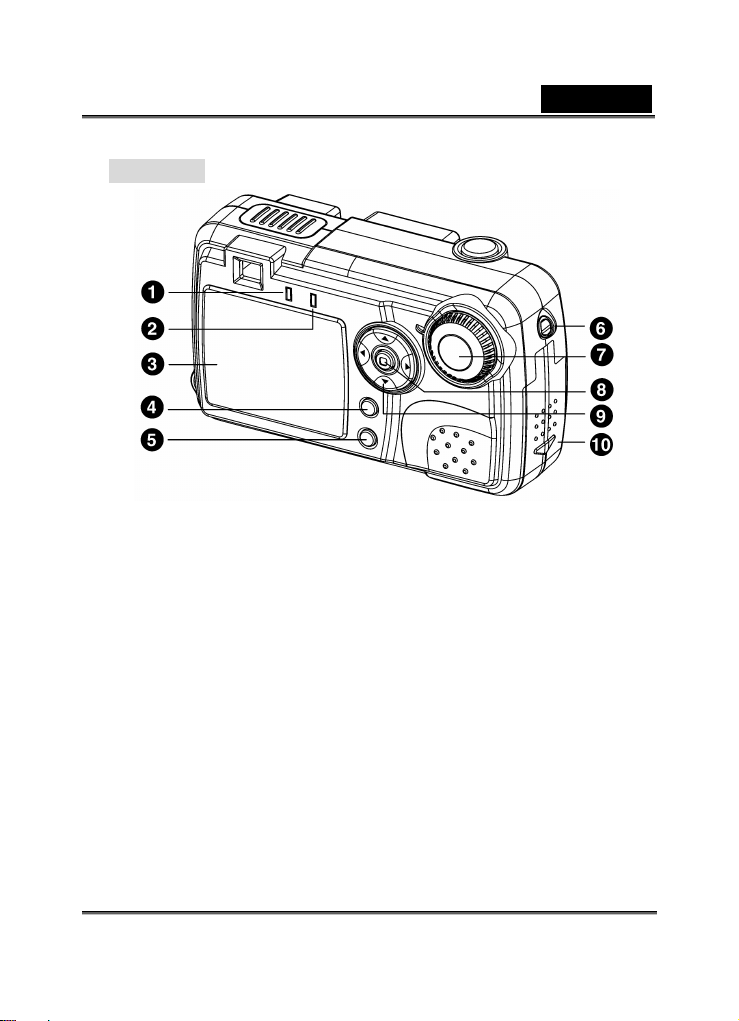
Rear View
English
(1) Power LED
(2) Flash LED
(3) LCD Monitor
(4) Flash Button
(5) Mode Display /Power Button
(6) Strap Holder
(7) Mode Dial
(8) MENU/ENTER Button
(9) Multi-Select Button
(10) Battery Cover
-5-
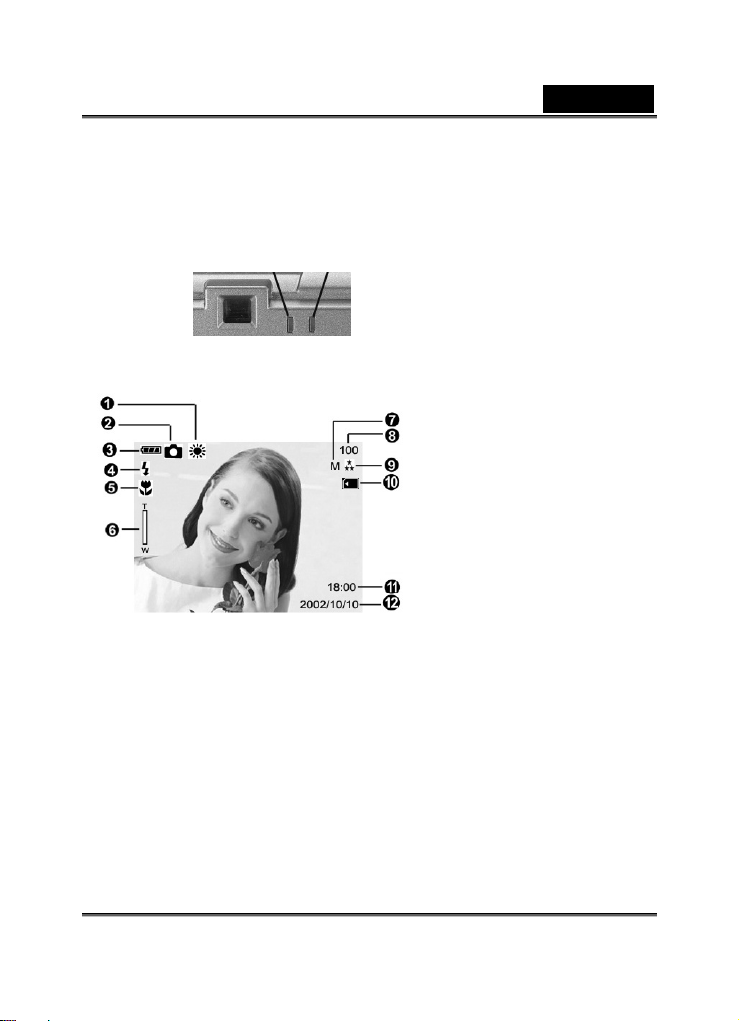
2-2 LED Indicators
This is what the LED indicators located on the top of LCD monitor mean:
Power Mode
(Green LED)
Flash Mode
(Red LED)
English
2-3 LCD Monitor Display
(1) White balance display
(2) Current working mode (Single, Self-timer photography, Multi Shot)
(3) Remaining battery power
(4) Flash status
(5) Macro, Portrait and Landscape mode
(6) Zoom lever
(7) Image resolution
(8) Possible number of shots
(9) Image quality
(10) Memory card loaded symbol
(11) Time display
(12) Date display
-6-
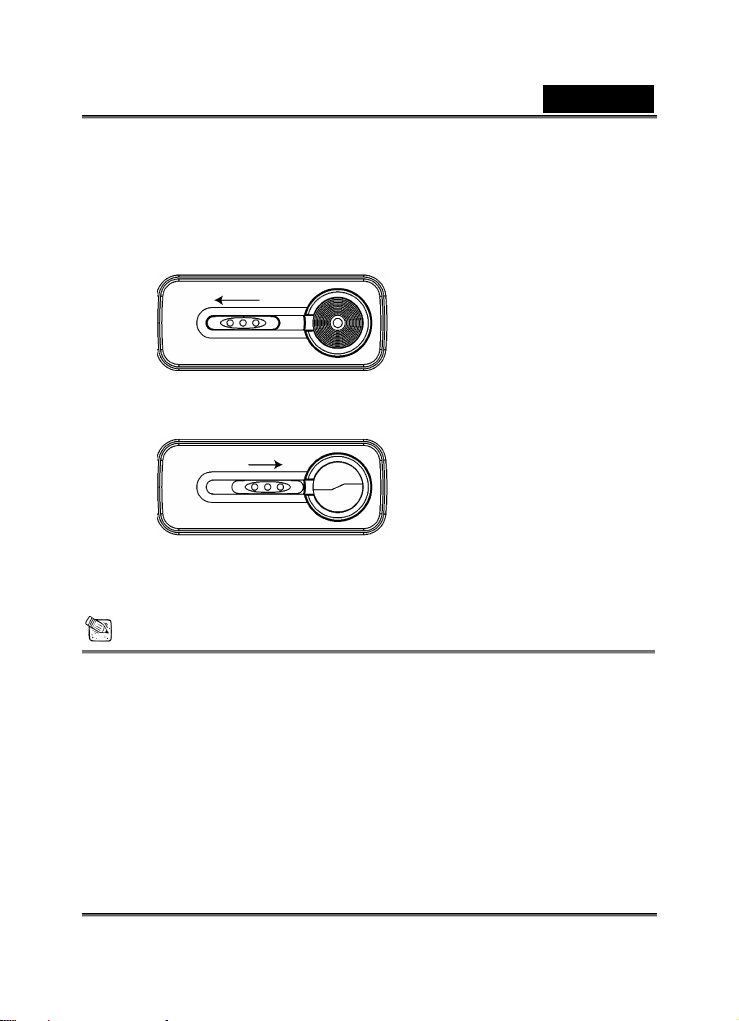
English
2-4 Power Supply
● Slide the lens cover toward the left gently, the camera will turn on after you hear
two beeps.
● Slide the lens cover toward the right gently to turn off the camera.
● Use the lens cover located on the front of the camera to turn on/off camera. After
you turn on the camera, the red LED will be blinking, and then the last image
recorded appears on the LCD monitor.
NOTE
x If no operation is carried out for a fixed amount of time (default: about 1 minute), the
power is turned OFF to prevent battery wear. This is called "Auto Power OFF". You can
press the “Mode Display Button” to restart the camera.
x The following features will automatically save the configuration before you turn off the
camera unless you selected "Reset Default" to restore the camera to its factory
settings.
-7-
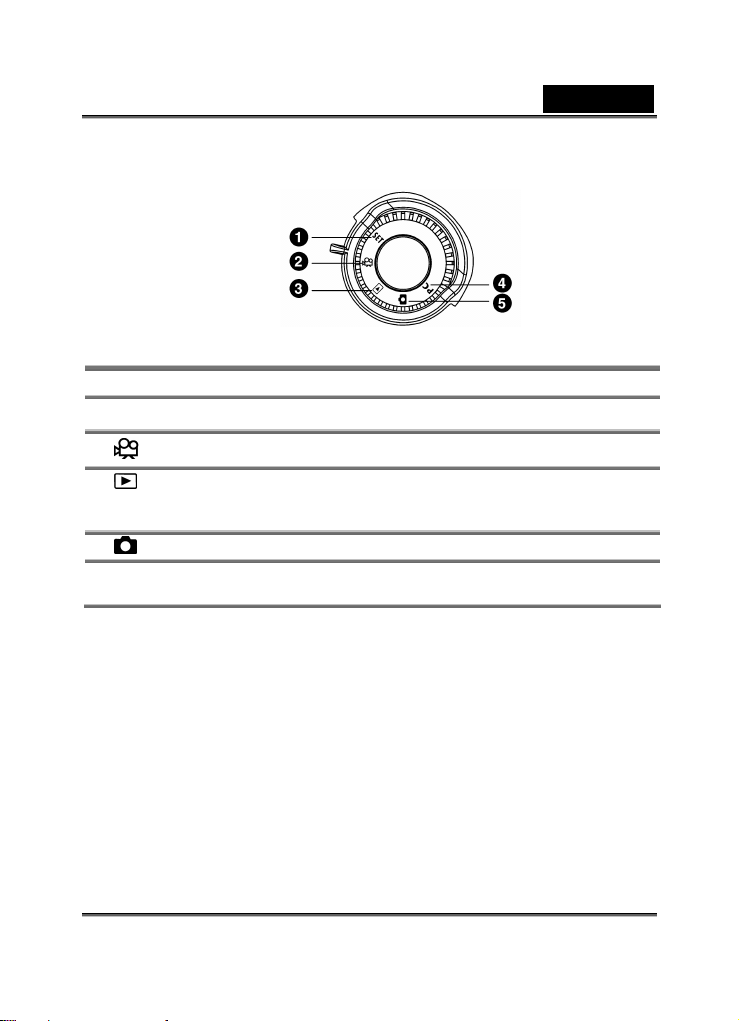
2-5 Mode Dial
You can select the working mode by using this Mode Dial:
1. SET Setup mode
2. Movie mode
3. Playback mode
4. Record Mode
5. PC
Mode Description
Use this mode to adjust camera settings.
Use this mode to record video (movie) clips.
Use this mode to view images / video clips, delete
images / video clips, view a slide show, or view
thumbnail displays.
Use this mode to capture still images.
PC Mode
Choose this mode to use mass storage or PC
Camera.
2-6 Specifications
x Lens: 7.04mm
x Image Sensor: 1/2" CMOS with 2.0 mega pixels
x Focus: F=2.8
x Sensitivity: ISO 100
x Shutter: Electrical
x Shutter Speed: 1/15 sec. ~ 1/2000 sec.
x sh Memory
Storage Media: 16MB Internal Fla
SD Card (MMC compatible) Slot
(supports 4/8/16/32/64/128/512MB)
x Image File Format: Still
Sunny, Cloud, Tungsten, and Fluorescent. x White Balance: Auto,
Image for JPEG
English
-8-
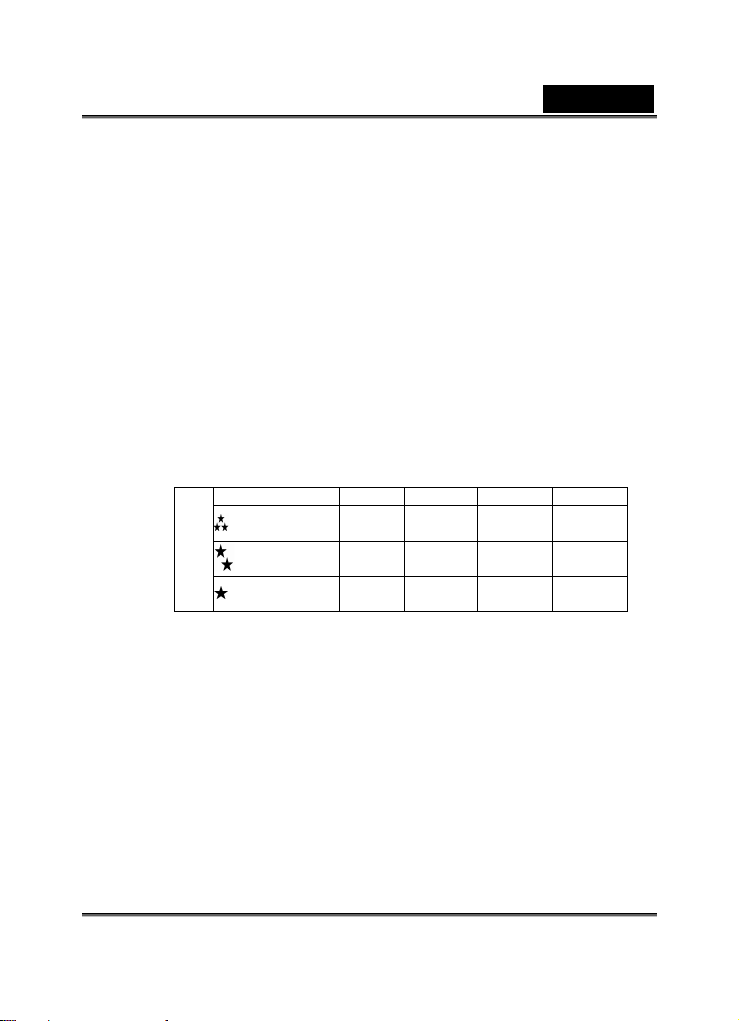
English
x
Movie: AVI
x n:
Image Resolutio
H: 2048x1536
M:1600 x 1200
N:1024 x 768
L: 800 x 600
x oom Digital Zoom: 4X Digital Z
x Focal Range Standard: 60cm ~ Infinity
x Focal Range Macro: 12~15cm
x Self-timer: 10 sec. delay
x Flash Mode: Auto, Red-eye reduction, Off
x
TV-OUT: NTSC / PAL system selectable
x PC Connector: USB (Ver. 1.1)
x e file with CIF (320 x 240)
Movie File: Recording 100 sec. continuous movi
format (16MB
x The tabl
each settin MB inte emo
16MB
* The above data shows the standard testing results. The actual capa
varies according to the shooting conditi
x Power Supply: 2 x AA Alkalin
x Dimensions: 95.8 x 56.6 x 37.
x Weight: About 120g (batteries excluded)
2-7 System Requirements
Please refer to the minimum system requirements for the digital camera. We recommend
that you use mputer syste ements in order to
utilize the camera at its optimu requirement for the
digital camera ollows:
a co m that exceeds the minimum requir
is as f
(Firmware Interpolation Technology)
) 12~15 fpx PC-CAM Mode: CIF (320 x 240
internal memory
below shows the ap) proximatee number of shots that you can take at
g based on 16 rnal m ry.
Quality tion
/Resolu
Super Fine
Fine
Normal
80 0 102 8 160 00 2048 36
e batteries or supports CRV-3
9 mm (WxHxD) (without protruding parts)
m efficiency. The minimum system
s
0 x 60 4 x 76 0X12 X15
187 78 29 21
327 157 58 43
654 314 116 87
city
ons and settings.
-9-
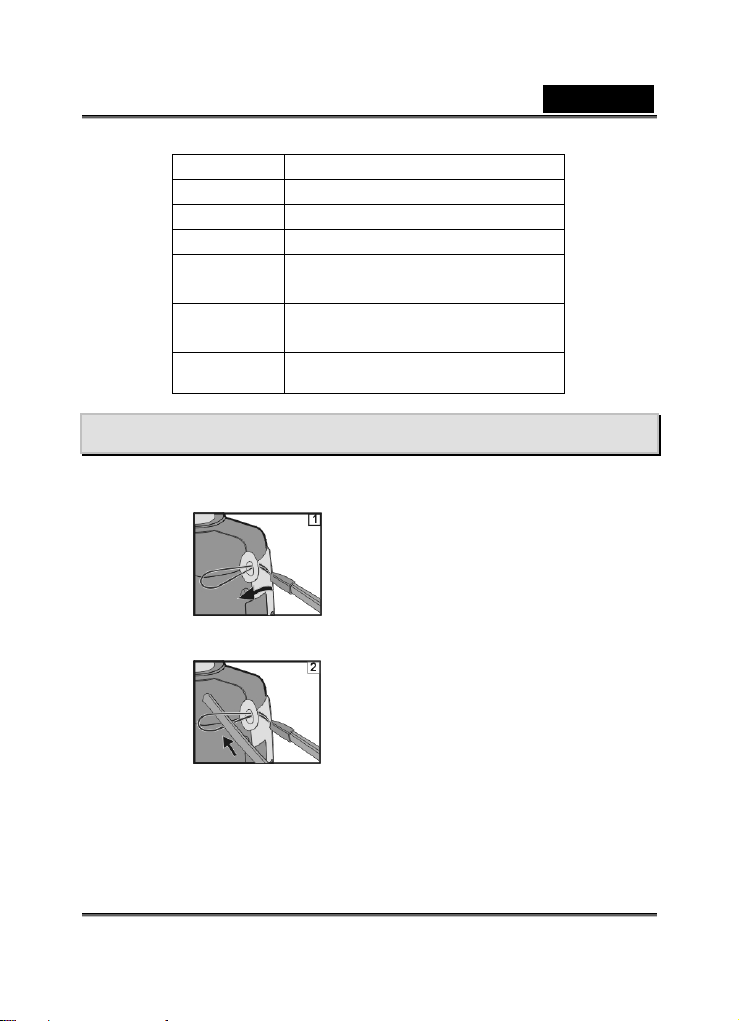
CPU
OS
Memory
Free Space on
Hard Disk
Required
Devices
Color Monitor
System requirements (Windows)
Pentium 166 MHz processor or higher
Windows 98/98SE/Me/2000/XP
32MB RAM (64MB recommended)
128MB hard disk space
A CD-ROM drive,
An available USB
Color monitor (800x600, 24-bit or higher
recommended)
Chapter 3 Getting arted St
3-1 Attaching the Strap
he thin end of strap into● Insert t the strap holder.
English
port
.
other end of strap thro● Pass the ugh the loop.
-10-
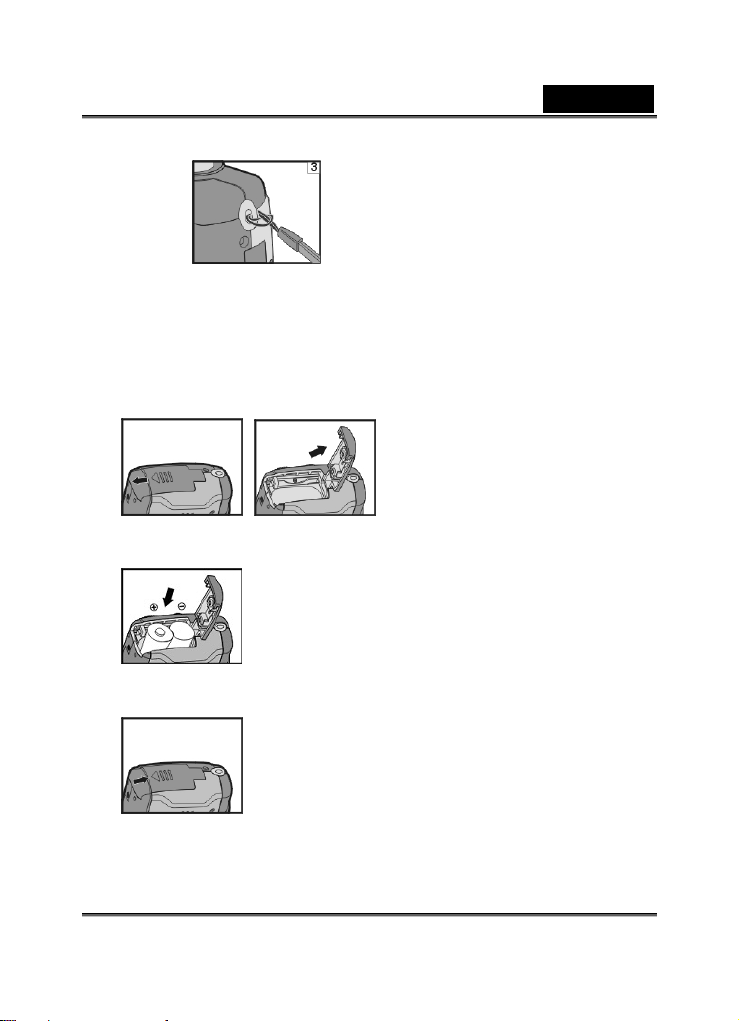
English
● Stretch the strap tightly.
3-2 Lo
ading Batteries
● Turn off the power of
Insert 2 x AA alkalin battery. Please make sure the
batteries are full of pow e low, please change new batteries as soon
as possible to keep the camera operating normally.
camera.
e batteries or a rechargeable
er. If the batteries ar
● ttery cover in the direction indicated by the arrow. Slide the switch on the ba
Insert the batteries a● indicated on the inner side of the cover. s
Close and lock the battery cover. ●
-11-
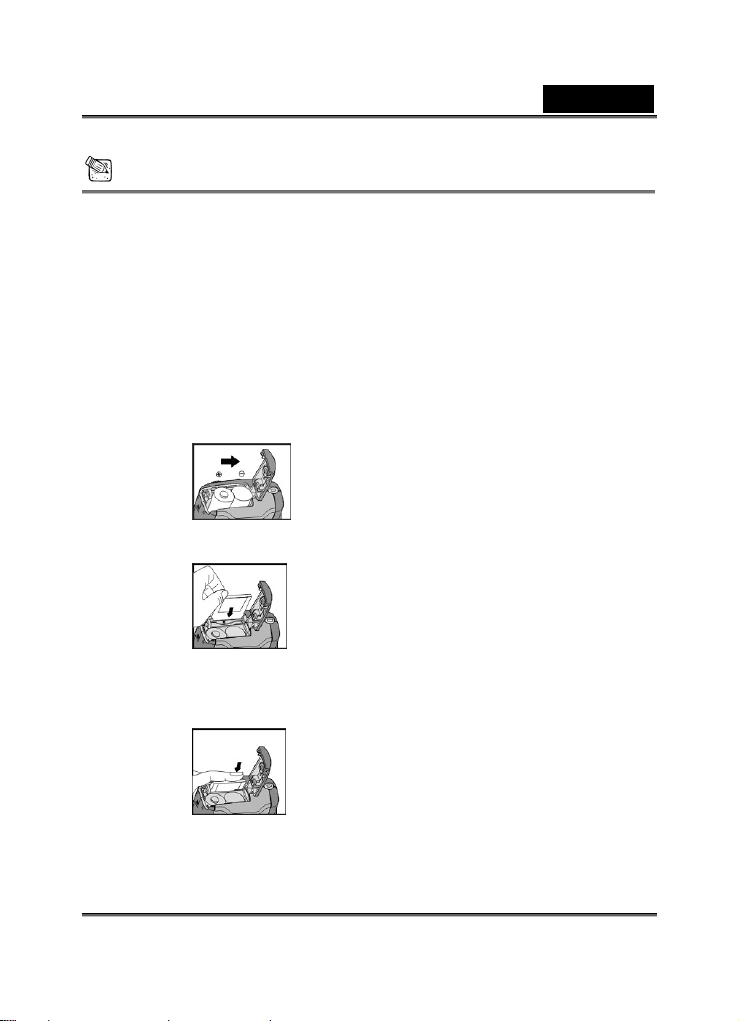
English
NOTE
Do
not open the cover roughly to avoid damaging the battery compartment cover.
black block that means that power is
If the battery power indicator shows only one
a you can continue to use the flash.
vailable, and
When the battery indicator turns red, you cannot take still pictures or
Any pre-setting date/time value
minutes when replacing the
date/time setting after changing new ba
3-3 Loading ing the Memory Card
1. Loading the m
● Make sure e camera.
● Inse the direction of the arrow.
and Remov
emory card.
to turn off th
switch on the ba● Slide the ry cover in the direction indicated by the arrow. tte
rt the memory card in
will be retained in the camera's memory for about 3
batteries. We still suggest you to double check the
tteries.
movies any more.
2. Removing the
memory card
memory card dow● Press the n gently.
-12-
