Page 1
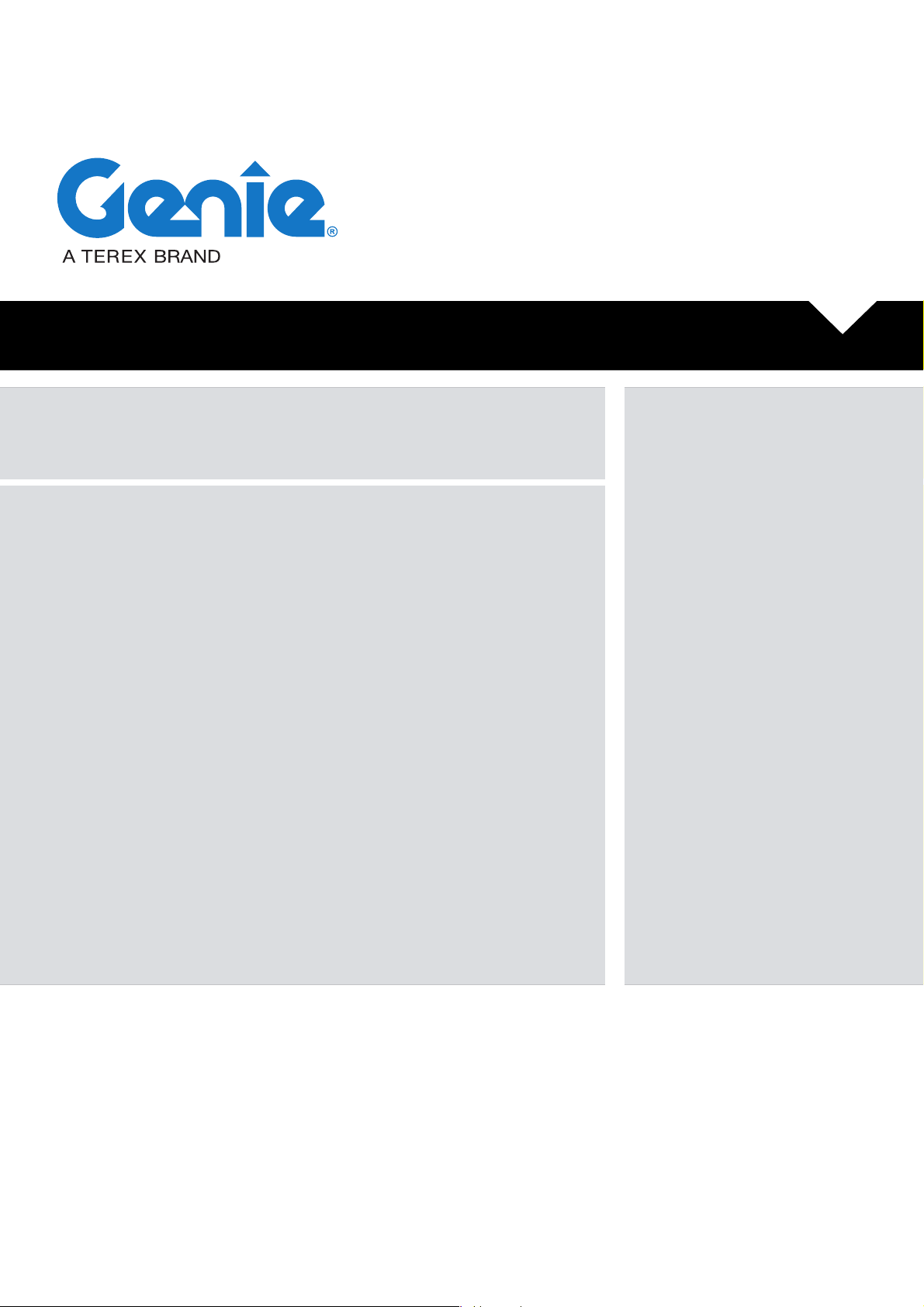
Installation Instructions
Software Update
Part No. 1300636GT
Rev. A
February 2020
Z ®-33
Page 2
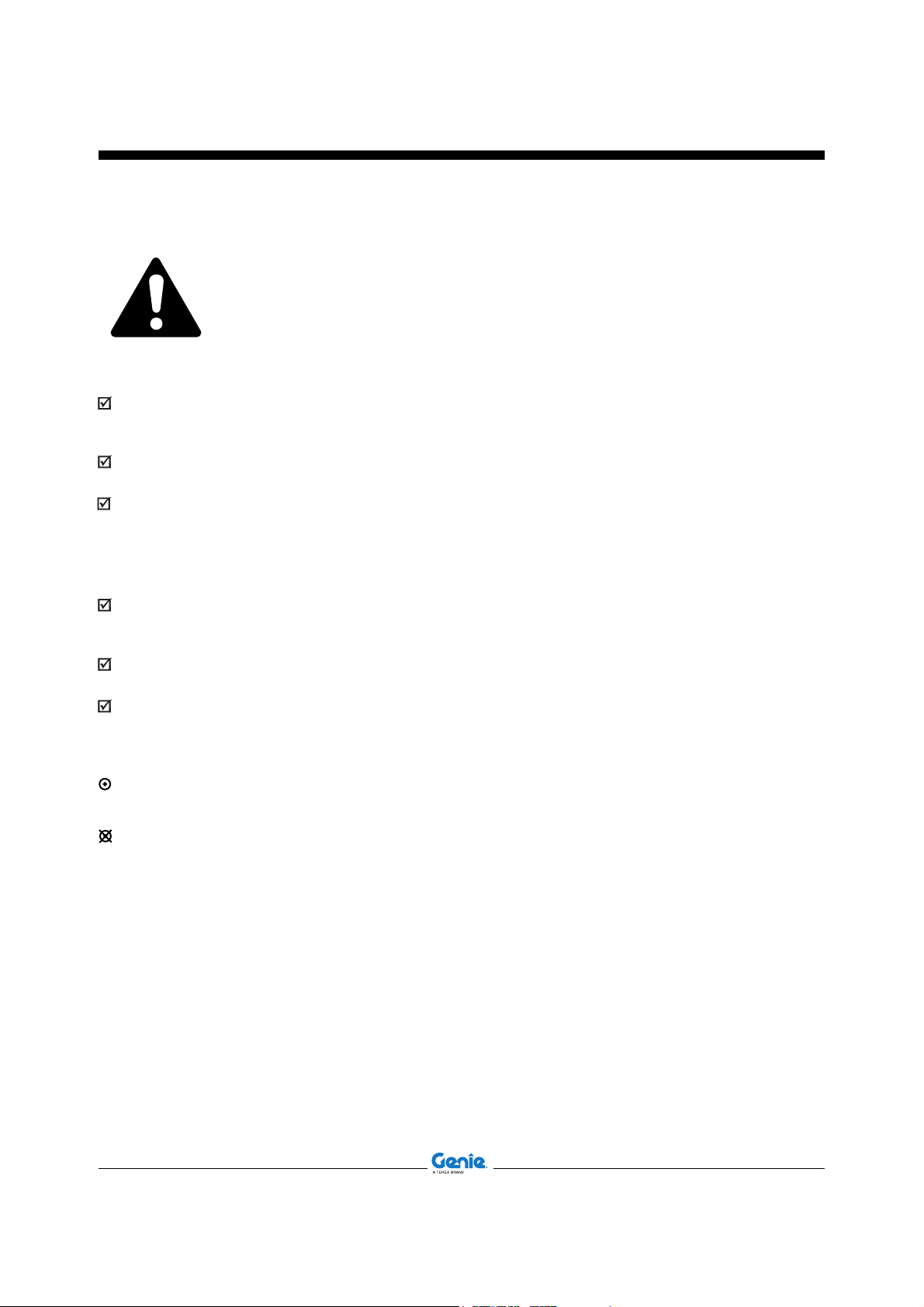
Software Release Notes
REV A
Introduction
Glossary of Terms
TCON - Turntable controls (Ground controls)
PCON - Platform controls
Tools Required:
Computer or Laptop with 64 bit
Windows 7 or 10 operating system
Internet access
Plus+1 Service Tool
Note: The Plus+1 Service Tool must be
installed on your computer.
Programming cable
Genie part number 1267881GT
Programming harness
Genie part number 110803GT
Observe and Obey:
This procedure shall be completed by a
person trained and qualified on the repair of
this machine.
Immediately tag and remove from service a
damaged or malfunctioning machine.
Repair any machine damage or malfunction
before operating the machine.
Before Starting Installation:
Read, understand and obey the safety rules
and operating instructions in the appropriate
operator's manual.
Be sure that all necessary tools and parts are
available and ready for use.
Read this procedure completely and adhere
to the instructions. Attempting shortcuts may
produce hazardous conditions.
Indicates that a specific result is expected
after performing a series of steps.
Indicates that an incorrect result has occurred
after performing a series of steps.
Note: These installation instructions only
apply to the Genie models listed on the front
cover.
If you have any further questions regarding these
instructions or need assistance, please contact
Genie Product Support at one of the following
telephone numbers:
United States: 800-536-1800
Canada: 425-881-1800
Europe: UK 0044 1476 584 333
France 0033 237 260 986
Germany 0049 421 3770 9890
Iberica 0034 935 725 090
Italy 0039 075 941 81 32
Scandinavia 0046 3157 5154
Other locations 0031 165 51 93 22
Middle East: 0097 143 391 800
or 0097 150 459 7937
Australia: 61 7 3456 4444
Brazil 000-800 031 0100
South America - other
locations 0056 9 6431 2110
All other locations 001-425-881-1800
2 Software Update Part No. 1300636GT
Page 3
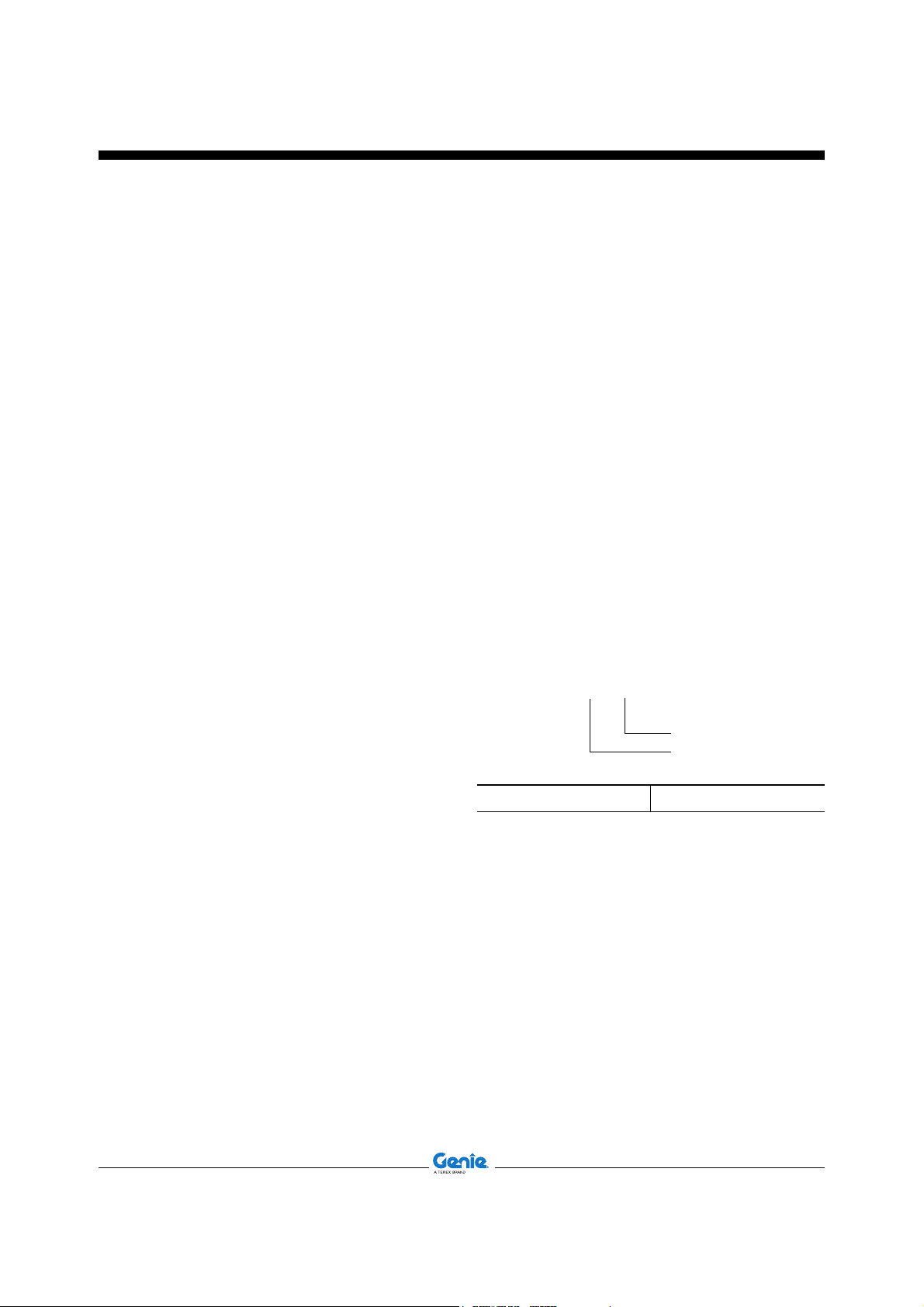
Software Release Notes
REV A
Procedure
Plus+1® Service Tool Download
Note: If the Plus+1 Service Tool is installed
on your computer, proceed to Firmware Site
Download.
Note: Access to the internet and a valid email
account is required to perform this procedure.
1 Click on the Hyperlink below or open an
internet browser and copy and paste or type
the link into the address bar and press enter.
https://www2.powersolutions.danfoss.com/
l/38972/2016-05-30/525qvt
2 Fill out all fields of the request form and select
Request Plus+1 Service Tool.
Note: A link to the Plus+1 Service Tool Download will be sent to your email. This may take a few
minutes.
3 Select Plus+1 Service Tool Download.
4 Select Save As and save it to your desktop.
5 Close your internet browser.
6 Open the Plus1 Service Tool Setup.zip file
saved to your desktop. Select and run Plus+1
Service Tool Setup.exe file and follow the
prompts.
Software Version
Note: Before proceeding, verify the revision level
of software installed on your machine. Check the
firmware revisions on the Genie Firmware site to
verify whether the machine has the latest software
installed. Refer to the Firmware Site Download
section.
1 At the ground controls, turn the key switch
to platform controls and pull out the red
Emergency Stop button to the on position.
2 At the platform controls, pull out the red
Emergency Stop button to the on position.
Read and record the software revision level
installed on the machine shown on the LCD
screen
Note: Only record the revision level at the end of
the number sequence.
Example:123456A
revision level
part number
Software Revision
Part No. 1300636GT Software Update 3
Page 4
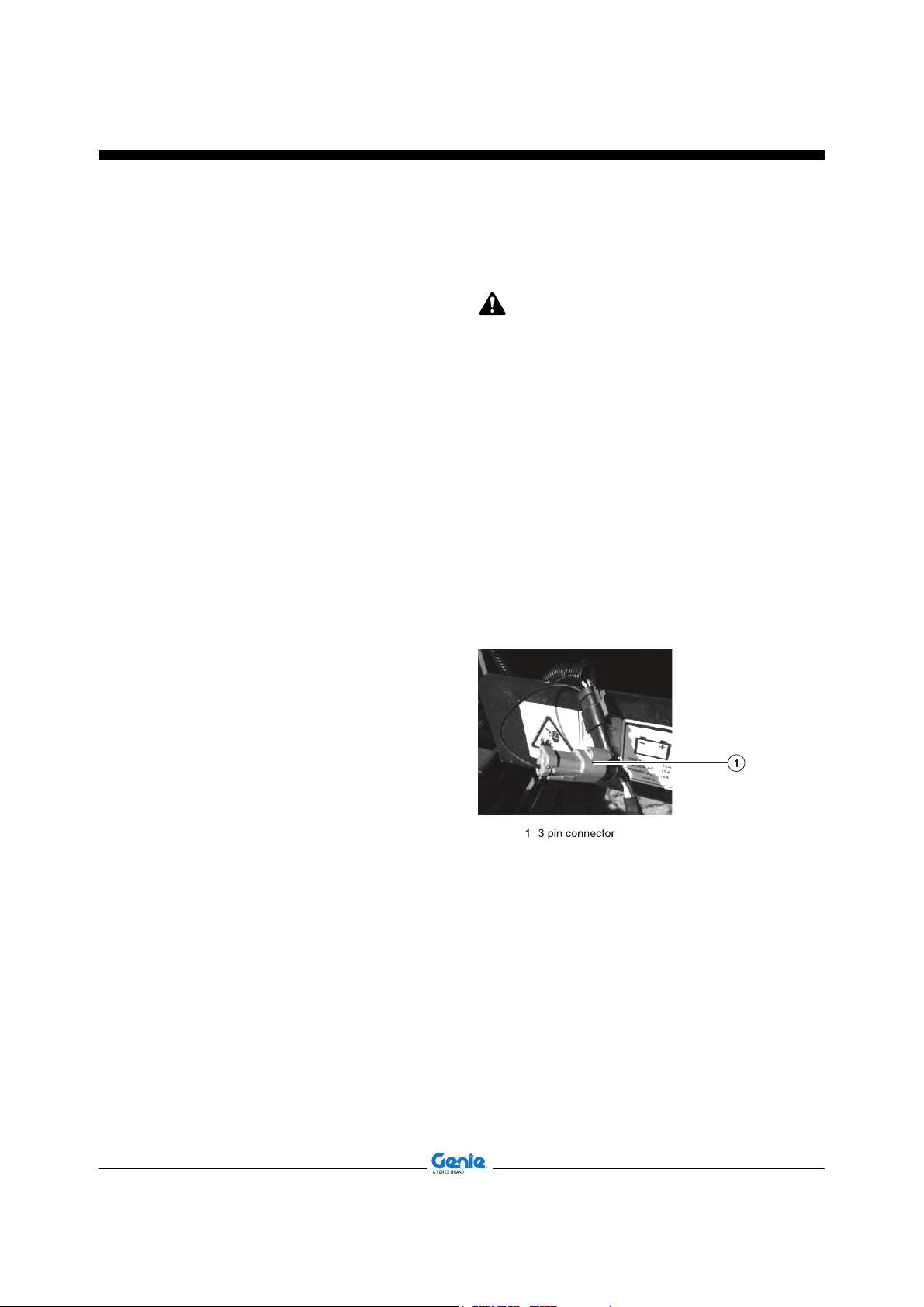
Software Release Notes
REV A
Procedure
Firmware Site Download
Note: Access to the internet is required to
perform this procedure.
1 Click on the Hyperlink below or open an
internet browser and copy and paste or type
the link into the address bar and press enter.
http://firmware.genielift.com
2 Select the model that is appropriate for your
machine under Machine Model. Select
Search.
3 Select the appropriate Firmware File to be
updated. Select I Accept. Select Save As and
save it to your desktop.
Note: Both the TCON and PCON firmware must
be downloaded to correctly update the machine
software.
4 Close your internet browser.
5 Locate the .zip files saved on your desktop.
Right click on the files and select Extract All.
Save the .lhx files to your desktop.
Updating the Software
Note: Before updating the machine software,
use the Navigation Menu at the platform controls
and the Options and Advanced Setup document
included with these instructions to read and record
the machine parameters. This information will be
required to configure the machine parameters
after the software update is complete.
Note: Perform this procedure on a firm, level
surface with the machine in the stowed position.
Note: Refer to the Harness Diagram for
connecting a computer to the Plus+1 module.
Updating the TCON firmware:
1 Disconnect the 3 pin harness connector
located below the ground control box.
2 Connect the program harness to both of the 3
pin harness connectors
Genie part number 110803GT
3 Connect the program harness to the
programming cable.
Genie part number 1267881GT
4 Connect the loose end of the programming
cable to a computer or laptop.
4 Software Update Part No. 1300636GT
Page 5

Software Release Notes
REV A
Procedure
5 Turn the key switch to ground control and pull
out the red Emergency Stop button to the on
position.
6 Select and run the 1261180.lhx firmware file
saved on your desktop.
Note: If Offline Mode is displayed at the bottom of
the screen, select the Communication tab at the
top of the screen and select Online Mode.
7 Select Next. If prompted, enter MC024-120 into
the pop-up box and select Ok. Select Ok again.
8 Select Start Download.
Note: The software download may take a few
minutes.
9 After the download is complete, close the
service tool.
Part No. 1300636GT Software Update 5
Page 6

Software Release Notes
REV A
Procedure
Updating the PCON firmware:
1 Select and run the 1261181.lhx firmware file
saved on your desktop.
2 Select Next. If prompted, enter MC024-120
into the pop-up box and select Ok. Select Ok
again.
3 Select Start Download.
Note: The software download may take a few
minutes.
4 After Software download complete message
appears, push in the red Emergency Stop
button to the off position.
5 Disconnect the computer from the machine.
6 Calibrate the machine. Refer to Calibration
Process Steps.
6 Software Update Part No. 1300636GT
Page 7

Software Release Notes
REV A
Procedure
Calibration Process Steps
It is required to perform the calibration process
if system defaults have been reset or if new
software has been installed. Any deviation in
the order of these steps could result in improper
machine function and fault codes to display.
1 Set system defaults: Turn the machine on
at the ground controls and immediately move
and hold both the function enable and auxiliary
enable switches for 5 seconds.
Result: An alarm will sound indicating the
system has been restored to defaults
2 Use the Options and Advanced Setup
document to configure the machine
parameters.
Note: Calibration procedures can be found in the
Service and Repair Manual that is appropriate
for your machine. Download or print the following
procedures from the Genie website.
Link to Manuals
http://www.genielift.com/service-support/manuals/
index
3 Calibrate the pressure relief valve: Refer
to Repair Procedures, How to Adjust the
Proportional Relief Valve and Hydraulic
Pressure Sensor.
Note: Perform this procedure prior to calibrating
other hydraulic functions
4 Calibrate the steer angle sensor: Refer to
Repair Procedures, How to Calibrate the Steer
Angle Sensor.
5 Verify pump efficiency calibration: Refer to
Repair Procedures, How to Check the Function
Pump Calibration.
6 Set hydraulic valve thresholds for turntable
rotate, primary up/down, secondary up/down,
primary extend/retract, jib up/down, and
platform rotate: Refer to Repair Procedures,
How to Adjust the Joystick Threshold Setting.
7 Set low flow hydraulic valves for jib up/
down and platform rotate: Refer to Repair
Procedures, How to Adjust the Maximum
Speed Setting (Hydraulic Functions).
8 Set high flow hydraulic valves for primary
up/down, secondary up/down, primary extend/
retract and turntable rotate: Refer to Repair
Procedures, How to Adjust the Maximum
Speed Setting (Hydraulic Functions).
9 Clear the fault history: Refer to Repair
Procedure, How to Clear Fault History.
Part No. 1300636GT Software Update 7
Page 8

Software Release Notes
REV A
Procedure
Options and Advanced Setup
At the platform controls read and record or circle
the settings that are applicable to your machine.
Refer to the Options and Advanced Settings
Navigation Menus.
Important Information
Menu items with an (*) require an authorization
code. Using the joystick, enter:
<minus -><minus -><plus +><minus ->
Items in bold text are default settings.
Market Selection must be manually selected to
properly configure your machine
Options Settings
Language Select Language
Motion Alarm ON OFF
Travel Alarm ON OFF
Descent Alarm ON OFF
Low Voltage Cutout ON OFF
Power Save Alarm ON OFF
Advanced Setup
* LVI Level Cut Off 20 %
* Footswitch Time Out 120 sec
* Chassis Tilt Mode
ANSI Drive and tilt lift cutout
CE Drive tilt cutout
(OPT : Drive and tilt lift cutout)
AUS None
* Platform Level Cutout ON OFF
* Market Selection ANSI CE AUS
* Lift Drive Priority Mode
OFF Drive Priority+Tilt Cutout Drive Lockout
Drive Priority Only Tilt Cutout Only
Charger Interlock
OFF Disable Propel Lift + Propel All Functions
* Genie Telematics ON OFF
8 Software Update Part No. 1300636GT
Page 9

Software Release Notes
REV A
Harness Diagram
Part No. 1300636GT Software Update 9
Page 10

Software Release Notes
REV A
Navigation Menu
Option Settings
10 Software Update Part No. 1300636GT
Page 11

Part No. 1300636GT Software Update 11
Software Release Notes
REV A
Advanced Setup
Navigation Menu
