Page 1

Instruction Guide
True Day/Night Vandal Resistant
12x Mini PTZ Dome
Model : ASD126
Page 2
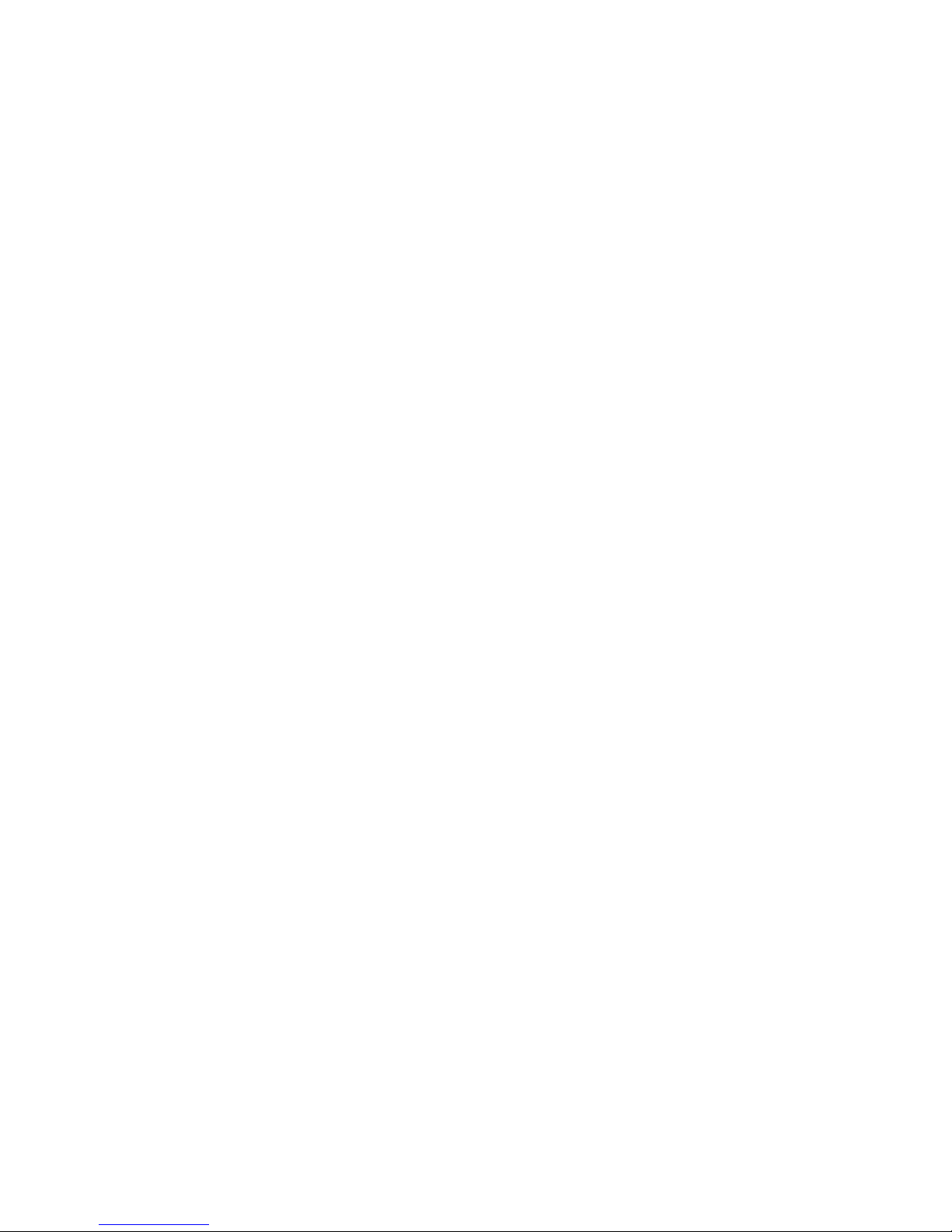
Page 3
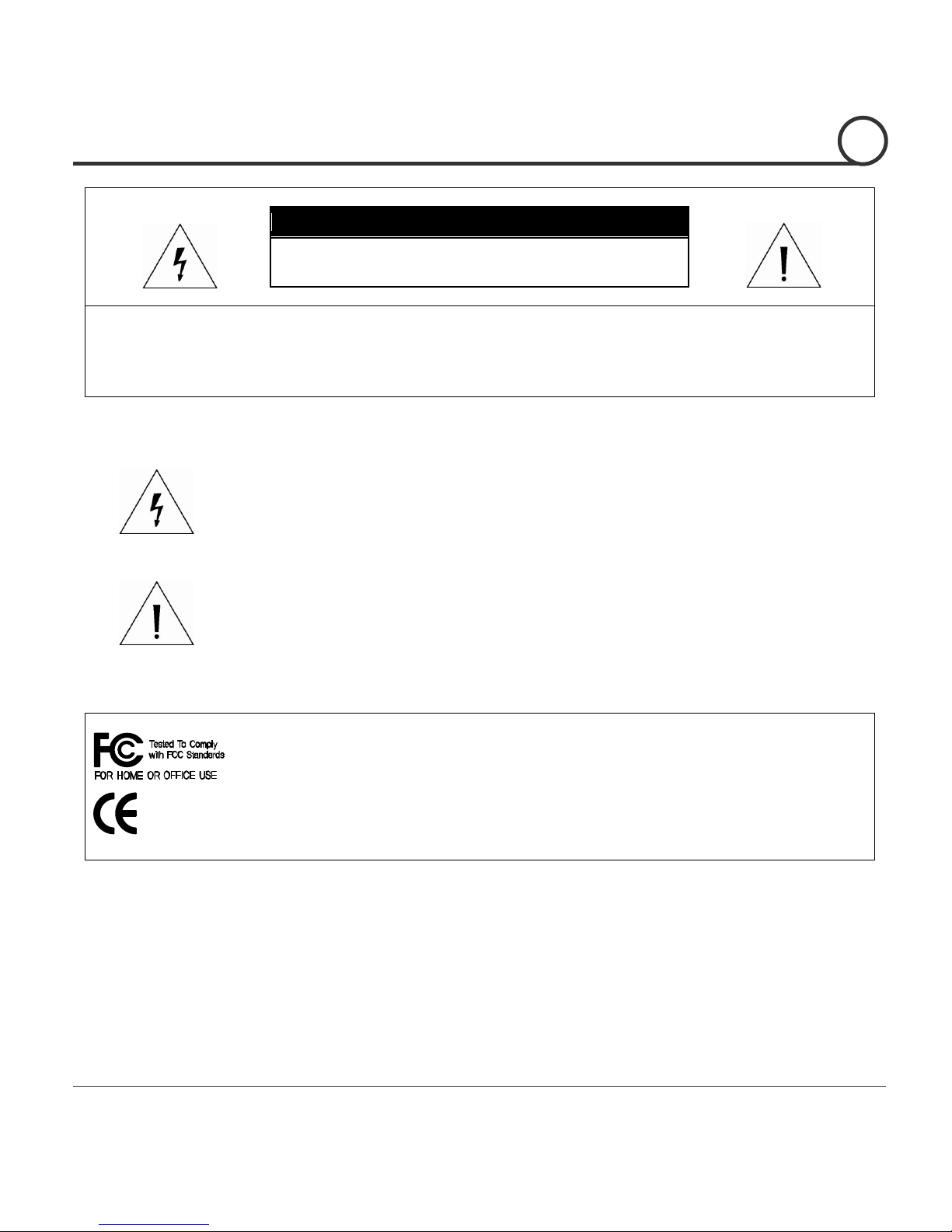
Speed Dome Camera Instruction Manual
2/49
CAUTION
RISK OF ELECTRIC SHOCK
DO NOT OPEN
CAUTION : TO REDUCE THE RISK OF ELECTRICAL SHOCK, DO NOT OPEN THE COVERS.
NO USER SERVICEABLE PARTS INSIDE.
REFER SERVICING TO QUALIFIED SERVICE PERSONAL
This lightning flash with arrowhead symbol is intended to alert the user to
the presence of un-insulated "dangerous voltage" within the product's
enclosure that may be of sufficient magnitude to constitute a risk of electric
shock to persons.
This exclamation point symbol is intended to alert the user to the presence
of important operating and maintenance (servicing) instructions in the
literature accompanying the appliance.
This Device compiles with Part 15 of the FCC Rules. Operation is subject to
the following two conditions:
(1) This device may not cause harmful interface, and
(2) This device must accept any interference received, including
interference that may cause undesired operations.
Page 4
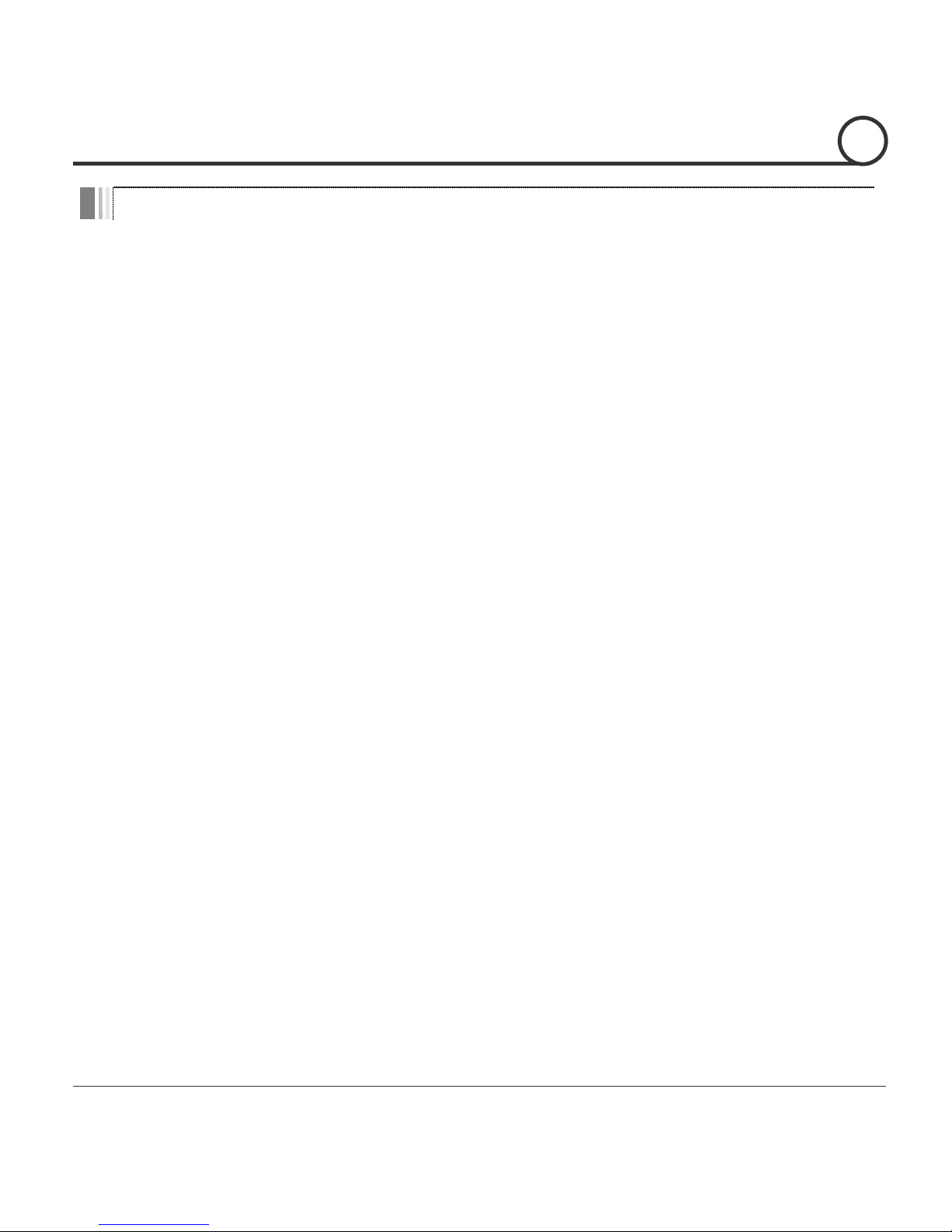
Speed Dome Camera Instruction Manual
3/49
Important Safety Guide
1. Read, heed and follow all the Instructions
Read all the safety and operating instructions before using the product.
2. Keep this manual
Keep this manual for reference in future.
3. Attachments / Accessories
Use only the attachments or accessories specified by the manufacturer.
4. Installation
Do not install near any heat resources such as radiators, heat registers, stoves, or other
appratus including amplifiers that product heat. Improperly installed product may fall,
cause serious injury to a child or adult and damage the product.
Do not block any ventilation holes or openings. Install in accordance with the
manufacturer’s instructions.
Use only with the cart, stand, tripod, bracket, mounting devices, or table specified by
the manufacturer.
Installation should be done only by qualified personnel and conform to all the
instructions by the manufacturer.
Refer all servicing to qualified service personnel.
Unless the product is specifically marked as IP67, more than IP67 or confirmed by the
manufacturer, it is designed for indoor use only and it must not be installed where
exposed to rain and moisture.
Do not load on the product.
Use stainless steel hardware to fasten the mount.
To prevent damage from water leakage when installing a mount outdoors on a roof or
wall, apply sealant properly around holes.
These servicing instructions are for use by qualified service personnel only. To reduce
the risk of electric shock, do not perform any servicing other that contained in the
operationg instructions unless you are qualified to do so.
Use only replacement parts specified by the manufacturer.
5. Power source
This product should be operated only from the type of the power source indicated on the
marking label.
NOTICE
Page 5

Speed Dome Camera Instruction Manual
4/49
Caution
Operating
Before using, make sure that the power supply and others are properly installed.
While operating, if any abnormal condition or malfunction is observed, stop using the
product immediately and then contact your local dealer.
Handling
Do not disassemble or tamper with the parts inside the product.
Do not drop or subject the product to shock and vibration as this can damage the
product.
Care must be taken when you clean the clear dome cover. Especially, scratch and dust
will ruin the quality of the product.
Installation and Storage
Do not install the product in areas of extreme temperature, which exceed the allowable
range.
Avoid installing in humid or dusty places.
Avoid installing in places where radiation is present.
Avoid installing in places where there are strong magnetic fields and electric signals.
Avoid installing in places where the product would be subject to strong vibrations.
NOTICE
Page 6
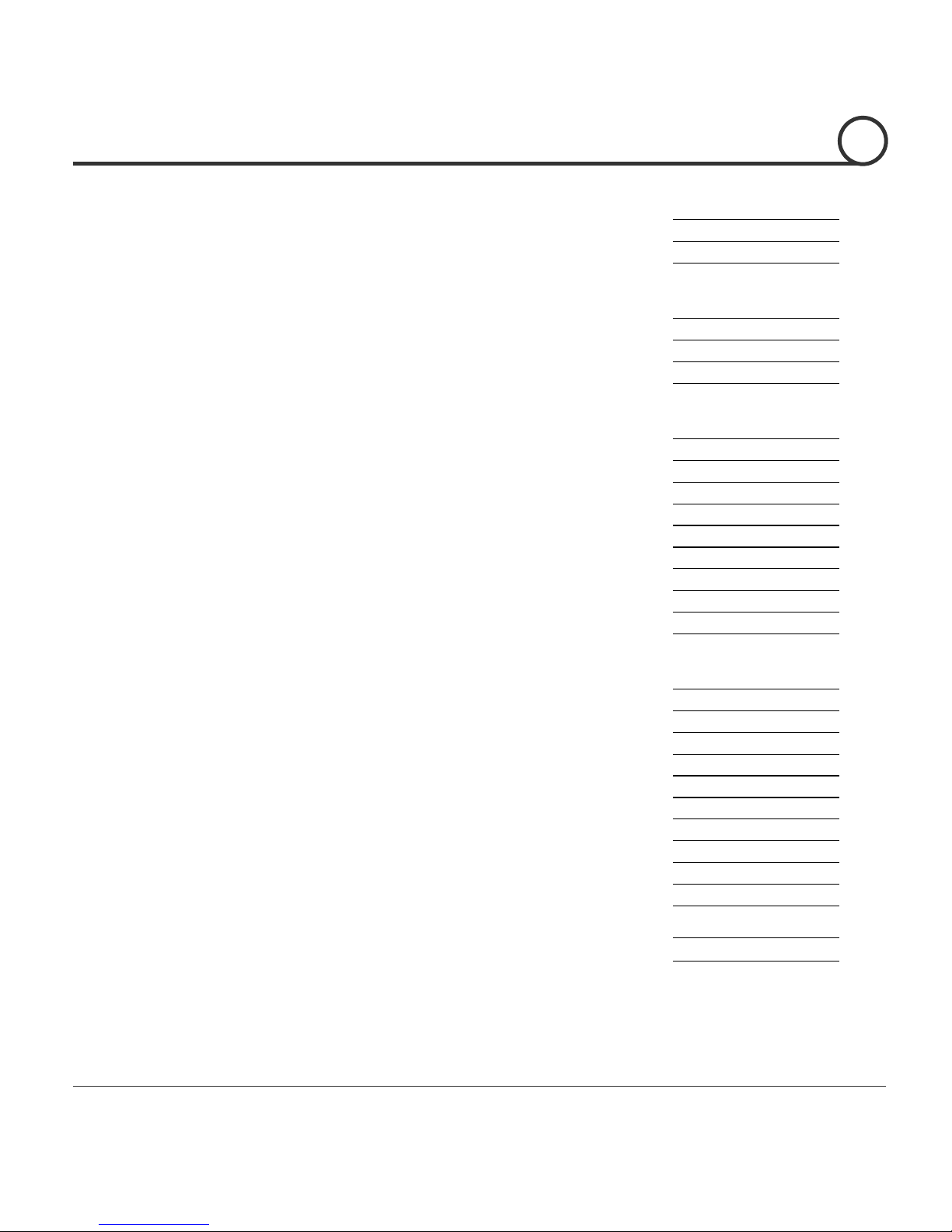
Speed Dome Camera Instruction Manual
5/49
① Introduction
Features
6
Package Components
9
Main Part Description
10
② Installation
DIP Switch Setup
11
Installation with Ceiling Mount Bracket
14
Installation with Wall Mount Bracket
15
Wiring and Cabling
16
③ Operation
Check Point before Operation
19
Check Points for Preset and Pattern Function before Operation
19
OSD Menu
20
Reserved Preset (Hot Keys)
20
Preset
21
Swing
21
Pattern
22
Group
23
Other Functions
23
OSD Display
25
④ OSD Menu
Quick Programming Guide
26
Main Menu
26
Display Setup
28
Privacy Zone Mask Setup
28
Camera Setup
30
Motion Setup
34
Preset Setup
37
Swing Setup
39
Pattern Setup
40
Group Setup
41
System Initialize
44
⑤ Specifications
45
Dimension
49
TABLE OF CONTENTS
Page 7
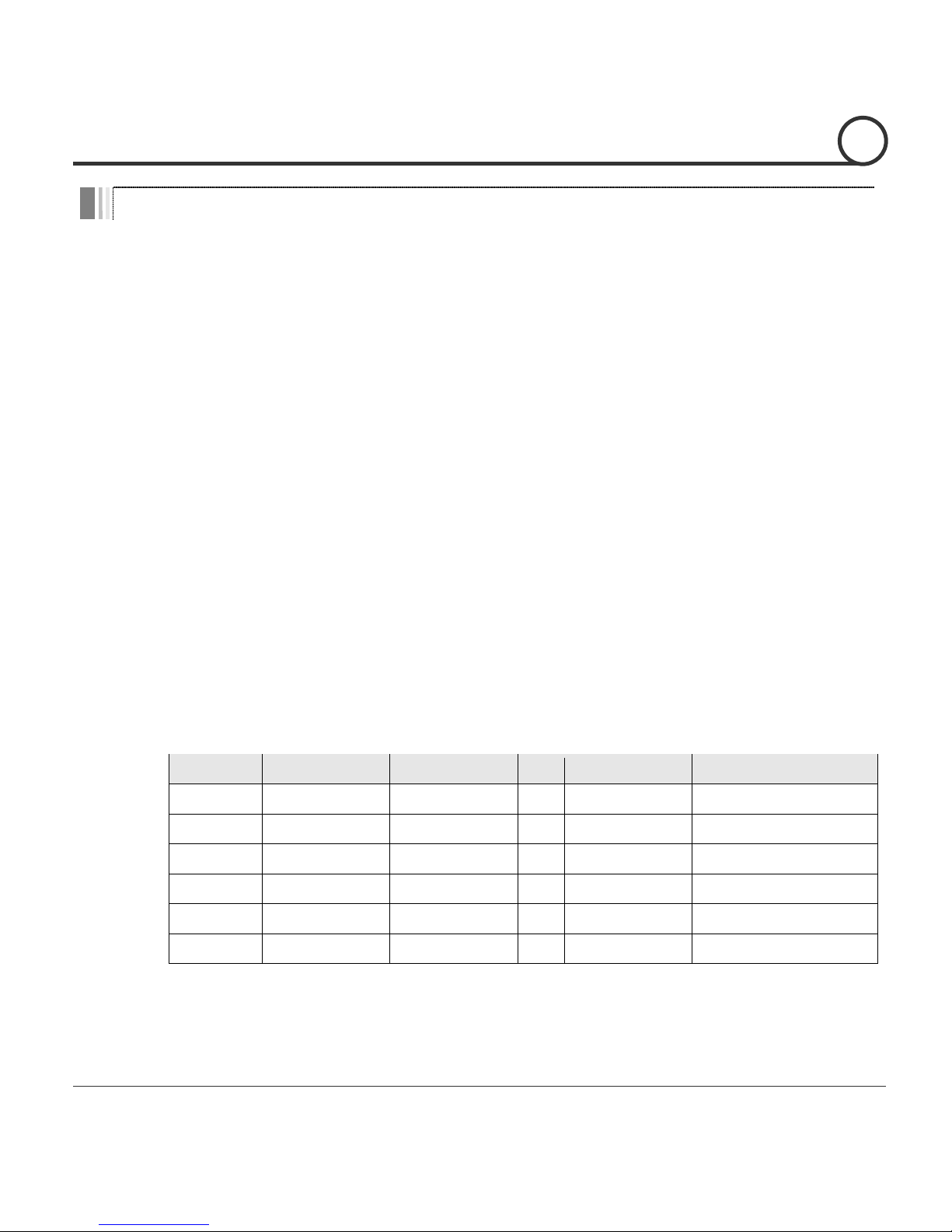
Speed Dome Camera Instruction Manual
6/49
Features
Powerful Zoom Camera & Setup Options
Image Sensor : Sony 1/4" Super-HAD CCD (12 model)
Sony 1/4" ExView-HAD PS CCD (12 WDR model)
Zoom : 12 Optical Zoom, 12 Digital Zoom
Day & Night, Privacy Mask and WDR (
12 WDR
models only)
DNR (Digital Noise Reduction) Function
Various Focus Mode : Auto-Focus, Manual Focus, Semi-Auto Focus
Various Setup Options in OSD Menu.
Powerful Pan/Tilt Functions
MAX. 360/sec High Speed Pan/Tilt Motion
With the Vector Drive Technology, Pan/Tilt motions are accomplished along the
shortest path. As a result, the time to target view is remarkably short and the video on
the monitor is very natural in monitoring.
With the Micro-Stepping Control Technology, the video looks very natural at high
zoom magnification during a jog operation on a controller since the camera can be
controlled by 0.05/sec. Hence it is very easy to make the camera focus on desired
target views at high zoom magnification. Additionally it is easy to make the camera
focus on desired positions with zoom-proportional pan/tilt movement.
Preset, Pattern, Swing, Group, Privacy Mask and More…
MAX. 127 Presets are programmable and each preset can have its own parameter
values independently from the other presets.
For an example, refer to the below table.
Preset No.
White Balance
Auto Exposure
•••
Label
Remarks
Preset 1
Case A
Case 3
“ENTRANCE”
Preset 2
Case C
Case 5
“WAREHOUSE”
•••
Preset 95
Reserved for OSD Menu
•••
Preset 128
Case K
Case 9
“TERRACE”
INTRODUCTION
1
Page 8
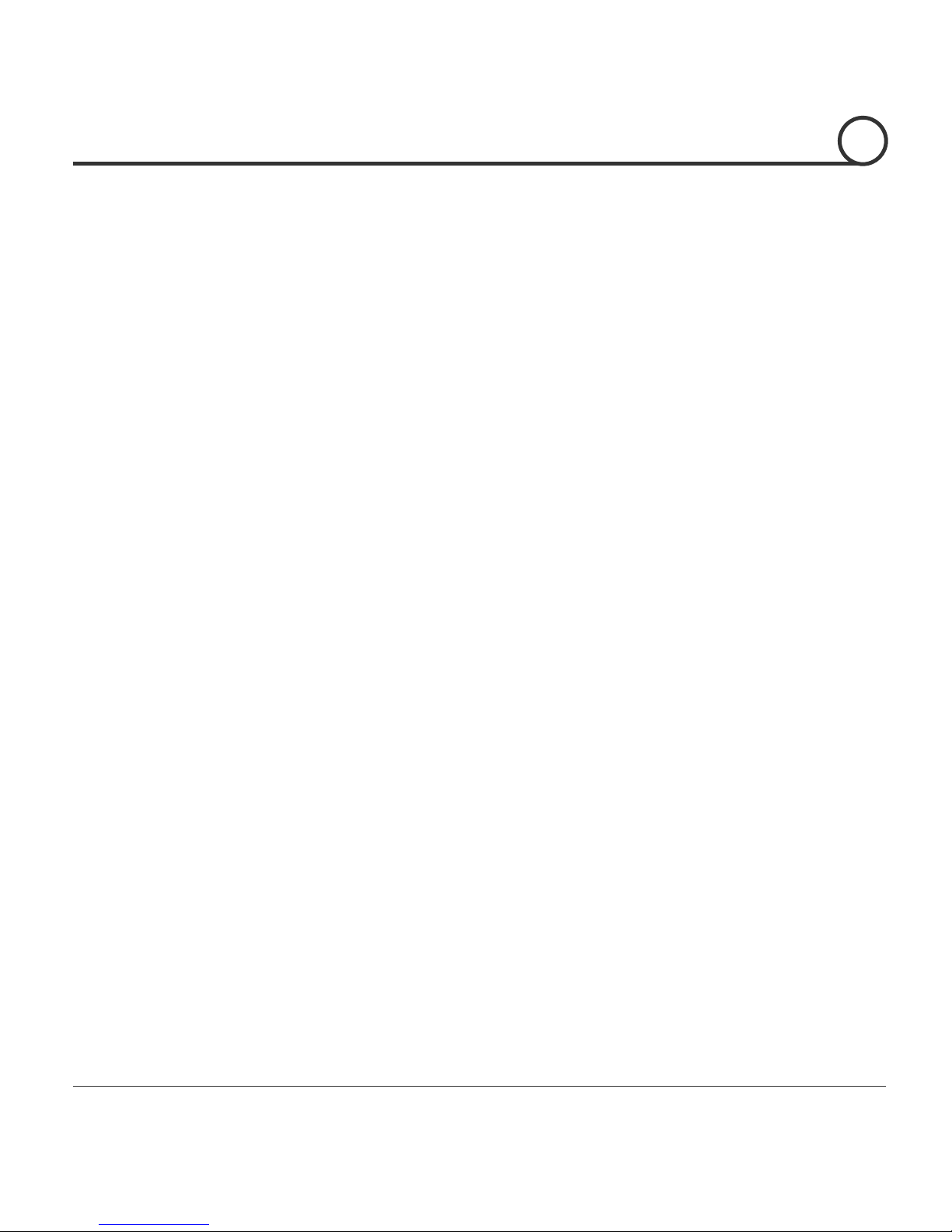
Speed Dome Camera Instruction Manual
7/49
MAX. 8 sets of Swing are programmable. This function is that the camera moves
repetitively between two preset positions at programmed speeds.
MAX. 4 Patterns are programmable. This function is that the camera memorizes the
path (mostly curve path) by the joystick of the controller and revives the trajectory
operated by the joystick as closely as possible.
MAX. 8 sets of Group are programmable. This function is that the camera memorizes
the combination of Presets, Pattern and/or Swings sequently and runs Presets, Pattern
and/or Swings repetitively. A Group can be combined upto 20 functions with any of
Preset/Pattern/Swing.
MAX. 8 Privacy Masks are programmable, not to intrude on any other’s privacy.
PTZ(Pan/Tilt/Zoom) Control
With the RS-485 communication connection, MAX. 255 units of cameras can be
connected to a single controller.
Pelco-D or Pelco-P protocols can be selected as a control protocol in the current
firmware version.
OSD(On Screen Display) Menu
OSD menu is provided to display the status of camera and to configure the functions
interactively.
The information such as Camera ID, Pan/Tilt Angle, Direction, Alarm Input and Preset
is displayed on screen.
Alarm In/Out Function
3 alarm sensor inputs and 1 alarm sensor outputs are available.
Both of N.O.(Normal Open) sensors and N.C.(Normal Close) sensors can be used.
The camera can be set to move to a Preset position or to run functions such as Pattern,
Swing and Group when there are external sensor activations. Also “Post Alarm”
function is possible, which is supposed to activate after user-defined time period and
sequentially in succession to the action by external sensor activations.
Reserved Presets(Hot Keys)
Most camera setup options can be set up easily and directly with the reserved presets
(Hot Keys), without entering into OSD menu. For more information, refer to “Reserved
Presets(Hot Keys)” in this manual.
Network Function(Only for the IP addressable models)
Network functions including remote monitoring, bidirectional audio and others are
available through IP based network such as LAN, ADSL/VDSL, and Wireless LAN. For
more information, refer to the separated manual for IP Addressable models.
INTRODUCTION
1
Page 9
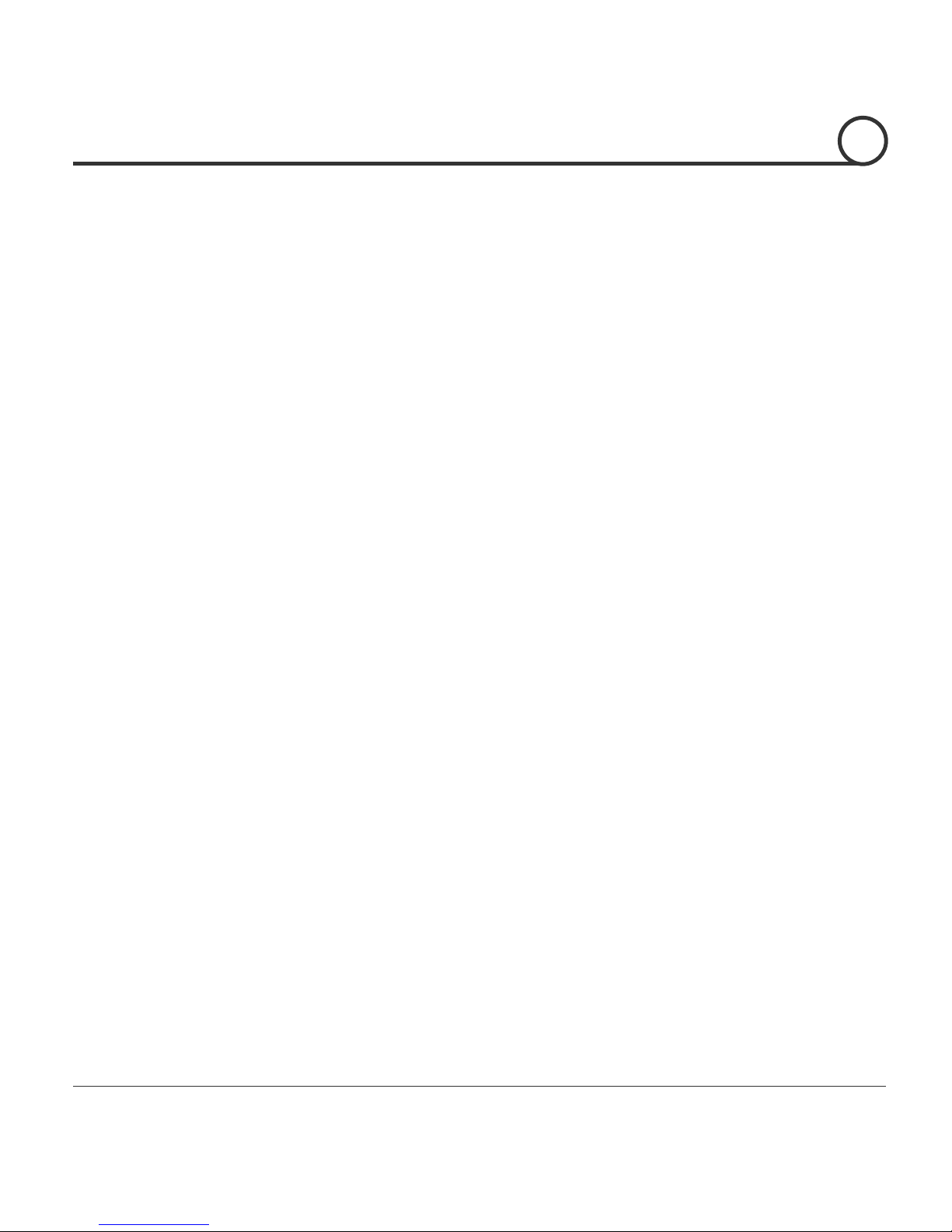
Speed Dome Camera Instruction Manual
8/49
Perfect Outdoor Environment Compatibility and Easy Installation
The fans and heaters are built-in in the camera for cold and hot temperature
environment. Also idealistic mechanical design protects the camera from water and
dust. (IP66 when installed properly with wall mount bracket only / Only for outdoor
models)
It is easy to install and repair the camera.
INTRODUCTION
1
Page 10
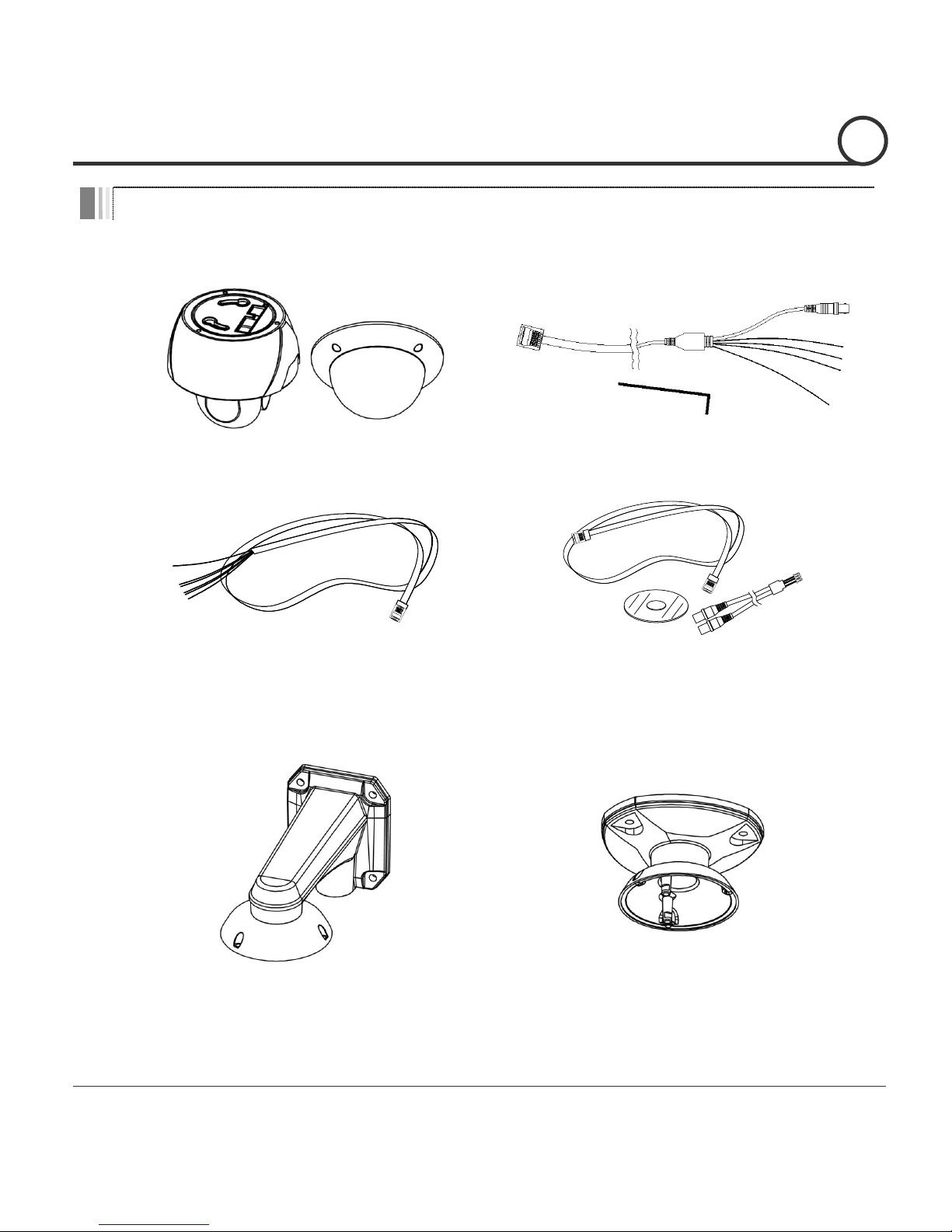
Speed Dome Camera Instruction Manual
9/49
Package Component
Product & Accessories
Main Body & Surface Mount Bracket
Default Accessories
[Main Cable, Wrench]
Accessories for The Models with Alarm In/Out
Function [I/O Cable]
Accessories for The IP Addressable Models
[Crossover LAN Cable, Audio Cable, CD]
Brackets (Optional)
Wall Mount Bracket
[Screws : Machine M515, Hex Lag #1450]
Ceiling Mount Bracket
[Screws : Machine M515, Anchor Bolt 3/8"70]
INTRODUCTION
1
Page 11
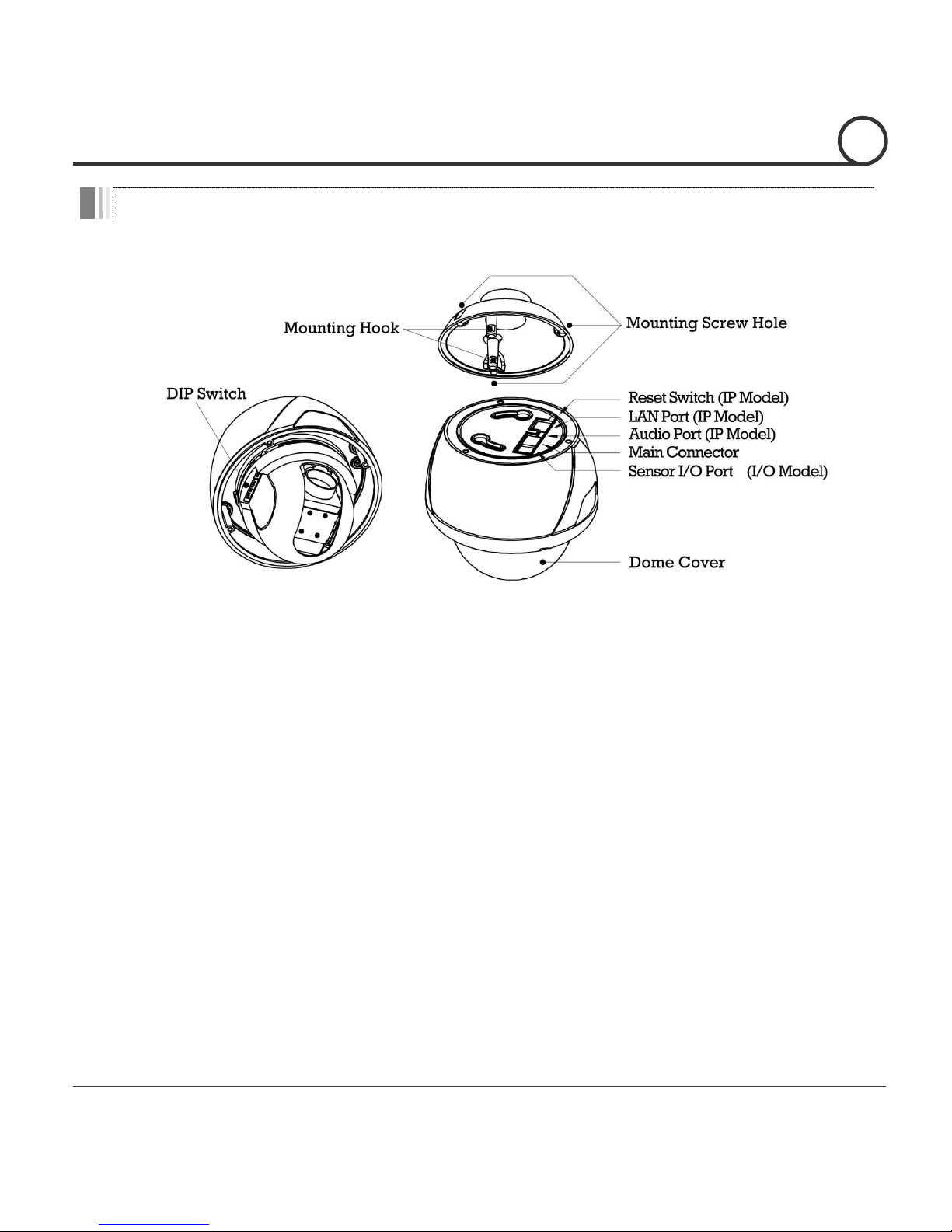
Speed Dome Camera Instruction Manual
10/49
Main Part Description
Dome Cover
Do not detach the protection vinyl from the dome cover before
finishing all the installation process to protect the dome cover from
scratches or dust.
DIP Switch
Used to set up camera IDs and protocols.
Mounting Hook
Used to assemble the main body with wall mount bracket or
ceiling mount bracket. Insert the mounting hooks into the holes on
the surface of the main body and turn the main body.
Mounting Screw Hole
Used to assemble the main body with a bracket with screws.
Main Connector
Used f or the power wire, the video ca ble and the RS-485
communication cable connection.
Sensor I/O Port
Used for the sensor in/out connection. (The sensor I/O function
possible models only)
LAN Port
Used for the Ethernet connection. (IP addressable models only)
Audio Port
Used for the audio in/out connection. (IP addressable models only)
Reset Switch
Used to initialize all the network configurations to the factory
default. (IP addressable models only) Press the button for more
than 5 seconds to initialize the network system.
INTRODUCTION
1
Page 12
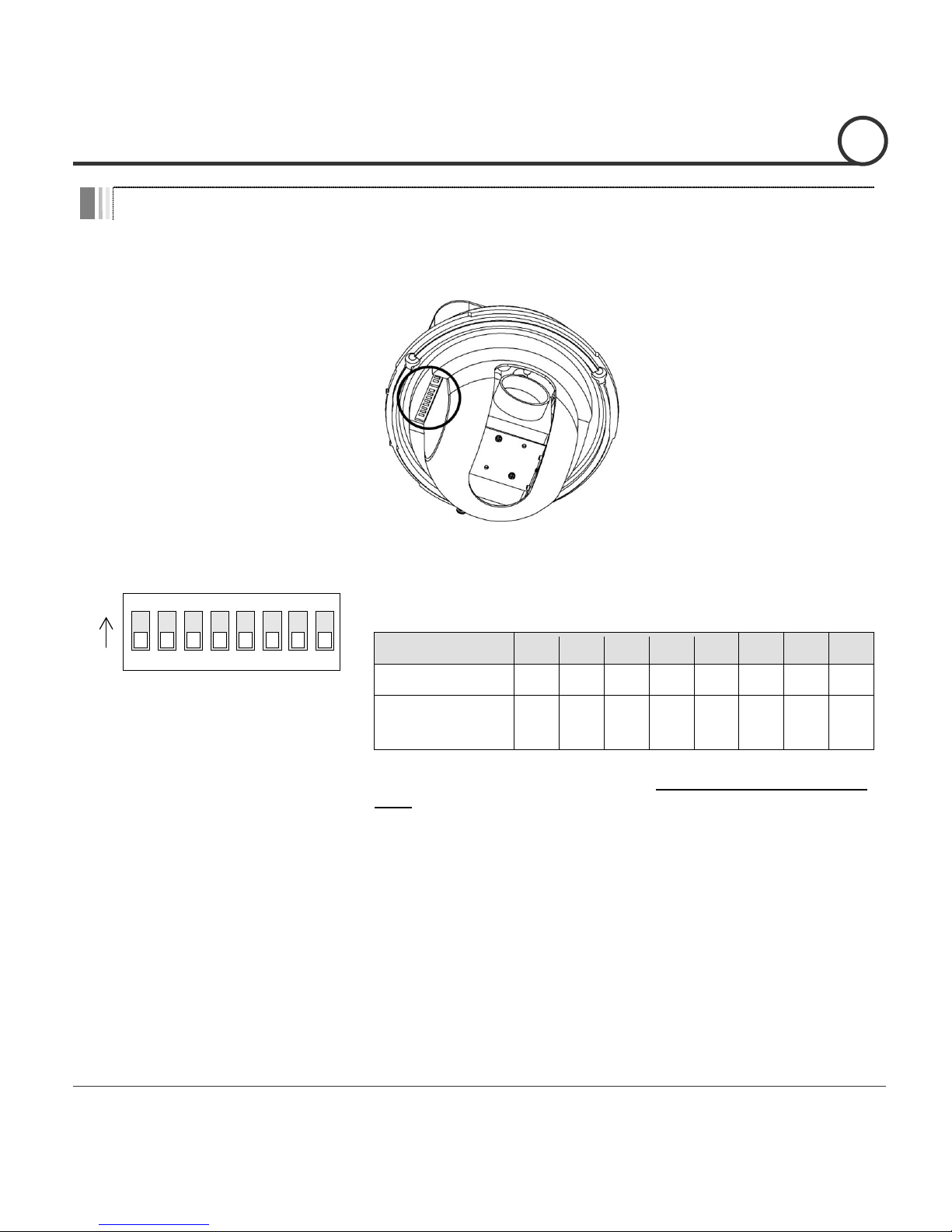
Speed Dome Camera Instruction Manual
11/49
DIP Switch Setup
Before installing the camera, set up the DIP switch to configure the camera ID and the com
munication protocol.
Camera ID Setup
ON
ON
1 2 3 4 5 6 7 8
ID numbers of cameras are set up with binary numbers.
See the examples shown below.
Pin 1 2 3 4 5 6 7 8
Binary Value
1 2 4 8 16
32
64
128
ex) ID=5
on
off
on
off
off
off
off
off
ex) ID=10
off
on
off
on
off
off
off
off
The camera ID range is “1~255”. Camera ID must not be
“0”!
The factory default of the camera ID is “1”.
Match the camera ID with the Cam ID setting of your DVR
or Controller to control the camera.
If you are connecting a single camera to a controller,
terminate the camera. When connecting more than one
camera to a single controller, terminate the last camera on
the communication line. The last camera means the camera
farthest in cable length from the controller.
Note that the total length of the communication cable
between a controller and the camera(s) on the same
communication line must be less than 1.2Km.
INSTALLATION
2
Page 13

Speed Dome Camera Instruction Manual
12/49
Communication Protocol Setup
1 2 3 4
ON
ON
Select an appropriate Protocol with the DIP switch combination.
Switch Mode
Protocol
P0
(Pin 1)
P1
(Pin 2)
P2
(Pin 3)
OFF
OFF
OFF
PELCO-D, 2400 bps
ON
OFF
OFF
PELCO-D, 9600 bps
OFF
ON
OFF
PELCO-P, 4800 bps
ON
ON
OFF
PELCO-P, 9600 bps
Others
Reserved
Match the camera protocol with the camera protocol in the setting of
your DVR or controller to control the camera.
Adjust the DIP switch after turning off the camera. If you changed the
camera protocol by changing the DIP S/W, the change will be effective
after you reboot the camera.
The factory default protocol is “Pelco-D, 2400 bps”.
INSTALLATION
2
Page 14
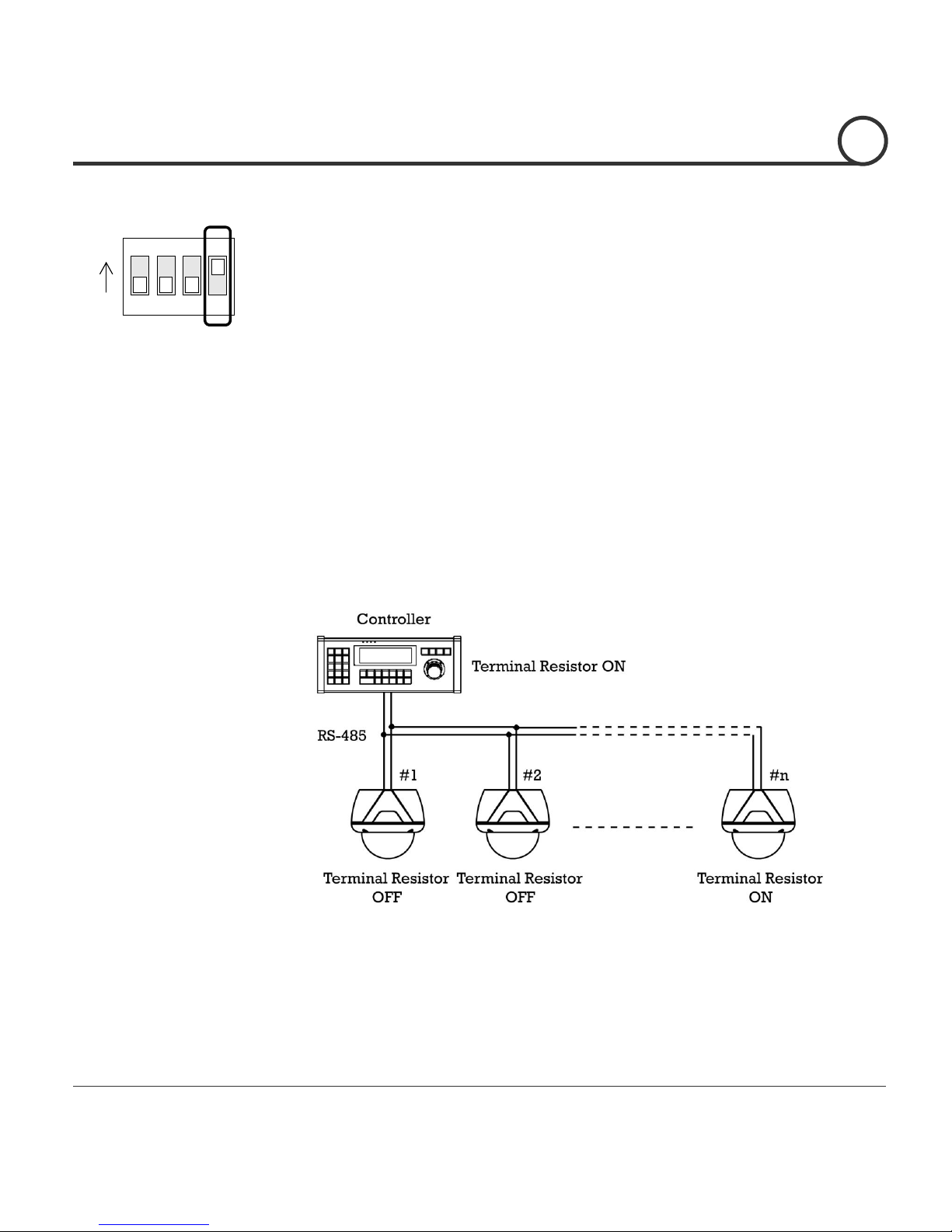
Speed Dome Camera Instruction Manual
13/49
Terminal Resistor Setup
1 2 3 4
ON
ON
The terminal resistor is used for the following cases.
Case 1 : In case that the control cable length between a camera and
a controller is relatively very long (1:1 Connection)
If the communication cable length is very long, the electrical signal will
bound in the terminal point. This reflected signal causes distortion of
original signal. Accordingly, the camera can be out of control. In this
case, the terminal resistor of both sides i.e. the camera and the
controller must be set to ‘ON’ state.
Case 2 : In case that multiple cameras are connected to a
controller.
Due to similar reasons with the case 1, the terminal resister of the
controller and the last camera must be set to ‘ON’ state. The last camera
means the camera farthest in cable length from the controller. Do not
turn on the terminal resistor of all the cameras on the same
communication cable.
INSTALLATION
2
Page 15
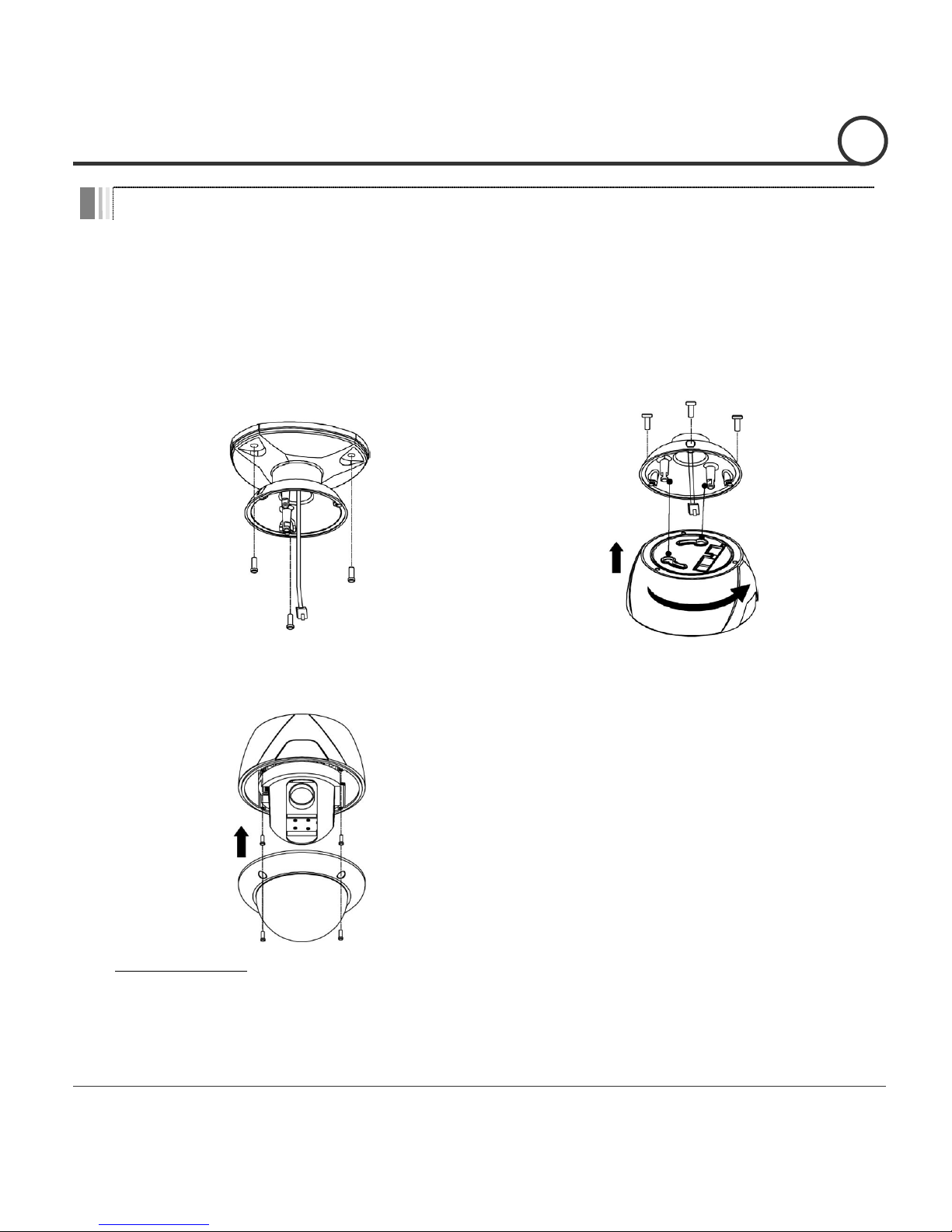
Speed Dome Camera Instruction Manual
14/49
Installation with Ceiling Mount Bracket
① Remove the ceiling tile from the ceiling
and cut a hole whose diame t er is
30~40mm on the ceiling tile to pass the
wire(s) and cable(s) through to the
upside of the ceiling. (In case of the
wiring and cabling through the mounting
surface only) Then prepare the ceiling
mount bracket. Pull the wire(s) for the
system as below. (Anchor Bolt 3/8"×70)
② Pull the wire(s) and cable(s) for the
system as below. Wire the cable(s) to the
ports. Insert the mounting hooks into the
holes on the surface of the main body
and turn the main body. Assemble the
main both w i th the c a m era m o unt
adaptor with the 3 screws.
(Machine M5×15)
③ Screw the dome cover to the main body
and remove the protection vinyl from the
dome cover.
Important Notice
Before starting the installation, make sure that the Camera ID and Protocol are set up properly.
To adjust the installation height from the mounting surface, the pipe and coupler should be needed
between the surface mount part of the ceiling mount bracket and the camera mount part of the ceiling
mount bracket. Note that they are not supplied by the manufacturer.
INSTALLATION
2
Page 16
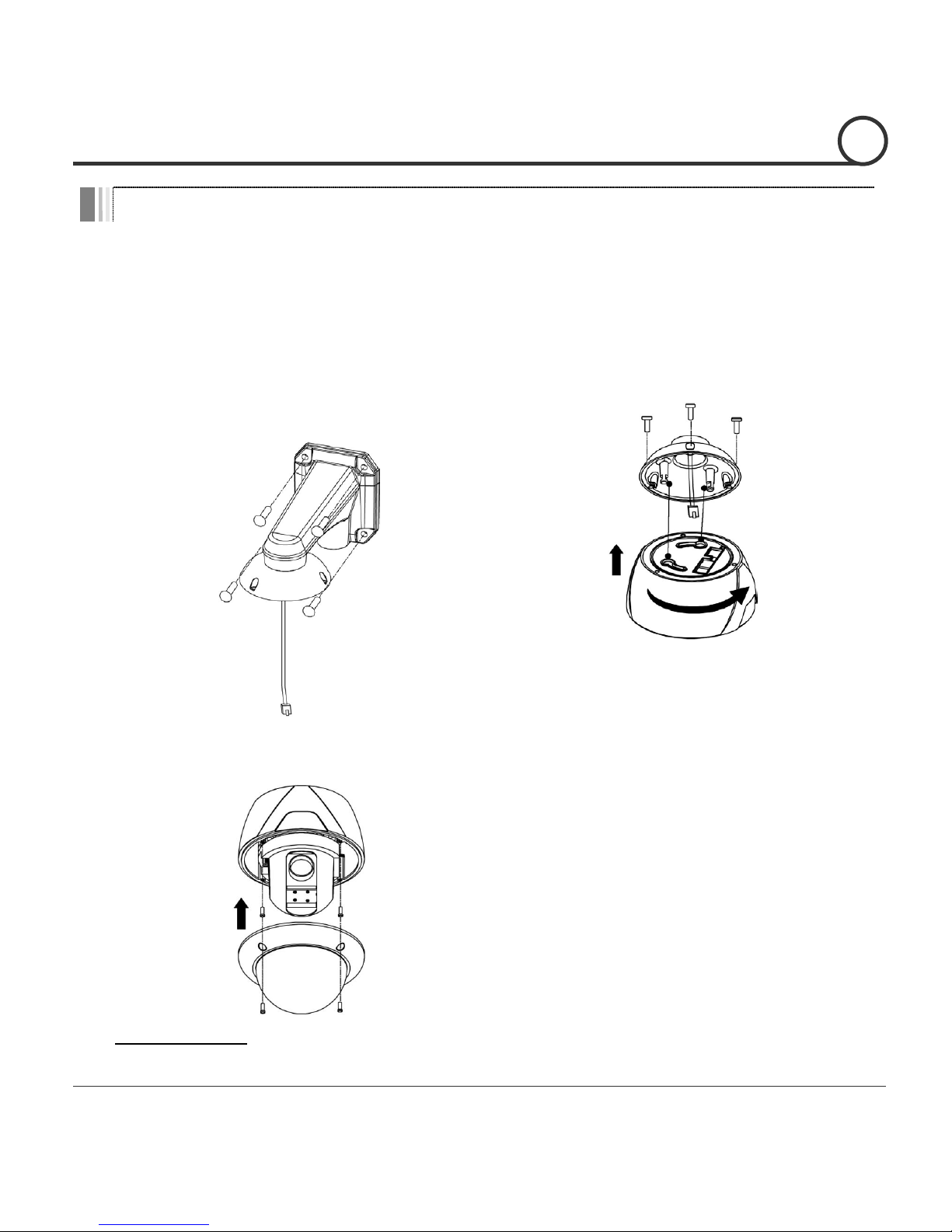
Speed Dome Camera Instruction Manual
15/49
Installation with Wall Mount Bracket
① Make a hole whose diameter is 30~40mm
on the mounting surface to pass the
wire(s) and cable(s) through the
mounting surface. (In case of the wiring
and cabling through the mounting
surface only) Then prepare the wall
mount bracket. Pull the wire(s) and
cable(s) for the system as below. Attach
the wall mount bracket to the mounting
surface. (Hex Lag #1450)
② Pull the wire(s) and cable(s) for the
system as below. Wire the cable(s) to the
ports. Insert the mounting hooks into the
holes on the surface of the main body
and turn the main body. Assemble the
main both w i th the c a m era m o unt
adaptor with the 3 screws.
(Machine M5×15)
③ Screw the dome cover to the main body
and remove the protection vinyl from the
dome cover.
Important Notice
Before starting the installation, make sure that the Camera ID and Protocol are set up properly.
INSTALLATION
2
Page 17

Speed Dome Camera Instruction Manual
16/49
Wiring and Cabling
Port Description
Main Cable
Port Pin Number (RJ45)
Connector / Wire Color
Signal
1
BNC Connector
Video +
2,4
Video
5
Red
RS-485 +
3
Yellow
RS-485
7
Orange
Power +
6,8
White
Power
I/O Cable
Port Pin Number (RJ25)
Wire Color
Signal
1
Blue
IN COM +
2
Yellow
IN 1
3
Green
IN 2
4
Red
IN 3
5
Black
OUT A
6
White
OUT B
Audio Cable
Port Pin Number
Connector / Wire Color
Signal
1
RCA (Yellow)
Audio IN
2
Audio GND
3
RCA (White)
Audio OUT
INSTALLATION
2
Page 18

Speed Dome Camera Instruction Manual
17/49
Power Description
Carefully check the voltage and current capacity of the rated power. The rated power is
indicated in the back of main unit.
Model
Input Voltage
Range
Current
Consumption
DC12V
Model
Analog Model
INDOOR
DC 11V ~ 18V
0.8 A
OUTDOOR
2.5 A
IP Addressable
Model
INDOOR
1.3 A
OUTDOOR
3.0 A
AC24V Model
Analog Model
OUTDOOR
AC 17V ~ 29V
1.5A
Dual Power
Model
Analog Model
INDOOR
DC 11V ~ 18V or
AC 17V ~ 29V
DC 12V, 0.8A /
AC 24V, 0.4A
For the DC input models, be careful with the polarity of DC power. The system should be
permanentally damaged by wrong DC input.
In case that the length of the power wire is very long, there may be voltage drop and the
syatem may not work properly. Make the length of the power wire as short as possible.
RS-485 Communication
For PTZ control, connect the cable(s) to your keyboard or DVR. To connect multiple
cameras to a single controller, RS-485 communication should be connected in parallel
as shown below. If you are connecting a single camera to a controller, terminate the
camera. When connecting more than one camera to a single controller, terminate the
last camera on the communication line. The last camera means the camera farthest in
cable length from the controller. Note that the total length of the communication cable
between a controller and the camera(s) on the same communication line must be less
than 1.2Km.
INSTALLATION
2
Page 19

Speed Dome Camera Instruction Manual
18/49
Video
Use BNC coaxial cable only.
Alarm Input
Sensor Input is detected by Short or Open between Sensor IN Terminal and COMMON
Terminal.
If you want to use Alarm Input, the types of sensors must be selected. The sensor types
are divided into Normal Open and Normal Close. If wrong sensor types are selected,
alarms should be activated reversely to sensor inputs.
Normal Open
A sensor activates when a Sensor IN Terminal and COMMON
Terminal are Short
Normal Close
A sensor activates when a Sensor IN Terminal and COMMON
Terminal are Open
Relay Output
The maximum loads are as follows.
Power Type
DC Power
Maximum Load
MAX. DC 12V, 2.5A
INSTALLATION
2
Page 20

Speed Dome Camera Instruction Manual
19/49
Check Points before Operation
Before turning on the system, check if the wire(s) and cable(s) are connected properly.
Check if the camera ID on the controller is properly selected. The camera ID must be
identical to that of the target camera. The camera ID can be checked by reading the DIP
switch of the camera or on OSD.
If your controller supports multi-protocols, the protocol must be changed to match to that of
the camera.
Adjust the DIP switch after turning off the camera. If you changed the camera protocol by
changing the DIP S/W, the change will be effective after you reboot the camera.
Since the operation method can be different by controllers, refer to your controller manual
if the camera can not be controlled properly. The operation of this manual is based on the
standard Pelco® Controller.
Check Points for Preset and Pattern Function before Operation
Check fully how to operate preset function and pattern function with your controller or DVR
in advance to operate the camera functions when using a controller or a DVR.
Refer to the following table when using standard Pelco® protocol controllers.
< Go Preset >
Input [Preset Number] and press [Preset] button shortly.
< Set Preset >
Input [Preset Number] and keep pressing [Preset] button for more than 2 seconds.
< Run Pattern >
Input [Pattern Number] and press [Pattern] button shortly.
< Set Pattern >
Input [Pattern Number] and keep pressing [Pattern] button for more than 2 seconds.
If your controller or DVR has no pattern button or function, use the Hot Keys with preset
numbers. For more information, refer to “Reserved Presets(Hot Keys)” in this manual.
OPERATION
3
Page 21

Speed Dome Camera Instruction Manual
20/49
OSD Menu
Function
With OSD menu, the system can be properly configured for each
application.
Entering into OSD
Go Preset [95]
Reserved Presets (Hot Keys)
Description
Some Preset numbers are reserved to change some parameters without entering into
OSD menu.
Hot Keys
Go Preset [95]
: Entering into OSD menu
Go Preset [131~134]
: Running Pattern Function 1 ~ 4
Go Preset [141~148]
: Running Swing Function 1 ~ 8
Go Preset [151~158]
: Running Group Function 1 ~ 8
Go Preset [161]
: Turning off Relay Output
Set Preset [161]
: Turning on Relay Output
Go Preset [167]
: Setting Zoom Proportional Function to ON
Set Preset [167]
: Setting Zoom Proportional Function to OFF
Go Preset [170]
: Setting Camera BLC/WDR Mode to OFF
Go Preset [171]
: Setting Camera BLC/WDR Mode to ON
Go Preset [174]
: Setting Camera Focus Mode to AUTO
Go Preset [175]
: Setting Camera Focus Mode to Manual
Go Preset [176]
: Setting Camera Focus Mode to SEMI-AUTO
Go Preset [177]
: Setting Day & Night Mode to AUTO
Go Preset [178]
: Setting Day & Night Mode to NIGHT
Go Preset [179]
: Setting Day & Night Mode to DAY
Go Preset [190]
: Setting OSD Display Mode to AUTO (Except Privacy Mask)
Go Preset [191]
: Setting OSD Display Mode to OFF (Except Privacy Mask)
Go Preset [192]
: Setting OSD Display Mode to ON (Except Privacy Mask)
Go Preset [193]
: Setting all Privacy Mask Display to OFF
Go Preset [194]
: Setting all Privacy Mask Display to ON
OPERATION
3
Page 22

Speed Dome Camera Instruction Manual
21/49
Preset
Function
MAX. 127 positions are programmable. The Preset number can be
assigned from 1 to 128 except 95. Preset 95 is reserved for entering
into OSD menu. Camera parameters such as White Balance, Auto
Exposure and others can be set up independently and each preset
can have its own parameter values independently from the other
persets. When setting up presets with a controller, Label should be
blank and "Camera Adjust" should be set to "GLOBAL" as the default.
To change the parameters, enter into OSD menu.
Setting Presets
Set Preset [1~128]
Running Presets
Go Preset [1~128]
Deleting Presets
To delete Presets, enter into OSD menu.
Swing
Function
This function is that the camera moves repetitively between two
preset positions at programmed speeds. When a swing function runs,
the camera moves from the preset assigned as the 1st point to the
preset assigned as the 2nd point in CW(Clockwise) direction. Then
the camera moves from the preset assigned as the 2nd point to the
preset assigned as the 1st point in CCW(Counterclockwise)
direction.
In case that the preset assigned as the 1st point and the preset
assigned as the 2nd point are same, the camera turns on its axis by
360 in CW(Clockwise) direction and then it turns back on its axis by
360 in CCW(Counterclockwise) direction. The Swing speed is
defined from 1/sec to 180/sec.
Setting Swings
To set Swing, enter into OSD menu.
Running Swings
Method 1) <Run Pattern> [Swing NO. + 10]
Method 2) <Go Preset> [Swing NO. + 140]
ex) Run Swing 3 : <Run Pattern> [13]
ex) Run Swing 3 : <Go Preset> [143]
Deleting Swings
To delete Swings, enter into OSD menu.
OPERATION
3
Page 23

Speed Dome Camera Instruction Manual
22/49
Pattern
Function
This function is that the camera memorizes the path (mostly curve
path) by the joystick of the controller and revives the trajectory
operated by joystick as closely as possible.
MAX. 4 Patterns are programmable and Maximum 1200
communication commands can be programmed in a pattern.
Setting Patterns
A Pattern can be created by the following methods.
Method 1) <Set Pattern> [Pattern NO.]
The Pattern programming window appears on the monitor as
below.
EDIT PATTERN 1
[NEAR:SAVE /FAR:DELETE]
0/0/x1/N
The movement by Joystick and the preset movement can be
memorized in a pattern.
After a pattern is programmed, the remaining storage is
displayed in progress bar on the screen.
To save the recording, press NEAR key and to cancel, press
FAR key.
Method 2) Programming in OSD Menu : See the section “How to use OSD Menu”.
Running Patterns
Method 1) <Run Pattern> [Pattern NO.]
Method 2) <Go Preset> [Pattern NO. + 130]
ex) Run Pattern 2 : <Run Pattern> [2]
ex) Run Pattern 2 : <Go Preset> [132]
Deleting Patterns
To delete Patterns, enter into OSD menu.
Note) When the system memorizes Patterns, the commands are stored in the momories, not
the positions of Pan/Tilt/Zoom. Hence there might be small differences between the original
path and the revived path by path type of Patterns. Note that it is not a problem in position
precision.
OPERATION
3
Page 24

Speed Dome Camera Instruction Manual
23/49
Group
Function
This function is that the camera memorizes the combination of
Presets, Pattern and/or Swings sequently and runs Presets, Pattern
and/or Swings repetitively. MAX. 8 sets of Group are programmable.
Each group can have MAX. 20 actions which are the combination of
Preset, Pattern and Swing. Preset speed can be set up and the repeat
number of Pattern & Swing can be set up in Group setup. Dwell time
between actions can be set up also.
Setting Groups
To set Groups, enter into OSD menu.
Running Groups
Method 1) <Run Pattern> [Group NO. + 20]
Method 2) <Go Preset> [Group NO. + 150]
ex) Run Group 7 : <Run Pattern> [27]
ex) Run Group 7 : <Go Preset> [157]
Deleting Groups
To delete Groups, enter into OSD menu.
Other Functions
Power Up Action
This setting defines a specific activity (Preset, Pattern, Swing and
Group) to be performed in the event that the power to the camera is
cycled. This function enables the user to resume, after turning on
power, the last action being executed before turning off the power.
Most of actions such as Preset, Pattern, Swing and Group are
available for this function but Jog actions are not available to resume.
Auto Flip
In case that tilt angle arrives at the top of tilt orbit(90°), zoom module
camera turns on its axis by 180° at the top of tilt orbit and moves to
opposite tilt direction (180°) to keep tracing targets.
Parking Action
This feature allows the camera to begin a specified operation after a
programmed time of inactivity. This function makes the camera
automatically run a pre-defined action if there is no command from
controller for a pre-defined time period. “Wait Time” means how
long a camera should wait for from the previous-last (most recent)
command before running the pre-defined action. It can be set to 1
second ~ 3 hours.
OPERATION
3
Page 25

Speed Dome Camera Instruction Manual
24/49
Alarm Input
3 Alarm Inputs are available. When external sensors activate, the
camera runs pre-defined actions such as Preset, Pattern, Swing and
Group. After the pre-defined time period passed, “Post Alarm”
activates, which is pre-defined. Note that only the latest alarm input
is effective when multiple sensors are activated at the same time.
Privacy Zone Mask
Privacy Zone Mask allows the user to program 8 rectangulars that
can not be viewed by the operator of the system. To protect others’
privacy, MAX. 8 Privacy Masks can be created on the arbitrary
position to hide objects such as windows, shops or private house.
With the Spherical Coordinates system, powerful Privacy Zone Mask
function is possible. A mask area will move with pan and tilt functions
and automatically adjust in size as the lens zooms telephoto and
wide.
GLOBAL/LOCAL
Image Setup
WB(White Balance) and AE(Auto Exposure) can be set up
independently for each preset. There are 2 modes, "Global" mode &
"Local" mode. The Global mode is that WB and/or AE are/is set up
totally and simultaneously for all presets. The Global parameter
setup such as WB and AE can be done in "ZOOM CAMERA SETUP"
menu. The Local mode is that WB and/or AE are/is set up
independently or separately for each preset. The Local parameter
setup for WB and AE can be done in each preset setup menu. Each
Local parameter such as WB and AE activates correspondingly when
the camera arrives at each preset position. During jog operation,
Global WB/AE value should be applied. All Local WB/AE values do
not change although Global WB/AE value changes. The Local mode
has the prior to the Global mode.
Semi-Auto Focus
This mode automatically exchanges focus modes between Manual
Focus mode and Auto Focus mode by operation. Manual Focus mode
activates in preset operation and Auto Focus mode activates during
jog operation. With Manual mode at presets, Focus data is
memorized in each preset in advance and the camera calls focus
data in correspondence with presets as soon as the camera arrives at
presets. It should shorten time to get focuses. The focus mode
automatically changes to Auto Focus mode when jog operation starts.
OPERATION
3
Page 26

Speed Dome Camera Instruction Manual
25/49
OSD Display
P/T/Z Information
Camera ID
Alarm Information
Action Title
Preset Label
LABEL12345 PRESET1
I:-2- O:1
CAM 1 15/4/x1/N
P/T/Z Information
Displays the amount of pan from zero degree vertical, the amount of
tilt from zero degree horizontal and current compass direction. Also
identifies the amount of the zoom magnification.
Camera ID
Displays the selected Camera ID (Address).
Action Title
Identfies Actions
"SET PRESET xxx"
When Preset xxx is memorized.
"PRESET xxx"
When the camera reaches Preset xxx.
"PATTERN x"
When Pattern x is in action.
"SWG/PRESET xxx"
When Swing x is in action. Displays both of Swing
number and Preset number.
"UNDEFINED"
When a undefined function is called to run
Preset Label
Displays preset labels when the camera arrives at presets.
Alarm Information
Displays activated alarms. This information shows current state of
Alarm Inputs and Relay Outputs. If an Input point is ON state, it will
show a number corresponding to each point. If an Input point is OFF
state, '-' will be displayed.
Example) The point 2 & 3 of inputs are ON and Output is ON, OSD will
show as below.
I:-23 O:1
OPERATION
3
Page 27

Speed Dome Camera Instruction Manual
26/49
Quick Programming Guide
The menu items with < > always have sub-menus.
To go to submenus or make the cursor move to the right, press NEAR key.
To go to the previous-upper level menus, press FAR key.
To make a selection, press NEAR key
To cancel a selection, press FAR key
To move the cursor in the menu, use the joystick to the Up/Down direction or Left/Right
direction.
To change a value of an item, use Up/Down of the joystick in the controller.
To save changes, press NEAR key.
To cancel changes, press FAR key.
Main Menu
SPEED DOME CAMERA
------------------------
<SYSTEM INFORMATION>
<DISPLAY SETUP>
<DOME CAMERA SETUP>
<SYSTEM INITIALIZE>
EXIT
System
Information
Displays the system information and
configuration. The system setting can
not be changed using the OSD menu
and the information is for reference
only.
Display Setup
Enables the user to program how labels
are displayed on the monitor.
Dome Camera
Setup
Enables the user to configure various
functions of the camera.
System Initialize
Initializes all system configurations and
all data to the factory default
parameters.
OSD MENU
4
Page 28

Speed Dome Camera Instruction Manual
27/49
Display Setup
DISPLAY SETUP
----------------------- CAMERA ID ON
PTZ INFORMATION AUTO
ACTION TITLE AUTO
PRESET LABEL AUTO
ALARM I/O AUTO
<SET NORTH DIRECTION>
<PRIVACY ZONE>
BACK
EXIT
Display setup allows you to program how labels are
displayed on the monitor. In case of AUTO, the labels are
displayed on the monitor when there are any changes in
parameters.
Camera ID
[ON/OFF]
Displays the selected Camera ID
(Address).
PTZ Information
[ON/OFF/AUTO]
Displays the amount of pan from zero
degree vertical, the amount of tilt from
zero degree horizontal and current
compass direction. Also identifies the
amount of the zoom magnification.
Action Title
[ON/OFF/AUTO]
Identfies Actions.
"SET PRESET xxx"
"PRESET xxx"
"PATTERN x"
"SWG/PRESET xxx"
"UNDEFINED"
Preset Label
[ON/OFF/AUTO]
Displays the preset labels when the
camera arrives at presets.
Alarm I/O
[ON/OFF/AUTO]
Displays the activated alarms. This
information shows the current state of
Alarm Inputs and Relay Outputs. If an
Input point is ON state, it will show a
number corresponding to each point. If
an Input point is OFF state, '-' will be
displayed.
Example) The point 2 & 3 of inputs are
ON and Output is ON, OSD will show as
below.
I:-23 O:1
OSD MENU
4
Page 29

Speed Dome Camera Instruction Manual
28/49
Compass Direction Setup
SET NORTH DIRECTION
------------------------
MOVE TO TARGET POSITION
[NEAR:SAVE /FAR:CANCEL
Privacy Zone Mask Setup
PRIVACY ZONE
------------------------
MASK NO 1
UNDEFINED
DISPLAY OFF
CLEAR MASK CANCEL
<EDIT MASK>
BACK
EXIT
Move the camera to a target position and press NEAR
button to save the direction as North. The direction is the
reference direction to assign other compass directions.
Privacy Zone Mask allows the user to program 8
rectangulars that can not be viewed by the operator of the
system. To protect privacy, MAX. 8 Privacy Masks can be
created on the arbitrary position to hide objects such as
windows, shops or private house. With the Spherical
Coordinates system, powerful Privacy Zone Mask function
is possible. A mask area will move with pan and tilt
functions and automatically adjust in size as the lens
zooms telephoto and wide.
Mask NO
[1~8]
Selects a Mask number to program. If the
selected mask has already data, the
camera moves as it was programmed.
Otherwise, “UNDEFINED” will be
displayed under the Mask number.
Display
[ON/OFF]
Sets if the mask of the selected mask
number shows or not on the screen.
Clear Mask
[CANCEL/OK]
Deletes the mask data of the selected
mask number.
OSD MENU
4
Page 30

Speed Dome Camera Instruction Manual
29/49
Privacy Zone Mask Area Setup
EDIT MASK 1
------------------------
MOVE TO TARGET POSITION
[NEAR:SELECT/FAR:CANCEL]
Privacy Zone Mask Size Setup
EDIT MASK 1
------------------------
[ :ADJUST MASK WIDTH]
[ :ADJUST MASK HEIGHT]
[NEAR:SAVE /FAR:CANCEL]
Move your camera to an area to mask. Then a mask and the
menu to adjust the mask size will be displayed.
Adjusts the mask size. Use the joystick or the arrow buttons
of your controller to adjust mask size.
(Left/Right)
Adjusts the mask width.
(Up/Down)
Adjusts the mask height.
OSD MENU
4
Page 31

Speed Dome Camera Instruction Manual
30/49
Camera Setup
ZOOM CAMERA SETUP
------------------------
FOCUS MODE SEMIAUTO
DIGITAL ZOOM ON
IMAGE FLIP OFF
SHARPNESS 2
STABILIZATION OFF
<WHITE BALANCE SETUP>
<AUTO EXPOSURE SETUP>
BACK
EXIT
Sets the general functions of zoom camera module.
Focus Mode
[AUTO/MANUAL/SEMIAUTO]
Sets camera Focus mode.
SEMIAUTO Mode
This mode automatically exchanges focus
modes between Manual Focus mode and
Auto Focus mode by operation. Manual
Focus mode activates in preset operation
and Auto Focus mode activates during
jog operation. With Manual mode at
presets, Focus data is memorized in each
preset in advance and the camera calls
focus data in correspondence with
presets as soon as camera arrives at
presets. It should shorten time to get
focuses. Focus mode automatically
changes to Auto Focus mode when jog
operation starts.
Digital Zoom
[ON/OFF]
Sets the digital zoom functions to
ON/OFF. If this is set to OFF, the optical
zoom function runs but the zoom function
stops at the end of optical zoom
magnification.
Image Flip
[ON/OFF]
Sets System Image Flip Function to
ON/OFF. When this function is set to ON,
flipped images always come out. When
the camera is installed as Desktop type,
set to ON to get proper images.
Sharpness
[0~3]
Sets image sharpness to enhance
pictures.
OSD MENU
4
Page 32

Speed Dome Camera Instruction Manual
31/49
White Balance Setup
WB SETUP - GLOBAL
------------------------
WB MODE AUTO
RED ADJUST ---
BLUE ADJUST ---
BACK
EXIT
WB Mode
[AUTO/MANUAL]
Retains color balance over a color
temperature range. In auto mode, this
feature automatically processes the
viewed image. In Manual mode, Red and
Blue level can be set up manually.
Red Adjust
[0-255]
Adjusts the picture output in the red
range.
Blue Adjust
[0-255]
Adjusts the picture output in the blue
range.
OSD MENU
4
Stabilization
[ON/OFF]
Compensates image vibrations by wind
or others. The images with vibrations are
compensated by Digital Zoom function
and the image resolution with this
function should be lower than normal
image resolution when this function is
turned on. Also this function may not
work properly in the following cases.
Dark scene or Low contrast scene
High frequency vibration
During Pan/Tilt/Zoom/Focus moving
During Iris/Shutter/Gain moving
Page 33

Speed Dome Camera Instruction Manual
32/49
Auto Exposure Setup
AE SETUP - GLOBAL
------------------------
BACKLIGHT OFF
DAY/NIGHT AUTO
BRIGHTNESS 32
IRIS AUTO
SHUTTER -- AGC -- SSNR MIDDLE
SENS-UP <AUTO>
BACK
EXIT
Backlight
[ON/OFF] or [OFF/BLC/WDR]
Sets Backlight Compensation. 12 WDR
model has WDR(Wdie Dynamic Range)
function.
This function is disabled when Iris is
Manual mode.
Day/Night
[AUTO/DAY/NIGHT]
Sets Day&Night mode.
Brightness
[0~64]
Adjusts the brightness of the images.
This function is disabled when Iris is
Manual mode.
IRIS
[AUTO/MANUAL(0~64)]
Adjust Iris value.
Shutter Speed
[A.Flicker/Manual(1/60(50)~1/10000]
Sets Shutter Speed.
This function is disabled when Sens-up is
Auto mode or WDR is ON.
If Shutter Speed is set to A.Flicker, to
remove Flicker, Shutter Speed should be
set to 1/50 sec. for NTSC and 1/60 for
PAL.
AGC
[OFF/LOW/MIDDLE/HIGH/
MANUAL(0~15)]
Enhances image brightness automatically
in case that luminance level of image
signal is too low.
This function is fixed High value when
Day/Night is Auto mode.
SSNR
[OFF/LOW/MIDDLE/HIGH]
Sets SSNR. This setting enhances the
images by deducting noises when the
gain level of the mages is too high.
OSD MENU
4
Page 34

Speed Dome Camera Instruction Manual
33/49
SENS-UP
[AUTO(2~256)/OFF]
Sets SENS-UP. This setting activates Slow Shutter
function when luminance of image (signal) is too
dark.
It is possible to set up the maximum number of
frames piled up one on another by Slow Shutter
function.
This function is only available when Shutter
speed is det to 1/60(1/50).
OSD MENU
4
Page 35

Speed Dome Camera Instruction Manual
34/49
Motion Setup
MOTION SETUP
------------------------
MOTION LOCK OFF
PWR UP ACTION ON
AUTO FLIP ON
JOG MAX SPEED 120/SEC
JOG DIRECTION INVERSE
FRZ IN PRESET OFF
<PARKING ACTION SETUP>
<ALARM INPUT SETUP>
BACK
EXIT
Sets the general functions of Pan/Tilt motions.
Motion
Lock
[ON/OFF]
If Motion Lock is set to ON, it is impossible to
set up and delete Preset, Swing, Pattern and
Group. It is possible only to run those
functions. To set up and delete those functions,
enter into OSD menu.
Power Up
Action
[ON/OFF]
Refer to “Other Functions" section.
Auto Flip
[ON/OFF]
Refer to “Other Functions" section.
Jog Max
Speed
[1/sec ~360/sec]
Sets the maximum jog speed. Jog speed is
inversely proportional to the zoom
magnifications. As the zoom magnification
goes up, the pan/tilt speed goes down.
Jog
Direction
[INVERSE/NORMAL]
Sets the Jog Direction. If this is set to
‘Inverse’, the view direction in the screen is
same as the direction of joystick. If this is set
to ‘Normal’, the view direction in the
screen is the reverse dirction of joystick.
Freeze
in Preset
[ON/OFF]
Sets Frame Freeze Function. This feature
freezes the scene on the monitor when going
to a preset. At the start point of a preset
movement, a camera starts freezing the image
of the start point. Camera keeps displaying
the image of the start point during preset
movement and does not display the images
which camera gets during preset movement.
As soon as camera stops at preset end point,
camera starts displaying live images which it
gets at the end preset point. This feature also
reduces bandwidth when working with digital
systems or digital network systems.
This function availability should be different
by models.
OSD MENU
4
Page 36

Speed Dome Camera Instruction Manual
35/49
Parking Action Setup
PARKING ACTION SETUP
------------------------
PARK ENABLE OFF
WAIT TIME 00:10:00
PARK ACTION HOME
BACK
EXIT
This feature allows the camera to begin a specified action
after a programmed time of inactivity.
Park Enable
[ON/OFF]
If Park Enable is set to ON, the camera
runs an assigned function automatically if
there is no PTZ command during the
programmed "Wait Time".
Wait Time
[1~59 sec. / 1~180 min.]
Wait Time can be programmed from 1
second to 180 minutes.
Park Action
[HOME/PRESET/PATTERN/SWING/GROU
P/PREV ACTION]
This feature defines the activity when the
camera parks. If Park Action is set to
“HOME”, the camera moves to the home
position which is memorized when the
system boots. If Park Action is set to
“PREV. ACTION”, the camera runs the
previous action which it ran most recently.
4
OSD MENU
4
Page 37

Speed Dome Camera Instruction Manual
36/49
Alarm Input Setup
ALARM INPUT SETUP
------------------------
ALARM NO. 1
TYPE N.OPEN
ACTION NOT USED
HOLD TIME ENDLESS
POST ACTION HOME
BACK
EXIT
Defines Alarm Function. When an alarm is receive, an
input signal to the camera triggers the user-defined action
programmed for the alarm.
Alarm No
[1~3]
Selects a sensor number to set up.
Type
[Normal OPEN/Normal CLOSE]
Selects sensor operation type.
Action
[NOT
USED/PRESET/PATTERN/SWING/GROUP]
Selects an action to run when a sensor
signal is input.
Hold Time
[ENDLESS / 1~59 SEC. / 1~180 MIN.]
Sets the time period for the action which is
run by external sensor activation. After the
time period passes, the action pre-defined
in “Post Action” runs sequentially in
succession to the action by external sensor
activation. If this option is set to
“ENDLESS”, “Post Action” does not
activate.
Post Action
[HOME/PRESET/PATTERN/SWING/GROUP
/PREV ACTION]
Selects the action that a camera will run
after the time period in“HOLD TIME”
passes. If Post Action is set to “PREV.
ACTION”, the camera runs the previous
action which it ran most recently.
OSD MENU
4
Page 38

Speed Dome Camera Instruction Manual
37/49
Preset Setup
PRESET SETUP
----------------------- PRESET NO. 1
CLR PRESET CANCEL
<EDIT SCENE>
<EDIT LABEL> LABEL123
RELAY OUT OFF
CAM ADJUST GLOBAL
BACK
EXIT
Preset
Number
[1~128]
Selects a preset number to set up. If a
selected preset is already defined, the
camera moves to the pre-defined position
and preset parameters such as Label and
CAM Adjust show on the monitor. If a
selected preset is not defined,
“UNDEFINED” shows on the monitor.
Clear
Preset
[CANCEL/OK]
Deletes the data of the selected Preset.
Edit
Preset Scene
Re-defines the scene position of the
selected Preset.
Edit
Preset Label
Edits the label of the selected Preset to
show on the monitor when the preset runs.
MAX. 10 alphanuberic characteristics are
allowed.
Relay Out
Defines the relay output.
CAM Adjust
[GLOBAL/LOCAL]
WB(White Balance) and AE(Auto
Exposure) can be set up independently for
each preset. There are 2 modes, "Global"
mode & "Local" mode. The Global mode is
that WB and/or AE are/is set up totally and
simultaneously for all presets. The Global
parameter setup such as WB and AE can
be done in "ZOOM CAMERA SETUP" menu.
The Local mode is that WB and/or AE
are/is set up independently or separately
for each preset. The Local parameter setup
for WB and AE can be done in each preset
setup menu. Each Local parameter such as
WB and AE activates correspondingly
when the camera arrives at each preset
position. During jog operation, Global
WB/AE value should be applied. All Local
WB/AE values do not change although
Global WB/AE value changes. The Local
mode has the prior to the Global mode.
OSD MENU
4
Page 39

Speed Dome Camera Instruction Manual
38/49
Preset Scene Setup
EDIT SCENE - PRESET 1
------------------------
MOVE TO TARGET POSITION
[NEAR:SAVE /FAR:CANCEL]
Preset Label Setup
EDIT LABEL - PRESET 1
------------------------
[ ]
----------
1234567890 OK
ABCDEFGHIJ CANCEL
KLMNOPQRST
UVWXYZabcd
efghijklmn
opqrstuvwx
yz<>-/:.
----------
○1 Use the Joystick to move the camera to a desired
position.
○2 Save the preset position by pressing NEAR key.
○3 Press FAR key to cancel targeting the preset position.
Edit the label of the selected preset to show on the
monitor when camera arrives at the preset. In the Edit
Label menu, the dark rectangular is the cursor. As soon as
finishing selecting an alphabet or a number, the cursor
moves to the next digit.
① With Left/Right/Up/Down of the joystick, move to a
desired Alphabet or a desired number in the
Alphanumeric set. To select a desired Alphabet or a
desired number, press the NEAR key.
If you want to use a blank, select the double quotation
mark (" "). If you want to delete an Alphabet or a
number, use the back space character (" ").
② If you complete the Label editing, move the cursor to
"OK" and press the NEAR key to save the completed
label. To abort the current change, move the cursor to
"Cancel" and press the NEAR key.
OSD MENU
4
Current Cursor Position
[ ]
Back Space Char.Space Char.
---------1234567890
ABCDEFGHIJ
KLMNOPQRST
UVWXYZabcd
efghijklmn
opqrstuvwx
yz<>-/:.
----------
Page 40

Speed Dome Camera Instruction Manual
39/49
Swing Setup
SWING SETUP
------------------------
SWING NO. 1
1ST POS. NOT USED
2ND POS. NOT USED
SWING SPEED 30/SEC
CLEAR SWING CANCEL
RUN SWING
BACK
EXIT
Swing
Number
[1~8]
Selects a Swing number to edit. If the
selected Swing is not defined, "NOT USED"
is displayed in the 1st Position and the 2nd
Position.
1st Position
2nd Position
[PRESET 1~128]
Sets the 2 positions for a Swing function. If
the selected preset is not defined,
"UNDEFINED" is displayed as shown
below.
When a swing function runs, the camera
moves from the preset assigned as the 1st
point to the preset assigned as the 2nd
point in CW(Clockwise) direction. Then
the camera moves from the preset
assigned as the 2nd point to the preset
assigned as the 1st point in CCW
(Counterclockwise) direction. In case that
the preset assigned as the 1st point and the
preset assigned as the 2nd point are same
or only 1 Preset position is assigned, the
camera turns on its axis by 360 in CW
direction and then it turns on its axis by
360 in CCW direction.
Swing
Speed
[1/sec. ~180/sec.]
Defines Swing speed between the 2 Preset
positions from 1/sec to 180/sec
Clear Swing
[CANCEL/OK]
Deletes the data of the selected Swing.
Run Swing
Runs Swing for the test purposes to check
if it works properly.
SWING SETUP
------------------------
SWING NO. 1
1ST POS. PRESET5
2ND POS. NOT USED
UNDEFINED
OSD MENU
4
Page 41

Speed Dome Camera Instruction Manual
40/49
Pattern Setup
PATTERN SETUP
------------------------
PATTERN NO. 1
UNDEFINED
CLR PATTERN CANCEL
RUN PATTERN
<EDIT PATTERN>
BACK
EXIT
Pattern Edit
EDIT PATTERN 1
------------------------
MOVE TO START POSITION
[NEAR:START /FAR:CANCEL]
EDIT PATTERN 1
[NEAR:SAVE /FAR:DELETE]
0/0/x1/N
Pattern Number
[1~4 ]
Selects a Pattern number to edit. If the
selected pattern number is not
defined, "UNDEFINED" will be
displayed under the selected pattern
number.
Clear Pattern
[CANCEL/OK]
Deletes the data of the selected pattern.
Run Pattern
Runs the Pattern for the test purposes to
check if it works properly.
Edit Pattern
Edits the selected pattern.
① With the Joystick of your controller, move the camera to
the start position with an appropriate zoom
magnafication. To start the pattern recording, press
NEAR key. To exit, press FAR key.
② Move camera with joystick of controller or run preset
function to memorize the path (mostly curve path) in the
selected pattern. The movement by Joystick and preset
movement will be memorized in a pattern. After a
pattern is programmed, the remaining storage is
displayed in progress bar on the screen.
③ To save the data and exit, press NEAR key. To cancel
saving the data and delete the data, press FAR key.
OSD MENU
4
Page 42

Speed Dome Camera Instruction Manual
41/49
Group Setup
GROUP SETUP
------------------------
GROUP NO. 1
UNDEFINED
CLEAR GROUP CANCEL
RUN GROUP
<EDIT GROUP>
BACK
EXIT
Group Edit
EDIT GROUP 1
------------------------
NO ACTION ### DWELL OPT
------------------------
1 NONE
2 NONE
3 NONE
4 NONE
5 NONE
----------------------- SAVE
CANCEL [NEAR:EDIT]
EDIT GROUP 1
------------------------
NO ACTION ### DWELL OPT
------------------------
1 NONE
2 NONE
3 NONE
4 NONE
5 NONE
------------------------
SAVE [NEAR:EDIT ACT]
CANCEL [FAR :EDIT END]
Group Number
[1~8]
Selects a Group number to edit.
If the selected Group number is not
defined, "UNDEFINED" will be
displayed under the selected Group
number.
Clear Group
[CANCEL/OK]
Deletes the data of the selected Group.
Run Group
Runs the Group for the test purposes to
check if it works properly.
Edit Group
Edit the selected Group.
① Press Near key when the cursor is at “NO” to start
editing the selected Group.
② Note that MAX. 20 actions are allowed in a Group. Move
the cursor up/down to select an Action. Press Near key
to edit.
OSD MENU
4
Page 43

Speed Dome Camera Instruction Manual
42/49
EDIT GROUP 1
------------------------
NO ACTION ### DWELL OPT
------------------------
1 NONE
2 NONE
3 NONE
4 NONE
5 NONE
------------------------
SAVE [ :MOVE CURSOR]
CANCEL [ :CHANGE VAL.]
EDIT GROUP 1
------------------------
NO ACTION ### DWELL OPT
------------------------
1 PRESET 1 00:03 360
2 NONE
3 NONE
4 NONE
5 NONE
------------------------
SAVE [ :MOVE CURSOR]
CANCEL [ :CHANGE VAL.]
EDIT GROUP 1
------------------------
NO ACTION ### DWELL OPT
------------------------
1 PRESET 1 00:03 360
2 NONE
3 NONE
4 NONE
5 NONE
----------------------- SAVE [NEAR:EDIT ACT]
CANCEL [FAR :EDIT END]
④ Edit the items such as Action, ###, Dwell and OPT by
moving the cursor.
⑤ After finishing editing a Action, press Near key to go to
the previous-upper level menu (Step ②). Move the cursor
Up/Down to select an Action number and repeat Step ② ~
Step ④ to keep editing the selected Group.
③ Define Action, Dwell time and Option. Note that the dark
rectangular is the cursor. Move the cursor Left/Right to
select an item and move cursor Up/Down to change
each parameter.
Action ###
[NONE/PRESET/SWING/PATTERN]
DWELL
[0 SEC. ~ 4 MIN.]
Sets the Dwell Time between functions.
OPT
Option. It is a preset speed when a
preset is selected in the Action. It is the
number of repeat when a Pattern or a
Swing is selected in the Action.
OSD MENU
4
Page 44

Speed Dome Camera Instruction Manual
43/49
EDIT GROUP 1
------------------------
NO ACTION ### DWELL OPT
------------------------
1 PRESET 1 00:03 360
2 NONE
3 NONE
4 NONE
5 NONE
----------------------- SAVE
CANCEL
⑥ After finishing setting up, press FAR key to exit. Then the
cursor will move to “SAVE”. Press Near key to save the
data.
OSD MENU
4
Page 45

Speed Dome Camera Instruction Manual
44/49
System Initialization
SYSTEM INITIALIZE
------------------------
CLEAR ALL DATA NO
CLR DISPLAY SET NO
CLR CAMERA SET NO
CLR MOTION SET NO
CLR EDIT DATA NO
REBOOT CAMERA NO
REBOOT SYSTEM NO
BACK
EXIT
Factory Default
Display Parameters
Camera Parameters
Camera ID
ON
Focus Mode
SemiAuto
PTZ Information
AUTO
Digital Zoom
ON
Action Title
AUTO
Image Flip
OFF
Preset Label
AUTO
Sharpness
2
Alarm I/O
AUTO
Stabilization
OFF
North Direction
Pan 0
White Balance
AUTO
Privacy Zone
Undefined
Backlight
OFF
Day&Night
AUTO
Brightness
32
Iris
AUTO
Shutter
---
Motion Parameters
AGC
---
Motion Lock
OFF
SSNR
MIDDLE
Power Up Action
ON
SENS-UP
AUTO
Auto Flip
ON
Jog Max Speed
120/sec
User-Defined Data
Jog Direction
INVERSE
Preset 1~128
Undefined
Freeze In Preset
OFF
Swing 1~8
Undefined
Park Action
OFF
Pattern 1~4
Undefined
Alarm Action
OFF
Group 1~8
Undefined
Clear All Data
Deletes all configuration data and the system
is set to the factory default.
Clear Display Set
Initializes all the configuration data for Display.
Clear Camera Set
Initializes all the configuration data for
Camera.
Clear Motion Set
Initializes all the configuration data for Motion.
Clear Edit Data
Deletes all the configuration data for Preset,
Swing, Pattern and Group.
Reboot Camera
Reboots the zoom camera module.
Reboot System
Reboots the system.
OSD MENU
4
Page 46

Speed Dome Camera Instruction Manual
45/49
Specifications
CAMERA PART (12 WDR Model)
Video Signal Format
NTSC
PAL
Image Sensor
1/4'' ExView-HAD PS CCD
Total Pixels
811(H)508(V) 410K
795(H)596(V) 470K
Effective Pixels
768(H)494(V) 380K
752(H)582(V) 440K
Horizontal Resolution
560 TV Lines(Color), 600 TV Lines(B/W)
Video Signal-to-Noise
52 dB (AGC Off)
Zoom
12 Optical Zoom, 12 Digital Zoom
Forcal Length
F1.6(Wide)/F2.0(Tele), f=3.69~43.32mm
Angle of View
H : 54.44(Wide)~4.64(Tele) / V : 41.42(Wide)~3.52(Tele)
Minimum Illuminance
1.2 Lux (Colo, Sens Off) / 0. 0004 Lux (B/W, Sens 256), 50 IRE, F1.6
Day & Night
Auto / Day / Night(ICR)
Focus
Auto / Manual / SemiAuto
Iris
Auto / Manual
Shutter Speed
1/60(50) ~ 1/10000 sec (2~256 Sens Up)
AGC
Off / Low / Middle / High / Manual
White Balance
Auto / Manual(Red, Blue Gain Adjustable. 2000K~10000K)
BLC
Off / BLC / WDR
Flickerless
Selectable
SSNR
Low / Middle / High / Off
Privacy Zone
8 Masks, Spherical Coordinate
SPECIFICATIONS
5
Page 47

Speed Dome Camera Instruction Manual
46/49
CAMERA PART (12 Model)
Video Signal Format
NTSC
PAL
Image Sensor
1/4'' Super HAD CCD
Total Pixels
811(H)508(V) 410K
795(H)596(V) 470K
Effective Pixels
768(H)494(V) 380K
752(H)582(V) 440K
Horizontal Resolution
560 TV Lines(Color), 600 TV Lines(B/W)
Video Signal-to-Noise
52 dB (AGC Off)
Zoom
12 Optical Zoom, 12 Digital Zoom
Forcal Length
F1.6(Wide)/F2.0(Tele), f=3.69~43.32mm
Angle of View
H : 54.44(Wide)~4.64(Tele) / V : 41.42(Wide)~3.52(Tele)
Minimum Illuminance
2.0 Lux (Colo, Sens Off) / 0. 0008 Lux (B/W, Sens 256), 50 IRE, F1.6
Day & Night
Auto / Day / Night(ICR)
Focus
Auto / Manual / SemiAuto
Iris
Auto / Manual
Shutter Speed
1/60(50) ~ 1/10000 sec (2~256 Sens Up)
AGC
Off / Low / Middle / High / Manual
White Balance
Auto / Manual(Red, Blue Gain Adjustable. 2000K~10000K)
BLC
On / Off
Flickerless
Selectable
SSNR
Low / Middle / High / Off
Privacy Zone
8 Masks, Spherical Coordinate
SPECIFICATIONS
5
Page 48

Speed Dome Camera Instruction Manual
47/49
MECHANISM PART
Movement
Range
Pan
360(Endless)
Tilt
90
Speed
Preset
360/sec.
Jog
0.05 ~ 360/sec. (Proportional to Zoom)
Swing
1~ 180/sec.
Preset
127 Presets (Label, Independent Camera Parameter Setting)
Pattern
4 Patterns [1200 Commands(Approx. 5 Minute) / Pattern]
Swing
8 Swings
Group
8 Groups (MAX. 20 Actions with The Combination of Preset,
Pattern and Swing)
Other Pan/Tilt Functions
Auto Flip, Auto Parking, Power Up Action and etc.
Communication
RS-485
Protocol
Pelco-D, Pelco-P Selectable
OSD
English, Menu / PTZ information etc
Sensor Input
3 Inputs, Photo-Coupler Type
Alarm Outputs
1 Output, Relay Output, MAX. Load DC24V 1A / AC125V 0.5A
Fan
Always ON
Heater
Operation Start from Internal Temperature 10C
Operation Temperature
0C ~ 40C (Indoor Model)
-30C ~ 50C (Outdoor Model)
RATED POWER
DC12V Model
Analog Model
INDOOR(without Fan/Heater)
DC 12V / 0.8 A
OUTDOOR(with Fan/Heater)
DC 12V / 2.5 A
IP Model
INDOOR(without Fan/Heater)
DC 12V / 1.3 A
OUTDOOR(with Fan/Heater)
DC 12V / 3.0 A
AC24V Model
Analog Model
OUTDOOR(with Fan/Heater)
AC 24V / 1.5 A
Dual Power Model
Analog Model
INDOOR(without Fan/Heater)
Dual Power Input
DC 12V / 0.8 A or
AC 24V / 0.4 A
SPECIFICATIONS
5
Page 49

Speed Dome Camera Instruction Manual
48/49
MECHANICAL
Ceiling Mount
Wall Mount
Material
Dome
Polycarbonate
Internal
Polycarbonate, ABS
External
Aluminium
Dome Size
107. 5mm / 4.2”
Dimension
158.2216 mm
274.5227.3 mm
Weight
Approx 2.6 Kg
Approx 2.8 Kg
[Note]
1) Specification and features are subject to change without prior notice.
2) Specification and features are different by models.
3) Check the voltage and current capacity of rated power carefully.
SPECIFICATIONS
5
Page 50

Speed Dome Camera Instruction Manual
49/49
Dimension (Indoor/Outdoor model)
Main Body
Ceiling Mount Type
Wall Mount Type
[Unit : mm]
SPECIFICATIONS
5
Page 51

Page 52

Edition. GN-MARCH 2013
GENIE CCTV LTD.
CCTV House, City Park, Watchmead, Welwyn Garden City, Hertfordshire, AL7 ILT
Tel : +44 (0) 1707 330541 Fax : +44 (0) 1707 330543
www.geniecctv.com
