Genicom LA36 User Manual
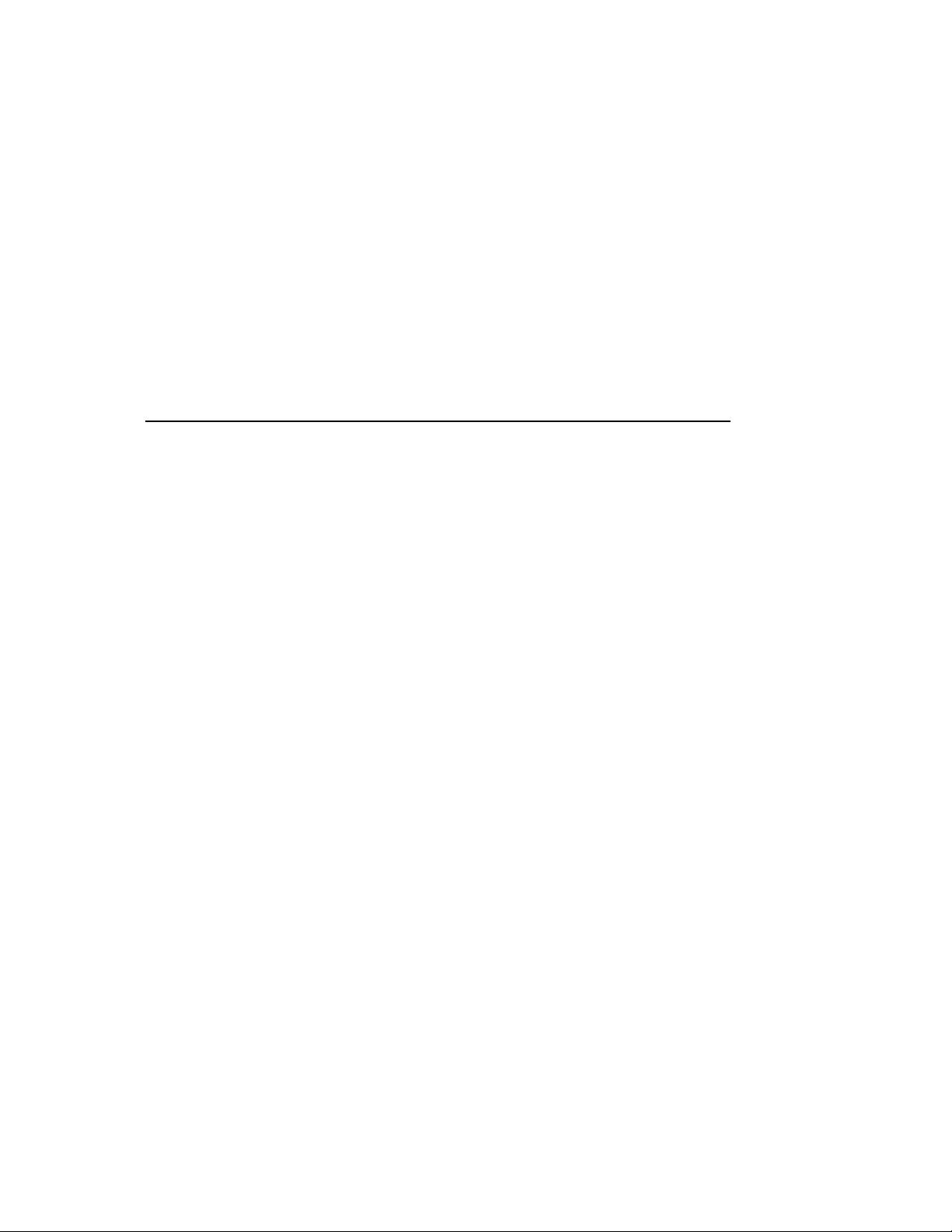
G E N I C O M M a t r i x P r i n t er LA36
S e r v i c e M a n u a l
GENICOM CorporationGENICOM Corporation
GENICOM Corporation
GENICOM CorporationGENICOM Corporation
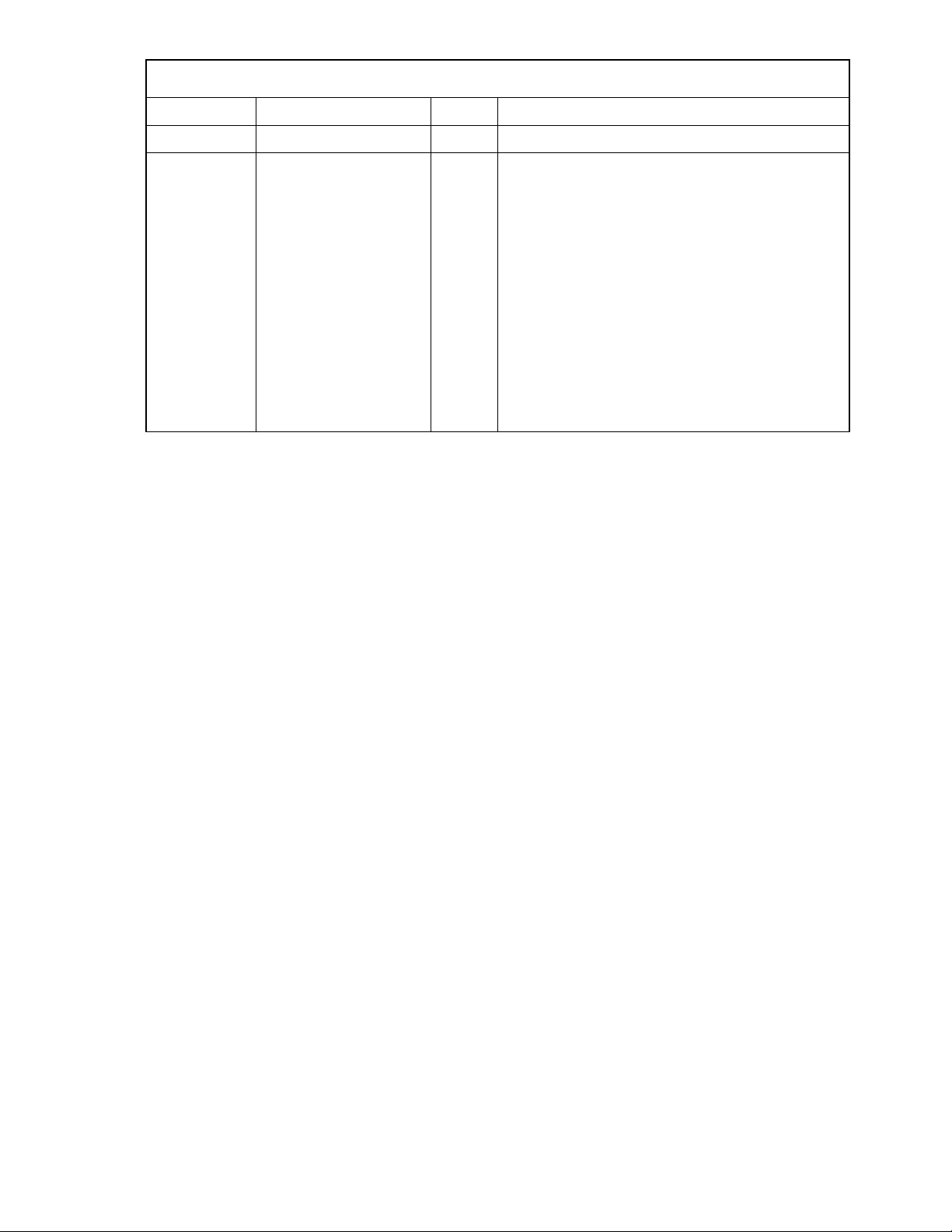
REVISION RECORD
Edition
001
The contents of this manual may be revised without prior notice.
All Rights Reserved, Copyright © 2000 GENICOM Corporation.
No part of this manual may be reproduced in any form without permission.
Date published
FEB 2000
Page
–
First issue
Revised contents
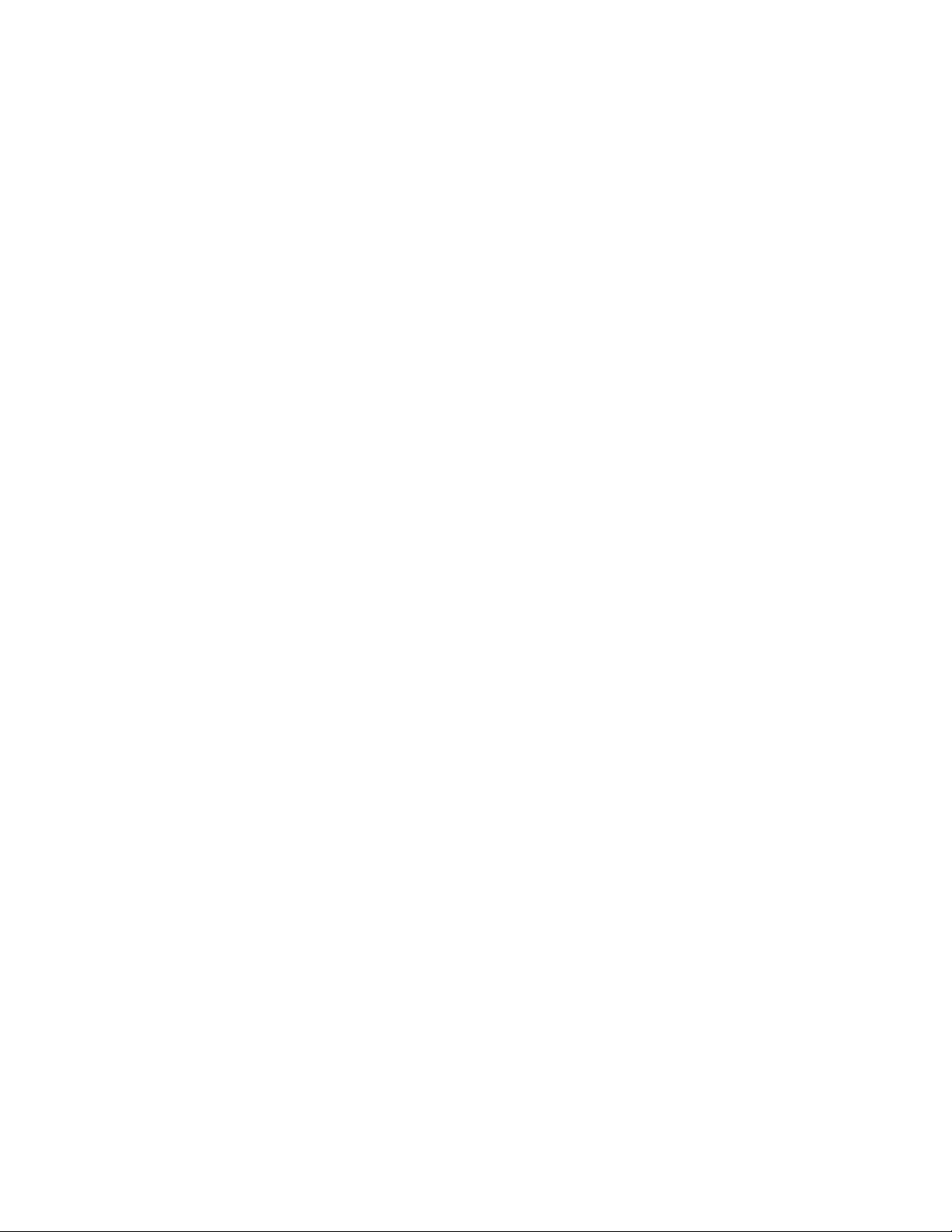
PREFACE
This manual is for engineers who operate, install, or maintain the GENICOM Matrix Printer LA36N/LA36W.
The topics covered are:
Chapter 1: Printer specifications, performance, and configuration
Chapter 2: Unpacking, performance check, and connection
Chapter 3: Troubleshooting
Chapter 4: Maintenance
Chapter 5: Principles of operation
Chapter 6: Spare parts
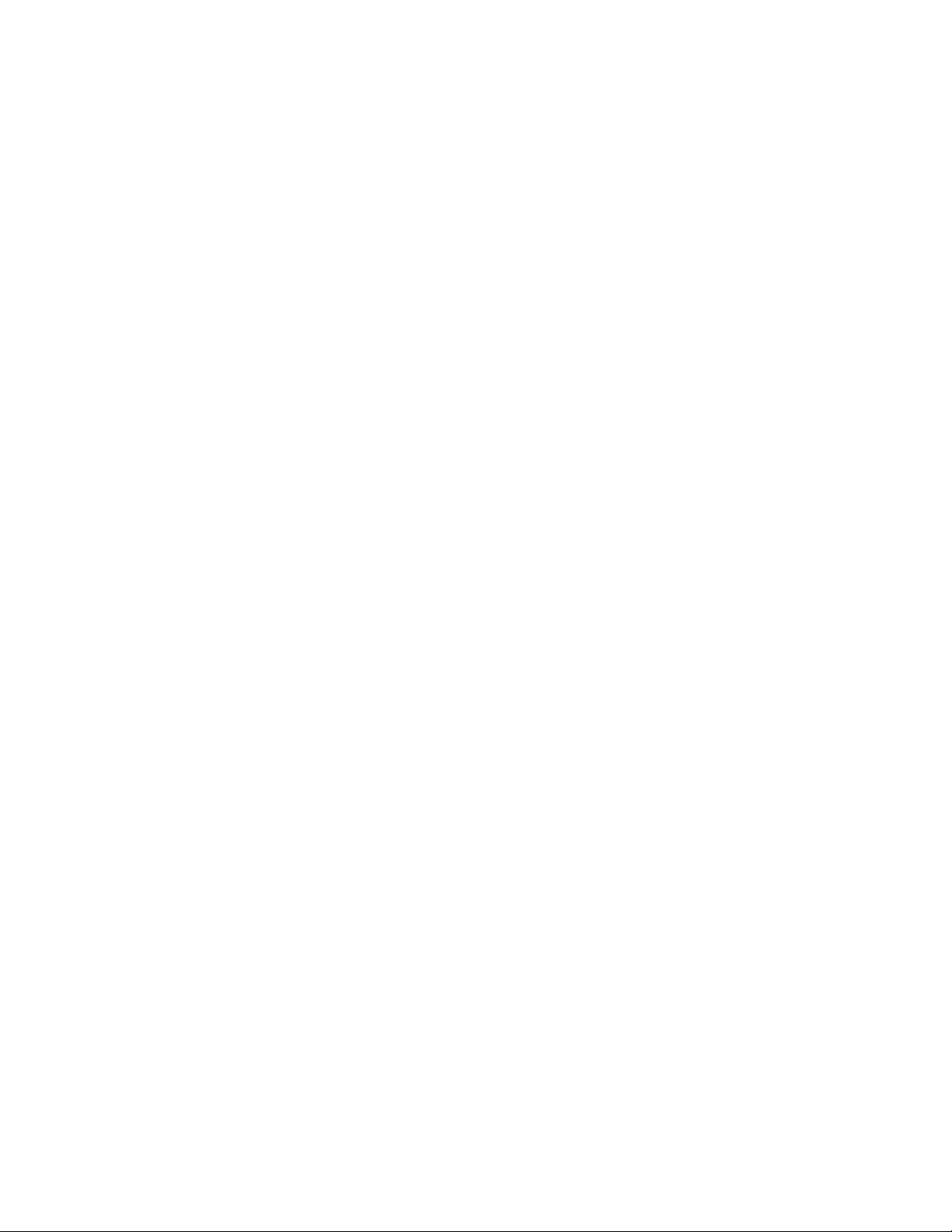
CONTENTS
CHAPTER 1 PRINTER SPECIFICATIONS, PERFORMANCE, AND CONFIGURATION .............1-1
1.1 Overview ...................................................................................................................................................1-1
1.2 Equipment Structure .................................................................................................................................. 1-2
1.2.1 Overview ............................................................................................................................................. 1-2
1.2.2 Model configuration ........................................................................................................................... 1-2
1.2.3 Structure ..............................................................................................................................................1-3
(1) Upper cover assembly ................................................................................................................1-4
(2) Printing mechanism assembly ...................................................................................................1-5
(3) Lower cover assembly ............................................................................................................... 1-6
CHAPTER 2 UNPACKING, PERFORMANCE CHECK, AND CONNECTION.................................2-1
2.1 Overview ...................................................................................................................................................2-1
2.2 Notes on Installation .................................................................................................................................. 2-1
2.3 Unpacking .................................................................................................................................................2-2
2.4 Inspection after Unpacking ....................................................................................................................... 2-4
CHAPTER 3 TROUBLESHOOTING ........................................................................................................3-1
3.1 All Indicators Don’t Light .........................................................................................................................3-4
3.2 No Print Head Movement..........................................................................................................................3-6
3.3 Incorrect Printing due to Defective Nonvolatile RAM .............................................................................3-9
3.4 Printing Quality Abnormal ........................................................................................................................3-10
3.5 Forms Feed Abnormal ............................................................................................................................... 3-13
3.6 Error Display .............................................................................................................................................3-15
CHAPTER 4 MAINTENANCE ...................................................................................................................4-1
4.1 Overview ...................................................................................................................................................4-1
4.2 Notes on Use .............................................................................................................................................4-1
4.3 Maintenance Tools ....................................................................................................................................4-2
4.4 Maintenance Levels ................................................................................................................................... 4-2
4.5 Preventive Maintenance ............................................................................................................................4-2
4.6 Parts Drawings...........................................................................................................................................4-3
4.7 Parts That Must Not Be Disassembled ......................................................................................................4-4
4.8 Level 1 Maintenance .................................................................................................................................4-5
i
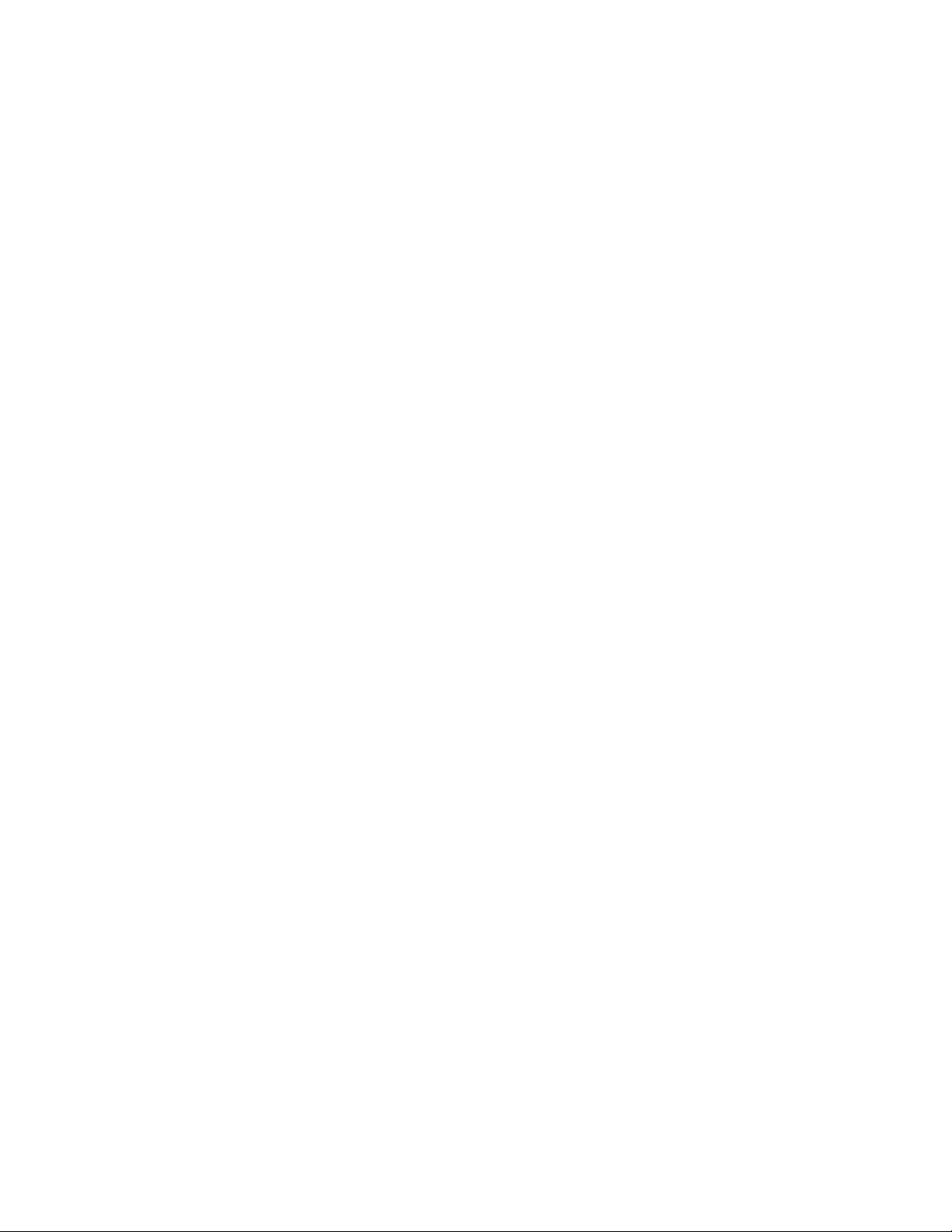
4.9 Level 2 Maintenance .................................................................................................................................4-6
4.9.1 Parts replacement ................................................................................................................................4-6
(1) Acoustic cover replacement ....................................................................................................... 4-7
(2) Tractor unit replacement ............................................................................................................4-8
(3) Cover replacement, including platen knob ................................................................................4-11
(4) Control panel replacement .........................................................................................................4-15
(5) Printing mechanism replacement ............................................................................................... 4-16
(6) Power supply and fuse replacement ..........................................................................................4-17
(7) RS-423 board replacement.........................................................................................................4-18
(8) ROM board (control board) replacement .................................................................................. 4-19
(9) Platen roll assembly replacement ..............................................................................................4-21
(10) Paper feed motor (LF motor) replacement ................................................................................ 4-22
(11) Space motor (SP motor) assembly replacement ........................................................................ 4-23
(12) Sensor T replacement.................................................................................................................4-24
(13) Carriage unit replacement ..........................................................................................................4-25
(14) Print head and ribbon feed assembly replacement ....................................................................4-27
(15) Gear assembly replacement ....................................................................................................... 4-28
(16) Paper feeder assembly replacement ...........................................................................................4-29
(17) Card guide replacement .............................................................................................................4-30
(18) Ribbon shift unit (color kit) replacement...................................................................................4-31
4.9.2 Adjustment ..........................................................................................................................................4-32
(1) Print head gap adjustment .......................................................................................................... 4-32
(2) Vertical alignment ......................................................................................................................4-34
(3) Top-of-forms adjustment (factory use) ...................................................................................... 4-36
4.9.3 Lubrication ..........................................................................................................................................4-37
(1) Ribbon drive assembly...............................................................................................................4-38
(2) Color ribbon shift motor (option) .............................................................................................. 4-39
(3) LF gear bearing and continuous/single lever ............................................................................. 4-40
(4) Back cover assembly .................................................................................................................4-41
(5) Paper feed roller shaft ................................................................................................................4-42
(6) Shaft ...........................................................................................................................................4-43
(7) Stay shaft .................................................................................................................................... 4-44
(8) Front and top covers (LA36N) ..................................................................................................4-45
(9) Front and top covers (LA36W)..................................................................................................4-46
(10) Sheet guide assembly ................................................................................................................4-47
ii
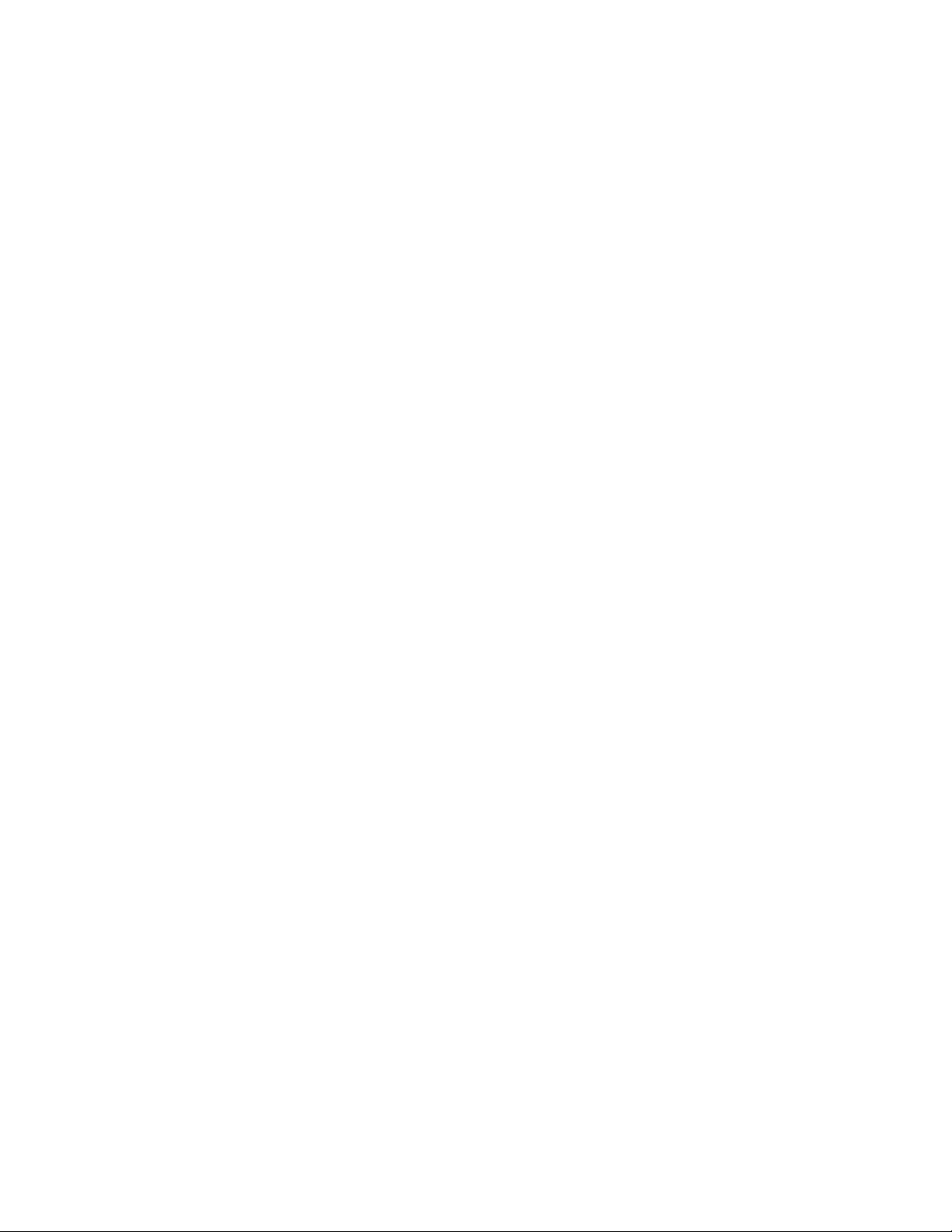
4.10 Diagnostics ..............................................................................................................................................4-48
4.10.1 Self-test printing................................................................................................................................4-48
(1) Starting self-test printing............................................................................................................4-48
(2) Checking printer performance ...................................................................................................4-49
(3) Stopping self-test printing .......................................................................................................... 4-49
4.10.2 Hex dump .......................................................................................................................................... 4-50
(1) Starting hex dump printing ........................................................................................................4-50
(2) Stopping hex dump printing ...................................................................................................... 4-50
4.10.3 Control panel maintenance functions initiated when power goes on ...............................................4-51
CHAPTER 5 PRINCIPLES OF OPERATION..........................................................................................5-1
5.1 Overview ...................................................................................................................................................5-1
5.2 Mechanical Operation ............................................................................................................................... 5-2
5.2.1 Print head drive ...................................................................................................................................5-2
5.2.2 Carriage drive......................................................................................................................................5-3
5.2.3 Ribbon feed .........................................................................................................................................5-4
5.2.4 Paper feed............................................................................................................................................5-5
(1) Continuous forms feeding..........................................................................................................5-6
(2) Cut-sheet feeding .......................................................................................................................5-8
(3) Paper selection ........................................................................................................................... 5-9
(4) Autoloading ...............................................................................................................................5-10
(5) Paper end detection ....................................................................................................................5-11
5.2.5 Print head gap control (paper thickness adjustment) ..........................................................................5-14
5.2.6 Color ribbon shift motor (option) ....................................................................................................... 5-15
5.2.7 Option detection mechanism...............................................................................................................5-16
5.3 Electrical Operation ...................................................................................................................................5-17
5.3.1 System configuration ..........................................................................................................................5-17
(1) Printer control board (ROM board) ...........................................................................................5-19
(2) Power supply unit ...................................................................................................................... 5-19
(3) Sensors .......................................................................................................................................5-19
(4) Control panel..............................................................................................................................5-19
5.3.2 Main controller....................................................................................................................................5-23
5.3.3 Interface control ..................................................................................................................................5-25
(1) Centronics parallel interface ...................................................................................................... 5-25
(2) RS-423 serial interface............................................................................................................... 5-26
5.3.4 Carriage motor control ........................................................................................................................ 5-27
5.3.5 Print head control ................................................................................................................................ 5-31
5.3.6 Paper feed control ...............................................................................................................................5-33
iii
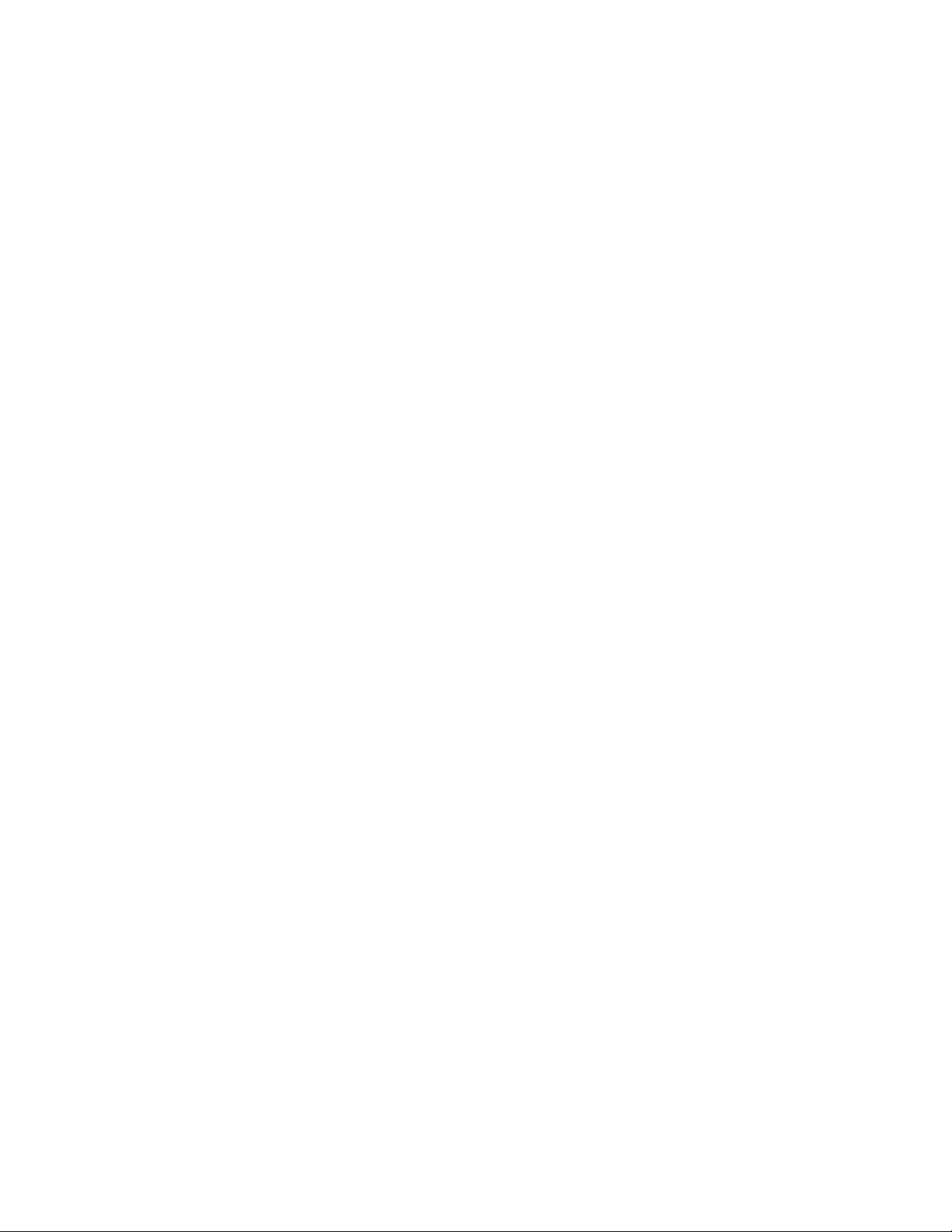
5.3.7 Ribbon shift control ............................................................................................................................ 5-35
5.3.8 Fire check control ............................................................................................................................... 5-37
(1) Short-mode detection...............................................................................................................5-37
(2) Long-mode detection ............................................................................................................... 5-37
5.3.9 Control panel control .......................................................................................................................... 5-39
5.3.10 Power supply.....................................................................................................................................5-40
(1) Surge current prevention ......................................................................................................... 5-40
(2) Rectifying and smoothing........................................................................................................5-40
(3) Main voltage regulation switching ..........................................................................................5-42
(4) Protection ................................................................................................................................. 5-42
(5) External signal .........................................................................................................................5-44
5.4 Firmware Overview ...................................................................................................................................5-45
CHAPTER 6 RECOMMENDED SPARE PARTS.....................................................................................6-1
iv
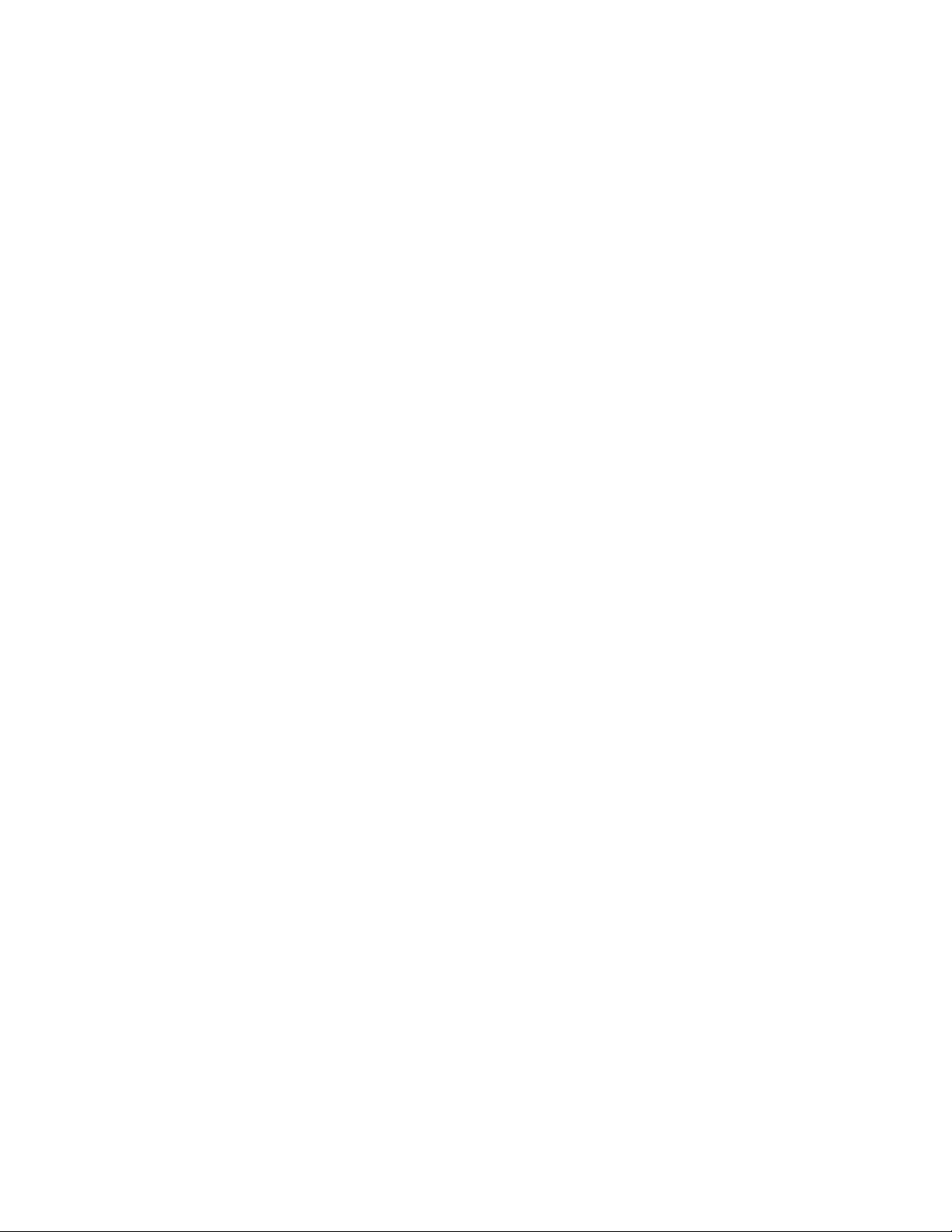
ILLUSTRATIONS
Figure 1.1 LA36N and LA36W printers .........................................................................................................1-1
Figure 1.2 Printer component structure ........................................................................................................... 1-3
Figure 1.3 Upper cover assembly (LA36N) .................................................................................................... 1-4
Figure 1.4 Printer lower assembly (LA36N) ................................................................................................... 1-6
Figure 2.1 Unpacking the printer and accessories...........................................................................................2-2
Figure 2.2 Removing the print head shipping restraint (cardboard) ...............................................................2-3
Figure 2.3 Removing the bail stopper and four tapes ..................................................................................... 2-3
Figure 2.4 Installing the cut-sheet stand..........................................................................................................2-4
Figure 3.1 Printer functional block diagram ................................................................................................... 3-2
Figure 4.1 Basic components .......................................................................................................................... 4-3
Figure 4.2 Cleaning and lubrication ................................................................................................................4-5
Figure 5.1 Function sequence..........................................................................................................................5-1
Figure 5.2 Print head ....................................................................................................................................... 5-2
Figure 5.3 Carriage drive.................................................................................................................................5-3
Figure 5.4 Ribbon feed .................................................................................................................................... 5-4
Figure 5.5 Paper feed path...............................................................................................................................5-5
Figure 5.6 Continuous form feeding (push-feed tractor) ................................................................................5-6
Figure 5.7 Continuous form feeding (pull-feed tractor)..................................................................................5-7
Figure 5.8 Cut-sheet feeding ...........................................................................................................................5-8
Figure 5.9 Paper selection ...............................................................................................................................5-9
Figure 5.10 Autoloading ................................................................................................................................. 5-10
Figure 5.11 Paper end detection (cut sheet) ....................................................................................................5-11
Figure 5.12 Paper end detection (continuous forms via push-feed tractor) ....................................................5-12
Figure 5.13 Paper end detection (continuous forms via pull-feed tractor) ..................................................... 5-13
Figure 5.14 Print head gap control ..................................................................................................................5-14
Figure 5.15 Color ribbon shift motor ..............................................................................................................5-15
Figure 5.16 Option detection mechanism .......................................................................................................5-16
Figure 5.17 System configuration ...................................................................................................................5-17
Figure 5.18 Connection diagram .....................................................................................................................5-18
Figure 5.19 Controller block diagram .............................................................................................................5-20
Figure 5.20 MB90706 block diagram .............................................................................................................5-21
Figure 5.21 MBCU20050 block diagram........................................................................................................5-22
Figure 5.22 Memory configuration .................................................................................................................5-23
Figure 5.23 Centronics parallel interface signal timing .................................................................................. 5-25
Figure 5.24 RS-423 serial interface signal timing...........................................................................................5-26
Figure 5.25 Stepping motor drive circuit ........................................................................................................5-27
v
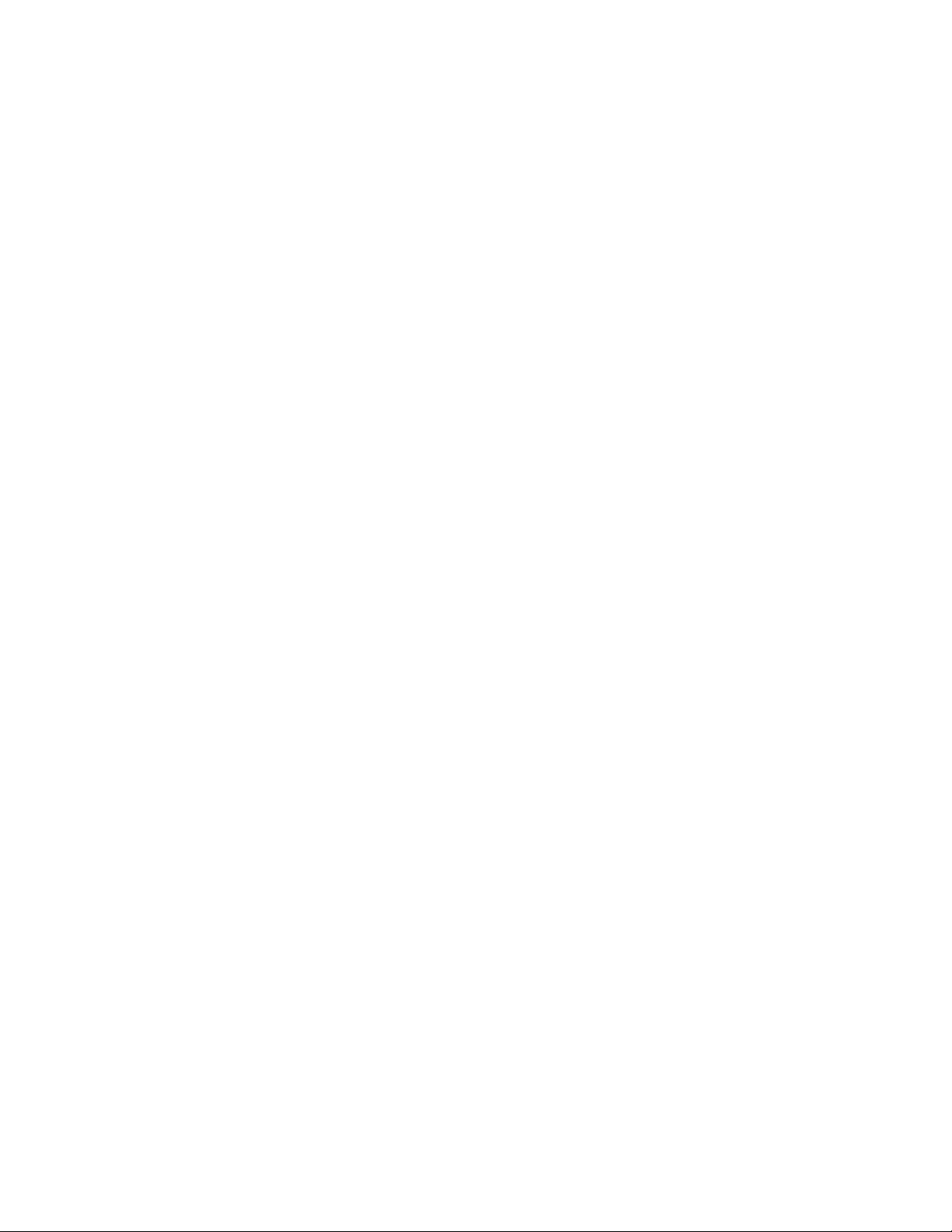
Figure 5.26 Phase switching and carriage drive direction ..............................................................................5-28
Figure 5.27 Relationship between carriage drive speed and phase excitation ................................................5-29
Figure 5.28 Carriage drive 1/2-phase excitation at low speed ........................................................................5-30
Figure 5.29 Carriage drive 2-phase excitation at high speed ..........................................................................5-30
Figure 5.30 Print head pin magnet drive circuit .............................................................................................. 5-31
Figure 5.31 Print timing .................................................................................................................................. 5-32
Figure 5.32 Phase switching and paper feed direction .................................................................................... 5-33
Figure 5.33 Paper feed speed .......................................................................................................................... 5-34
Figure 5.34 1/2-phase excitation of paper feed ...............................................................................................5-34
Figure 5.35 Phase switching and ribbon shift direction ..................................................................................5-35
Figure 5.36 Ribbon shift speed........................................................................................................................5-36
Figure 5.37 Ribbon shift phase excitation ....................................................................................................... 5-36
Figure 5.38 Fire check circuits ........................................................................................................................5-38
Figure 5.39 Control panel block diagram........................................................................................................5-39
Figure 5.40 Surge current prevention circuit .................................................................................................. 5-40
Figure 5.41 Power supply block diagram........................................................................................................5-41
Figure 5.42 PWSTOP signal ........................................................................................................................... 5-44
Figure 5.43 Firmware configuration ............................................................................................................... 5-45
vi
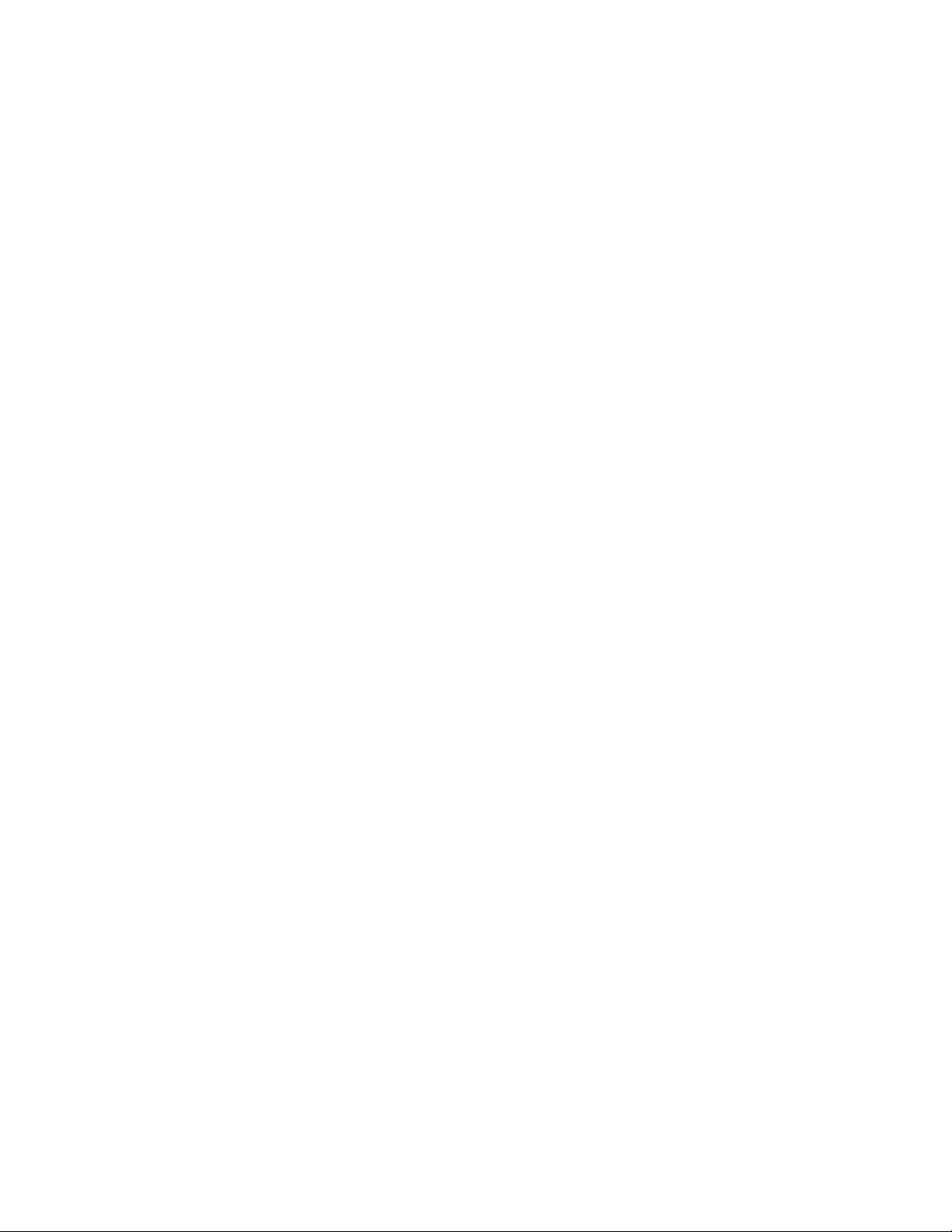
TABLES
Table 3.1 Errors indicated by the Fault indicator and the buzzer ................................................................... 3-15
Table 3.2 Alarms that turn power off ..............................................................................................................3-15
Table 4.1 Maintenance tools ...........................................................................................................................4-2
Table 4.2 Parts not to be disassembled............................................................................................................4-4
Table 4.3 Cleaning ..........................................................................................................................................4-5
Table 4.4 Power-on-initiated maintenance......................................................................................................4-51
Table 5.1 Memory address map ......................................................................................................................5-24
Table 5.2 Voltage regulation switching control ..............................................................................................5-42
Table 5.3 Overcurrent protection ....................................................................................................................5-43
Table 5.4 Overvoltage protection .................................................................................................................... 5-43
vii
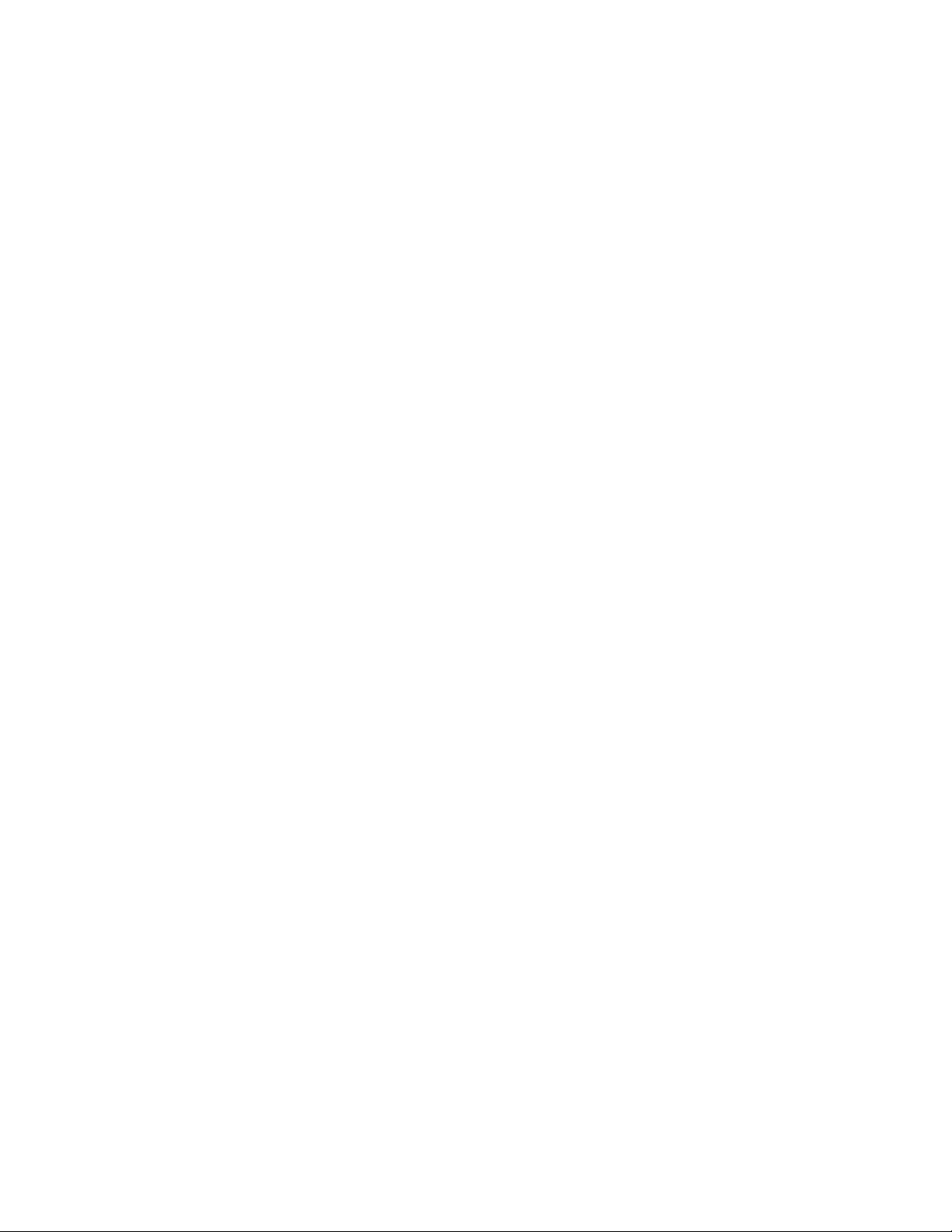
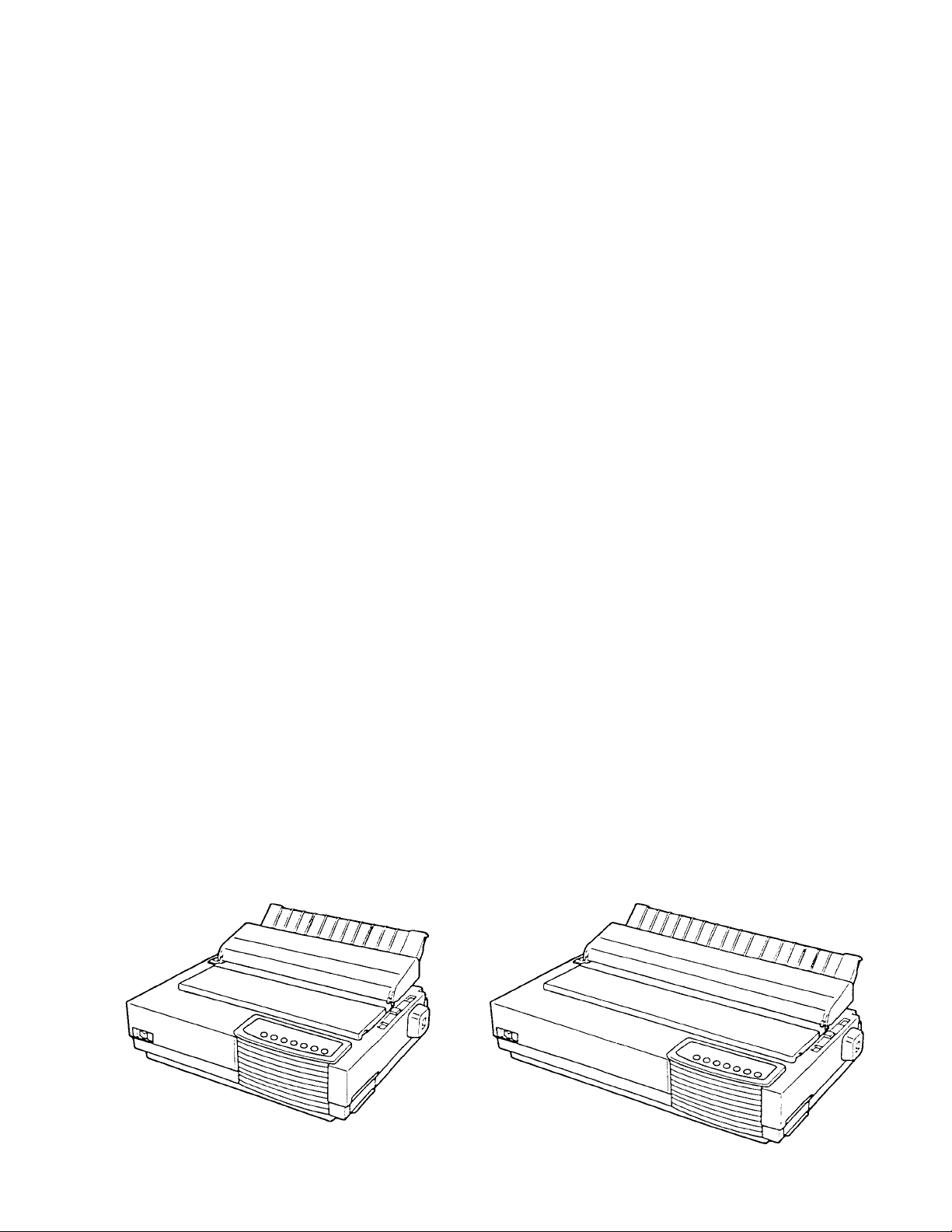
CHAPTER 1CHAPTER 1
CHAPTER 1
CHAPTER 1CHAPTER 1
PRINTER SPECIFICATIONS,PRINTER SPECIFICATIONS,
PRINTER SPECIFICATIONS,
PRINTER SPECIFICATIONS,PRINTER SPECIFICATIONS,
PERFORMANCE, ANDPERFORMANCE, AND
PERFORMANCE, AND
PERFORMANCE, ANDPERFORMANCE, AND
CONFIGURATIONCONFIGURATION
CONFIGURATION
CONFIGURATIONCONFIGURATION
1.11.1
1.1
1.11.1
This manual is for maintenance engineers, and covers overall maintenance of the Matrix Printers LA36N and
LA36W, together with detailed information such as troubleshooting and component replacement.
The information in this manual applies both to the Matrix Printer LA36N (80-column printer) and to the Matrix
Printer LA36W (136-column printer). However, illustrations are of Matrix Printer LA36N unless otherwise
stated.
Recommended references are:
• GENICOM Matrix Printer LA36 Illustrated Parts Breakdown
• GENICOM Matrix Printer LA36 User Guide ( CD-ROM )
The former contains information on location and order number of all parts needed for printer maintenance. The
latter contains general information on printer operation.
The main difference between the LA36N and the LA36W is the “ print span”. The LA36N is an 80-column
printer and the LA36W a 136-column printer. As shown in the figures below, the physical specifications are
thus different (size, weight, ...). Some minor differences concern mechanical internal parts that do not impact
the general maintenance of the printer (top cover hinges, bail rollers mechanism, ...). The only visible difference
concerns the accurate location of the notch scale of the paper thickness lever.
OverviewOverview
Overview
OverviewOverview
LA36N LA36W
Figure 1.1 LA36N and LA36W printers
1-1
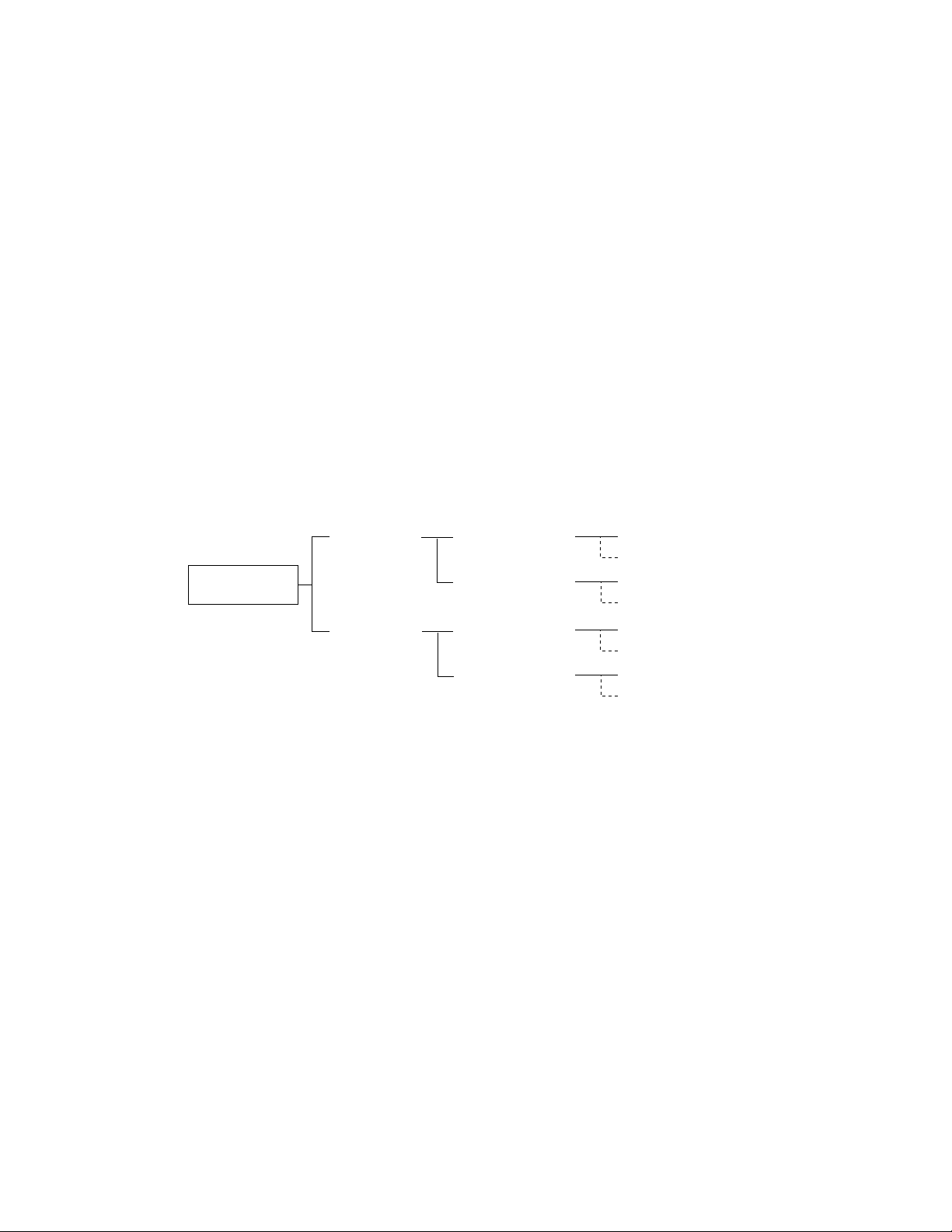
1.21.2
1.2
1.21.2
Equipment StructureEquipment Structure
Equipment Structure
Equipment StructureEquipment Structure
1.2.1 Overview
This section outlines printer structure and features.
1.2.2 Model configuration
There are two basic models. The LA36N is an 80-column printer and the LA36W a 136-column printer.
Each model has two optional components: power supply and color kit (color ribbon shift mechanism).
Power supply: factory option
Color kit (consisting of a color ribbon shift mechanism and ribbon): user option
The model configuration varies with the combination of the three options, as follows:
Print span
80 columns
(LA36N)
Basic models
136 columns
(LA36W)
The monochrome model prints in color when the optional color kit is installed.
Each model has three emulations: Digital PPL2, IBM Proprinter X24E and XL24E, and Epson ESC/P2.
Each model is equipped with a dual interface: Centronics parallel and RS-423 serial (to be exact, IEEE 1284
parallel and DEC-423 serial).
Input voltage
100 to 120 VAC
220 to 240 VAC
100 to 120 VAC
220 to 240 VAC
Color
No color kit
Color kit
No color kit
Color kit
No color kit
Color kit
No color kit
Color kit
1-2
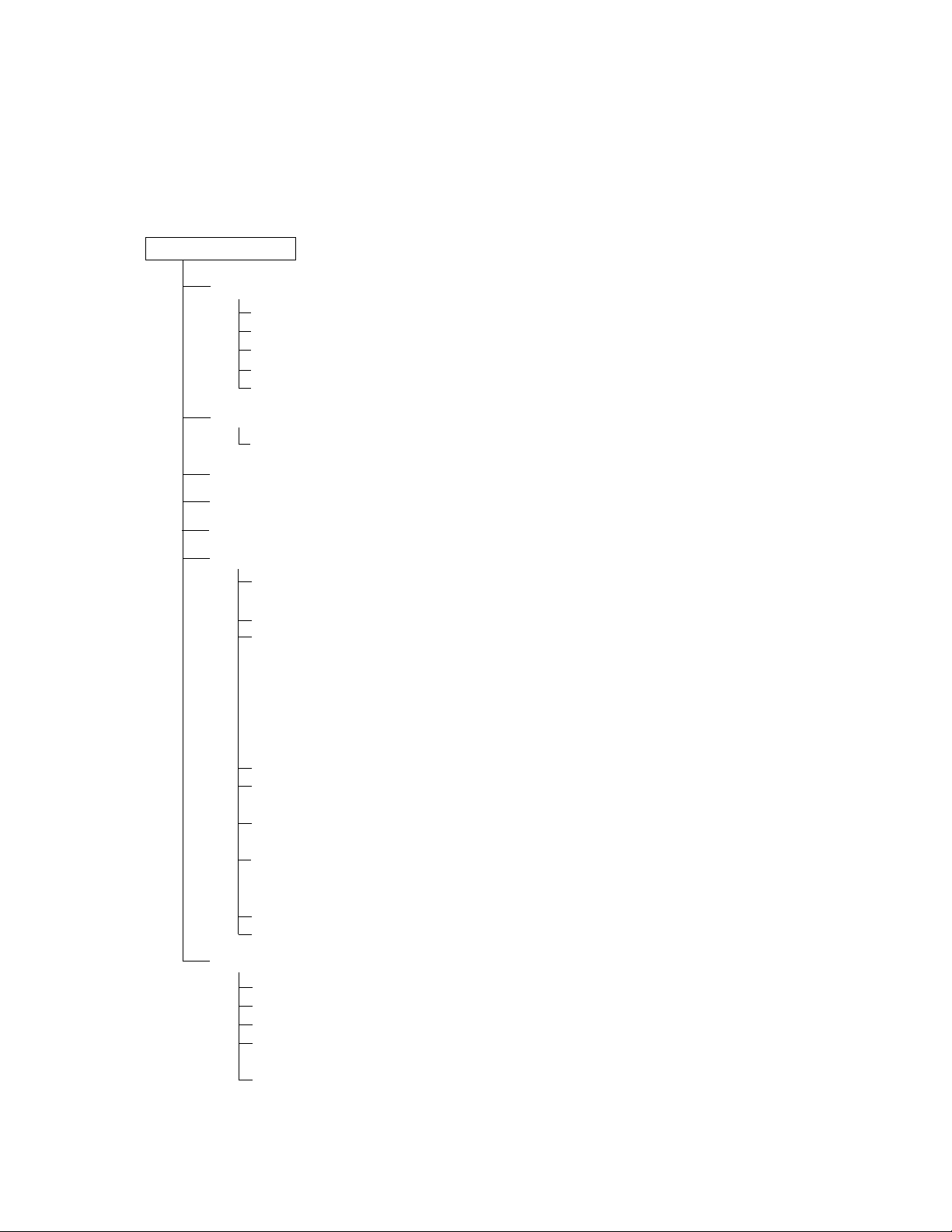
1.2.3 Structure
Major printer components are organized as shown below. Items in boldface are recommended spare parts (see
Chapter 6) that can be replaced in the field by maintenance service engineers. Replacement and adjustment are
detailed in Chapter 4.
LA36N/W printer
Upper cover assy
Upper cover
Front cover
Top cover (bail rollers are built in for LA36W)
Acoustic cover [soundproof cover]
Control panel [OP board]
Cut-sheet stand [sheet guide sub assy]
Back cover
Bail roller unit (LA36N only)
Platen knob
Tractor unit
Printing mechanism [printer mecha assy]
Frame assy
Platen assy [platen roll assy]
Carriage unit [carrier unit]
SP motor assy [space motor assy]
Stay shaft assy
Sensors
Gear assy (paper feed gear system)
Print head (consumables)
Ribbon cartridge (black or four-color, consumables)
Printer lower assy
Note:
[ ] indicates a name referred to in the
Recommended Spare Parts List.
( ) shows additional information.
Paper feeder assy (contains feed roller assy)
Card guide assy (plastic print guide)
Ribbon feed assy
Ribbon shift assy (color kit, option)
Timing belt
Carrier cable assy
Relay cable assy
Copy control lever (linked to paper thickness lever )
Sensor T assy (for cut-sheet paper end)
Paper feed motor [LF motor]
Paper select lever [change lever]
Bottom cover
ROM board [main board with ROM] (also called control board)
RS-423 board
Power supply [power unit] (also called power supply board)
(100-120 or 220-240VAC)
AC inlet assy
Figure 1.2 Printer component structure
1-3
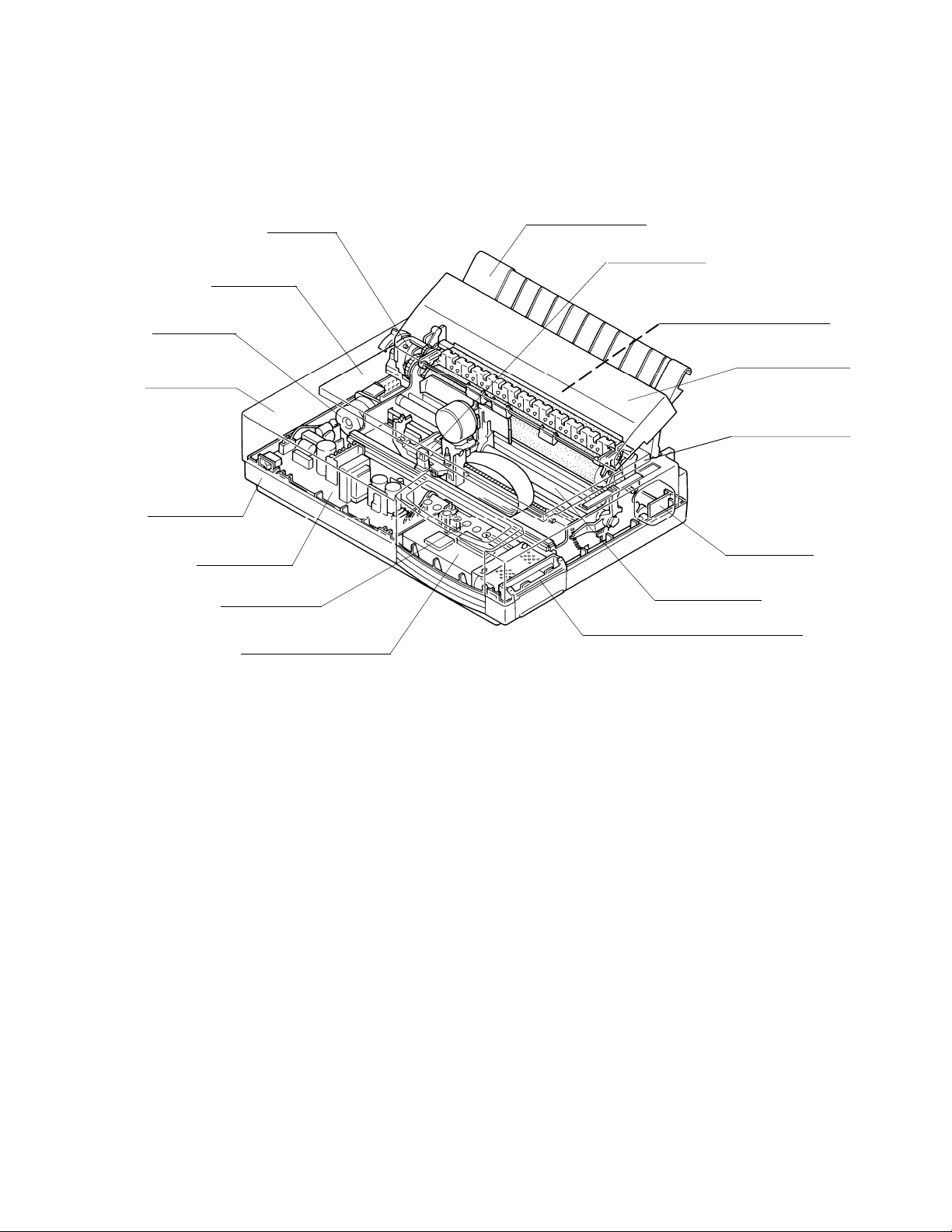
(1) Upper cover assembly
The screws (two for the LA36N and three for the LA36W) on the back, fasten the upper cover to the bottom
cover. The upper cover assembly consists of the upper, front, and top covers, an acoustic cover, and a control
panel –– all plastic, lightweight, and sturdy. The cut-sheet stand is mounted on this assembly.
Front cover
Space motor
Upper cover
Bottom cover
Power supply
Gear assy
Control panel
Printer control board
Cut-sheet stand
Carriage unit
Tractor unit (not visible)
Acoustic cover
Top cover assy
Platen knob
Stay shaft assy
Interface connectors (not visible)
Figure 1.3 Upper cover assembly (LA36N)
a. Upper cover
The interface cable connector is located to the right side, as seen from the front of the upper cover, so that it
does not obstruct the paper feed path.
b. Front cover
The front cover is opened when the ribbon cartridge is installed.
c. Top cover
The separator directs the printed paper to the cut-sheet stand. The separator of the LA36W has bail rollers.
d. Acoustic cover
The acoustic cover helps reduce printing noise.
e. Control panel
The control panel consists of an LSI, 7 switches, 16 LEDs, and a buzzer. The switches control operations
such as forms loading and feeding, font selection, and conditions selected in setup mode. The LEDs display
printer statuses, the selected font, and a setup menu number. The buzzer sounds to indicate operating and
printer statuses.
1-4
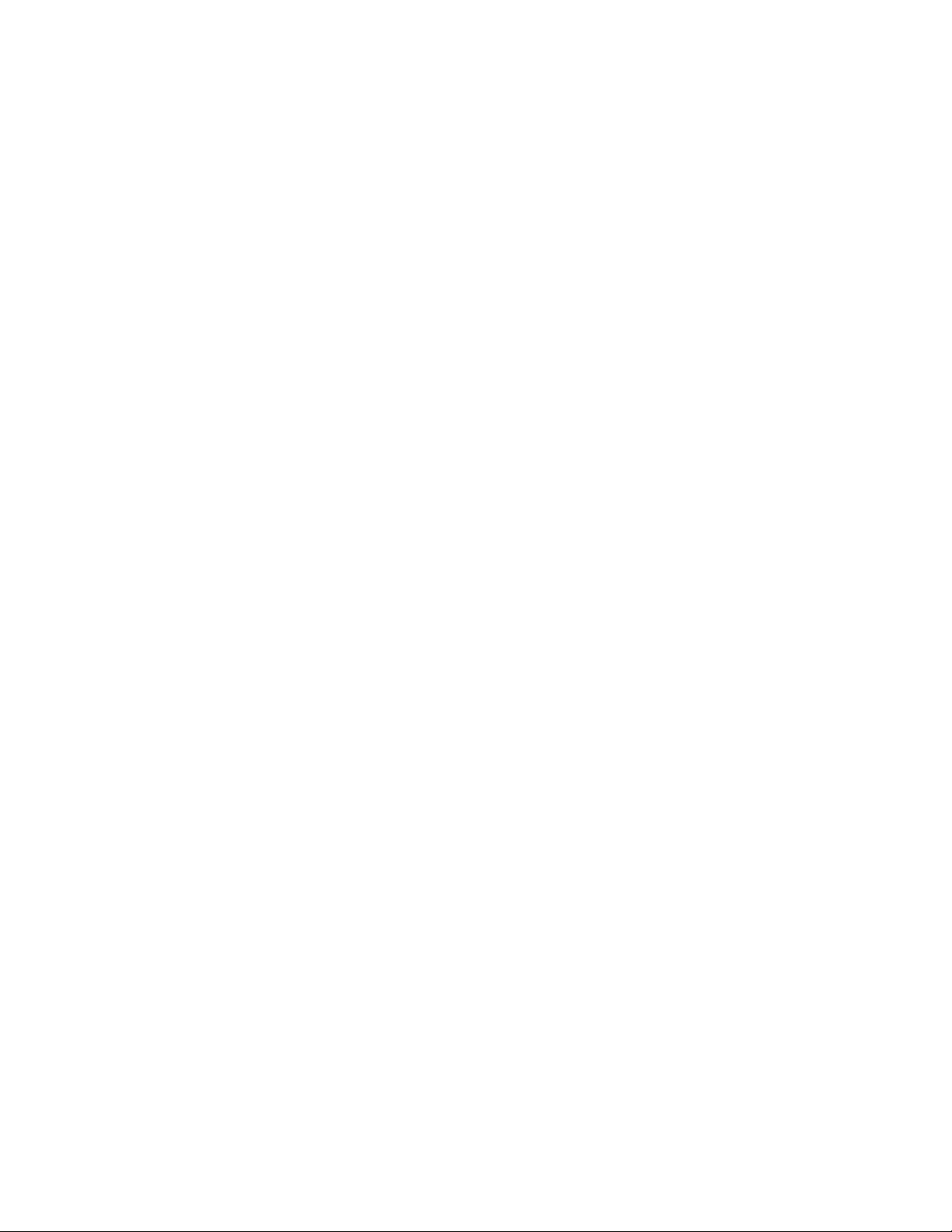
f. Cut-sheet stand
The cut-sheet stand catches printed pages ejected by the printer. It must be raised while printing cut sheets
and laid down while printing continuous forms. It must also be raised while printing paper-stapled continuous forms in push-tractor mode.
g. Back cover
The back cover, which is installed on the cut-sheet stand, is opened to set continuous forms on the tractor
unit from the back of the printer. It must be closed while the printer is operating.
(2) Printing mechanism assembly
The two hooks on the bottom cover hold the printing mechanism in place and the two screws fasten it to the
bottom cover.
a. Frame assembly
The frame assembly consists of metal plates, a rack rail for ribbon feeding and a paper feed assembly.
b. Carriage unit
The carriage unit supports the removable 24-wire print head and endless inked-ribbon cartridge (black or
four-color), and slides back and forth on the stay shaft. The ribbon feeder (gear system) moves the ribbon in
one direction regardless of carriage movement. The color kit, consisting of a color selection shift motor and
four-color ribbon, is installed on the cartridge. One of the two sensors detects left, right, top, and bottom
edges of paper and the other detects the left end of cartridge movement and information on installed options.
c. Space motor and stay shaft assemblies
The main stay shaft and guide rail support the carriage unit, which the space motor moves horizontally
through the timing belt. The paper thickness lever rotates the eccentric main stay shaft that adjusts the gap
between the print head and platen.
d. Sensors
Three of four sensors detect paper outages and the other detects the paper select lever.
e. Forms feed mechanism
The paper feed motor drives the platen and/or the tractor unit via gears in feeding paper. The paper select
lever switches power transmission to the tractor unit.
f. Tractor unit
The convertible tractor unit is used on the back of the printer as a push tractor and on top of the printer as a
pull tractor.
Bail roller unit (LA36N only)
The bail rollers hold down paper on the platen. For the LA36W, the bail rollers are built in the top cover.
1-5
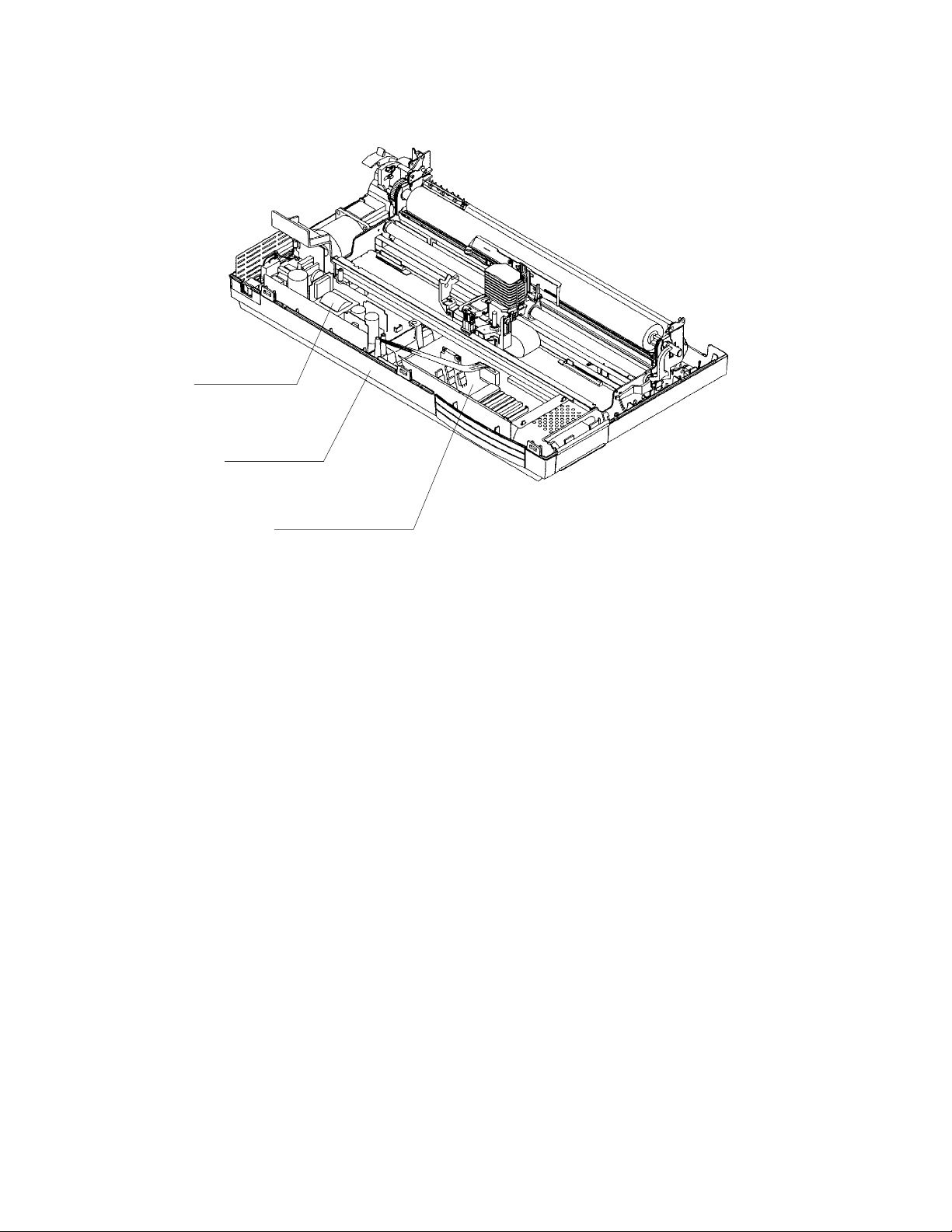
(3) Lower cover assembly
Power supply
Bottom cover
Printer control board
Figure 1.4 Printer lower assembly (LA36N)
a. Bottom cover
The bottom cover supports the printer mechanism.
b. Printer control board
The printer control board controls the host interface, control panel, and printing mechanism, using an MPU
and an LSI. Memory holds resident character patterns and firmware, including resident emulation programs. This board has drivers and receivers for other components. Sensor receivers convert signals from
sensors. Drivers supply power to motors, print head wires, and other components. It also has a Centronics
parallel interface controller and RS-423 serial interface controller.
c. Power supply
The power supply at the front of the printer outputs a constant voltage, regardless of fluctuation in input AC
line voltage, between 100 and 120 VAC or 220 and 240 VAC. It includes an AC line switch and noise
filter.
1-6
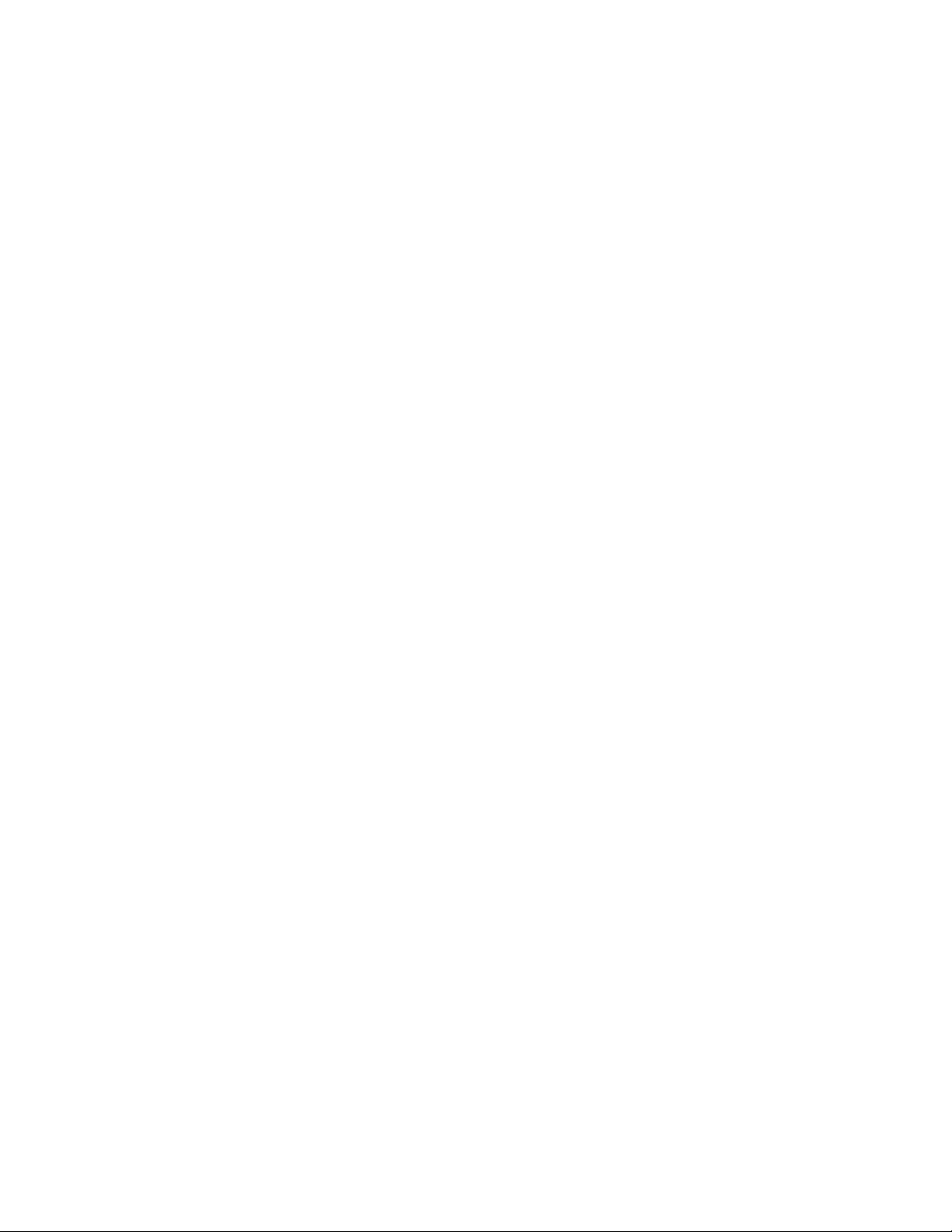
CHAPTER 2CHAPTER 2
CHAPTER 2
CHAPTER 2CHAPTER 2
The contents of this chapter are briefly reproduced from the Setting the Installation Guide for reference in
maintenance although the contents are originally for users of the LA36N and LA36W printers.
UNPACKING, PERFORMANCE CHECK,UNPACKING, PERFORMANCE CHECK,
UNPACKING, PERFORMANCE CHECK,
UNPACKING, PERFORMANCE CHECK,UNPACKING, PERFORMANCE CHECK,
AND CONNECTIONAND CONNECTION
AND CONNECTION
AND CONNECTIONAND CONNECTION
2.12.1
2.1
2.12.1
The LA36N and LA36W printers come packed for transportation.
After unpacking and before installation, the printer must undergo self-test printing. Installation requires minimum time and expense.
2.22.2
2.2
2.22.2
For best results, note the following points when installing the printer:
• Place the printer on a level, vibration-free surface.
• Keep the printer away from sunlight and heaters.
• Be sure printer ventilation ports are not blocked.
• Do not operate the printer in a humid or dusty environment.
• Use an outlet that is separated from noise-generating equipment such as motors.
• Use the correct AC voltage to avoid unexpected problems.
• Be sure the platen knob is able to turn freely during printer operation. Obstructions may cause incorrect
OverviewOverview
Overview
OverviewOverview
Notes on InstallationNotes on Installation
Notes on Installation
Notes on InstallationNotes on Installation
printing.
2-1
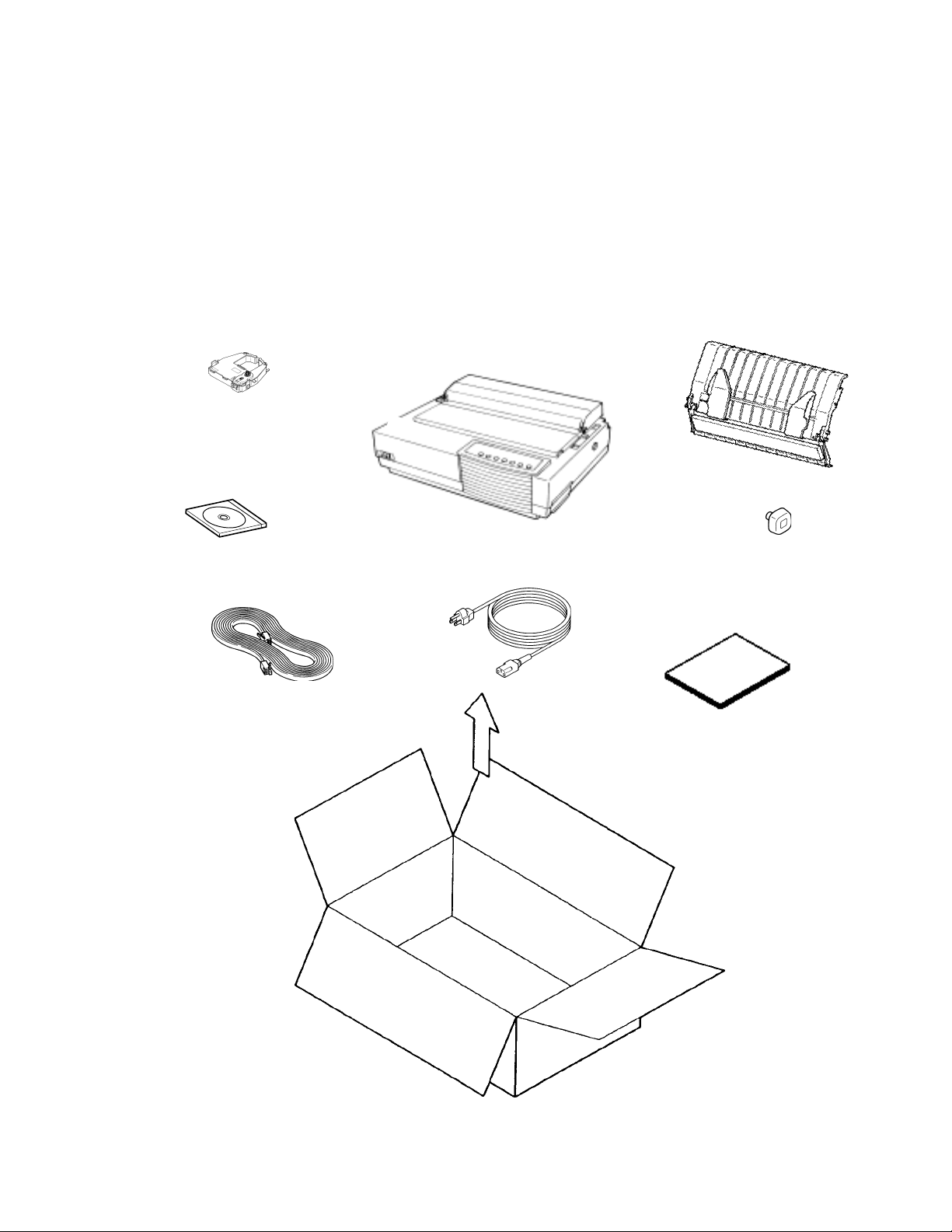
2.32.3
2.3
2.32.3
Unpack the printer as follows (Figure 2.1):
1. Open the carton and remove accessories — the Installation guide, CD-ROM, cut-sheet stand, platen knob,
2. Lift out the printer together with its packing cushions (not shown in the figure). Remove cushions and place
UnpackingUnpacking
Unpacking
UnpackingUnpacking
power cord (100 –120 or 220 –240 VAC), serial interface cable, and ribbon cartridge.
the printer carefully on a level, vibration-free surface.
Ribbon
cartridge
CD-ROM
(User guide &
Printer driver)
Serial interface
cable
Shipping
carton
Printer
(LA36N)
Power cord
Cut-sheet stand
Platen
knob
Installation
guide
Figure 2.1 Unpacking the printer and accessories
2-2
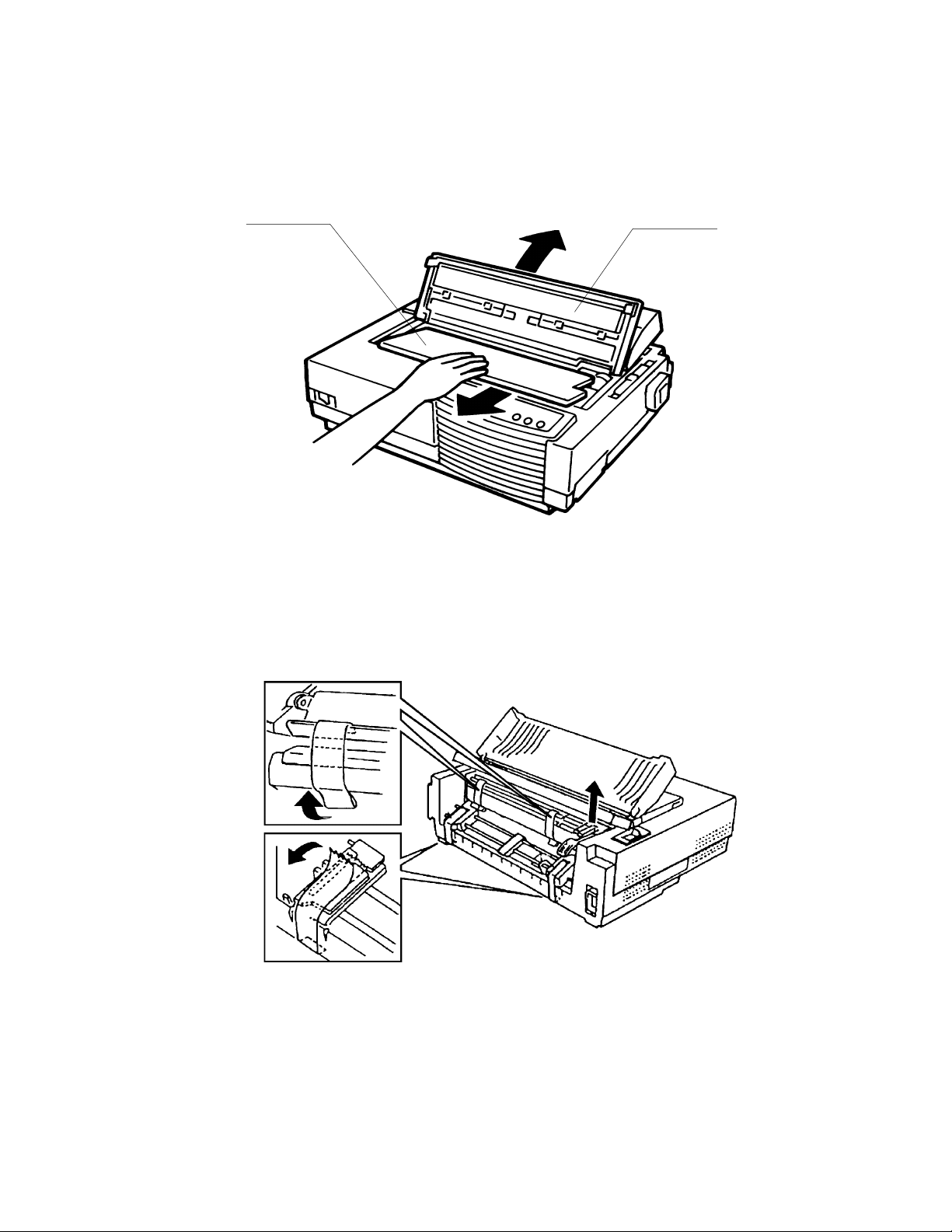
3. Remove tape securing the acoustic cover. Adhesive tape is applied along the front edge of the acoustic
cover. For LA36W printers, two adhesive tapes are applied at the back of the acoustic cover.
4. Open the front cover and remove the print head shipping restraint (cardboard).
Cardboard
Front cover
Figure 2.2 Removing the print head shipping restraint (cardboard)
5. At the back of the printer, remove the two tractor unit securing adhesive tapes [A]. For LA36N printers,
remove also the bail unit shipping restraints (two adhesive tapes [B] and a cardboard [C]).
B
C
A
Figure 2.3 Remove the bail stopper and four tapes (LA36N)
6. Store the original shipping carton and packaging materials for future use, for example, in moving or
shipping the printer to another location.
2-3
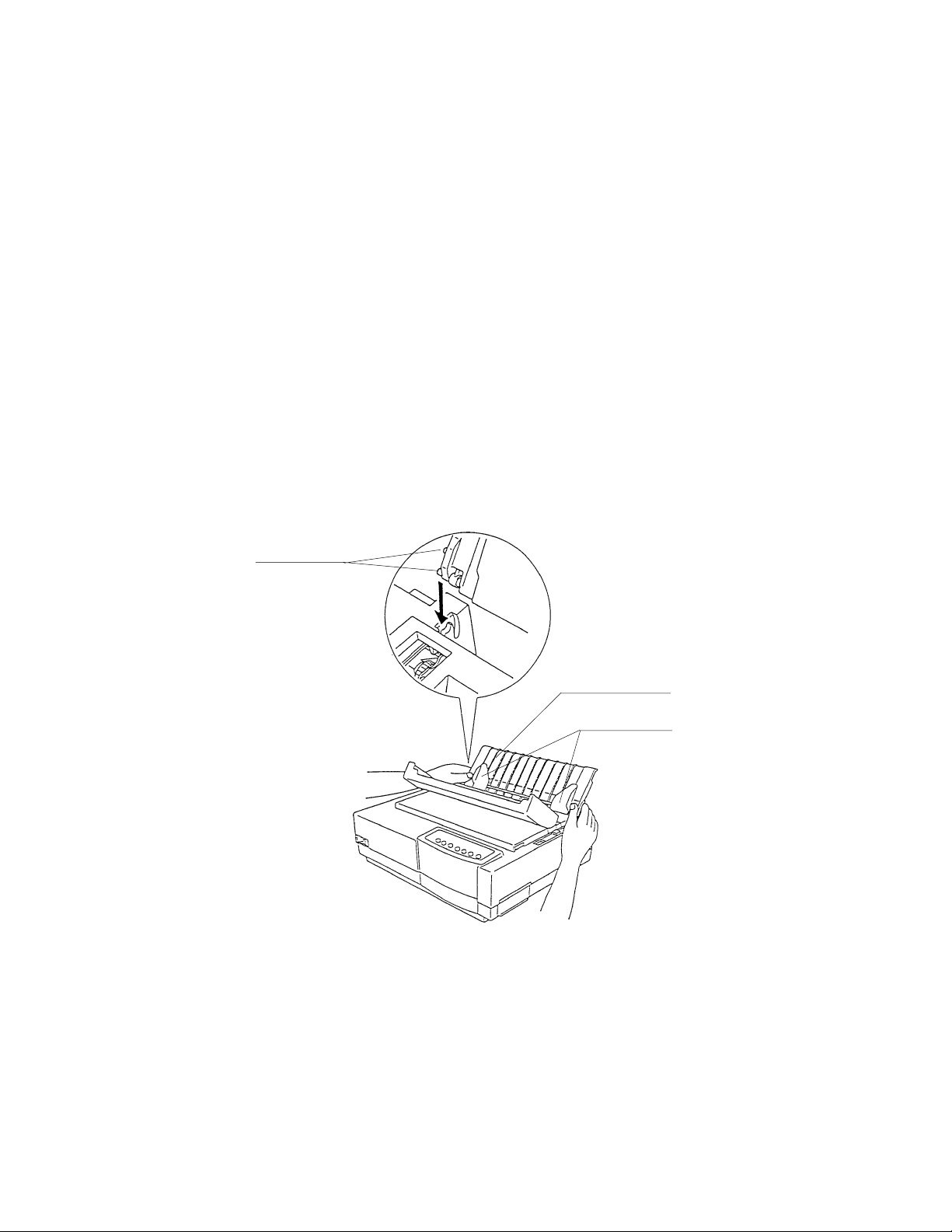
2.42.4
2.4
2.42.4
1. Carefully check the printer and the accessories for visible damage.
2. Install the cut-sheet stand (Figure 2.4). The cut-sheet stand enables smooth feeding of not only cut sheets
3. Install the platen knob.
4. Install the ribbon cartridge. See the Installation Guide for details.
5. Check the rated voltage for the printer and AC power outlet, then connect the AC power cord between the
6. Close the front cover.
7. Turn on the power switch.
8. Load a cut sheet or continuous forms as explained in the Installation Guide.
Inspection after UnpackingInspection after Unpacking
Inspection after Unpacking
Inspection after UnpackingInspection after Unpacking
but continuous forms, and its paper guides position cut sheets for printing.
printer and AC power outlet.
Check printing performance and quality using self-test printing, detailed in Section 4.10.1 “Self-test printing”.
Mounting pins
Cut-sheet stand
Paper guides
Figure 2.4 Installing the cut-sheet stand
2-4
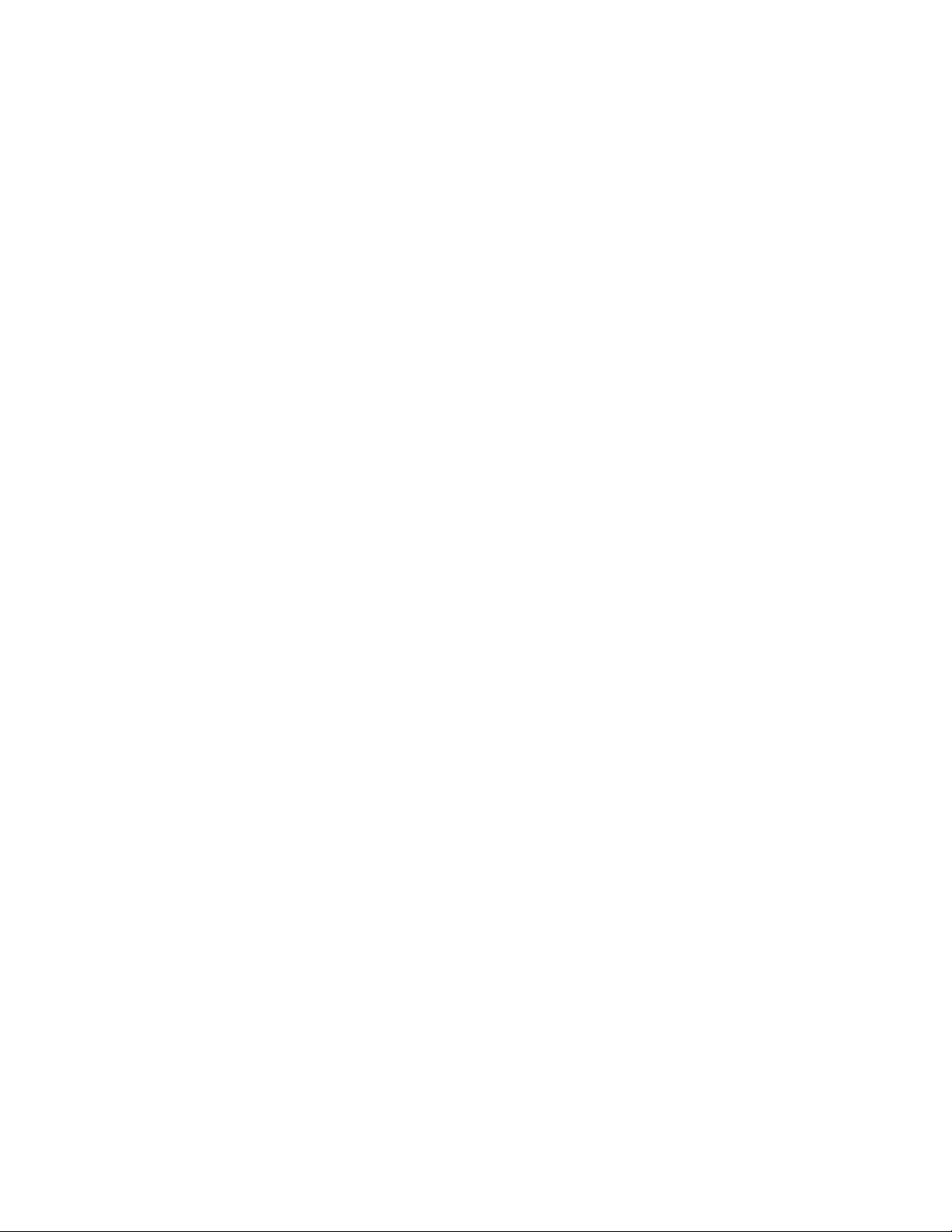
CHAPTER 3CHAPTER 3
CHAPTER 3
CHAPTER 3CHAPTER 3
This chapter helps pinpoint the causes of problems with the printer.
Sections 3.1 to 3.5 are troubleshooting diagrams. The flowcharts show how to determine what is wrong with the
printer and what to do to correct the problem.
Section 3.6 explains error displays on the control panel that help clarify the cause of a problem.
For replacement and adjustment after recovery, see Chapter 4.
TROUBLESHOOTINGTROUBLESHOOTING
TROUBLESHOOTING
TROUBLESHOOTINGTROUBLESHOOTING
3-1

Figure 3.1 shows printer functional components and connecting cables without showing their names since
locating the connectors is easy.
Printer
Gears
Printing mechanism Color ribbon
shift motor
Sensors
LF
motorSPmotor
Printer control board
Note:
indicates a cable and connector.
Figure 3.1 Printer functional block diagram
Print
head
Control panel
100-120 VAC or
220-240 VAC
Power supply
Centronics (parallel)
To computer
RS-423 board
RS-423 (serial)
a. Printing mechanism
The printing mechanism consists of the print head and carriage, carriage drive, forms feed mechanism,
sensors, and print head gap adjustment mechanism. The carriage includes ribbon feed and other sensors.
The printing mechanism has two motors, for driving the carriage and feeding forms.
b. Printer control board
The printer control board consists of a main controller, memory, drivers, sensor receivers, and Centronics
parallel interface controller. This board governs the computer interface, control panel, and printing mechanism using the main controller and memory that holds resident character patterns and firmware, including
resident emulation programs.
c. RS-423 board
The RS-423 board controls the RS-423 (DEC-423) serial interface.
d. Control panel
The control panel is used by the operator for operations such as changing or feeding forms, resetting the
printer, and selecting operating conditions in setup mode. The panel displays the printer status via a buzzer
and LEDs.
3-2
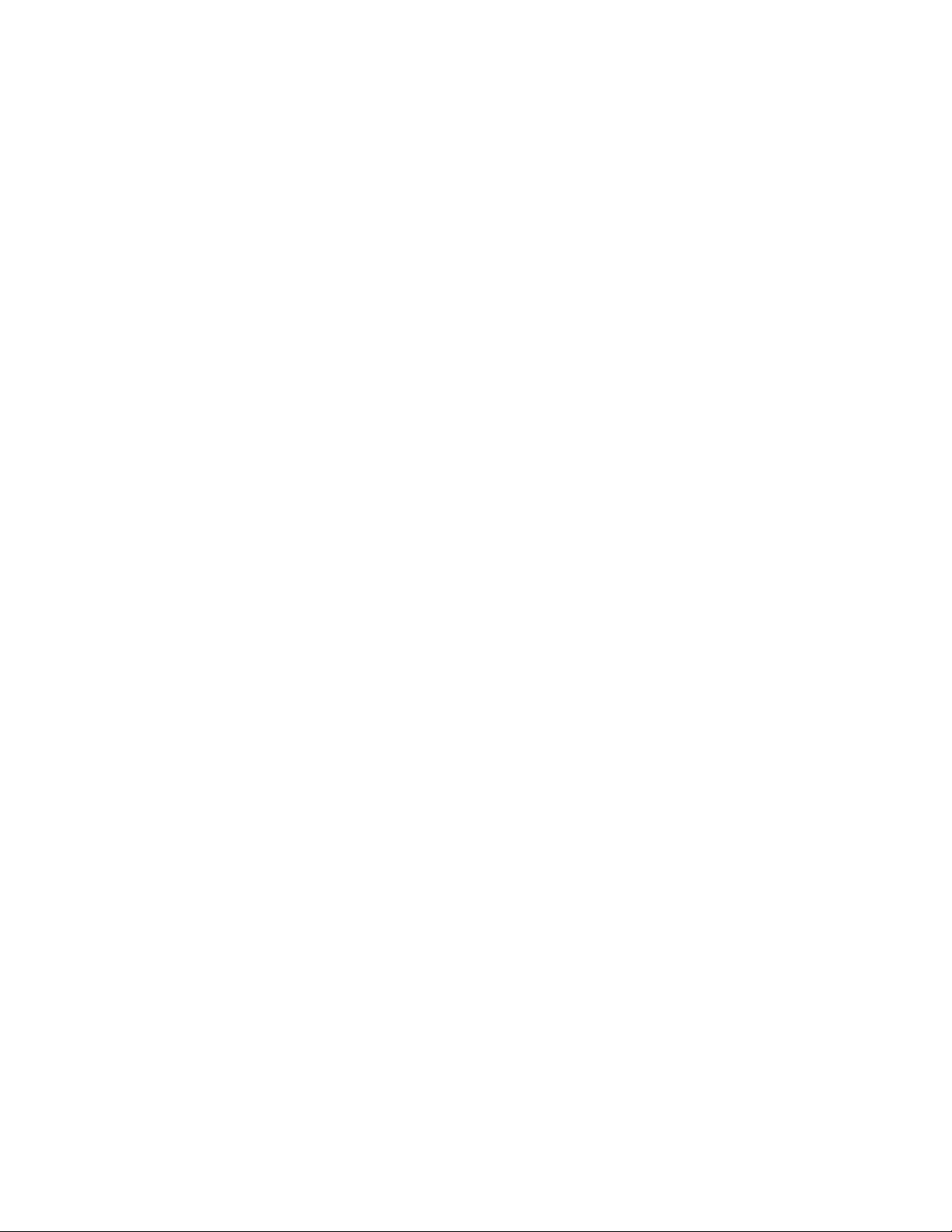
e. Power supply
The power supply provides power for operating the printer. Its specifications depend on the input AC
voltage.
f. Color ribbon shift motor (user option)
The color ribbon shift motor, installed on the print head cartridge, enables printing in seven colors, if
supported by software. It uses either four-color cartridges or black ribbon cartridges.
3-3
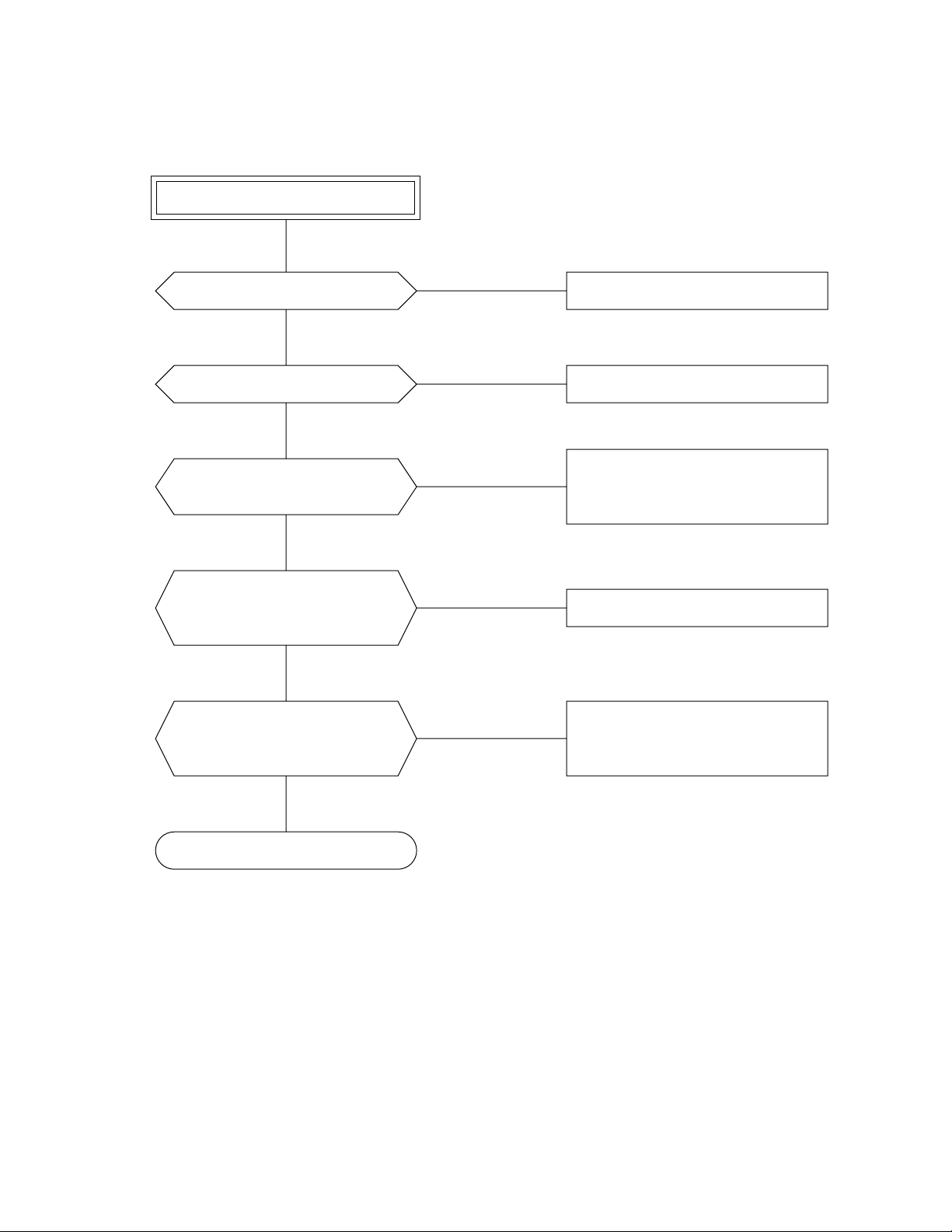
3.13.1
3.1
3.13.1
The flowchart below shows what to do if all indicators don’t light.
All Indicators Don't LightAll Indicators Don't Light
All Indicators Don't Light
All Indicators Don't LightAll Indicators Don't Light
All indicators don’t light.
Does the mechanism move?
No
Is the power switch turned on?
Yes
Is the power plug disconnected
from the receptacle?
No
Turn off the power switch, and then
remove the AC fuse.
Is the fuse blown?
No
Is the AC output voltage from the
receptacle to the printer power inlet
correct? (Check the AC voltage.)
Yes
No
Yes
Yes
No
The control panel is defective.
Turn on the power switch.
Turn off the power switch, then
insert the power plug into the
receptacle.
Replace the AC fuse.
Correct the problem and make the
output live, or plug the printer into
a different receptacle.
Yes
To the next page
3-4
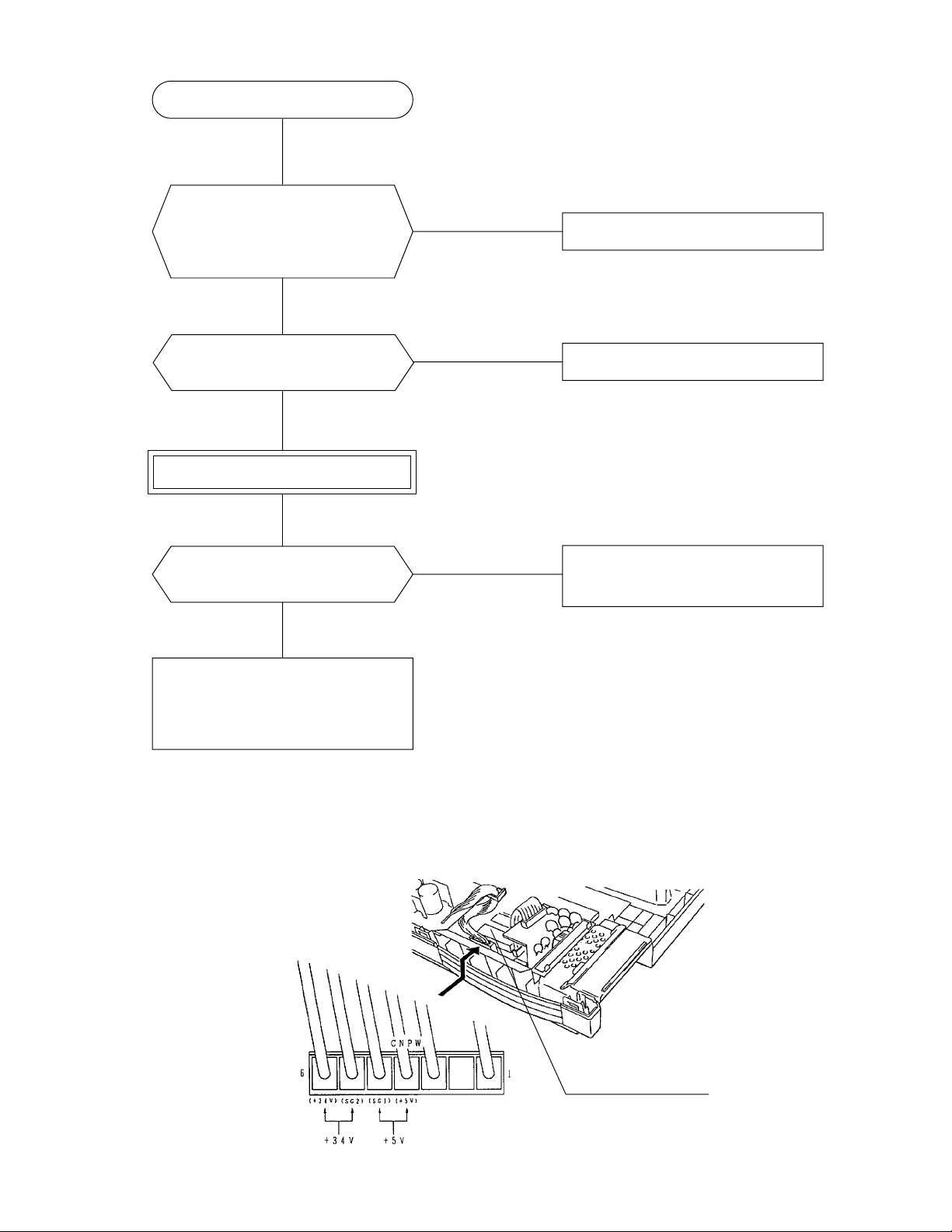
Continued from the previous page
Unplug the AC input cord from
the printer power connector, then
check again AC voltage supplied
to the printer. Is it correct?
Yes
Are all connectors to the printer
control board connected?
Yes
Do voltage check.
Is DC output voltage of the power
supply board correct?
No
No
No
Yes
Replace the AC power cord.
Connect connectors.
Defective PC board
• Defective printer control board
• Defective control panel
Defective PC board
• Defective printer control board
• Defective control panel
• Defective power supply unit
$ Note:
To check DC voltage, use the output connector to the printer control board. Pin assignment of voltages
are as follows:
Output connector
Printer control board
3-5
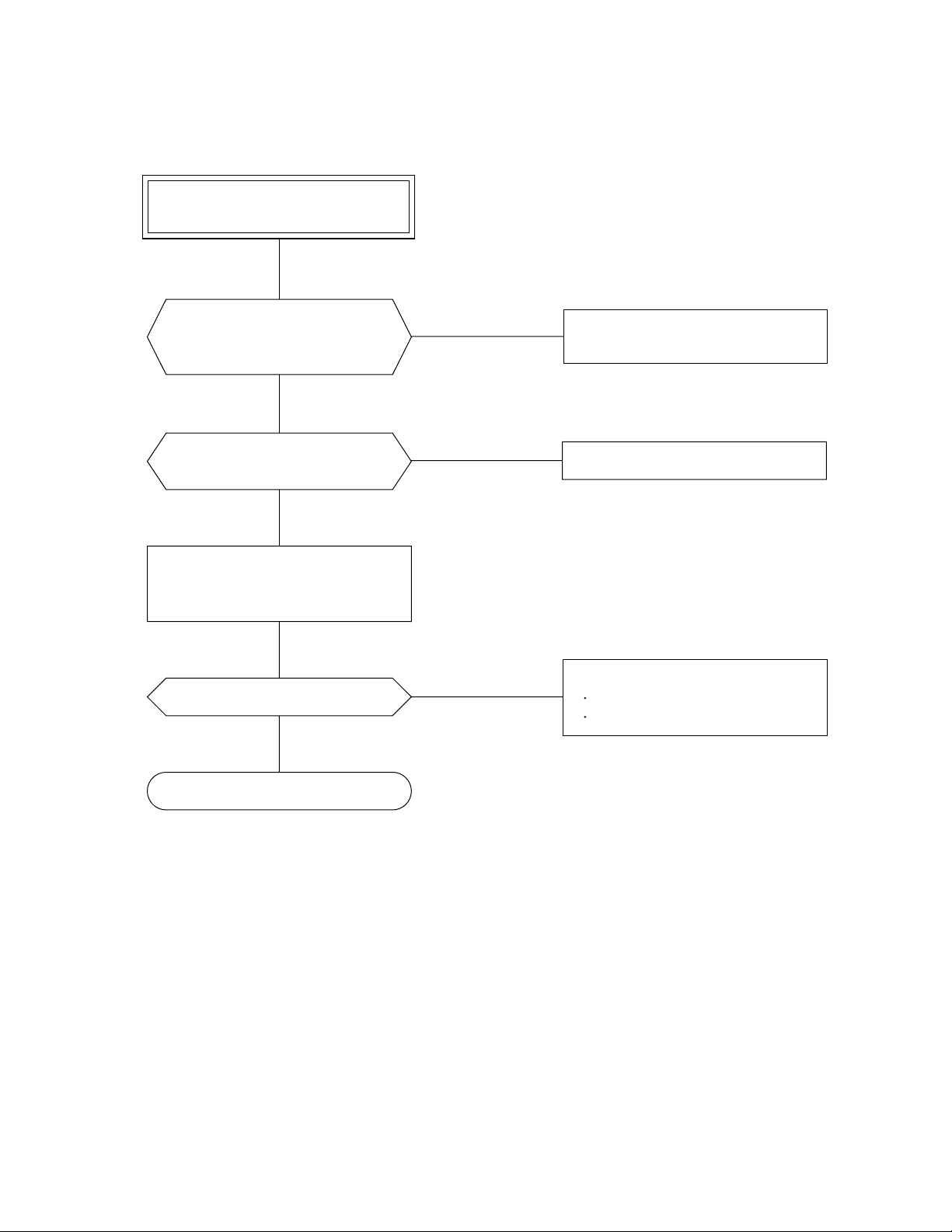
3.23.2
3.2
3.23.2
The flowchart below shows what to do if the print head does not move even though certain indicators light.
No Print Head MovementNo Print Head Movement
No Print Head Movement
No Print Head MovementNo Print Head Movement
The Fault indicator lights but
the print head does not move.
Does the buzzer sound continuously?
No
Are all connectors to the printer
control board connected?
Yes
Turn off the power switch, unplug
the interface cable, and turn on the
power switch again.
Does the print head move?
No
Yes
No
Yes
Defective printer control board
(ROM/RAM error)
Connect connectors.
Defective host
Defective host computer
Defective interface cable
See page 3-5, DC voltage check.
3-6
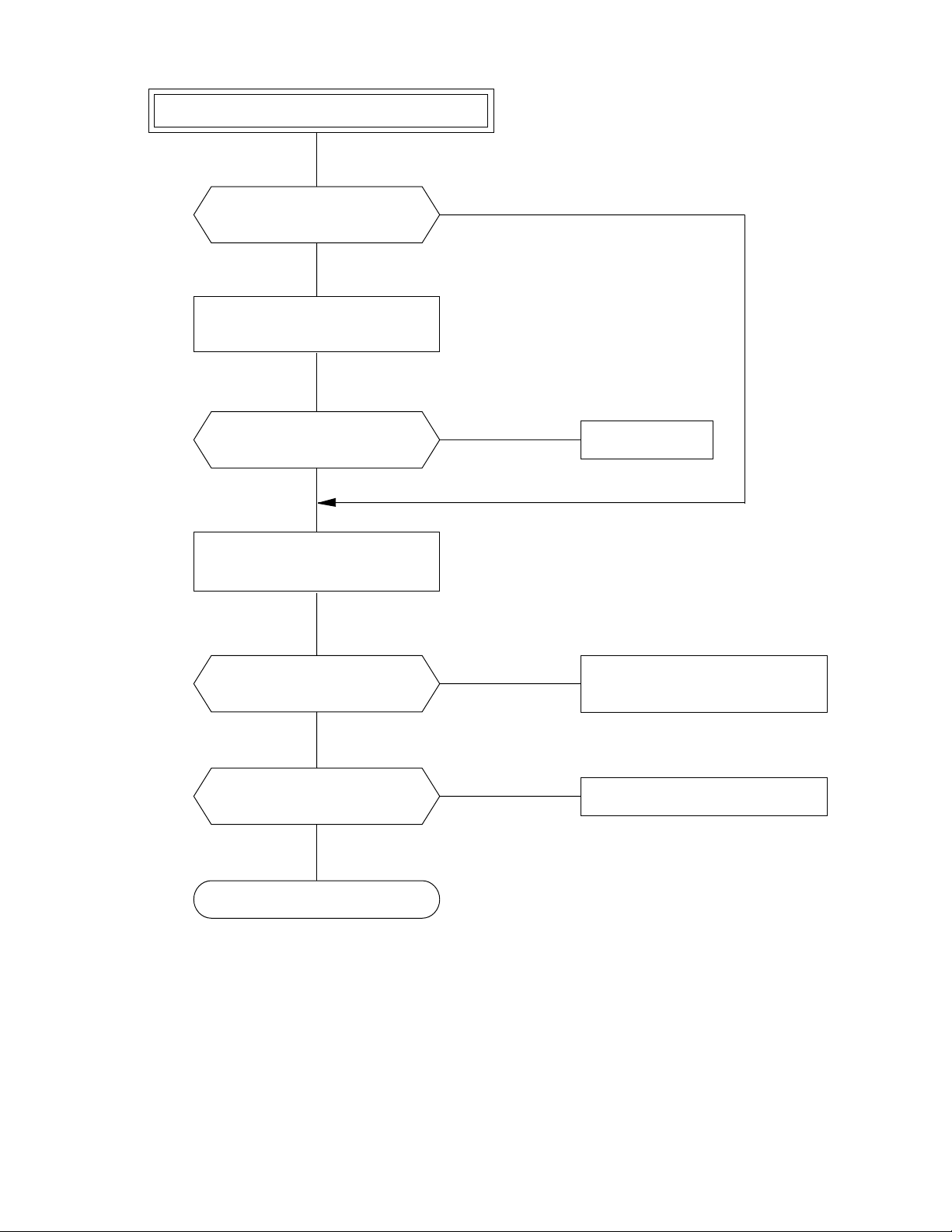
The Fault indicator lights and the buzzer sound once.
Are continuous forms in the printer?
No
Set continuous forms in the printer
and press the FF/Load button.
Is the Fault indicator off?
No
Push and release the paper end feeler
equipped on the right-hand tractor.
Yes
Yes
Recovered
Does the sensor shield lever move
up and down?
Yes
Are the paper end sensor block
dusty with paper particles?
No
See page 3-5, DC voltage check.
No
Yes
Replace the paper end detection
link mechanism.
Clean the sensor block.
3-7
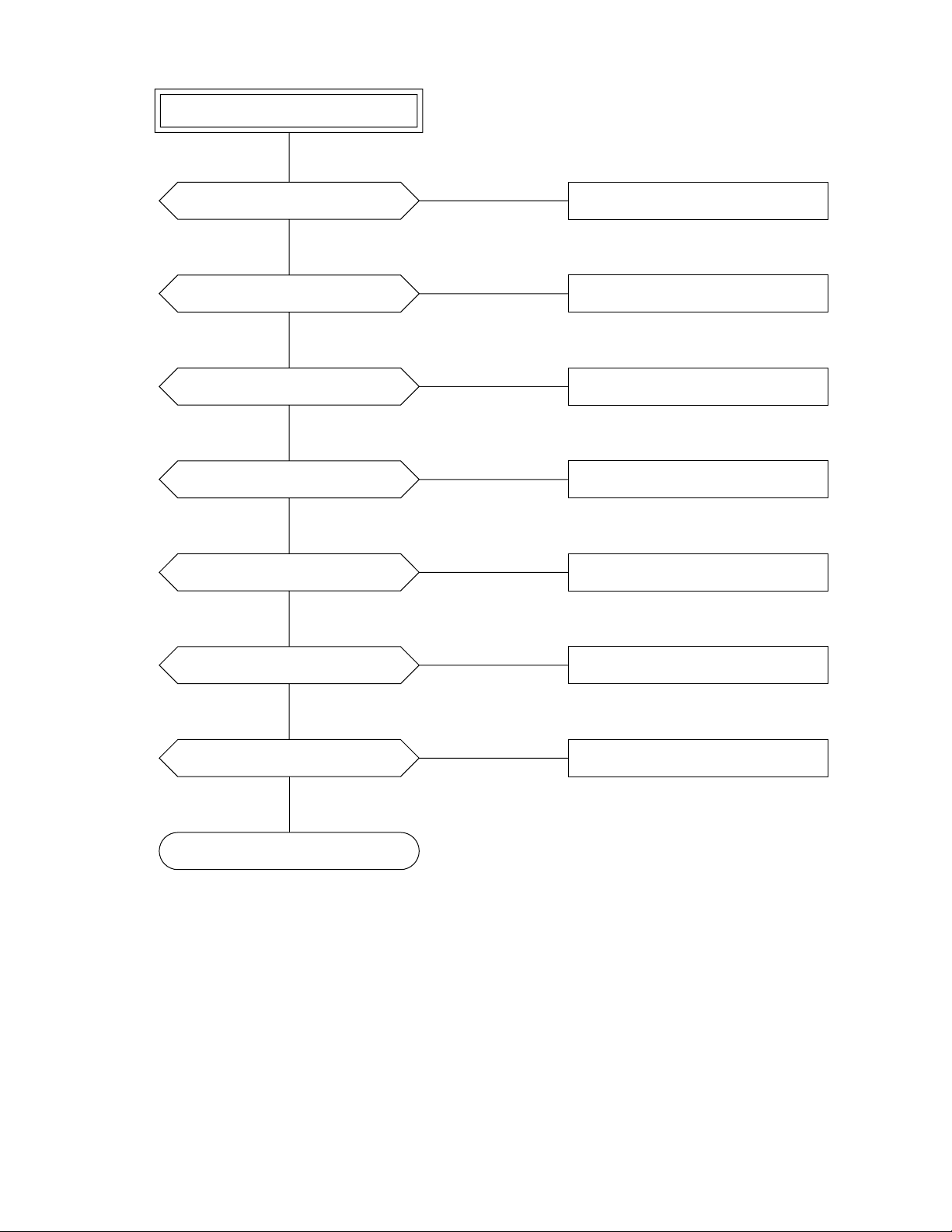
No printing online
Is the interface cable connected?
Yes
Is the interface cable OK?
Yes
Is the RS-423 interface used?
Yes
Is the selected protocol OK?
Yes
Is the selected baud rate OK?
Yes
No
Connect the interface cable.
No
Replace the interface cable.
No (Centronics)
See page 3-5, DC voltage check.
No
Use the correct protocol.
No
Use the correct baud rate.
Is the selected data length OK?
Yes
Is the selected data format OK?
Yes
See page 3-5, DC voltage check.
No
Use the correct data length.
No
Use the correct data format.
3-8
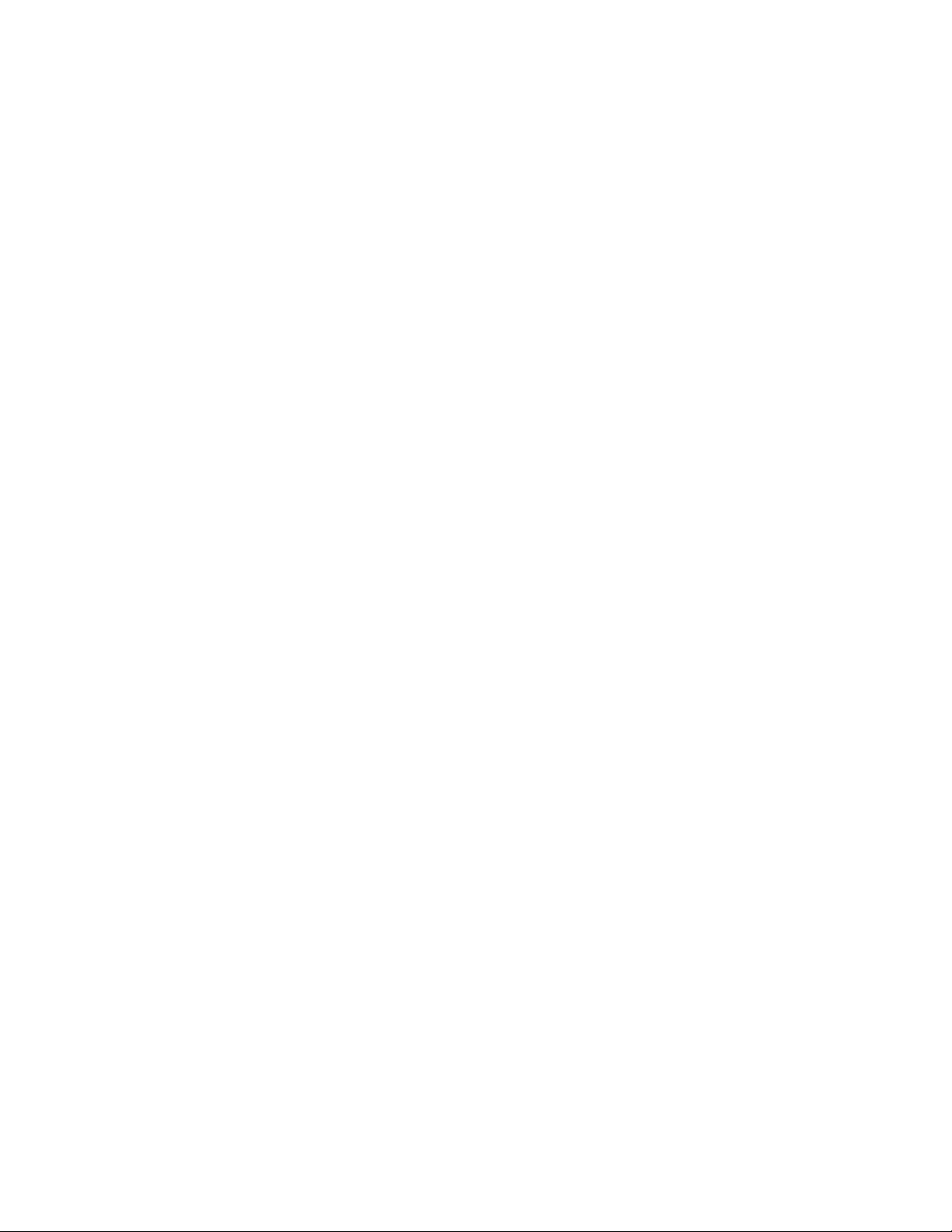
3.33.3
3.3
3.33.3
If the printer uses defective nonvolatile RAM or the contents of nonvolatile RAM are written incorrectly,
unexpected phenomena will occur. For example:
• Printing is not performed even though no error is apparently detected. This may be caused when the interface
• Printing is not done in specified columns. This may be caused when setup parameters are mistakenly
For the above cases, do as follows:
1. Restore the factory defaults into the RAM. See Section 4.10.3.
2. If the printer still does not operate correctly, replace the control board (ROM board).
Incorrect Printing due to Defective Nonvolatile RAMIncorrect Printing due to Defective Nonvolatile RAM
Incorrect Printing due to Defective Nonvolatile RAM
Incorrect Printing due to Defective Nonvolatile RAMIncorrect Printing due to Defective Nonvolatile RAM
type specified is the Centronics parallel, but the RS-423 serial interface is mistakenly selected internally.
changed internally for the character pitch.
3-9
