Genicom 5180, 5100, 5050 User Manual

Models
5050, 5100, 5180
User’s
Manual
GEK-99032
genicom
Line Printers
GENICOM Confidential
Duplication Prohibited
Without Written Authorization
GEK-99043

FCC COMPLIANCE STATEMENT (USA)
This equipment complies with Part 15 of the FCC Rules. Operation is
subject to the following two conditions: (1) This device may not cause
harmful interference, and (2) this device must accept any interference
received, including interference that may cause undesired operation.
If this equipment does cause harmful interference to radio or
television reception, which can be determined by turning the
equipment off and on, the user is encouraged to try to correct the
interference by one or more of the following measures:
! Reorient or relocate the receiving antenna.
! Increase the separation between the equipment and receiver.
! Connect the equipment to an outlet on a circuit different from
that to which the receiver is connected.
! Consult the dealer or an experienced radio/TV technician for
help.
FCC warning: Changes or modifications not expressly approved by
the party responsible for compliance could void the user’s authority
to operate the equipment.
Note the following:
! The use of a non-shielded interface cable with the referenced
device is prohibited.
! The length of the parallel interface cable must be 3 meters (10
feet) or less.
! The length of the serial interface cable must be 15 meters (50 feet)
or less.
! The length of the power cord must be 3 meters (10 feet) or less.
COMPLIANCE STATEMENT (CANADA)
This digital apparatus is in conformity with standard NMB-003 of
Canada.
Cet appareil numérique est conforme à la norme NMB-003 du
Canada.
COMPLIANCE STATEMENT (GERMANY)
Bescheinigung des Herstellers/Importeurs
Hermit wird bescheinigt, daß der/die/das
Machinenlärminformationsverordnung 3. GSGV, 18.01.1991: Der
höchste
Schalldruckpegel beträgt 70 dB (A) oder weniger gemäß EN27779-
1991.
GEK-99044 i Preface
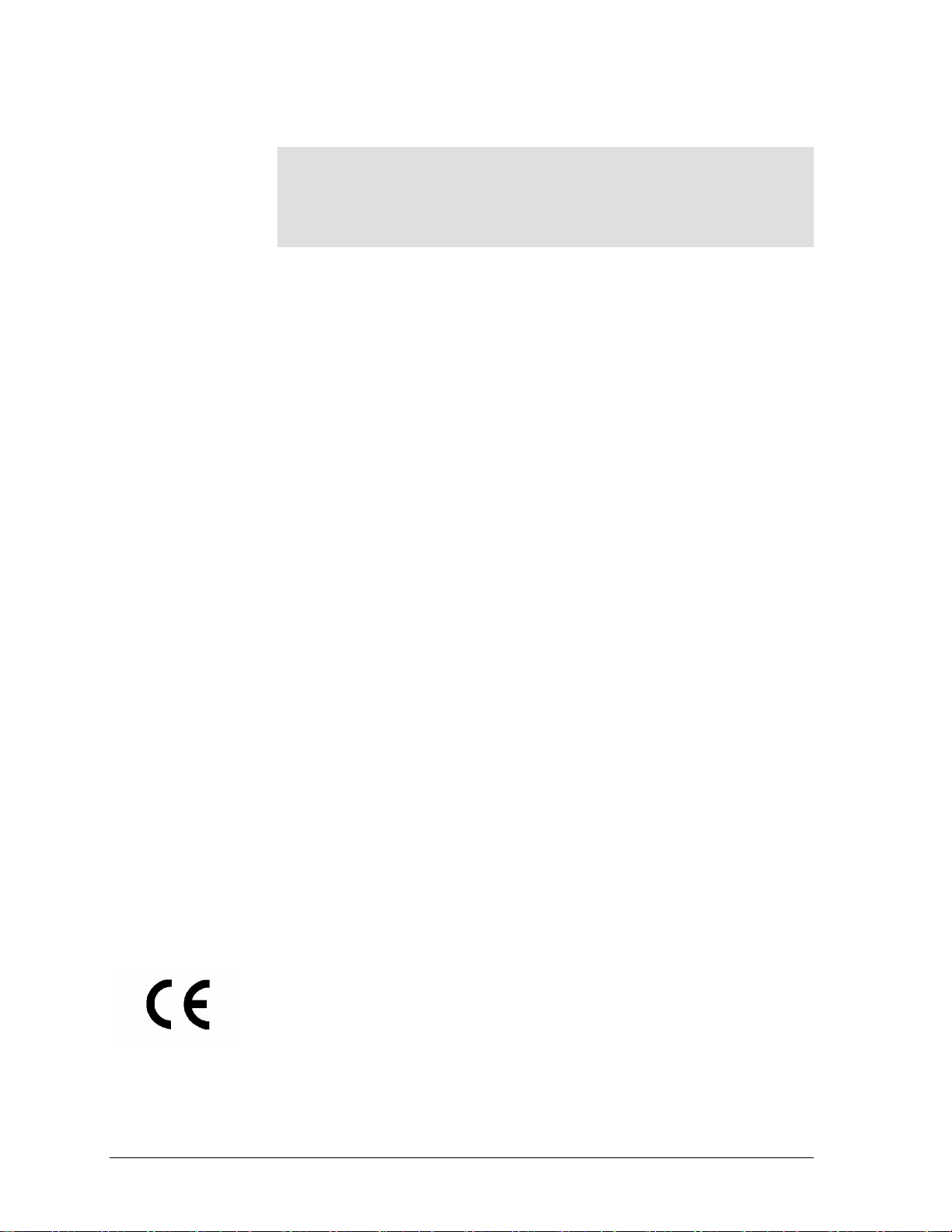
COMPLIANCE STATEMENT (EUROPE)
Warning
This product meets the interference requirements of EN55022.
In a domestic environment, this product may cause radio
interference in which case, the user may be required to take
adequate measures.
Optional Interface Kits
If either of the Ethernet interface board, Token ring interface board,
IBM TX/CX interface board, or any variation of the Legacy parallel
board is installed in either or both of the interface expansion slots,
this equipment may produce additional radio frequency interference
in compliance with FCC Class A emissions.
Si des panneaux d’interface d’Ethernet, panneau de token ring,
panneau d’IBM TX/CX, ou n’importe quelle variation des panneaux
de parallèle de legs est installé dans l’un ou l’autre ou tous les deux
emplacements d’interface, ce matérial peut produire l’interférence
F.R. upplémentaire conformément ICES-003 aux émissions de la
classe A.
Falls Ethernet, Token ring, IBM TX/CX, Schnittstellenkarten oder
eine variation der herkoemmlicken Parallelscnittstellenkarten
(interface) in einer oder beiden steckbaren Erweiterungsschnittstellen
installiert sind, koennen moeglicherweise zusaetzliche
Funkfrequenzstoerungen erzeugt werden, unter Einhaltung der
EN55022 Klasse A Stoerstrahlungswerte.
ENERGY STAR
As an ENERGY STAR ® Partner, GENICOM has determined that this
product meets the ENERGY STAR ® guidelines for energy efficiency.
The International ENERGY STAR ® Office Equipment Program is an
international program that promotes energy saving through the use
of computers and other office equipment. The program backs the
development and dissemination of products with functions that
effectively reduce energy consumption. It is an open system in which
business proprietors can participate voluntarily. The targeted
products are office equipment such as computers, displays, printers,
facsimiles, and copiers. Their standards and logos are uniform among
participating nations.
INTERNATIONAL COMPLIANCE
EN5008-1:1993 EN55022:1994
EN50082-1:1997 EN61000-4-2:1995
EN61000-4-3:1994
EN61000-4-4:1995
EN61000-4-5:1995
EN61000-4-6:1994
5000 Series User’s Manual GEK-99044
ii
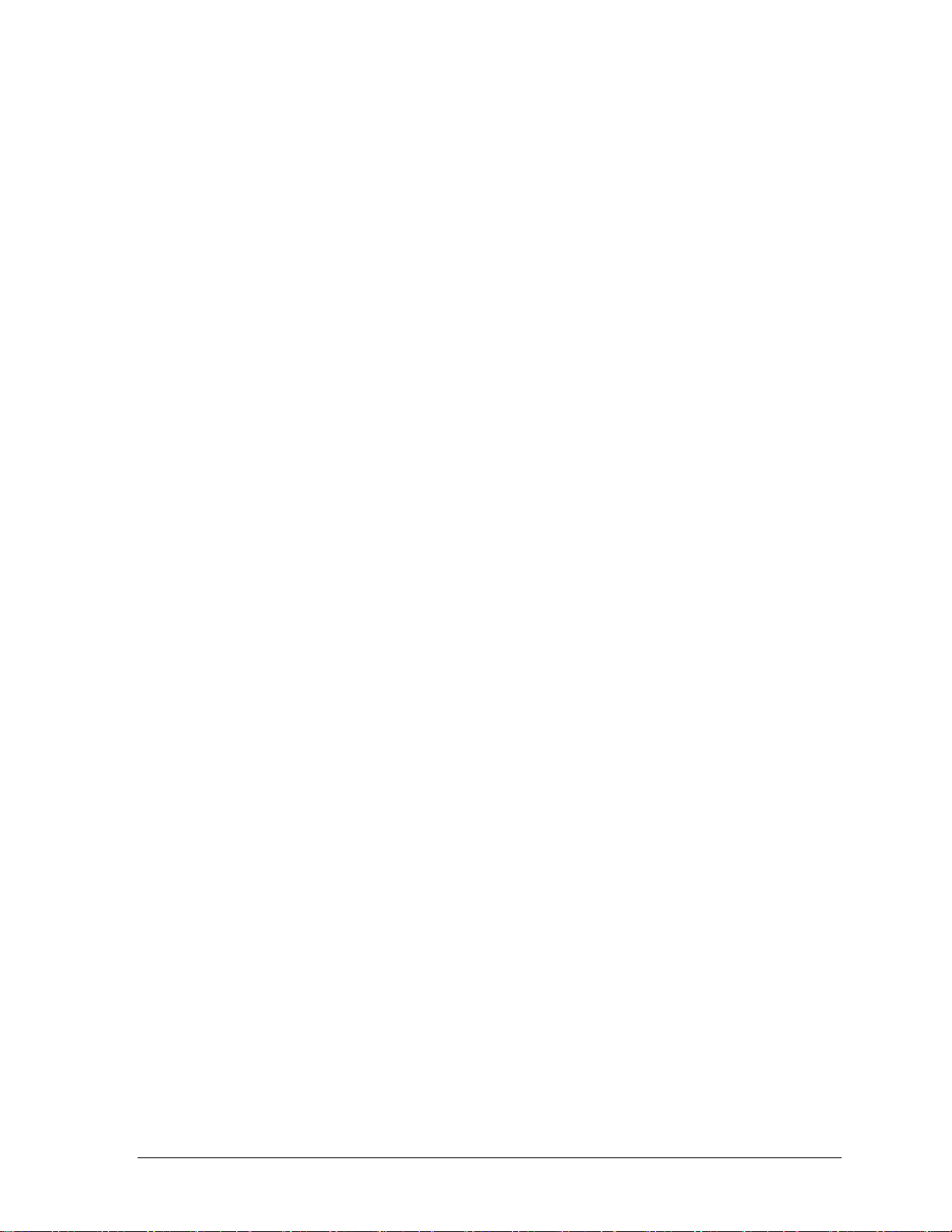
Trademark Acknowledgements
GENICOM is a registered trademark of GENICOM Corporation. The
following companies own the other trademarks used in this manual:
GENICOM Corporation: Centronics;
International Business Machines Corporation: IBM;
Epson Corporation: Epson;
All other product names mentioned in this manual may also be
trademarks of their respective companies.
GEK-99044 iii Preface
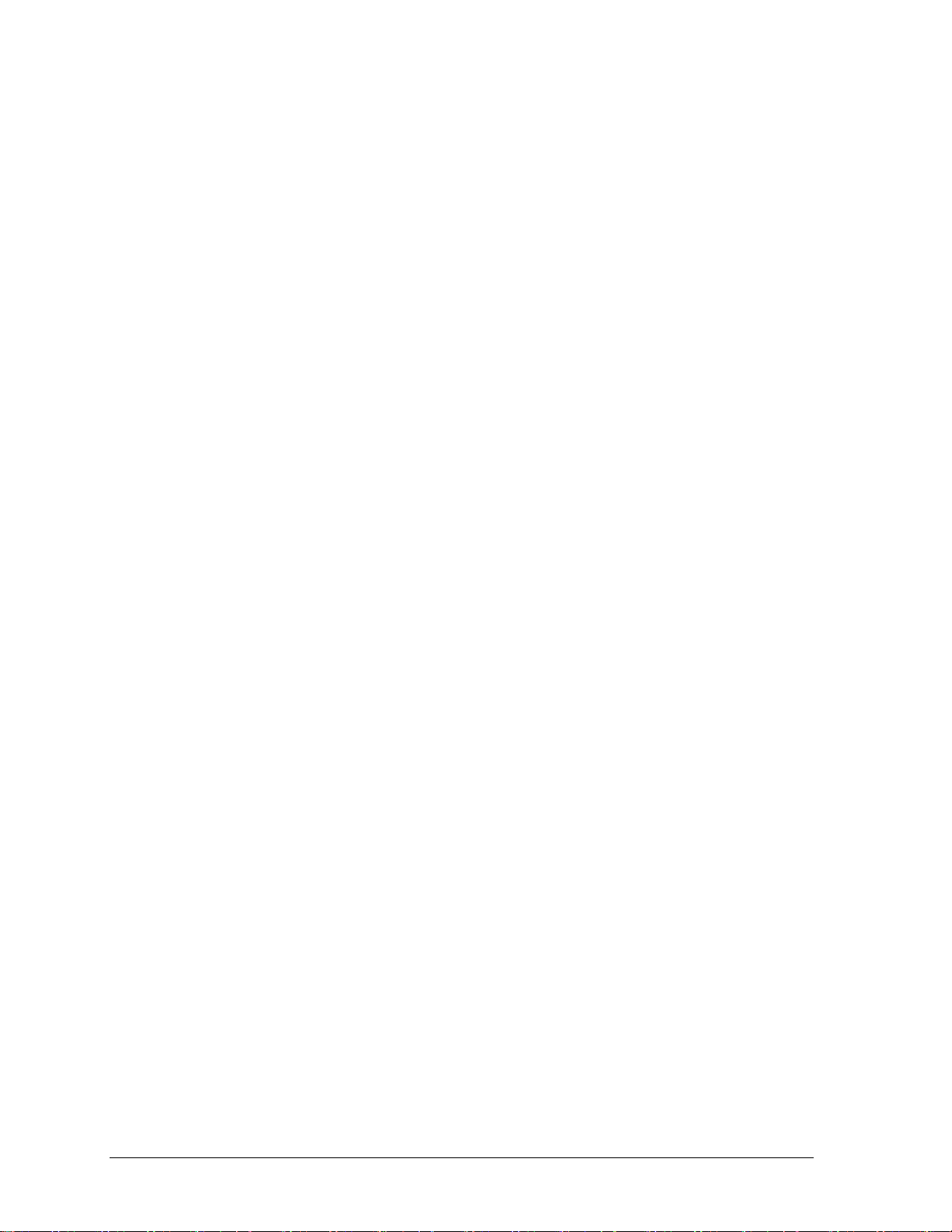
Operating Precautions
Read this section and remember these instructions to ensure user
safety and the printer’s correct performance. Follow the cautions and
notices labeled on the printer or marked in the manual. Save this
manual for future reference.
! Use only the power cord furnished with the printer and a properly
grounded outlet. Do not use an extension power cord.
! Confirm that the rated voltage of the printer matches the voltage
of the power outlet where the printer will be connected.
! The maximum wattage of these printers is as follows:
Model 5050 printer: 400 watts.
Model 5100 printer: 524 watts.
Model 5180 printer: 1167 watts.
! Turn off the printer and disconnect the power cord before
beginning maintenance.
! Disconnect the power cord from the outlet when the printer is not
used over an extended period of time.
! Disconnect the power cord from the outlet whenever
thunderstorms are nearby. Leaving the power cord connected
may damage the printer or other property.
! Do not put the printer in direct sunlight, near a heater, or near
water. Leave adequate space around the printer.
! Use only a shielded interface cable 3 meters (10 feet) or less for
the parallel interface, 15 meters (50 feet) or less for the serial
interface, 100 meters (328 feet) or less for Ethernet interface
10Base-T connection, and 185 meters (607 feet) or less for the
Ethernet interface 10Base-2 connection.
! Be sure the printer is turned off before connecting any interface.
! Do not turn the printer off while it is printing.
! Do not disassemble or remove any components unless instructed
in the maintenance procedures.
! Keep the printer unit upright when removing or installing it.
! Do not drop small objects, such as paper clips, into the printer.
! Do not set page margins off the physically printable page area.
! Turn off the printer and disconnect the power cord immediately if
an abnormal condition occurs: for instance, if the printer emits
smoke, prints abnormally, becomes wet, or falls. For additional
information, contact the GENICOM authorized dealer, where the
printer was purchased.
5000 Series User’s Manual GEK-99044
iv

TABLE OF CONTENTS
FCC COMPLIANCE STATEMENT (USA).......................................................................................................i
C
OMPLIANCE STATEMENT (CANADA
COMPLIANCE STATEMENT (GERMANY
COMPLIANCE STATEMENT (EUROPE
) ...................................................................................................................i
) .................................................................................................................i
)................................................................................................................... ii
Optional Interface Kits.................................................................................................................................. ii
E
NERGY STAR
I
NTERNATIONAL COMPLIANCE
.................................................................................................................................................... ii
........................................................................................................................... ii
Trademark Acknowledgements..................................................................................................................... iii
Operating Precautions ..................................................................................................................................iv
TABLE OF CONTENTS.....................................................................................................................................v
CHAPTER 1.INTRODUCTION .................................................................................................................... 1-1
R
EFERENCE USAGE
O
RGANIZATION OF THIS MANUAL
:......................................................................................................................................... 1-2
.................................................................................................................... 1-2
CHAPTER 2.GETTING STARTED.............................................................................................................. 2-1
P
REPARING THE PRINTER FOR OPERATION
C
ONNECTING THE POWER CORD
C
ONNECTING THE INTERFACE CABLE
..................................................................................................................... 2-1
...................................................................................................... 2-1
.............................................................................................................. 2-2
I/O Interface Card Options available......................................................................................................... 2-3
D
ESCRIPTION OF THE CONTROL PANEL
........................................................................................................... 2-3
Beeper......................................................................................................................................................... 2-4
Display........................................................................................................................................................ 2-5
Pushbuttons ................................................................................................................................................ 2-5
O
PERATION OF THE CONTROL PANEL
.............................................................................................................. 2-5
Data Entry .................................................................................................................................................. 2-6
I
NSTALLING THE PAPER HANDLING SYSTEM
(55
OR
60
DBA
CABINET
MODELS
) ............................................................................................................... 2-8
................................................................................................... 2-8
Paper Handling Aids (55 dBa) Cabinet Models....................................................................................... 2-11
S
ELECTING THE PAPER PATH
5050/5100 (55
60 DBA) CABINET M
AND
......................................................................................................................... 2-11
ODEL ONLY
............................................................................... 2-11
Wire Paper Guide..................................................................................................................................... 2-12
L
OADING PAPER
............................................................................................................................................ 2-14
Manual Paper Loading............................................................................................................................. 2-14
Semiautomatic Paper Loading ................................................................................................................. 2-18
H
ORIZONTAL POSITIONING OF THE PAPER
T
HE RIBBON DECK
5050/5100 (55
T
HE RIBBON DECK
5180 (52 OR 55
THE RIBBON CARTRIDGE
5050/5100 (50,55
RIBBON REMOVAL AND INSTALLATION
5050/5100 (50,55
........................................................................................................................................ 2-20
60 DBA)
OR
CABINET MODEL
........................................................................................................................................ 2-21
) C
DBA
ABINET MODEL
............................................................................................................................... 2-22
60 DBA) C
OR
60 DBA)
OR
ABINET MODEL
CABINET M
..................................................................................................... 2-19
................................................................................................ 2-20
....................................................................................................... 2-21
........................................................................................... 2-22
.......................................................................................................... 2-22
ODEL ......................................................................................... 2-22
Removing a Ribbon (50,55, or 60 dBa) Cabinet Model ........................................................................... 2-25
RIBBON REMOVAL AND INSTALLATION
5180 (52
S
ETTING THE PRINT GAP
55 DBA)
OR
CABINET M
............................................................................................................................... 2-27
.......................................................................................................... 2-25
ODEL ....................................................................................................... 2-25
Reading the Scale ..................................................................................................................................... 2-27
Using the White Scale ............................................................................................................................................2-27
Using the Black Scale............................................................................................................................................. 2-28
P
APER TENSION ADJUSTMENT
....................................................................................................................... 2-28
GEK-99044 Table of Contents
v
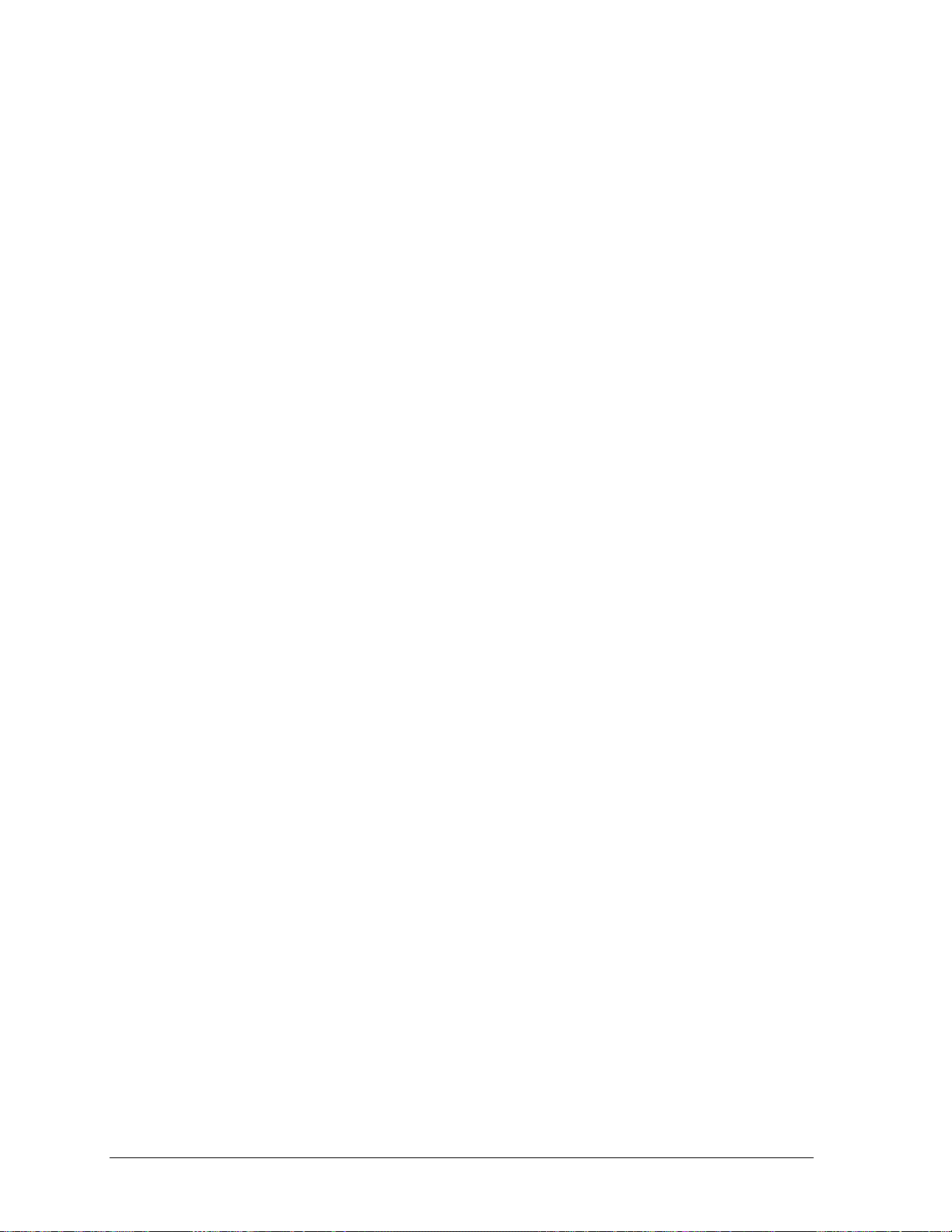
P
OWER-ON SEQUENCE
I
NTERLOCK CIRCUIT
.................................................................................................................................. 2-29
...................................................................................................................................... 2-29
5050/5100 (55 or 60 dBa) Cabinet Model................................................................................................ 2-30
5180 (55 dBa) Model................................................................................................................................ 2-31
Top Access Door Interlock Switch......................................................................................................................... 2-31
Print Module Access Panel AC Interlock Switch ...................................................................................................2-31
I
NITIALIZING THE PRINTER
............................................................................................................................ 2-32
When to Initialize...................................................................................................................................... 2-32
U
SING THE KEYPAD TO INITIALIZE
................................................................................................................ 2-32
Control Panel Initialization...................................................................................................................... 2-32
TEST PATTERN PRINTING
................................................................................................................................2-33
CHAPTER 3.OPERATING THE PRINTER ................................................................................................ 3-1
P
RINTER OPERATIONAL MODES
....................................................................................................................... 3-1
Online ......................................................................................................................................................... 3-1
Offline ......................................................................................................................................................... 3-1
Fault ........................................................................................................................................................... 3-1
Menu........................................................................................................................................................... 3-1
Status Display........................................................................................................................................................... 3-1
M
AIN MENU
.................................................................................................................................................... 3-2
Operator Menu ........................................................................................................................................... 3-2
Setup Menu ................................................................................................................................................. 3-2
Maintenance Menu ..................................................................................................................................... 3-2
Menu Control.............................................................................................................................................. 3-3
S
ETTING UP A FORMAT
.................................................................................................................................... 3-3
Active Format ............................................................................................................................................. 3-3
Setting up an Active Format ....................................................................................................................... 3-4
Form Length ............................................................................................................................................... 3-4
Top Margin................................................................................................................................................. 3-4
Bottom Margin............................................................................................................................................ 3-4
Top Print Ref ..............................................................................................................................................3-4
Explanation of the Top Print Ref..............................................................................................................................3-5
Example.................................................................................................................................................................... 3-5
L
OW PAPER PRINTING
..................................................................................................................................... 3-7
Low Paper .................................................................................................................................................. 3-7
Replenishing Paper Supply......................................................................................................................... 3-7
S
ETTING TOP OF FORM
P
APER TEAR-OFF FEATURE
..................................................................................................................................... 3-8
............................................................................................................................. 3-9
Paper Path (5050/5100 (55 or 60 dBa) Cabinet Model Only) ................................................................... 3-9
Number of Forms Ejected........................................................................................................................... 3-9
Special Forms........................................................................................................................................... 3-10
L
OCAL AUTO VIEW FEATURE
........................................................................................................................ 3-12
Viewing ..................................................................................................................................................... 3-12
Retracting ................................................................................................................................................. 3-12
U
SING THE MENU CONTROL MENU
................................................................................................................ 3-12
CHAPTER 4.USING THE OPERATOR MENU.......................................................................................... 4-1
EW RIBBON
N
S
ELECT FORMAT
F
ONT STYLE
C
HAR SET/COUNTRY
................................................................................................................................................... 4-1
............................................................................................................................................. 4-1
.................................................................................................................................................... 4-2
....................................................................................................................................... 4-3
Character Set.............................................................................................................................................. 4-3
Country....................................................................................................................................................... 4-4
S
CPI..................................................................................................................................................... 4-4
ELECT
Select CPI (User Set).................................................................................................................................. 4-4
S
5000 Series User’s Manual GEK-99044
LPI ..................................................................................................................................................... 4-5
ELECT
vi
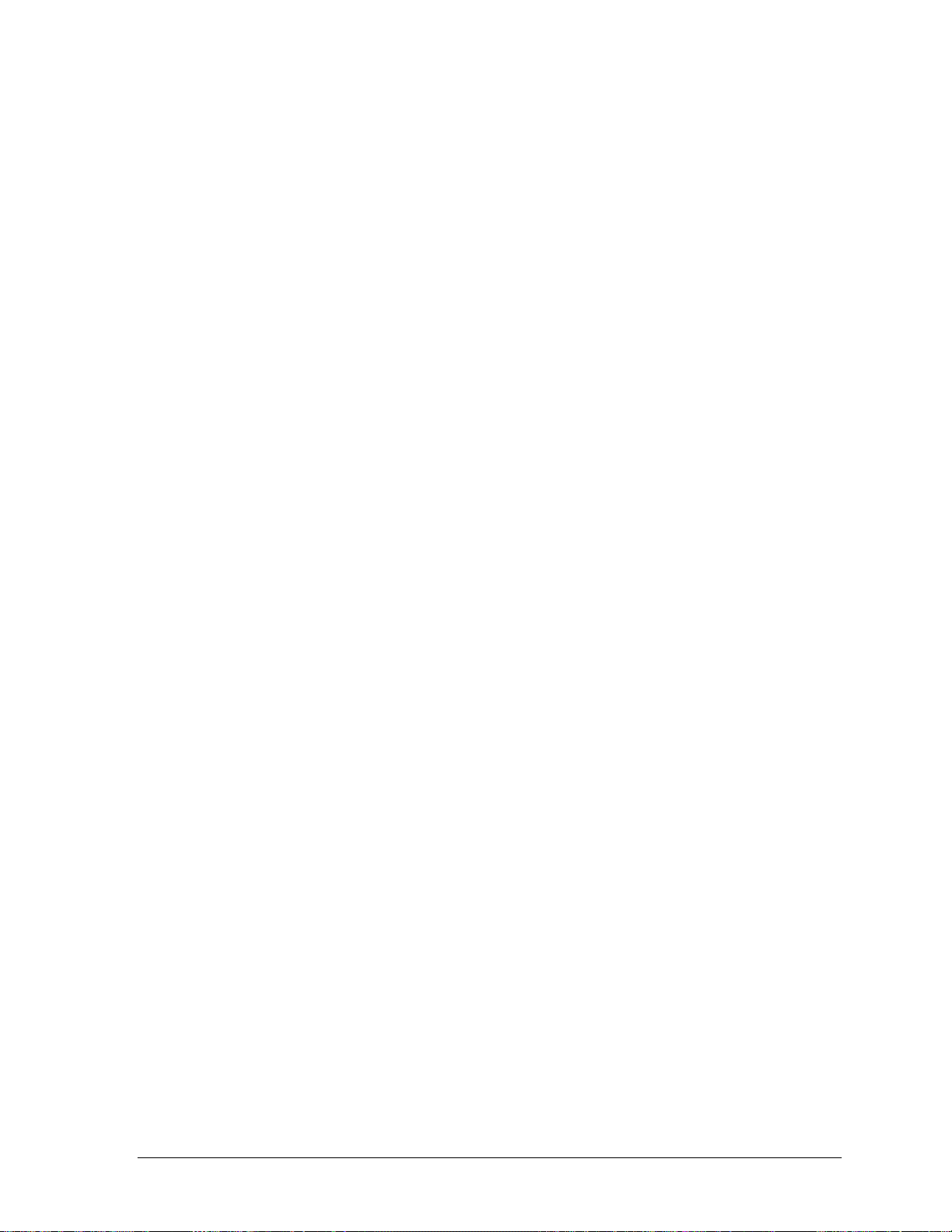
Select LPI (User Set) .................................................................................................................................. 4-5
I
NTERFACE
E
MULATION
F
ILTER
...................................................................................................................................................... 4-6
..................................................................................................................................................... 4-6
............................................................................................................................................................. 4-7
Serial .......................................................................................................................................................... 4-7
Parallel(1284) ............................................................................................................................................ 4-8
Expansion1/Expansion2 ............................................................................................................................. 4-9
S
.............................................................................................................................................................. 4-9
HOW
Software IDs............................................................................................................................................. 4-10
Sample Status Page .................................................................................................................................. 4-11
Sample Format Page ................................................................................................................................ 4-14
Sample Character Set............................................................................................................................... 4-15
Sample Font Page .................................................................................................................................... 4-15
A
TOF ................................................................................................................................................. 4-17
DJUST
Print At TOF............................................................................................................................................. 4-17
Set TOF..................................................................................................................................................... 4-18
Rolling ASCII ........................................................................................................................................... 4-18
D
ISCARD JOB
................................................................................................................................................. 4-18
CHAPTER 5.USING THE SET UP MENU .................................................................................................. 5-1
ORMAT
.......................................................................................................................................................... 5-1
F
Modify Format............................................................................................................................................ 5-2
Format Name............................................................................................................................................................5-2
Font Style..................................................................................................................................................................5-2
CharSet/Country....................................................................................................................................................... 5-3
Character Set ........................................................................................................................................................ 5-3
Country.................................................................................................................................................................5-3
CPI............................................................................................................................................................................ 5-4
LPI............................................................................................................................................................................5-4
Form Length ............................................................................................................................................................. 5-5
Top Margin............................................................................................................................................................... 5-5
Bottom Margin .........................................................................................................................................................5-6
Left Margin...............................................................................................................................................................5-6
Right Margin ............................................................................................................................................................5-7
Top Print Ref ............................................................................................................................................................5-8
Left Print Ref............................................................................................................................................................ 5-9
Horiz Expansion ....................................................................................................................................................... 5-9
Vert Expansion ....................................................................................................................................................... 5-10
VertExp Options.....................................................................................................................................................5-10
Print Modifiers........................................................................................................................................................5-11
Print Options...........................................................................................................................................................5-11
Slew Rate................................................................................................................................................................ 5-12
Save Format ............................................................................................................................................. 5-12
H
ORIZ TAB
V
ERTICAL FORMAT
.................................................................................................................................................... 5-13
....................................................................................................................................... 5-13
Vertical Tabs ............................................................................................................................................ 5-14
Emulation VFU......................................................................................................................................... 5-14
I
NTERFACE SETTINGS
.................................................................................................................................... 5-15
MultiSource .............................................................................................................................................. 5-15
Parallel Setup ........................................................................................................................................... 5-16
Serial ........................................................................................................................................................ 5-16
Serial Type..............................................................................................................................................................5-16
Serial Setup.............................................................................................................................................................5-17
Protocol .............................................................................................................................................................. 5-17
XON/XOFF........................................................................................................................................................ 5-17
CD(DTR)............................................................................................................................................................5-18
CA(RTS) ............................................................................................................................................................5-19
SCA(SRTS)........................................................................................................................................................ 5-19
ETX/ACK ..........................................................................................................................................................5-20
GEK-99044 Table of Contents
vii
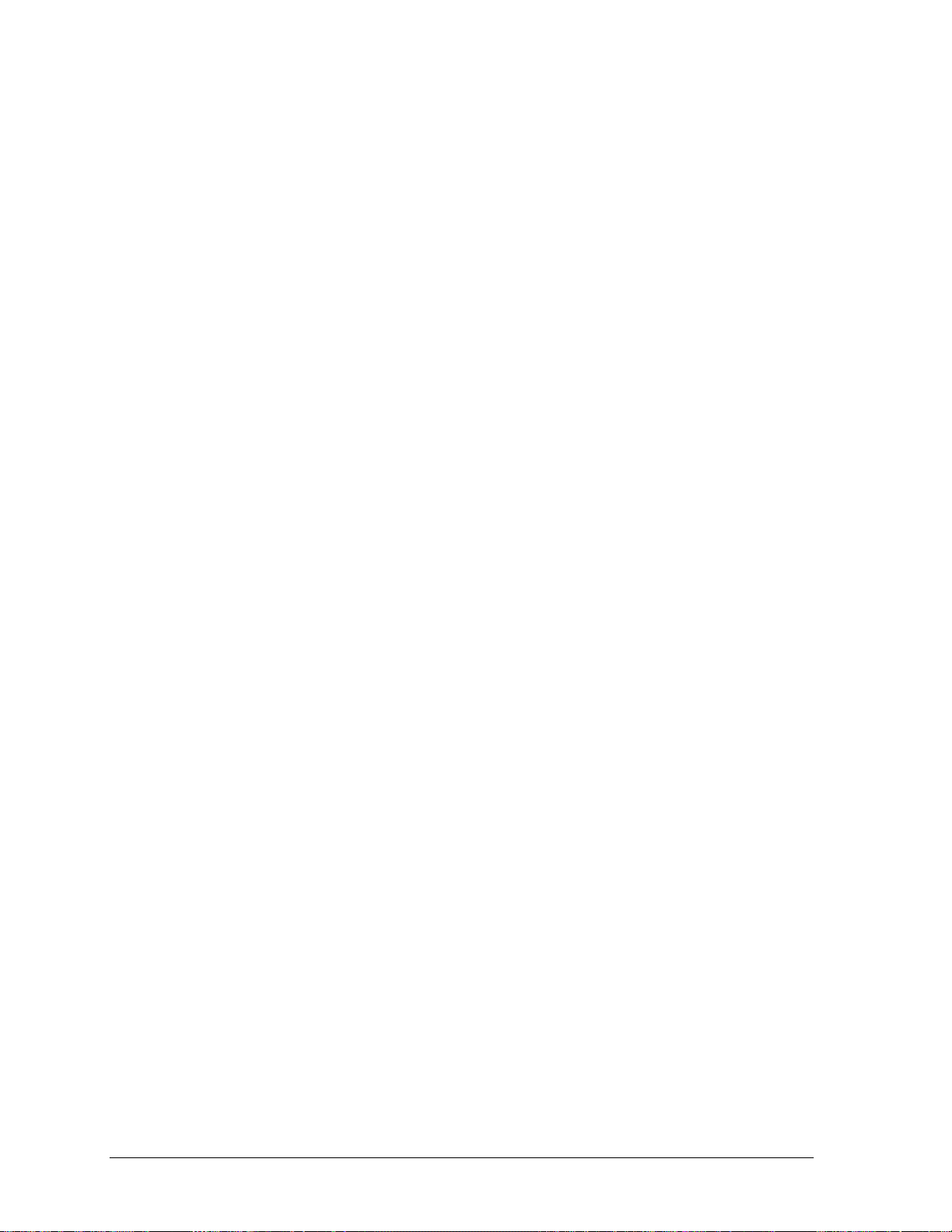
Inhibit Xmit........................................................................................................................................................ 5-20
Lead Polarity...................................................................................................................................................... 5-21
CD(DTR)....................................................................................................................................................... 5-21
CA(RTS)........................................................................................................................................................ 5-21
SCA(SRTS) ................................................................................................................................................... 5-22
CB(CTS)........................................................................................................................................................ 5-22
CC(DSR) .......................................................................................................................................................5-22
Data Bits ........................................................................................................................................................ 5-23
Parity.............................................................................................................................................................. 5-23
Stop Bits ........................................................................................................................................................5-24
Baud Rate ......................................................................................................................................................5-24
High Trip Pt%................................................................................................................................................ 5-25
Expansion1/Expansion2 ........................................................................................................................... 5-25
Legacy Parallel....................................................................................................................................................... 5-26
Centronics .......................................................................................................................................................... 5-26
DP(Short) ........................................................................................................................................................... 5-26
DP(Long) ...........................................................................................................................................................5-27
I/F Straps............................................................................................................................................................ 5-28
Token Ring............................................................................................................................................................. 5-28
Coax .......................................................................................................................................................................5-29
Twinax.................................................................................................................................................................... 5-29
TCP/IP.................................................................................................................................................................... 5-30
Netware ..................................................................................................................................................................5-30
E
NGINE OPTIONS
........................................................................................................................................... 5-31
Direction................................................................................................................................................... 5-31
EngineOff Delay ....................................................................................................................................... 5-31
Print Intensity ........................................................................................................................................... 5-32
P
RINT CONTROL
............................................................................................................................................ 5-32
Define LF.................................................................................................................................................. 5-33
Define CR ................................................................................................................................................. 5-33
Define FF.................................................................................................................................................. 5-33
Define HT ................................................................................................................................................. 5-34
VertMove ..................................................................................................................................................5-34
AutoWrap.................................................................................................................................................. 5-34
FF @ TOF ................................................................................................................................................ 5-35
GenPtrOpts ................................................................................................................................................... 5-35
T
EAROFF
....................................................................................................................................................... 5-35
Path .......................................................................................................................................................... 5-36
Retract ......................................................................................................................................................5-36
Auto .......................................................................................................................................................... 5-36
E
MULATION
................................................................................................................................................... 5-37
ANSI (4800).............................................................................................................................................. 5-38
ANSI (4410).............................................................................................................................................. 5-38
FX286E..................................................................................................................................................... 5-39
ProPrinter................................................................................................................................................. 5-39
P 300/600.................................................................................................................................................. 5-40
DEC LG .................................................................................................................................................... 5-40
Pseries ......................................................................................................................................................5-41
DEC PPL3 ................................................................................................................................................ 5-41
ESC/P2 ..................................................................................................................................................... 5-42
D
ISPLAY LAN
FILTER
................................................................................................................................................ 5-42
........................................................................................................................................................... 5-42
QMS.......................................................................................................................................................... 5-43
BC Density ............................................................................................................................................................. 5-43
Control Chars..........................................................................................................................................................5-44
Language ................................................................................................................................................................ 5-44
Code V.................................................................................................................................................................... 5-45
Free Format ............................................................................................................................................................5-45
Ignore Mode ...........................................................................................................................................................5-46
5000 Series User’s Manual GEK-99044
viii
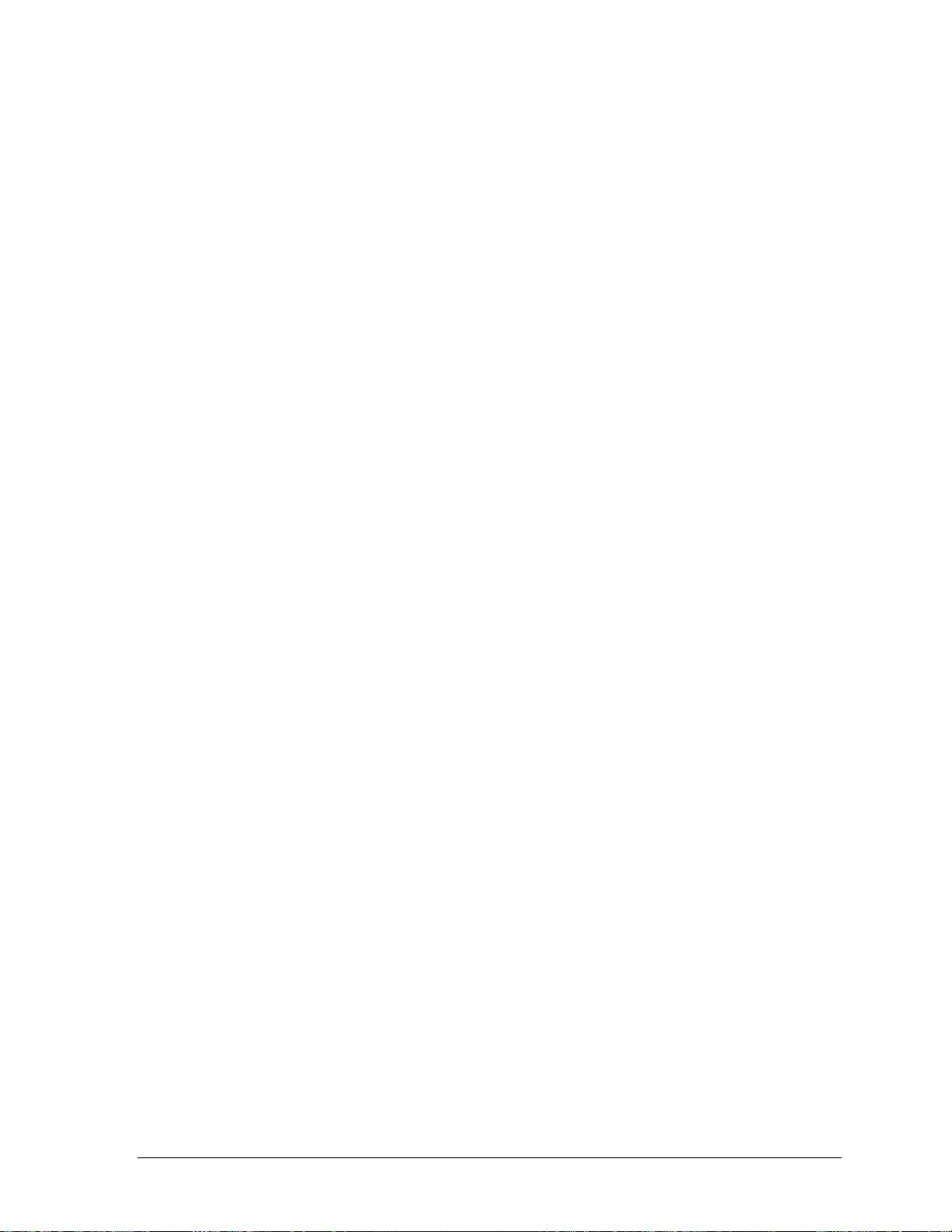
Slashed Zero ........................................................................................................................................................... 5-46
PY Terminator........................................................................................................................................................ 5-46
PN Terminator........................................................................................................................................................ 5-47
Vertical DPI............................................................................................................................................................ 5-47
LPI Grid.................................................................................................................................................................. 5-47
Version ...................................................................................................................................................................5-48
Magnum Spaces...................................................................................................................................................... 5-48
Ignore Chr Mode ....................................................................................................................................................5-48
Ignore Char............................................................................................................................................................. 5-49
IGP ........................................................................................................................................................... 5-49
BC Density .............................................................................................................................................................5-49
Control Chars..........................................................................................................................................................5-50
Language ................................................................................................................................................................5-51
IGP Terminator....................................................................................................................................................... 5-51
Quiet Mode............................................................................................................................................................. 5-51
Delete Logos...........................................................................................................................................................5-52
Default OCR-B.......................................................................................................................................................5-52
Vertical DPI............................................................................................................................................................ 5-52
Slashed Zero ........................................................................................................................................................... 5-53
Clip Text................................................................................................................................................................. 5-53
Ignore Chr Mode ....................................................................................................................................................5-53
Ignore Char............................................................................................................................................................. 5-54
IPDS ......................................................................................................................................................... 5-54
IPDS BC Stagger.................................................................................................................................................... 5-54
IPDS BC Density.................................................................................................................................................... 5-55
IPDS GR Density....................................................................................................................................................5-55
IPDS Image Density ............................................................................................................................................... 5-55
IPDS Dens Ovr....................................................................................................................................................... 5-56
IBM Format.............................................................................................................................................. 5-56
Code Page...............................................................................................................................................................5-56
Code Pg Override ...................................................................................................................................................5-57
LPI Override...........................................................................................................................................................5-57
CPI Override........................................................................................................................................................... 5-57
MPP Override.........................................................................................................................................................5-58
MPL Override......................................................................................................................................................... 5-58
Override Text..........................................................................................................................................................5-59
Override All............................................................................................................................................................ 5-59
Hex Print.................................................................................................................................................................5-60
Hex 1 ......................................................................................................................................................................5-60
Hex 2 ......................................................................................................................................................................5-61
Hex Term................................................................................................................................................................ 5-61
DCF1 ......................................................................................................................................................................5-61
DCF2 ......................................................................................................................................................................5-62
DCF Term...............................................................................................................................................................5-63
Coax Compat.......................................................................................................................................................... 5-63
Case....................................................................................................................................................................5-64
LOC Copy FF.....................................................................................................................................................5-64
FF Before LC .....................................................................................................................................................5-64
Interv Req........................................................................................................................................................... 5-65
Irq Err TO...........................................................................................................................................................5-65
Irq Bsy TO..........................................................................................................................................................5-66
CR at MPP+1 ..................................................................................................................................................... 5-66
NL at MPP+1 .....................................................................................................................................................5-67
FF Data............................................................................................................................................................... 5-67
FF EndBuff.........................................................................................................................................................5-68
Null Sup .............................................................................................................................................................5-68
FF Pos ................................................................................................................................................................5-69
Auto Funct..........................................................................................................................................................5-69
LAST LF/FF.......................................................................................................................................................5-69
Supp CCode .......................................................................................................................................................5-70
VCS....................................................................................................................................................................5-70
Comm................................................................................................................................................................. 5-71
GEK-99044 Table of Contents
ix
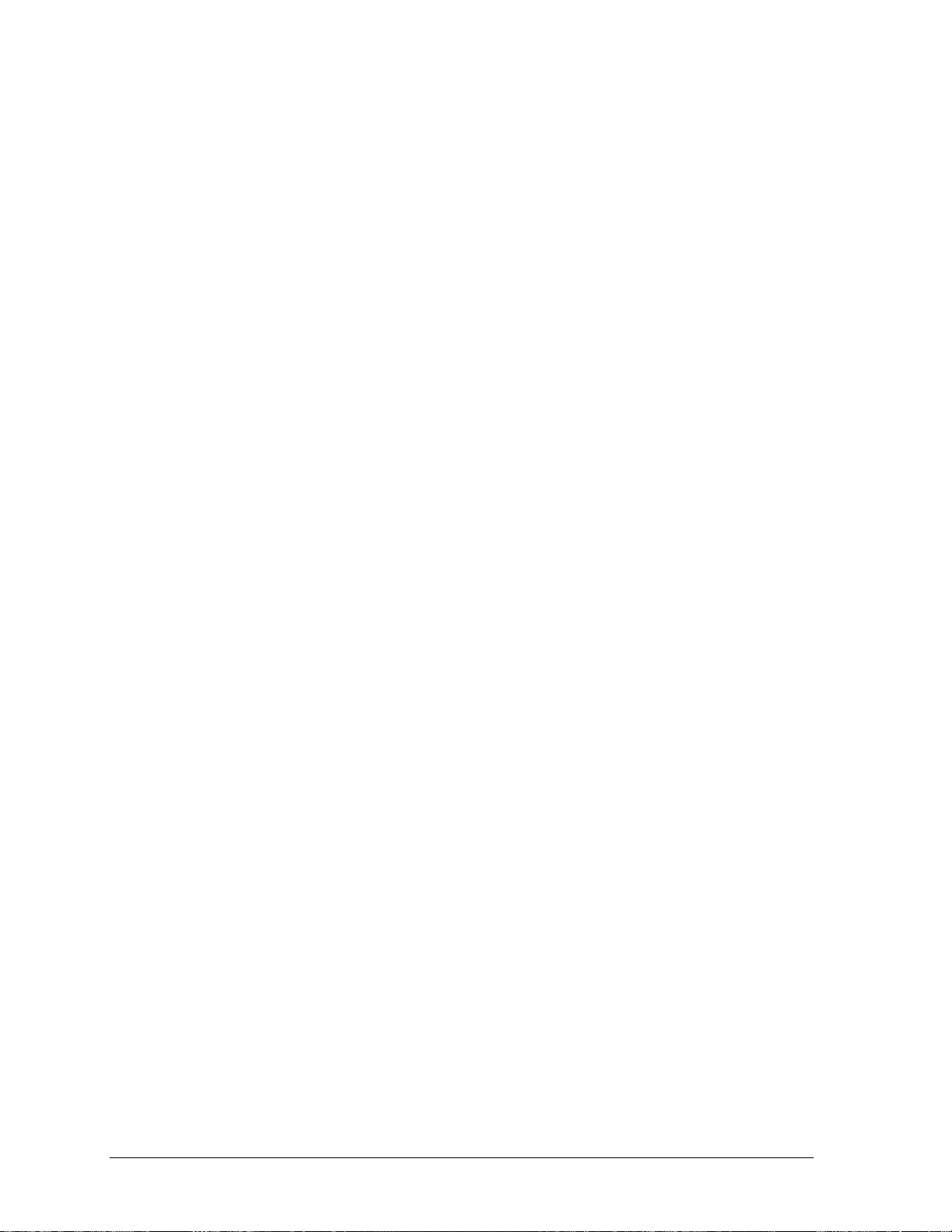
CHAPTER 6.USING THE MAINTENANCE MENU.................................................................................. 6-1
R
ESET TO DEFLTS
A
LIGNMENT
............................................................................................................................................ 6-1
..................................................................................................................................................... 6-2
Patterns....................................................................................................................................................... 6-2
AdjustAmplitude.......................................................................................................................................... 6-3
H
EADSERVICE
................................................................................................................................................. 6-4
Dot Counts.................................................................................................................................................. 6-4
Print Chart.................................................................................................................................................. 6-5
Actuator Status ...........................................................................................................................................6-6
P
OWER ON TIME
P
RINT TIME
U
PGRADE FLASH
R
IBBONMONITOR
.............................................................................................................................................. 6-6
..................................................................................................................................................... 6-6
............................................................................................................................................. 6-7
............................................................................................................................................ 6-7
CHAPTER 7.OPERATOR CARE AND MAINTENANCE ........................................................................ 7-1
I
NTRODUCTION
O
PERATOR CLEANING PROCEDURES
5050/5100 (50, 55
O
PERATOR CLEANING PROCEDURES
5180 (52
O
PERATOR TROUBLESHOOTING
................................................................................................................................................ 7-1
............................................................................................................... 7-1
60 DBA) C
OR
ABINET MODEL
............................................................................................ 7-1
............................................................................................................... 7-2
55 DBA) C
OR
ABINET MODEL
........................................................................................................... 7-2
....................................................................................................................... 7-3
Soft Faults................................................................................................................................................... 7-4
Miscellaneous Non-Fault Messages ........................................................................................................... 7-7
Hard Faults ................................................................................................................................................ 7-8
Electrical Problems .................................................................................................................................. 7-10
Mechanical Problems............................................................................................................................... 7-11
Self-test Error Messages........................................................................................................................... 7-12
S
ERIAL INTERFACE ERRORS
P
RINT HEAD REPLACEMENT
5050/5100 (50, 55
OR
........................................................................................................................... 7-13
.......................................................................................................................... 7-13
60 DBA)
CABINET MODEL
.......................................................................................... 7-13
Replacement Procedure............................................................................................................................ 7-14
P
RINT HEAD REPLACEMENT
5180 (52
55 DBA)
OR
.......................................................................................................................... 7-18
CABINET MODEL
......................................................................................................... 7-18
Resetting Print Head Counters................................................................................................................. 7-21
APPENDIX A UNPACKING INSTRUCTIONS.......................................................................................... A-1
U
NPACKING
(5180 52
DBA MODEL
)............................................................................................................... A-1
Unpacking (5050/5100 55 DbA Model)......................................................................................................A-4
Repacking ...................................................................................................................................................A-6
U
NPACKING
(5180 M
) ........................................................................................................................... A-6
ODEL
Removing the Shipping Blocks and Hardware ...........................................................................................A-7
APPENDIX B PAPER SPECIFICATIONS.................................................................................................. B-1
R
ECOMMENDED PAPER WEIGHTS
....................................................................................................................B-1
APPENDIX C CONSIDERATIONS FOR OPERATION ........................................................................... C-1
APPENDIX D................................................................................................................................................... D-1
PARTS, ACCESSORIES, CONSUMABLES AND OPTIONS................................................................... D-1
APPENDIX E. FONT PRINT SAMPLES......................................................................................................E-1
H
IGH SPEED FONT
GOTHIC DRAFT
GOTHIC NEAR LETTER QUALITY
5000 Series User’s Manual GEK-99044
............................................................................................................................................E-1
– D
ATA PROCESSING FONT
......................................................................................................E-1
.......................................................................................................................E-1
x
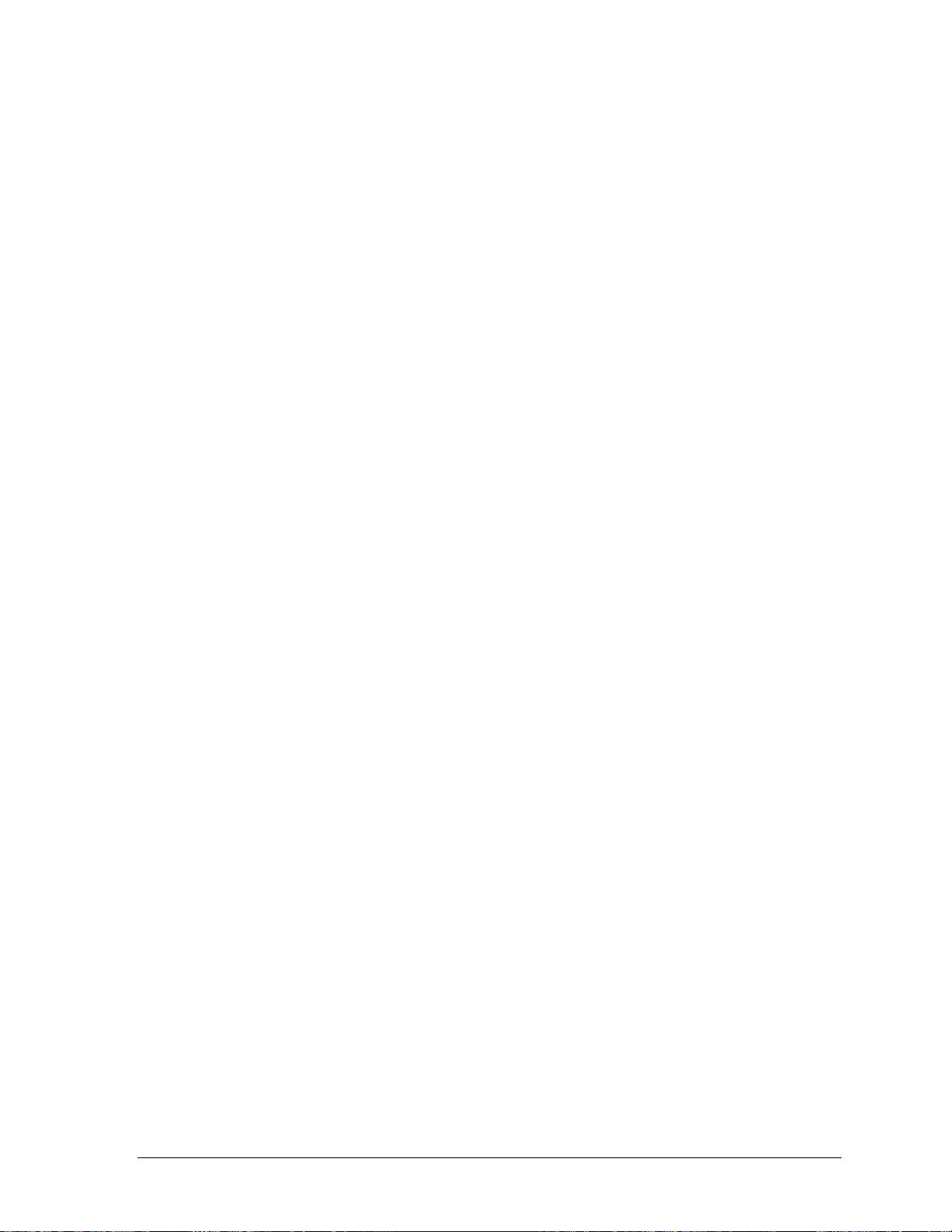
CHARACTER GRAPHICS FONT
CORRESPONDENCE FONT
OCR-A FONT
OCR-B
COURIER NLQ FONT
ITALIC NLQ FONT
H
IGH SPEED
CANADIAN PST
.....................................................................................................................................................E-2
..................................................................................................................................................E-2
FONT
..........................................................................................................................................E-2
.............................................................................................................................................E-2
2.................................................................................................................................................. E-3
.................................................................................................................................................E-3
...........................................................................................................................E-1
..................................................................................................................................E-2
APPENDIX F. FLASH UPGRADE INSTRUCTIONS.................................................................................F-1
APPENDIX G DESCRIPTION OF STRAPPING OPTIONS .................................................................... G-1
L
EGACY PARALLEL HARDWARE STRAP DEFINITIONS
L
EGACY PARALLEL SOFTWARE STRAP DEFINIT IONS
G
ENERAL PRINTER OPTIONS DEFINIT IONS
E
MULATION OPTION DESCRIPTIONS
..................................................................................................... G-4
............................................................................................................... G-6
...................................................................................... G-2
...................................................................................... G-3
APPENDIX H. ................................................................................................................................................. H-1
INTERFACE EMULATION COMPATIBILITY........................................................................................ G-1
APPENDIX I. LCD MENU MAPS ..................................................................................................................I-1
GEK-99044 Table of Contents
xi
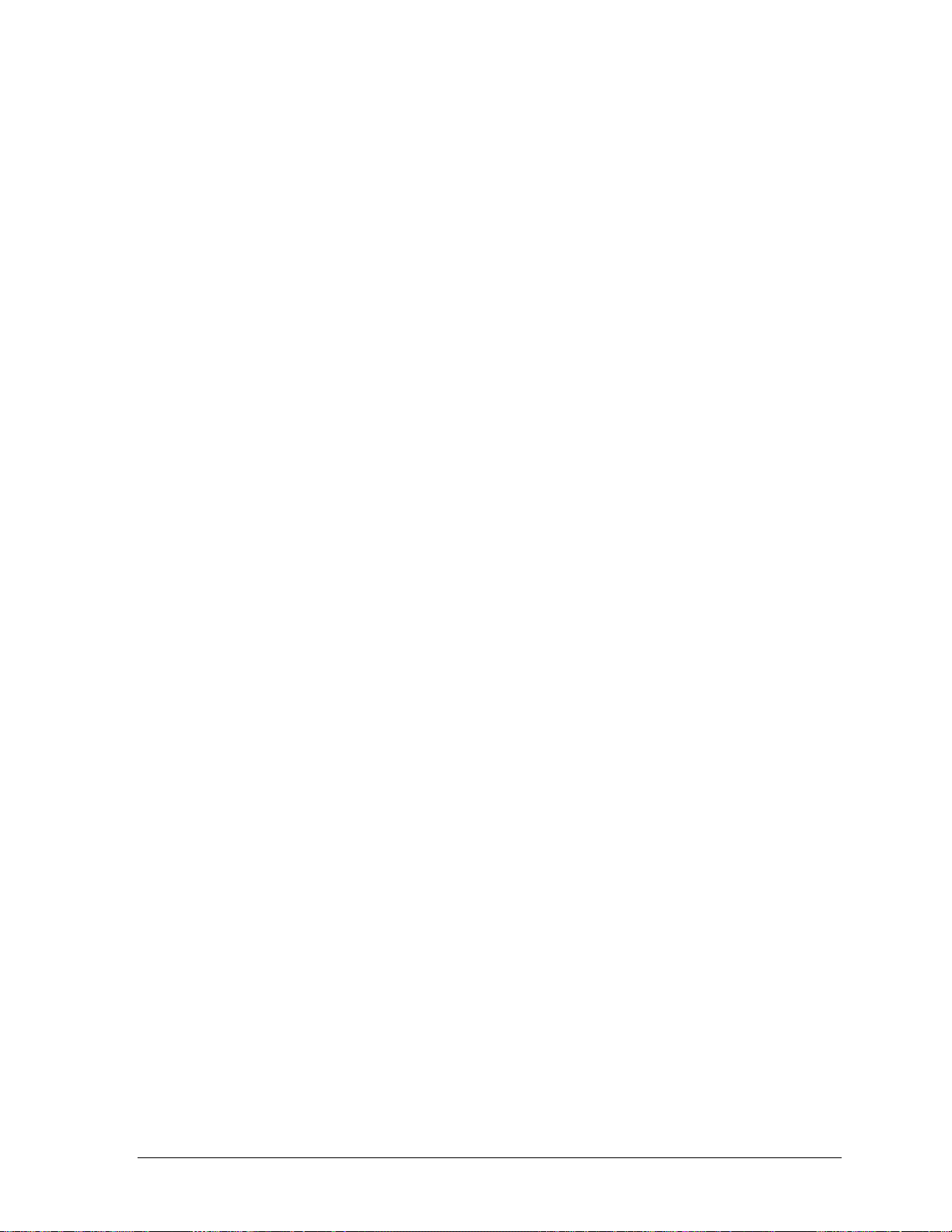
CHAPTER 1. INTRODUCTION
This printer is a high duty cycle, line matrix printer. Among the
advanced features of this printer are:
! High speed at 500/1000/1800 lpm
! Industry’s only lifetime warranty on shuttle mechanism and
striker bar
! IBM-compatible models
! Ideal for manufacturing pick lists and shipping documents
! Remote network printing
! Auto interface switching
! Top demand exit or rear exit standard (5050/5100 (55 or 60 dBa)
Cabinet Model)
! Industrial graphics, bar codes, and labels
Other characteristics include:
! Input voltage:
5050/5100 Models auto range selecting 115V or 230V
5180 Models switchable 115V or 230V
! Hardware interfaces: menu selectable or auto switching between
CENTRONICS parallel and RS-232 serial
! Standard emulation’s: menu- or host-selectable ANSI 4800, ANSI
4410, Epson FX286e, IBM Proprinter III XL, P 300/600, DEC LG
and PPL3, Pseries, and ESC/P2.
! Standard fonts: menu- or host-selectable Data Processing,
Correspondence, Gothic NLQ, Graphics, Courier NLQ, Italic NLQ,
High Speed, OCR-A, OCR-B and Oversize.
GEK-99044 Chapter 1. Introduction
1-1
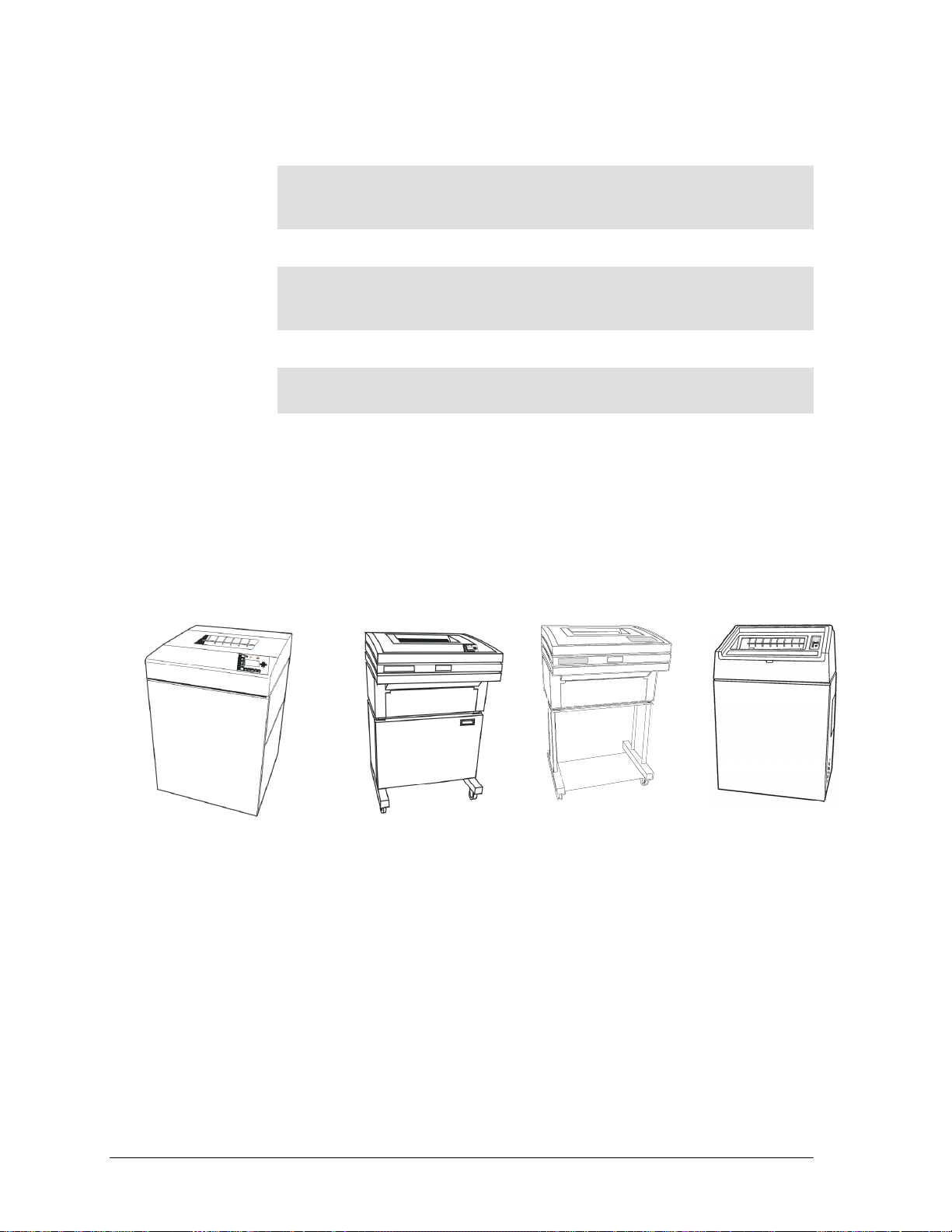
REFERENCE USAGE:
Warning is used to alert a user of a hazard that could cause
personal injury or severe damage to the equipment.
Caution is used where there is a risk of damaging the equipment,
parts or supplies.
Indicates additional information.
ORGANIZATION OF THIS MANUAL
This User’s Manual covers the 5000 series printers. Some procedures
discussed in this manual are model number and/or cabinet specific.
The differences are noted within sections where possible and
separated into section where necessary. The following is a visual
representation of the cabinet models available:
Warning
Caution
Note
5000 SERIES CABINET STYLES AND MODEL NUMBERS
5050/5100 (50 dBa)
5180 (52 dBa)
This User’s Manual is divided into the following main sections:
Chapter 1: Introduction
This chapter contains a brief introduction to the key features of the
printer and the organization of this manual.
Chapter 2: Getting Started
This chapter contains the instructions necessary to get the printer up
and running.
5050/5100 (55 dBa) 5050/5100 (60 dBa) 5180 (55 dBa)
Chapter 3: Operating the Printer
5000 Series User’s Manual GEK-99044
1-2
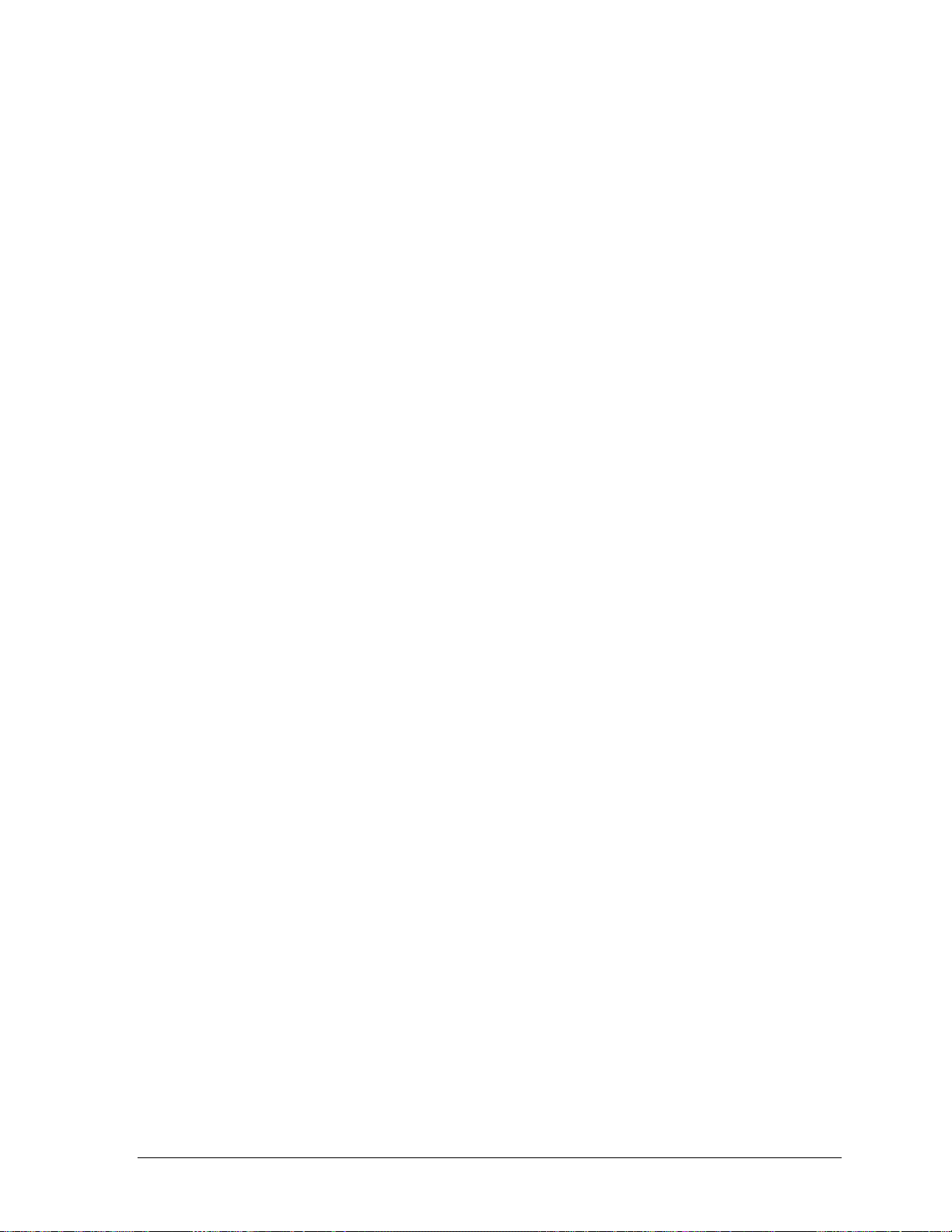
This chapter contains descriptions of the control panel, the
pushbuttons and navigation through the menu options.
Chapter 4: Using the Operator Menu
This chapter details the procedures for accessing the options under
the Operator Menu.
Chapter 5: Using the Setup Menu
This chapter details the procedures for accessing the options under
the Set Up Menu.
Chapter 6: Using the Maintenance Menu
This chapter details the procedures for accessing the options under
the Maintenance Menu
Chapter 7: Operator Care and Maintenance
This chapter contains information for the user to care and maintain
the printer.
The following appendices are provided for reference information:
Appendix A: Unpacking & Repacking
This appendix contains information necessary to unpack the printer
or repack the printer for shipment.
Appendix B: Paper Considerations
This appendix contains information as a guide to paper supplies.
Appendix C: Considerations for Operation
This appendix contains specifications on the printer.
Appendix D: Parts, Accessories, Consumables, Options
This appendix contains a list of available parts, accessories,
consumables and options available for the printer.
Appendix E: Font Print Samples
This appendix contains print samples of the font styles available on
this printer.
Appendix F: Flash Software Procedures
This appendix contains upgrade software procedures.
Appendix G: Description of Strapping Options
This appendix contains reference tables listing hardware and
software strapping options.
Appendix H: Emulation Interface Compatibility
This appendix contains reference tables for Emulation to Interface
compatibility issues.
GEK-99044 Chapter 1. Introduction
1-3
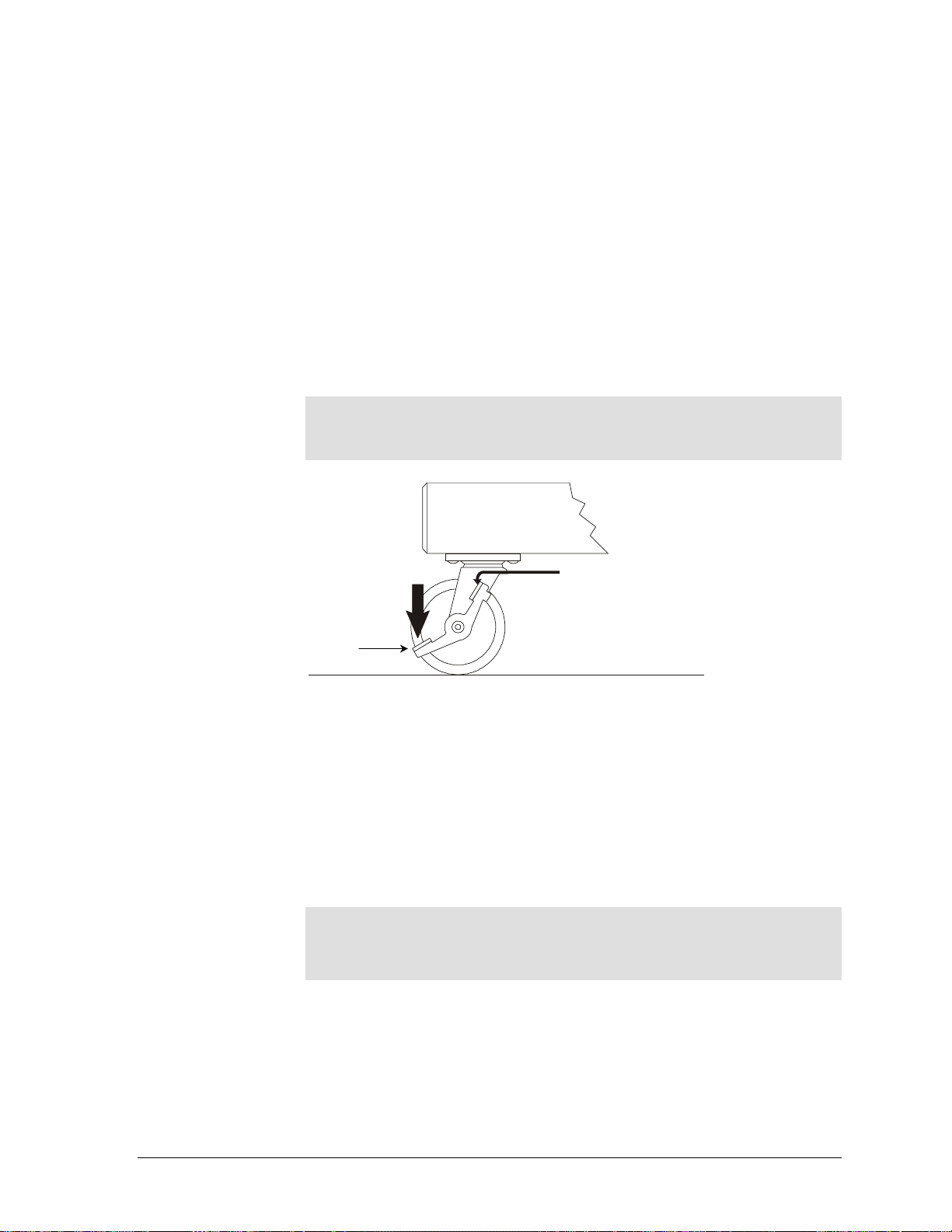
CHAPTER 2. GETTING STARTED
PREPARING THE PRINTER FOR OPERATION
Printer unpacking is complete when all accessories have been
removed from the packaging and printer cabinet or pedestal. See
“Appendix A Unpacking Procedures” for more information.
Move the printer to a suitable operating location. See Appendix C for
considerations on the space and conditions required for normal
operation.
The two front casters have locks to stabilize the printer once it has
been moved to its location. Press one brake tab to lock the wheel of
the caster and press the other tab to unlock. See Figure 2-1.
Note
The printer should be initially setup following the instructions
given in this chapter, in the order presented.
BRAKE TAB
Figure 2-1 Brake Tab on Front Caster
CONNECTING THE POWER CORD
The 5050/5100 (50, 55 or 60 dBa) Cabinet Model printer is equipped
with an auto-switching power supply and can be connected to either
a 115V or 230V source without damage or manually changing a
switch setting.
The 5180 (52 or 55 dBa) Cabinet Model has a voltage selection switch
located on the back panel. The switch has two positions, 115V and
230V. The factory default is set to 230V.
(5180 (52 or 55 dBa) Cabinet Model)
Set the voltage selection switch to the proper line voltage before
plugging in the power cable.
The allowable voltage variation is ±15% and the allowable frequency
is 48 to 65 Hz.
A power cord is packed with the printer. Plug the female end of the
cord into the recessed connector at the rear of the printer. See Figure
2-2. Plug the other end into a compatible, properly grounded AC
outlet.
Caution
GEK-99044 Chapter 2. Getting Started
2-1
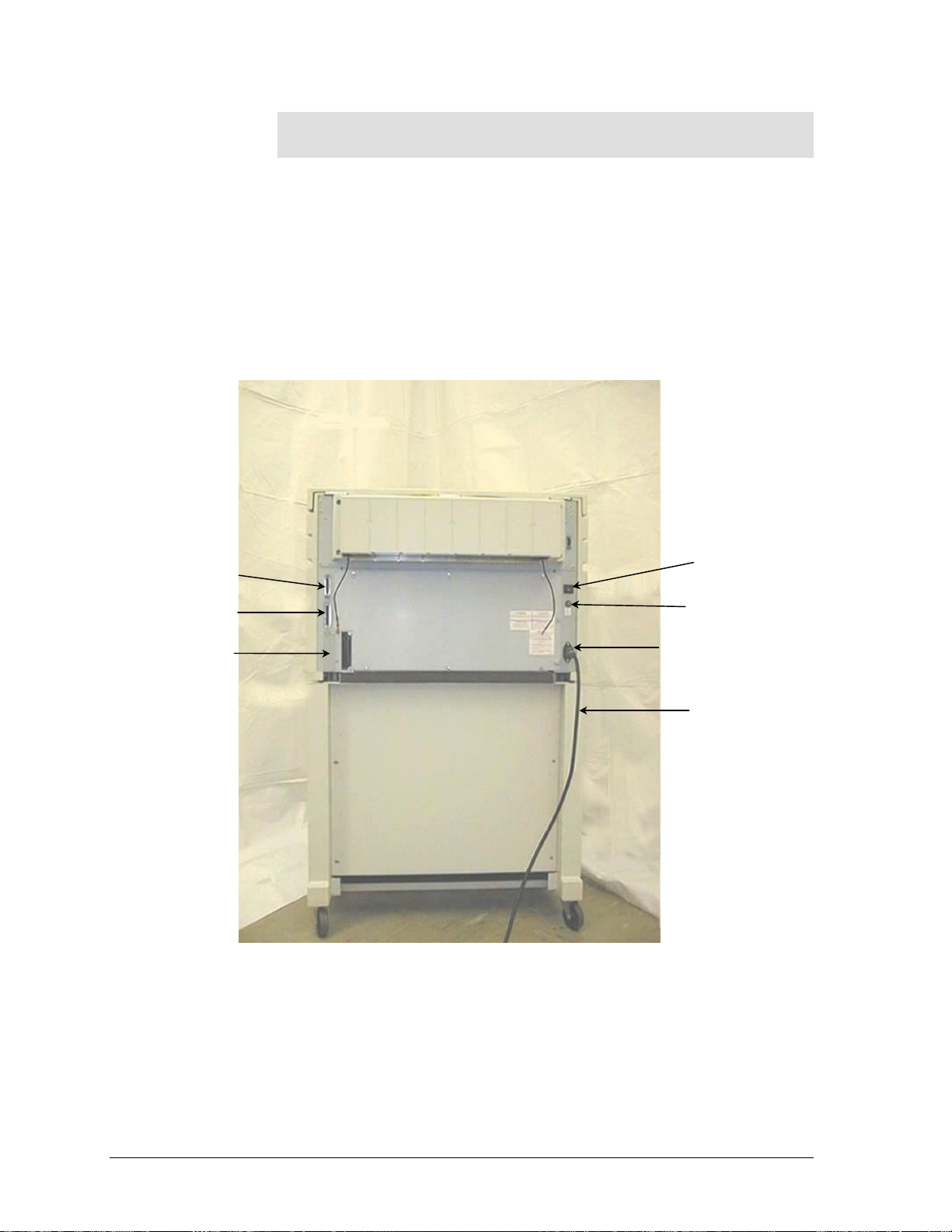
Note
The AC outlet must be rated for at least 10-ampere service.
Avoid using AC circuits serving other equipment which may cause
chronic low voltage, noise interference, or power fluctuations. Data
loss may result.
CONNECTING THE INTERFACE CABLE
Both a 25-pin RS-232C serial interface connector and a 36-pin
CENTRONICS parallel interface connector are standard on this
printer. Both connectors are located on the data connector plate on
the rear of the printer. See Figure 2-2.
25-PIN SERIAL
CONNECTOR
36-PIN PARALLEL
CONNECTOR
I/O CARD
INTERFACE SLOTS
POWER ON/OFF
(I/O) SWITCH
FUSE HOLDER
RECESSED CONNECTOR
POWER CORD
FIGURE 2-2 REAR VIEW OF PRINTER
5050/5100 (55 dBa) MODEL
5000 Series User’s Manual GEK-99044
2-2
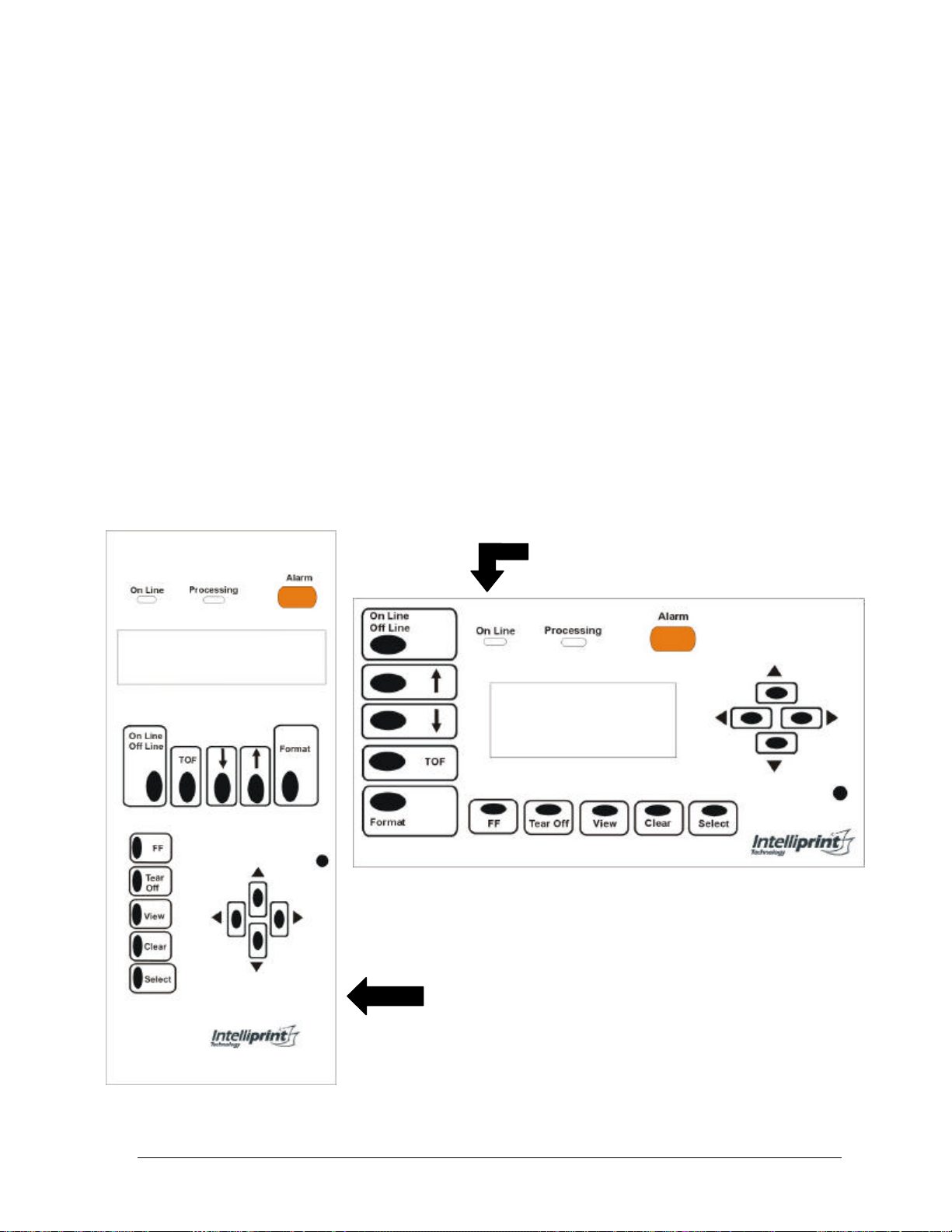
I/O Interface Card Options available
5180 (55 dBa) MODEL
There are two expansion slots located in the rear of the printer. The
interface options available are:
§ Legacy parallel
§ DPSL (Dataproducts short line)
§ DPLL (Dataproducts long line)
§ IBM/TX/CX
§ Ethernet (10/100, 10baseT, and Token Ring)
DESCRIPTION OF THE CONTROL PANEL
The control panel is mounted in the top of the printer and is
accessible with the top cover either open or closed. The Control Panel
utilizes a display panel composed of two rows of sixteen characters
each. With the top cover open, the control panel will move around
slightly to the touch. This is normal. The floating mount allows the
panel to align itself when the top cover is closed.
5050/5100 MODELS
5180 (52 dBa) MODEL
GEK-99044 Chapter 2. Getting Started
2-3
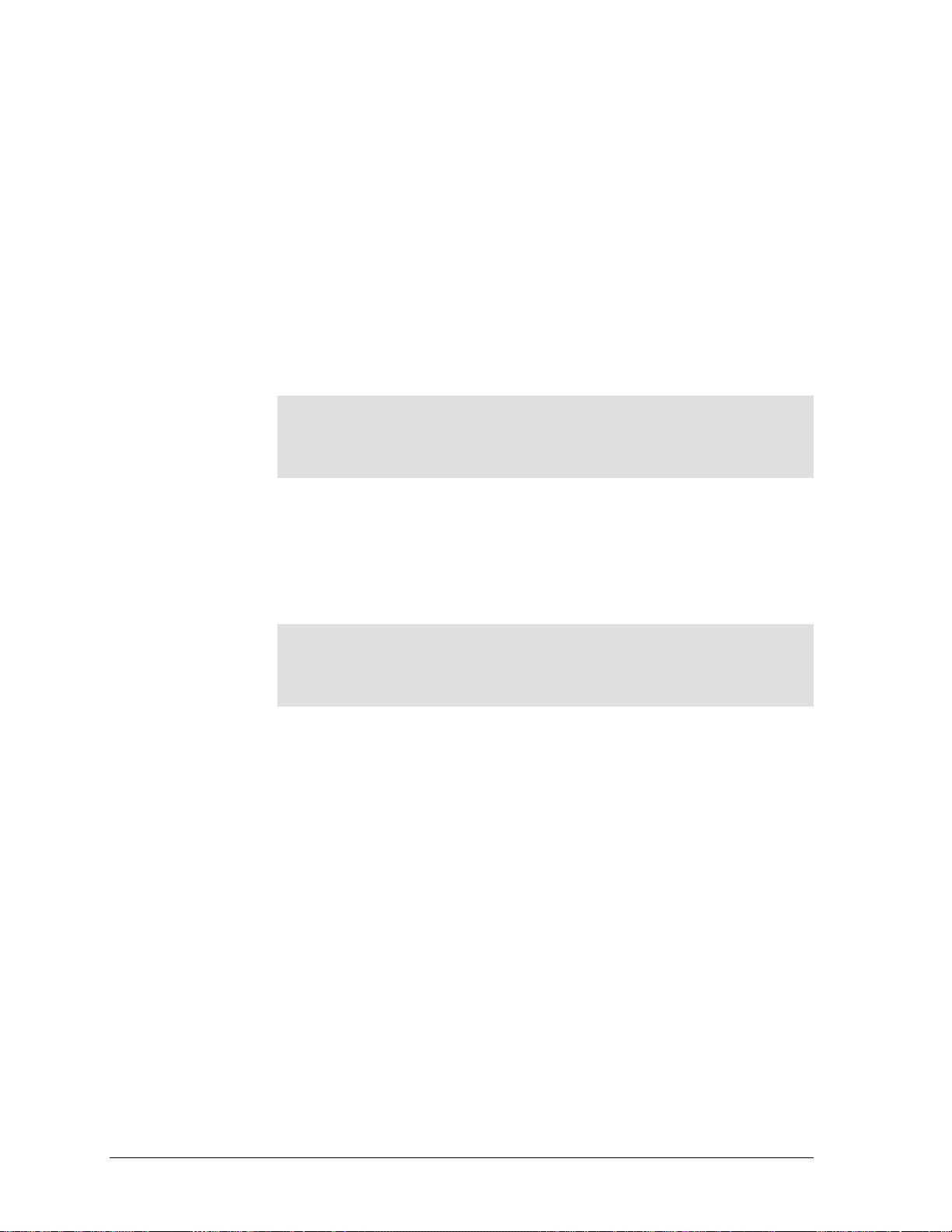
The basic look and layout of the 5050/5100 (55 dBa) Cabinet Model
control panel is represented by the following:
The four pushbuttons to the right of the display are to navigate the
menu tree structure and are referred as menu browse pushbuttons.
The On Line/Off Line pushbutton is located at the top of the left row of
pushbuttons. The three pushbuttons below the On Line/Off Line
pushbutton,↑ (up arrow), ↓ (down arrow), and TOF, are used to set
top of form. See “Setting Top of Form” in Chapter 3 for additional
information. The bottom left pushbutton, Format (in conjunction with
the Select pushbutton), is used to select one of ten stored form
formats. The FF, Tear Off, and View pushbuttons under the display
are additional paper positioning functions. The Clear and Select
pushbuttons are used in data entry.
Note
The locations of the pushbuttons and display on the 5180 (55
dBa) Cabinet Model are different, however the functionality of
each is the same.
When in the online state, only the FF, On Line/Off Line, Tear Off, &
View pushbuttons and limited functionality of the Clear and Select
pushbuttons are active. Pressing any other pushbutton causes a
“beep.” The “Processing” LED indicator is lit whenever data is being
received and or being processed/printed. In multi-source I/O mode,
the “Processing” LED indicator will blink for the duration of the
timeout period when processing is complete.
Beeper
Note
The control panel mount on the 5050/5100 (55 or 60 dBa) and
5180 (52 dBa) Cabinet Model is hinged so that it can be tilted
forward to remove the ribbon deck for service.
The control panel beeper sounds momentarily when:
! A pushbutton is pressed.
! A BEL control code is received. (The host can send a “bell” code to
sound the printer’s beeper. For more information, see the
Programmer’s Manual.)
! A PAPER LOW condition exists.
! An EVFU loading error occurs. (For more information on the
EVFU, see the Programmer’s Manual.)
! A hard fault occurs. (See Chapter 7 for an explanation of hard
faults.)
5000 Series User’s Manual GEK-99044
2-4
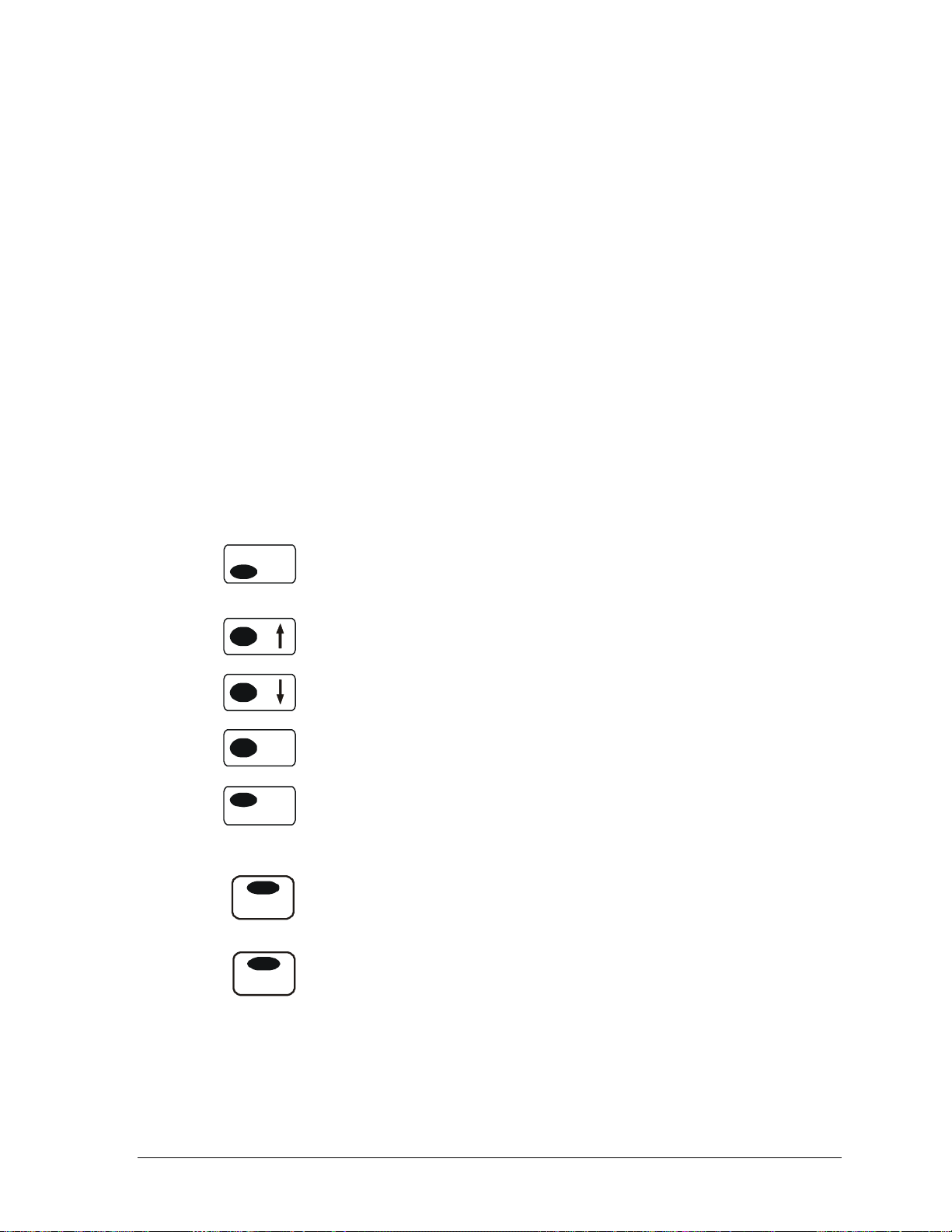
Display
The two row by sixteen-character LCD provide the following
information:
! The printer’s status - Online, Local, Self-test, etc.
! Which menu or menu option is presently on display to assist in
making selections.
! When a fault condition exists.
Pushbuttons
The pushbuttons are sealed and raised rubber-type switches used to
make menu selections, clear faults, and position the paper. An
explanation of the pushbuttons’ functions is given in the following
section on “Operation of the Control Panel.”
OPERATION OF THE CONTROL PANEL
The primary use of each pushbutton is printed beside the button
itself.
On Line
Off Line
Pressing the On Line/Off Line pushbutton causes the printer to toggle
between online and offline operation. Offline operation allows access
to the menu functions.
FORMAT
Tear Off
FF
Pressing the ↑↑↑↑ pushbutton moves paper up incrementally.
Pressing the ↓↓↓↓ pushbutton moves paper down incrementally.
Pressing the TOF (Top of Form) pushbutton sets the top of form
TOF
position on the printer.
Pressing the Format pushbutton allows the operator to select from up
to ten stored formats. The pushbutton is repeatedly pressed until the
desired set up format is being displayed, press the Select pushbutton
to activate the selected format.
Pressing the FF pushbutton moves paper to next top of form
according to the top of form set for the printer.
Pressing the Tear Off pushbutton advances the paper to the selected
tear position and will auto retract to the selected retract position after
15 seconds. Pressing the tear off pushbutton any time within that 15
second wait period will retract the paper to the selected retract
position. The printer will emit three beeps prior to retracting the
paper.
GEK-99044 Chapter 2. Getting Started
2-5
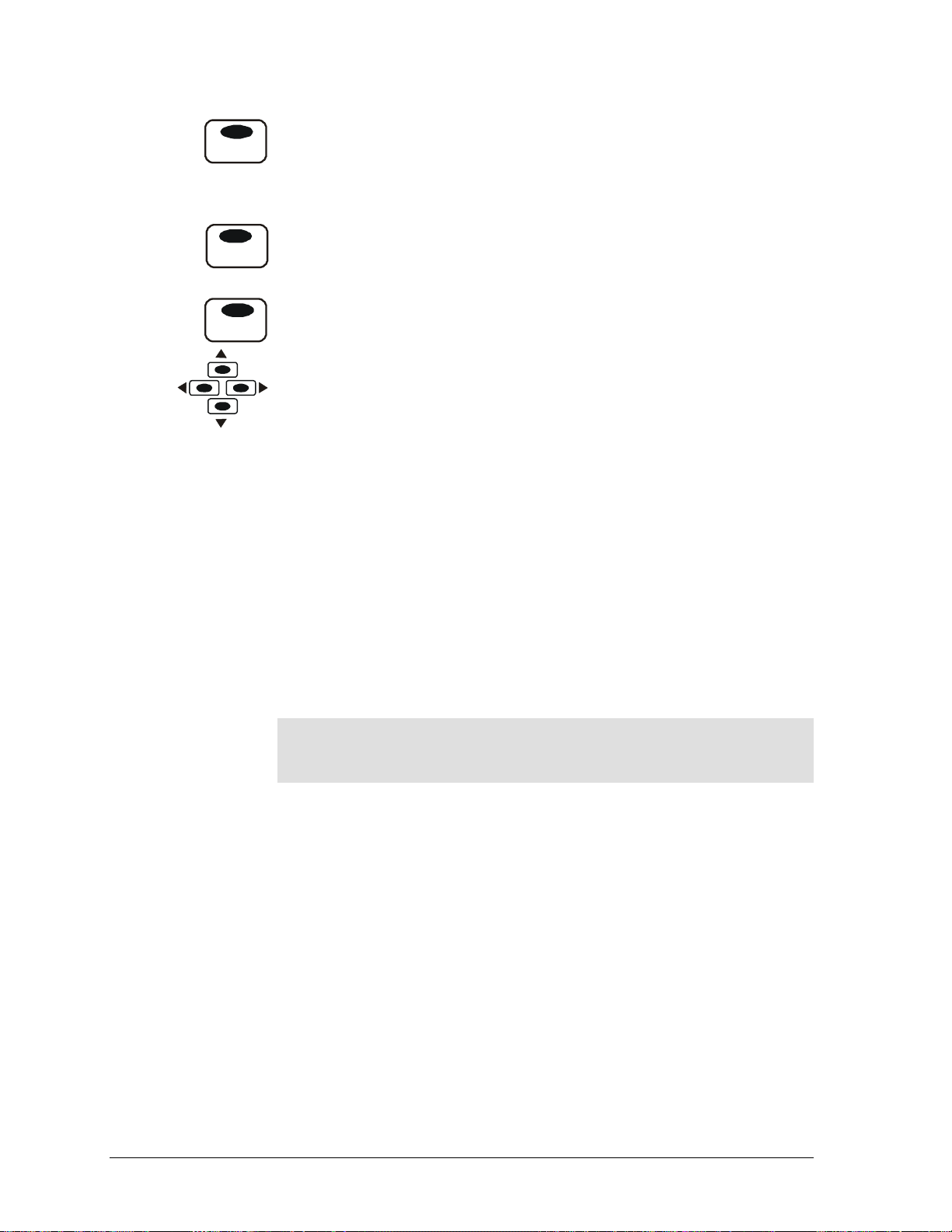
Data Entry
View
Clear
Select
Pressing the View pushbutton advances the paper such that the last
printed line is visible in the top cover window. Pressing the View
pushbutton a second time will return the paper to the last print
position. Receipt of any data will also retract the paper to the print
position.
Press the Clear pushbutton to exit or backup data entry and selection
levels.
Press the Select pushbutton to enter or select data entry.
Pressing the menu browse pushbuttons allows navigation of menu
selections. Press the ◄ (left) or ► (right) menu browse pushbuttons
allows navigation of menu selections laterally within the same level.
Pressing the ▲ (up) or ▼ (down) menu browse pushbuttons allows
navigation up or down a level of menus. While in a user set option,
these pushbuttons are used for data entry.
There are two modes of data entry for the control panel. The first
mode is to select from a list of several options displayed on the
bottom line of the LCD. The entries are sequentially displayed on the
bottom line of the LCD in response to browse pushbuttons ( ◄ and ►
.)The optional selections are shown as a circular list. For example, in
selecting CPI, the choices 10, 12<, 13.3, 15, 16.7, 17.1, 20, and XX.X
USER SET will be displayed sequentially. If one of the displayed
values (i.e. numbers) are selected (other than the XX.X USER SET)
the selection process is completed by depressing the Select
pushbutton.
Note
The current setting is marked with the < symbol (12< shown
above.)
5000 Series User’s Manual GEK-99044
2-6
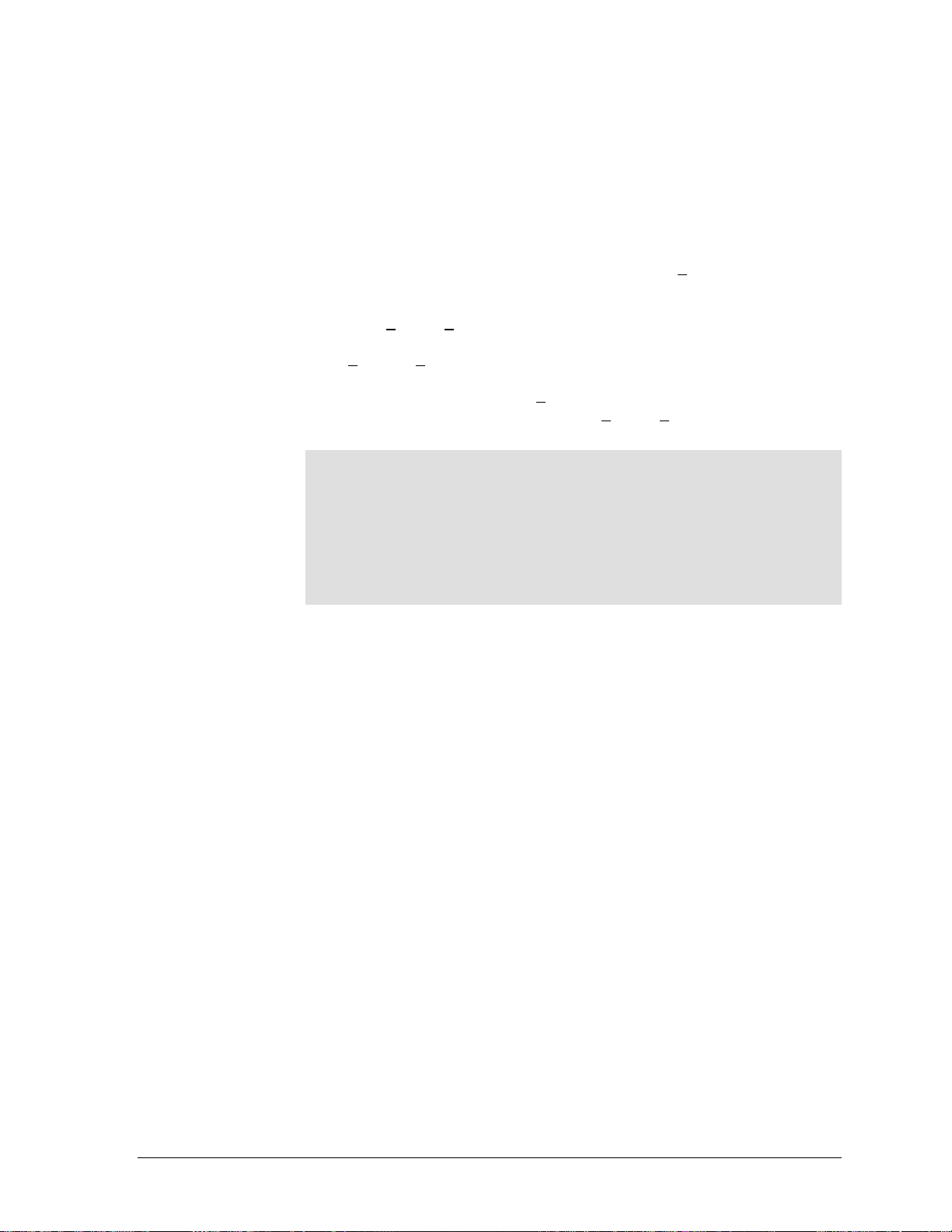
In USER SET mode the display switches to a format where the
operator may enter any value 0 to 9 for any “X” position. The four
menu browse pushbuttons revert to data entry operation. The
horizontal ◄ ►(left or right) pushbuttons position the cursor
(underline) to the digit to be changed; the vertical ▲▼(up or down)
pushbuttons increment/decrement the selected digit by one. In the
example used previously, 12 CPI was active when the selection
process is entered (shown above as 12<). The operator selected from
the list, the XX.X USER SET. The display shows 12.0, where the
underline indicates the active digit, and where 12.0 is the current CPI
value. Depressing the up menu browse pushbutton increments that
digit from 12.0 to 2
2.0 or higher, where only the first digit
increments. Depressing the right arrow pushbutton moves the cursor
from 22.0 to 22
.0. Depressing the right arrow again moved the cursor
from 22.0 to the 10th position (the decimal point is automatically
skipped over) from 22.0 to 22.0. Depressing the right down arrow
pushbutton changes the digit from 20.0 to 20.9 (the values wrap 0 1
2 3 4 5 6 7 8 9 etc).
Note
Since the four menu browse pushbuttons are used to make this
type of entry, use the Select pushbutton or CLEAR pushbutton to
exit this type of data entry. If the Select pushbutton is pressed,
the display shows the selection as from above: 22.9 USER SET. If
the CLEAR pushbutton is used, the menu entry jumps back to
the previous (higher) level showing XX.X User Set as above
without changing the CPI.
GEK-99044 Chapter 2. Getting Started
2-7
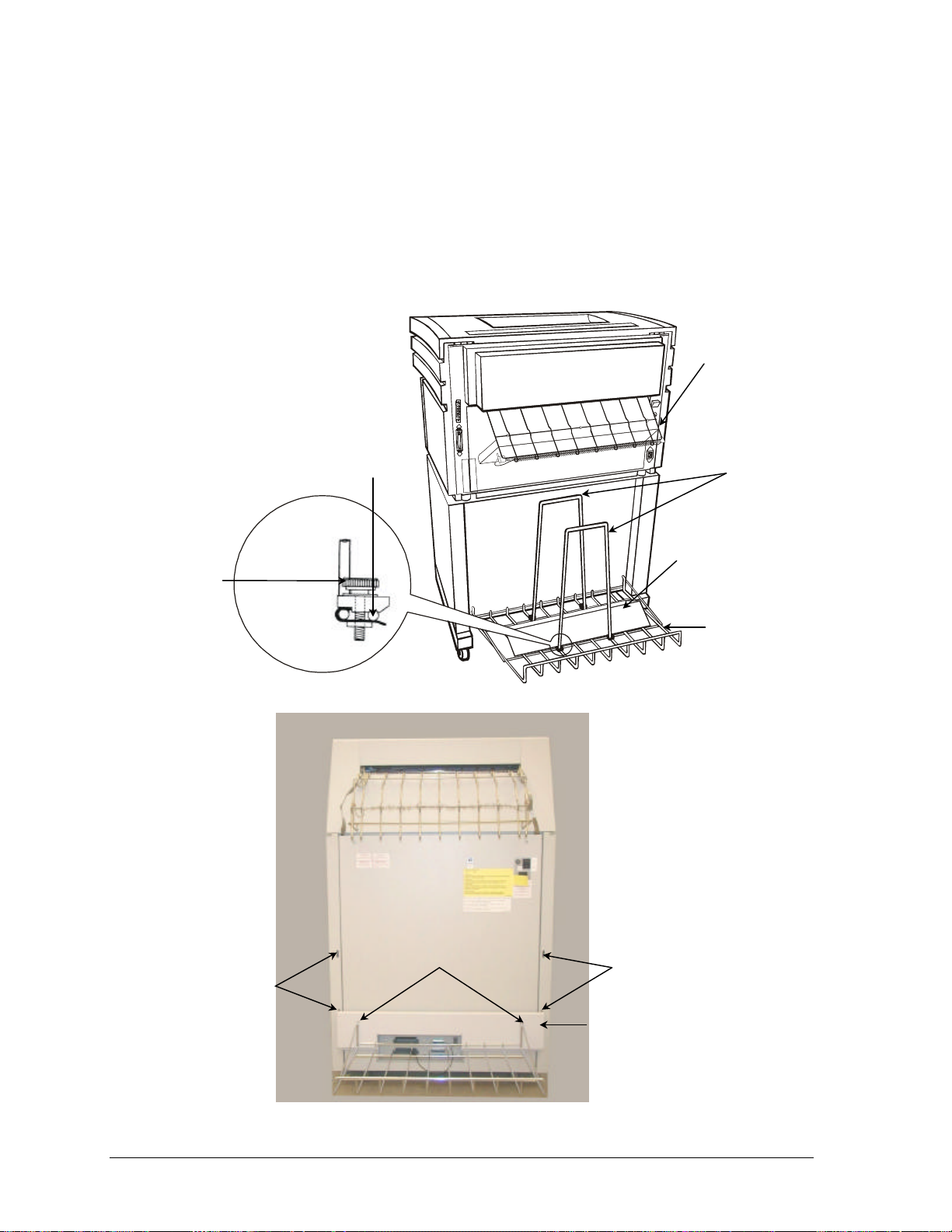
INSTALLING THE PAPER HANDLING SYSTEM
WICKETS
PAPER SHELF
FIGURE 2-4A PAPER HANDLING SYSTEM (5050/5100 55dba)
METAL PLATE
(55 OR 60 dBa CABINET MODELS)
The paper handling system for this printer consists of an upper paper
rack and a paper shelf with wickets and a stacking aid. See Figure 24a. The upper rack on the 5180 (55 dBa) Cabinet Model is shaped
differently, but its functionality is the same (see Figure 2-4b.) The
5050/5100 (50 dBa) and 5180 (55 dBa) Cabinet Models have
internally installed paper handling aids.
PAPER
SHELF
WIRE
TIGHTENING
KNOB
UPPER PAPER
RACK
5050/5100
55 dBa Model
V SHAPED
STACKING AID
LOWER PAPER SHELF
ATTACH HERE
HOLES TO
HANG SHELF
FIGURE 2-4b UPPER RACK AND LOWER PAPER
SHELF INSTALLED
5180 (55 dBa) CABINET MODEL
5000 Series User’s Manual GEK-99044
2-8
HOLES TO
HANG SHELF
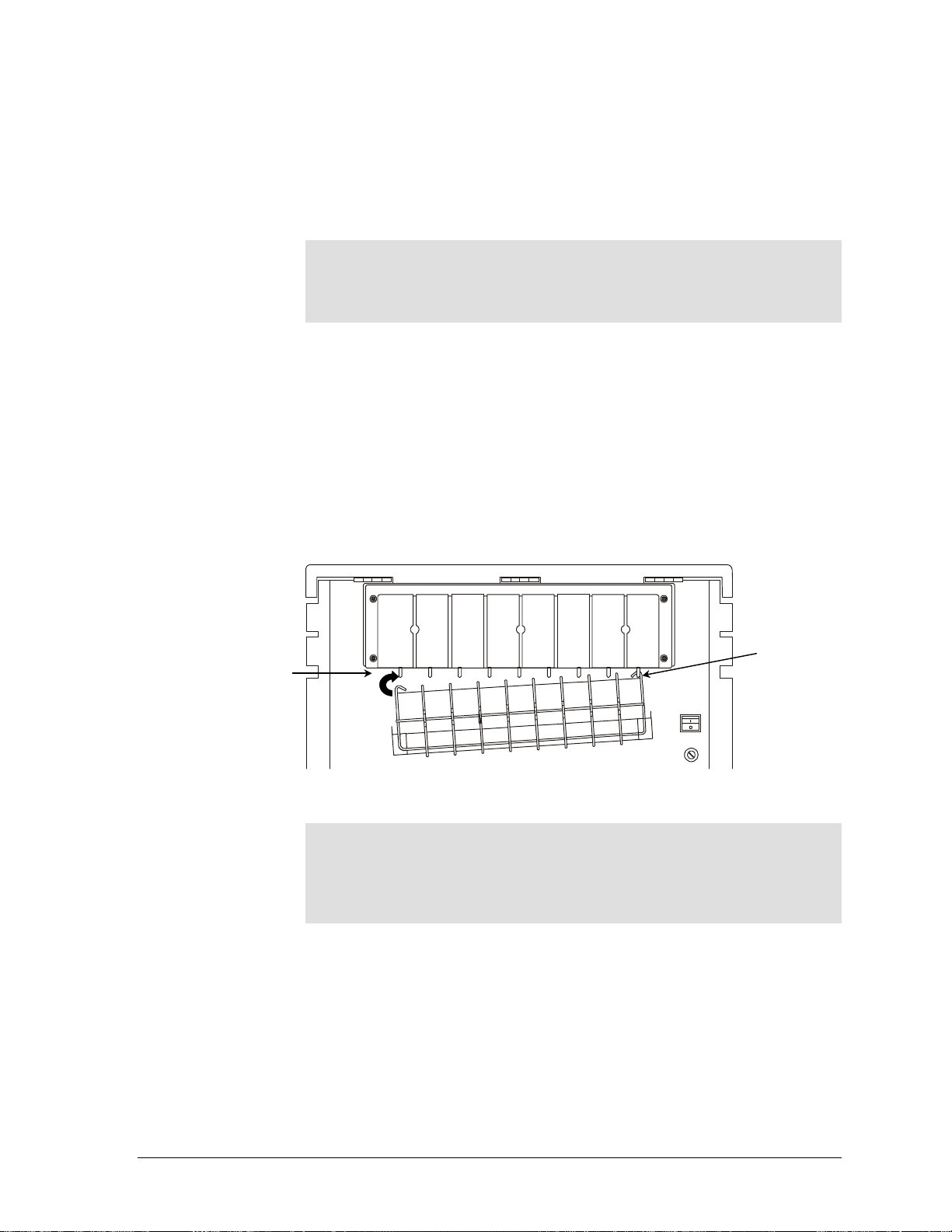
The paper shelf hangs on the back of the printer near the floor. The
(
)
paper rack hooks onto the two end wire loops protruding from the
rear paper exit. Use the following procedures to install the paper
handling system:
1. Hang the paper shelf on the back of the printer in the holes
provided as shown in Figure 2-4a.
Note
The 5180 (55 dBa) Cabinet Model paper shelf attaches to a solid
metal plate. The metal plate is attached to the back of the
printer in the holes provided as shown in Figure 2-4b.
2. Install the wickets on the shelf so the tightening knobs are facing
away from the area the paper will occupy.
3. Slide the wickets along the shelf so the distance between the
wickets accommodates the length of the fanfold paper (form
length).
4. Lay the V-shaped paper stacking aid on the shelf between the
wickets. This stacking aid should be used when stacks of 1000 or
more forms are anticipated. See Figure 2-4a and Figure 2-4b.
5. Hook the paper rack onto the two end wire loops protruding from
the rear paper exit. See Figure 2-5.
LEFT END
WIRE LOOP
RIGHT END
WIRE LOOP
FIGURE 2-5 REAR VIEW
5050/5100
55dBa) CABINET MODEL SHOWN
Note
The 5180 (55dBa) Cabinet Model has an opening in the back of
the printer. The upper paper rack has two metal hooks, which
hang over the edge of the opening to hold the rack in place. See
Figure 2-6b.
GEK-99044 Chapter 2. Getting Started
2-9
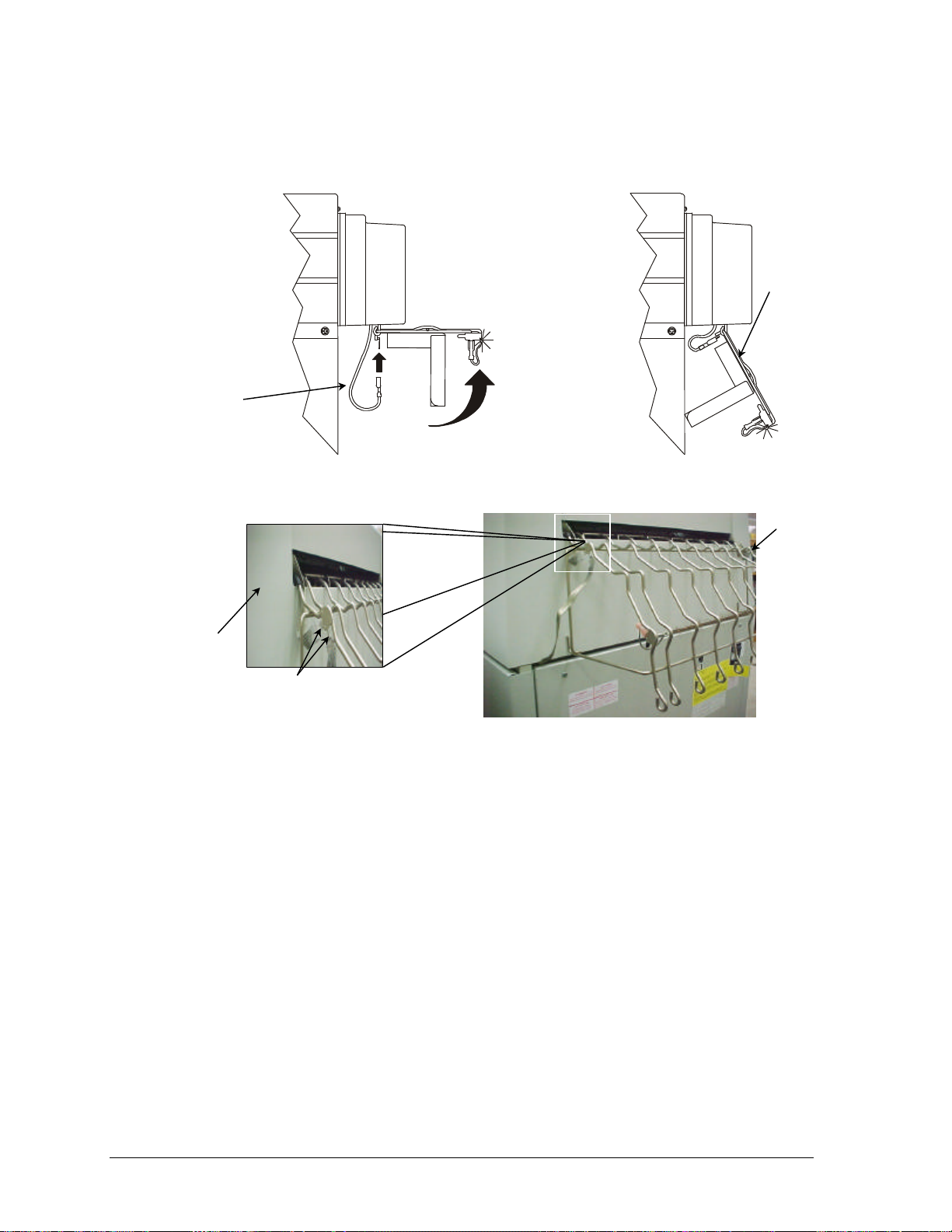
STATIC
SWING RACK UP
GROUND WIRE
CONNECTOR
(TWO PLACES)
6. After the rack is hooked into place, swing it up as shown in the
illustration on the left and connect the two static ground wires.
See Figure 2-6a.
FINISHED
INSTALLATION
FIGURE 2-6a SIDE VIEWS
5050/5100 (55 dBa) CABINET MODEL
FINISHED
INSTALLATION
METAL
HOOK
HANGS ON
EDGE OF
OPENING
ATTACH GROUND
CABLES
FIGURE 2-6b REAR VIEW
5180 (55 dBa) CABINET MODEL
5000 Series User’s Manual GEK-99044
2-10
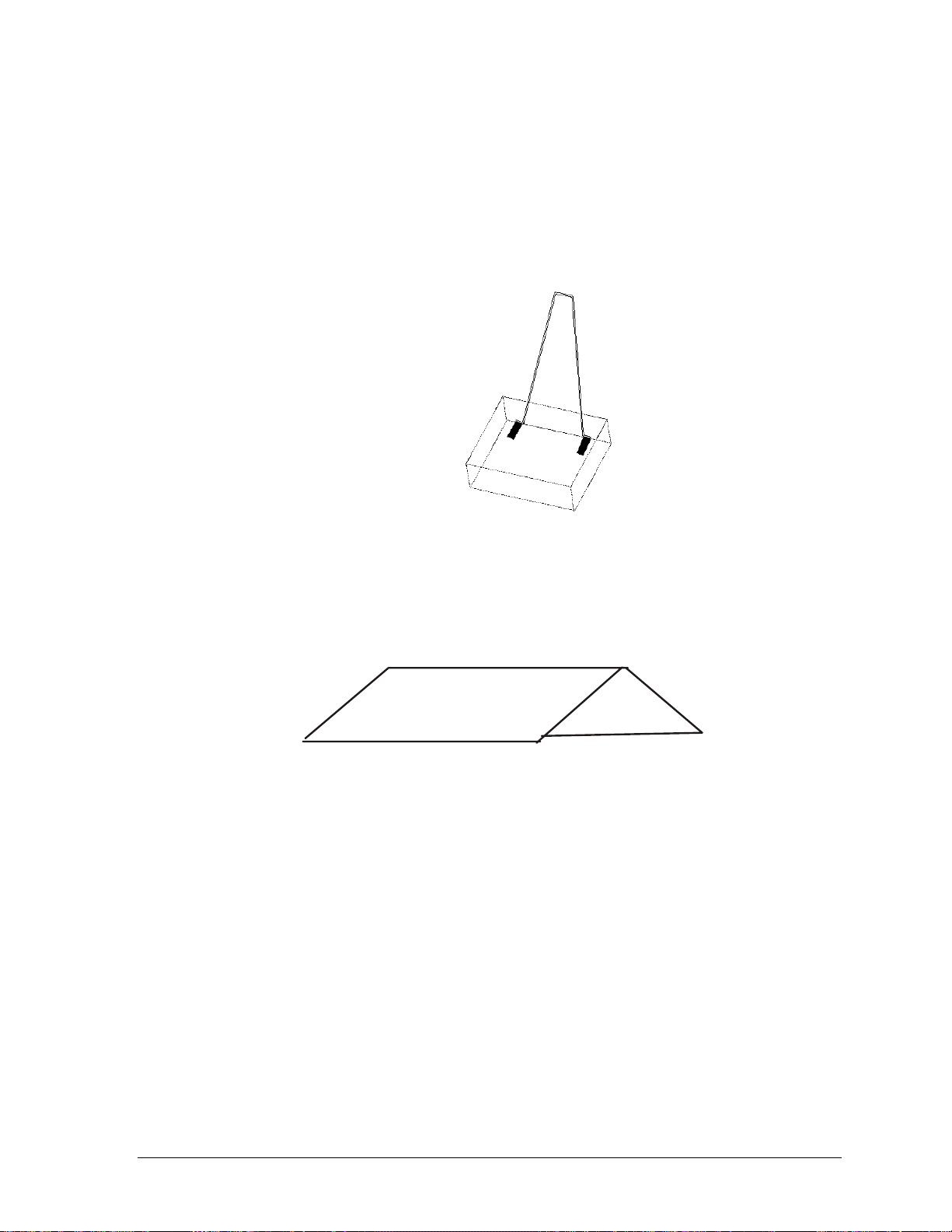
Paper Handling Aids (55 dBa) Cabinet Models
A paper handling “wicket” is shipped with the 55 dBa model printer.
It is positioned at the outside edge of the rear paper cabinet to assist
in the vertical stacking of the paper. Magnets hold the wicket in
various positions according to the type of form being printed. See
Figure 2-7.
FIGURE 2-7 PAPER HANDLING “WICKET”
Another paper handling device shipped with the printer is a
“V”-shaped, metal paper stacking aid. Some papers tend to curl as
the stack builds in the paper compartment. This device will alleviate
that situation. See Figure 2-8.
Figure 2-8 “V” Shaped Metal Paper Stacking Aid
SELECTING THE PAPER PATH
5050/5100 (55 and 60 dBa) CABINET MODEL ONLY
This printer has a top exit paper path and a rear exit paper path.
The top path is used when forms or peel-off labels are printed from
the printer individually.
The rear path is used when high volume or unattended print jobs are
printed.
GEK-99044 Chapter 2. Getting Started
2-11
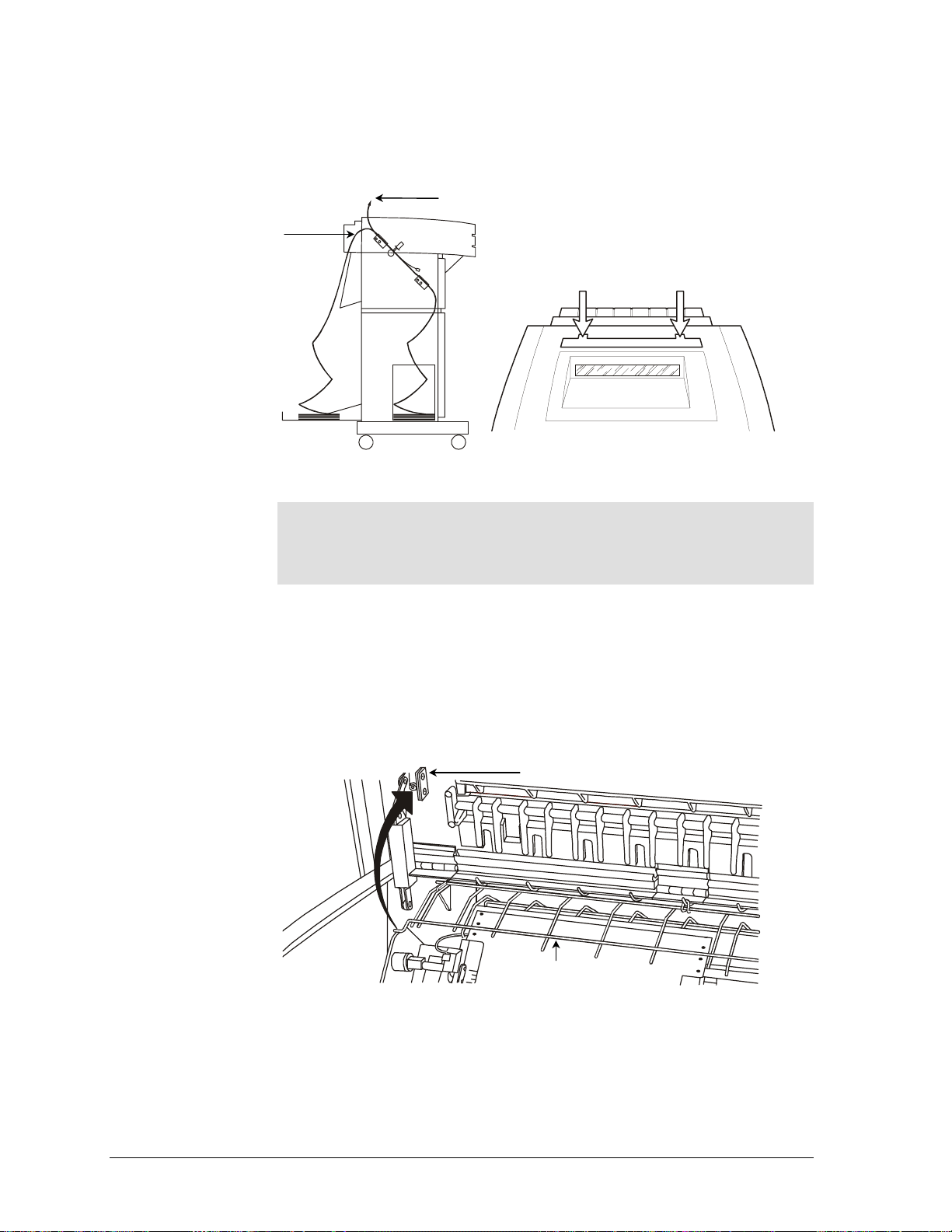
(
REAR PAPER PATH
When the top is closed, the paper will automatically seek the rear
exit. To switch to the top exit, push down on the ears of the top exit
door as shown below.
TOP PAPER PATH
EARS OF THE TOP EXIT DOOR
FIGURE 2-9 TOP AND REAR PAPER PATHS
5050/5100
55 dBa) CABINET MODEL SHOWN
Note
Choose the paper path before allowing the paper to go past the
upper tractors. The top cover must be closed for the paper to use
either path.
Wire Paper Guide
The printer is shipped with a wire paper guide installed. The purpose
of this part is to prevent paper jams when the rear (default) paper exit
is used.
To thread paper through the rear exit, lift up the paper guide until it
sticks to the magnet on the top cover. See Figure 2-10.
MAGNET
PAPER GUIDE
FIGURE 2-10 WIRE PAPER GUIDE
5050/5100 (55 OR 60 dBa) CABINET MODEL)
5000 Series User’s Manual GEK-99044
2-12
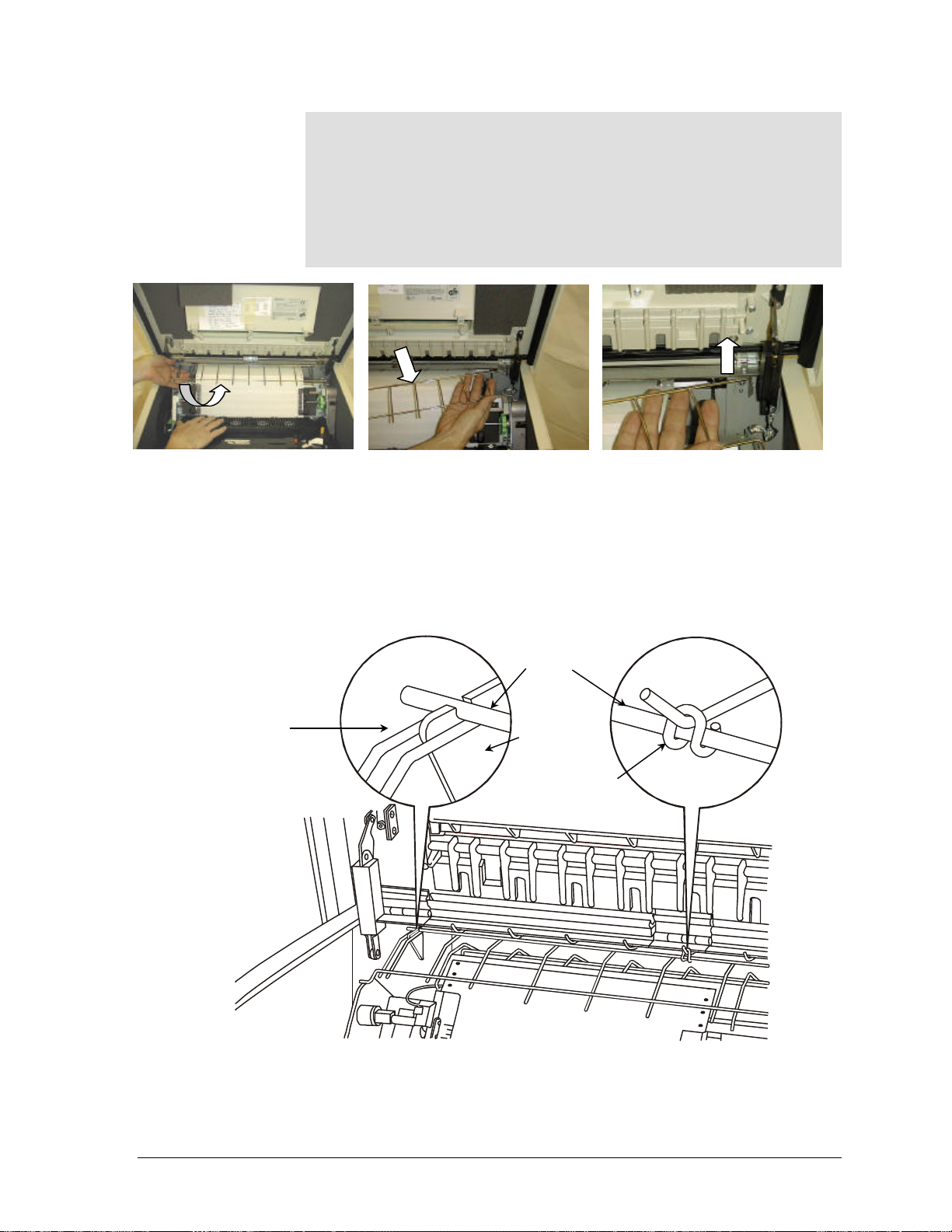
Note
FIGURE 2 - 11a
FIGURE 2 - 11b
FIGURE 2 - 11c
BRACKET
PRONG
TOGETHER
The 5180 model uses rear paper path only. To have paper exit
through the top (5050/5100 (55 or 60 dBa) Cabinet Model only),
the paper guide must be removed. Placing a hand under the
paper guide at the left end, lift up and away at an angle. See
Figure 2-11a. Placing a hand under the right side of the paper
guide, lift up and toward the front of the printer. See Figures 211b and 2-11c.
If the rear exit paper path is used without the paper guide installed,
paper may jam in the top cover.
To re-install the paper guide, find the wires that are closest together
on the left end. Install the guide so that these two wires straddle the
left mounting bracket. This holds the part in place horizontally. The
small ring on the paper guide slides onto the corresponding prong on
the paper deflector.
TWO WIRES CLOSEST
5050/5100 (55 or 60 dBa) CABINET MODEL
PAPER
GUIDE
LEFT
MOUNTING
FIGURE 2-12 REINSTALLING THE PAPER GUIDE (LEFT VIEW)
GEK-99044 Chapter 2. Getting Started
2-13

LOADING PAPER
This printer is designed to use edge-punched (sprocket, or pin-fed)
fanfold paper. See “Paper Specifications” in Appendix B for further
description of the types of paper that can be used in the printer.
Printing without paper or using paper too narrow for the job may
damage printer components and void the printer warranty. Fullwidth paper (greater than 14 5/8-inch or 371cm) should be used
until the operator is familiar with the printer’s setup and
operation.
Manual Paper Loading
To load paper in the printer, complete the following steps:
CAUTION
Paper Out
1. Raise the top cover to the open position. On 5050/5100 (55 or 60
dBa) Cabinet Model printers, press the cover latch to unlock the
cover. See Figure 2-13.
FRONT LATCH
FIGURE 2-13 FRONT VIEW OF PRINTER
5050/5100 (55 or 60 dBa) CABINET MODEL
FIGURE 2-13B
5180 (55dBa) CABINET MODEL
5000 Series User’s Manual GEK-99044
2-14
5180 (52 dBa) CABINET MODEL
FIGURE 2-13C
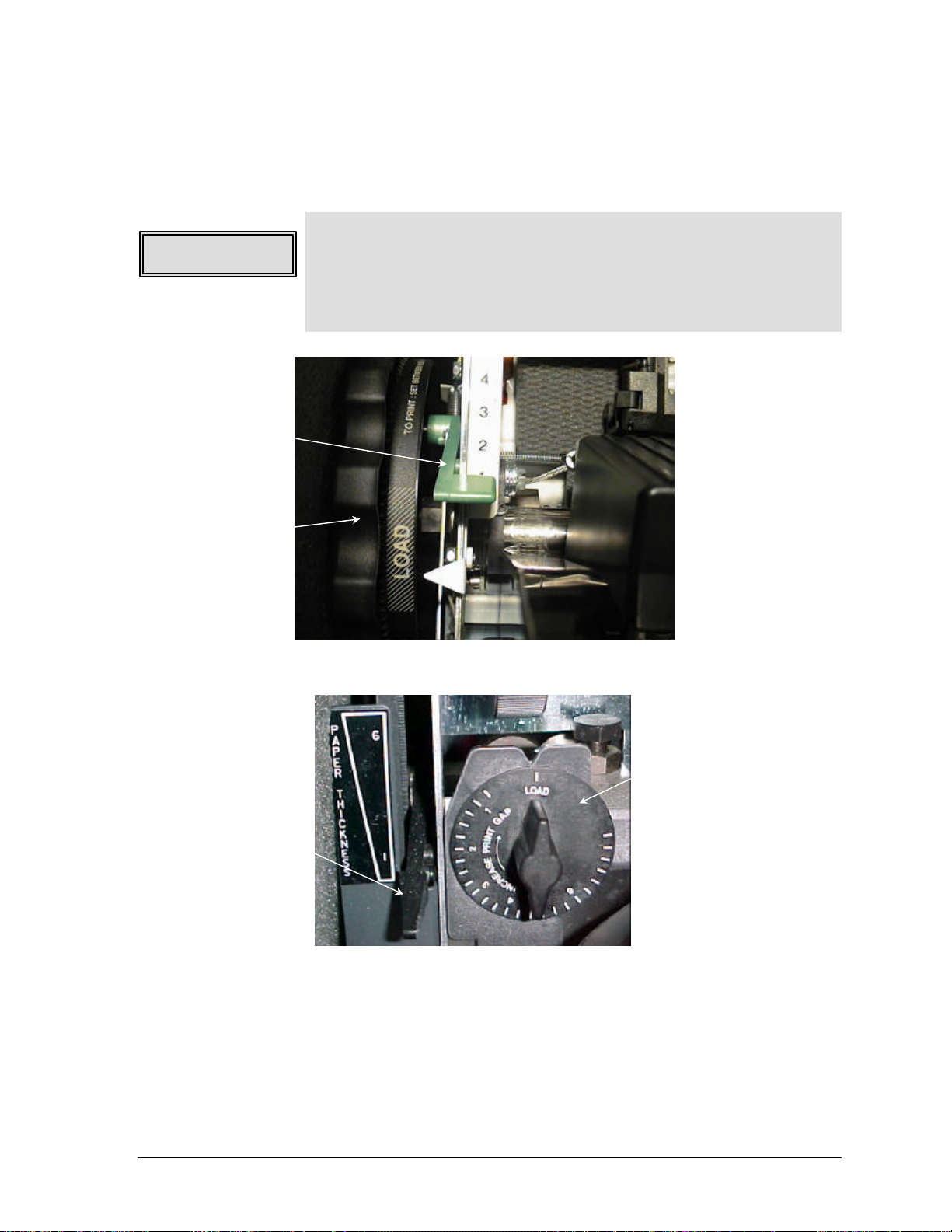
Strikr Bar Open
FIGURE 2-14b PRINT GAP WHEEL IN LOAD POSITION
5180 (55 OR 52 dBa) CABINET MODEL
WHEEL
PAPER
TENSION
LEVER
PRINT GAP
WHEEL
2. Turn the print gap wheel to the LOAD position by pushing the top
of the wheel towards the rear of the printer until it stops. See
Figure 2-14a. (On the 5180 model, turn the print gap adjust knob
to the LOAD position by turning the knob fully clockwise. See
Figure 2-14a.)
Note
If the power has been applied to the printer, the fault messages
Paper Out and Strikr Bar Open will appear on the display panel and
the beeper will sound. These will alternately display in the upper
left corner of the display panel until the CLEAR pushbutton is
pressed.
FIGURE 2-14a PRINT GAP WHEEL IN LOAD POSITION
5050/5100 (50,55, or 60 dBa) CABINET MODEL
PRINT GAP
PAPER
TENSION
LEVER
3. Push the paper tension adjustment lever down to position 1. See
Figure 2-14a(b).
GEK-99044 Chapter 2. Getting Started
2-15
