Genicom 170, 220 TM, 140 TM, 90 TM User Manual

ZEBRA PERFORMANCE-LINE
TM
TM
XiII
-Series
User's Guide
For the Zebra
Xi Xi
90 ™, 140 ™,
Xi Xi
170 ™, and 220 ™
II II
II II
Printers
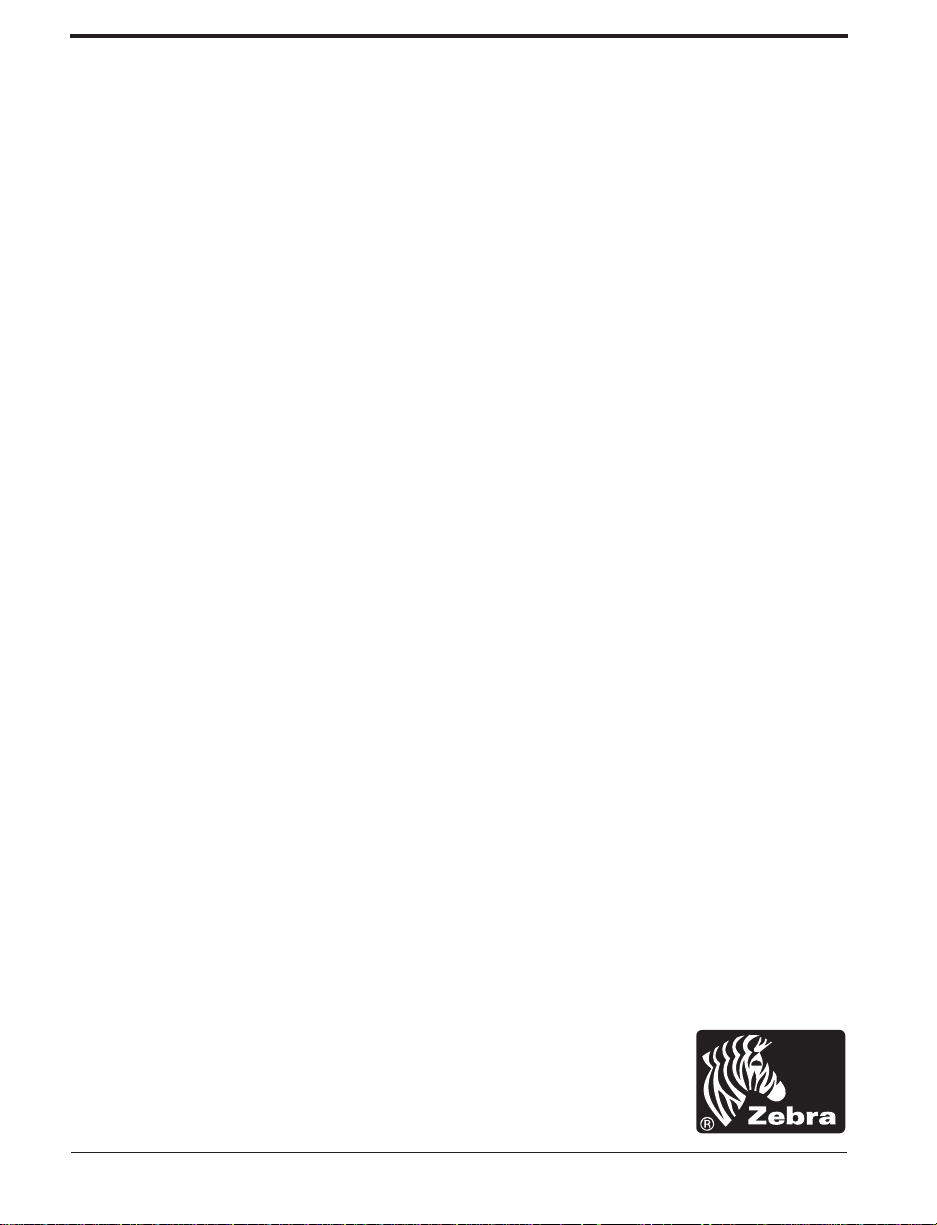
Zebra XiII-Series Printer
User’s Guide
Customer order # 48460L
Manufacturer part # 48460LB Rev. 1
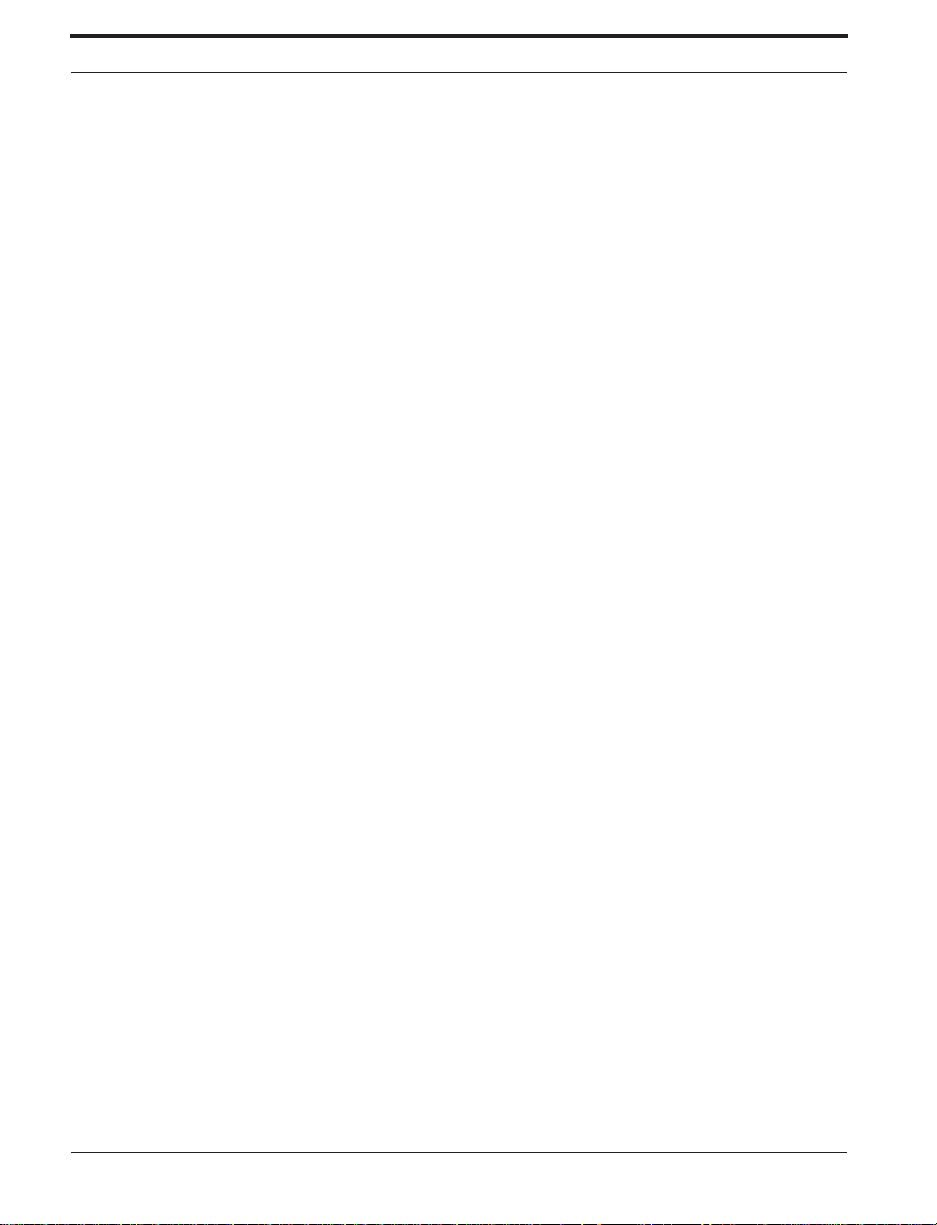
Proprietary Statement
This manual conta in s proprietary informa tio n of Zebr a Tech no logies C orp ora tio n. It is intended solely for the informatio n and u se of parties operating and maintaining the equipment described herein. Such proprietary information may not be used, reproduced, or disclosed to
any other parties for any other purpose without the expressed written permission of Zebra Technologies Corporation.
Product Improvements
Continu ou s imp rovement of prod ucts is a policy of Zebra Tech no lo gi es Cor po ratio n . All sp ecificatio ns and sign s are s ubject to change
without notice.
FCC Compliance Statement
Note: This equipment has been tested and found to comply with the limits for a Class A digital Device, pur sua nt to Part 15 of the FCC
Rules. These limits are designed to prov id e reasona ble pro tect ion against harmful inter fer ence w hen the equip men t is operated in a commercial environment. This equipment generates, uses and can radiate radio frequency energy and, if not installed and used in accordance
with the instructions manual, may cause harmful interference to radio communications. Operation of this equipment in a residential area is
likely to cause harmful interference in which case the user will be required to correct the interference at his own expense.
In order to insure compliance, this printer must be used with a Shielded Power Cord and Shielded Communication Cables.
“The user is cautioned that any changes or modifications not expressly approved by Zebra Technologies Corporation could void the user’s
authority to operate the equipment.”
Canadian DOC Compliance Statement
This digital apparatus does not exceed the Class A limits for radio noise emissions from digital apparatus as set out in the radio interference
regulations of the Canadian Department of Communications.
CE Compliance
If the accompanying printer displays the CE mark, it also meets EMC directive 89/336/EEC, with ammendments effective at the time of
manufacture.
Liability Disclaimer
Zebra Technolo gi es Corpo ra tion tak es steps to assu r e that its published Engine erin g sp ecific ations and Manuals are corr ec t; how ever,
errors do occur. Zebr a Technolo gies Corpo rati on has been advised of the possibility of such damages. Bec ause some sta tes do not allow
the exclusio n or limita tio n of liability for consequ ential or inciden tal da mag es, the abo ve limita tion may not apply to you.
Copyrights
This copyrighted manual and the label printer described herein are owned by Zebra Technologies Corporation. All rights are reserved.
Unauthorized r ep rodu ctio n of this ma nua l or the softwar e in the label prin ter may resul t in impriso nment of up to one y ea r and fines of up
to $10,000 (17 U.S.C .5 06). Cop yr ig ht vio lator s may be subjec t to civil lia bility.
All trademarks are the property of their respective owners. Centronics is a registered trademark of Genicom Corporation. Compugraphic is
a registered tradema rk and CG Triumv irat e, CG Trium vira te Conden sed , CG Palacio , and CG Times are all Tradema rks of AGFA Corporation. Futura is a trademark of Fundicion Tipografica Neufville, S.A. TrueType is a registered trademark of Apple Computer, Inc. Univers
is a registered tr adem a rk of Lino typ e AG and/ or its subsidiaries. IBM is a registered trademar k and Windows is a trademark of IBM Corporation. BAR-ONE, SCAN-ONE, Stripe, TRACK-ONE, WEDGE-ONE, Zebra, ZPL, and ZPL II are registered trademarks and TotalCare is a tradem ark of Zebr a Techn olo gi es C orpo r ation.
Copyright Zebra Technologies Corporation. All rights reserved.
Zebra XiII Printer User’s Guide
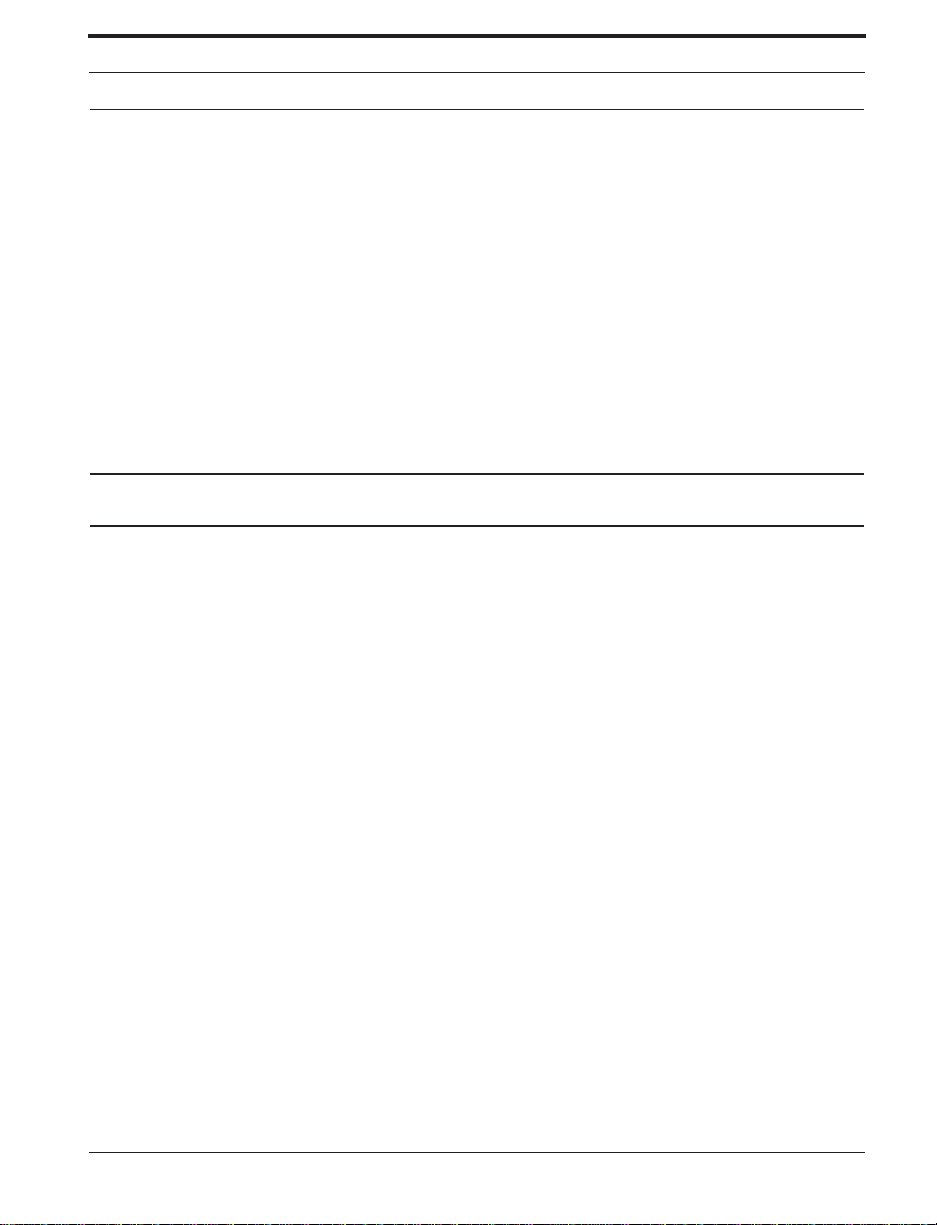
Warranty Info rmation
1. Printer Warranty
ZEBRA prin ters, excludin g thermal printheads which are wa rra n ted sepa r a tely below, are war r a nted ag ai nst defects in mater ia l o r workmanship for six (6) months from the date of original shipment by ZEBRA Technologies Corporation. This warranty does not cover normal
wear and tear and shall be null and void if the equipment is modified, imp roper ly installed or used, damaged by accident or neglect, or in
the event any parts are improperly installed or replac ed by the user.
Since printh ea d wear is part of norma l oper ations, the original printhead and replac em ent pr in thea d s are cover ed by a limited warranty of
six (6) months from the date of original shipment by ZEBRA Technologies. To qualify for this warranty, the printer must be returned to the
factory or other authorized service center. Although the user is not required to purchase ZEBRA brand supplies (media and/or ribbons), to
the extent it is determined that the use of other supplies (media and/or ribb o ns ) shal l hav e ca us ed any defec t in the th erm a l printhead for
which a warran ty cla im is made, the user sh al l be respons ible fo r ZEBRA Tech nologies’ custom ary charg es fo r labor and materia ls to
repair such defect. To the extent that it is determined that failure to follow the preventive maintenance schedule and procedures listed in the
User’s Guide shall have caused any defect in the thermal printhead for which a warranty claim is made, this limited warranty shall be void.
ZEBRA TECHNOLOGIES’ SOLE OBLIGATION UNDER THIS WARRANTY SHALL BE TO FURNISH PARTS AND LABOR FOR
THE REPAIR OR REPLACEMENT OF PRODUCTS FOUND TO BE DEFECTIVE IN MATERIAL OR WORKMANSHIP DURING
THE WARRANTY PERIOD.
As a condition of this warranty, the user must: (a) obtain a ZEBRA Return Authorization for the printer, or subassembly(s); (b) ship the
printer or subass emb ly (s), transpo rta tio n prepa id to the author ized serv ic e location; and (c) include with the Pro duc t or subassembly(s) a
written descri ptio n of the claim ed def ect. Unless ZEBR A Techn olo gies authorizes return of the entire Product, the user shall ret urn only
the subassembly(s). Products returned shall be packaged in the original packing and shipping container or comparable container. In the
event equipment is not so packaged or if shipping damage is evident, it will not be accepted for service under warranty. Surface t ransportation charges for the return of the printer to the customer shall be paid by ZEBRA Technologies within the 48 contiguous states and the District of Columbia. Customer shall pay shipping costs, customs clearance, and other related charges outside the designated area. If ZEBRA
Technolog ies determines that the Produ ct retur n ed to it for warran ty service or replac em ent is no t defective as herein defined, BUYER
shall pay all costs of hand lin g and transpo rtatio n .
2. Supplies Warranty
ZEBRA supplies are warranted to be free from defects in materials or workmanship for a period of either the stated material shelf life or 6
months from date of shipm ent, whichever occurs first, prov ided that the BUYER has comp lied w ith ZEB RA Techn o logies’ guidelines on
storage, handling , and usage of the labeling su pplies in ZEBR A printers. ZEBRA Techno logies do es not wa rran t the perf orm ance of
ZEBRA labeling supplies on non-ZEBRA printers.
Any supplies product shown to the satisfaction of ZEBRA Technologies, within the time provided, to be so defective shall be replaced
without charge, or ZEBRA Technologies may issue a credit in such an amount as it deems reasonable.
3. Warranty Exclusions and Conditions
The above warranties are in lieu of all other warranties, expressed or implied, oral or written, statutory or otherwise, including any implied
warranty of merchant-ability or fitness for a particular purpose.
ZEBRA Techn olog ies sha ll not be respo ns ible for the speci fic app lic ation to whic h any Produ ct s are applied , inc lu ding bu t not limited to
compatibility with other equipment.
Zebra XiII Printer User’s Guide
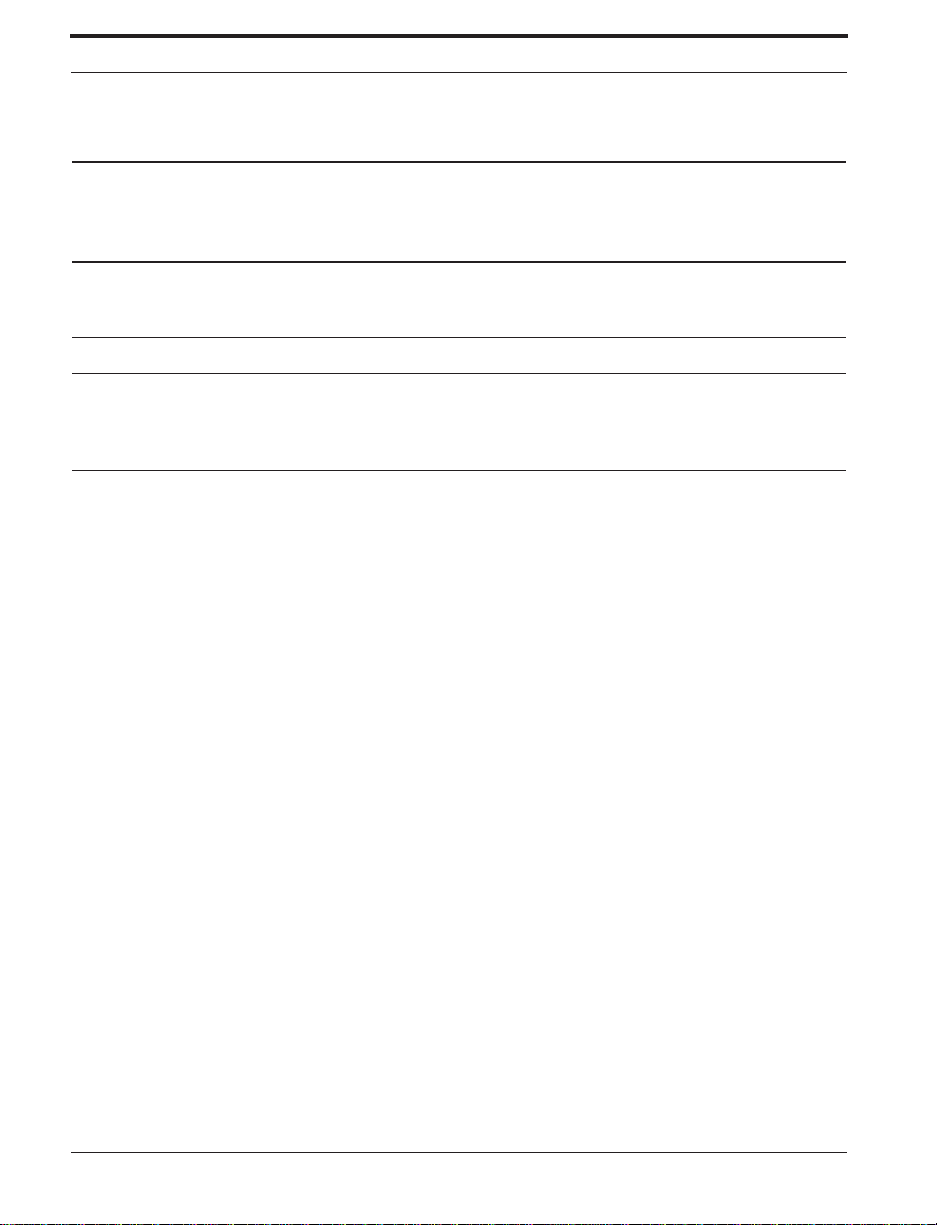
All statements, technical information and recommendations relating to ZEBRA Products are based upon tests believed to be reliable but do
not constitute a guarantee or warranty.
ZEBRA TECHNOLOGIES SHALL NOT, UNDER ANY CIRCUMSTA NCES WHATSO EVER, BE LIABLE TO BUYER OR ANY
OTHER PARTY FOR LOST PROFITS, DIMINUTION OF GOOD WILL OR ANY OTHER SPECIAL OR CONSEQUENTIAL DAMAGES WHATSOEVER WITH RESPECT TO ANY CLAIM HEREUNDER. IN ADDITION, ZEBRA TECHNOLOGIES’ LIABILITY
FOR WARRANTY CLAIMS SHALL NOT, IN ANY EVENT, EXCEED THE INVOICE PRICE OF THE PRODUCT CLAIMED
DEFECTIVE, NOR SHALL ZEBRA TECHNOLOGIES BE LIAB LE FOR DELAYS IN REPL A CEMENT OR REPAIR OF PRODUCTS.
No salesperson , repres entative or agent of ZEBRA Technologies is authori zed to make any guar antee, wa rrant y, or represen tation in addition to the foregoing warranty.
NO WAIVER, ALTERATION, ADDITION, OR MOD IFICATION OF THE FOREGOING WARRANTIES SHALL BE VALID
UNLESS MADE IN WRITING AND SIGNED BY AN EXECUTIVE OFFICER OF ZEBRA TECHNOLOGIES .
Zebra Software License Agreement
The enclosed software and documentation are protected by the United States copyright law and international treaty, and therefore you must
treat them like a book, with the exceptio n that yo u may make copies to protect yourself against loss of the original.
Your right to use the enclosed software and documentation as described below is non-exclusive and non-transferable. Zebra retains o wn ership in the software and documentation and all other right, title and interest. The enclosed software and documentation may be used by any
number of people and may be freely moved from one computer to another as long as there is no possibility of their being used by more than
one person on more than one compu ter at the same time.
Machine readable files representing graphics or fonts which you have created independently may be converted to ZPL format files using
the enclosed softwar e and such files may be used, copied onto diskettes or font cards, giv en awa y, or sold without payi ng licen se fees to
Zebra.
Pictorial or graph ic images and machine reada bl e files represen ting them may be protected by United States copyr ig ht law and international trea ty pro vis ions which pro hib it s you from tran sc r ib ing or sca nn in g such ima ges or using copyin g , or con ver ting such file s witho ut
permission of the copyright owner. You may not use this software in violation of U.S. copyright law or international treaty. By using this
software, you agree to be bound by these terms.
Zebra Technologies Corporation (“Zebra”) warrants the enclosed diskette to be free of defects in material and workmanship for a period of
60 days from the date of purchase. In the event of notific atio n with in the war ra nty period of defects in materia l a nd workm anship, Zebra
will replace the defective dis kette or documen tation. Zebra specifically disclaims all other warranties, expressed or implied, including but
not limited to implied warranties of merchantability and fitness for a particular purpose. IN NO EVENT WILL ZEBRA TECHNOLOGIES
BE LIABLE FOR LOST PROFITS, LOST DATA, OR ANY OTHER INCIDENTAL OR CONSEQUENTIAL DAMAGES CAUSED
BY ABUSE OR MISAPPLICATION OF THE SOFTWARE OR BY ITS USE IN VIOLATION OF THE U.S. COPYRIGHT LAW OR
INTERNATIONAL TREATY.
Zebra XiII Printer User’s Guide
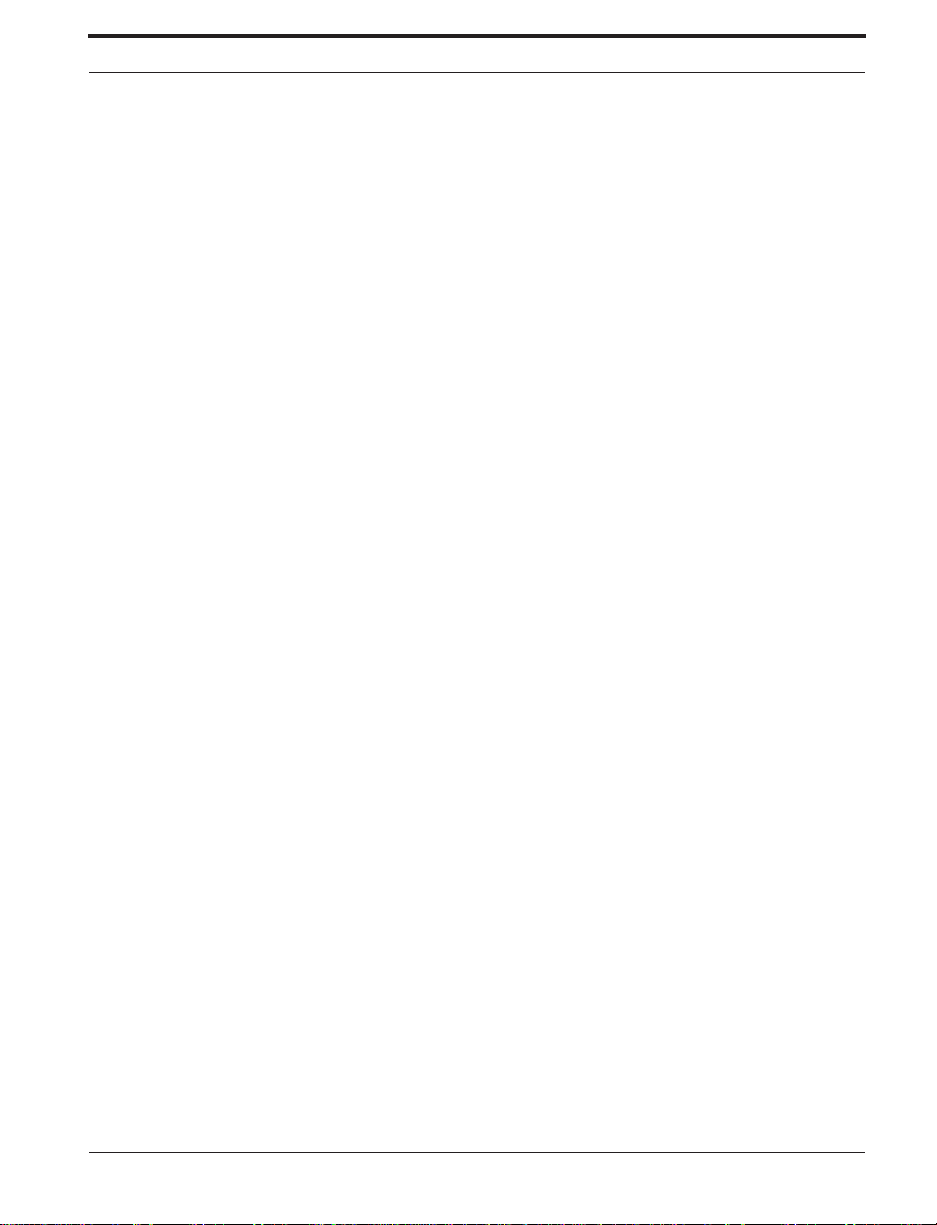
Contents
Warrant y Information .. ..... .. ..... .. ..... ... ..... .. ..... .. ..... ..... ... .... ... .. ..... ..... .. ..... ... ..... .. ...iii
1. Printer Warra nty................... ..... ..... ..... .... ..... ..... ..... ..... ..... ..... .... .iii
2. Sup pl i es W a rra n ty .... ....... .. ........ ....... ... ....... ....... ... ....... ....... ... .....iii
3. Warranty Exclusions and Conditions .........................................iii
Zebra Software Licens e Agreem ent..... ............ ............... ............ ............ ............ . iv
List of Figures...................................................................................................... xi
List of Tables ......................................................................................................xii
Chapter 1 Getting Started 1
Introduction...........................................................................................................1
Prin t M ec ha n ism Capa bilitie s ............ ....... .. ........ ....... .. ........ ....... .. .. 2
Media Transport Mechanism Capabilities ...................................... 2
Fron t Panel Displa y. ....... ....... ........ ....... ... ....... ....... ....... ........ ....... .... 2
System Requirements ...........................................................................................3
Med ia and Ri bbon Requ irement s ............... ... ....... ... ....... .. ........ .. ....... ... ....... ... ...... 3
Unpacking .......... ....... ........ ....... ....... ............ ........ ....... ....... ........ ............ ....... ....... .. 4
Reporting Damage...........................................................................4
Storage and Reshipping................... ............ ............... ............ ......... 5
Site Requirements.................................................................................................5
Printer Power-Up............................................................................. 6
Voltage Selection....................................................... 6
Power Cord................................................................ 6
Communications................................................................................................... 7
Loading Media......................................................................................................7
Intro d u ction to Media Loading .. ........ ....... ....... ........ ....... ....... ....... .. 7
Non-Continuous Medi a.... ................ ............. .. .. ........8
Con ti n uou s Media...... ... ....... ....... ... ....... ....... ... ....... .... 8
Blac k-Mark Med ia ........ ....... .. ........ ....... .. ........ ....... .. .. 8
Tear-Off M od e Media Lo a ding.. ........ ....... ....... ........ ....... ....... ....... .. 9
Roll Media Loading................................................. 10
Fanfold Media Loading ........................................... 10
Con ti n uo u s M ed i a L o ad i n g ...... ....... ... ....... ....... ....... 11
Cutt er M o de Me d ia Loa d in g .... .. ........ .. ....... ........ .. ....... ... ....... ....... 12
Rew in d Mod e M ed i a Lo ad i n g .. ....... ... ....... ....... ... ....... .. ........ ....... .. 12
Rewind Mode C onfi gura ti on fo r Print ers Wi thou t the
Cutter Optio n....................... ........ .... ........ ....... .. 12
Zebra XiII Printer User’s Guide v
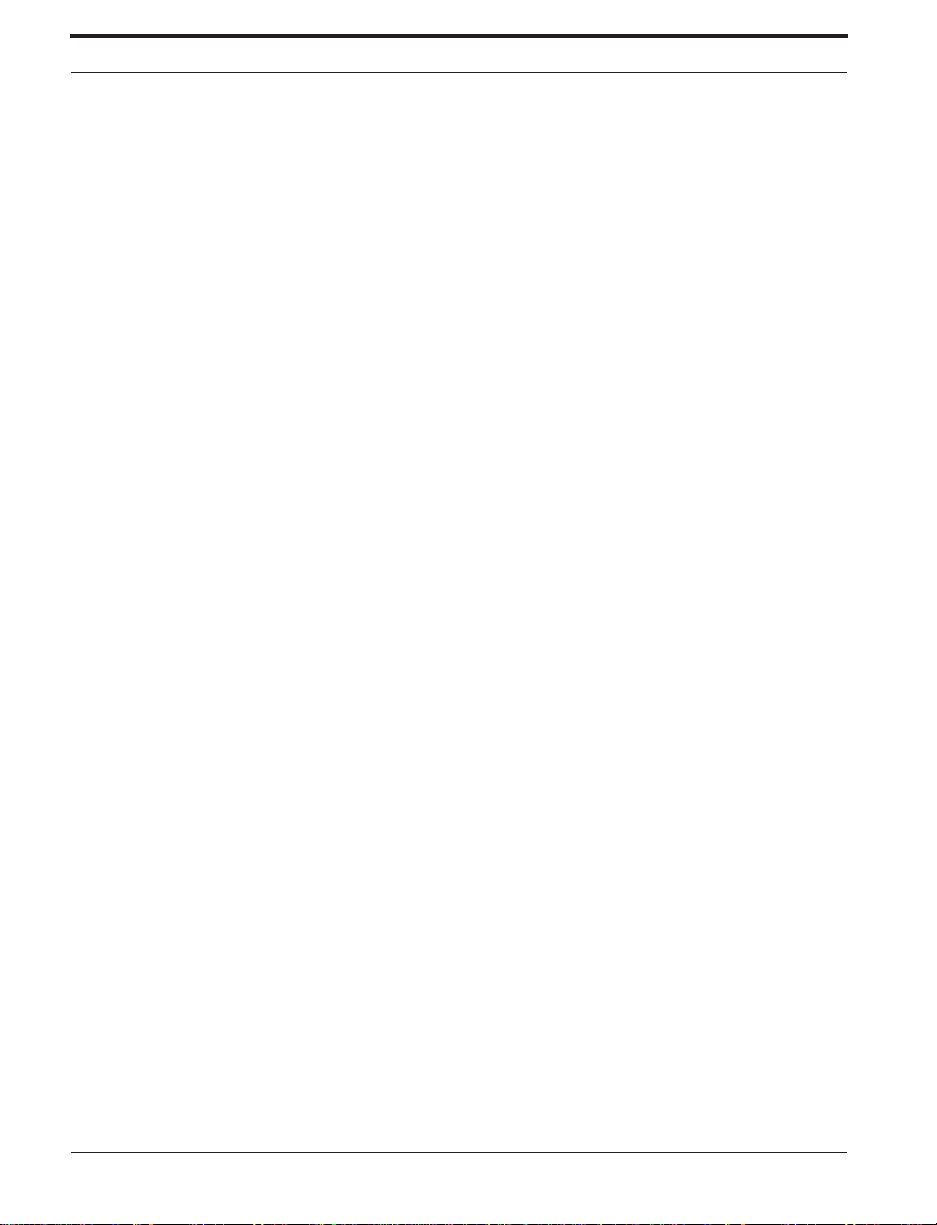
Rewind Mode for Prin ters W ith the Cutter Opti o n..13
Peel-Off Mode Medi a Lo ading.............. ....... ....... ........ ....... ....... ....1 4
Remov i ng th e Label Backing Material ....... .. ............... .. ....... ............... .. ........ .. ....1 4
Adjusting th e Tr a nsmissi ve Me d ia Se n so r As sembl y Po si ti o n............. ... ....... ....1 5
Adjusting th e U p pe r Me d ia Senso r Po si ti o n . ....... ........ .. ....... ........ . 16
Lowe r Media Sen so r Ad j u stment ............ ... ....... ....... ... ....... ....... ... .17
Ribbon Loadi n g ..... ....... ... ....... ....... ... ....... ....... ... ....... ........ .. ....... ........ .. ....... ........ . 1 9
Ribbon Remov al.... ....... ........ .. ....... ........ .. ....... ........ .. ........ ....... .. ........ ....... .. ........ . 21
Chapter 2 Operation 23
Operating Your Ze bra XiII-Series Printer............... ..... ..... .... ..... ..... ..... .. ..... ..... .... 2 3
Printer O perating Modes ............................................... ......................................24
Tear-Off Mode...............................................................................24
Peel-Off Mode ....... ............ ....... ........ ....... ....... ........ ....... ....... ........ .24
Rewi nd M ode ....... ....... ....... ....... ........ ....... ............ ........ ....... ....... ....2 4
Cutter Mode...................................................................................25
Operator Controls................................................................................................25
Power Sw it ch ....... ....... .. ........ ....... .. ........ ....... .. ........ ....... .. ........ ...... 2 5
Front Panel Display .......................................................................26
Front Panel Keys ......................................................27
Front Panel Lights....................................................28
Printer Sta tus Sen so r s.... ... .. ... .... ... .. ... ..... .. .. ... ..... .. ... . 2 9
Initial Printer P ower-Up ......................................................................................30
Confi gu r a ti o n an d Ca li b ra t io n....... ........ .. ....... ........ .. ........ ....... .. ........ ....... .. ........ . 31
Ente ring the P r ogram Mode......... ....... ............ ........ ....... ............ ....3 1
Changing Password-Protected Parameters ....................................32
Leaving the Program Mode ................ ........ ....... ....... ....... ........ ...... 32
Confi gu r a ti o n an d Ca li b ra t io n Seq ue n ce .... .. .. ........ ....... .. ........ ...... 3 4
Samp le ZPL II Label Formats ..... ....... ........ ....... ....... ........ ....... ....... ....... ........ ...... 51
Format 1: Simple Text and a Barcode ...........................................52
Format 2: Saving a Label Format As a Graphic Imag e ........ ........ .5 2
Format 3: Using a Serialized Data Field........................................53
Chapter 3 R outine Care and Adjustm ent 55
Cleaning.................................. ............ ......................... ............ ........................ ....55
Clean in g th e Ex t er i or ......... ... ....... ....... ... ....... ....... ... ....... ....... ... ...... 5 6
Clean in g th e In te ri o r ........ .. ....... ........ .. ........ ....... .. ........ ....... .. ........ . 56
Cleaning the Print h ea d and Pla te n Roll er ....... ..... ... ..... .. ..... .. ..... ... . 5 6
vi Zebra XiII Printer User’s Guide
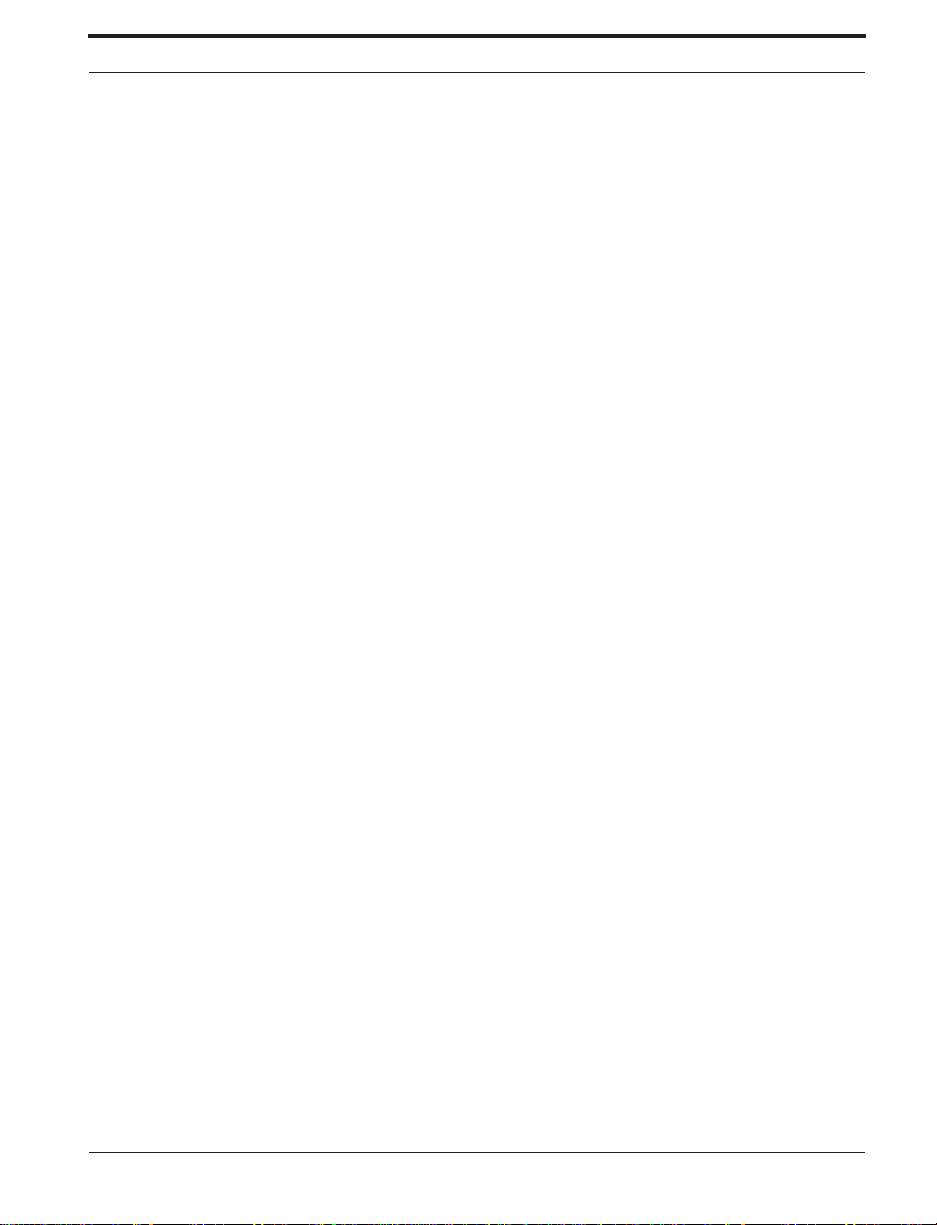
Cleaning the Sensors ............................................... 57
Cleaning the Cutter Mod ul e ....... ........ ............ ....... .. 58
Lubricatio n.... ........ ....... ....... ....... ........ ....... ....... .......... ....... ........ ....... ....... ........ .... 58
Fuse Replacement ............................................................................................... 59
Adjustments ........................................................................................................ 61
Togg l e Po sitioni n g ............ ....... .. ........ ....... .. ........ ....... .. ........ ....... .. 61
Printhead Pressure Adjustment ..................................................... 62
Med ia Se nsor Posi ti o n Ad ju st m e n t...... ....... ........ .. ....... ........ .. ....... 62
Chapter 4 Troubleshooting and Diagnostics 63
Printer Diagnostics.............................................................................................. 69
Power-On Self Test....................................................................... 69
Additi ona l Prin t er Sel f Test s ......... .. ... .. ..... .. ... .. ..... ... .. .. ..... ... .. ..... .. 69
Cancel Key Self Test ............................................... 70
Pause Key Self Test................................................. 71
Feed K ey Self Test ......... ....... ........ ....... ............ ....... 72
Feed Key and Pause Key Self Test.......................... 72
Communications Diagnostics Test .......................... 72
Additio nal Prin t er Dia gno sti cs ........ ..... ..... .. ..... ..... .. 72
Chapter 5 Options 75
Rewind Option....................................................................... ............................. 75
Cutter .................................. ...................................................... .......................... 76
Internal Fanfold Media Supply Bin .................................................................... 76
Memory SIMMs ................................................................................................. 76
Zebra On-Li ne Verifi er...................... ....... ..... ....... ..... ....... ..... ........ .... ........ ....... .. 77
Appl icator Int e rf a ce ....... ........ .. ....... ........ .. ....... ........ .. ....... ........ .. ....... ........ .. ....... 77
Media Supply Spindle......................................................................................... 77
Optional Media Supply Fins............................................................................... 78
Fonts.................................................................................................................... 78
PCMCIA Type I Memory Cards ....................................................................... 78
KMT Printhead ................................................................................................... 79
Communication Interfaces.................................................................................. 79
IBM® Twinax Interface................................................................ 79
IBM® Coax Interface.................................................................... 79
ZebraNet™ (Et hern et) Interface ............... ....... ............ .......... ....... 79
RS-485 Interface ...........................................................................80
Zebra XiII Printer User’s Guide vii
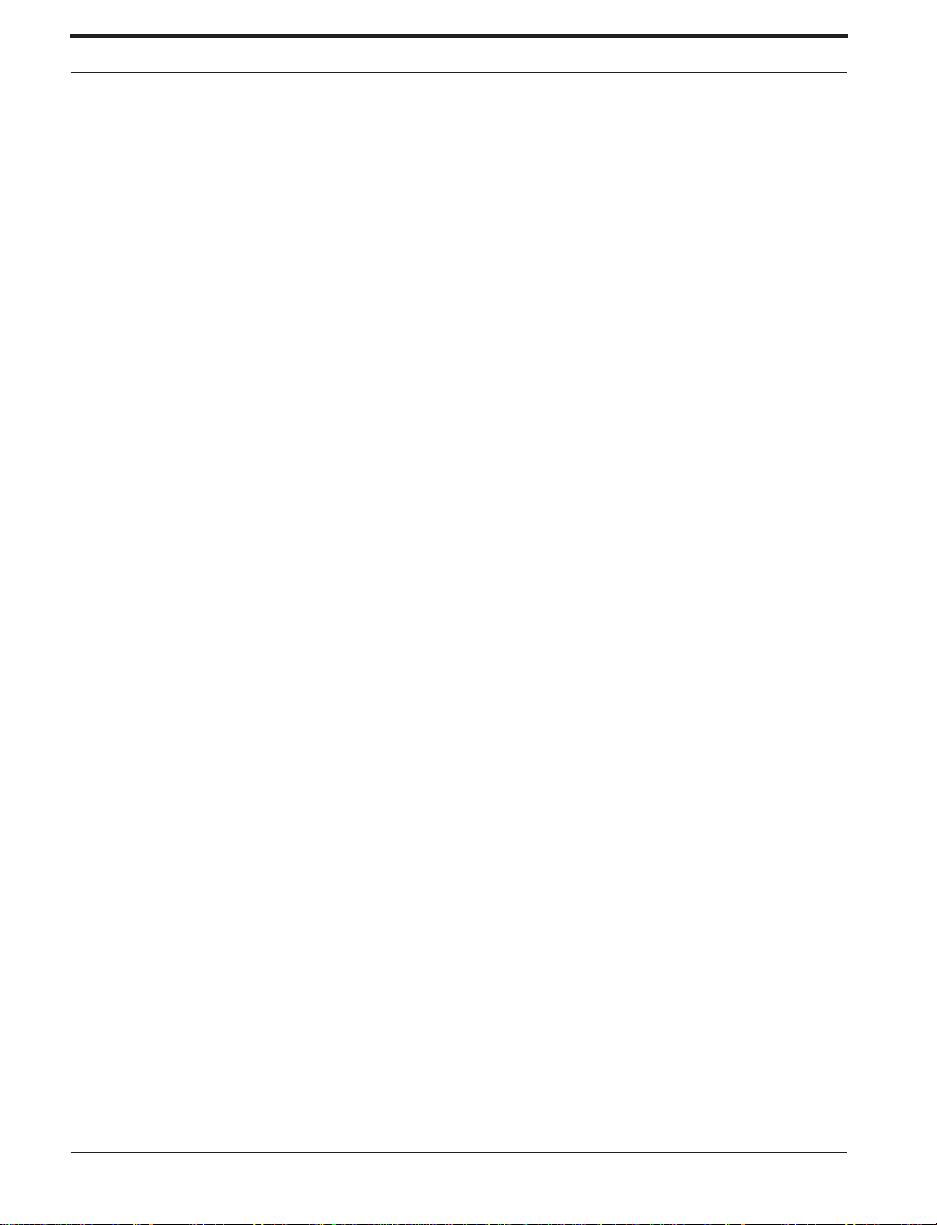
Chapter 6 Specifications 81
Medi a H an d li n g ..... ... ....... .. ........ ....... .. ........ ....... .. ........ ....... .. ........ ....... .. ........ ...... 8 1
Options ....................... ............ ............ ............ ............... .......... ............ ............ ....8 2
Zebra Programming Language (ZPL II®) ...........................................................82
Bar Codes ............................................................................................................83
General Specifications.........................................................................................84
Printing Specifications.........................................................................................85
Ribbon Specifications. .........................................................................................85
Media Specifi cati ons .. .. ..... ..... ....... ..... ..... ..... .. ........ ..... ..... .... ..... ..... ..... ..... ..... ..... .86
Power Line Cord Speci ficat ion s.. .. ..... ..... ..... ....... ..... ..... ..... .. ........ ..... .... ..... ..... .... 8 7
Printer Fonts ........................................................................................................88
Standard Printer Fonts ...................................................................88
Standard Printer Font Examples...............................90
Optional Print er Fo nts........ ..... ..... ..... ..... ....... .. ..... ..... ..... ....... ..... .... 9 0
Optional Printer Font Exam ple s... .......... ....... ....... ....9 2
Chapter 7 Support Services 93
How to R ea ch Us. .. ....... ........ .. ....... ........ .. ....... ........ .. ........ ....... .. ........ ....... .. ........ . 93
Technical Support................................................................................................94
Zebra Technical Support Bulletin Board Service..........................94
Technical Support Service via Telephone.....................................94
Technical Support via Mail or Fax ................................................95
Product Servi ce and Su pport Pro g rams.................. ..... ..... .... ..... ..... ..... ..... ..... ..... .9 7
Selec t the Pro g ram that Fi ts Your Bus in e s s .. ....... ........ .. ....... ........ . 97
Extended Factory Service Agreement ...........................................98
Third Party Support and Main tenan ce ........................... ............ .... 9 8
Zebra Solution Center and
Nationa l Sal es and Serv ic e Cen te r Supp o rt ...... 9 8
Wang Custom e r Service s D iv i sion ..... ....... ........ ...... 98
Zebra Factory Services . ........ ....... ....... ........ ....... ....... ....... ........ ...... 99
User Self-Maintenance ...... ............ ............... ............ ............ .......1 0 0
Intern a ti o na l Se rvi ce and Support ....... ........ .. ....... ........ .. ....... ....... 1 0 0
Zebra Training Programs...................................................................................101
Operation and Maintena nce C ourse s .............. ............... ....... ....... 1 02
Bar Codes at Work.......................................................................103
Labeling .......................................................................................103
Printer Interface Technical Information............................................................105
Syste m Considerati o ns....... ....... ........ ....... ............ ........ ....... ....... ..105
viii Zebra XiII Printer User’s Guide
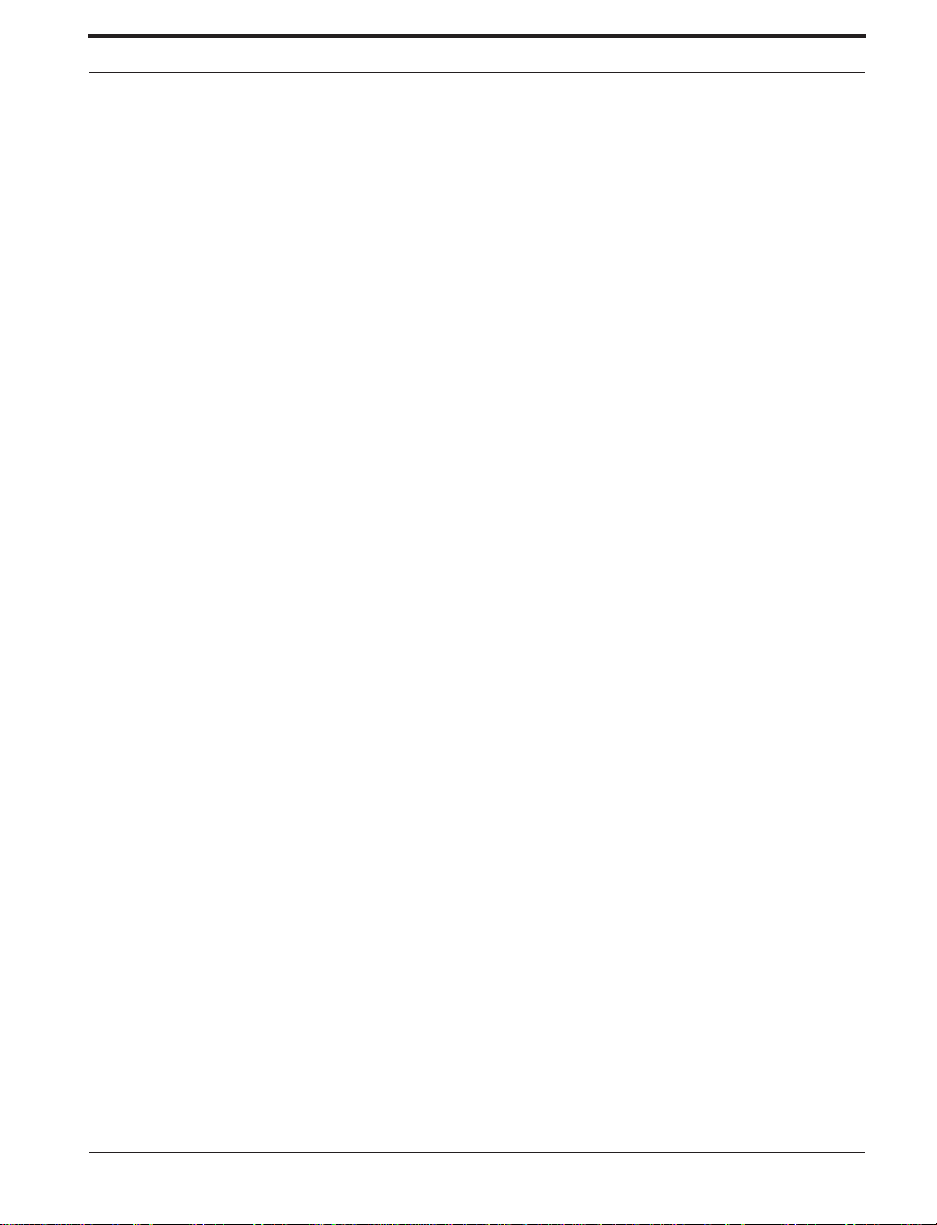
Communications Code..........................................105
Interfaces...............................................................105
Data Specifications................................................106
RS-232/RS-422/RS-485 Serial Data Port...................................106
RS-232 Interconnections.......................................107
RS-422/RS-485 Interconnections..........................108
Parallel Data Port........................................................................109
Parallel Port Interconnections................................110
Cabling Requirements.................................................................111
ASCII Code Chart.............................................................................................112
Adjusting Darkness for “In-Spec” Bar Codes..................................................113
Too Dark.....................................................................................113
Slightly Dark...............................................................................114
Slightly L ight...............................................................................114
Too Light.....................................................................................114
“In-Spec”.....................................................................................114
Glossary 117
Index 121
Zebra XiII Printer User’s Guide ix
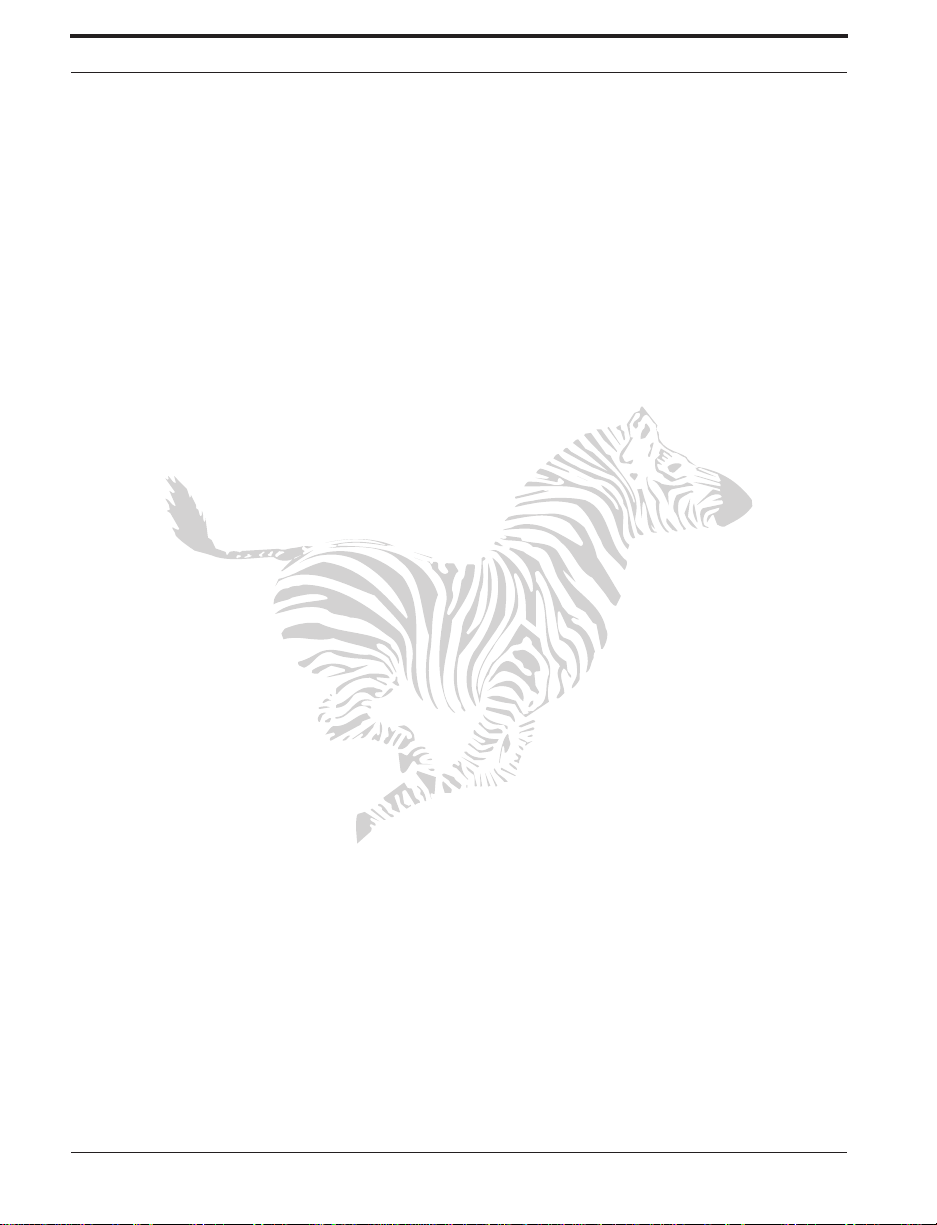
x Zebra XiII Printer User’s Guide
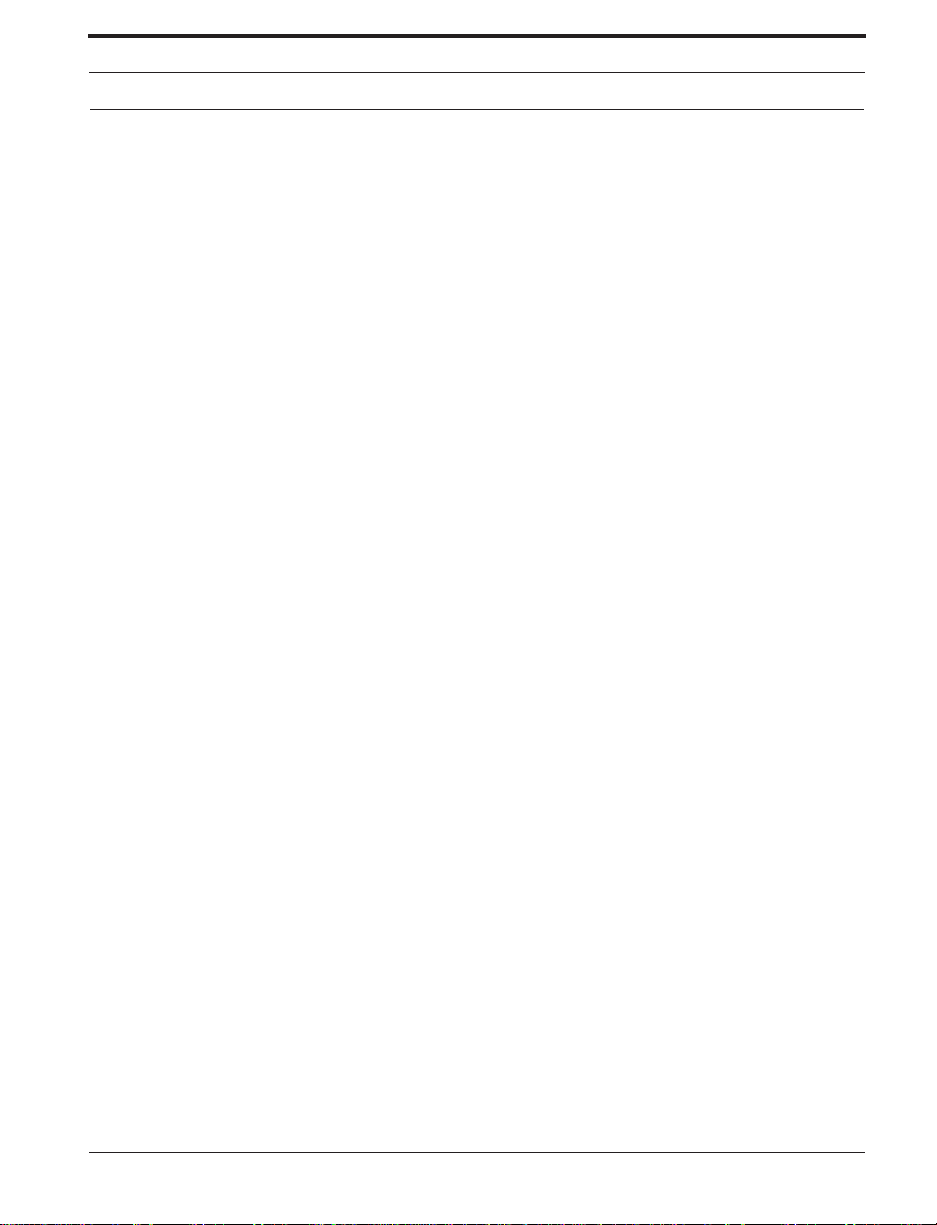
List of Figures
1. Media Loadin g 9
2. Roll Media Loading 10
3. Fanfold Media Loadin g 11
4. Upper Media Sensor Adjustmen t 16
5. Lower Media Sensor Adjustment 17
6. Ribbon Loading Diagram for the 90XiII and 140XiII Printers 18
7. Ribbon Loading Diagram for the 170XiII and 220XiII Printers 19
8. Removing Used Ribbo n 21
9. Front Panel 26
10. Media and Ribbon Sensor Prof ile Sample Printo ut 50
11. Cleaning Diagram 57
12. Fuse Replacemen t—St ep 1 60
13. Fuse Replacemen t—St ep 2 60
14. Toggle Adjustment 61
15. Cancel Key Self Test Sampl e Prin tout 70
16. Pause Key Self Test Sample Printo ut 71
17. Feed Key Test Sample Printout 73
18. Communication s Diag nos tics Test Sample Prin tout 73
19. Power Line Cord 87
20. International Safety Organ izati ons 87
21. Standard Printer Font Exam ple s 90
22. Bitmap Smooth Fonts: Point Size Example s 91
23. Select Examples of Optional Fonts 92
24. RS-232 Connections 107
25. 9 Pin to 25 Pin Interconnecting Cable 108
26. 25 Pin to 25 Pin Interconnecting Ca ble 108
27. RS-422/RS-485 Interconnecting Cable 109
28. RS-422/RS-485 Connections 109
29 . Bar Code Ex amples 115
Zebra XiII Printer User’s Guide xi
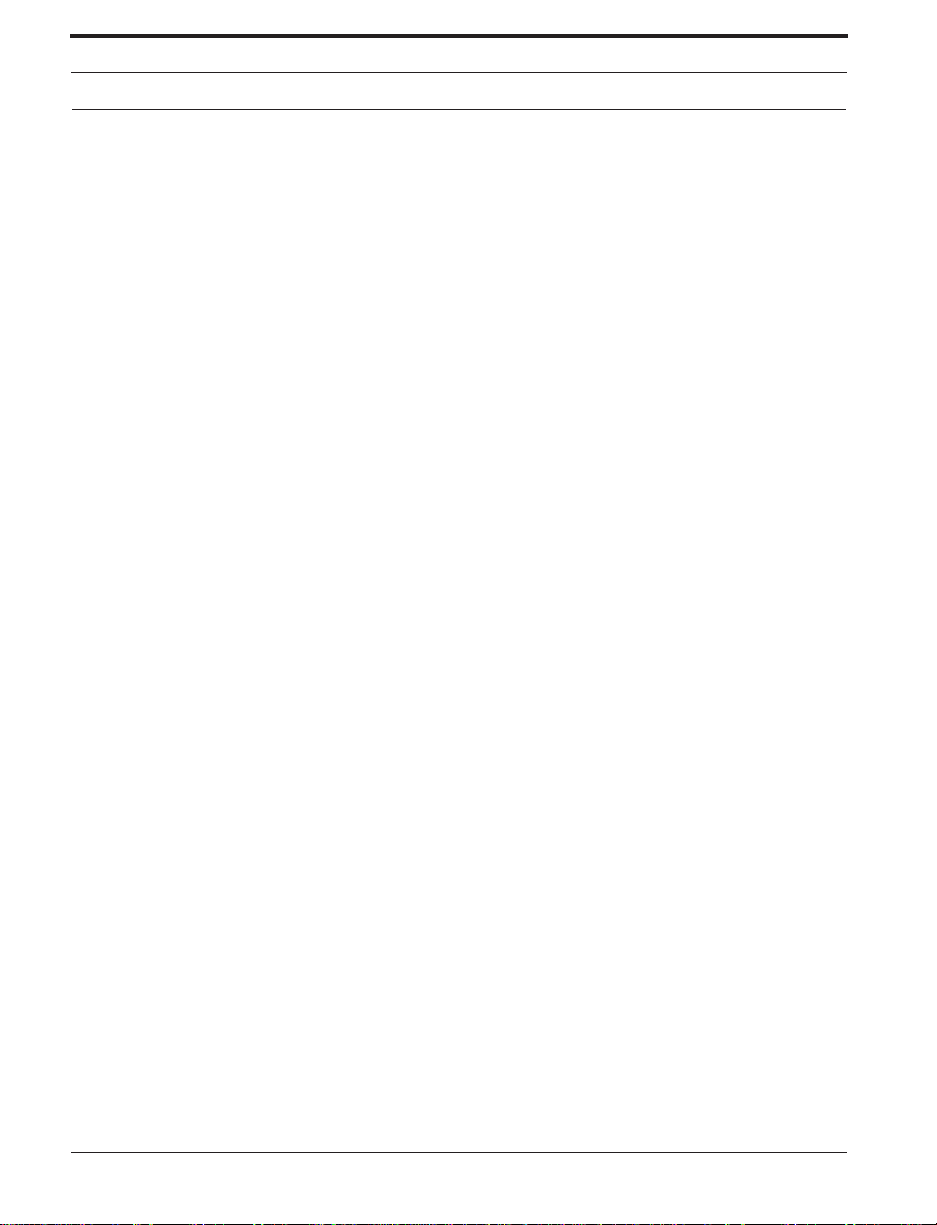
List of Tables
1. Front Panel Keys 27
2. Front Panel Lights 28
3. Printer Status Sensors 29
4. Power-On Self Test Sequence 30
5. Cleaning Schedule 55
6. Troubleshooting 63
7. Eight Dots/mm Printhead 88
8. Twelve Dots/mm Printhead 89
9. Optional Printer Fonts Currently Available 91
10. Zebra® Printer Operation and Maintenance Courses 103
11. RS-232/RS-422/RS-485 Pinouts 106
12. Paralle l C onn e ctor Pinouts 110
13. ASCII Code Chart 112
xii Zebra XiII Printer User’s Guide
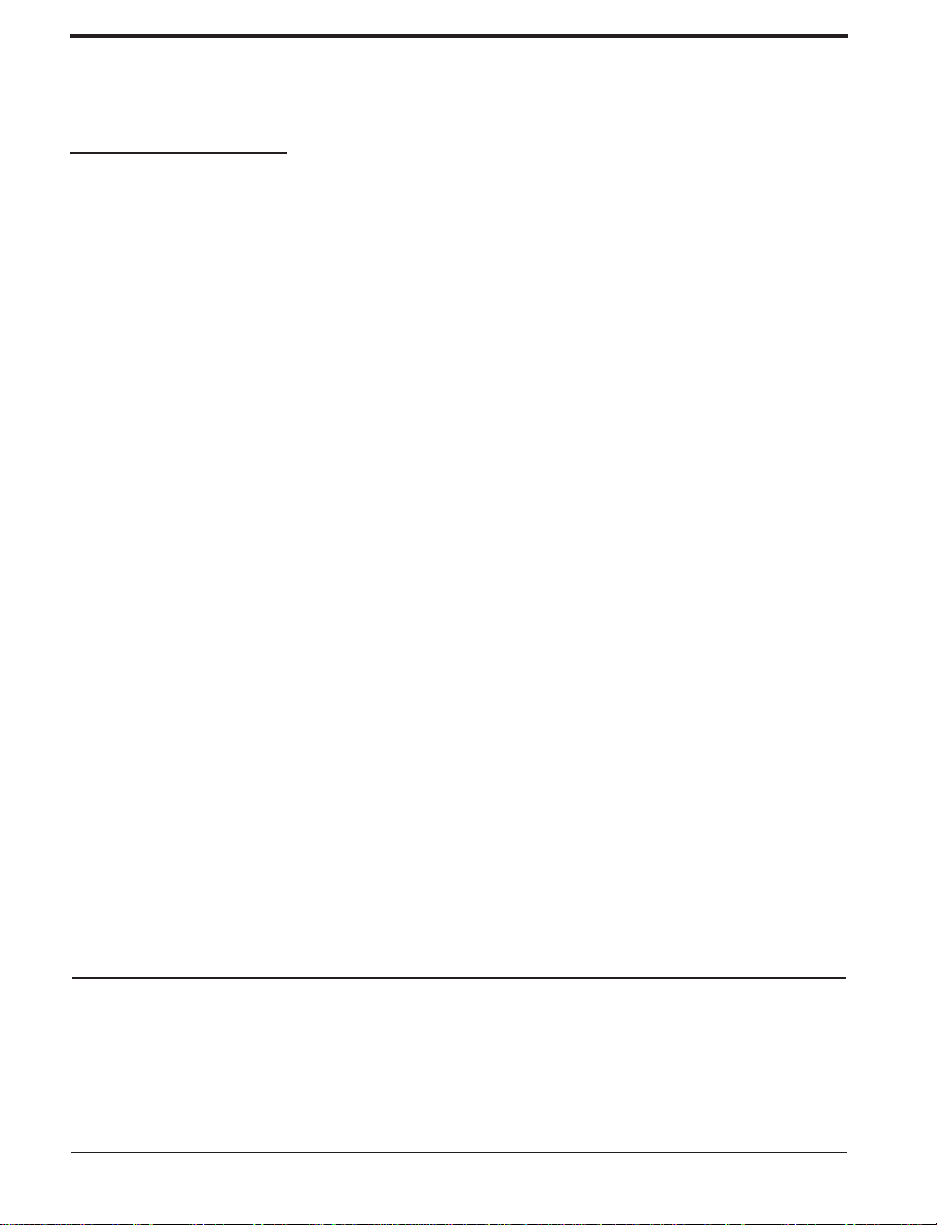
Chapter 1 Getting Started
Congratulations! You have just purchased a high-quality ther mal demand
printer manufactured by the industry leader in quality, service, and value—
Zebra Technologies Corporation. For over 25 years, Zebra has provided
customers with the highest caliber of products and support.
This manual provides all of the information you will need to operate your
printer on a daily basis. To create la bel formats, ref er to the ZPL II Pro-
gramming Guide (part # 46469L—if you did not order one with your
printer, it is avai l able by send ing in the card at the front of this manual).
There is also a maintenance manual for this printer: The maintenance manual (part # 48452L) contains the information you may need in order to
maintain you r pri nte r.
Introduction
The XiII printer, when connected to a host computer, functions as a complete sys te m fo r pr intin g lab els, ti c k ets, and tag s. Th e prin te r re c e ives
instructions from the host computer. Microprocessors continuously monitor
Zebra XiII Printer User’s Guide 1
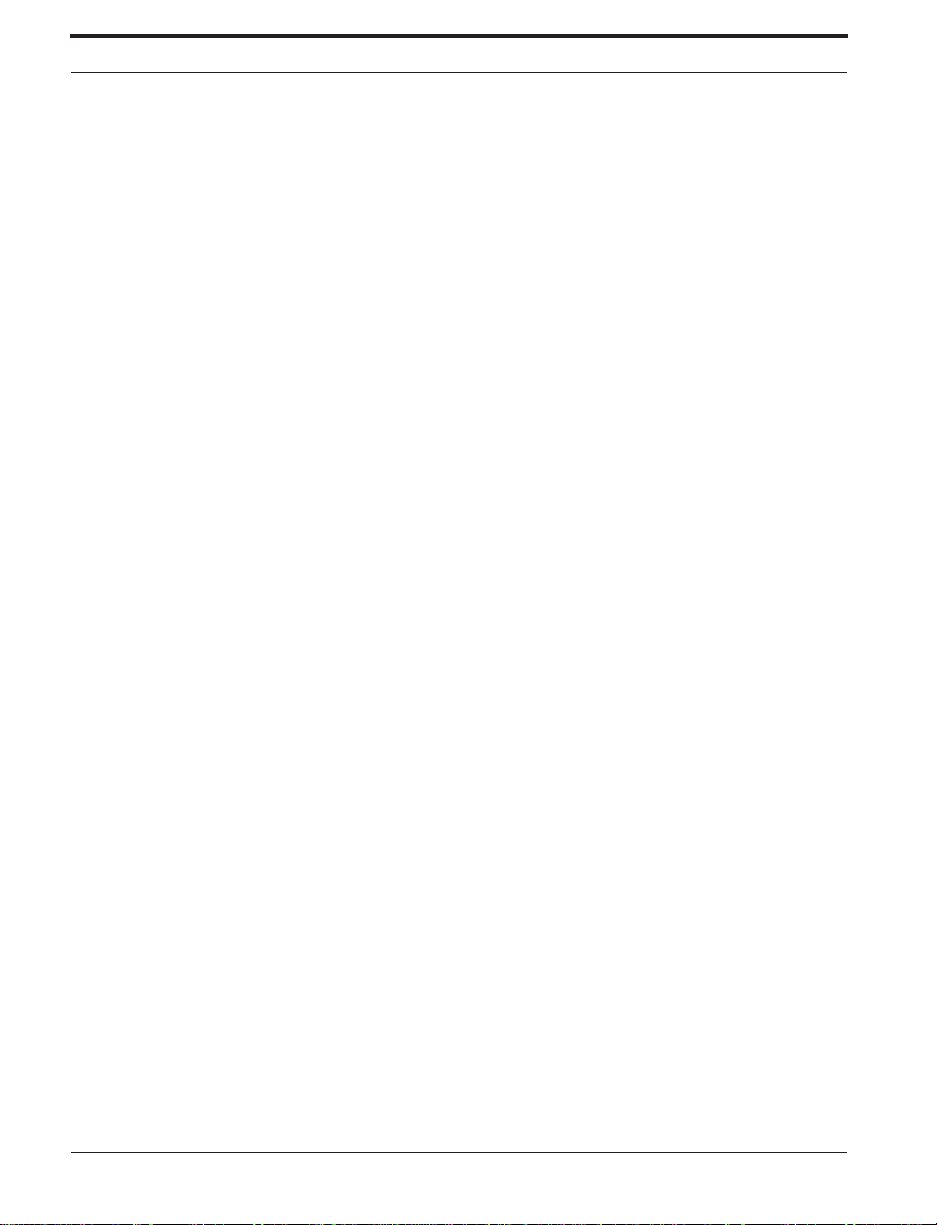
Getting Started
these signals along with the inputs received from the control panel and various sensors. The microprocessors interpret this information and control the
XiII printer’s m echanics, pr inthead, communicatio n s, co m ma nd inte r pre t ation, label formatting, media control, and mechanical drive.
Print Mechanism Capabilities
The XiII print m echanism has been designed to print information on labels,
tickets, and tags. It use s a square o r rectan gular dot thermal printhead that
heats a ribbon as it passes beneath the print elem ents, melting its ink onto
the media (direct thermal print mode involves using heat-sensitive m edia
instead of an ink ed ribbo n). Print speeds m ay be sel ecte d v ia softw are control.
Media Transport Mechanism Capabilities
The media transpor t me chan ism of the XiII printer has been designed to
accommodate var ious typ es of media including die-cut labels, ticket an d tag
stock, continuous roll media, fanfold media, and black-mark media.
Media may be rew o und inte r na lly onto stand ard three-inc h core s if the
Rewind Option is installed. The Re wind Option also allows backing material to be re woun d in terna ll y , s o that th e printer can operate in Peel - O ff
mode.
Front Panel Display
The XiII printer featu res a two-line by 16-character-per-line liquid crystal
display screen. Operational status, programming modes and parameters,
and other mes sag es are displ ay ed here. Thi s displ ay featu re s adj ustable
backlighting f or added visib ility.
2 Zebra XiII Printer User’s Guide
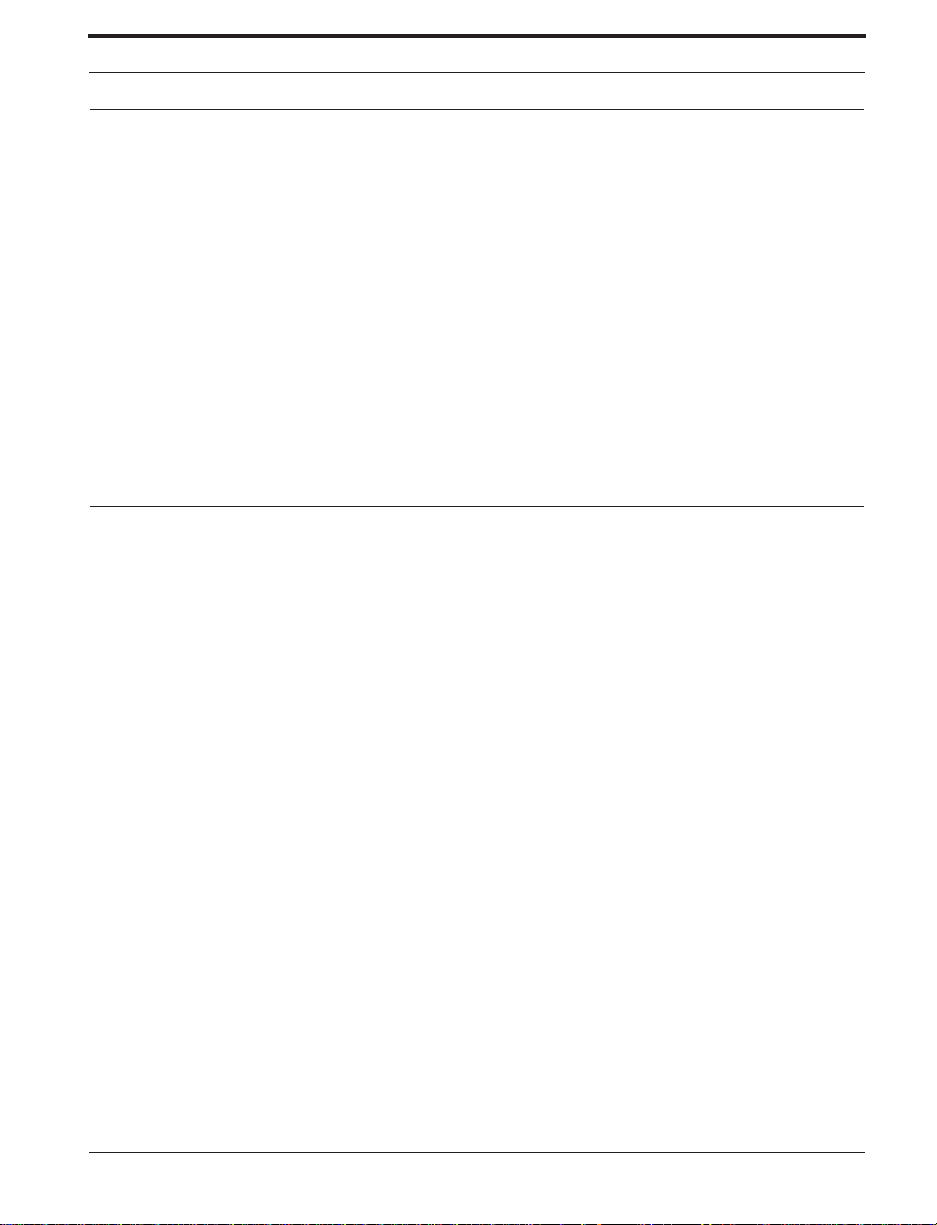
Getting Started
System Requirements
In addition to the XiII printer, you will need the following items to form a
compl ete la be l prep a rati on sy stem :
• Label-, tic ket-, o r tagsto ck .
• A device, such as a compu ter, for data e n try and output of labe l formats.
• A data communication cable to connect the controlling device to the XiII
printer. (Remote installation s may requ i re additio nal cables and communication devices such as modems and/or protocol converters.)
• Thermal transfer ribbon (if printing in Thermal Transfer mode).
Media and Ribbon Requirements
Print quality not only depends on the Zebra XiII-Seri es printe r but also on
the printe r ’s m ed i a an d ribb o n . Fac tor s such as reflectiv i ty an d co ntr a s t are
impor ta nt fo r ba r cod e sca n n ing appli ca tions. Fac tor s such as paper abra -
sion and temperature requirements are important to maintaining the life of
the printh ea d .
We STRONGLY RECOMMEND the use of Zebra Te chnologies Corpora-
tion-brand supplies for continuous high-quali ty printing. A wide range of
paper, po lypro py l en e, poly es ter, an d vinyl stock has been specifically engi-
neered to enhance the printing capabilities of the Zebra XiII-Series printer
and to ensure agai n s t prem ature printhe ad wear.
Continuous roll form paper, fan f ol d med i a, or card sto ck with opti o n al per-
foration s an d registration holes may be used . Th e life of the pri n thea d may
be reduced by the abrasion of exposed paper fibers when using perforated
media.
Zebra XiII Printer User’s Guide 3
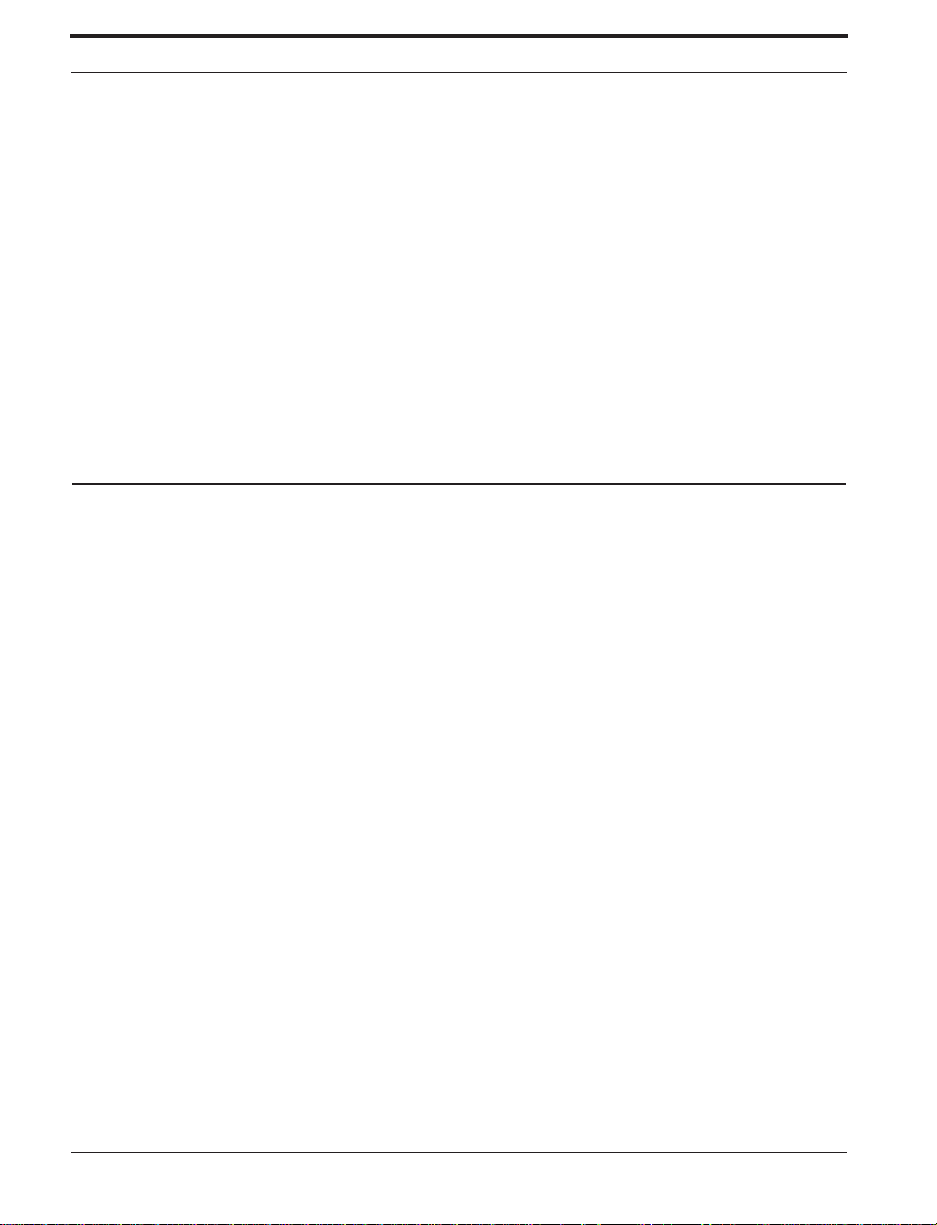
Ribbons used in the Z ebra XiII printer MUST be as wide as or wider than
the media used. Zebra-brand ribbons provide an extremely smooth backing
surface which protects the printhead from abrasion by the media. If the ribbon is narrower than the media, areas of the printhead will be unprotected
and w ill be subject to premature wear.
Since print qu ality is affe cted by medi a and ribbo n, pri nting speeds, and
printer oper atin g mod es, it is very important to run tests for your applications. This is especially true if you’re operating in Peel-Off mode, where
these varia bles comb ine with label size, backing content, die-cut depth, and
even humid ity to affe ct prin te r ope rati o n.
Unpacking
Save the carto n an d all pac k ing materials i n case shi ppi ng is eve r requ i red .
Inspect the printer for possible damage incurred during shipment.
• Check all exterior surfaces.
• Raise the media ac cess do or an d ins pect the media compartment.
Getting Started
Reporting Damage
If you discover shipping damage upon inspection:
• Immediate ly no tify the shipping com pan y of the da ma g e.
• Retain all packaging material for shipping company inspection.
• File a damage report w ith the shipping compan y an d notif y you r loca l
distributor and Zebra Technologies Corporati on o f the d am ag e.
Zebra Technologies Corporation is not responsible for any damage incurred
during shipment of the equipme nt and will not repair this damage under
warranty. Immediate noti fi cati on of dama ge to the sh ipping company or its
insuring agency will generally result in ensuring any damage claim val idity
and ultimate monetary compensation.
4 Zebra XiII Printer User’s Guide
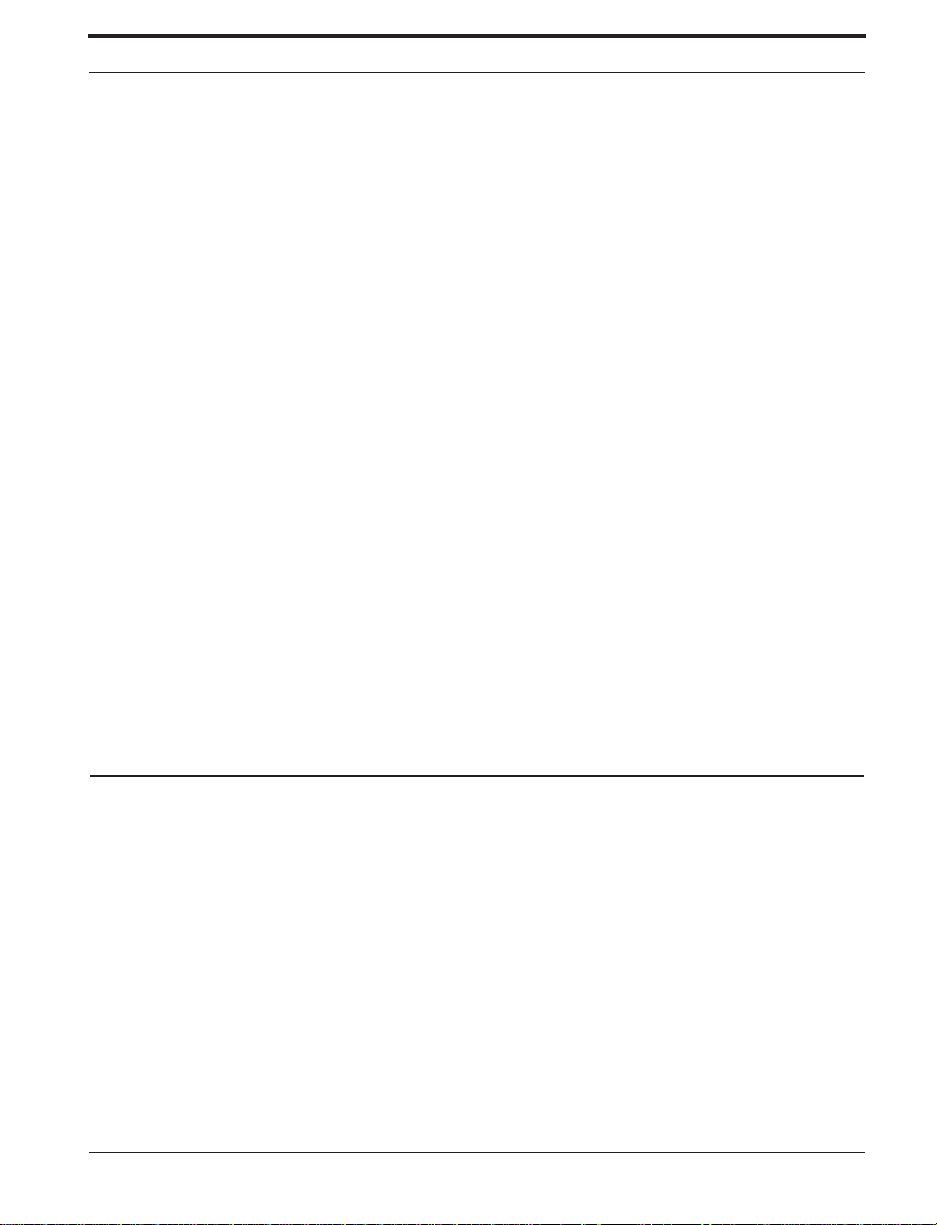
Getting Started
Storage and Reshipping
If you are not placing the XiII printer into operation immediately, repackage
it using the original packing materials. The XiII printer may be stored under
the following conditions:
• Temperature: -4° to +140° F (-20° to +60° C)
• Relative humidity: 5 to 85% non-condensing
To ship the Zebra XiII-Series print er, car efully pack it in a suitab le contai ner
to avoid damage during transit. Whenever possible, use the original con-
tainer from the factory. A shipping container can be purchased from Zebra
Technologies Corporation if the original one is lost or destroyed. If you use
a different container, package the printer carefully to avoid dam age. Zebra
will not be responsible for shipping damage incurred due to improper pack-
aging!
CAUTION: When packaging the printer in a rigid container, us e shock mounts or shock-
absorbing packing material. A rigid container will allow shock on the out-
side to be transmitted un damped to the prin te r wh ic h may cau se da ma ge .
Also, before packing, remove all ribbon and medi a from the supp ly an d
take-up/re wind spi nd les to prevent dam age to the printer.
Site Requirements
CAUTION: To insure that the printe r h as proper ventilatio n an d cooling, do not place
any padding or cushioning material under the unit because this restricts air
flow.
The Zebra XiII-Series printer may be installed on any solid, level surface of
sufficient size and strength to accommodate the physical dimensions and
weight of the unit. The a r ea enclosur e in which the pr inter will o p erate must
meet the environmental conditions specified. Electrical power must be
available and in close proximity to the printer.
Zebra XiII Printer User’s Guide 5
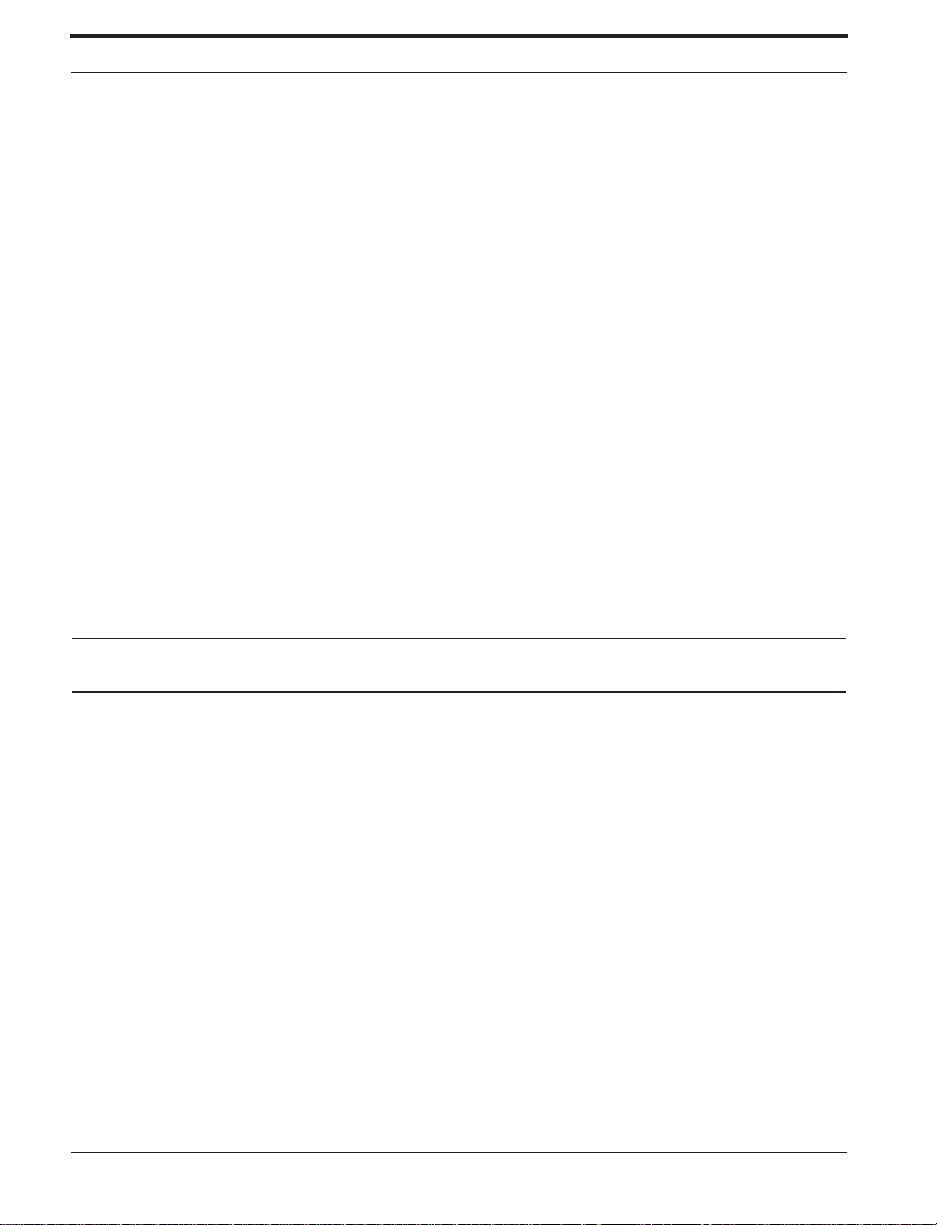
Since the Zebr a XiII-Seri es prin te r was desig ned and is fabricate d as an
industrial-type unit, it will functio n satisfacto rily in areas such as warehouses, factory floors, and office environme nts that conform to specified
environmental and electrical conditions.
Printer Power-Up
Follow the instructions in this section to connect this printer to a sour ce of
electrical power and a data source.
Voltage Selection
The XiII printer auto-adjusts for 90-264 VAC electrica l pow er. No further
adjustment is requir ed.
Power Cord
Getting Started
WARNING! For personnel and equ ipm en t safety, always use a three-prong plu g with a
ground (earth) connection.
Make sure that the Power On/Off Switch (located at the back of the printer)
is in the off positi on befor e co nne ctin g the pow er ca ble to an electrical outlet.
Depending on how your printer was ordered, a power cord may or may not
be included. If one is not included, or if the one included is not suitable for
your require me nts, refer to “Po wer L ine Cord Specifi cati on s” on page 87.
The power cord connector must be plugged into the m ating conn ector o n th e
rear of the printer.
6 Zebra XiII Printer User’s Guide
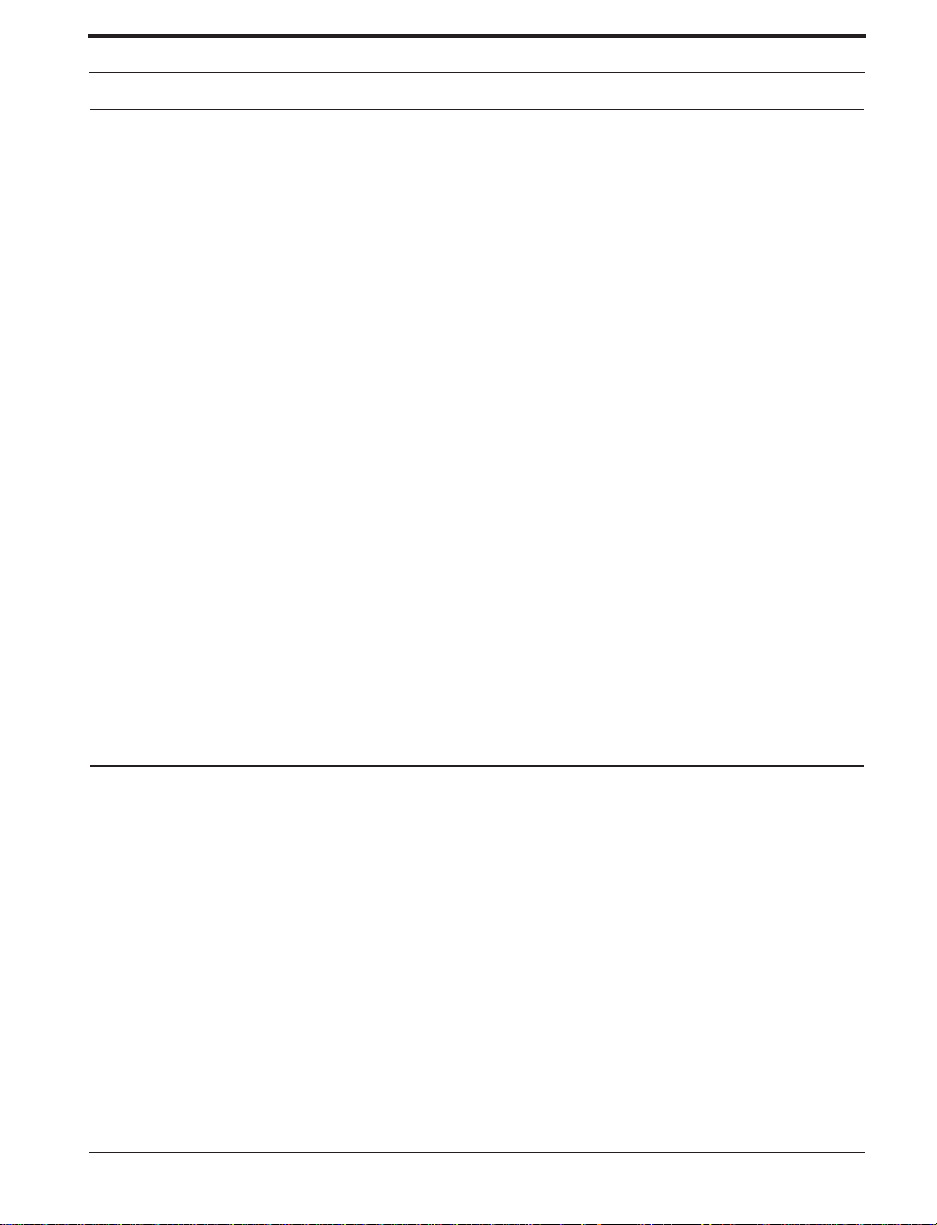
Getting Started
Communications
The XiII printer has been designed with flexible communication capabilities
that allow the pri n ter to be interfaced to a variety of con tro lli ng devi ces. A
single DB25 connecto r i nc lud e s al l signals necessa r y for interfac ing the
printer to RS-232, RS-422, or RS-485 serial data communication devices at
data rates from 110 to 57,6 00 baud. Baud rate , parity, data len gth, numbe r
of stop bits, and handsha king prot ocol ar e programmabl e via the front panel
display and keypad.
A parallel data communication port is also provided. This port allows data
to be sent to the printer at a higher speed than seria l communications and
still permits printer status information to be sent back to the host via the RS-
232 serial port.
CAUTION: Zebra printers comply with international regulations governing radiated
emissions when using fully shielded data cables. Data cables must be fully
shielded and fitte d with metal or metalize d connector shells. Shielded data
cables and connectors are requ i red to pre v en t rad i atio n an d re ception of
electrical noise. Use of unshielded data cables may increase radiated emis-
sions above the regulated limits.
Loading Media
Introduction to Media Loading
Note: A Calibration must be perform ed whe n medi a and ribbon (if used) are first
installed i n the prin te r and whe n a dif ferent type of medi a or ribbon is
installed. See “Media and Ribbon Sensor Calibration” on page 38.
Note: Media widths and thicknesses vary between applications. To maintain print
quality from one applic atio n to an o the r, refer to “Adjustments” on page 61.
Zebra XiII Printer User’s Guide 7
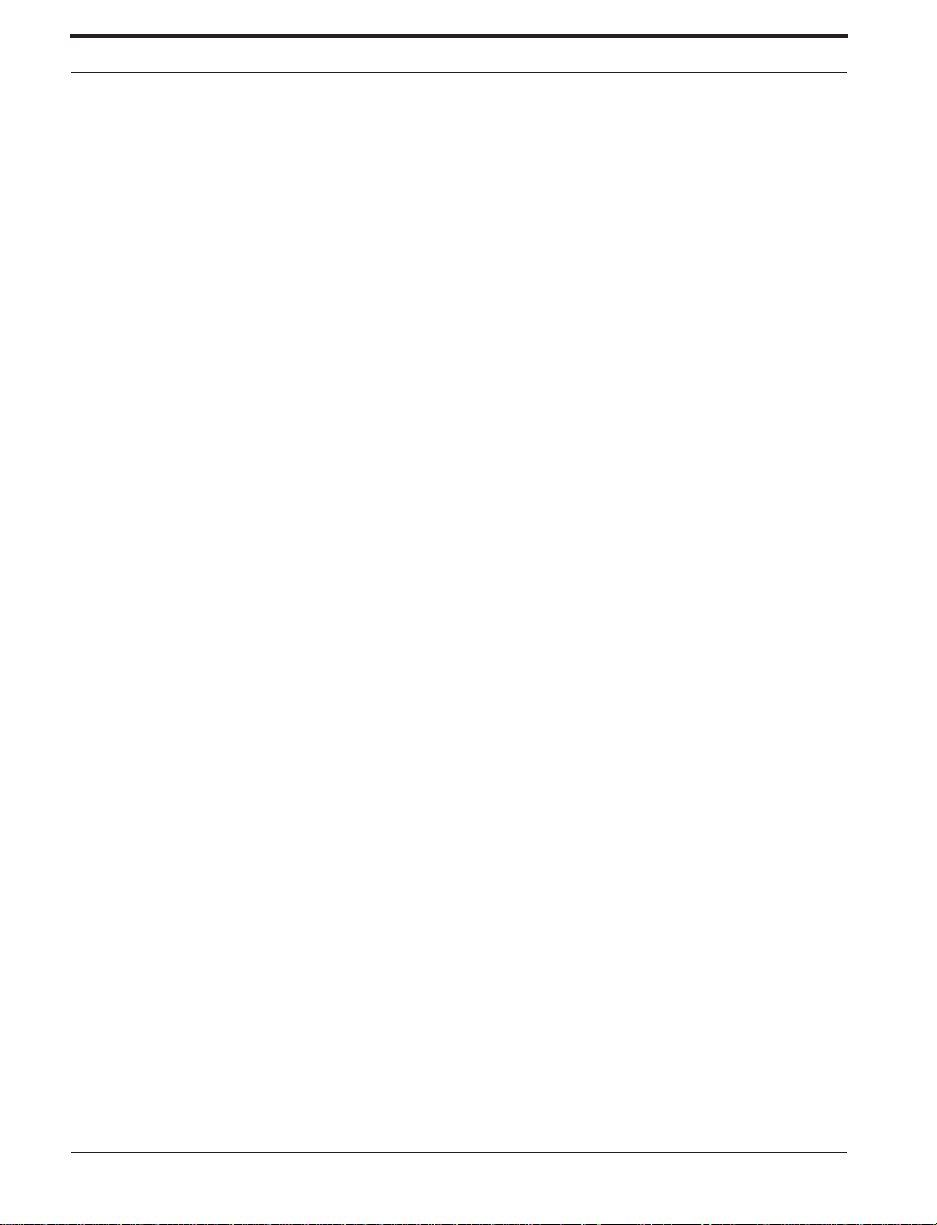
Getting Started
Non-Continuous Media
This type of media has some type of physical characteristic (gap, notch, perforation, etc.) which indicates the start/end of each label. The Media Sensor
must be properly positioned to sense these indicators. See “Adjusting the
Transmissi ve Med ia Senso r As sembl y Po sitio n” on pag e 15.
Continuous Media
Since continuous media does not contain label start/end indicators, y ou
must tell the printer via software how long each label is. If you are using
ZPL or ZPL II, include a Label Length (^LL) instruction in each label format you send to the printer (refer to your ZPL II Programming Guide). If
you are using other software to communicate with your printer, refer to the
instructions pro vide d with that so ftw are .
Black-Mark Media
This type of media has black marks printed on the back that indicate the
start/end of each label. The Reflective Media Sensor detects these marks,
which allows the printer to differentiat e bet ween labels. It is generally used
with a cutter to separate the labels b ecaus e t here is no gap bet ween the
labels to allow them to b e peeled off.
To load media, refer to Figures 1 through 3 and follow the loading procedure for your application. This section details the media loading instru ctions
for the printe r. For d esc ripti ons of the ope rati n g mod e s, refer to Ch apte r 2
starting on pag e 23.
8 Zebra XiII Printer User’s Guide
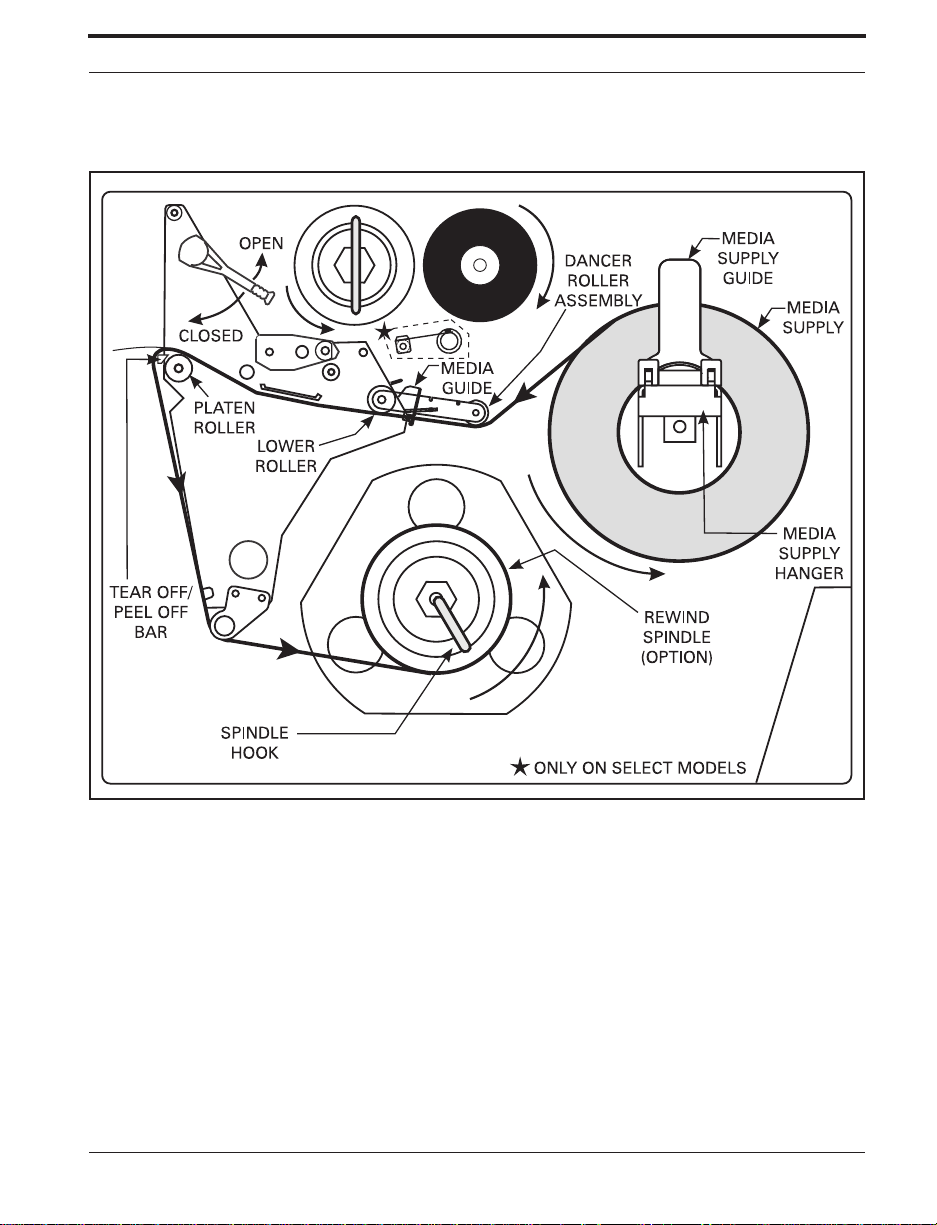
Getting Started
Tear-Off Mode Media Lo ading
Figure 1. Media Loading
Figure 1 illustrates the method of loading media. First, move the Printhead
Open Lever counterclockwise to the open positio n an d rai se th e prin th ea d.
Second, slide the Media Guide and the Media Supply Guide as far out from
the printe r frame as possibl e an d flip d own the Media Supply Guide.
Zebra XiII Printer User’s Guide 9

Getting Started
Roll Media Loading
Place the media roll on the Media Supply Hanger and thread the media
through the prin the ad assembly as shown in the “Tear- Off” l oad ing part of
Figu re 2. F l ip u p the Medi a Suppl y G u i de and ad j u st th e Medi a S u pply
Guide and the Media Guide against t he outer edge of the media. These
guides must not cause pressure or excessive drag on the media. Close the
Printhead Open Lever and see “Adjusting the Transmissive Media Sensor
Assembly Position” on page 15.
Figure 2. Ro ll Medi a Loadi ng
Fanfold Media Loading
Fanfold me dia, from outsid e the printer, feed s thr oug h ei ther the bottom or
rear a ccess slo t. You m ay also use the Fanfold Supply Bi n to hold media
inside the prin ter hou si n g.
10 Zebra XiII Printer User’s Guide
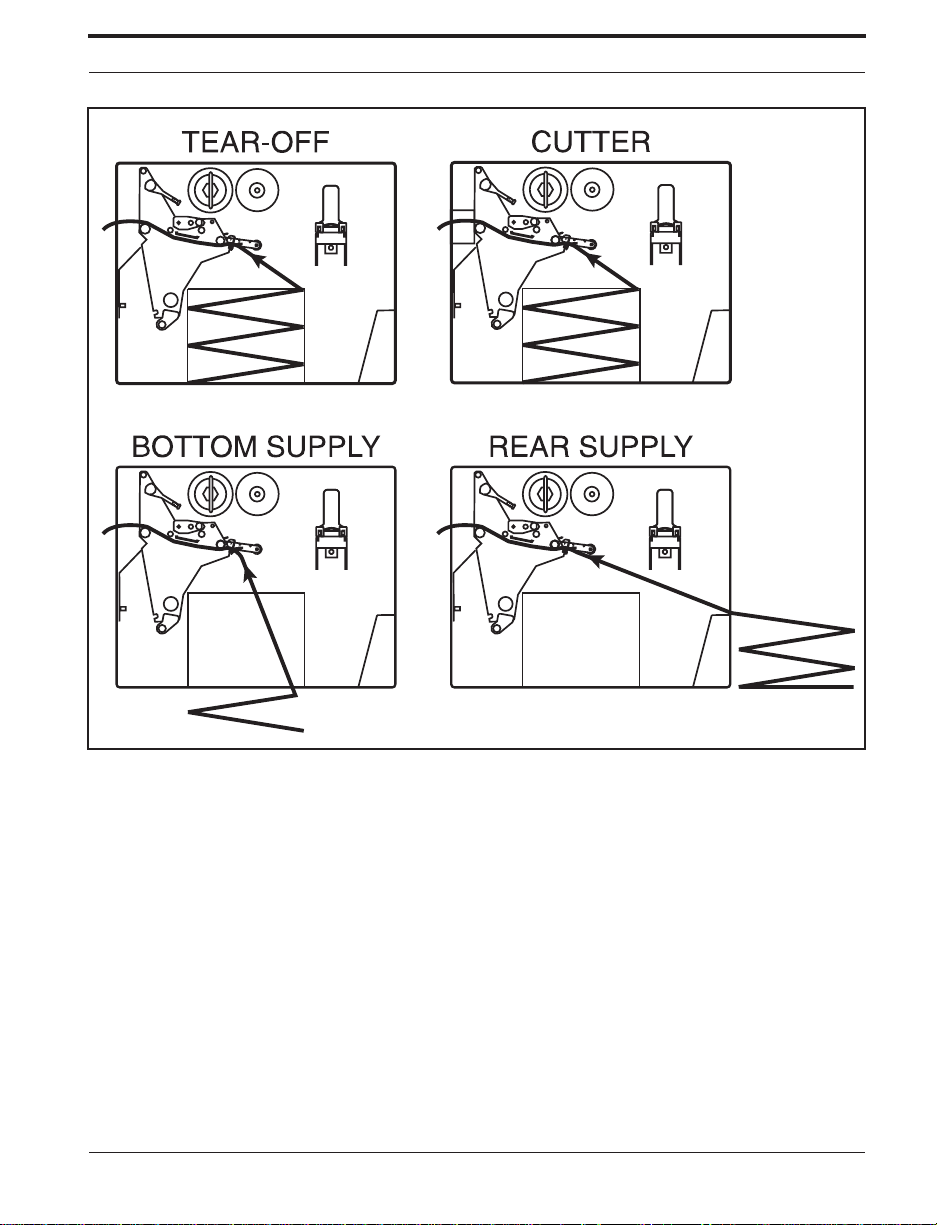
Getting Started
Figure 3. Fanf o ld Medi a Loadi ng
To load fanfold media, thread the media thr ough the Printhea d Assembly as
shown in Figure 3. Adjust the Media Guide against the outer edge of the
media. Thi s gu ide mu st not c ause pr essu re or exc essive drag on the med ia.
Close the Printhead Open Lever, and turn to “Adjusting the Transmissive
Media Sensor Assembly Position” on page 15.
Continuous Media Loading
Continuous media mounts inside the printer in the same manner as roll
media. For proper printer operation, a label length instruction must be
included in the label format sent to the printer.
Zebra XiII Printer User’s Guide 11
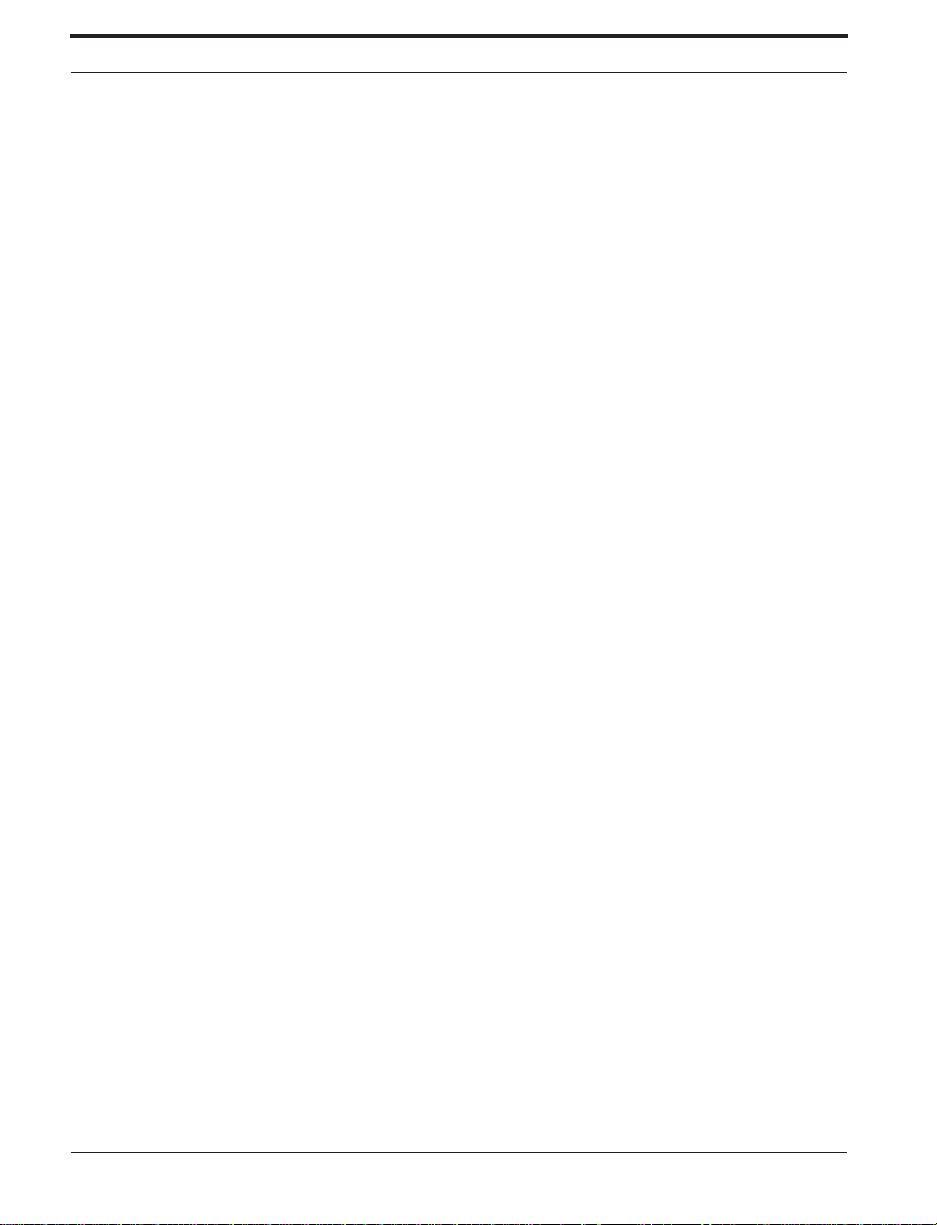
Getting Started
Cutter Mode Media Lo ad ing
(Cutter Option Required)
Figures 2 and 3 illustr ate a prin ter equ ipped with the Cu tter Option . To
ensure proper media loading, follow the directions for the Tear -Off Mode
with the exception that the media must also be routed through the Cutter
Module as shown in Figures 2 and 3.
Close the Printhead Open Lever. The printer will automatically feed out and
cut one label when the printer is powered on. Turn to “Adjusting the Transmissive Media Sensor Assembly Position” on page 15
Rewi nd Mode Media Loading
(Rewind Option Required)
Rewind Mode Configuration for Printers Without the
Cutter Option
1. Remove the Media Rewind Plate from its storage location in front of the
print mechanism inside the media c ompartment.
2. Invert the Rewind Plate so that the lip on the attached Hook Plate points
down.
3. Insert the Hook Plate lip a short distance (½") into the lower opening in
the Side Plate.
4. Align the upper end of the Rewind Plat e with the corresponding opening
in the Side Plate and slide the Rewind Plate in so that it stop s against the
printer’s ma in frame.
5. Load the media as described in the instructions for Roll Media Loading
on page 10.
6. R emove the Spindle Hook from the Rewind Spindle.
7. R oute the media as shown in Figures 1 and 2 and wind it once or twice
around either (1) the Rewind Spindle and reinstal l the H ook, or (2) a 3”
core.
12 Zebra XiII Printer User’s Guide
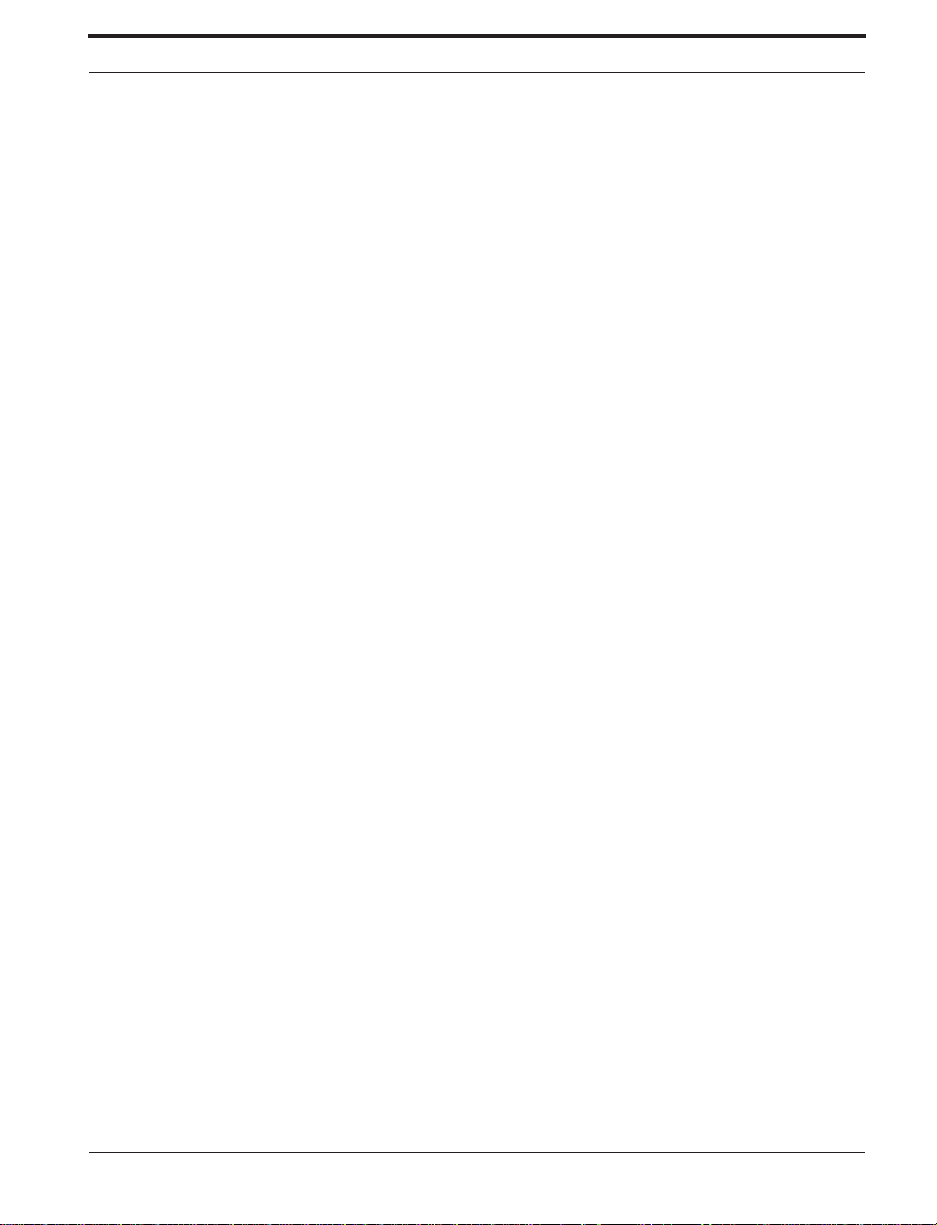
Getting Started
8. Media loadi ng is now complete. See “Adjusting the Transmissive Media
Sensor Assembly Position” on page 15.
Rewind Mode for Printers With the Cutter Option
1. Remove the Media Rewind Plate from its storage loc ation in front of the
print mechanism inside the media compartment.
2. Invert the Rewind Plate so that the lip on the attached Hook Plate points
down.
3. Insert the Hook Pl ate lip a short d istance (½") into the l owe r ope ni ng in
the Side Plate and sli de the Rewind Plate in so that it stops aga inst the
printer’s main frame.
4. Insert the two small tabs on the Rewind Plate into the cor responding
slots in the Cutter Support Bracket. (The Rewind Plate should spring into
the proper posi ti on. )
5. Load the media as described in the instructions for Roll Media Loading
on p a ge 10.
6. Remove the Hook from the Rewind Spindle.
7. Route the media as shown in Figures 1 and 2 and wind it once or twice
around either (1) the Rewind Spindle and reins tall the Hook, or (2) a 3”
core.
8. Media loadi ng is now complete. See “Adjusting the Transmissive Media
Sensor Assembly Position” on page 15.
Zebra XiII Printer User’s Guide 13
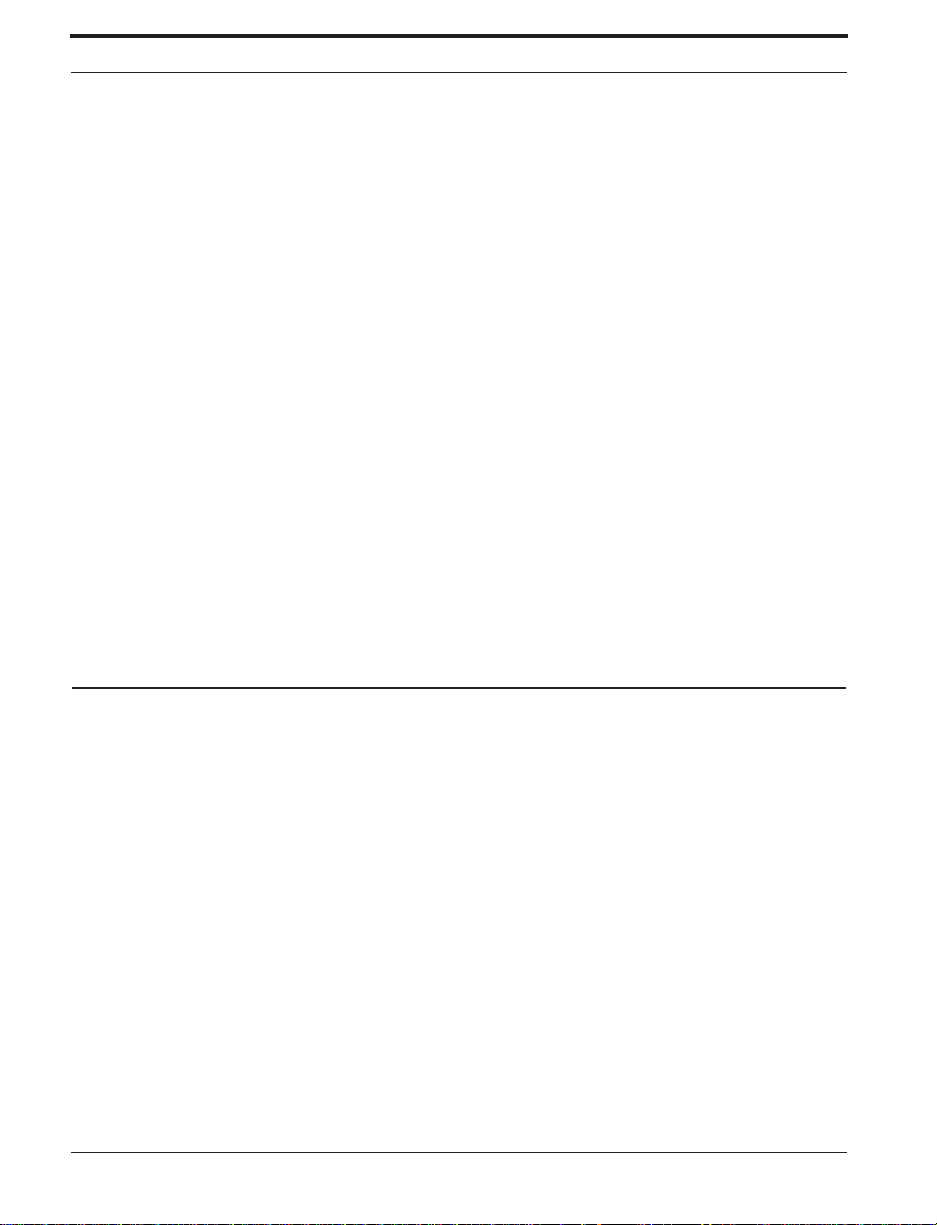
Getting Started
Peel-Off Mode Media Loading
(Rewind Option Required)
Figure 2 illustrate s a printer with the Rewind Option. To insure proper
media loading, see Figure 2 and follow the procedure below.
1. Remove the Rewind Plate if one is present and store it on the two mounting screws on the inside of the f ront panel. Align the not ch in the bracket
so the Label Ava ilable Sensor (shown in Figure 14 on page 61) can
detect a peeled label.
2. Load media as shown in Figure 1 or 2.
3. Remove the Hook from the Rewind Spindle.
4. Remove the labels from about one ya rd ( one meter) of t he media ba cking
and then wind the backing around the Rewind Spindle and reinstall the
hook. Make sure that the m edia backing is against the Backing Guide
Plate.
5. See “Adjustin g the Tran smi ssiv e M ed ia Sen so r Assembly Position ” on
page 15.
Removing the Label Backing Material
(Rewind Option Required)
Since the Backing Rewind Spindle holds the backing from a standard-size
media roll, we recommend that you perform this procedure wheneve r you
chan g e the med i a .
To remove the backing material from the Backing Re wind Spindle, follow
these steps (you don’t need to turn the printer power off for this procedure):
1. Unwind about one yard (one meter) of backing from the Backing
Rewind Spindle and cut it off at the spindle.
2. Pull out the Spindle Hook and slide the backing material off of the spindle and discard.
3. Wind the media around the Rewind Spindle once or twice and reinstall
the Spindle Hook. Continue winding to remove any slac k in the media.
14 Zebra XiII Printer User’s Guide
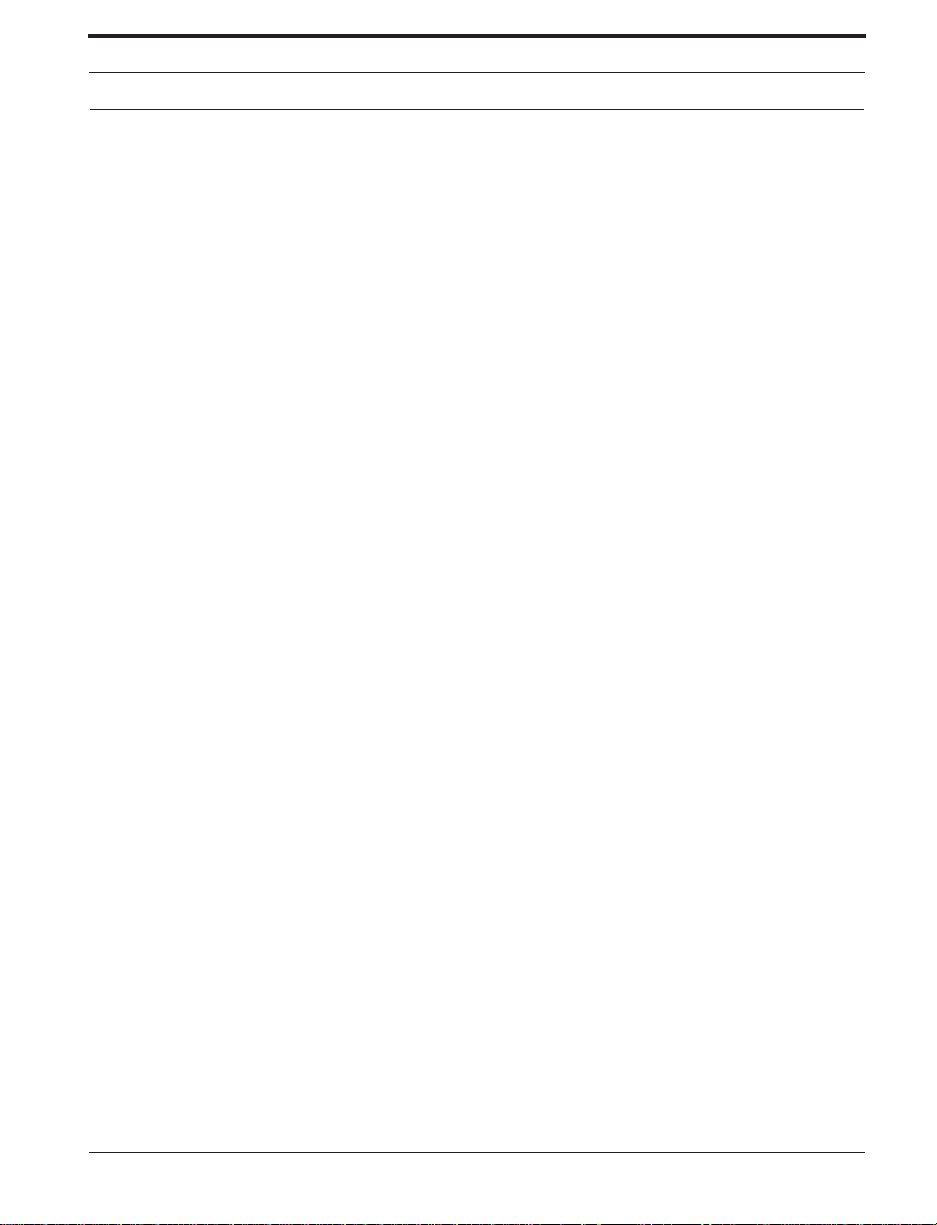
Getting Started
Adjusting the Transmissive Media Sensor Assembly
Position
When the XiII printer is powered on, it performs a self test and configures its
operatin g ch ara cte ri stics. Some of the se characteristi cs a re d etermined by
the position of the Tran sm i ssiv e Media Senso r. See Fig u re 4 on page 16 .
The factory-set position is sufficient for most types of media. However, if
media sensor adjustments are needed, follow the procedures below.
Note: The Reflective (Black-Mark) Media Sensor position is not adjustable; it is
positioned to accommodate all black-mark media that meets the specifications listed in “Media Specifications” on page 86.
Note: If you are using continuous media (no gap, notch, or hole between labels) or
black- ma rk med ia, position the transm i ssi ve se n sor over the med ia so tha t
the printer can detect an out-o f-paper condition. The factory-set position
should be sufficient for this purpose.
The Transm issi v e Medi a Se n sor Asse m bly con sis ts of two se ctio ns. The
media passes between a light source and a light sensor. The light source is
positioned below the media, while the light sensor is positioned above the
media.
This adjus tmen t a lign s the position of the light sen so r with the notch or
edge of the label.
Zebra XiII Printer User’s Guide 15
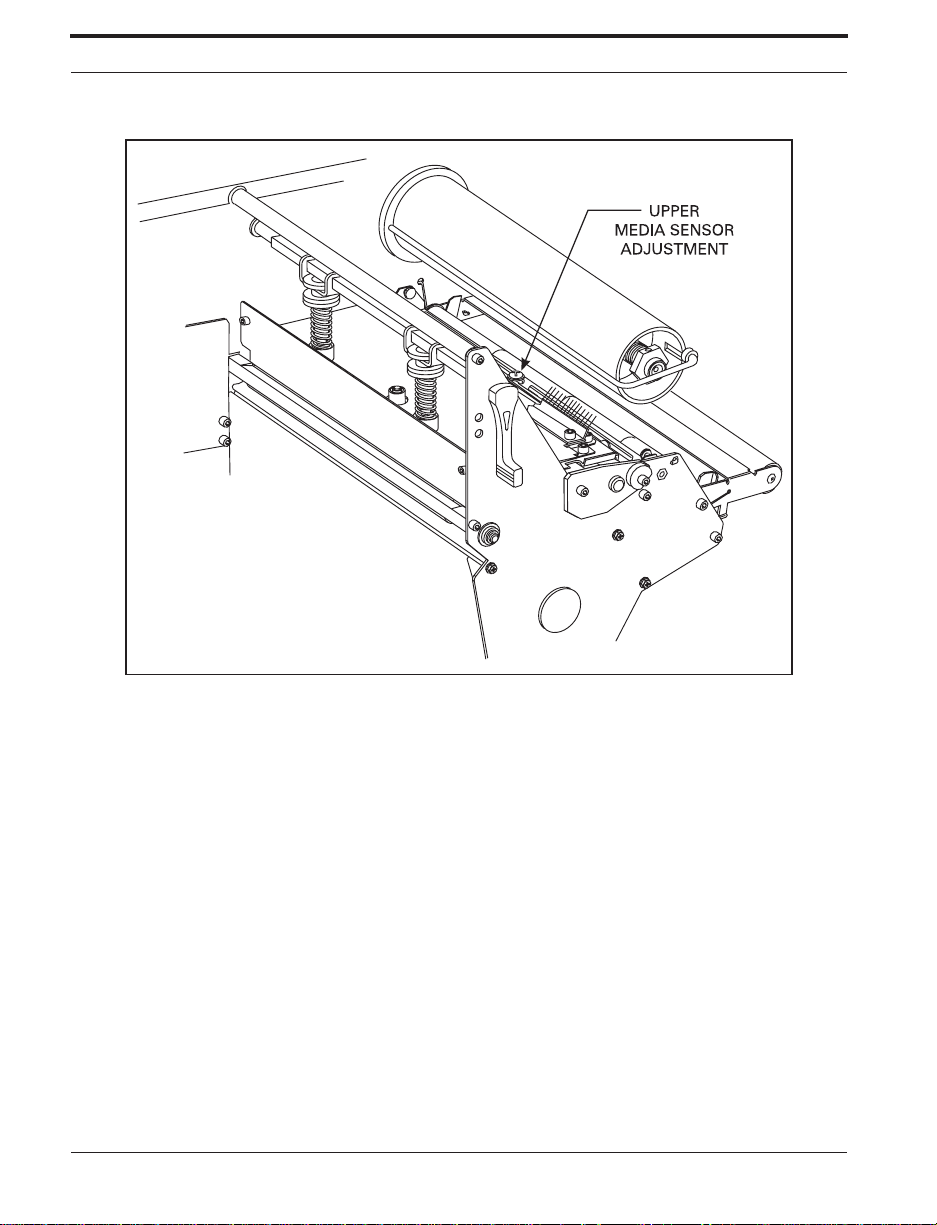
Getting Started
Figure 4. Upper Media Sensor Adjustment
Adjusting the Upper Media Sensor Position
Note: If you own a 140XiII or 170XiII printer and n eed to mo v e th e senso r to the
outside half of the maximum media width, or from the outside half to the
inside half, cont a ct a service technic ian to p erfor m this procedur e because it
will require additional steps which are beyong the scope of this user’s
guide.
To adjust the upper media sensor, follow these st eps.
1. Remove ribbon if it is installed.
2. Locate the Upper Media Sensor. Refer to Figure 4. The Upper Media
Sensor is directly b elow the adjust ment screw head.
3. Loosen the Upper Media S ensor Adjustment screw (Phillips head).
16 Zebra XiII Printer User’s Guide
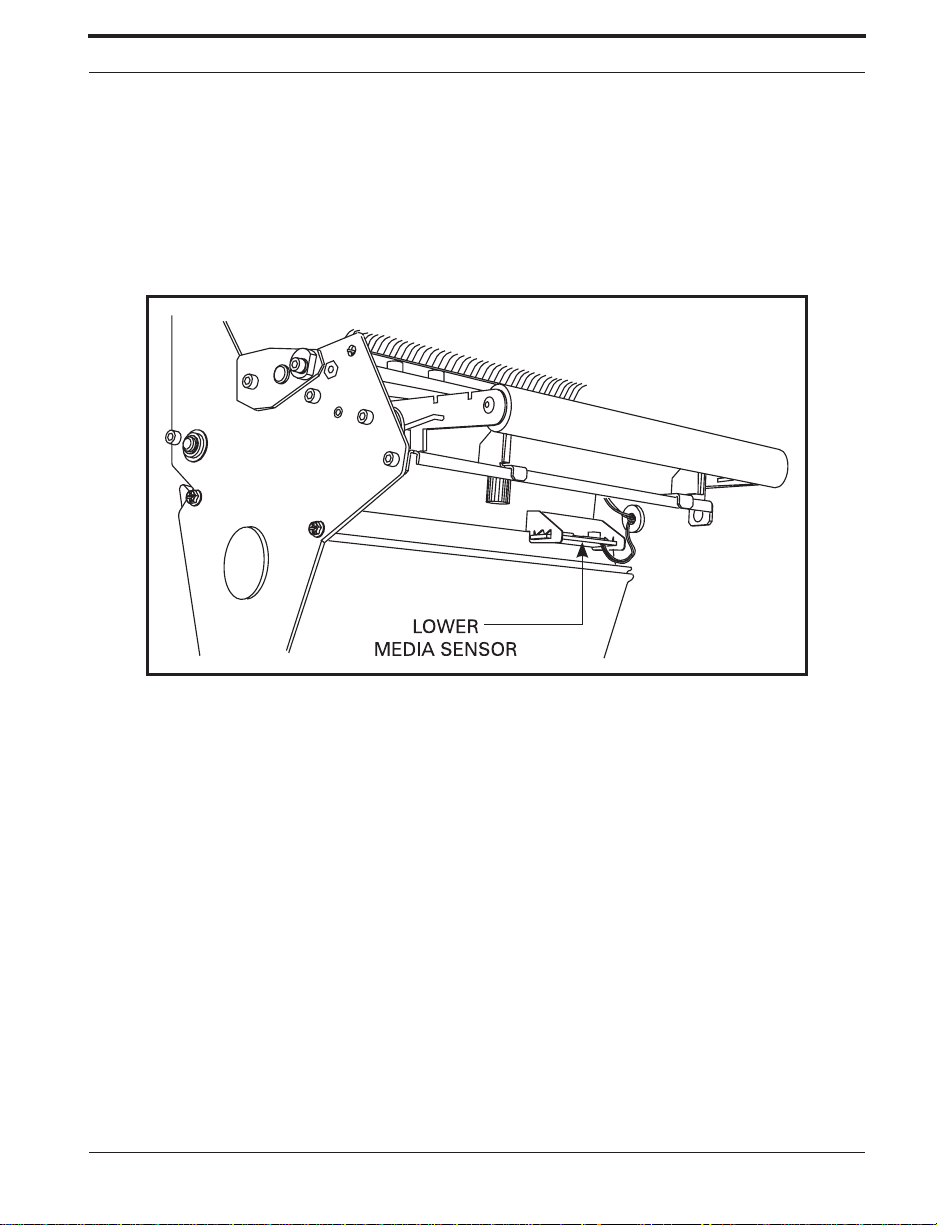
Getting Started
4. Sli de the upper sensor along the slot to the desired position. When using
label stock that has a gap between labels (die-cut labelstock), position
the media sensor anywhere along the gap EXCEPT whe re the rounded
corners of the label are detected. When using tagstock, position the
upper sensor directly over the hole or notch.
5. Tighten the screw.
Figure 5. Lowe r Media Sens or Adju stmen t
Lower Media Sensor A djustm en t
Refer to Figure 5 throughout this procedure.
1. Lo cate the Lower Media Sensor assembly (a spring clip holding a circuit
board) near the bottom rear of the printhead assembly.
2. Position the sensor by sliding it in its slot so that the two brass-colored
infrared emi tters are centered u nder the u pper sensor.
3. If you are moving the sensor away from the printer’s main frame:
Gently pull wires out of the printer fram e as required. (Wires should
have a little slack.) Call a service technician if there is not enough slack
Zebra XiII Printer User’s Guide 17
