
DRG700
Quick Installation Guide
This guide applies to all DRG700 models
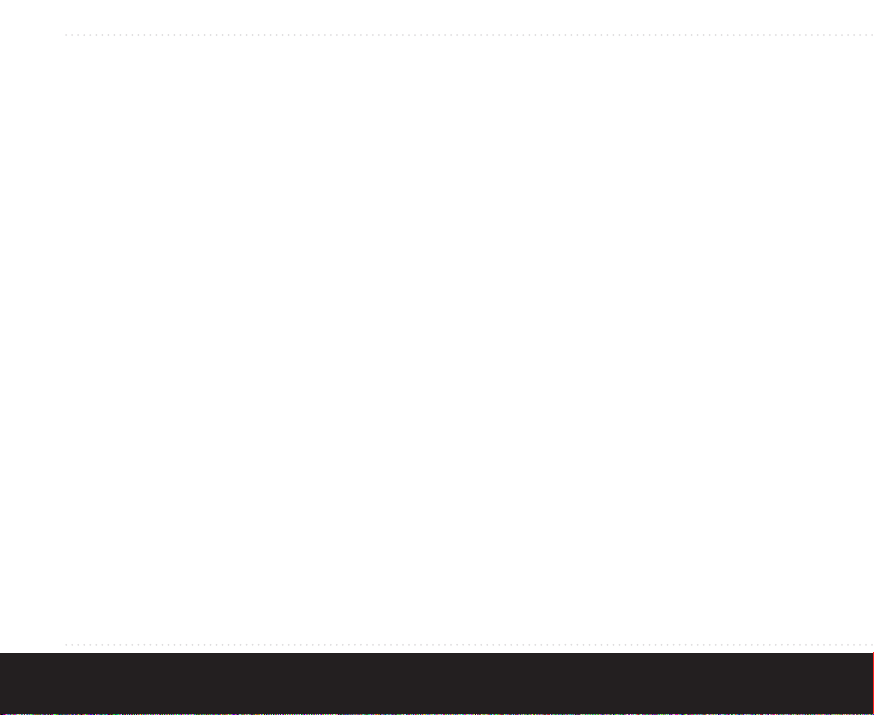
Contents
1. DRG700 overview............................
2. Installation......................................
3. Network setup.................................
4. Wireless setup.................................
5. Configuring your DRG700................
6. Troubleshooting..............................
1
2
4
7
8
9
10
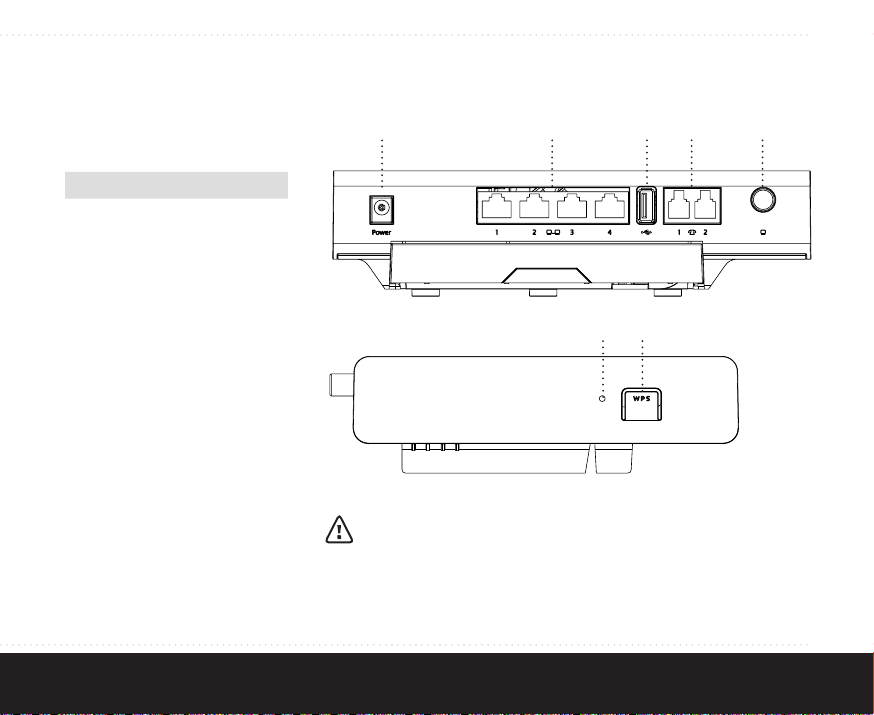
1. DRG700 overview
User interfaces
Interface Description
1 Power port
2 Ethernet LAN
ports
3 USB 2.0 port
4 Telephony ports
5 CATV connector
6 Reset button
7 WPS button
Note: Depending on your specic
product type, port conguration may
differ.
1 32 4 5
6 7
Cleaning instructions:
Your DRG700 product may be cleaned using a soft, dry cloth. For areas
of persistent dirt, a damp cloth may be used with mild detergent. Product
and LED logos may be damaged by using aggressive cleaning products or
ethanol-based cleaners - if in doubt do not clean near these logos. Under
no circumstances allow water or cleaning fluid to ingress the product, as
this may cause permanent damage and prevent correct operation.
2
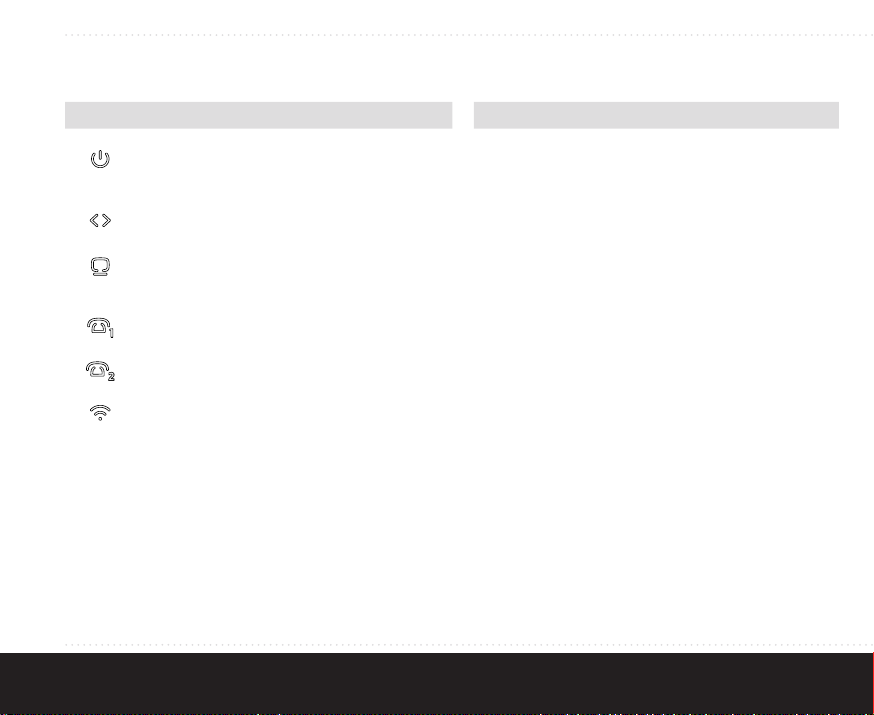
Status feedback LEDS:
Reset button:
LED Activity Description
3
LAN
ports
On (green)
On (red)
Blink (green)
Off
On
Off
On (green)
On (red)
Off
On
Off
On
Off
On
Blink
Off
On (green)
On (orange)
Blink
Power on
Error
Booting
Power off
WAN link active
WAN link inactive
CATV on, signal received
CATV on, no signal received
CATV disabled
Phone line 1 active
Phone line 1 inactive
Phone line 2 active
Phone line 2 inactive
WLAN enabled
WPS active
WLAN disabled
Link operating at 1000
Mbps
Link operating at 100 or 10
Mbps
Activity
Function Action
Restart To restart DRG700 without erasing
Factory
reset
the saved configuration:
1. Press the button for less than 5
seconds.
2. Release the button.
To restart DRG700 with all configura-
tion data cleared and factory settings
restored:
1. Press the button for more than 5
seconds.
2. Release the button.
WPS button:
This button is used to automatically connect a
WPS-enabled wireless client to the DRG700. For
details about the connection procedure, see
“Wireless Setup” on page 8.
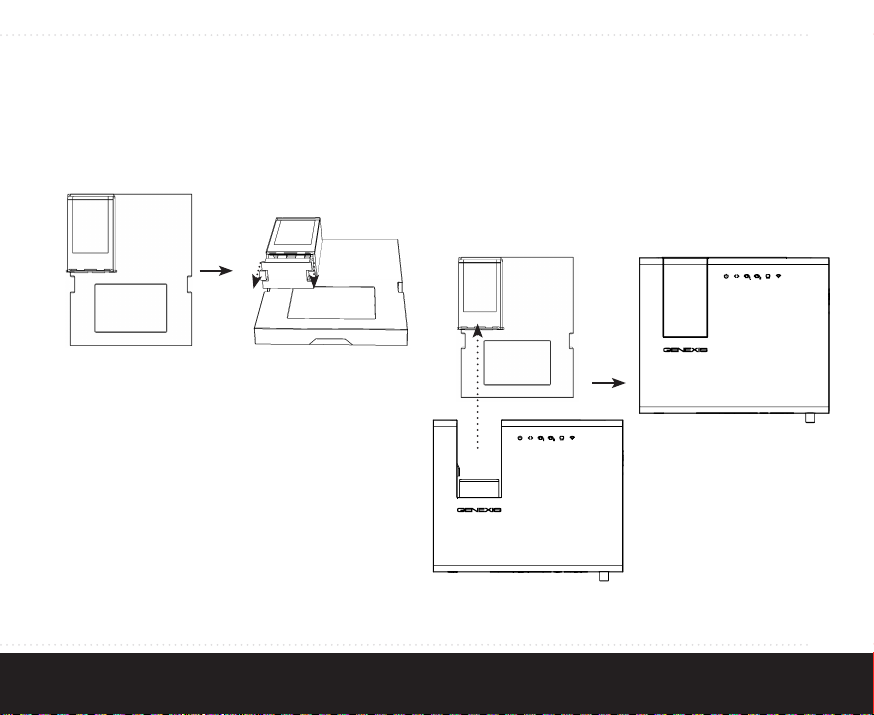
2. Installation
Step 1: Preparing the DRG FTU
Remove the dust cover from the DRG FTU.
Step 2: Preparing the DRG700
Remove the dust covers for the fiber connectors
on the DRG700.
Step 3: Mounting the DRG700 on the DRG FTU
1. Place the DRG700 on the FTU in such as way
that the tabs on side of DRG700 are aligned
with the cutouts on the FTU.
2. Gently slide the DRG700 upwards until the fiber
connectors connect firmly with the FTU.
4

Step 4: Powering the DRG700
Connect the 12V plug of the supplied adapter to the
DRG700 and connect the adapter to a power socket.
Result: The
booting process is completed, the
solid green.
Note: The complete start-up sequence may take 2-3
minutes.
LED first flashes green. When the
LED will be
Step 5: Connecting your computer
Connect your computer to one of the Ethernet LAN
ports on the DRG700 using an Ethernet cable with a
RJ-45 connector.
Result: The LAN port LED is on (provided that the
computer is on).
5

Step 6: Connecting your telephone
This step is only relevant if the DRG700 has
telephony ports.
Connect a standard telephone handset a telephony
port using a RJ-11 cable.
Result: The
and operating correctly. You should hear a dialtone if
you pick up the handset.
or LED is on if voice is enabled
Step 7: Connecting your analog television
This step is only relevant if the DRG700 has a CATV
connector.
Connect your television to the CATV connector using
a coaxial cable with a male F-connector.
Result: The
operating correctly. You may need to retune your
television if required for the CATV service.
LED is on if CATV is enabled and
6

3. Network setup
Step 1:
Open your web browser and check if your Internet
connection is working. If your connection is working,
you may skip step 2 and 3.
Step 2:
(The following instructions are only for Windows
Windows 7 / Windows 8. For network setup
instructions on other operating systems, please
consult the user manual.)
1. Select Start > Control Panel.
2. In the Network and Internet section, click View
Network Status and Tasks.
3. Open the panel for network connections:
• For Windows Vista: Click Manage network
connections at the top left hand corner.
• For Windows 7: Click Change adapter
4. Identify the connected network card, right-click
5. Select Internet Protocol Version 4 (TCP/IPv4)
6. Select Obtain an IP address automatically and
7. Click OK and close the window.
7
settings at the top left hand corner.
the corresponding Local Area Connection, and
select Properties in the context menu.
from the list and click Properties.
Obtain DNS server address automatically.
Step 3:
Open your web browser and check if the network
connection is working. If your connection is not
working, refer to the Troubleshooting section on
page 11.

4. Wireless setup
This section is only relevant if wireless functionality
is available on your DRG700.
(The following instructions are only for Windows 7 /
Windows 8. For wireless setup instructions on other
operating systems, please consult the user manual.)
Wireless setup using WPA encryption key
Step 1:
Click the network icon in the notification area of the
taskbar. For example:
Step 2:
Select your network SSID and click Connect. The SSID
is the name of the wireless network.
Step 3:
Enter your WPA key and click OK. The WPA key is
the password needed for your secured wireless
network.
Note: You can find the default SSID and the WPA
key on a label shipped with the unit. They are also
printed on the label on the back of the DRG700.
You can change the SSID and the WPA key when you
configure the DRG700.
Wireless setup using WPS
Step 1:
Click the network icon in the notification area of the
taskbar.
Step 2:
Select your network SSID and click Connect.
Step 3:
Press the WPS button on the DRG.
The DRG700 automatically connects to the
computer. The connection is established and is
displayed as “Connected“ in the network list.
Toggling WLAN status
Press the WPS button for >5 seconds and release it.
All user-defined WLAN interfaces are toggled on/
off. Status is indicated by WLAN LED.
8

5. Conguring your DRG700
It is only advised for advanced users to change
the configuration, as doing this might interrupt
your connection. By default the router is
configured properly for most home networks.
Note: For information about how to reset the router
to the factory default settings, see “Reset button” on
page 3.
Requirements:
The configuration program has been tested on the
following browsers:
• Safari version 5 or later
• Firefox version 10 or later
• Internet Explorer version 7.0 or later
• Google Chrome
The browser must support Javascript.
9
Step 1:
Launch the web browser on your computer and
enter “http://router” in the address bar. The
router’s default IP address is “192.168.1.254”.
Step 2:
Log in as “admin”, using the default password
“admin”.
It is strongly advised to change the password
after you logged in for the first time.
Step 3:
Configure the router to the desired configuration.
Read the help text for additional information about
the settings.
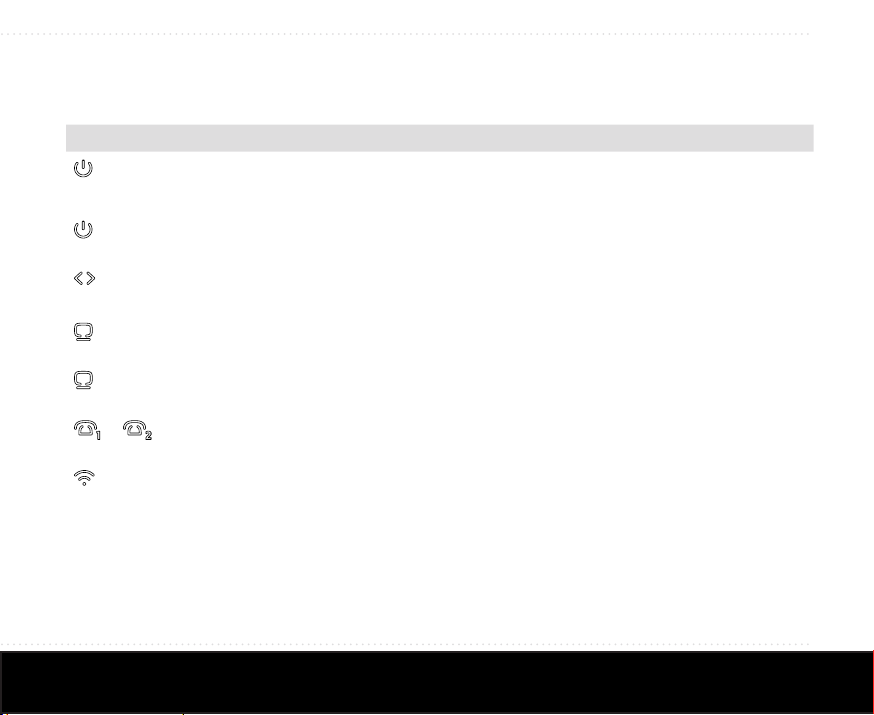
6. Troubleshooting
Issue Action
LED is off Make sure you have connected the DRG700 to a working power outlet,
Red LED is on System error. Disconnect the power from the DRG700 and restart
using the adapter shipped along with the DRG700. If the LED remains off,
please contact your service provider.
DRG700. If the problem persists, please contact your service provider.
LED is off No uplink. Power down the device, wait for 1 minute, then power the de-
LED is off CATV is disabled. Please contact your service provider if a CATV signal is
Red LED is on CATV is enabled but no signal is detected. Please contact your service
or
Web interface is not reachable Check if the physical connection between the DRG700 and your computer
LED is off Voice functionality is not enabled. Please contact your service provider if
LED is off Please check in the web interface whether wireless functionality is
vice back on. If the problem persists, please contact your service provider.
expected.
provider if a CATV signal is expected.
voice functionality is expected.
enabled. If the problem persists, please contact your service provider.
is correct.
10

Europe-EU Declaration of Conformity
Hereby, Genexis BV declares that this product is in compliance
with the essential requirements and other relevant provisions
of Directive 1999/5/EC.
Copyright © Genexis BV 2014 rev.1
