Page 1

EN
PL
CZ
SK
DE
RO
Krypton
EN - USER MANUAL
PL - INSTRUKCJA OBSŁUGI
CZ - NÁVOD K POUŽITÍ
SK - NÁVOD NA POUŽITIE
DE - BEDIENUNGSANLEITUNG
RO - MANUAL DE UTILIZARE
500
Page 2
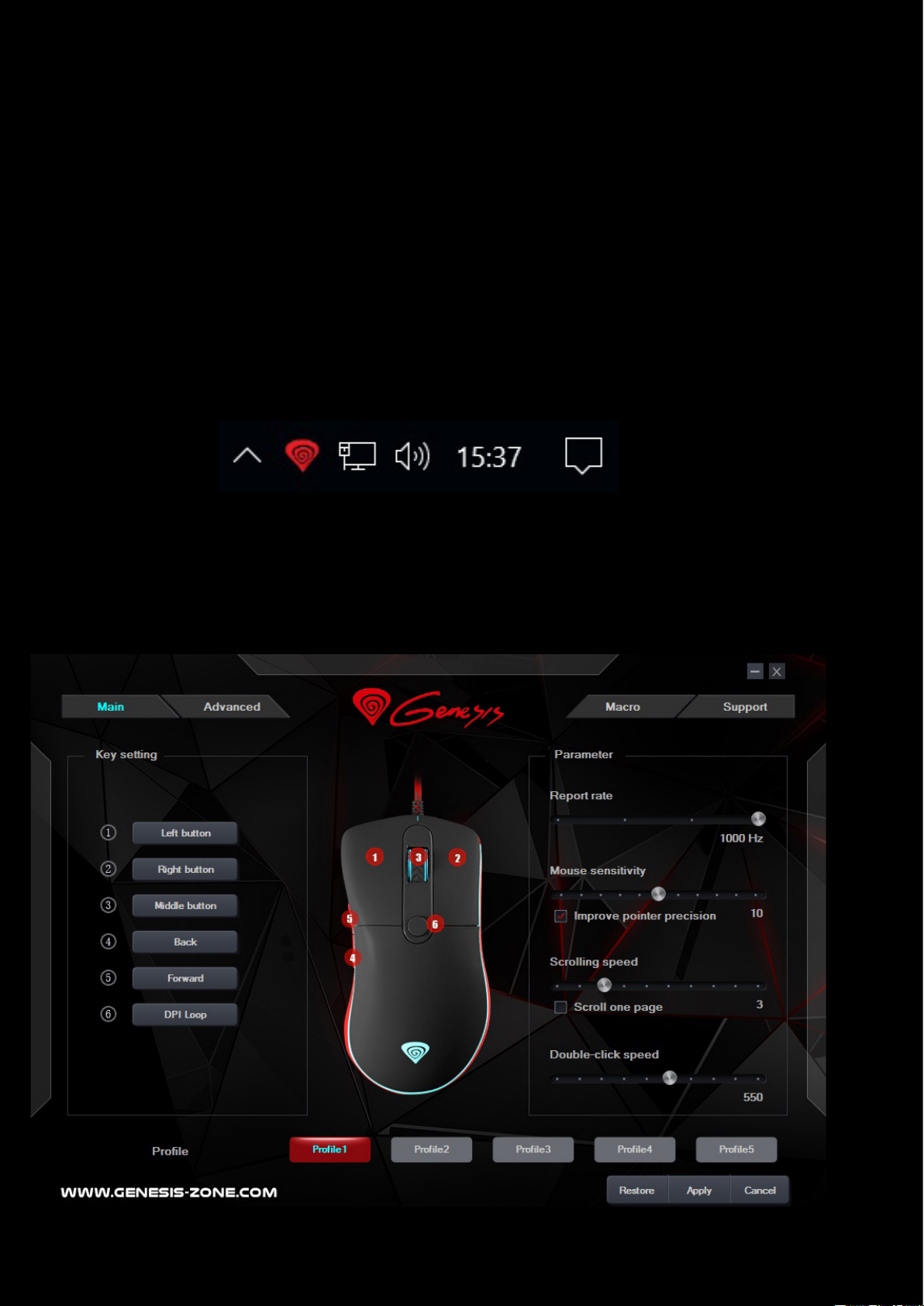
GENESIS KRYPTON 500 – USER MANUAL – EN
EN
FEATURES
• Precise optical sensor (PMW3325) with 7200 DPI resolution,
• Gaming software with prole/macro editor,
• 6 programmable buttons,
• Main button switches with lifetime 10 mil. clicks
• Adjustable illumination modes,
• Polling rate 1000 Hz,
• Tracking speed: 100 inch/sec.
• Maximum acceleration: 20G
INSTALLATION
1. Connect mouse to the USB port, for rst time usage wait around 15 seconds until drivers will be installed.
2. To set the programmable buttons and DPI settings you need to download and install the latest software version from our website
www.genesis-zone.com,
3. Open the installation folder, double click the icon setup.exe.
4. Follow the instruction to install the program.
5. When the installation has been completed successfully the icon at taskbar will be displayed.
6. Double click the icon to pop up setting interface
PL
CZ
SK
DE
RO
MAIN SETTINGS
Key setting
Key assignment tab allows you to assign individual functions to each button.
1. Each button can be set individually by click on list of programmable buttons, after this action the pop-up window will show available
functions which can be selected by left click.
2. Select required function and click “Apply” to save the settings.
2
Page 3
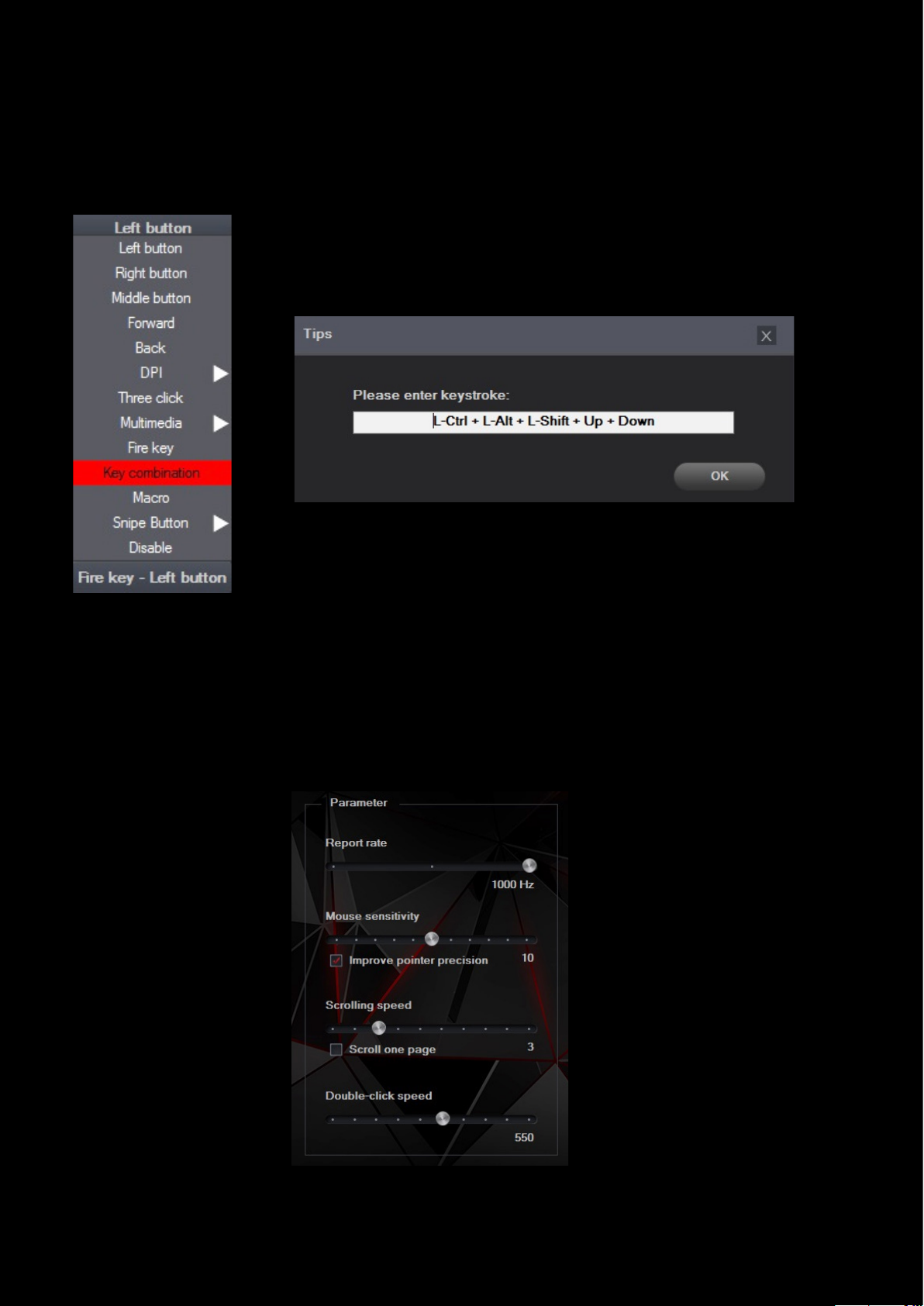
Snipe button
This feature allows to perform actions requiring high precision appreciated by FPS players. Holding down the button with assigned the
function „Snipe button” decreases the sensitivity of mice to level 500 DPI, after releasing the button sensitivity returns to the previous
setting.
Key combination
This function allows you to assign combination of buttons from your keyboard or mouse. Click on “Key combination”, when the pop-up
window will come out select required combination of buttons which you want to assign e.g. “Ctrl+Shift+Up+A”, then click “OK” to nish
and close the window. Click “Apply” to save settings.
EN
PL
CZ
SK
DE
RO
Report Rate
To set Report rate select go to “Parameter” tab and choose one of 4 report rate options (125Hz, 250Hz, 500 Hz, 1000 Hz), then click “Apply”
to save the settings.
System settings
In this settings you can adjust mouse sensitivity, scrolling speed and double click speed. To set these functions go to “Parameter” tab and
select required speed for each function. Then Click “Apply” to save the settings.
3
Page 4

ADVANCED SETTINGS
DPI settings
Gaming software allows you to predene up to ve DPI proles, which can be switched “on the y” using the DPI button. Each prole
can be set individually in “DPI” tab. In these settings you can also set backlight color, backlight mode and resolution 500 – 3000 DPI. Click
“Apply” to save the settings.
EN
PL
CZ
SK
DE
RO
Macro and prole editor
Adding a macro
To add a macro click “Macro” tab, then click on “New macro”. Enter name of macro and then select required macro in box “Macro list”, e.g.
“Macro1”, click “Start record” for macro recording. Use the keyboard to enter a combination of buttons which you want to assign into this
macro, e.g. “Shift+A+B”, click “Stop record” to nish recording. Enter a number in box “Specied cycle times” to set how many times macro
should be used after single button press. Click “Save” to save all settings.
4
Page 5

Select macro
To select macro click “Key setting” tab and then click on box “Macro”. In pop-up window select the name of previously recorded macro. and
then click “OK” to nish and close the window. Then Click “Apply” to save the settings.
EN
PL
CZ
SK
DE
RO
GENERAL INFORMATION
• Non-authorized repairs or taking the device to pieces make the warranty void and may cause the product damage.
• Do not use the product in low and high temperatures and in the dusty atmosphere.
• Safe product, conforming to the EU requirements.
• This product is made in accordance with RoHS European standard. The standard was issued in order to decrease the amount of the
electronic and electrical waste emitted into the atmosphere.
• The WEEE symbol (the crossed-out wheeled bin) indicates that this product in not home waste. You protect the environment when you
recycle hazardous waste appropriately. In order to get detailed information about recycling this product please contact your retailer or
a local authority.
Visit our web site to get more information:
www.genesis-zone.com
5
Page 6
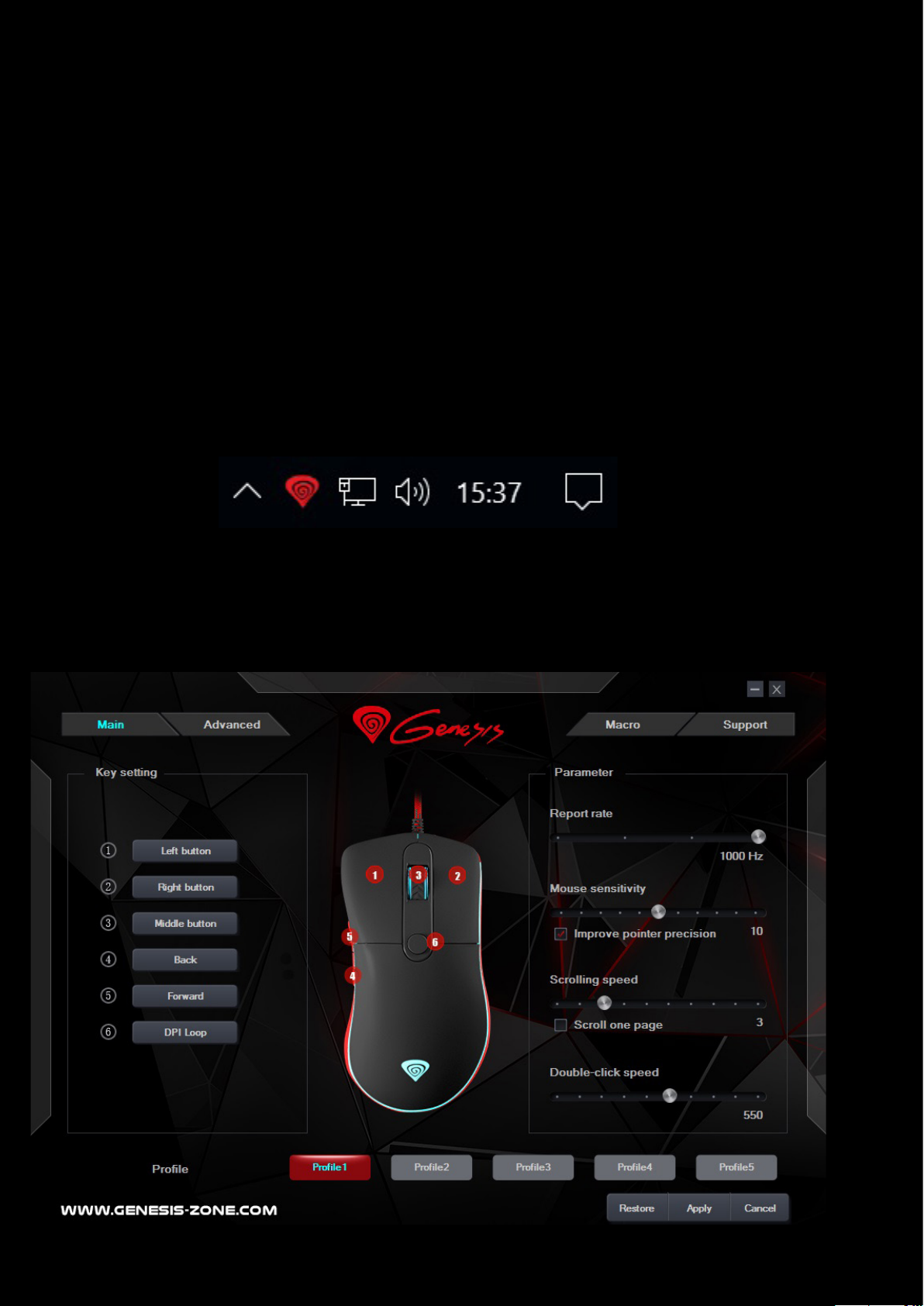
GENESIS KRYPTON 500 – INSTRUKCJA OBSŁUGI – PL
EN
CECHY
• Precyzyjny sensor optyczny (PMW3325) o rozdzielczości 7200 DPI
• Zaawansowane oprogramowanie z edytorem proli/makr
• 6 programowalnych przycisków
• Przełączniki głównych przycisków z żywotnością do 10 mil. kliknięć
• Regulowane tryby podświetlenia
• Szybkość raportowania 1000 Hz
• Szybkość śledzenia: 100 ips
• Maks. akceleracja: 20G
INSTRUKCJA INSTALACJI
1. Podłącz mysz do portu USB, w przypadku pierwszego podłączenia należy zaczekać około 15 sekund aż do całkowitego
zainstalowania sterowników.
2. Do ustawienia przycisków programowalnych i rozdzielczości DPI należy pobrać i zainstalować najnowszą wersje oprogramowania
z naszej strony internetowej www.genesis-zone.com.
3. Otwórz folder instalacyjny i następnie kliknij dwukrotnie na ikonę setup.exe.
4. Postępuj zgodnie ze wskazówkami, aby zainstalować oprogramowanie.
5. Gdy instalacja zostanie zakończona pomyślnie, na pasku zadań wyświetli się ikona oprogramowania.
6. Kliknij dwukrotnie na ikonę by wyświetlić interfejs z ustawieniami.
PL
CZ
SK
DE
RO
USTAWIENIA PODSTAWOWE
Key setting
Zakładka „Key setting” pozwala na przypisanie poszczególnych funkcji do każdego przycisku.
1. Każdy przycisk można ustawić indywidualnie przez kliknięcie na liście programowalnych przycisków, po kliknięciu pojawi się okno
z dostępnymi funkcjami, które można wybrać lewym przyciskiem myszy.
2. Wybierz żądaną funkcję i kliknij przycisk „Apply”, aby zapisać ustawienia.
6
Page 7
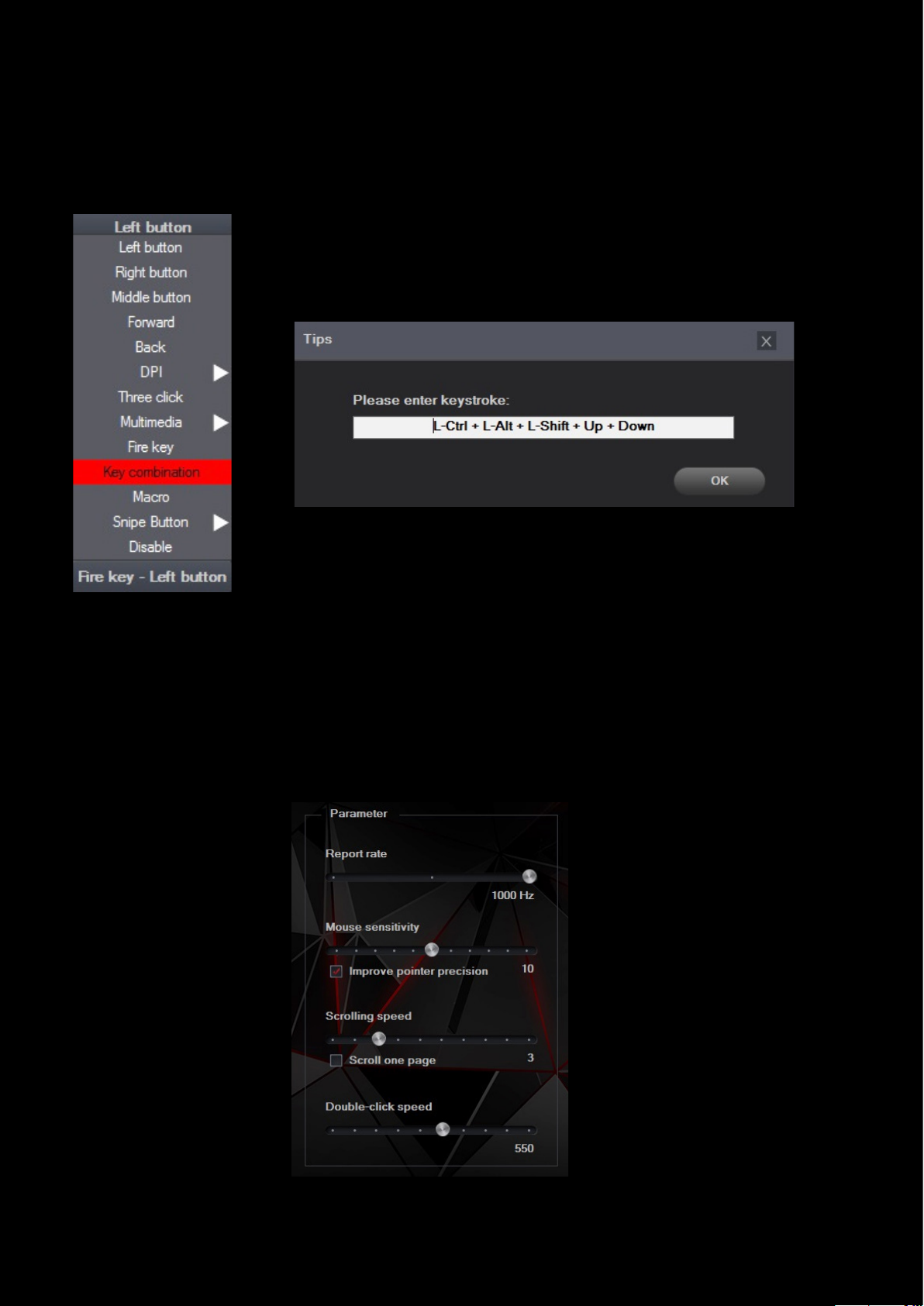
Snipe button
Ta funkcja umożliwia ona wykonywanie akcji wymagających dużej precyzji docenianej przez graczy FPS. Przytrzymanie przycisku z
przypisaną funkcją „Snipe button” zmniejsza czułość myszki do poziomu 500 DPI, po zwolnieniu przycisku czułość wraca do poprzednich
ustawień.
Key combination
Funkcja ta pozwala na przypisanie kombinacji przycisków klawiatury. Kliknij na „Key combination”, gdy pojawi się wyskakujące okno, wybierz kombinację przycisków, które chcesz przypisać np. „Ctrl+Shift+Up+A”, i następnie kliknij „OK”, aby zakończyć i zamknąć okno. Kliknij
„Apply”, aby zapisać ustawienia.
EN
PL
CZ
SK
DE
RO
Report Rate
Aby ustawić szybkość raportowania wybierz zakładkę „Parameter” i wybierz jedną z czterech opcji (125Hz, 250Hz, 500 Hz, 1000 Hz). Następnie naciśnij „Apply”, aby zapisać ustawienia.
Ustawienia systemowe
W ustawieniach tych można dostosować prędkość ruchu myszy „Mouse sensitivity”, prędkość pionowego przewijania „Scrolling Speed” i
odstęp czasu pomiędzy dwoma kliknięciami „Double-Click speed”. Aby ustawić te funkcje przejdź do „Parameter” i wybierz żądaną prędkość dla każdej funkcji. Następnie naciśnij przycisk „Apply”, aby zapisać ustawienia.
7
Page 8
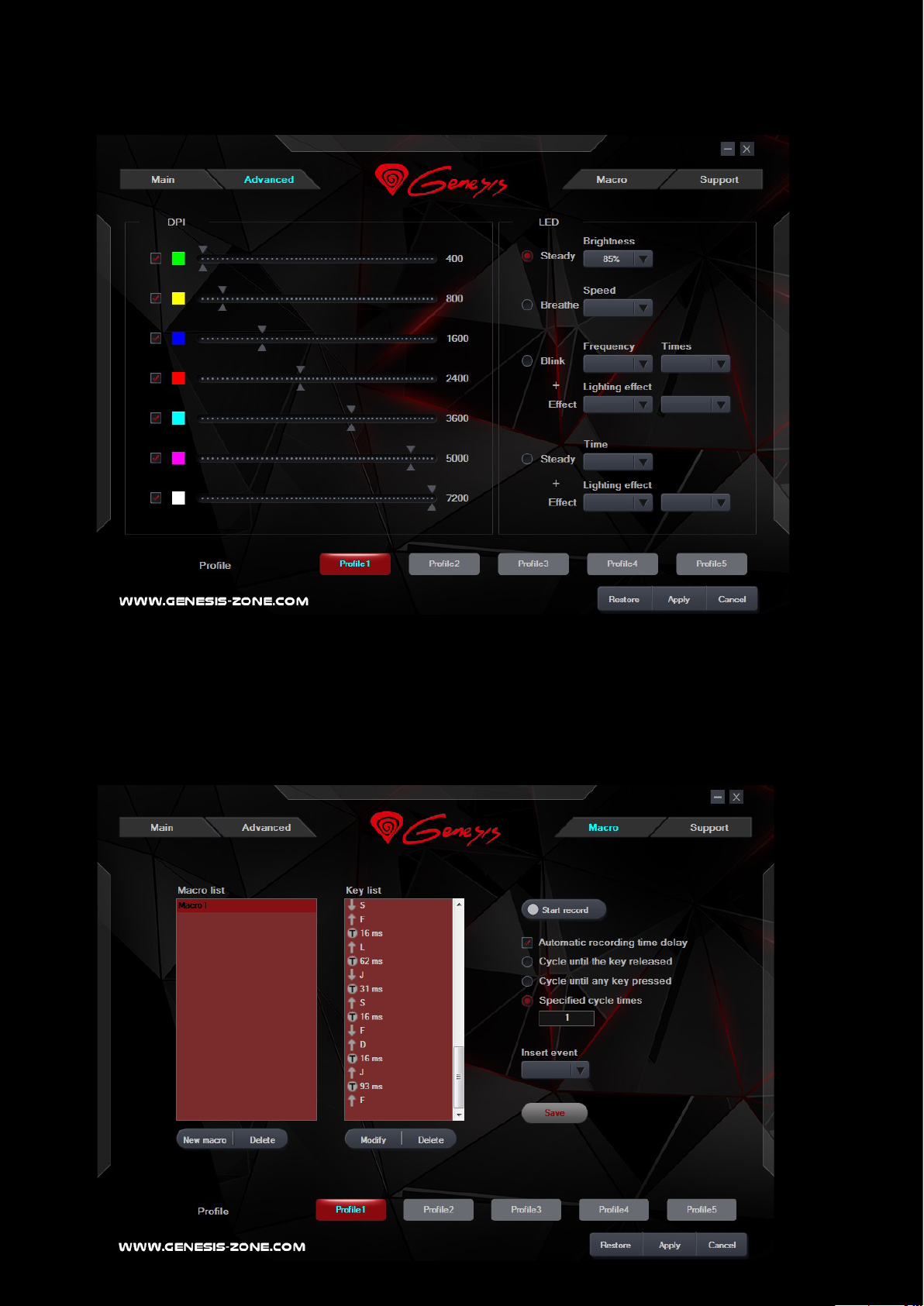
USTAWIENIA ZAAWANSOWANE
Ustawienie DPI
Oprogramowanie pozwala przypisać do czterech proli DPI, które mogą być zmieniane „w locie” za pomocy przycisku DPI. Każdy prol
można ustawić wedlug swoich potrzeb w zakładce „DPI”. W ustawieniach tych można także ustawić kolor i tryb podświetlenia oraz rozdzielczość 500 - 3000 DPI . Następnie naciśnij „Apply”, aby zapisać ustawienia.
EN
PL
CZ
SK
DE
RO
Edytor makr i proli
Dodawania makr
Aby dodać makro wejdź w zakładkę „Macro” i naciśnij „New macro”. Wpisz nazwę makra i następnie wybierz żądane makro w polu
„Macro list”, np. „Macro1”, naciśnij przycisk „Start record”, aby rozpocząć nagrywanie makra. Użyj klawiatury, aby wprowadzić kombinację
przycisków, które chcesz przypisać do tego makra, np. „Shift + A + B”, naciśnij przycisk „Stop record”, aby zakończyć nagrywanie. Wpisz
liczbę w polu „Specied cycle times”, aby ustawić ile razy makro powinne być zastosowane po jednym naciśnięciu przycisku. Kliknij „Save” ,
aby zapisać ustawienia.
8
Page 9

Wybieranie makr
Aby wybrać makro, wejdź w zakładkę „Key setting” a następnie kliknij na pole „Macros”. W wyskakującym oknie wybierz nazwę wcześniej
nagranego makra a następnie naciśnij „OK”, aby zakończyć i zamknąć okno. Następnie naciśnij „Apply”, aby zapisać ustawienia.
EN
PL
CZ
SK
DE
RO
UWAGI OGÓLNE
• Nieautoryzowane próby rozkręcania urządzenia powodują utratę gwarancji i mogą spowodować uszkodzenie produktu.
• Nie używaj produktu w gorącym, zimnym, zakurzonym bądź zawilgoconym otoczeniu.
• Produkt bezpieczny, zgodny z wymaganiami UE.
• Produkt wyprodukowany zgodnie z europejską normą RoHS. Jej celem jest zmniejszenie ilości substancji niebezpiecznych, przenikających do środowiska z odpadów elektrycznych i elektronicznych
• Użycie symbolu WEEE (przekreślony kosz) oznacza, że niniejszy produkt nie może być traktowany jako odpad domowy. Zapewniając
prawidłową utylizację pomagasz chronić środowisko naturalne. W celu uzyskania szczegółowych informacji dotyczących recyklingu
niniejszego produktu należy skontaktować się z punktem sprzedaży detalicznej, w którym dokonano zakupu, lub organem władzy
lokalnej.
Więcej informacji na stronie:
www.genesis-zone.com
9
Page 10

GENESIS KRYPTON 500 – NÁVOD K POUŽITÍ – CZ
EN
VLASTNOSTI
• Precizní optický senzor (PMW3325) s rozlišením 7200 DPI
• Pokročilý software s editorem maker a prolů
• 6 programovatelných tlačítek
• Spínače hlavních tlačítek s životností až do 10 mil. kliknutí
• Nastavitelné režimy podsvícení
• Snímkování 1000 Hz
• Rychlost sledování: 100 ips
• Max. zrychlení: 20G
INSTALACE
1. Připojte myš do USB portu počítače, při prvním připojení je třeba počkat asi 15 sekund, dokud se nainstalují ovladače .
2. Chcete-li nastavit programovatelná tlačítka a DPI rozlišení je třeba stáhnout a nainstalovat nejnovější verzi softwaru z naši webový
stránky www.genesis-zone.com.
3. Otevřete instalační složku a poté klikněte dvakrát na soubor setup.exe.
4. Pro úspěšnou instalaci softwaru postupujte podle pokynů.
5. Jestli byla instalace úspěšně dokončena, na hlavním panelu se zobrazí ikona herního softwaru.
6. Klikněte na ikonu pro zobrazení nastavení.
PL
CZ
SK
DE
RO
ZÁKLADNÍ NASTAVENÍ
Key setting
Záložka „Key settingt“ vám umožňuje přiřadit jednotlivé funkce ke každému tlačítku.
1. Každé tlačítko je možné nastavit individuálně kliknutím na seznam programovatelných tlačítek, po této akci vyskakovací okno zobra-
zí dostupné funkce, které lze vybrat levým tlačítkem myši.
2. Vyberte požadovanou funkci a klikněte na tlačítko „Apply” pro uložení nastavení.
10
Page 11

Snipe button
Tato funkce umožňuje to provádět akce vyžadující vysokou přesnost, kterou doceňují hráči FPS. Přidržení tlačítka s přirazenou funkcí „Snipe button” snižuje citlivost myši na úroveň 500 DPI, po uvolnění tlačítka se citlivost vrátí k předchozímu nastavení.
EN
PL
Key combination
Tato funkce umožňuje přiradit kombinaci kláves z klávesnice. Klikněte na „Key combination”, po zobrazení vyskakovacího okna vyberte
kombinaci tlačítek, které chcete přiřadit např. „Ctrl + Shift + Up +A”, poté klikněte na tlačítko „OK” pro dokončení a uzavření okna. Klikněte
na tlačítko „Apply” pro uložení nastavení.
CZ
SK
DE
RO
Report Rate
Chcete-li nastavit rychlost snímkování, přejděte do záložky „Parameter” a pak zvolte jednu ze čtyř možností (125Hz, 250Hz, 500 Hz, 1000
Hz). Potom klikněte na „Apply” pro uložení nastavení.
Systémové nastavení
V těchto nastaveních můžete nastavit rychlost pohybu myši „Mouse sensitivity”, rychlost vertikálního posuvu „Scrolling Speed” a časový
odstup mezi dvou klikem „Double-Click Speed“. Chcete-li nastavit tyto funkce přejděte do záložky „Parameter” a zvolte požadovanou
rychlost pro každou funkci. Pak klikněte na „Apply” pro uložení nastavení.
11
Page 12

POKROČILÉ NASTAVENÍ
Nastavení DPI
Herní software umožňuje nastavit až čtyři DPI proly, které lze přepínat „za chodu” pomocí tlačítka DPI. Každý prol lze nastavit individuálně v záložce „DPI”. V těchto nastavení si můžete nastavit barvu podsvícení, režim podsvícení a rozlišení DPI 500 - 4000. Klikněte na tlačítko
„Apply” pro uložení nastavení.
EN
PL
CZ
SK
DE
RO
Editor maker i prolů
Dodávání maker
Chcete-li přidat makra přejdete do záložky „Macro”, pak zmáčkněte tlačítko „New macro“. Zadejte název makra a vyberte požadované
makro v poli „Macro list”, např. „Macro1”, klikněte na tlačítko „Start record” pro spuštění nahrávání. Pomocí klávesnice zadejte kombinaci
tlačítek, které chcete přiřadit do tohoto makra, např. „Shift + A + B”, klikněte na tlačítko „Stop record” pro ukončení nahrávání. Zadáním čísla
do pole „Specied cycle times” nastavíte smyčku, kolikrát by se makro mělo použit po jednom stisknutí tlačítka. Klikněte na tlačítko „Save”
pro zapsaní nastavení.
12
Page 13

Volba maker
Chcete-li zvolit makro klikněte na tlačítko „Key setting” a pak klikněte na box „Macros”. Ve vyskakovacím okně vyberte název dříve zaznamenaného makra a pak klikněte na tlačítko „OK” pro dokončení a uzavření okna. Pak klikněte na „Apply” pro uložení nastavení.
EN
PL
CZ
SK
DE
RO
OBECNÉ INFORMACE
• Neautorizované pokusy otevření zařízení vedou ke ztrátě záruky, nebo poškození výrobku.
• Nepoužívejte zařízení v horkém, studeném, prašném, nebo vlhkém prostředí.
• Pád nebo úder může způsobit poškození a poškrábání zařízení, nebo jinou závadu výrobku.
• Bezpečný výrobek splňující požadavky EU.
• Zařízení je vyrobené v souladu s evropskou normou RoHS, které účelem je snížení nebezpečných látek unikajících do prostředí
z elektrických a elektronických odpadů.
• Použití symbolu WEEE (škrtnutý koš) znamená, že s těmto výrobkem nelze nakládat jak s domácím odpadem. Správným znehodno-
cením chráníte životní prostředí. Podrobné informace o recyklaci tohoto výrobku Vám poskytne prodejce, nebo místní orgány státní
správy.
Pro více informací navštivte:
www.genesis-zone.com
13
Page 14

GENESIS KRYPTON 500 – NÁVOD NA POUŽITIE – SK
EN
VLASTNOSTI
• Precízny optický senzor (PMW3325) s rozlíšením 7200 DPI
• Pokročilý softvér s editorom makier a prolov
• 6 programovateľných tlačidiel
• Spínače hlavných tlačidiel so životnosťou až do 10 mil. kliknutí
• Nastaviteľné režimy podsvietenia
• Snímkovanie 1000 Hz
• Rýchlosť sledovania: 100 ips
• Max. zrýchlenie: 20G
INŠTALÁCIA
1. Pripojte myš do USB portu počítača, pri prvom pripojení je nutné počkať asi 15 sekúnd, pokiaľ sa nainštalujú ovládače.
2. Ak chcete nastaviť programovateľné tlačidla a DPI je nutné stiahnuť a nainštalovať najnovšiu verziu softvéru z našej webovej stránky
www.genesis-zone.com.
3. Otvorte inštalačnú zložku a potom kliknite dvakrát na súbor setup.exe.
4. Pre úspešnú inštaláciu softvéru postupujte podľa pokynov.
5. Po úspešnom dokončení inštalácie sa na hlavným panelu zobrazí ikona herného softvéru.
6. Kliknite na ikonu pre zobrazenie nastavení.
PL
CZ
SK
DE
RO
ZÁKLADNÉ NASTAVENIA
Key setting
Záložka „Key setting“ vám umožňuje priradiť jednotlivé funkcie ku každému tlačidlu.
1. Každé tlačidlo je možné nastaviť individuálne kliknutím na zoznam programovateľných tlačidiel, po tejto akcii vyskakovacie okno
zobrazí dostupné funkcie, ktoré možno zvoliť ľavým tlačidlom myši.
2. Zvoľte vami požadovanú funkciu a kliknite na tlačidlo „Apply” pre uloženie nastavení.
14
Page 15

Snipe button
Táto funkcia umožňuje to vykonávať akcie vyžadujúce vysokú presnosť, ktorú doceňujú hráči FPS. Pridržanie tlačidla s priradenou funkciou
„Snipe button” znižuje citlivosť myši na úroveň 500 DPI, po uvoľnení tlačidla sa citlivosť vráti k predchádzajúcemu nastaveniu.
EN
PL
Key combination
Táto funkcia umožňuje priradiť kombináciu kláves z klávesnice. Kliknite na „Key combination”, po zobrazení vyskakovacieho okna vyberte
kombináciu tlačidiel, ktoré chcete priradiť napr. „Ctrl + Shift + Up + A”, potom kliknite na tlačidlo „OK” pre dokončenie a zavretie okna.
Kliknite na tlačidlo „Apply“ pre uloženie nastavenia.
CZ
SK
DE
RO
Report Rate
Ak chcete nastaviť rýchlosť snímkovania, prejdite do záložky „Parameter” a potom zvoľte jednu zo štyroch možností (125Hz, 250Hz, 500 Hz,
1000 Hz). Potom kliknite na „Apply” pre uloženie nastavení.
Systémové nastavenia
V týchto nastaveniach môžete nastaviť rýchlosť pohybu myši „Mouse sensitivity”, rýchlosť vertikálneho posuvu „Scrolling Speed” a časový
odstup medzi dvojklikom „Double-Click Speed“. Ak chcete nastaviť tieto funkcie prejdite do záložky „Parameter” a zvoľte požadovanú
rýchlosť pre každú funkciu. Potom kliknite na tlačidlo „Apply” pre uloženie nastavení.
15
Page 16

POKROČILÉ NASTAVENIA
Nastavenie DPI
Herný softvér umožňuje nastaviť až štyri DPI proly, ktoré môžete prepínať „za chodu” pomocou tlačidla DPI. Každý prol možno nastaviť
individuálne v záložke „DPI”. V týchto nastaveniach si môžete nastaviť farbu podsvietenia, režim podsvietenia a rozlíšenie 500 – 3000 DPI.
Kliknite na tlačidlo „Apply” pre uloženie nastavenia.
EN
PL
CZ
SK
DE
RO
Editor makier i prolov
Dodávanie makier
Ak chcete pridať makrá prejdite do záložky „Macro”, potom stlačte tlačidlo „New macro“. Zadajte názov makra a potom vyberte požadované
makro v poli „Macro list“, napr. „Macro1”, kliknite na „Start record” pre spustenie nahrávania. Pomocou klávesnice zadajte kombináciu
tlačidiel, ktoré chcete priradiť do tohto makra, napr. „Shift + A + B”, kliknite na tlačidlo „STOP record” pre ukončenie nahrávania. Zadaním
čísla do poľa „Specied cycle times” nastavíte slučku, koľkokrát by sa makro malo použiť po jednom stlačení tlačidla. Kliknite na tlačidlo
„Save” pre uloženie nastavení.
16
Page 17

Voľba makier
Ak chcete zvoliť makro kliknite na tlačidlo „Key setting” a potom kliknite na box „Macros”. Vo vyskakovacom okne vyberte názov predtým
zaznamenaného makra a potom kliknite na tlačidlo „OK” pre dokončenie a zatvorenie okna. Potom kliknite na „Apply” pre uloženie nastavení.
EN
PL
CZ
SK
DE
RO
VŠEOBECNÉ INFORMÁCIE
• Neautorizované pokusy otvorenia zariadenia vedú ku strate záruky, alebo poškodeniu výrobku.
• Nepoužívajte zariadenie v horúcom, studenom, prašnom, alebo vlhkom prostredí.
• Pád, alebo úder môže spôsobiť poškodenie a poškriabanie zariadenia, alebo inú závadu výrobku.
• Bezpečný výrobok splňujúci požiadavky EÚ.
• Zariadenie je vyrobené v súlade s európskou normou RoHS, ktorej účelom je zníženie nebezpečných látok unikajúcich do prostredia
z elektrických a elektronických odpadov.
• Použitie symbolu WEEE (škrtnutý kôš) znamená, že s týmto výrobkom nemožno nakladať ako s domácim odpadom. Správnym
znehodnotením chránite životné prostredie. Podrobné informácie o recyklácii tohto výrobku Vám poskytne predajca, alebo miestne
orgány štátnej správy.
Pre viac informácií navštívte:
www.genesis-zone.com
17
Page 18

GENESIS KRYPTON 500 – BEDIENUNGSANLEITUNG – DE
EN
WICHTIGSTE PARAMETER
• präziser optischer Sensor mit einer Auösung von 7200 DPI,
• fortgeschrittene Software mit Prol und Makro editor,
• 6 programmierbare Tasten
• Die Schalter der wichtigsten Schlüssel zu einer Lebensdauer von 10 Millionen Klicks
• regulierbare Unterbeleuchtungsbetriebe,
• Signalrate 1000 Hz
• Arbeitsgeschwindigkeit: 100 ips
• maximale Beschleunigung: 20G
INSTALLATIONSVORGANG
1. Die Maus an einen USB-Port anschließen. Beim ersten Anschluss circa 15 Sekunden abwarten, bis die Treiber vollständig
installiert sind.
2. Für die programmierbaren Tasten und der DPI-Einstellungen müssen Sie herunterladen und installieren die neuste Software-Version
von unserer Internetseite: www.genesis-zone.com.
3. Den Installationsordner önen und die Datei setup.exe doppelt anklicken.
4. Folgen Sie den Anweisungen, um die Software zu installieren.
5. Nach einer erfolgreichen Installation erscheint ein Symbol auf der Taskleiste.
6. Das Symbol doppelt anklicken, um das Einstellungsfenster zu önen.
PL
CZ
SK
DE
RO
GRUNDEINSTELLUNGEN
Key setting
Mithilfe des „Key setting“ kann der User jeder Maustaste eine bestimmte Funktion zugeordnen.
1. Jede Taste kann individuell eingestellt werden. Zuerst das entsprechende Tastensymbol in der Liste der programmierbaren Tasten
anklicken. Ein Fenster mit verfügbaren Optionen wird angezeigt, die mit linker Maustaste angewählt werden können.
2. Die gewünschte Funktion anwählen und mit der Schaltäche „Apply” bestätigen; die Einstellungen werden gespeichert.
18
Page 19

Snipe button
Diese Funktion die Ausführung der Aktionen bei hoher erforderlichen Präzision ermöglicht, was von den FPS-Spielern geschätzt wird.
Durch Drücken und Halten der Taste mit der zugeordneten „Snipe button“ Funktion wird die Mausempndlichkeit bis zur Auösung von
500 DPI reduziert. Nach dem Loslassen der Taste kehrt die Empndlichkeit zu der vorherigen Einstellung zurück.
Key combination
Mit dieser Funktion können Kombinationen von Tastaturtasten zugeordnet werden. Die Schaltäche „Key combination” betätigen. Wenn
das Fenster erscheint, die Kombination von Tasten, die gewünscht ist, wie z.B. „Ctrl+Shift+Up+A” auswählen, eintragen und anschließend
auf „OK” klicken, um abzuschließen. Die Schaltäche „Apply” anklicken, um die Einstellungen zu speichern
EN
PL
CZ
SK
DE
RO
Report rate
Für die Einstellung der Signalrate den Reiter „Parameter” wählen und eine von vier Optionen einstellen (125Hz, 250Hz, 500 Hz, 1000 Hz).
Anschließend die Schaltäche „Apply” anklicken, um die Einstellungen zu speichern.
Systemeinstellungen
In diesen Einstellungen kann die „Mouse sensitivity”, die Geschwindigkeit des vertikalen Scrollens „Scrolling speed” sowie der Zeitabstand
zwischen zwei Klicks „Double-Click Speed” eingestellt werden. Zu den „Parameter” gehen, um diese Größen einzustellen und für jede Funktion eigene Geschwindigkeit zu wählen. Anschließend „Apply” anklicken, um die Einstellungen zu speichern.
19
Page 20

ERWEITERTE EINSTELLUNGEN
DPI-Einstellungen
Mit der Software können bis zu vier DPI-Prole konguriert werden, die „laufend” mit der DPI-Taste umgeschaltet werden können. Jedes
Prol kann - je nach Bedarf - in dem Reiter „DPI” eingestellt werden. Hier können auch die Farbe und die Hintergrundbeleuchtung sowie
Auösung 500 - 3000 DPI eingestellt werden. Anschließend die Schaltäche „Apply“ anklicken, um die Einstellungen zu speichern.
EN
PL
CZ
SK
DE
RO
Makros- und Proleditor
Ein Makro hinzufügen
Um ein Makro hinzufügen, zuerst den Reiter „Macro” klicken Sie „New Macro” anwählen. Geben Sie den Namen des Makros ein, und wählen
Sie dann das erforderliche Makro in dem Feld „Macro list“ aus, z.B. „Macro1”, klicken Sie auf „Start record” betätigen, um mit dem Hinzufügen
eines neuen Makros fortzufahren. Mit der Tastatur die Kombination von Tasten eingeben, die diesem Makro zugeordnet werden sollten, wie
z.B. „Einfg + A + B”, die Taste „Stop record” betätigen. Eine Zahl im Feld „Specied cycle times” eintragen, um einzustellen, wie oft das Makro
nach der Betätigung der Taste wiederholt werden soll. Anschließend die Schaltäche „Save” anklicken um abzuschließen.
20
Page 21

Makros auswählen
Um ein Makro auszuwählen, zuerst den Reiter „Key setting” wählen, anschließend die Schaltäche „Macro” anklicken. In dem angezeigten
Fenster einen Namen für das vorher aufgenommene Makro denieren, anschließend die Schaltäche „OK” betätigen, um abzuschließen.
Anschließend die Schaltäche „Apply” anklicken, um die Einstellungen zu speichern
EN
PL
CZ
SK
DE
RO
WICHTIGE HINWEISE
• Die unerlaubte Zerlegung des Geräts führt zum Verlust der Garantieansprüche und kann Beschädigung verursachen.
• Das Produkt nicht in heißer, kalter, verstaubter oder feuchter Umgebung einsetzen.
• Diese Produkt ist auf Übereinstimmung mit den Anforderungen einer EU-Richtlinie.
• Diese Produkt wird in Übereinstimmung mit der RoHS Direktive hergestellt. RoHS ist eine Richtlinie der EU mit dem Ziel gesundheits-
und umweltschädliche Substanzen in elektronischen Geräten zu reduzieren.
• Das Symbol der durchgestrichenen Mülltonne bedeutet, dass dieses Produkt nicht mit dem unsortierten Hausmüll entsorgt werden
darf – Sie sind daher dazu verpichtet, es an einer oziell ausgewiesenen Sammelstelle für Elektrogeräte abzugeben. Informationen
zu Sammelstellen in Ihrer Nähe erhalten Sie bei örtlichen Behörden, Wertstohöfen oder dem Geschäft, in dem Sie dieses Produkt
erworben haben. Die separate Sammlung und Verwertung alter Elektrogeräte verhindert, dass darin enthaltene Stoe die Gesundheit
des Menschen und die Umwelt gefährden.
Für weitere Informationen besuchen:
www.genesis-zone.com
21
Page 22

GENESIS KRYPTON 500 – MANUAL DE UTILIZARE – RO
EN
CARACTERISTICI
• senzor optic precis (PMW3325) cu rezolutie de 7200 DPI
• aplicatie dedicata pentru editare proluri/macro
• 6 butoane programabile
• Comutatoarele cheile principale la o durată de viață de 10 de milioane de clicuri
• moduri de iluminare ajustabile
• polling rate 1000 Hz
• viteza: 100 in/s
• acceleratie maxima: 20g
INSTALAREA
1. Conectati mausul la un port USB disponbil la computerului dumneavoastra; daca mausul este utilizat pentru prima data asteptati cca.
15 secunde pentru instalarea driver-ului.
2. Pentru programarea butoanelor si ajustarea DPI trebuie sa descarcati si sa instalati cea mai noua versiune a aplicatiei corespunzatoa-
re disponibila pe site-ul nostru www.genesis-zone.com.
3. Deschideti directorul in care ati descarcat aplicatia si faceti dublu-clic pe pictograma setup.exe.
4. Urmati instructiunile asate pe ecran si instalati aplicatia.
5. Dupa instalarea cu succes a aplicatiei va asata o pictograma in bara de sistem.
6. Faceti dublu-clic pe aceasta pictograma pentru a deschide aplicatia.
PL
CZ
SK
DE
RO
SETARI DE BAZA
Key setting
Tab-ul „Key setting” va permite sa atribuiti functii individuale ecarui buton.
1. Fiecare buton poate setat individual prin selectarea sa din lista cu butoane programabile si apoi alegerea functiei dorite din lista
nou-asata.
2. Dupa alegerea functiei (clic-stanga) salvati setarile apasand „Apply”.
22
Page 23

Snipe button
Aceasta facilitate ce permite actiuni de precizie mare, functie foarte apreciata in jocurile tip FPS. Mentinand apasat butonul caruia i s-a
asignat functia „Snipe button” se reduce sensitivitatea mouseului la 500dpi, eliberarea butonului readuce sensitivitatea la setarea initiala.
EN
PL
Key combination
Aceasta functie va permite sa atribuiti combinatii de butoane de la tastatura sau maus.
1. Alegeti un buton din lista cu butoane programabile si apoi selectati „Key combination”.
2. In fereastra nou asata selectati combinatia dorita (de exemplu „Ctrl+Shift+Up+A”).
3. Apasati „OK” pentru a inchide fereastra si apoi „Apply” pentru salvarea setarilor.
CZ
SK
DE
RO
Report Rate (rata de raportare)
Pentru a seta rata de raportare, alegeti una din cele 4 optiuni prezente in tab-ul „Parameter” (125Hz, 250Hz, 500Hz, 1000Hz) si apasati
„Apply” pentru salvare.
System settings (setarile sistem)
In aceasta sectiune din tab-ul „Parameter” puteti ajusta viteza cursorului, viteza de navigare si cea pentru dublu-clic. Dupa modicarea
parametrilor apasati „Apply” pentru salvare.
23
Page 24

SETARI AVANSATE
DPI settings (congurarea DPI)
Prin intermediul aplicatiei puteti deni pana la 4 proluri DPI care ulterior pot selectate in timp real prin intermediul butonului DPI dedicat. Fiecare prol poate setat individual in tabul „DPI”. Aceste setari, pe langa rezolutia intre 500 si 3000 DPI, includ de asemenea culoarea
si modul de iluminare al mausului. Dupa congurare apasati „Apply” pentru salvare.
EN
PL
CZ
SK
DE
RO
Editorul de proluri si macro
Adaugarea unui macro
Pentru adaugarea unui macro accesati tab-ul „Macro”, si apasati pe butonul „New macro”. Introduceti un nume pentru macro si apoi
selectati macro necesara in caseta „Macro list” (de exemplu „Macro1”), si apoi „Start record”. Folositi tastatura pentru a introduce combinatia
dorita (de exemplu „Shift+A+B”) si apasati „Stop record” pentru a opri inregistrarea. In caseta „Specied cycle times” setati de cate ori va
executat macro-ul la o singura apasare de buton. Apasati „Save” pentru a naliza si inchide fereastra.
24
Page 25

Selectarea unui macro
Pentru selectarea unui macro accesati tab-ul „Key setting”, selectati butonul dorit, si apoi din lista alegeti „Macros”. In fereastra nou deschisa alegeti macro-ul inregistrat anterior. Selectati una din cele 3 optiuni si apasati „OK” pentru a termina si inchide fereastra. Apoi apasati
„Apply” pentru salvare.
EN
PL
CZ
SK
DE
RO
INFORMATII GENERALE
• Reparatiile neautorizate sau dezasamblarea mausului duc la anularea garantiei si pot cauza deteriorarea produsului.
• Nu utilizati produsul in medii cu temperaturi extreme (scazute sau inalte) si prafuite.
• Produsul este unul sigur, conform cu cerintele UE.
• Acest produs este fabricat in concordanta cu standardul european RoHS. Acest standard a fost introdus pentru a diminua cantitatea
de deseuri electrice si electronice emisa in atmosfera.
• Utilizarea simbolului WEEE (pubela taiata cu un X) indica faptul ca acest produs nu este deseu menajer. Cand reciclati deseurile in mod
corespunzator protejati mediul inconjurator.
Pentru mai multe detalii vizitati:
www.genesis-zone.com
25
Page 26

www.genesis-zone.com
