Genesis G90 Qsg 2017 Owner's Manual

GENESIS G90
QUICK START GUIDE
Phone Pairing
Navigation
Genesis Connected Services
Common Voice Commands
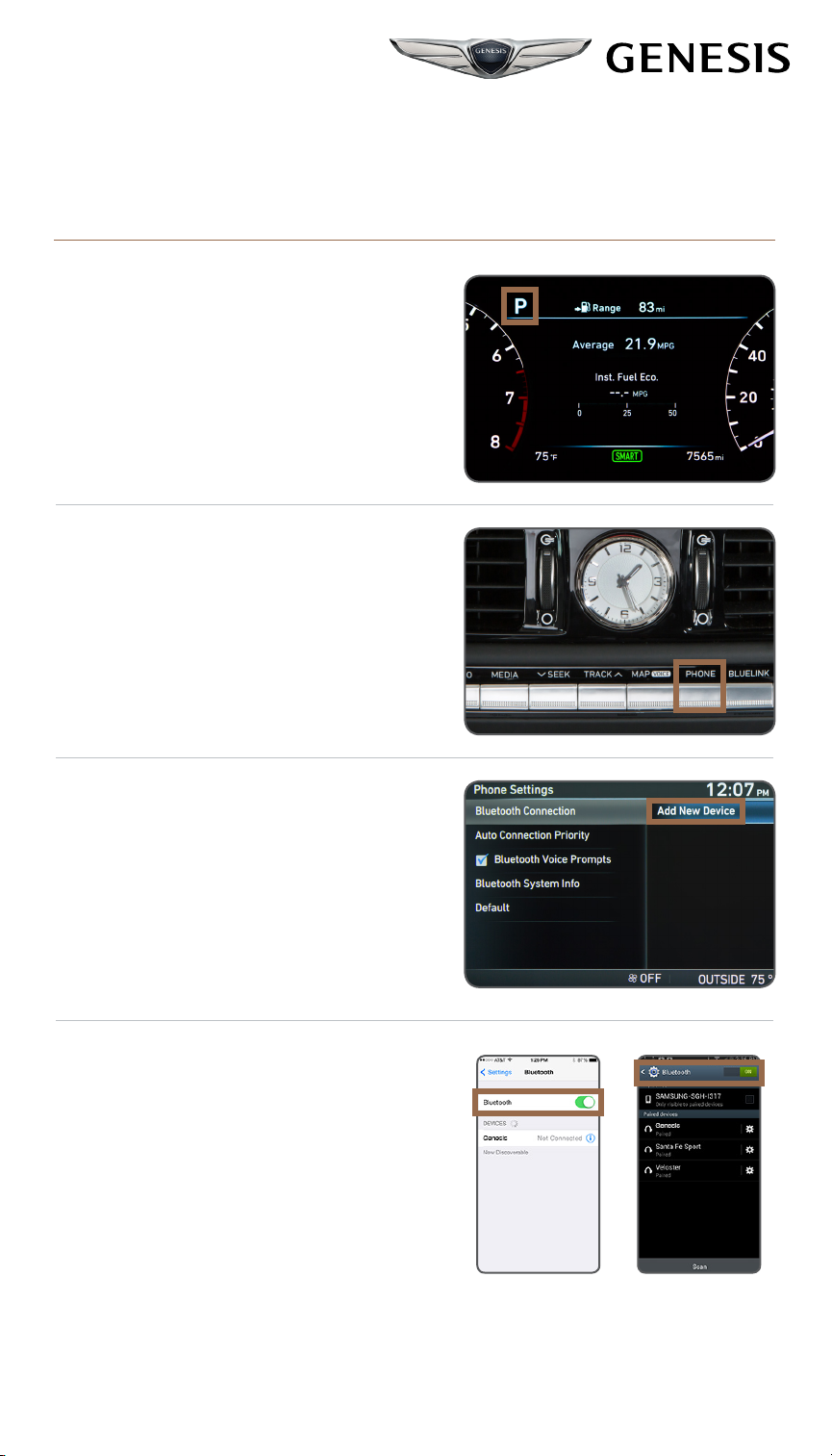
PHONE PAIRING
CONNECTING FOR THE FIRST TIME
1. The vehicle’s shifter
must be in PARK.
2. Press the
PHONE button.
Premium Navigation
3. Select ADD NEW
DEVICE with the
central control knob
and press to select.
4. Turn on your phone’s
BLUETOOTH® and select
the device (Genesis)
found by the phone.
Bluetooth® setting can be found in
SETTINGS app on most phones.
Refer to your phone’s owner’s manual
or visit www.GenesisBluetooth.com
for more information.
iPhone
®
Samsung Galaxy
®
2
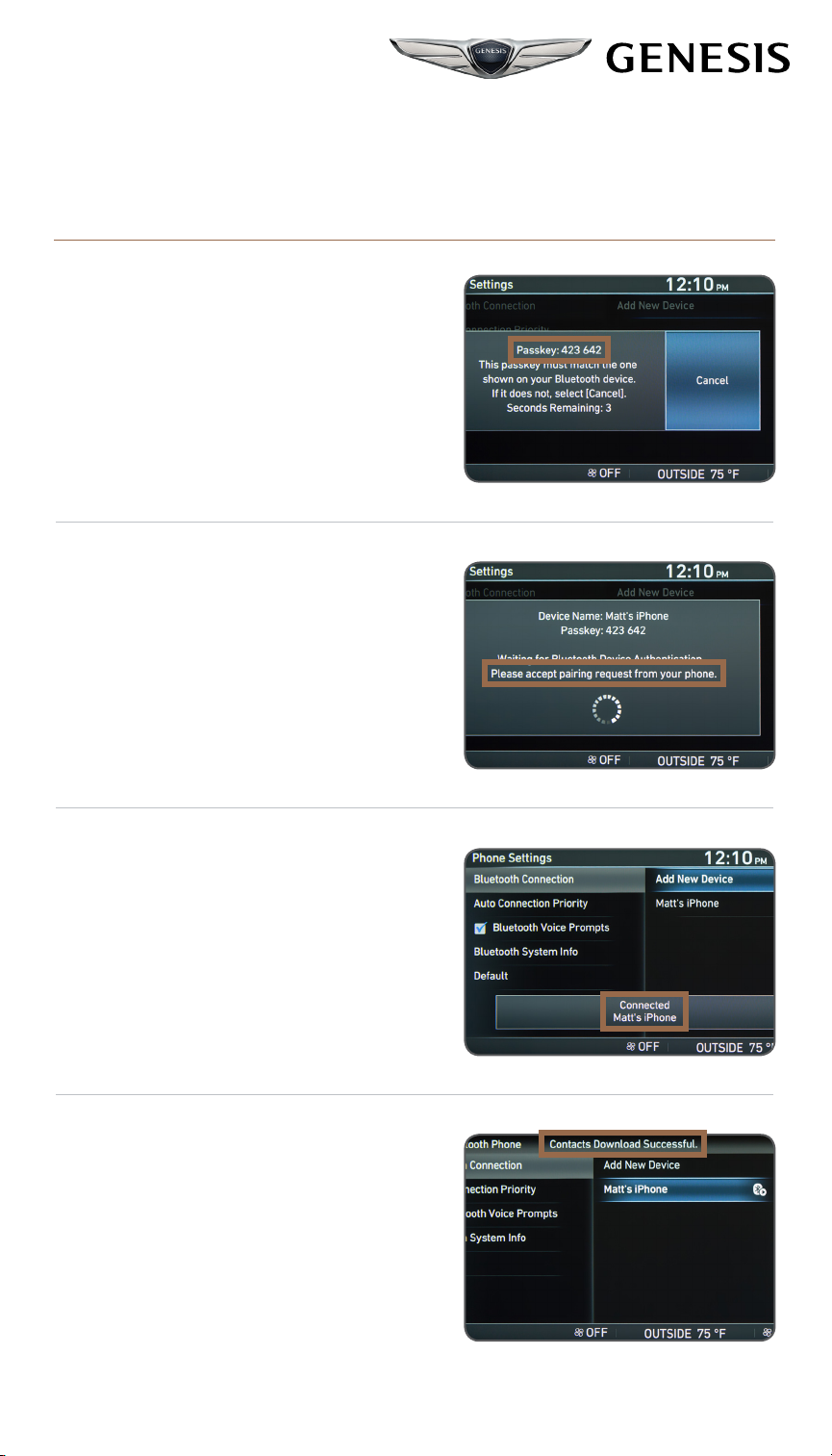
PHONE PAIRING
CONNECTING FOR THE FIRST TIME
5. Your phone may
require a PASSKEY.
If prompted, enter
it into your phone.
6. Once the Bluetooth
Pairing begins, the
Premium Navigation
system will ask you
to accept the pairing
request from your phone.
7. The vehicle will confirm
that your phone has
been successfully
connected.
8. The vehicle will confirm
that your contacts
download is complete.
3
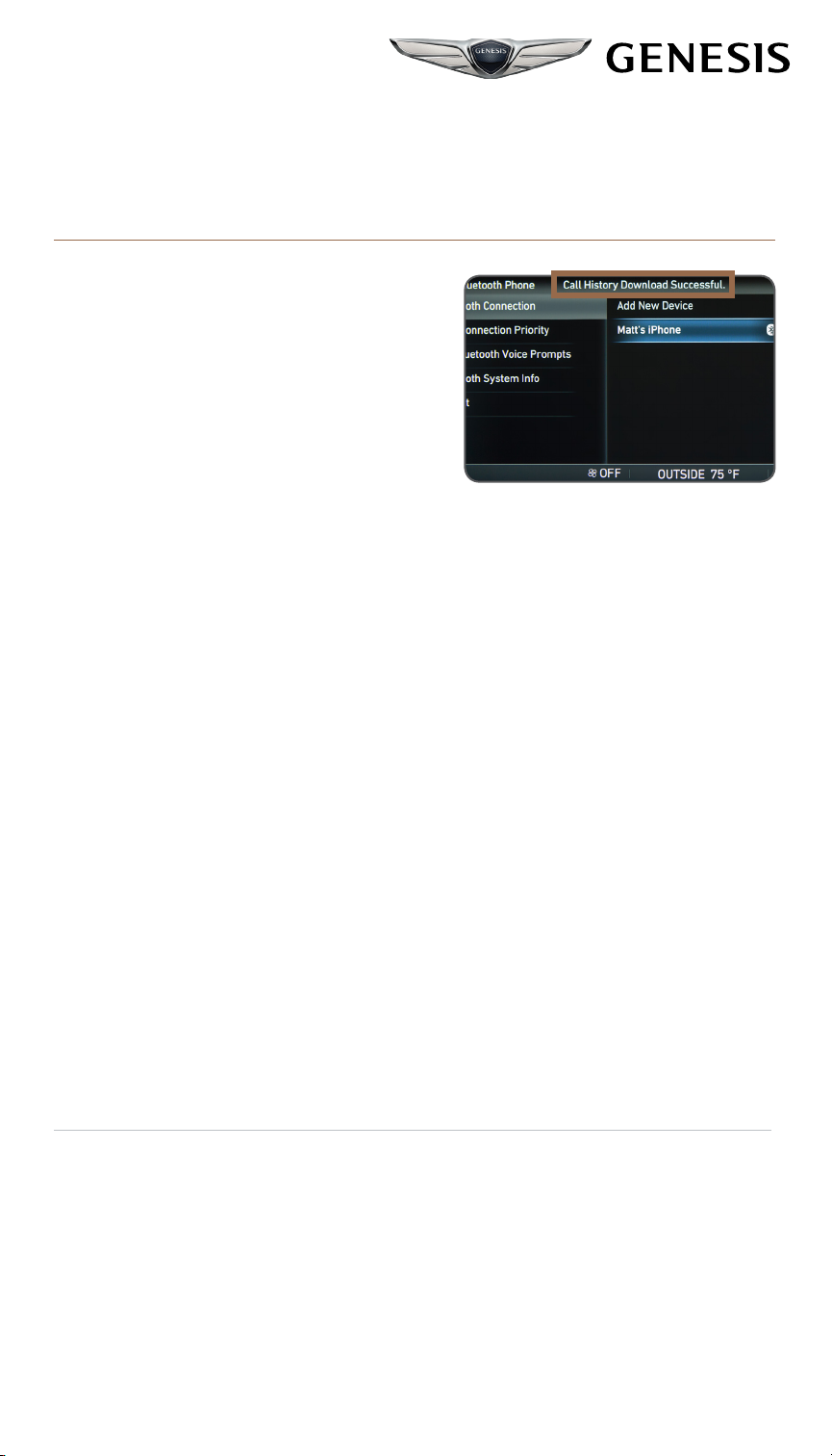
PHONE PAIRING
CONNECTING FOR THE FIRST TIME
9. The system (or vehicle)
will also confirm the
successful download
of your CALL HISTORY.
Premium Navigation
NOTE
If your phone is supported, your contact list may be transferred to
your vehicle automatically. Depending on the phone make and model:
• Some phones may request approval to download contacts;
this process will take a few minutes
• Contact list may start with First or Last Name,
depending on phone models
4
