Page 1

Part No. PR10350001 Issue F 01/08
OOppeerraattoorrss MMaannuuaall
OOppeerraattoorrss MMaannuuaall
CCoovveerrss IInnssttaanntt,, FFrreesshhbbrreeww
&& EEsspprreessssoo ((BB22CC)) MMaacchhiinneess
Page 2

The following symbol is used throughout this Operators Manual:
Safety First! Take care, risk of personal injury.
Crane Merchandising Systems (CMS) accepts no responsibility for damage caused to the equipment
through misinterpretation or misuse of the information contained in this manual.
©
Copyright 2008 Crane Merchandising Systems
Page 3

i
Operators Manual
Introduction . . . . . . . . . . . . . . . . . . . . . . . . . . . . . . . . . . . . . . . . . . . . . . . . . . . . . .1
Important Safeguards . . . . . . . . . . . . . . . . . . . . . . . . . . . . . . . . . . . . . . . . . . . . . . .1
Section 1 - Machine Specifications . . . . . . . . . . . . . . . . . . . . . . . . . . . . . . . . . . . . .1
1.1 Specifications Table . . . . . . . . . . . . . . . . . . . . . . . . . . . . . . . . . . . . . . . .2
1.2 Canister Capacities (Approximate) . . . . . . . . . . . . . . . . . . . . . . . . . . . .2
1.3 Water Filter . . . . . . . . . . . . . . . . . . . . . . . . . . . . . . . . . . . . . . . . . . . . . .2
1.4 External Features . . . . . . . . . . . . . . . . . . . . . . . . . . . . . . . . . . . . . . . . . .2
1.5 Internal Features . . . . . . . . . . . . . . . . . . . . . . . . . . . . . . . . . . . . . . . . . .3
1.6 Drinks Choice - Instant Models . . . . . . . . . . . . . . . . . . . . . . . . . . . . . .4
1.7 Drinks Choice - Freshbrew Models . . . . . . . . . . . . . . . . . . . . . . . . . . .5
1.8 Drinks Choice - B2C Models . . . . . . . . . . . . . . . . . . . . . . . . . . . . . . . .6
1.9 Drinks Choice (B2C & Teapot Machines) . . . . . . . . . . . . . . . . . . . . . .7
Section 2 - Installation Procedure . . . . . . . . . . . . . . . . . . . . . . . . . . . . . . . . . . . . .8
2.1 Locating the Machine . . . . . . . . . . . . . . . . . . . . . . . . . . . . . . . . . . . . . . .9
2.2 Connecting the Water Supply . . . . . . . . . . . . . . . . . . . . . . . . . . . . . . . .9
2.3 Connecting the Electricity Supply . . . . . . . . . . . . . . . . . . . . . . . . . . . .10
2.4 Commissioning Procedure . . . . . . . . . . . . . . . . . . . . . . . . . . . . . . . . .10
2.5 Warranty card . . . . . . . . . . . . . . . . . . . . . . . . . . . . . . . . . . . . . . . . . . .14
Section 3 - How to Vend A Drink . . . . . . . . . . . . . . . . . . . . . . . . . . . . . . . . . . . .14
3.1 Selecting A Drink . . . . . . . . . . . . . . . . . . . . . . . . . . . . . . . . . . . . . . . . .15
3.2 Replacing/Updating Drink Selection Decals . . . . . . . . . . . . . . . . . . . .17
Section 4 - Daily Cleaning and Re-filling . . . . . . . . . . . . . . . . . . . . . . . . . . . . . . .18
4.1 Bactericidal Cleaner . . . . . . . . . . . . . . . . . . . . . . . . . . . . . . . . . . . . . . .19
4.2 De-Staining Agent . . . . . . . . . . . . . . . . . . . . . . . . . . . . . . . . . . . . . . . .19
4.3 Liquid Destainer - Brewer Units . . . . . . . . . . . . . . . . . . . . . . . . . . . . .19
4.4 Cleaning Tablets - CoEx® Brewer Units (B2C Models) . . . . . . . . . .19
4.5 Cleaning & Filling Procedure - All Machines . . . . . . . . . . . . . . . . . . . .19
4.6 Paperless Brewer Unit - Cleaning Procedure . . . . . . . . . . . . . . . . . . .24
4.7 CoEx® B2C Brewer Unit - Daily Cleaning Procedure . . . . . . . . . . .26
4.8 Tea Pot Brewer Cleaning Procedure . . . . . . . . . . . . . . . . . . . . . . . . .28
Section 5 - Service Keypad Functions . . . . . . . . . . . . . . . . . . . . . . . . . . . . . . . . .29
5.1 Button 1 - Program Entry . . . . . . . . . . . . . . . . . . . . . . . . . . . . . . . . . .30
5.2 Button 2 - Brewer Open (Freshbrew Models) . . . . . . . . . . . . . . . . . .30
5.3 Button 3 - Rinse/Flush . . . . . . . . . . . . . . . . . . . . . . . . . . . . . . . . . . . . .30
5.4 Button 4 - Brewer Clean (Freshbrew Models) . . . . . . . . . . . . . . . . .31
5.5 Button 5 - View Counters . . . . . . . . . . . . . . . . . . . . . . . . . . . . . . . . . .31
5.6 Button 6 - Test Vend . . . . . . . . . . . . . . . . . . . . . . . . . . . . . . . . . . . . . .32
5.7 Button 7 - Cup Test . . . . . . . . . . . . . . . . . . . . . . . . . . . . . . . . . . . . . .32
5.8 Button 8 - Park Head . . . . . . . . . . . . . . . . . . . . . . . . . . . . . . . . . . . . .32
5.9 Button 9 - Fill Tank (B2C Machines) . . . . . . . . . . . . . . . . . . . . . . . . .32
5.10 Button 10 - Boiler Cool Down (B2C Machines) . . . . . . . . . . . . . . . .33
Contents
Page No.
Page 4

ii
Operators Manual
5.11 Button 11 - CoEx® Tablet Clean (B2C Machines) . . . . . . . . . . . . . .33
5.12 Button 12 - CoEx® Waste Counter Reset (B2C Machines) . . . . . . .33
5.13 Button 14 - Clear SureVend Error . . . . . . . . . . . . . . . . . . . . . . . . . . .33
5.14 Button 15 - Start . . . . . . . . . . . . . . . . . . . . . . . . . . . . . . . . . . . . . . . . .33
Section 6 - Programming Mode . . . . . . . . . . . . . . . . . . . . . . . . . . . . . . . . . . . . . .33
6.1 Drink Selection Keypad . . . . . . . . . . . . . . . . . . . . . . . . . . . . . . . . . . . .34
6.2 Menu Display . . . . . . . . . . . . . . . . . . . . . . . . . . . . . . . . . . . . . . . . . . . .34
6.3 Accessing the Programming Mode . . . . . . . . . . . . . . . . . . . . . . . . . . .35
Section 7 - Operators Program . . . . . . . . . . . . . . . . . . . . . . . . . . . . . . . . . . . . . .36
7.1 Data Recall Menu . . . . . . . . . . . . . . . . . . . . . . . . . . . . . . . . . . . . . . . . .37
7.2 Diagnostic Menu . . . . . . . . . . . . . . . . . . . . . . . . . . . . . . . . . . . . . . . . .41
7.3 Price Menu . . . . . . . . . . . . . . . . . . . . . . . . . . . . . . . . . . . . . . . . . . . . . .41
7.4 Product Configuration Menu . . . . . . . . . . . . . . . . . . . . . . . . . . . . . . . .44
7.5 Coins In/Out Menu . . . . . . . . . . . . . . . . . . . . . . . . . . . . . . . . . . . . . . .46
7.6 System Settings Menu . . . . . . . . . . . . . . . . . . . . . . . . . . . . . . . . . . . . .46
7.7 Security Codes Menu . . . . . . . . . . . . . . . . . . . . . . . . . . . . . . . . . . . . .51
7.8 Timed Events Menu . . . . . . . . . . . . . . . . . . . . . . . . . . . . . . . . . . . . . . .52
Section 8 - Dispense Pipe Lengths . . . . . . . . . . . . . . . . . . . . . . . . . . . . . . . . . . . .60
8.1 Instant - Option 1 Machines . . . . . . . . . . . . . . . . . . . . . . . . . . . . . . . .61
8.2 Instant - Option 2 Machines . . . . . . . . . . . . . . . . . . . . . . . . . . . . . . . .61
8.3 Freshbrew Machines . . . . . . . . . . . . . . . . . . . . . . . . . . . . . . . . . . . . . .62
8.4 B2C Machines . . . . . . . . . . . . . . . . . . . . . . . . . . . . . . . . . . . . . . . . . . .63
8.5 B2C & Teapot Machines . . . . . . . . . . . . . . . . . . . . . . . . . . . . . . . . . . .64
Section 9 - Recommended Spare Parts . . . . . . . . . . . . . . . . . . . . . . . . . . . . . . . .65
9.1 Hygiene Kits . . . . . . . . . . . . . . . . . . . . . . . . . . . . . . . . . . . . . . . . . . . . .66
9.2 Waste Tray and Cup Catcher . . . . . . . . . . . . . . . . . . . . . . . . . . . . . . .66
Section 10 - Error Messages and Simple Problem Solving . . . . . . . . . . . . . . . . .67
10.1 Error Messages . . . . . . . . . . . . . . . . . . . . . . . . . . . . . . . . . . . . . . . . . .68
10.1 Error Messages (Cont’d) . . . . . . . . . . . . . . . . . . . . . . . . . . . . . . . . . . .68
10.2 Simple Problem Solving . . . . . . . . . . . . . . . . . . . . . . . . . . . . . . . . . . . .69
10.2 Simple Problem Solving (Cont’d) . . . . . . . . . . . . . . . . . . . . . . . . . . . .69
10.3 Machine Leaking . . . . . . . . . . . . . . . . . . . . . . . . . . . . . . . . . . . . . . . . . .70
Section 11 - Decommisioning The Machine . . . . . . . . . . . . . . . . . . . . . . . . . . . .70
Page 5

1
Operators Manual
Introduction
This manual provides a guide to the installation, daily operation, basic cleaning and
maintenance tasks for the Genesis range of table top beverage vending machines
and indicates when the operator should call a qualified service engineer for
assistance. It is recommended that this equipment is serviced by a trained Service
Technician.
It is the policy of Crane Merchandising Systems to continue developing its range of
beverage equipment. The information presented within this document is for
information only and may be changed without prior notice.
Important Safeguards
When using the machine, always have this manual available for quick and easy
reference and always follow these basic safety precautions:
1. Read all instructions before using the machine and ensure that anyone who
will be involved with the cleaning or refilling of the machine also reads the
instructions.
2. The machine should be situated on a strong horizontal surface suitable of
supporting 70kg minimum, at a convenient height and in a position where
it is not likely to be knocked off.
3. The mains lead should never trail from the machine and should always be
kept away from hot surfaces and sharp edges.
4. Do not operate the machine if any part is damaged, e.g. mains lead, until it
has been checked by a qualified Service Technician.
5. Allow the machine to cool before handling or moving.
6. Never immerse the machine in water, or any other liquid and never clean
it with a water jet.
7. If the machine should accidentally freeze up, call a Service Technician to
check it before switching on.
8. Ensure that you are conversant with the most recent Health and Safety at
Work and Electricity at Work Regulations.
ALWAYS DISCONNECT THE MACHINE FROM THE MAINS
ELECTRICITY SUPPLY BEFORE CLEANING AND SERVICING.
This machine is for indoor use only and because it is a beverage machine, should be
sited in a clean, hygienic area.
Page 6

Section 1 - Machine Specifications
1.1 Specifications Table
* Height includes visible bean container.
All weights and dimensions are approximate and are for guidance only.
1.2 Canister Capacities (Approximate)
1.3 Water Filter
Genesis machines fitted with a paperless freshbrew brewer or CoEx® espresso
brewer must be connected to the water supply via a scale inhibiting water filter.
CMS recommend and supply the Brita AquaQuell Compact water filter.
2
Operators Manual
Instant & Freshbrew B2C B2C/Teapot
Height 750 mm 860 mm* 860 mm*
Depth 590 mm 590 mm 590 mm
Width 540 mm 540 mm 540 mm
Weight 70 kg 70 kg 70 kg
Cup Capacity 220 220 220
Number of Canisters 7 - Instant / 6 - Freshbrew 5 + bean container 6 + bean container
Electrical Requirements
(i) Voltage
(ii) Current
(iii) Frequency
220 - 240V ac
13 Amp fused
50Hz
Water Services
(i) Pressure
(ii) Stopcock
200 Kpa (2 Bar) - 600 Kpa (6 Bar)
15 mm BSP from rising main
Ingredients Machines
Instant
Freshbrew B2C B2C/Teapot
Coffee Beans
1.8 kg - 240 cups
Freshbrew Coffee
0.55 kg - 130 cups
Freshbrew Coffee
1.8 kg - 240 cups
Freshbrew Tea
0.73 kg - 200 cups 0.82 kg - 248 cups
Instant Coffee 0.67 kg - 420 cups
Instant Tea 0.365 kg - 830 cups
Chocolate 2.25 kg - 130 cups
1.34 kg - 67 cups
Milk/Topping 1.4 kg - 180 cups
1.16 kg - 145 cups
Soup 2.25 kg - 270 cups
Sugar 2.8 kg - 1075 cups
1.51 kg - 581 cups
Page 7

3
Operators Manual
1.4 External Features
Key:
2
1
3
4
6
10
9
8
7
5
1. Coin Entry
2. Coin Reject Button
3. LCD Display
4. Drink Selection Keypad
5. Selection Decals
6. Coin Return
7. Foot
8. Door Lock
9. Graphic Panel
10. Door
Page 8

1.5 Internal Features
N.B. Photograph shows Genesis double freshbrew machine
Key:
4
Operators Manual
12
3
4
5
6
7
8
9
10
11
13
14
12
1. Instant Ingredient Canister
2. Freshbrew Tea Canister
3. Main Loom
4. Freshbrew Coffee Canister
5. Paperless Dual Brewer
6. Brewer Waste Bucket
7. Waste Tray
8. Waste Tray Grille
9. Moving Dispense Head
10. Door Switch
11. Mixing System
12. Cup Drop Unit
13. Canister Outlet
14. Cup Turret
Page 9

1.6 Drinks Choice - Instant Models
Ingredients:
Option 1 - 7 Canisters
1. Milk
2. Sugar
3. Cappuccino Topping
4. Chocolate
5. Instant Tea
6. Instant Coffee
7. Instant Decaf. Coffee
Option 2 - 7 Canisters
1. Milk
2. Sugar
3. Cappuccino Topping
4. Chocolate
5. Instant Tea
6. Instant Coffee
7. Soup
Genesis - Instant Option 1
5
Operators Manual
Drink Selections Option 1
7 Canisters
Option 2
7 Canisters
Instant Coffee
● ●
Instant Coffee Decaf
●
Instant Tea
● ●
Chocolate
● ●
Cappuccino
● ●
Caffe Mocha
● ●
Caffe Latte
● ●
Chocomilk
● ●
Hot Milk Flavour
● ●
Espresso
● ●
Soup
●
Hot Water
● ●
Page 10

1.7 Drinks Choice - Freshbrew Models
Ingredients:
Option 1 - 6 Canisters
1. Milk
2. Sugar
3. Cappuccino Topping
4. Chocolate
5. Freshbrew Tea
6. Freshbrew Coffee
Option 2 - 6 Canisters
1. Milk
2. Sugar
3. Instant/Decaf. Coffee
4. Chocolate
5. Freshbrew Tea
6. Freshbrew Coffee
Option 1: All speciality drinks made with freshbrew coffee. Cappuccino made with
cappuccino topping.
Option 2: Cappuccino made with coffee, milk and chocolate.
6
Operators Manual
Drink Selections Option 1
6 Canisters
Option 2
6 Canisters
Freshbrew Coffee
● ●
Instant/Decaf.Coffee
●
Freshbrew Tea
● ●
Chocolate
● ●
Cappuccino
● ●
Caffe Mocha
● ●
Caffe Latte
● ●
Chocomilk
● ●
Hot Milk Flavour
●
Espresso
● ●
Hot Water
● ●
Page 11

1.8 Drinks Choice - B2C Models
Ingredients:
6 Canisters
1. Milk
2. Sugar
3. Cappuccino Topping
4. Chocolate
5. Freshbrew Coffee
6. Coffee Beans
B2C: All speciality drinks made with freshly ground coffee beans and cappuccino
topping.
7
Operators Manual
Drink Selections B2C
6 Canisters
Fresh Ground Coffee
●
Freshbrew Coffee
●
Chocolate
●
Cappuccino
●
Caffe Mocha
●
Caffe Latte
●
Espresso
●
Double Espresso
●
Americano
●
Chocomilk
●
Hot Water
●
Page 12

1.9 Drinks Choice (B2C & Teapot Machines)
Ingredients:
7 Canisters
1. Milk
2. Sugar
3. Cappuccino Topping
4. Chocolate
5. Freshbrew Tea
6. Freshbrew Coffee
7. Coffee Beans
B2C: All speciality drinks made with freshly ground coffee beans and cappuccino
topping.
8
Operators Manual
Drink Selections B2C & Teapot
7 Canisters
Fresh Ground Coffee
●
Freshbrew Coffee
●
Freshbrew Tea
●
Chocolate
●
Cappuccino
●
Caffe Mocha
●
Caffe Latte
●
Espresso
●
Double Espresso
●
Americano
●
Chocomilk
●
Hot Water
●
Page 13

Section 2 - Installation Procedure
Important! It is essential that personnel responsible for installing,
commissioning and servicing the machine understand the following:
1. The installation and commissioning of the machine should only be carried
out by trained and authorised service engineers.
2. All water and electrical services must be correctly and safely connected.
3. All covers should be replaced correctly and securely and the machine left
in a safe condition.
2.1 Locating the Machine
1. The machine is suitable for indoor use only, sited in an area with a
recommended ambient temperature not below 10º C and not exceeding
30º C. The machine should be located near the appropriate water and
electrical services as detailed in the specification table.
2. Prior to moving the machine to its location, ensure that there is sufficient
access space available via passageways, stairs, lifts, etc and that the
table/counter where the machine is to be located is strong enough to
safely support its weight. (Refer to Specifications Table).
3. To ensure adequate ventilation, 100 - 150 mm (4 - 6 inches) clearance
must be allowed between the back of the cabinet and the wall.
4. Open the cabinet door using the key provided. Remove all transit packing
and the installation kit from the machine. Check for visual signs of damage
which may have occurred during transit. If the machine is damaged or any
parts are missing, you must contact the supplier immediately.
5. Referring to the diagram opposite, fit the four
feet (1) to the machine. Ensure that the spacer
(2) is fitted between the washers (3) as shown.
Using a 12 mm spanner, adjust the feet until the
machine is levelled in both front to back and
side to side planes. Ensure that the door opens
and closes easily.
9
Operators Manual
1
3
2
Page 14

2.2 Connecting the Water Supply
1. The machine should be situated within 1 metre of a drinking water supply
from a rising main, terminating with a W.R.C. approved 15mm
compression stop-tap.
2. The water supply should comply with both the Statutory Instrument
No.1147 - “Water, England and Wales” and The Water Supply (Water
Quality) Regulations 1989. Water pressure at the stop-tap must be within
the limits 2 - 6 Bar (200 Kpa - 600 Kpa).
3. Connect the flexi-hose supplied with the machine to the stopcock ensuring
that the seal supplied is fitted correctly. Flush the system (several gallons)
before connecting the machine.
4. Connect the hose to the inlet valve located on the rear of the machine. Ensure
that the seal is correctly fitted. Ensure that all water supply fittings are tight.
5. Freshbrew & B2C Machines: Genesis machines fitted with a paperless
freshbrew brewer or CoEx® brewer must be connected to the water
supply via a water filter. This filter must be of food grade quality and able
to remove temporary hardness (scale), heavy metals (lead, copper, iron,
cadmium), chlorine and any organic pollutant's/discolouration. Crane
Merchandising Systems recommend and supply the Brita AquaQuell
Compact water filter.
Note! If the machine is connected to the
water supply and used without a water filter as
specified above, the warranty will be void.
6. Turn on the water supply at the stop tap and
check for leaks. Prime the water filter (where fitted) following the instructions
supplied by the filter manufacturer.
2.3 Connecting the Electricity Supply
Safety First! The machine must be earthed. On no account should it be
earthed
only
to the water supply pipe.
The machine must be connected to a 230 Volt 50Hz 13 amp fused switched socket
outlet, installed to the latest edition of the IEE regulations, using a 3 pin BS approved
13 amp fused plug.
Important: If the mains lead becomes damaged in any way it must be replaced by a
special lead available from the manufacturer.
10
Operators Manual
Page 15

2.4 Commissioning Procedure
The following procedure must be carried out by a trained installation engineer
before the machine can be used for the first time.
1. Ensure that the electrical and water services to the machine are connected
correctly and turned on. Ensure that the waste tray is fitted correctly to
the machine. Open the front door of the machine and swing the cup turret
assembly out of the machine.
2. All Models: Rotate soluble ingredient canister outlets to upright position
and remove the canisters - DO NOT place ingredient canisters on the
floor. Remove the canister lids.
Fill the canisters with the correct ingredients, re-fit the lids and re-fit
canisters into machine ensuring that they are returned to their correct
positions. Rotate the canister outlets to their correct operating positions.
Freshbrew Models: Fill freshbrew ingredient canisters with freshbrew
tea and coffee ingredient and refit to machine.
B2C Models: Release the clips securing the
bean container cover as shown in the
photograph. Carefully lift the cover from the
container. DO NOT place the cover on the
floor.
Fill the container with fresh coffee beans. The
container has a capacity of approximately 1.8
kgs. Refit the cover ensuring that the clips are
located correctly.
N.B. To maintain optimum drink quality, Crane Merchandising Systems
recommend that the bean container is replenished on a daily basis.
3. Load the cup turret. Fill the tubes with the
correct size cups for the type of cup catcher
fitted to the machine. Allow the cups to drop
into the tubes directly from the packaging. DO
NOT TOUCH THE CUPS WITH YOUR
HANDS.
Important: Do not fill the tube directly above
the cup dispense position. Allow the cup turret
motor to rotate a full tube to the cup dispense
position. Rotating the cup turret by hand will damage the mechanism.
Note: If paper cups are being loaded, each pack of cups must first be
inspected for damage to the cup rims. Damaged cups must not be used.
11
Operators Manual
Page 16

4. Swing the cup turret assembly back to its operating position. Ensure that
the unit is held securely by the magnetic catch.
5. Insert the safety key (a) supplied with the
machine into the door switch as shown. The
machine is now
oon
n
. The water inlet valve will
open and the heater tank (instant & freshbrew
machines) will start to fill. The cup turret
mechanism will index the first available full cup
stack to the dispense position and drop the cup
stack into the cup drop mechanism. Fill the
remaining empty cup stack with cups.
6. While the machine is powering up, the
LCD will display the message as shown
opposite., indicating that the water in the
boiler is being heated.
7 Instant & Freshbrew Models: As the water heats, ensure that no water
overflows from the heater tank overflow pipe into the waste tray. Check
the system for leaks.
8. B2C Machines: On the initial setup the
message opposite is displayed on the LCD
screen. It indicates that the CoEx®
brewer has not been setup, only an
installation engineer can setup the CoEx®
brewer. If the CoEx® brewer has been
setup this message disappears after ten seconds.
As the machine initialises a small amount of water is pumped through the
system and is discharged into the waste tray. When the machine enters
standby mode remove the tray and empty the contents. Refit the waste
tray to the machine.
. Before using the B2C machine for the first time it is necessary to purge
the water system to ensure any water left in the system during transport
is dispensed. Press button 9 on the Service Keypad fitted inside the door
(see page 33). The machine will pump approximately 400ml of water
through the system which will be heated to operating temperature. Ensure
that a suitable container is placed under the dispense head. Remove the
container and empty the contents before proceeding.
Important: Should the machine fail to fill correctly or leak, turn off the
stopcock and the power to the machine before investigating the fault.
12
Operators Manual
CoEx Setup
Required
®
a
Page 17

9. Check the LCD display on the front of the machine to ensure that the
water has heated to the correct temperature and that the machine is in
standby mode. A machine set to free vend mode will alternate the
messages:
N.B. Messages displayed in standby mode will change depending upon the
monetary device fitted and set up during programming.
10. Ensure that the cup drop mechanism operates correctly. Press the Cup
Test button (7), located in the Service Keypad on the rear of the door
(see page 32) and ensure that a cup is ejected cleanly from the cup drop
unit.
11. Ensure that the dispense head mechanism operates correctly. Press the
Park Head button (8), located in the Service Keypad on the rear of the
door (see page 32) and ensure that the dispense head moves to its fully
extended position. Press the button again to return the dispense head to
its correct (homed) position.
12. Freshbrew Models: Ensure the brewer guard and brewer waste
container are fitted correctly. Slide the container into position directly
under the brewer with its lip outside the brewer cover.
13. B2C Models: Pull the bean canister shut-off (a)
to its fully extended position as shown in the
photograph.
Ensure that the brewer waste container is fitted
correctly beneath the CoEx® brewer unit.
14. If fitted, check that the coin mechanism and cash box operate correctly.
Fill the coin tubes with correct coinage. Ensure coin return mechanism
functions correctly.
15. Operate the machine through its complete range of selections to ensure
that each vend is correctly dispensed. Follow the instructions detailed on
page 32 for making a vend using the Test Vend button (6) located on the
Service Keypad.
13
Operators Manual
a
Page 18

16. Remove the safety key and close the cabinet door. Ensure that the
machine is left in a clean and safe condition.
2.5 Warranty card
Please complete and return the warranty card that comes with the machine.
Use the card to note any problems you encountered during installation, your
feedback helps us to improve our products and services. Return the warranty
card, whether problems were encountered or not, failure to may invalidate
your warranty.
14
Operators Manual
Page 19

15
Operators Manual
Section 3 - How to Vend A Drink
3.1 Selecting A Drink
Drink selections are made by pressing the appropriate selection button on the
keypad and then utilising the keypad selection buttons and the LCD display to alter
the drink strength and add milk/sugar to suit the customers personal preference.
When in standby mode, all drink selection buttons will be lit indicating that the drink
is available to be selected. At this time the Milk, Sugar and Start buttons are not lit.
The following example describes how to vend a Freshbrew Tea selection from a
freshbrew machine set to ‘Free Vend’.
1. Press selection button 3, Freshbrew Tea
on the keypad. All of the other selections
buttons will be extinguished, the Milk,
Sugar and Start buttons will light up and
the machine exits from standby mode. The
LCD will display the screen as shown
opposite.
N.B. The default strength setting for this drink selection is Normal as
shown.
2. To obtain a Strong or Mild beverage it is necessary to press the current
drink selection button. Pressing once will toggle to the Strong selection.
Pressing the button again will toggle to the Mild selection.
Pressing the current drink selection button again will revert to the Normal
screen.
3. If milk and/or sugar is required, it is
necessary to press the corresponding
button on the keypad for each selection.
When the Milk button is pressed the LCD
changes and displays the default screen as
shown opposite.
Freshbre w Tea
(Press again for strength)
(Press Milk / Sugar / Start)
Mild Strong
Normal
Credit .00 10.30 AM
Freshb rew Tea
(Press again for strength)
(Press Milk / Sugar / Start)
Mild Stron g
Normal
Cred it .00 10.30 AM
Freshb rew Tea
(Press again for strength)
(Press Milk / Sugar / Start)
Mild Strong
Normal
Cred it .00 10.30 AM
Press current
drink key to
increment strength
Freshbrew Tea
Credit .00 10.31 AM
Extra Milk
No Milk
Milk
Page 20

16
Operators Manual
4. If Extra Milk is required the customer presses the milk button a second
time. A third press will display the No Milk selection.
Pressing the milk button again will revert to the Milk selection.
5. If the customer requires sugar it is
necessary to press the sugar button. The
LCD changes and displays the default
screen shown opposite.
6. If Extra Sugar is required the customer presses the sugar button a
second time. A third press will display the No Sugar selection.
Pressing the sugar button again will revert to the Sugar selection.
7. Once the required drink has been selected, press the Start button on the
keypad. All lit buttons will be extinguished apart from the drink selection
button which flashes indicating that the drink is being vended.
Unless the customer has placed their own
cup into the dispense area, a cup will
automatically be ejected from the cup
drop unit into the dispense area and the
drink selection will be delivered into the
cup. Whilst this operation is in progress
the LCD will display the screen shown opposite.
8. After the beverage has been dispensed the LCD will display the message
Thank You and the machine will beep once. The message on the display
will change to read Please remove cup. The drink can then be carefully
removed from the dispense area and the machine will return to standby
mode.
Press milk key to
increment strength
Freshbrew T ea
10.31 AM
Extra M ilk
No Milk
Milk
Freshbrew Te a
10.31 AM
Extra Milk
No M ilk
Milk
Cred it .00 Cred it .00
Freshbre w Tea
Cred it .00 10.31 AM
Extra Sugar
No Sugar
Sugar
Press sugar key to
increment strength
Freshbre w Tea
Cred it .00 10.31 AM
Extra Sugar
No Sugar
Sugar
Freshbrew Tea
Credit .00 10.31 AM
Extra Sugar
No Sugar
Sugar
Serving
10.31 AMChange .00
Page 21

17
Operators Manual
9. Certain drink selections do not allow the
strength option to be selected or milk
added. For example, if the customer
presses the Cappuccino selection button,
all of the other selection buttons will be
extinguished, the Sugar and START
buttons will light up and the LCD will display the screen opposite. The
customer can either press the START button to vend the drink or first
press the sugar button in order to add sugar to their taste as described
above.
10. Other drink choices do not allow the
strength option or milk/sugar to be
selected. For example, if the customer
presses the Chocolate selection button,
all of the other selection buttons will be
extinguished, the START buttons will light
up and the LCD will display the screen opposite. The customer simply
presses the START button and the machine will vend the drink as
described above.
3.2 Replacing/Updating Drink Selection Decals
Drink selection and pricing decals are mounted onto a paper backing sheet which is
secured behind a transparent clip-in cover.
To update drink pricing or replace drink description decals, proceed as follows:
1. Carefully unclip the transparent decal cover from
the door using the snap fit clip at the top. Remove
the decal sheet from its holder as shown opposite.
2. Updating pricing: Carefully remove the previous
price decals from the drink selection decals. Update
the prices where necessary using new self adhesive
decals (part no. PR10234000).
3. Updating drink selections and pricing: When
updating selection decals and prices it will be necessary to use a new
backing sheet. These are available as spares from the manufacturer. To
order quote part no GR10236000 (Aqua Blue), GR10237000 (Slate Red)
or GR10238000 (B2C).
C
appuccino
P
ress Sugar / Start
12.40 PM
Choc olat e
Press Start
11.43 AMCredit .00
Page 22

18
Operators Manual
Peel the relevant drink selection decals from
their backing sheet (part no. PR10233000) and
apply to the backing sheet using the printed
guides as shown opposite.
Apply price decals as described above.
4. Place the decal carrier behind the transparent
decal cover and refit complete assembly to the door. Ensure decal cover
locating lugs are correctly located before pushing the snap fit clip into
place.
Page 23

19
Operators Manual
Section 4 - Daily Cleaning and Re-filling
The quality of drinks produced by the Genesis can only be maintained if the
machine is cleaned regularly following the schedule outlined. Before carrying out the
daily cleaning procedure described on the following pages, it is recommended that
you have the following materials to hand:
❍ Bactericidal Cleaner
❍ De-Staining Agent
❍ Cleaning Cloths
❍ Paper Towels
❍ Small Brush
❍ Two Large Buckets
❍ Disposable Gloves
❍ CoEx® Cleaning Tablets (Espresso Machines)
4.1 Bactericidal Cleaner
This can either be a liquid or powder agent which should be dissolved in clean water
in accordance with the instructions on the product packaging. The solution should
be used for cleaning machine components and wiping surfaces during the cleaning
operation.
4.2 De-Staining Agent
This is a liquid or powder agent which should be dissolved in clean water in
accordance with the instructions on the product packaging. The solution can be
used on heavily soiled or stained components such as buckets and drip trays. Items
or surfaces cleaned with this solution must be rinsed in clean water to remove
traces of the cleaning agent.
4.3 Liquid Destainer - Brewer Units
Crane Merchandising Systems recommends that a liquid destaining product is used
for cleaning the paperless brewer unit fitted to Genesis freshbrew machines. The
product must be used in accordance with the instructions on the product packaging,
following all health and safety guidelines. A detailed procedure for cleaning the
brewer unit is outlined on pages 24 to 28 of this Operators Manual.
4.4 Cleaning Tablets - CoEx® Brewer Units (B2C Models)
Crane Merchandising Systems recommends that the brewer cleaning tablets supplied
with the machine are used exclusively for cleaning the CoEx® brewer fitted to
Genesis espresso machines. These are available from your machine supplier in packs
of 30 - part number ZC10598000. A detailed procedure for cleaning the CoEx®
brewer unit is outlined on page 26 of this manual.
Page 24

20
Operators Manual
4.5 Cleaning & Filling Procedure - All Machines
Important: It is necessary to carry out the cleaning and maintenance procedure
outlined on the following pages on a regular basis, either at the end of the day or at
the start of the day before the machine is in constant use.
Fill a cleaning bucket with hot water and dilute the
bactericidal cleaner in accordance with the instructions on
the product packaging.
Open the door of the machine. Swing the cup turret
assembly out of the machine in order to gain access to
the ingredient canisters.
4.5.1 Ingredient Canisters - Removal and Clean
1. Rotate canister outlets to upright position.
Remove the ingredient canisters. DO NOT
PLACE THEM ON THE FLOOR.
With a clean, damp sanitised cloth, remove any
ingredient build up on the exterior of the
canisters, paying particular attention to the area
around the canister outlets. Ensure canister
outlets are dried thoroughly after cleaning.
4.5.2 Whipper System
Twist and remove mixing bowls and steam
hoods (a).
Remove the dispense pipes (b) from the plastic
dispense block.
Turn the whipper base (c) anti-clockwise until it
releases (first click). Remove mixer units (d) and
impeller (e). Turn the whipper base (c) anticlockwise again (second click), pull the whipper
base from the shaft.
Clean all of the mixing system parts, including
the steam hoods, mixing bowls and dispense
pipes thoroughly in the diluted bactericidal
cleaner solution. Rinse all components with
clean water and dry thoroughly before refitting
to machine.
a
b
d
c
e
Page 25

21
Operators Manual
Remove and clean the extract tray (see para; 4.5.3 for details).
Refit the whipper base. Push the whipper base
onto the motor shaft with the ‘arrow’ symbol
lined up with the motor plate fixing screw (f) as
shown. Turn the whipper base clockwise until it
locates with the first (click) locking position (g).
Ensure ‘O’ ring (h) is correctly located as
shown.
Refit the impellers to motor shafts ensuring that
the ‘flat’ in the moulding lines up with the flat on
the shaft.
Refit mixer unit to whipper base. Turn the
whipper base (a) clockwise until it locks (second
click) into place.
Refit steam hoods, mixing bowls and dispense
pipes to mixer units. Refit the dispense pipes to
the dispense block.
Important: Ensure pipes are refitted to their correct outlet position on
the dispense block (see pages 61 - 65 for details).
4.5.3 Extract Tray
Remove the extract tray from the machine.
Using a dry brush clean the area under the
extract tray.
Clean the extract tray. Dry and refit to the
machine.
Wipe the canister shelf and the upper interior
of the machine with a clean, damp sanitised
cloth.
Refit the whipper system components (see para 4.5.2 for details).
4.5.4 Dispense Head
Remove the knurled nut (a) securing the plastic
dispense block (b) to the dispense head assembly.
Remove the dispense block and clean thoroughly
in the diluted bactericidal cleaner solution.
Rinse the dispense block with clean water and dry
thoroughly before refitting to the machine.
a
f
g
h
a
b
Page 26

22
Operators Manual
4.5.5 Ingredient Canisters - Fill and Refit
Check the ingredient canisters and refill if
required.
Refit canister into machine. Repeat this
operation for all soluble/freshbrew ingredient
canisters fitted to the machine. Rotate the
canister outlets to their correct operating
positions.
Important: Ensure that the canisters are
refitted to correct operating stations.
Weekly; Empty and wash the canisters. Dry thoroughly, refill and refit
into the machine
4.5.6 Fresh Bean Canister - B2C machines
Release the clips securing the bean container
cover as shown in the photograph. Carefully lift
the cover from the container.
Fill the container with fresh coffee beans. The
container has a capacity of approximately 1.8
kgs. Refit the cover ensuring that the clips are
located correctly.
N.B. To maintain optimum drink quality, CMS
recommend that the bean container is
replenished on a daily basis.
4.5.7 Dispense Area Components
Undo the thumb screws and remove cup
catcher complete with drain pipe (a).
Clean cup catcher and pipe in the sanitiser
solution.
Rinse components with clean water and dry
thoroughly.
Reassemble to machine ensuring that drain pipe
is correctly located.
a
Page 27
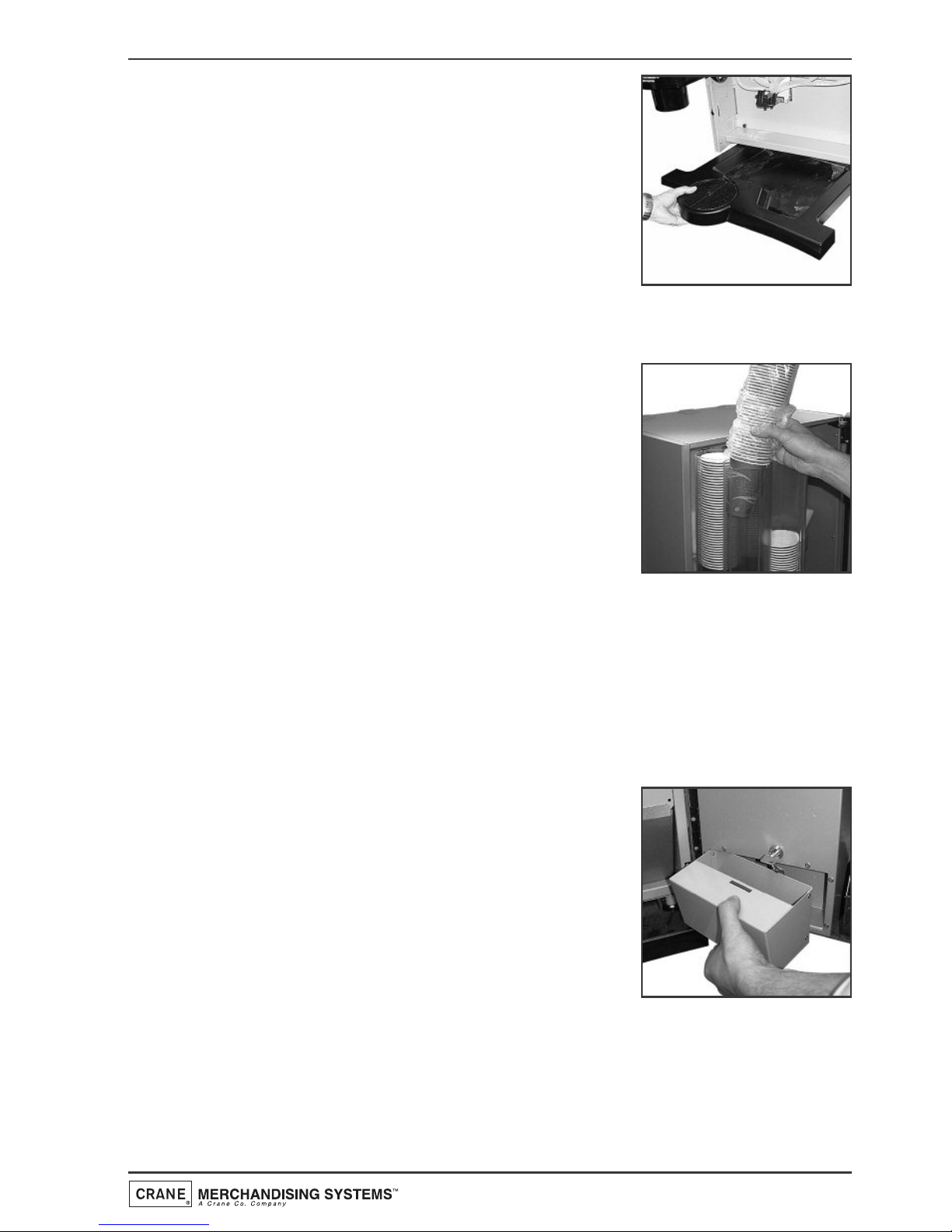
23
Operators Manual
Carefully remove the waste tray from the
machine.
Remove the waste tray grille and empty the
contents of the tray. Wash the tray and grille
thoroughly and where necessary, sanitise using
the diluted bactericidal cleaner solution.
Dry both components using a clean, dry cloth.
Reassemble the waste tray and grille and refit to
the machine.
4.5.8 Cup Check
Check the levels of the cups in the cup stack.
Where necessary, refill with correct sized cups.
DO NOT TOUCH THE CUPS WITH YOUR
HANDS. Allow the cups to drop into the cup
stack directly from the packaging.
Important: Do not fill the tube directly above
the cup dispense position. Allow the cup turret
motor to rotate a full tube to the cup dispense
position. Rotating the cup turret by hand will
damage the mechanism.
Note: If paper cups are being loaded, each pack of cups must first be
inspected for damage to the cup rims. Damaged cups must not be used.
Rotate the cup turret assembly back to its operating position. Ensure that
the unit ‘locks’ into place.
4.5.9 Cash Box
Un-lock the cashbox (if fitted) located on the
rear of the door and remove from the machine.
Remove any coinage from the cashbox. Refit the
cashbox to the machine, turning the lock to
secure.
Open the coin mechanism cover and wipe the
inside with a damp cloth.
Check the coin tubes and refill if required.
Page 28

24
Operators Manual
4.5.10 Test
Insert the safety key supplied with the machine into the door switch. The
machine is now
oon
n
.
Using the service keypad located in the rear of the door (see page 30),
proceed as follows:
1. Press the Cup Test button (7) and check
that a cup is ejected correctly from the
Cup drop unit.
2. Press the Park Head button (8) to ensure
that the dispense head operates correctly
and that the dispense pipes are fitted
correctly.
3. Place a suitable container under the
dispense head and press the Rinse/Flush
button (3). The machine will flush the system. Check that all of the
mixing stations are water tight. Empty the contents of the container.
4. Place an empty cup under the dispense head. Press the Test Vend
button (6) and using the selection buttons on the front of the
machine, vend a drink to ensure that the machine operates correctly.
Press the ‘X’ (Exit) key to exit from the Test Vend menu.
5. Press the View Counters button (5) and record the audit
information displayed on the LCD (see page 32 for full details).
6. Remove the safety key and close the door. Clean and buff the outside
of the machine.
4.6 Paperless Brewer Unit - Cleaning Procedure
1. Switch on the power using the door switch safety key. Remove the brewer
guard. Press and then press and hold the service keypad Brewer Open
button (2) until the brewer chamber reaches its fully open position.
Important: Ensure that the two wiper arms are also at their fully open
postion.
Remove the door switch safety key to switch off
the power to the machine.
2. Carefully remove the water outlet tubes c/w
water pipes (a) from the tea and coffee
chambers. Lift the latch bar (b) and remove the
brewer chambers/wiper assembly.
b
a
Page 29

25
Operators Manual
3. Clean the brewer chambers/wiper assembly in the sanitiser solution. Rinse
with clean water and dry thoroughly.
4. Carefully slide the brewer chambers/wiper
assembly into the brewer unit.
Important: The wiper arm lug (c) must be
located between the stainless steel arms (d) as
shown.
5. Re-assemble the water outlet tubes to the
coffee and tea brewer chambers.
Using the clamp (e) supplied, close the tea
outlet tube as shown.
6. Switch on the power using the door switch
safety key. The brewer chamber will
automatically index to its closed position.
Ensure that a suitable container is placed under
the dispense area.
Pour the recommended amount of destaining
fluid directly into the top of both brewer
chambers. Leave to soak for 5 to 10 minutes.
7. Remove the clamp from tea dispense pipe.
Press the Brewer Clean button (4) located in
the service keypad on the rear of the door. The
machine will automatically flush the brewer
through four times.
If necessary repeat the above instruction until all
traces of cleaning fluid are removed from the
brewer chambers.
d
c
d
e
Page 30

26
Operators Manual
8. Remove the door switch safety key. Remove
and empty the water waste container. Refit the
brewer guard.
Remove the brewer waste container from the
machine as shown. Empty the contents.
Wash the waste container thoroughly and
where necessary sanitise using the sanitiser
solution. Dry using a clean cloth and refit into
the machine.
Close and lock the door.
N.B. If the waste container counter is enabled every time that the con-
tainer is emptied the waste counter must be reset. Restore power to the
machine using the safety key and press button 12 on the service keypad.
Two audible bleeps confirm that the counter has been reset to zero.
4.7 CoEx® B2C Brewer Unit - Daily Cleaning Procedure
4.7.1 Daily Cleaning Procedure
1. Remove the coffee dispense pipe from the
brewer outlet.
Holding the unit as shown in the photograph, lift
the green lever and carefully pull the brewer
unit out of the machine.
Fill a cleaning bucket with hot water and dilute
the bactericidal cleaning agent in accordance
with the instructions on the product packaging.
2. Carefully place the CoEx® brewer unit into the
diluted bactericidal solution and clean the unit
thoroughly. Ensure all coffee ground deposits
are removed, paying particular attention to the
area around the top of the piston and waste
chute.
Remove the unit from the solution and rinse
thoroughly with clean water. Dry the unit using
a clean cloth or paper towels.
Page 31

27
Operators Manual
3. Remove the B2C coffee chute assembly as
shown. Unscrew the two knurled thumbscrews
and remove the coffee chute and coffee chute
cover.
With a clean, dry brush clean the area around
and under the coffee dispense outlets.
4. With a clean, dry brush wipe away any coffee
deposits from both the coffee chute and cover
mouldings.
Refit the coffee chute lid to the chute ensuring
that the lugs on the cover fit securely into their
mounting holes.
Refit the assembly to the machine and secure
using the two knurled thumbscrews.
5. Carefully remove the brewer waste container
from the machine and empty the contents. Push
up and remove the waste chute (a) from the
machine.
Wash both the waste container and chute
thoroughly and if necessary sanitise using the
diluted bactericidal cleaning solution. Rinse in
clean water.
Dry both components using a clean, dry cloth and refit to the machine.
N.B. If the waste container counter is enabled every time that the
container is emptied the counter must be reset. Restore power to the
machine using the safety key and press button 12 on the service keypad.
Two audible bleeps confirm that the counter has been reset to zero.
6. Refit the CoEx® brewer unit into the machine.
Slide the unit into place until it ‘clicks’ into
position. Refit the coffee dispense pipe to the
brewer outlet as shown.
Ensure that both the fresh bean container and
fresh ground coffee canister are filled with
correct product. Refill if necessary following the
procedures outlined on page 22.
a
Page 32

28
Operators Manual
4.7.2 Weekly Cleaning Procedure
The Genesis has a routine cleaning cycle for the CoEx® brewer, with a warning
message to indicate a clean is recommended or required. If the ‘required’
message is ignored B2C and freshbrew drinks cannot be selected until the
brewer is cleaned, using the following procedure:
1. Open the front door of the machine and insert the safety key to restore
power to the machine.
CCaauuttiioonn::
Ensure that a suitable container is placed under the dispense
position and the drip tray is empty and fitted correctly. Keep hands away
from the dispense area whilst the cleaning cycle is in operation.
2. Press and release button 11 on the service
keypad. The LCD will display the message
‘Please Place Cleaning Tablet in Brewer’.
Take one cleaning tablet (supplied in packs of 30
- CMS part no. ZC10598000) and place it into
the brewer piston chamber as shown.
3. Press the START key on the drink selection
keypad to begin the CoEx® tablet cleaning routine.
4. The cleaning cycle lasts approximately 7 minutes and dispenses 9 cups 1.8
ltrs of water through the dispense head. The LCD will display the message
‘Cleaning in Progress’ throughout the cleaning cycle.
Safety First! Keep hands clear of the brewer mechanism during the
cleaning routine.
5. When the cleaning cycle is complete the LCD will display the message
‘Cleaning Cycle Complete’. Press the X (Exit) key on the drink
selection keypad to return the machine to standby mode. Empty the water
from both the container and the driptray. Re-fit the drip tray to the
machine.
6. Remove the safety key and close the front door.
Page 33

4.8 Tea Pot Brewer Cleaning Procedure
The following procedure must be carried out weekly. Proceed as follows:-
Safety First! Never clean or service the tea pot brewer unit while it is in
motion as fingers may become trapped in the mechanism.
1. Remove the tea outlet pipe from the dispense
head block. Lift and remove the mounting
bracket c/w tea pot bowl from the machine.
Split the assembly into its component parts.
Clean all parts of the tea pot bowl assembly and
mounting bracket using the liquid destaining
agent.
Follow the instructions for soak cleaning on the
product packaging. Rinse all components with clean water and dry
thoroughly.
2. Undo the knurled thumb screw retaining the tea
brewer unit.
Press down on the retaining clip and remove
the complete tea brewer unit from the machine
as shown.
3. Split the brewer unit into its separate parts as
shown. Clean gauze (a), outlet (b) and bowl (c)
using the liquid destaining agent. Follow the
instructions for soak cleaning on the product
packaging.
Rinse all components in clean water, dry
thoroughly, re-assemble and refit to machine.
Secure using the knurled thumb screw.
4. Re-fit tea pot bowl/mounting bracket assembly to the machine. Reconnect the outlet pipe to the dispense head block.
29
Operators Manual
a
c
b
Page 34

30
Operators Manual
Section 5 - Service Keypad Functions
Genesis machines are fitted with a service keypad
mounted on the rear of the door. This keypad contains
the Operators Program entry key and also allows the
operator to carry out specific functions during routine
cleaning and maintenance.
N.B. During certain operations e.g. View Counters it is
necessary for the operator to utilise the selection keypad
and LCD mounted on the front of the door to access
data. Please refer to Section 6 - Programming Mode for
details of selection keypad layout and functions.
When the safety key is inserted into the door switch and the machine is switched
oon
n
, the service keypad allows the operator to carry out the following functions:
5.1 Button 1 - Program Entry
This button allows the operator to access the Operators Program (Section 7, page
37).
5.2 Button 2 - Brewer Open (Freshbrew Models)
This button operates the brewer fitted to freshbrew machines and enables the
operator to remove the brewer chambers/wipe arms assembly for cleaning
purposes. Press and hold to index the brewer to the fully open position.
5.3 Button 3 - Rinse/Flush
1. The flush sequence operates automatically and rinses the mixing bowls.
Before the sequence begins, the system waits until the water in the boiler
is at the correct temperature determined by the thermistor.
2. Instant/Freshbrew Machines: In order to guarantee the highest
standards of cleanliness, the boiler fill valve is disabled, ensuring that the
water used in the sequence is delivered at the optimum temperature to
kill any micro-organisms.
3. Each hot water valve and the corresponding whipper is switched on in
sequence for a pre-set flush time. Once the flush cycle is complete the
machine returns to standby mode, ready to vend.
4. To flush the machine:
a. Open the front door of the machine and insert the safety key.
Caution: Ensure that a suitable container is placed under the
dispense position. Keep hands away from the dispense area whilst the
flushing cycle is in operation.
Page 35

31
Operators Manual
b. Press and release the Flush button (3). The flush sequence begins.
c. Empty the waste water container when complete.
5.4 Button 4 - Brewer Clean (Freshbrew Models)
1. The brewer clean button allows the brewer to be cleaned independently.
In order to guarantee the highest standards of cleanliness, the boiler fill
valve is disabled, ensuring that the water used is delivered at the optimum
temperature to kill any micro-organisms.
2. The brewer unit is filled with hot water and then operated through four
complete brew cycles.
3. Once the cleaning cycle is complete, the boiler refills and when the water
is at the correct temperature, the machine returns to standby mode, ready
to vend.
4. To clean the brewer:
a. Open the front door of the machine. Using the clamp
supplied, close the tea outlet tube as shown. Insert the
safety key.
Caution: Ensure that a suitable container is placed
under the dispense position. Keep hands away from
the dispense area whilst the cleaning cycle is in operation.
b. Pour the recommended amount of destaining fluid directly into the
top of both brewer chambers. Remove the clamp from the tea
dispense pipe (see pages 23 & 24).
c. Press and release the Brewer Flush
button (4). The sequence will begin
and the LCD will display the
message as shown.
d. Repeat step ‘c’ until all traces of
the cleaning solution have been
removed from the brewer chambers.
e. Empty the waste water container when complete.
Page 36

32
Operators Manual
5.5 Button 5 - View Counters
The View Counters button (5) allows the operator to access the Data Recall
Menu. Entry into this menu allows the operator to view Non-Resettable and
Resettable Sales Data, view data relating to Timed Events and Identification
Numbers of installed components and (if feature enabled) view SureVend™ assisted
vend information. The Resettable Sales Data and SureVend™ Data menus contain an
extra sub-menu which allows the operator to delete the current data from the
machines memory. Full details relating to this menu and its contents can be found on
pages 37-39.
5.6 Button 6 - Test Vend
The Test Vend button allows the operator to vend a drink from the machine to
ensure correct operation after cleaning or maintenance.
1. When the button is pressed and
released the LCD will display the screen
as shown opposite. The operator then
presses a drink selection button
followed by the START button to begin
the vend sequence.
2. Ensure that the selection is correct, has not under/overfilled the cup and
most importantly, tastes good.
3. Press the X (Exit) key on the drink selection keypad to exit from the Test
menu and return to stand-by mode.
5.7 Button 7 - Cup Test
This button allows the operator to test the operation of the cup drop unit after
refilling the cup stacks. When the button is pressed the cup drop solenoid is
operated and a cup is ejected from the cup drop unit. This function ensures that the
mechanism is working correctly.
5.8 Button 8 - Park Head
When this button is pressed, the dispense head moves to its fully extended position
and stops. Press the button again to return the dispense head to its correct (homed)
position.
N.B. It is necessary for the operator to wait for a few seconds between each key
press to allow the machine to respond accordingly.
Page 37

33
Operators Manual
5.9 Button 9 - Fill Tank (B2C Machines)
When this button is pressed, the machine pumps a measured amount of water
through the system - approximately 400ml, heating it as it does so. This ensures that
heated water is immediately available when a drink is selected. This button should
also be used to purge any water left in the system after the machine has been
moved or shut down for any length of time.
5.10 Button 10 - Boiler Cool Down (B2C Machines)
This button allows an engineer to work safely on the water system and should not
be used by the operator.
5.11 Button 11 - CoEx® Tablet Clean (B2C Machines)
This button when pressed, initiates the CoEx® brewer tablet cleaning routine.
Crane Merchandising Systems recommends that this brewer cleaning routine should
be carried out on a weekly basis (see page 28 for full details).
5.12 Button 12 - CoEx® Waste Counter Reset (B2C
Machines)
Every time that the coffee waste container is emptied the waste counter must be
reset. Press button 12 on the service keypad. Two audible bleeps confirm that the
counter has been reset to zero.
5.13 Button 14 - Clear SureVend Error
This button allows the operator to simply and quickly clear SureVend errors caused
by cup failures.
5.14 Button 15 - Start
This button has the same functions as the START key on the drink selection keypad.
Page 38

34
Operators Manual
Section 6 - Programming Mode
6.1 Drink Selection Keypad
Programming mode utilises the drink selection keypad, as defined in the illustration
below, and allows the operator to view and alter stored data within the machines
memory. During programming the keys are used as follows:
Keys 0-9 Used for entering numerical data
▲ For indexing up in a program, or
incrementing data
▼ For indexing down in a program, or
incrementing data
↵↵
(Edit) Used to select and enter the
highlighted menu and to save data to
machines memory
X (Exit) To return to the previous menu
screen
SSTTAARRTT
Press to ‘set all’ or ‘clear all’ data or
begin a test sequence.
6.2 Menu Display
The Genesis features the new interactive menu display. The multi line LCD display
helps to make navigating the programming menu structure easy and intuitive. It is
used to display programming information and will change according to the type of
data being updated.
1. The top line of the screen is the Menu
title.
2. Selected items are highlighted in white.
Press the ▲ (up) or ▼ (down) keys on
the drink selection keypad to highlight an item.
3. Press the
↵↵
(Edit) key to select the item. In this example, pressing the
↵↵
(Edit) key will display the Mug Discount screen.
4. The bottom line of the screen will often show important information. In
certain configuration menus it will display the current value for the
selected item. In the example shown the screen is showing that the
current Mug Discount is set at 0.05p. This is a useful way to quickly
check stored settings and also confirm that a value has been altered
correctly.
MILK SUGARSTART
Page 39

35
Operators Manual
5. To return to the Main Menu from any screen, simply press the X (Exit)
key until you reach the Main Menu.
6.3 Accessing the Programming Mode
1. Open the front door of the machine and insert the safety key to restore
power to the machine. The machine is now on.
2. Press the Program Entry key (1) on
the service keypad, located inside the
door (see page 30 for details). The LCD
will display the screen as shown
opposite. Enter the 4 digit operators
entry pin code using the drink selection
keypad.
N.B. The factory default code is entered by pressing the sequence 2-2-2-2.
You may be issued with your own personalised code.
3. Press the ↵↵(Edit) key. Providing the
operator has entered the code correctly,
the LCD will display the screen as
shown opposite.
Press the ↵↵(Edit) key to access the
operators program or X (Exit) key to
return the machine to standby mode.
4. The LCD on the front of the machine
will display the top level programming
menu screen - Main Menu. The first
available menu Data Recall is
highlighted indicating that it can be
selected. To move to a different menu
press the ▲ (up) or ▼ (down) keys on
the drink selection keypad until the required menu is highlighted.
5. With the required menu highlighted,
press the
↵↵
(Edit) key to select it. Using
the Price menu as an example, the LCD
will display the sub menus as shown
opposite.
6. Using the ▲ (up) or ▼ (down) keys, the
↵↵
(Edit) key and the X (Exit) key
it is possible to easily navigate through all of the menus contained within
the Operators Program.
Page 40

36
Operators Manual
7. To update parameters, key in the actual digits of the number required
using the selection keys 0-9. Once the correct parameter has been
entered, press the ↵↵(Edit) key to overwrite the previous value and save
the new parameter in the machines memory. Pressing the X (Exit) key will
move back to the previous screen.
Certain programming functions require that the operator chooses either one or
multiple parameters within a sub program. These can take the form of either check
boxes or radio buttons.
8. Check Boxes: The example opposite
shows the Days of Week screen
accessed via the Sanitation Events
Menu which allows the operator to
choose multiple days of the week on
which a specific function will take place.
9. Using the ▲ (up) or ▼ (down) keys, scroll through until the required day
is highlighted as shown. Pressing the ↵↵(Edit) key will select the day,
indicated by an X appearing in its adjacent box.
Continue until all required days have been selected. Pressing the X (Exit)
key will move back to the previous screen and save the new settings to
the machines memory.
N.B. Pressing the START key on the drink selection keypad will check all
boxes if empty or clear all boxes if checked.
10. Radio Buttons: The example opposite
shows the State screen accessed via
the Timed Events Menu which
requires the operator to select one of
the options shown. Use the ▲ (up) or
▼ (down) keys to set the required
option followed by the
↵↵
(Edit) key to store/save it (indicated by the filled
radio button).
All operator programming for the Genesis range follows the procedures as
described above. Specific program actions are described fully in the following
section.
Page 41

37
Operators Manual
Section 7 - Operators Program
To access the Operators Program, enter the
programming mode as described in section 6. Once
in the Operators Program the LCD on the front of
the machine will display the top level programming
menu screen - Main Menu.
N.B. Coins In/Out will only be displayed on
machines fitted with an MDB coin mech.
Using the ▲ (up) or ▼ (down) keys, ↵ (Edit) key
and X (Exit) key on the drink selection keypad the operator can navigate quickly
and easily through the operators program menus as described in Section 6.
7.1 Data Recall Menu
Entry into this menu allows the operator to view
Non-Resettable and Resettable Sales Data, view data
relating to Timed Events and Identification Numbers
of installed components and (if feature enabled) view
SureVend™ assisted vend information. The Resettable Sales Data and SureVend™ data menus
contain an extra sub-menu which allows the
operator to delete the current data from the machines memory.
7.1.1 Non Resettable Sales Data
This menu allows the operator to view and record monetary and sales values.
This data cannot be reset and will remain intact for the service life of the
controller board (unless the back-up battery is removed).
1. From the Data Recall screen highlight Non
Resettable Sales Data and press the ↵
(Edit) key. The LCD will display the screen
as shown opposite. From this menu the
operator can view data for the Overall
Totals (highlighted), By Product, along with
data relating to Cash, Cashless and Token Vends.
2. To view the Overall Totals screen, press the ↵ (Edit) key on the drink
selection keypad. This menu displays both the total £ amount and total
vend counts for the following data:
Sales-£ Displays the total machine sales in £
Sales-# Displays the total number of machine vends. This value
includes normal, discount and surcharge vend totals.
Discount-£ Displays the total monetary value of all discounts in £
Main Menu
Press E DIT to Select
Data Recall
Diagn ostics
Price
Product Confi gur atio n
C
oins In/Out
S
ystem Settings
Security C odes
Timed Events
Data Recall
Non Resettable Sales Data
Resettable Sales Data
Timed Events
Identification Numbers
SureVend
Press EDIT to Select
Non Resettable Sales Data
Overall Totals
By Product
Cash
Cashless
Token
Press EDIT to Select
Page 42

Discount-# Displays the total number of discounted vends
Test Vend-£ Displays the total monetary value of all test vends in £
Test Vend-# Displays the total number of test vends
Surcharge-£ Displays the total monetary value of all surcharges in £
Surcharge-# Displays the total number of surcharge vends
Free Vend-£ Displays the total monetary value of all free vends in £
Free Vend-# Displays the total number of free vends
N.B. All sales data is presented in a format required by the latest European
Vending Association Data Transfer Standards (EVA DTS). Surcharge data fields
are not supported by Evolution machines.
3. Scroll through the list displayed using the
▲ (up) or ▼ (down) keys on the front
panel and record the audit data.
When complete, press the X (Exit) key on
the drink selection keypad to return to
the Non Resettable Sales Data menu
screen.
4. The operator can also view and record audit data by individual product.
Press the ▼ (down) key on the drink selection keypad to highlight By
Product on the Non Resettable Sales Data menu screen.
5. Press the ↵ (Edit) key on the keypad to enter the By Product menu
screen. This menu contains all of the drink selections available from the
machine. Use the ▲ (up) or ▼ (down) keys on the drink selection keypad
to scroll through the menu until the required selection is highlighted.
6. Press the ↵ (Edit) key on the keypad to
enter the highlighted selection e.g.
chocolate. The LCD will display the screen
as shown opposite. This menu displays
both the total £ amount and total vend
count as previously described.
N.B. Individual By Product screens also
display the price set for the selection as
shown.
The operator can then scroll through the list displayed using the ▲ (up) or
▼ (down) keys on the drink selection keypad and record the audit data.
38
Operators Manual
Overall Totals
Page 43

7. When complete, press the X (Exit) key on the drink selection keypad to
return the machine to the previous screen. The operator can then view
data for more selections using the procedure described above and also
access further menus via the Non Resettable Sales Data menu relating to
Cash, Cashless and Token audit data.
8. To return the machine to standby mode, press the X (Exit) key repeatedly
until the LCD displays the standby screen.
7.1.2 Resettable Sales Data
This menu contains similar data to that available from the Non Resettable Sales
Data menu. However, once viewed and recorded, data from this menu can be
cleared from the machines memory.
1. From the Data Recall screen, highlight
Resettable Sales Data and press the ↵
(Edit) key. The LCD will display the screen
as shown opposite and allow the operator
to view data for all parameters as
described for Non-Resettable Sales Data.
Additionally the menu allows the operator
to delete all resettable data via the Clear Data menu.
2. To view the Overall Totals screen, press
the ↵ (Edit) key on the drink selection
keypad. This menu displays both the total
£ amount and total vend count (since the
last time it was cleared) for the data fields
shown.
N.B. Please see page 37 & 38 for detailed
descriptions of these data fields.
3. Scroll through the list displayed using the
▲ (up) and ▼ (down) keys on
the front panel and record the audit data. When complete, press the X
(Exit) key on the drink selection keypad to return to the Resettable Sales
Data menu screen.
4. The operator can also view and record resettable monetary and vend data
for individual product by entering the By Product menu, and also view and
record data relating to Cash, Cashless and Token vends using their
relevant sub-menus.
Once the operator has viewed and recorded required information from these
sub-menu’s, the data can be deleted via the Clear Data sub menu.
39
Operators Manual
Resettable Sales Data
Overall Totals
By Product
Cash
Cashless
Token
Clear Data
Press EDIT to Select
Overall Totals
Page 44

5. From the Resettable Sales Data screen,
highlight the Clear Data sub menu using
the ▼ (down) key and press the ↵ (Edit)
key. The LCD on the front of the machine
will display the screen as shown opposite,
warning the operator that all data will be
deleted.
Either press the ↵ (Edit) key to clear the data or press the X (Exit) key to
exit the menu without clearing the data.
7.1.3 Timed Events
1. From the Data Recall menu scroll down
and highlight Timed Events then press the
↵ (Edit) key. The LCD will display the
screen as shown opposite. From this menu
screen the operator can access then view
and record information relating to the four
events as shown.
2. To view the Power Losses screen, press
the ↵ (Edit) key. The screen displays a list
of the 10 most recent occasions when
power to the machine has been
disconnected in date, time of day and
period format. Press the X (Exit) key to
return to the Timed Events menu.
3. Press the
▼ (down) key to highlight Last Data Clear, Last Vend and Last
Clock Set. Information for these events is displayed along the bottom of
the screen.
7.1.4 Identification Numbers
From the Data Recall menu scroll down and
highlight Identification Numbers then press the
↵ (Edit) key. The LCD will display the screen as
shown opposite. From this menu the operator
can access and then view serial number, part
number and version type information relating
to the main PCB and any MDB coin/card mechanism fitted to the machine.
N.B. Coin Mechanism, Bill Validator and Card Reader will only be displayed if
an MDB device is fitted to the machine.
40
Operators Manual
Identifica tion Numbers
Main PCB
Coin Mechanis m
Bill Validator
Card Reader
Power Losses
05−08−05 12:25 10Min
04−08−05 12:10 12Min
Timed Event s
Power L osses
Last Data Clear
Last Vend
Last Clock Set
Clear Data
Are you sur e you want
to set all r esett able
data to zero ?
CANCEL - EXIT OK - EDIT
Page 45

7.1.5 SureVend
This menu becomes available when SureVend is enabled via the Product
Configuration menu (see page 45).
1. From the Data Recall menu scroll down
and highlight SureVend then press the ↵
(Edit) key. The LCD will display the screen
as shown opposite. From this menu screen
the operator can view and record the
number of cup drop failures that SureVend
has logged and also the number of SureVend assisted vends.
2. Once the operator has viewed and recorded the data it can be cleared via
the Clear Data menu as described previously.
7.1.6 Mug Vends
This menu displays the number of vends that
the machine has made without dropping a cup.
Once the operator has viewed and recorded
the data it can be cleared via the Clear Data
menu as described previously.
7.1.7 Print Data
This menu displays the data that can be
extracted from the machine when a printer is
connected and the corresponding keypad
number which needs to be pressed to send the
data to the printer.
7.2 Diagnostic Menu
1. Should a fault occur within the machine, the LCD will display a fault
message and in some cases the machine may become inoperable. By
accessing the Diagnostic menu and viewing the fault description the
operator can in most cases clear the fault and quickly bring the machine
back into service.
2. When the fault cannot be easily remedied by the operator and requires
the services of an approved engineer, the diagnostics screen text displayed
enables the engineer to quickly and easily locate and repair the problem,
reducing machine down time.
41
Operators Manual
SureVend
Cup Drop Failures 1-#
SV Assisted-#
Clear Data
Print Data
Press Data Type
1 All Data
2 Overall Totals
3 By Prod uct
4 Cash
Page 46

7.3 Price Menu
Entry into this menu allows the operator to enter individual prices for each drink
selection available, one price for all drink selections and set a discount to be applied
for customers who use their own cup/mug. The menu also contains a sub menu
which allows the operator to view the highest and lowest price set in the machines
memory.
N.B. Values entered via this menu are only applicable to machines fitted with a
coin/card system.
7.3.1 Individual Prices
This sub menu allows the operator to set an
individual price for each drink selection
available from the machine.
1. With Individual Prices highlighted as shown
opposite, press the ↵ (Edit) key to access
the menu.
2. Upon entry into this sub menu, all drink
selections available from the machine are
listed along with the current drink price
for the highlighted selection. The example
shown illustrates an Instant Coffee
selection with a price set currently at 35p.
3. To change the price of the highlighted
selection, press the ↵ (Edit) key. The LCD
will change and display the screen as
shown. To update the price, e.g. increase
to 45p, press the sequence 0-0-0-4-5 using
the appropriate number keys on the drink
selection keypad.
4. Press the ↵ (Edit) key to return to the Individual Prices screen and verify
that the new price displays in the status line along the bottom of the
display. Use the ▲ (up) or ▼ (down) keys to highlight further selections.
7.3.2 Entire Machine
This sub menu allows the operator to set a single price for all selections
available from the machine.
1. When highlighted from within the Price
menu, the LCD will display the screen,
with the current value (e.g. 40p), as
shown.
42
Operators Manual
Pric e
=£ 0. 40
Indiv idual Pric es
Entire Ma chine
Mug Discount
View High/Lo w Price
Instant C offe e
0-9 to Edit Value
Edit w hen Finish ed
000.45
Indivi dual Prices
=£ 0. 35
Inst ant Coffee
Inst ant Decaff Coffee
Inst ant Tea
Choc olate
Cappuc cino
Page 47

2. Press the ↵ (Edit) key to access the Entire
Machine sub menu. To update the value,
e.g. set a price of 50p, press the sequence
0-0-0-5-0 using the appropriate number
keys on the drink selection keypad. Press
the ↵ (Edit) key to return to the Price
menu screen and verify that the new price displays in the status line along
the bottom of the display.
Tip: If most selections are to be sold at the same price, use this menu to
quickly set the entire machine to this price, then access the Individual Prices
menu to adjust prices for individual selections. Entering a single price for the
entire machine will over-ride any individual prices previously programmed.
7.3.3 Mug Discount
This sub menu allows the operator to program a discount value against all drink
selections for customers who use their own cup/mug.
When a customer places their own cup into the dispense area and selects a
drink, the SureVend™ sensors will detect the cup and disable the cup drop
mechanism. The price set for Mug Discount is then subtracted from the price
of the drink selected and the appropriate change/credit returned to the
customer.
N.B. It is important to ensure that any value entered for a mug discount is
supported by the coin mechanism fitted to the machine, e.g. if a mug discount is
set at 2p but the lowest coin available from the coin mechanism is 5p, the
machine will not return the discount to the customer.
1. Highlight the Mug Discount sub menu
from within the Price menu. The LCD will
display the screen, with a current value in
the status line (e.g. 5p), as shown. Press
the ↵ (Edit) key to access the Mug
Discount sub menu.
2. To enter a discount value, e.g. 6p, press the sequence 0-0-0-0-6 using the
appropriate number keys on the drink selection keypad.
3. The LCD will change and display the
screen as shown. Press the ↵ (Edit) key to
return to the Price menu screen and verify
that the new price displays in the status
line along the bottom of the display.
43
Operators Manual
Entire Machine
0-9 to Edit Value
Edit w hen Finish ed
000.50
Pric e
=£ 0. 05
Indiv idual Pric es
Entire Ma chine
Mug Discount
View High/Lo w Price
Mug Discou nt
0-9 to Edit Value
Edit w hen Finish ed
000.06
Page 48

7.3.4 View High/Low Price
This sub menu allows the operator to view the highest and lowest values in
force, programmed via the Individual Prices sub menu.
7.4 Product Configuration Menu
Entry into this menu allows the operator to disable
drink selections and turn SureVend™ on or off.
Upon entry into the Product Configuration menu
the LCD will display the screen as shown.
7.4.1 Configuration Version
This displays the manufacturer configuration code for the machine and is for
information purposes only.
7.4.2 Disable Selections
This sub menu allows the operator to disable individual or all drink selections if
necessary. With Disable Selections highlighted, press the ↵ (Edit) key to access
the menu.
1. Upon entry into the menu the LCD will
display the screen as shown. Using the ▲
(up) or ▼ (down) keys, scroll through the
menu until the required drink selection is
highlighted. Pressing the ↵ (Edit) key will
select the drink, indicated by an X
appearing in its adjacent box.
2. If necessary continue until all required drink selections have been checked.
Pressing the X (Exit) key will move back to the Product Configuration
screen and save the new parameters to the machines memory.
N.B. Pressing the START/? key on the drink selection keypad will check all
boxes if empty, disabling all drink selections or clear all boxes if previously
checked.
3. On returning to standby mode the selection button light will be
extinguished next to any drink selections that have been disabled,
indicating to the customer that the drink choice is un-available.
44
Operators Manual
Disable Select ion s
Start = Set or Clear Al l
Inst ant Coffee
Inst ant Decaff Coffe e
Inst ant Tea
Choc olate
Cappuc cino
X
Product Configur ation
Genesis_GAWU
C
onfigu rat ion Version
Disabl e Sel ection s
SureVend
Page 49

7.4.3 SureVend™
Entry into this menu allows the operator to turn the SureVend™ product
delivery sensor on or off.
Overview:
1. SureVend™ ensures that a cup is always available in the cup station before
any money is collected or product delivered. The sensing system is a beam
of infra-red light across the cup station that is broken by a cup as it falls
into position from the cup drop unit, or by a customer placing his own
mug in the dispense area.
2. The SureVend™ software monitors the
cup station sensor during the time that the
cup ring is operated and for three seconds
afterwards. If a cup is not detected the
software will then attempt to drop a cup a
second and if necessary, a third time. After
three failed vend attempts the cup ring is placed temporarily out of
service. The machine will beep once and the LCD will display the Vend
Failed message (if set to Pay Vend mode).
3. Customers can now get their money back by pressing the coin return
button or removing their card. The LCD will change and display the
message Out of Cups Please Insert Mug. The machine remains in
service but will not vend a cup from the cup drop unit.
4. To clear the message and return to standby mode; open the door, insert
the safety key and press button 14 on the Service keypad. Check and if
necessary, clear the cup drop unit and ensure correct operation before
leaving the machine.
To configure SureVend™, proceed as follows:
1. From the Product Configuration menu
highlight SureVend and press the ↵ (Edit)
key. By default SureVend™ is factory set
to On as indicated by the status line at the
bottom of the screen.
2. To disable SureVend™, press the ↵ (Edit)
key to enter the SureVend On/Off screen.
Use the
▲ (up) key to select Off
(indicated by the filled radio button).
45
Operators Manual
Vend Failed
Press f or C hange
or Remove Card
12.31Cred it 0.40
SureVend
SureVend
On
Page 50

3. Press the ↵ (Edit) key to confirm the selection and return to the SureVend
screen. Verify that the status line at the bottom of the screen displays Off
when SureVend is highlighted.
4. Pressing the X (Exit) key will move back to the Product Configuration
screen and save the new parameter to the machines memory.
7.5 Coins In/Out Menu
N.B. Coins In/Out will only be displayed on machines fitted with an MDB coin
mech.
The Coins In/Out menu emulates the coin mechanism from the front end screen
and allows the operator to view information relating to the coin mechanism and
eject coins from the machine without opening the door.
1. From the Main Menu screen use the ▼
(down) key to scroll through the menu
until Coins In/Out is highlighted. Press the
↵ (Edit) key to access the menu screen
which will look similar to the example
shown.
2. From this screen the operator can view the coin sets in the coin
mechanism, the number of coins in each coin stack and the total value of
the coins. To eject coins from the mechanism the operator simply presses
the relevant button on the keypad eg pressing button 4 will eject a 50p
coin. The count will reduce to 7 and the value to 3.50.
7.6 System Settings Menu
This menu allows the operator to view information
relevant to the machine and its location, set the
current time and date, set and view DTS
information, backup and restore machine software,
view the machine and I/O board software versions
installed in the machine and set temperature and
idle screen display options.
N.B. Custom Messages is not supported at this
time.
7.6.1 Machine Information
This sub-menu allows the operator to view the identification for the machine
and its location.
46
Operators Manual
System Settings
Press E DIT to Select
Machine Inf ormatio n
Cloc k
DTS
Backup/Restore
Software V ersion
I/O Board Soft ware
Temperature Units
Idle Screen Opt ions
Custom Me ssages
Coins In/Out
Press
1
2
3
4
Coin
0.05
0.10
0.20
0.50
Count
34
18
9
8
Value
1.70
1.80
1.80
4.00
Page 51

1. From the Systems Settings menu highlight
Machine Information and press the ↵ (Edit)
key. The LCD will display the screen as
shown opposite. To view the Machine ID
press the ↵ (Edit) key.
2. When complete, press the X (Exit) key to return to the Machine
Information menu screen. If necessary press the ▼ (down) then ↵ (Edit)
keys to highlight then enter the Machine Location screen. When complete
press the X (Exit) key.
7.6.2 Clock
The machine displays the current time in either 12 or 24 hour format.
Upon entry to the System Settings menu, the Clock sub menu is highlighted.
Press the ↵ (Edit) key to access the Clock sub menu screen. This menu allows
the operator to set the date, time and daylight saving via 3 separate sub menus.
N.B. The current date, time and daylight saving (when highlighted) held in the
machines memory are displayed in the status line at the bottom of the screen.
1. Date: Press the ↵ (Edit) key to enter the
Date menu. The date is displayed in day,
month, year format. To set the date, e.g.
27th January 2006, press the sequence 27-0-1-0-6 using the appropriate number
keys on the drink selection keypad.
N.B. The text ‘Press 0-9 to Edit Value’ displayed in the status line at
the bottom of the screen will alternate with the text ‘Press Start To
Change Mode’. Pressing the START/? key on the drink selection keypad
allows the date to be displayed in month, day, year format.
Pressing the ↵ (Edit) key will move back to the Clock menu screen and
save the date to the machines memory. Confirm that the status line at the
bottom of the screen displays the correct date when Date is highlighted.
2. Time: From the Clock menu screen press
the
▼ (down) key to highlight the Time
menu followed by the ↵ (Edit) key. The
LCD will display the screen as shown
opposite. By default the time is displayed
in 12 hour format. To enter a time of
10:30 PM press the sequence 1-0-3-0 on the drink selection keypad.
47
Operators Manual
Machine In form ation
Press E DIT to Select
Machine ID
Machine Loca tion
Date
Press 0 -9 to Edi t Value
dd - mm - yy
00 0000
Time
Press 0 -9 to Edi t Value
hh / mm / mod e: 12 / 24
00 AM00
:
Page 52

As the operator presses the final zero, the
AM value will appear within a dotted box
and the text at the bottom of the LCD
will now read ‘Press Arrows To Select’.
Press the ▲ (up) or ▼ (down) key until
PM appears in the box.
Pressing the ↵ (Edit) key will move back to the Clock menu screen and
save the new time to the machines memory. Confirm that the status line
at the bottom of the screen displays the correct time when Time is
highlighted.
N.B. When set to 12 hour format, the program will only allow the
operator to set the numbers 0 or 1 in the first field. Once the number 24
has been entered via the ▲ (up) or ▼ (down) keys to indicate 24 hour
format, the operator can reset the first two values to reflect 10:30 PM in
24 hour format e.g. 22:30.
3. Daylight Saving: From the Clock menu
screen press the ▼ (down) key to highlight
the Daylight Saving menu followed by the
↵ (Edit) key. The LCD will display the
screen as shown opposite.
By default daylight savings time is set to
Off. To choose one of the available options, press the ▲ (up) or ▼ (down)
key until selected (indicated by the filled radio button) followed by the ↵
(Edit) key. Ensure that the required setting is displayed in the status line at
the bottom of the screen. Press the X (Exit) key to return to the main
menu.
7.6.3 DTS
Entry into this menu allows the operator to configure the machine in order to
send audit data relating to sales and events stored in the machines memory to a
data carrier or other device.
Data Transfer Standard (EVA-DTS) - Overview: The standard makes it
possible to transfer information from vending machines/payment systems to
PC-based accounting/management systems and/or the opposite way. It is
important that all suppliers of vending machines and payment systems agree to
a common standard for the Electronic Data Transfer, because only this way the
operator can be sure that all his equipment can be read out and programmed
by means of the same handheld terminal.
48
Operators Manual
Daylight S avin gs Time
Nort h American
US 2007
European
Austral ian
Off
Time
Press Ar rows To Select
hh / mm / mod e: 12 / 24
PM10:30
Page 53

1. DTS Standby Mode: Scroll down and
highlight DTS from the System Settings
menu. Press the ↵ (Edit) key to access the
menu. The LCD will display the screen as
shown. The first sub-menu DTS Standby
Mode is highlighted with its current state
(DDCMP) shown in the bottom line.
The machine is factory set to enable data transfer via the optical DDCMP
link. To change this to the DEX setting, press the ↵ (Edit) key to access
the menu and the ▲ (up) key to select DEX (indicated by the filled radio
button. Press the ↵ (Edit) key to save the selection.
N.B. Even if the default is set to DDCMP, once the controller detects a
DEX activity, it will automatically switch to the other mode. However,
setting the default to the correct protocol will speed up response time.
The operator can now download data from the machine by plugging a
DEX enabled device into the DEX port (J36) on the I/O board, located on
the rear of the door.
2. DTS Audit List: From this sub-menu the
operator can select which data is
transferred from the machine to a
DEX/DDCMP data carrier. Scroll down
and highlight DTS Audit Data. Press the ↵
(Edit) key to access the menu. The LCD
will display the screen as shown.
All data and events fields within a vending machine are assigned a unique
code determined by the Standard. From this sub-menu the operator can
choose to allow all fields to be available for download by pressing the
START/? key or scrolling through the list and adding an X to the required
fields.
3. CA304 Data Type: This sub-menu determines whether the the data will
be displayed as currency or numerical, for example, assuming that the
value of pound coins in the machine is £3.00, when set to currency CA304
will read 300 in the DEX/DDCMP report. When set to numeric it will
read 3.
4. Data Reset Mode: This field can be set to either AUTO or SAVE from
within the sub-menu. When set to AUTO, all resettable data will be reset
after a successful read.
5. Event Reset Mode: This field can be set to either AUTO or SAVE from
within the sub-menu. When set to AUTO, all event data will be reset after
a successful read.
49
Operators Manual
DTS Audi t List
Start (?)=Set or C lear All
ID 1
ID 2
ID 3
ID 4
ID 5
X
X
X
X
X
D
TS
DDCMP
DTS Standby Mode
DTS Audit L ist
CA304 Data Type
Data Reset Mode
Event Reset Mode
P
rinter Ba ud Rate
Page 54

6. Printer Baud Rate: This allows the operator to set the correct baud
rate for a serial printer if one is to be used. It is important for this to be
set correctly to ensure successful data transfer.
7.6.4 Backup/Restore
This menu allows the operator to manually backup information stored in the
machines memory to the controller board.
N.B. It is also possible for the operator to programme Backup as a timed
event, thus ensuring even greater security for the information stored in
memory. This ensures that the machine can easily be restored to its last
operational state should the information be lost through corruption or power
failure. For full details see page 57.
1. Scroll down and highlight Backup/Restore
from the System Settings menu. Press the
↵ (Edit) key to access the menu. If this is
the first time that a backup has been
selected the LCD will display the screen as
shown.
2. Press the ↵ (Edit) key to access the menu.
The LCD will display the screen as shown.
To backup the memory press the ↵ (Edit)
key. After a few seconds the machine will
beep once and the Initialising screen will
be displayed before the machine returns
to standby mode, ready to vend.
3. When accessing the Backup/Restore submenu after backups of the memory have
been made, the information changes and
the operator is presented with the screen
as shown. The first sub-menu, Last Backup
is highlighted with the date and time this
occurred displayed at the bottom of the screen.
4. To restore the machines memory to the
last available backup, scroll down using the
▼ (down) key, highlight Restore Data and
press the ↵ (Edit) key to access the menu.
The LCD will display the screen as shown.
Press the ↵ (Edit) key to restore the
50
Operators Manual
Restore Data
Are you sur e you want
to re store t he da ta
from th e backup?
CANCEL - EXIT OK - EDIT
Backup/ Resto re
23-09-05 11:17
Last B acku p
Backup Data
Restor e Data
Backup Data
Are you sur e you want
to bac kup all
NVM data?
CANCEL - EXIT OK - EDIT
Backup/ Resto re
Press E DIT to Select
Backup Data
Page 55

backed up data. After a few seconds the machine will beep once and the
Initialising screen will be displayed before the machine returns to standby
mode, ready to vend.
7.6.5 Software Version
The Software version menu displays the version number of the software
installed and is for information only. The menu also displays the current time
and date.
7.6.6 I/O Board Software
This menu displays the version number of the I/O board software installed and
is for information only.
7.6.7 Temperature Units
This menu allows the operator to change the
way that the temperature is displayed, either
°C or °F, on the LCD when the machine is in
standby mode. Use the ▲ (up) or ▼ (down)
keys to set the required option followed by the
↵ (Edit) key to store/save it (indicated by the
filled radio button).
7.6.8 Idle Screen Options
This menu allows the operator to configure the LCD so that it displays either
the time or the time and water temperature with the standby message when
idle. To configure the idle screen options, proceed as follows:
1. From the System Settings menu press the
▼ (down) key to highlight Idle Screen
Options and press the ↵ (Edit) key to
access the menu.
2. Press the
▼ (down) key to highlight the
required option, eg Time and Temp
(indicated by the filled radio button). The
LCD will display the screen as shown
opposite. Press the ↵ (Edit) key to return
to the System Settings screen. With Idle
Screen Options highlighted, verify that the
status line confirms the option is set to
Time and Temp.
3. Press the X (Exit) key until the machine exits the engineers program into
standby mode. The LCD will display the standby message with the time
and date as shown.
51
Operators Manual
Idle Screen Option s
Time
Time and Tem p
None
Please Make
a Selecti on
Time: 10:45 Temp: 90C
Temperature Units
Celsius ( ¡C)
Fahrenheit ( ¡F)
Page 56

7.7 Security Codes Menu
The security code for entry into the Operators Program is factory set so that the
operator presses button 1 on the service keypad followed by the sequence 2-2-2-2
on the drink selection keypad. On no account should this code be altered without
first consulting your supervisor or manager.
7.8 Timed Events Menu
7.8.1 Time of Day Events
From this menu the operator can set up inhibited vend periods, free vend
periods and discounted vend periods.
The following example describes how the operator can program the machine
to free vend specific drink selections between 10.30 am and 2:30 pm on week
days.
1. From the Main Menu press the ▼ (down)
key until Timed Events is highlighted then
press the ↵ (Edit) key twice to access the
Time of Day menu screen. The LCD will
display the screen as shown.
N.B. Although event 1 is shown as Inhibit, it is possible for the operator
to set event 1 as the first Free Vend (or Discounted Vend) period.
2. Press the ↵ (Edit) key to access the menu.
The LCD will display the screen as shown.
By default the current State is set to Off
as indicated by the status line at the
bottom of the screen.
3. Press the ↵ (Edit) key to access the State
sub menu. Using the
▼ (down) key, set
the state to On (indicated by the filled
radio button). Press the ↵ (Edit) key to
return to the Event 1 screen. Verify that
the status line confirms the State is set to
On.
4. Press the
▼ (down) key to highlight Event
Type and press the ↵ (Edit) key to access
the menu. Using the
▼ (down) key, set the
Event Type to Free Vend (indicated by the
filled radio button). Press the ↵ (Edit) key
to return to the Event 1 screen. Verify
that the status line confirms the Event Type is set to Free Vend.
52
Operators Manual
Event Type
Inhibit
Free Vend
Disco unt
State
Off
On
Time Of Day Events
1 Inhib it Of f
2 Inhib it Of f
3 Inhib it Of f
4 Inhib it Of f
5 Free Vend Off
6 Free Vend Off
1
Off
State
Event Type
Start Time
Stop Time
Days Of Week
Page 57

5. Press the ▼ (down) key to highlight Start
Time and press the ↵ (Edit) key. From this
menu the operator sets the time at which
the free vend period will start. Press the
sequence 1-0-3-0, using the drink selection
keypad, to set the time. If necessary use
the ▲ (up) or ▼ (down) key until AM appears in the dotted box.
6. Press the ↵ (Edit) key to return to the Event 1 screen. Verify that the
correct start time is displayed in the status line at the bottom of the
screen.
7. Press the ▼ (down) key to highlight Stop
Time and press the ↵ (Edit) key. From this
menu the operator sets the time at which
the free vend period will end. Press the
sequence 0-2-3-0, using the drink selection
keypad, to set the time. If necessary use
the ▲ (up) or ▼ (down) key until PM appears in the dotted box.
8. Press the ↵ (Edit) key to return to the Event 1 screen. Verify that the
correct stop time is displayed in the status line at the bottom of the
screen.
9. Press the ▼ (down) key to highlight Days
Of Week and press the ↵ (Edit) key. The
operator can now set the days on which
the free vend period will take place. Upon
entry to the sub menu, the first day,
Monday will be highlighted with an empty
box. Pressing the ↵ (Edit) key will select the day, indicated by an X
appearing in its adjacent box.
Using the
▼ (down) key and the ↵ (Edit) key, highlight and select
additional days of the week that the free vend period will take place.
When complete press the X (Exit) key to return to the Event 1 screen.
10. Press the
▼ (down) key to highlight
Selections and press the ↵ (Edit) key. The
operator can now set the drink selections
that will be available during the free vend
period. Upon entry to the sub menu, the
Instant Coffee selection will be highlighted
with an empty box. Pressing the ↵ (Edit) key will select the day, indicated
by an X appearing in its adjacent box.
53
Operators Manual
Stop Time
Press Ar rows To Select
hh / mm / mod e: 12 / 24
PM02:30
Days of Week
Start = Set or Clear All
Tuesday
Wednes day
Thursday
Friday
Saturday
X
X
X
X
Selecti ons
Start = Set or Clear All
Inst ant Coffee
Inst ant Decaff Coffe e
Inst ant Tea
Choc olate
Cappuc cino
X
X
X
Start Time
Press Ar rows To Select
hh / mm / mod e: 12 / 24
AM10:30
Page 58

Using the ▼ (down) key and the ↵ (Edit) key, highlight and select
additional drink selections that will be available during the free vend
period.
Tip - Items 9 & 10: To set the required days/selections quickly, press
the START/? key to check all boxes, then using the ▼ (down) key, scroll
and highlight the days/selections not required and press the ↵ (Edit) key to
remove the X from the corresponding box.
11. Press the X (Exit) key three times to return to the Timed Events Menu.
Using the previous sequence the operator can quickly and easily set up
additional free vend periods and inhibit vend and/or discount vend periods if
required.
12. When setting up a discount price period it is necessary for the operator to
enter a value for the discount. Follow the procedure as described
previously to enter a discount vend period and set the state, start time,
stop time and days of the week that the event will occur.
13. The operator can now enter a Discount
menu in order to enter a discount value as
a percentage (%). The LCD will display a
screen similar to the one shown opposite.
With Discount highlighted, press the ↵
(Edit) key to access the Discount screen.
14. To enter the discount value, e.g. 50%,
press the sequence 5-0 using the
appropriate number keys on the drink
selection keypad. Press the ↵ (Edit) key to
return to the 11 (Discount) screen and
verify that the status line displays the
discount percentage value entered.
N.B. When machine is fitted with a coin mechanism, please ensure that
discount value entered can be supported by the coin tubes.
15. Press the X (Exit) key three times to return to the Main Menu screen.
7.8.2 Sanitation Events Menu
This sub menu allows the operator to select periods when the machine will
automatically flush through the water system via the 6 timed and 6 post vend
flush periods available. The default setting for all flush periods is Off.
1. From the Main Menu press the
▼ (down) key until Timed Events is
highlighted then press the ↵ (Edit) key.
54
Operators Manual
Disco unt
0-9 to Edit Value
Edit w hen Finish ed
50
11
0%
Event Type
Start Time
Stop Time
Days Of Week
Disco unt
Page 59

2. Once in the Timed Events menu press the
▼ (down) key to highlight Sanitation
Events Menu then press the ↵ (Edit) key.
The LCD will display the screen as shown.
The following example describes how the operator can program a timed event
to flush the water system at 07.00 am, everyday.
1. To set up the first timed flush, press the ↵
(Edit) key to access the 1 Timed sub
menu. The LCD will change and display
the screen as shown. By default the
current State is set to Off as indicated by
the status line at the bottom of the
screen.
2. Press the ↵ (Edit) key to access the State sub
menu. Using the ▼ (down) key, set the state
to On (indicated by the filled radio button).
Press the ↵ (Edit) key to return to the 1
(Timed) screen. Verify that the status line
confirms the State is set to On.
3. Press the ▼ (down) key to highlight Event
Type. By default the event is set to Timed
as indicated by the text displayed in the
status line at the bottom of the screen.
Therefore it is not necessary for the
operator to enter this sub menu.
4. Press the
▼ (down) key to highlight Start
Time and press the ↵ (Edit) key. From this
menu the operator sets the time at which
the the sanitation event will start. Using
the drink selection keypad, press the
sequence 0-7-0-0 to set the time. If
necessary use the
▲ (up) or ▼ (down) key until AM appears in the dotted
box.
5. Press the ↵ (Edit) key to return to the 1 (Timed) screen. Verify that the
correct start time is displayed in the status line at the bottom of the
screen.
55
Operators Manual
State
Off
On
1
Timed
State
Event Type
Start Time
Days Of Week
Start Time
Press Ar rows To Select
hh / mm / mod e: 12 / 24
AM07:00
1
Off
State
Event Type
Start Time
Days Of Week
S
anitation Events Menu
1 Timed Off
2 Timed Off
3 Timed Off
4 Timed Off
5 Timed Off
6 Timed Off
Page 60

6. Press the ▼ (down) key to highlight Days
Of Week and press the ↵ (Edit) key. From
this menu the operator can set the days
on which the sanitation event will take
place. To select everyday (Monday Sunday), press the START/? key on the
drink selection keypad. The program automatically places an X in every
box indicating that each day is selected.
N.B. To select individual days, scroll through the menu using the ▲ (up)
or ▼ (down) keys until the required day is highlighted. Press the ↵ (Edit)
key to select the day, indicated by an X appearing in its adjacent box.
7. Press the X (Exit) key three times to return to the Timed Events Menu.
Using the sequence described above the operator can quickly and easily
set up additional sanitation event periods for the machine.
It is also possible for the operator to program up to six post vend sanitation
events. The following example describes how the operator can program a post
vend event to flush the water system 12 minutes after each vend.
1. From the Main Menu press the ▼ (down)
key until Timed Events is highlighted then
press the ↵ (Edit) key. Once in the Timed
Events menu press the ▼ (down) key to
highlight Sanitation Events Menu then
press the ↵ (Edit) key. Press the ▼ (down)
key until the first Post Vend event is highlighted. The LCD will display the
screen as shown.
2. With Post Vend highlighted, press the ↵
(Edit) key to access the 7 Post Vend sub
menu. The LCD will change and display
the screen as shown. By default the
current State is set to Off as indicated by
the status line at the bottom of the
screen.
3. Press the ↵ (Edit) key to access the State
sub menu. Using the
▼ (down) key, set
the state to On (indicated by the filled
radio button). Press the ↵ (Edit) key to
return to the 7 (Post Vend) screen. Verify
that the status line confirms the State is
set to On.
56
Operators Manual
State
Off
On
7
Off
State
Event Type
Delay
Sanitation Events Menu
2 Timed Off
3 Timed Off
4 Timed Off
5 Timed Off
6 Timed Off
7 Post Vend Off
Days of Week
Start = Set or Clear All
Monday
Tuesday
Wednes day
T
hursday
Friday
X
X
X
X
X
Page 61

4. Press the ▼ (down) key to highlight Event
Type. By default the event is set to Timed
as indicated by the text displayed in the
status line at the bottom of the screen.
Therefore it is not necessary for the
operator to enter this sub menu.
5. Press the ▼ (down) key to highlight Delay.
The status line indicates the factory default
delay which is set to 0.1hrs (6 minutes).
To change the value so that the machine
will self clean 12 minutes after a drink is
vended press the ↵ (Edit) key to access
the Delay sub menu. The LCD will display the screen as shown. Using the
drink selection keypad, press the sequence 0-0-2 to set the new delay.
Press the ↵ (Edit) key and verify that the status line confirms that Delay
(when highlighted) is set to 0.2hrs.
6. Press the X (Exit) key three times to return to the Timed Events Menu.
Using the sequence described above the operator can quickly and easily
set up additional post vend sanitation event periods for the machine if
required.
N.B. A sanitation event, either timed or post vend, dispenses water into
the drip tray. If the tray reaches its full limit the machine will be ‘Out Of
Service’.
7.8.3 Backup Events Menu
This sub menu allows the operator to program the machine to perform an
automatic backup of all user configurable settings and sales data stored in its
memory. The default setting for Backup Events is Off.
1. From the Main Menu press the
▼ (down) key until Timed Events is
highlighted then press the ↵ (Edit) key.
2. Once in the Timed Events menu press the
▼ (down) key twice to highlight Backup
Events Menu then press the ↵ (Edit) key.
The LCD will display the screen as shown.
3. Press the ↵ (Edit) key to access the 1
Backup Data sub menu. The LCD will
change and display the screen as shown.
By default the current State is set to Off
as indicated by the status line at the
bottom of the screen.
57
Operators Manual
Backup Events
Backu p Data Off
1
Off
State
Start Time
Days Of Week
Delay
0-9 to Edit Value
Edit w hen Finish ed
00.2
7
Post Vend
State
Event Type
Delay
Page 62

4. Press the ↵ (Edit) key to access the State
sub menu. Using the ▼ (down) key, set
the state to On (indicated by the filled
radio button). Press the ↵ (Edit) key and
verify that the status line confirms the
State is set to On.
5. Press the ▼ (down) key to highlight Start
Time and press the ↵ (Edit) key. Using the
drink selection keypad, set the time at
which the the Backup event will start. If
necessary use the ▲ (up) or ▼ (down) key
until AM appears in the dotted box.
6. Press the ↵ (Edit) key and verify that the correct start time is displayed in
the status line at the bottom of the screen.
7. Press the ▼ (down) key to highlight Days
Of Week and press the ↵ (Edit) key. From
this menu the operator can set the days
on which the Backup event will take place.
To select everyday (Monday - Sunday),
press the START/? key on the drink
selection keypad. The program automatically places an X in every box
indicating that each day is selected.
N.B. To select individual days, scroll through the menu using the ▲ (up)
or
▼ (down) keys until the required day is highlighted. Press the ↵ (Edit)
key to select the day, indicated by an X appearing in its adjacent box.
to select the day, indicated by an X appearing in its adjacent box.
7.8.4 Energy Saving Events Menu
This sub menu enables the Operator to program in periods when the machine
can be in an energy saving mode. In this mode the water in the boiler is not
maintained at the normal vend temperature, but at a lower temperature of
68°C.
During the Energy Saving periods programmed into the machine, vends can still
be dispensed, although none of the drink section buttons are illuminated and
the message ‘Power Saving Mode’ is displayed on the LCD. By pressing any one
of the buttons on the keypad the LCD message changes to ‘Water Tank
Heating’. The machine reverts back to ‘Power Saving Mode’ ten minutes after
the last vend, if still within the Energy Saving Events period. The default setting
for these Events is Off.
58
Operators Manual
Days of Week
Start = Set or Clear All
Monday
Tuesday
Wednes day
Thursday
Friday
X
X
X
X
X
Start Time
Press Ar rows To Select
hh / mm / mod e: 12 / 24
AM03:30
State
Off
On
Page 63

1. From the Main Menu press the ▼(down)
key until Timed Events is highlighted then
press the ↵ (Edit). Press the ▼(down) key
three times to access the Energy Saving
Events menu screen. The LCD will display
the screen as shown.
2. Press the ↵ (Edit) key to access the menu.
The LCD will display the screen as shown.
By default the current State is set to Off
as indicated by the status line at the
bottom of the screen.
3. Press the ↵ (Edit) key to access the State
sub menu. Using the ▼(down) key, set the
State to On (indicated by the filled radio
button). Press the ↵ (Edit) key to return
to the Event 1 screen. Verify that the
status line confirms the State is set to On.
4. Press the ▼(down) key to highlight Start
Time and press the ↵ (Edit) key. From this
menu the operator sets the time at which
the Energy Saving period will start. Enter
the start time in the sequence 0-5-3-0,
using the drink selection keypad If
necessary use the ▲(up) or ▼(down) key to display AM or PM as
required.
5. Press the ↵ (Edit) key to return to the Event 1 screen. Verify that the
correct start time is displayed in the status line at the bottom of the
screen.
6. Press the ▼(down) key to highlight Stop
Time and press the ↵ (Edit) key. From this
menu the operator sets the time at which
the Energy Saving period will end. Enter
the time using the drink selection keypad.
If necessary use the ▲(up) or ▼(down)
key to display AM or PM as required.
7. Press the ↵ (Edit) key to return to the Event 1 screen. Verify that the
correct stop time is displayed in the status line at the bottom of the
screen.
59
Operators Manual
Energy S aving Events
1 Off
2 Off
3 Off
4 Off
5 Off
6 Off
1
Off
State
S
tart Time
Stop Time
Days Of Week
State
Off
On
Start Time
Press Ar rows To Select
hh / mm / mode : 12 / 24
PM05: 30
Stop Time
Press Ar rows To Select
hh / mm / mode : 12 / 24
AM07
:
30
Page 64

8. Press the ▼(down) key to highlight Days
Of Week and press the ↵ (Edit) key. The
operator can now set the days on which
the Energy Saving period will take place.
Upon entry to the sub menu, the first day,
Monday will be highlighted with an empty
box. Pressing the ↵ (Edit) key will select the day, indicated by an X
appearing in its adjacent box.
Using the ▼(down) key and the ↵ (Edit) key, highlight and select additional
days of the week that the Energy Saving period will take place. When
complete press the X (Exit) key to return to the Event 1 screen.
Tip: To set the required days/selections quickly, press the START key to
check all boxes, then using the ▼(down) key, scroll and highlight the
days/selections not required and press the ↵ (Edit) key to remove the X
from the corresponding box.
9. Press the X (Exit) key three times to return to the Timed Events Menu.
60
Operators Manual
Days of Week
Start = Set or Clear All
Tuesday
Wednes day
Thursday
F
riday
Saturday
X
X
X
X
Page 65

Section 8 - Dispense Pipe Lengths
8.1 Instant - Option 1 Machines
61
Operators Manual
Pipe No Diameter Length
1 6 mm I.D. x 10 mm O.D. 170 mm
2 6 mm I.D. x 10 mm O.D. 160 mm
3 6 mm I.D. x 10 mm O.D. 170 mm
4 6 mm I.D. x 10 mm O.D. 210 mm
5 6 mm I.D. x 10 mm O.D. 300 mm
H = Hot Water Dispense Pipe
Page 66

8.2 Instant - Option 2 Machines
62
Operators Manual
Pipe No Diameter Length
1 6 mm I.D. x 10 mm O.D. 170 mm
2 6 mm I.D. x 10 mm O.D. 160 mm
3 6 mm I.D. x 10 mm O.D. 170 mm
4 6 mm I.D. x 10 mm O.D. 210 mm
5 6 mm I.D. x 10 mm O.D. 270 mm
6 6 mm I.D. x 10 mm O.D. 340 mm
H = Hot Water Dispense Pipe
Page 67

8.3 Freshbrew Machines
63
Operators Manual
Pipe No Diameter Length
1 6 mm I.D. x 10 mm O.D. 170 mm
2 6 mm I.D. x 10 mm O.D. 160 mm
3 6 mm I.D. x 10 mm O.D. 170 mm
4 8 mm I.D. x 13 mm O.D. 250 mm
5 8 mm I.D. x 13 mm O.D. 280 mm
H = Hot Water Dispense Pipe
Page 68

8.4 B2C Machines
64
Operators Manual
H
1
2
3
4
Milk/Sugar
Cappuccino Topping
Chocolate
Freshbrew Coffee/
B2C Coffee
H
o
t
W
a
t
e
r
Pipe No Diameter Length
1 6 mm I.D. x 10 mm O.D. 170 mm
2 6 mm I.D. x 10 mm O.D. 160 mm
3 6 mm I.D. x 10 mm O.D. 170 mm
4 8 mm I.D. x 13 mm O.D. 360 mm
H = Hot Water Dispense Pipe
Page 69

8.5 B2C & Teapot Machines
65
Operators Manual
H
1
2
3
4
Pipe No Diameter Length
1 6 mm I.D. x 10 mm O.D. 170 mm
2 6 mm I.D. x 10 mm O.D. 160 mm
3 6 mm I.D. x 10 mm O.D. 190 mm
4 8 mm I.D. x 13 mm O.D. 360 mm
H = Hot Water Dispense Pipe
Page 70

Section 9 - Recommended Spare Parts
The spares items listed on the following pages are available from your machine
supplier and will ensure long and trouble free service from your machine.
9.1 Hygiene Kits
66
Operators Manual
1
2
3
4
5
7
6
8
9
10
1
1
12
Ref. No. Item Hygiene Kit - Part No. (& item quantity per kit)
1GHYG
INSTANT 2
(Instant)
1GHYG
FBREW 2
(FreshBrew)
1GHYG B2C
2 (Bean to
Cup)
1GHYG B2C
TEA 2 (Bean
to Cup)
1 Whipper base 6 3 3 2
2 Impeller 6 3 3 2
3 Whipper body 6 3 3 2
4 Mixing bowl 6 3 3 2
5 Steam trap 6 3 3 2
6 Chute, cannister central 5 3 2
7 Chute, LH, long 2 1 2 3
8 Chute, RH, long 2 1 1 2
9 Chute, LH, special 1
10 Whipper System, Mini
1
11 Gauze, Moulded
1
12 Chute, central, cut-out
1
Not
illustrated
Silicone, pipe
8mmx13mm
0.65 M 0.45 M
Not
illustrated
Silicone, pipe
6mmx10mm
1.5 M 0.60 M 0.60 M 0.60 M
Page 71

9.2 Waste Tray and Cup Catcher
67
Operators Manual
3
5
4
2
1
Ref. No. Part No. Item Description
1 PL10008000 Waste tray
2 PL10014000 Grille - waste tray
3 FA01416000 Thumb nut - M5
4 S101142960 Silicon pipe - 16mm OD
5 PH04863000
PH04864000
Cup catcher moulding - squat cup
Cup catcher moulding - tall cup
Not illustrated SA06075000 Brewer adaptor
Page 72

Section 10 - Error Messages and Simple Problem
Solving
10.1 Error Messages
The table below lists the error messages that may be encountered and, where
applicable, offers the operator solutions for curing them.
Safety First! Should the solution given not cure the problem, or the fault
requires the assistance of a trained service engineer, DO NOT ATTEMPT
TO CURE THE FAULT YOURSELF. Contact your machine supplier for
assistance.
68
Operators Manual
Error Message Cause Solution
Out Of Cups
Please Insert Mug
Cup stacks empty Refill cup stacks with
correct size and type
of cup
Sorry Out of Service
Mug Sensor Error
Fault with mug sensor Switch off the power
and call engineer
Please Remove Cup A cup or mug has been
left in the vend area
Remove the cup or mug to
cancel the error
Sorry Out of Service
No IO Comm
Communications fault Switch off the power
and call engineer
Sorry Out of Service
Brewer Not Homed
Brewer has not returned
to its home position
Switch off the power
and call engineer
Sorry Out of Service
Brewer Jam
Brewer mechanism faulty Switch off the power
and call engineer
Sorry Out of Service Head
Not Homed
Dispense head has not returned
to its home position
Switch off the power
and call engineer
Sorry Out of Service
Head Not Extended
Dispense head has not moved
to its extended position
Switch off the power
and call engineer
Sorry Out of Service
No Monetary Device
The monetary device is not
connected or has been
configured incorrectly
Switch off the power
and call engineer
Sorry Out of Service
Temp Probe Fault
The temperature device
is disconnected or faulty
Switch off the power
and call engineer
Out Of Cups
Please Insert Mug
SureVend™ has detected an
error with the cup drop unit
Switch off the power
and call engineer
Sorry Out of Service
Low Water
The machine is filling Wait for the machine
to fill with water
Sorry Out of Service
Fill Timeout
The machine has failed
to fill with water
Check that the water supply
to the machine is connected
and turned on
Sorry Out of Service
Water Tank Heating
The water is heating to the
correct operating temperature
Wait for the machine to heat
up and enter standby mode
Page 73

10.1 Error Messages (Cont’d)
10.2 Simple Problem Solving
In the unlikely event of the machine developing a problem, details are given in the
table below on how to deal with common faults that can be easily remedied by the
operator.
Safety First! Should the remedy given below not cure the problem, or the
fault is not listed, DO NOT ATTEMPT TO CURE THE FAULT YOURSELF.
Contact your machine supplier for assistance.
69
Operators Manual
Error Message Cause Solution
Sorry Out of Service
Waste Tray Full
The waste tray is full Empty, clean and refit the
waste tray
Sorry Out of Service
Rinsing
Operator/engineer running
the rinse program
Wait until machine completes
rinse cycle and returns to
standby mode
Co-Ex Setup
Required
Co-Ex brewer has not
been setup
Call an engineer,
Freshbrew and B2C
drinks cannot be dispensed
Co-Ex Clean
Recommended
Co-Ex brewer has not
been routinely cleaned
Perform a tablet clean
(button 10) using the
service keypad at earliest
opportunity
Co-Ex Clean
Required
The cleaning routine has
not been followed &
the Co-Ex brewer disabled
Perform a tablet clean
(button 10) using the
service keypad immediately
Sorry Out of Service
Out of Coffee
Fresh beans container and/or
freshbrew canister empty (B2C
machines)
Bean hopper shut-off closed
Refill bean container with
fresh beans and/or coffee
canister with freshbrew coffee
Fully open bean hopper shut-off
(see page 13)
Fault Possible Cause Remedy
Waste tray overflowing Level sensor springs under
machine incorrectly located or
jamming
Ensure that sensor springs
are placed correctly in the
tray
Incorrect drinks
dispensed
Ingredient canisters
located incorrectly
Refit canisters into their
correct positions
Leaking from dispense
area
Mixing system/‘O’ ring
fitted incorrectly
Refit correctly and ensure
that all mixing stations
are water tight
Page 74

10.2 Simple Problem Solving (Cont’d)
10.3 Machine Leaking
Should the machine develop a leak, switch off the mains water supply at the stop-tap
and if safe to do so, switch off the mains electricity supply. Contact your machine
supplier for further assistance.
Safety First! Do not attempt to repair the machine yourself.
Section 11 - Decommisioning The Machine
Should the machine need to be shut down for short periods, for example over a
long weekend, no special treatment is required. The machine should be thoroughly
cleaned before the site is closed down and on return it is advisable to vend each
drink type to ensure correct operation and to “freshen up” the machine.
If the machine is to be moved or transported, remove all ingredients and thoroughly
clean the machine. Contact the supplier of the machine as only fully trained service
engineers are authorised to carry out the decommissioning of a machine.
70
Operators Manual
Fault Possible Cause Remedy
Blank LCD display Electricity supply
turned off
Ensure electricity supply
is turned on at the mains
Cups jamming Incorrect cup size Remove cups from cup
stack and replace with
correct size cups
No change given from
change giver (where fitted)
Coin tubes jamming
Coin tubes empty or
below pre-set level
Clear coin tubes and
check for blockage
Check and refill coin
tubes where necessary
Brewer wiper arms not
removing coffee/tea waste
(Freshbrew only)
Brewer chambers refitted
incorrectly after cleaning
Refit brewer chambers
ensuring that wiper lugs
are located correctly
(see page 25 for details)
LCD shows ‘Selection Not
Available’ and machine will
not vend coffee based
drinks (B2C machines)
Waste counter has reached
maximum number of vends
dispensed through CoEx®
brewer
Empty coffee waste bin and
reset waste counter.
(See page 27 for details
Page 75

Page 76

MERCHANDISING SYSTEMS
TM
A Crane Co. Company
Pipsmore Park, Bumpers Farm Industrial Estate,
Chippenham, Wiltshire SN14 6NQ
Tel: +44 (0)1249 444807 Fax: +44 (0)1249 444819
Email: sales@cranems.co.uk
Website: www.cranems.co.uk
