Page 1
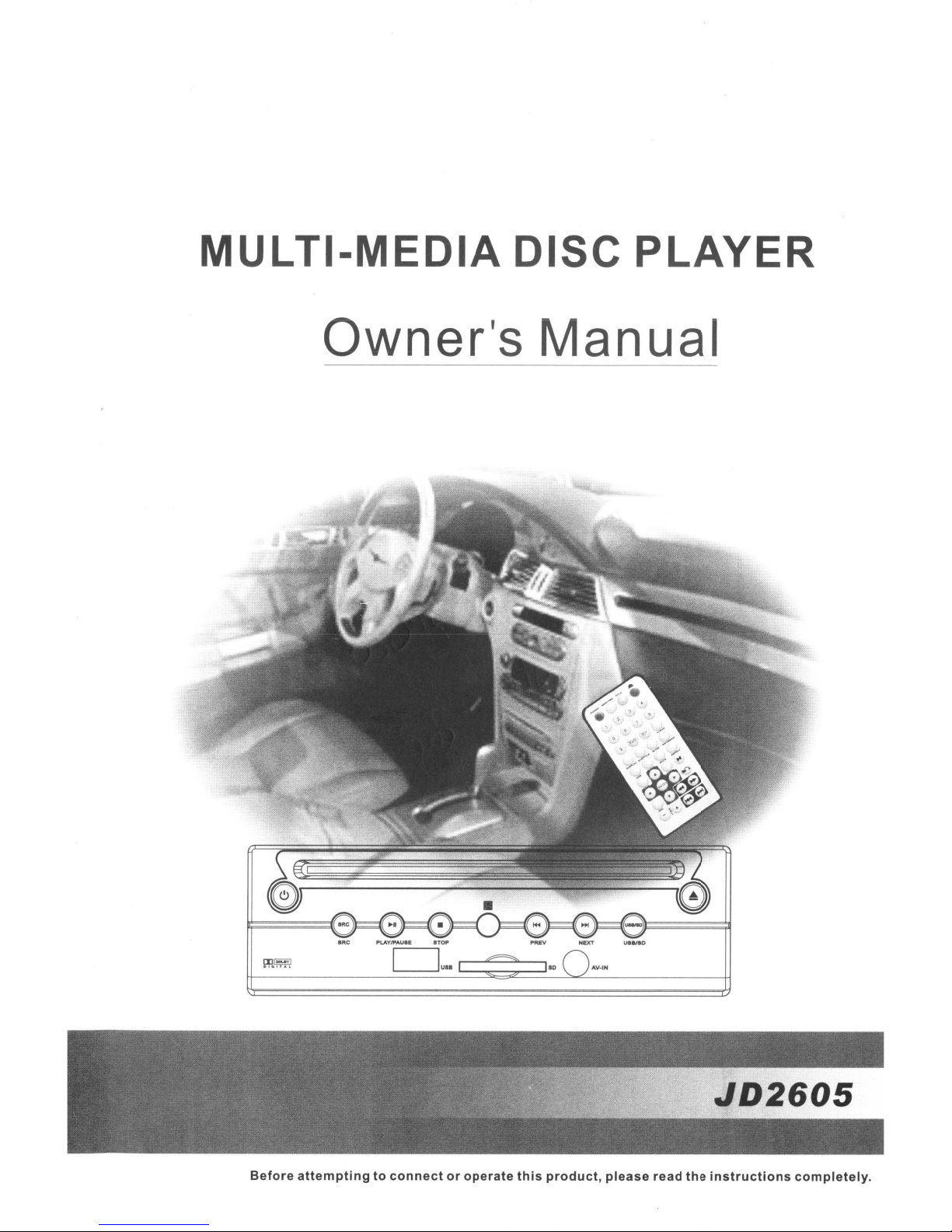
MULT
-MEDIAD
SC
PLAYER
Owner's Manual
Before
attemptingtoconnectoroperate
this
product,
please
read
the
instructions
completely.
Page 2
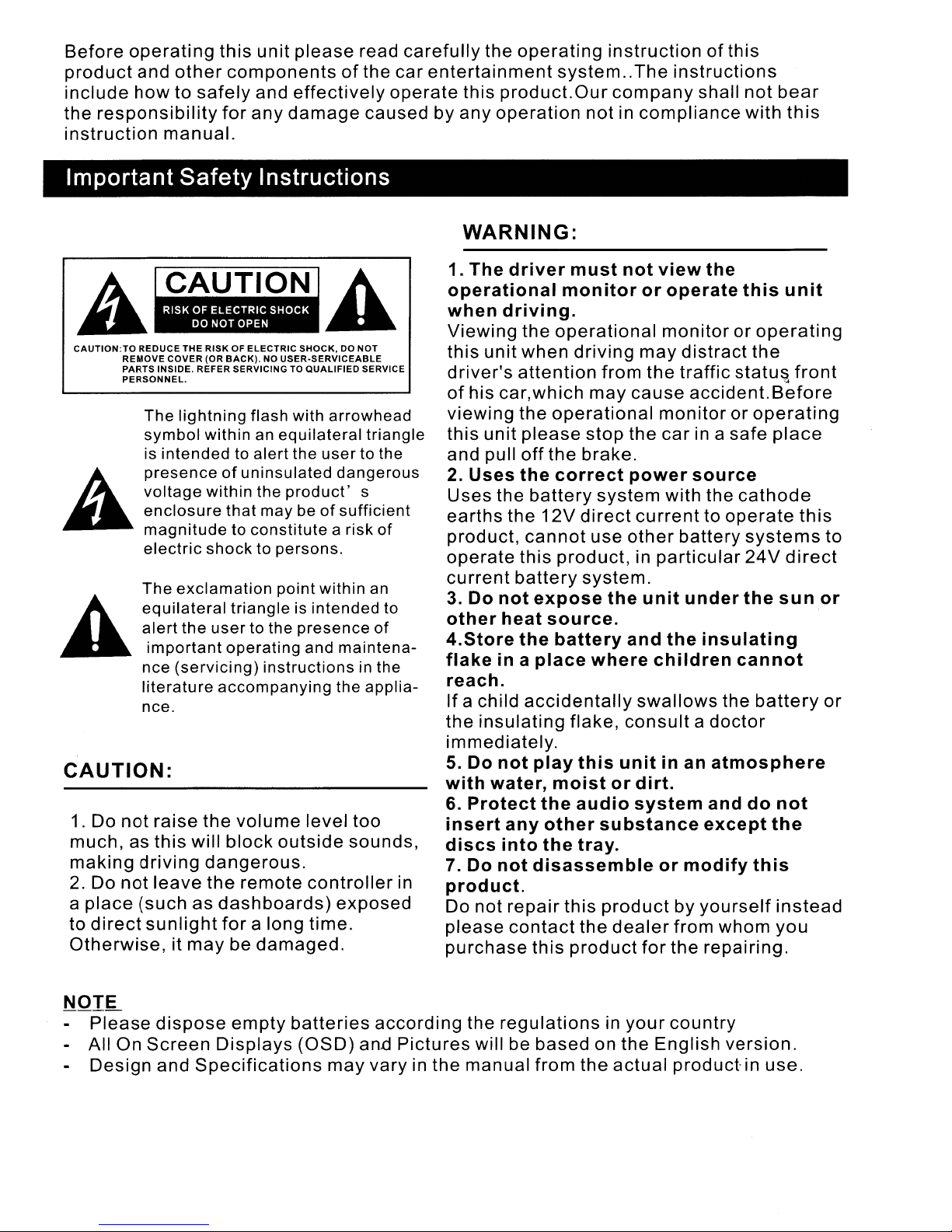
Before
product
include
the
operating
and
howtosafely
responsibility
instruction
this
other
manual.
unit
please
read
componentsofthe car
and
for
any
effectively
damage
operate
caused by
carefully
the
entertainment
this
any
operating
system..The
producLOur
operation
instructionofthis
instructions
company
not in
compliance
shall
not
with
bear
this
Important
CAUTION:TO
REMOVE
PARTS
PERSONNEL.
Safety
REDUCE
THE
COVER
INSIDE. REFER SERVICING TO
The
lightning
symbol
is
intendedtoalert
presenceofuninsulated
voltage
enclosure
magnitudetoconstitute
electric
The
exclamation
equilateral
alert
the
important
nce
(servicing)
literature
nce.
CAUTION:
1.
Do
not
raise
much, as
making
2.
Do
place
a
to
direct
Otherwise,itmay
driving
not
(such
sunlight
this
leave
will
as
Instructions
RISKOFELECTRIC
(OR
BACK).NOUSER·SERVICEABLE
flash
withinanequilateral
within
that
shocktopersons.
triangleisintended
usertothe
operating
accompanying
the
volume
block
dangerous.
the
remote
dashboards)
for
a long time.
be
SHOCK,
DO NOT
QUALIFIED
with
arrowhead
the
user
dangerous
the
product'
may beofsufficient
a risk
point
within
presence
and
maintena-
instructions
the
level
outside
controller
exposed
damaged.
SERVICE
triangle
to the
s
of
an
to
of
in the
applia-
too
sounds,
in
WARNING:
1.
The
driver
operational
when
Viewing
this unit when
driver's
of
viewing the
this
and pull
2.
Uses the
earths
product,
operate
current
3.
other
4.Store
flakeina
reach.
If
the
immediately.
5.
with
6.
insert
discs
7.
product.
Do not
please
purchase
driving.
attention
his
car,which
unit
Uses
the
the
this
battery
Do
not
heat
the
a child
insulating
Do
not
water,
Protect
any
into
Do
not
repair
contact
the
please
off
the
battery
12V
cannot
expose
source.
place
accidentally
play
the
other
the
disassemble
this
must
monitor
operational
driving
operational
not
or
may
from
may
cause
stop the
view
the
operate
monitororoperating
distract
the
traffic
accidenLBefore
monitororoperating
car
in a safe
brake.
correct
direct
power
system
source
with the
currenttooperate
use
other
battery
product,inparticular
system.
the
unit
under
battery
and
where
the
insulating
children
swallows
flake,
this
moist
audio
consultadoctor
unit
in
an
or
dirt.
system
substance
atmosphere
and
except
tray.
or
modify
this
product
the
dealer
product
by
yourself
from whom you
for
the repairing.
this
the
statu~
place
cathode
systems
24V
the
sun
cannot
the
battery
do
not
the
this
instead
unit
front
this
to
direct
or
or
NOI~
Please
• All On
Design
dispose
Screen
and
Specifications
empty
Displays
batteries
(OSD)
may
according
an.d
Pictures
vary in
the
will be
the
manual from
regulationsinyour
based
on the English
the
actual
country
version.
product-in
use.
Page 3

1.
DVD
2.
Product
2.1
Front
2.2
Rear
2.3
Remote
3.
Operation
3.1
Package
3.2
Remote
3.3
Connections
4.
Basic
4.1
Play
4.2
Pause
4.3
Mute
4.4
Stop
4.5
The
4.6
Last
5.
Frequent
5.1
Scene
feature
description
panel·..·..··..···..·..
panel..· 2
control..·..· 3
Preparation
Contents
Control
Battery
operations
playing
useofremote
Memory
operations
Selection
sensor
Function
· ·..·..·..·..·..·..·..··..·..·..· ·..·..··..·..·
Installation
···..·..·..·..·..·..·..·..·..
···..·..····..· ·..·..·..·..·..·..·..·..·..··
·..···..·..·..
· 2
·· ···..·..·..·..
·· ···..
···..
1
2
4
4
4
5
7
·7
·7
7
7
8
8
9
9
5.2
Play
fast
forward
5.3
Play
fast
backward·..·..··..
5.4
Slow
play· ·..·..·· ··
5.5
Skiptonext
5.6
Skiptoprevious
5.7
Select
5.8
Display
5.9
Repeat
5.10
Select
5.11
Program
5.12
Display
5.13
MP3\MP4
6.
System
Example1:SetTVscreen
Example
Example
Example
7,
USB/SD
8,
Functionsofbuttonsinremote
9,
Troubleshooting
chapter/track..· ·..·..·· ··..·
chapter/track
track
track
List
play
Subtitle
setting
2:Set
3:Set
4:Parental
language..·..···..·..·..·..·..·..·..·..··..····..·..····..·
play..··
playing
time
operations·..·..···..·..·..·..·..·..·..·..·..·..·..·..··..·..·..····..··..
Last
Memory
Brightness
Memory
stick
· ·..··
and
state..·
ratio
mode·..···..·..·..·..·..···..·..·..·..·..·· ···..··..
Function
and
Contrast·..· ·..·..·14
reader
control
· 9
'"
·· ···..·..
operation
···..·..·..·..·..·..
·· ···..·..·..;..·..·..··..·..
·· ···..···..····..·····..
···..···..·..·..·..·..·..·..·..·..·..···..·..·..···..·..··1
· ·..·..·..·..···..··..
· ·..···..··..
· ·..·· ···..·..·..·..·..·..·..·..·..·..···..···..···..·..··1
· ·..·..·..·..·..·..·..·..·..····..
· ·..·..·· ·· ···..··..·..
·..· ····..· · 13
· · · · · · · ·..15
· ·..·..·· ·· ···..
·
· ·..·..11
· ·..·..·..·
· 9
..
·12
·14
·18
9
9
9
9
1a
1a
a
1a
11
2
21
10,
Technical
11,
Specification..·..·..·..·· ··..·..·..·..···..····..·..·..·..·..·..···..··..· ·..·..· 23
12,
Howtodeal
terms
with
disc
··..22
24
Page 4
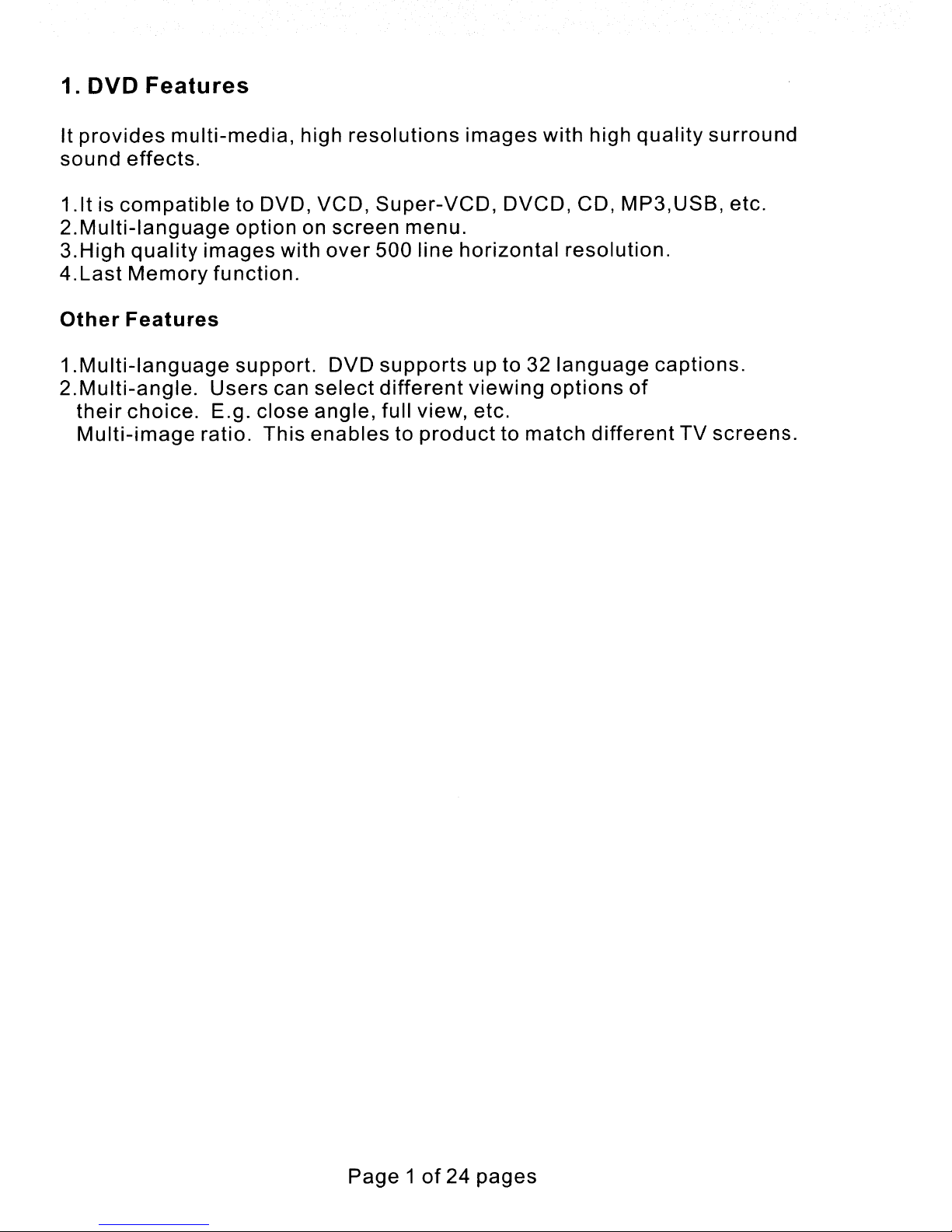
1.
DVD
It
provides
sound
Features
multi-media,
effects.
high
resolutions
images
with
high
quality
surround
1.ltiscompatible
2.Multi-language
3.High
4.Last
Other
quality
images
Memory
Features
1.Multi-language
2.Multi-angle.
their
choice.
Multi-image
Users
E.g. close
ratio.
to DVD, VCD,
option on
with
function.
support. DVD
can
select
angle,
This
enables
screen
over
Super-VCD,
menu.
500
line
horizontal
supports
different
up to 32
viewing
full view, etc.
to
product
DVCD,
options
to
match
CD,
MP3,USB,
resolution.
language
of
different
etc.
captions.
TV
screens.
Page1of
24
pages
Page 5
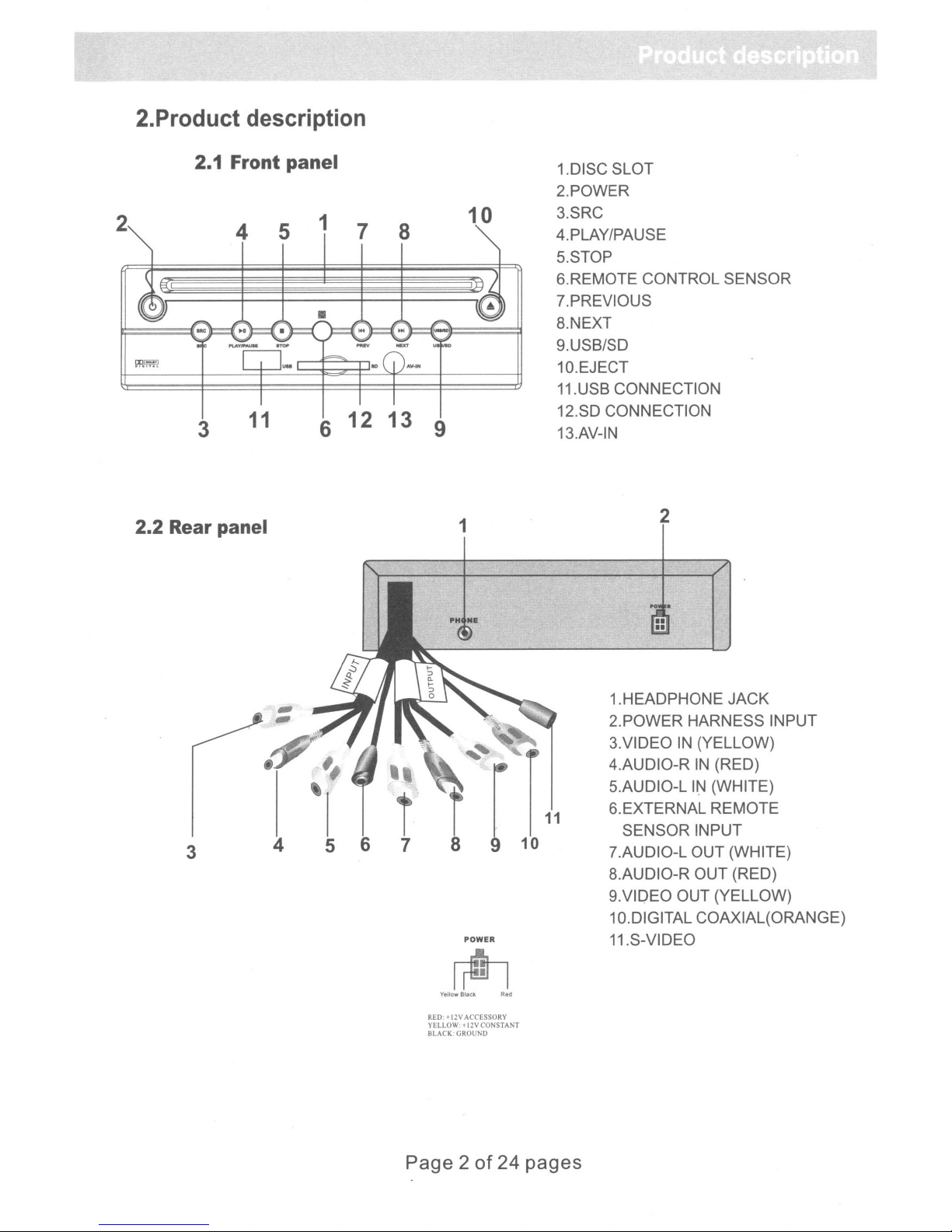
2.Product description
2.1 Front panel
2
3
2.2 Rear panel
1.DISC SLOT
2.POWER
1
5
4
11
7
8
6 12 13 9
10
1
3.SRC
4.PLAY/PAUSE
5.STOP
6.REMOTE CONTROL SENSOR
7.PREVIOUS
8.NEXT
9.USB/SD
10.EJECT
11.USB CONNECTION
12.SD CONNECTION
13.AV-IN
2
II
II
1.HEADPHONE JACK
2.POWER HARNESS INPUT
3.VIDEO
4.AUDIO-R
5.AUDIO-L
6.EXTERNAL REMOTE
3
4
6 7
8
POWER
Ir6l
Yellow Black Red
RED' i 12VACCESSORY
YELLOW
+12VCONSTANT
BLACK:
GROUND
SENSOR INPUT
7.AUDIO-L OUT (WHITE)
8.AUDIO-R OUT (RED)
9.VIDEO OUT (YELLOW)
10.DIGITAL COAXIAL(ORANGE)
11.S-VIDEO
IN
(YELLOW)
IN
(RED)
I~
(WHITE)
Page2of
24
pages
Page 6
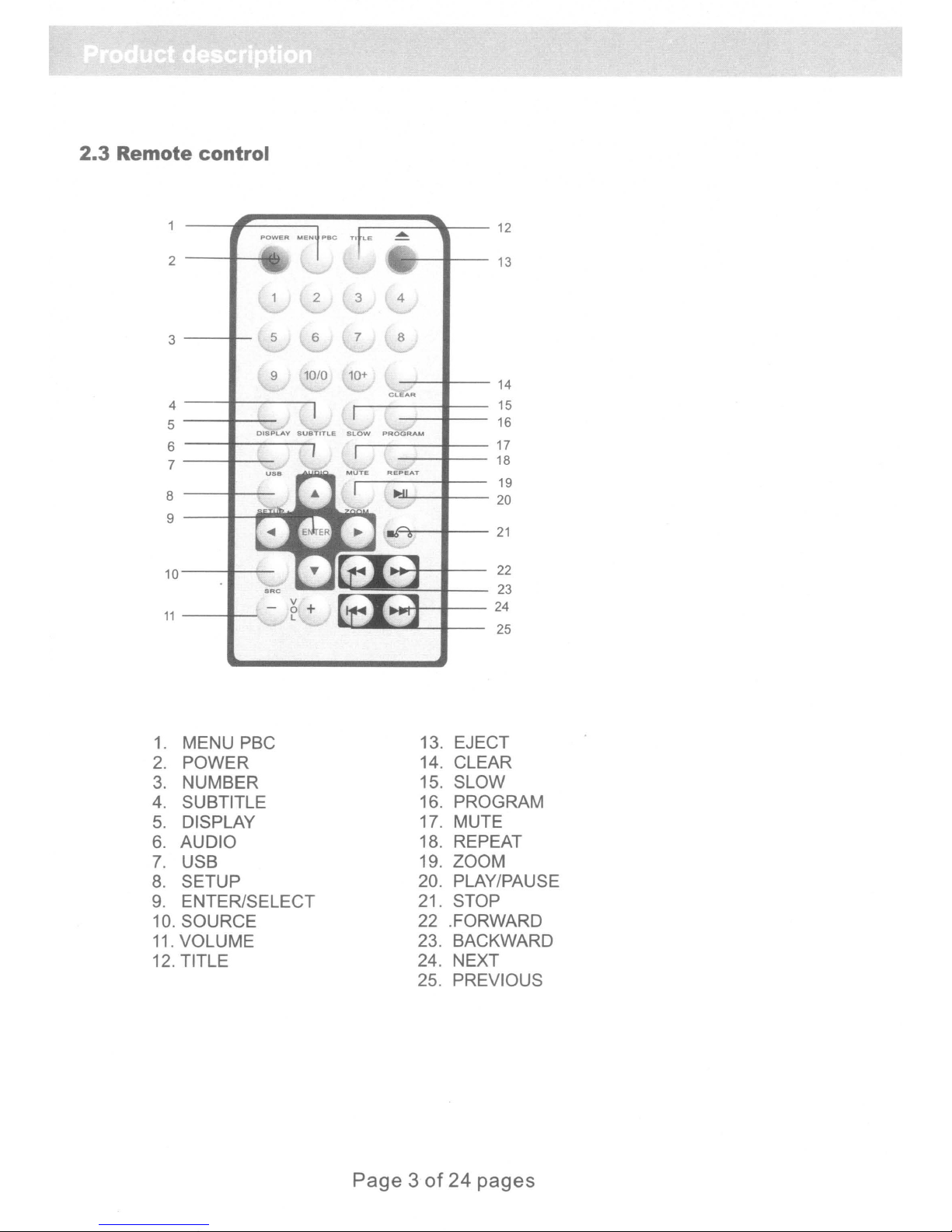
2.3
Remote control
2
---II--~,
3
4
5
6
7
8
9
10
11
DISPLAY
...----....Ja---
ll!liiP--
8
10+
1010
9
CLEAR
SUBTITLE
SLOW
PROGRAM
12
-
13
14
15
16
17
18
19
20
21
22
23
24
25
1.
MENU
2.
POWER
3.
NUMBER
4.
SUBTITLE
5.
DISPLAY
6.
AUDIO
7.
USB
8.
SETUP
9.
ENTER/SELECT
10.
SOURCE
11.
VOLUME
12.
TITLE
PBC
13. EJECT
14. CLEAR
15. SLOW
16. PROGRAM
17. MUTE
18. REPEAT
19. ZOOM
20. PLAY/PAUSE
21. STOP
22 .FORWARD
23. BACKWARD
24. NEXT
25. PREVIOUS
Page 3of24 pages
Page 7
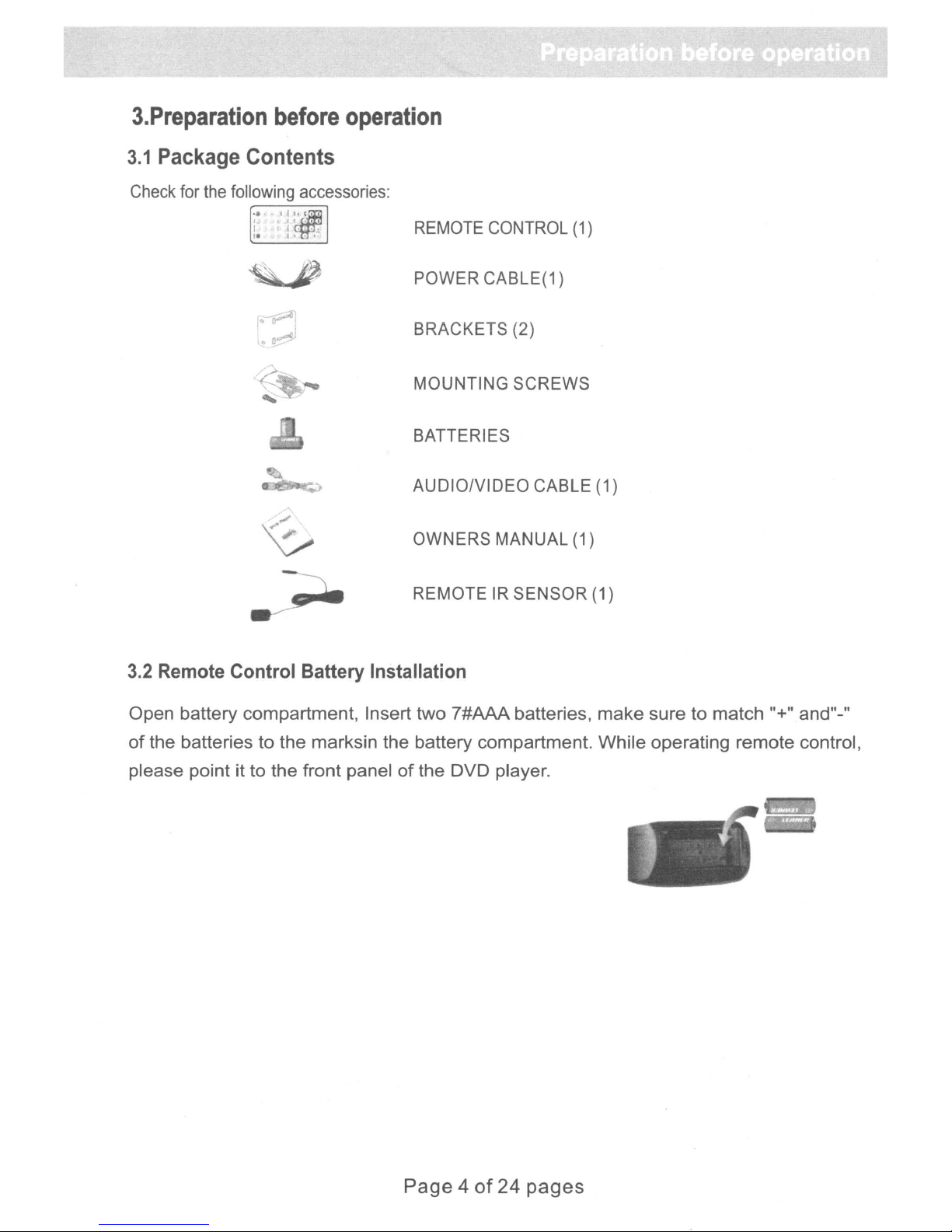
3.Preparation
3.1
Package
Contents
before
operation
Check
for
the
following
accessories:
REMOTE
POWER CABLE(1)
BRACKETS (2)
MOUNTING SCREWS
BATTERIES
AUDIO/VIDEO CABLE (1)
OWNERS MANUAL (1)
REMOTE
CONTROL
IR
SENSOR (1)
(1)
3.2 Remote Control Battery Installation
Open battery compartment, Insert two 7#AAA batteries,
of
the batteries to the marksin the battery compartment. While operating remote control,
please point it to the front panel
of
the DVD player.
make
sure to match "+" and"_"
..
, -
Page 4of24 pages
Page 8
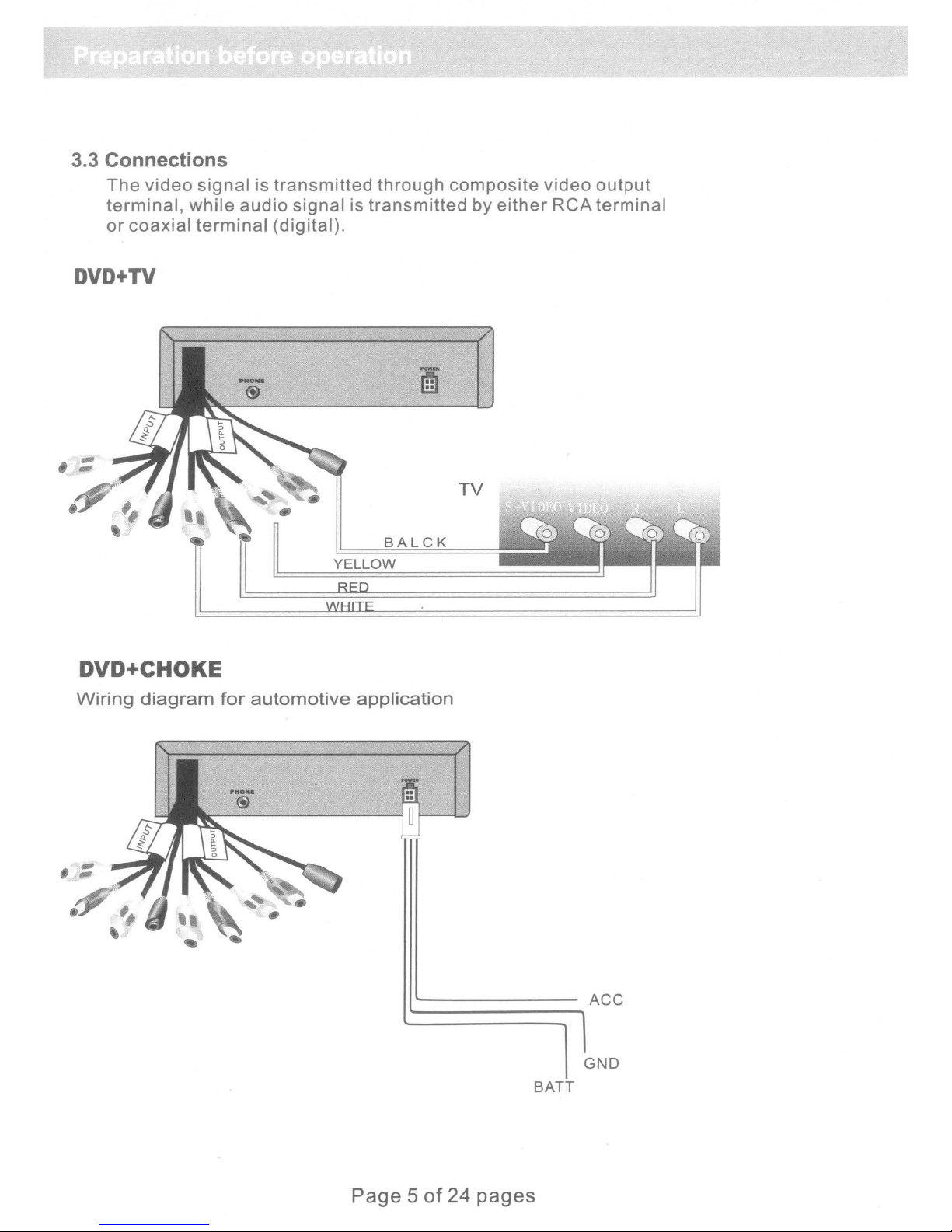
3.3
Connections
The
terminal,
or
coaxial
DVD+TV
video
signalistransmitted
while
audio
terminal
signalistransmitted
(digital).
YELLOW
through
••
••
SALeK
composite
by
either
TV
video
RCA
output
terminal
DVD+CHOKE
Wiring
diagram
for
automotive
application
-------
ACC
GND
BATT
Page 5of24 pages
Page 9
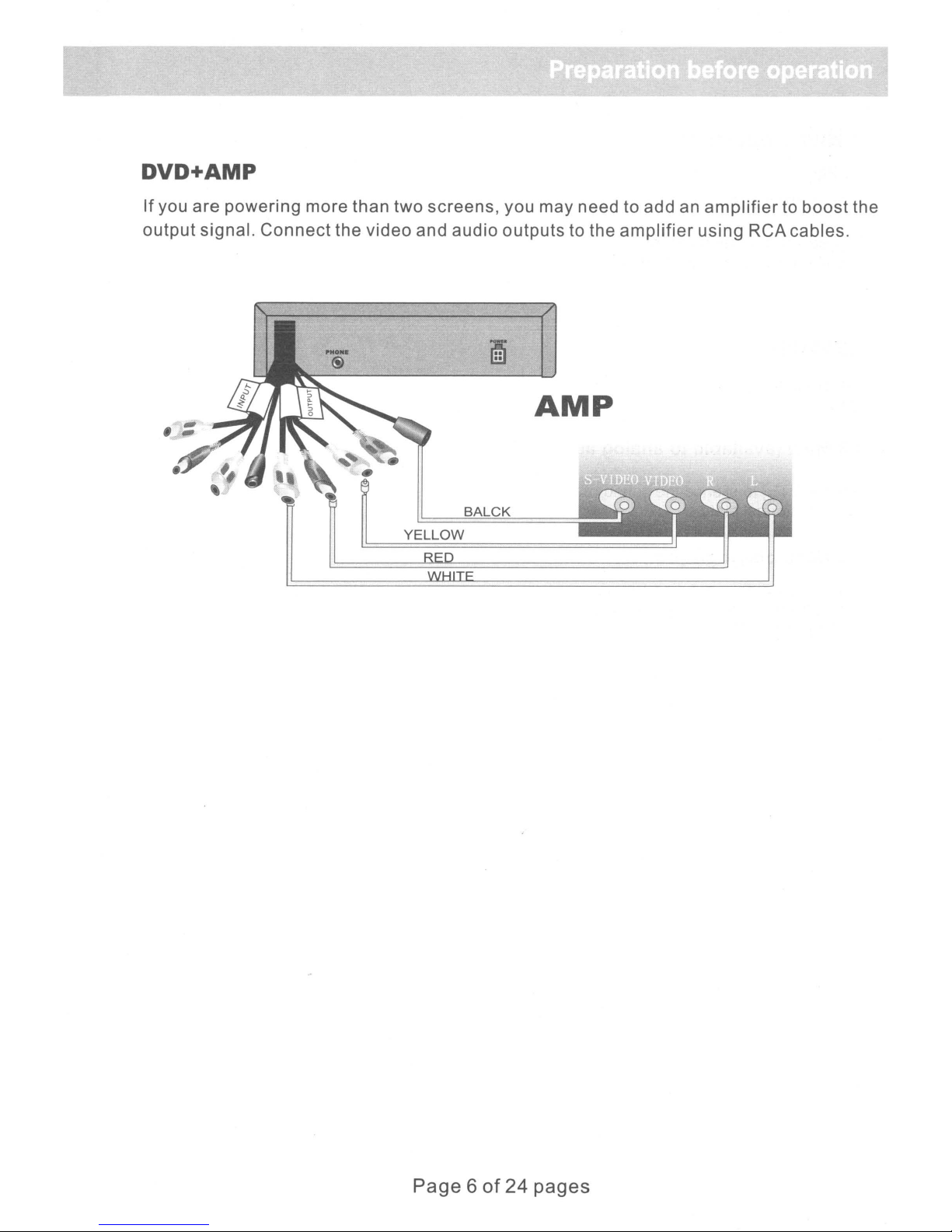
DVD+AMP
If
you are powering more than
output
signal.
Connect
the
two
video
screens, you may need to add an
and audio outputs to the
::
amplifier
AMP
SALeK
YELLOW
amplifiertoboost
using
RCA cables.
the
Page 6of24 pages
Page 10

4.Basic operation
4.1
Play
1.
Push
[POWER]
on
the
player.
2.
Insert
will
media
discsinthe
starttoplay
DVD
automatically.
slot.
Disc
4.2 PAUSE
While
play.
4.3 Mute (availabletoanalog
Push [MUTE] to silence the soundofthe player, press it again to
return to normal state.
4.4
1. Push
2. Push
3.
Stop
Press
playing,
push
playing/Eject
ejecttoeject
eject
again
POWER
[
~I
]
to
disc
from DVD player.
to reload
disc
buttontoturn
pause
audio
into
off
the
the
output
DVD
player.
DVD player.
signal
only)
POWER
DtSPLAV
MENU
SUBTITLE
PeC
TITLE
~
SLOW
PROGRA
....
Page7of
24
pages
Page 11

4.5
The
Use
of
Remote
Sensor
Depending
DVD function
remote
on the placementofyour
sensor
YELLOW
DVD.player, you can control the
either
•
RED
by pointing
mounted on the dashofyour
directlyatthe DVD player, external
vehicleorat
..
..
the Monitor.
4.6 Last Memory Function
After
the engine is turned
When the
interrupted.
(Basic
1.While
or
the
2.When
not
player
operation)
playing,ifyou find
black
and white images occur, you will need to restart the system. Please
correct
accepted by the player.
TV system (PALorNTSC). Please refer to examples in
the00symbol shows to the
is turned back on again, it will resume play from the
offorthe
that
power
the picture is not shown at full screen,
TV
button is pressed, the
screen, it signified an invalid
unit
is powered off.
moment
partially
Chapter
operation
play
hidden,
select
6.
and is
was
Page 8of24 pages
Page 12

5.Frequent
5.1
Scene
If
there
by
doing
1.Push[MENU]
2.Push
3.Push
The
and push
5.2
is a menu
pushing
the
The
screen
[ •
To
select
[ENTER]toconfirm
screen
Play
fast forward
following.
[enter]
operation
Selection
option
[MENU PBC]or[TITLE],
will
display
]/[
~
]/[....
the
desired
may
displayasubmenuinwhich
to confirm
in the DVD
the
different
]/[
~]
scene
desired
selection.
disk,
then
scenes
scene.
when
you can
PBC
select
available.
you can push
state
is on, you can
the
Scenes
[.
scene
]/
[~
you
vary
]/[
would
with
....
display
discs.
]/[~
the
menu
liketoplay
] to
select
by
While
2x, 4x, 8x, 16x and 32x). With each
When
playing,
the
speed
you can push [FF]
reaches
the
maximum,
buttontofast
pressofthe
press
forward.
button,
[FF] and it will return to
There
the
fast
are five
forward
speeds
speed
normal
available;
will
double.
state.
5.3 Play fast backward
While playing you can push [FB] button to play fast backward. Five speeds are available to play
backwards, press the [FB] once and the speed will double, when the speed reaches maximum
speed, press [FB] again to return to normal state.
5.4
Slow
While playing, push [SLOW] to play the discinslow motion. The [SLOW] function has four
different speeds and can be both played forward or backwards. Push [SLOW] once, the speed
decreases by one shift, until finally it returns to normal state.
5.5
Skiptonext
While
5.6
Skiptoprevious chapter/track
While
playing
playing
play
chapter/track
push
[NEXT]
push
[PREV]
button.
button.
5.7 Select track
Thereismore
A.Push
B.For
tracktoplay.Ifthe
(1)
(2)
(3)
those
The
The
PBC
than one
[NEXT]or[PREV] to
discs
track
on the
number
is on (Push [PBC] to
operational
with
has
screen
discisnot
enteredisbeyond
procedure
skiptothe
direct
displays
track
numbered.
shift
nextorprevious
numbers,
[hand],
the
scope.
PBC
state).
Page 9of24 pages
available.
use the
there
are
track
number
three
and play
keys to
reasons.
select
desired
Page 13

5.8
Display
For
DVD
[A]
to
selectatrack
For
non-DVD
list.
Enter
You can push [MENU PBC] to change PBC state.
Note:
5.9
This function is available depending on the
Repeat play
discs
the
the
track
- When PBC is on, push [MENU PBC]todisplay
discs
number
list
then
push
- When PBC is on,
t 0 s e Ie
[ENTER]
ct.
while
to
play.
playing,
push
[TITLE]todisplay
typeofdiscs.
the
track
list.
Push
the
[.]
track
While playing, you can push [REPEAT] to
1.For
Push [REPEAT] once more to exit.
2.For
[REPEAT] again to repeat all discs. Push [REPEAT] once more to exit.
5.10 Select
For DVD discs, push [SUBTITLE] to
once, then the screen will display
5.11
When PBC is
1.Push [PROGRAM], and then the screen will
programming operation is available.
DVD discs - Push [repeat] to repeat chapter. Push [REPEAT] again to repeat title.
non-DVD discs - When PBC is off, push [REPEAT] to
subtitle
Program
play
off
language(SubjecttoType of disc)
select
available
(subject to type of disc used)
and DVD is stopped,
select
the
different
languageofcaption, e.g. Press English
language
display
repeat
alternative.
the following figure when
repeat
contents.
track contents. Push
PROGRAM:POO:OO
2. Use the
number
keys to
enter
the desired
chapter
or track.
Example:
order. (Push [CLEAR] to erase the entered number).
3.Push
if
user
[PLAY]
wants to play track 5, then track 3, and finally track 6,
The player will play orderlyasthe user defined.
Page
10of24
pages
enter3,5,
6 in
Page 14

5.12
Display playing time and state
Push [DISPLAY] button,
remaining time, press [DISPLAY] each time, the screen will show a time alternatively(the time
in
displayed
subject to the type
5.13 MP3/MP4
This DVD player supports-MP3/MP4 disc, see the following examples: Load MP3/MP4 disc ,TV
screen will display following pictures.
Push [
display:
Move the yellow lighting band
play.Tostop the play
to select the MP3/MP4.
the front panel accordingly changes),the content to be displayed each time will
operation
T ] button, the yellow band move to the"MP3/MP4",Then push [ENTER], TV screen will
of
the disc.
6J
and
TV
screen will display current play time state, i.e.playing time,
ctyy
dzql
dzq2
gdxol
gqmq
to
the MP3/MP4 directory item
select other MP3/MP4 , push [STOP] , then push[ • ]/[ T
and
push [ENTER], the MP3/MP4 will
]/[
.....
]/[
~
]
ATTENTION:
1.While playing, you can push [PREV] or [NEXT] to play the previous track
2.While playing you can push [STOP] to back to the menu picture.
or
the next one.
Page
11of24
pages
Page 15

6.System
setting
Press
use
use
changed.
and
Press
exit
Provided
settings:
[SETUP].
[~
the
press
[~] to
the
]/[~]
[ ~
]/[
To
navigate
[ENTER]
SETUP
below
The
screen
buttons.
'Y
]
buttonstomake
up
as
confirmation.
escape
mneu.
are
the
examplesofsettings
will
To
confirm
and
down
sub-menu
display
your
your
use
and
the
system
selection,
selection,
the
[~]/[
make
and
another
the
setting
press
press
'Y
]
instructions
menu.
[ENTER].Inthe
[ENTER]toenter
buttons.
selection,orpress
To
Highlight
on
changing
navigate
sub-menus,
the
your
[SETUP]
common
the
menu,
item
to be
selection
to
The explanation
to the current
item.
Example1:Set
Press
[
Press
to
[SETUP]toenter
'Y
]
to
navigatetoTV
[
~]
to
navigate
to
enter
your
TV
screen
the
Display.
sub-menu
selection,
r---"'-~~----"-'~":'-';;"--'-;='
ratio
menu.
on
Highlight
Press
Press
the
mode
[ENTER]tomake
[ENTER]
right. To
your
to
change
selection
select.
the
and
your
screen
press
selection.
settings,
[enter].
Use
use
[
~
]/
[
'Y
]
Page
120f
24
pages
Page 16

Press [set up] to
exit
system setting.
Note:
select
Example
The
shown in its
the
and play will
the same
The DVD
typeofdisc
affecting
three
the
DVD
player
pointatwhich
format
player
the
screen ratio modes are
disc
to match
2:Set
can
memory
resume
memorizes
can be
memory
Videoofdisc
4:3
1°
16:9 16:9
I"
Last Memory Function
the
has been placed into the
your
screen.
Normal
o 0 o 0 o 0
0°1
00
0"
identify
priortounit
disc
from the pointatwhich is
stopped,
functionofthe
G
00 00
I
I"
the
was
the
removed from the
available
Belowischart
1°
00
0"
1
~O:~
last
formatofthe
being powered off. This
stopped.
three
different
other
(16:9
4:3PS
0°1
The
disc
stopped,
tray
in the interim.
two
formats.
WIDE,4:3PS,4:3L)Itenables
1°
~
disc
can then be removed
disc
formats(DVD,
tray
and play can be resumed
showing
4:3LB
o 0
0°1
being used to
unique
providing
the
various
16:9
o 0
1°
0°1
formats.
~
store
function,
thatnoother
CD, and VCD). Each
the last
memorizes
from
the
without
user
tray
disc
to
frame
of
If
the DVD
will
only
remote
To
operate the last memory function, press [SETUP] to access the menu. The screen will display
the system setting menu"General setup
Press [
sub-menu and set
player
operate
controloron the DVD.
~
] to move the yellow band to "Last Memory" item. Press [~] to enter the inferior
is connected to the
when the DVD is
itasONorOFF.
vehicle's
powered
page'~
lighter
offbymeansofthe
Press [ENTER]/[~]toenter the sub-menu
socket, the last
power
memory
button
function
on the
Page 13of24
pages
Page 17

Example
3:Setup
Brightness
and
Contrast
Press
Navigatetothe
yellow
below:
Navigate
sub-menu.
Press
change
[SETUP]toaccess
band to
the
yellow
Use the [ T ]
[SETUP]
the
colour
the
video
"Quality"
to exit
setup
band to the item you
system
setting on
page and
item.
buttontohighlight
the
menu.
Press
setting.
screen.
The
screen
press
[ENTER]
Asofthe
[ENTER].
wanttochange.
your
will
display
Use the [ T ] buttontomove
to confirm the
Press
change.
items
Press
in this menu are
the
system
screen
[ENTER]toselect
[ENTER]toselect.
setting
will
altered,
display
they
menu.
the
as
the
will
Example
Move
extended
(123456)
the
4:Parental
Blue
bar
to PARENTAL and
menu, a
and press
sub-menu
Control
ENTER.
appears
press
requesting
ENTER,
User
password;
~]
to move the
factory
default
yellow
password
bar
to
Page
14of24
pages
Page 18

7.USB/SD Memory stick reader operation
• Press the [USB/SO] buttononremote control or the [SOURCE] button on front panel
if a USB/SO memory stick is already inserted.
• Insert a memory stick into the USB socket, the unit will automatically switch
in
the
OVO
to USB/SO mode(Only
stick, please ensure they are inserted
CAUTION: USB/SO Reader slot can be damaged if USB memory stick is inserted
in
the wrong direction or forced in.
of
• Three different types
A
• Press the [
[PLAY] or [ENTER] button to start playing your selection.
]/[T]/[
media can be played: Photo, Music, and Video.
~
]/[~]
buttons to highlight the desired file, press the
state). Use caution when inserting the memory
in
the correct orientation.
Page 15of24
pages
Page 19

PHOTOS
After
the
right
•
Press
•
Press
•
To
"Enter".
•
Press
highlighting
hand
the
"PLAY"
the
"STOP"
exit
the
Thumbnail
the
"MENU/PSC"
the
desired
sideofthe
buttontostart
button to
menu.
select
button
picture,apreview
playing
bring
"slide
return to
up
the
show"
your
thumbnail
on
main
image
photo
the
screen
screen.
will be
images.
screen.
and
displayed
press
on
ZOOM
Press
function
the
[ZOOM]
buttontozoominor
buttonstomoveinthe
ROTATE
When
pus hing
function
the
pictureisviewedinthe
the
[A
]/[T]/[~]/[
picture.
directiontosee
full
~]
butt
0 n
Page 16of24
out
the
screen
s.
The
the
video,
remaining
mode,
[ A
]/[T]/[~]/[
pages
Press
portion
you can
~]
the
[A
]/[T]/[
on
the
screen.
rotate
the
picture
button s will in
~
]/[~]
~
vert
by
the
Page 20

MUSIC
•
Highlight
music.
the MUSIC file and press the [PLAY] button to
start
playing
your
• rf there are
give a count
• Press the [DISPLAY] button, this will
[DISPLAY] button again to go return the file
more
of
the total
than 5
songs
numberofpages that will be
in a given folder, the bottomofthe
display
VIDEO
•
Highlight
the
VIDEO
mode and press the [PLAY] button to
displayed.
the
volume
information
page will
bar. Press the
bar.
start
playing
your
video.
• Press the [PAUSE] to
• Press the
folder.
• Press the [MENU PSC] button to return to main screen.
or
buttonstoreverseoradvance
pause
the play.
to the
next
movie file in
this
Page 17of24 pages
Page 21

8.Functions
This
chapter
in the remote
referred to
8.1[
~II
When the DVD playerisin
[
~II
]to resume normal playback. Push [
Again,it will play at normal speed.
8.2
[TITLE]
Push [TITLE] to display the title menu includedinDVD disc.Inthe menu picture, you can push
[
..
]/[~]/[
part
to
the cursors to define desired item, then [ENTER] to play).
relevant
]
.....
be
played(or the sub-menu, this moment
of
buttons in remote control
will
explainindetail
control,for
]/[~]
to move the cursors to define desired item, then push [ENTER] to select the
user's
contentofchapter
stop, pause, slow play,fast forward, fast reverse state, you
the
instant
functions
reference.
4,5.
~II
] again,the DVD player will
and
operation
Most
you
can also push [..]/[~]/[
proceduresofall
operation
procedures
be
paused, push[
.....
]/[~]
buttons
can be
can
to
move
push
~II
8.3[PROGRAM]
Whether it works depends
playing order.
on
the typeofdisc,push[PROGRAM]toenable userstochange the
]
8.4[
..
]
Push the button once, the disc will
taken back into the slot.
be
ejected from the slot, press it again and the disc will
be
8.5[REPEAT]
Push this button to repeat chapter,title&disc.
8.6[ZOOM]
While playing a disc, use
levels:3X
the button
pressingofthe button.
increasing,
X2,X3,X4
[ZOOM]tozoominor
and
3X
decreasing.
then
1/2,1/3,1/4,
outofthe
The zoom
then returning to normal size on the
image.
function
This
operates
function
with each press
has
seventh
six
8.7[Menu/PBC]
While
This
DVD/SVCD
switch to
8.8[
While playing a DVD disc, push the button to skiptothe next chapter, while playing SVCD and
other discs, push this button to skip to the next track.
playing
will
depend
~](Function
DVD, push this
on typeofdisc
disc, when PBC is off, you should
desired
state.
depends
buttontodisplay
being used. Push this buttontoshift
on
type
the optionmenu
first
push [stop]
of
disc)
button,
included
PBC state. For
then [PBC] to
on this disc.
of
8.9[USB]
In
DVD
mode,
original status.
press [USB] buttontoselect USB player, and pressinagain returns to
Page
18of24
pages
Page 22

8.10
[MUTE]
Push this button to silence the sound output through analog channel.
8.11[
Push this button to play
and finally return to normal playing state.
8.12[
Push this button to play
new
~]
....
]
speed and
finally
fast
forward. Press it once,
fast
backward. Press it once, the
return to normal playing state.
the
disc
will forward at a new speed
disc
will play backward at a
8.13[SLOW]
Push this button to play slowly. It can be played slow forwardorbackward. Press it
once to shift speed and
8.14[.]/[
When the screen
buttons to move the cursorthen select the desired item.
8.15
[0],[1].
...
]/[
NUMBER
...
[9]
number buttons are used to enter number,e.g.No. of track,DVD chapter No.,time
....
]/[~]
displays
BUTTONS
finally
return to normal playing state.
the menu or system menuofa DVD disc, you can push these
data,etc.
8.16 [SUBTITLE]
Push this button to select caption language, e.g.English, etc.Press it oncetochange a caption
language. (This operation works only for the disc with multi subtitle encoded).
8.17 [10+]
When the
This is used to
increase by
8.18
[CLEAR]
When entering the programmed
entered number.
8.19
[SETUP]
Push [setup], then screen will display system setting picture. The
some relative
procedures can be found in Chapter
8.20
While playing DVD, push the button once to pause playing. Push
stop playing. Function works depending on typeofdisc
numberofa track is
enter
1.
constant
[
.n
]
greater
the
decadeofthe number. Each time its pressed, the
No.,
parameters. It can be set as needed. Detailed operation
than 9, push [10+] then push the relevant number.
push
[CLEAR] to cancel the
user
can then
6.
twicetocompletely
used.
decade
select
will
Page 19of24
pages
Page 23

8.21
[DISPLAY]
Push
time,etc.
8.22[
While
and
8.23
Push the button to
the
buttontodisplay
~
playing
other
]
discs,push
[ENTER]
DVD
disc,push
this
execute
some
buttontoskiptoprevious
the enteredorthe
data
oftime,e,g.the
the
buttontoskiptoprevious
selected
current
track.
item.
playing
chapter;while
time,remaining
playing
SVCD
8.24 [AUDIO]
Push this keytoselect the languageofsoundonthe disc,push it oncetochange to another
language. (This operation works only for the disc with multi language audio).
8.25 [SRC] or [DVD.GAME]
1.Push [SRC] button, the unit will turn to display the auxiliary input ,you can watch another
program or
2.Push [SRC] again, the unit will return to the DVD.
playa
game console using this function.
Page
20of24
pages
Page 24

9.
Troubleshooting
No
sound
-Check if the unitisconnected securely with other systems
including amplifier or
-Make sure you operate the TV or amplifier correctly.
-Make sure the system setting is correct.
TV.
Disc
- Make sure there is a media discinthe player.
- Check whether there
- Make sure the disc you are trying to play
Remote
- Remove batteries from the remote control.Replace the batteries
- Point the remote control at the remote control sensor ofthe unit.
- Check whether the batteries energy
-If
Twisting
Check
playeriscontrolled
occurs,
then
Button
This
abnormalities.
can
not
be
played
is
only one discinthe player.
is
for the correct region.
control
with new ones.
the remoteIRsensorisconnected, aim the remote at the other Sensor and not at the unit.
does
not
work
is
sufficient.
image
whether
turn
play.
does
maybecaused
off
the
discisscratchedordirtispresent
by
the
not
Turn
micro
power,
work
by
off
computers.Ifany
check
unstable
power
disc,
electrical
and
wait
restart
10
currentorother
in 10
if
trouble
minutes,
minutes.
Page
21of24 pages
Page 25

10.Technical
TITLE:For DVD disc it is defined as a long complete segmentofimage or music or a movie.
Each title has a number and makes it easy to search.
TRACK:The image
CHAPTERltissmaller than title among the unitsofa DVD,itis defined as a long complete
of
segment
has a number you can search
CAPTION:The literature at the bottomofthe screen, generally it is translation or dialogue, also
recorded
ANGLE:For some DVD discs, they record pictures filmed from different angles, the user can
watch a same picture from different angles at your option.
image or music or a movie. A titleismade upofseveral chapters, and each chapter
in
the disc.
terms
or
musicofa VCD or CD.Each track has a number for search.
for.
Page
22of24
pages
Page 26

11.Specifications
Playable
MPEG4 support:
Audio format:
Siginal output:
Functional
Output interface:RCA output,high-resolution system(S-video)
Power
Power consumption:15W
Frequency response:DVD:20Hz-20KHz
Weight:1.6kg
discs:
operation:Please
voltage:
DVD/USB/SVCDNCD1.0,2.0(micro
DivX
/
Subtitles
Video
Output,
DC12V
video/audio disc)CD-DA(common music laser
CD),MP3
3.11
DOLBY digital.
Video:
Audio:mix
audio
/4.02/5.02/5.03/5.05/
.srt .sub
signal:NTSCorPAL
1.0Vp-p
stereo
refertochapter
coaxial
disc.
2Vp-p
digital
output.
DivX Pro / XviD
7.
laser
~/\~
/.Lv.l'\
Product
Accessories:AudioNideo
dimension:
8atteries),user's manual.
150x160x49(mm)
cable,Remote
control
(with
Notes: Any change to the design and specifications will not be advised.
Page 23of24 pages
Page 27

12.How
to deal
How to hold disc
Do
not
touch
the
unlabeled
with
sideofthe
disc
disc
..
When there are stains
Wipe
When
the
disc.
gently
withawet
a discisbroughtinfromacold
Wipe
down
cloth
withasoft,
on
face of disc
and
then
smooth,
with
dry
one.
environmenttoa hot
dry
cloth
before
I
one,
using.
condensation
can
formonthe
face
of
Attention:
Do
not
writeonthe
Do
not
use
Do
not
stick
Do
not
use
Do
not
use
for
this
machine.
Do
not
putorstore
Directly
under
unlabeled
chemical
labelsorglue-based
disks
anti-scratching
the
solutionstoclean
with
glue
residueordamaged
materialsorcovers,
diskinthe
sunlight,inmoistordusty
sideofthe
notesonthe
following
disc.
the
DVD
disc.
disc.
labels.
that
were
environments:
environmentsorbeside
not
designed
heating
elements.
Page
24
of
24
pages
Page 28

Page 29

MINI DVD REFIT 1 DIN INSTALLATION
PRECAUTIONS
Choose the installation location carefully so that the
with driving operations,
Avoid installing the unit in areas subject to
vibration,or
ducts.
Use only the supplied mounting hardware
installation.
[·rFlrnN~············--···---··-
~
,
,
~
·C®·I
rf~l
d}~
hight temperatures,such as in direct
--
-.-.............
.
--.---.............
dust,dirt,excessive
sunlightornear
for
a safe and secure
. -..-
-.....-.--..----.---
leD
INSTALLING
unit
@
will
not
..
-.-
-.-----..--..
interfere
heater
..................--
/'
~rn~
I
I~I
®~
·····-1
I
I'
I
1 ,
Install
agaInst theft box
4.lnstall
the
screwCDto
the back
of
the
2.1nstall
to
unit.
the support bar@
the
fire
wall
5.Then
3.1nstall the locking
to
each
sideofthe unit.
put It to the againsttheft boX®
Pices®
Page 30

6.lnstall
the
DETACHING
protection
collar@to the unit.
1.Take the protection
2.lnsert
pull down
r----------~~---------
collar
@awayfrom
rP~------------
the unit.
both release keys@together betweenthe
the
bracket,then pull up the unitto separate.
unit
and the
_._--------------_
bracket
until
they
click,
..
_--_._._---------------~~
-
---j
