Page 1

FLASHLIGHT
INSPECTION
CAMERA
USER’S MANUAL
TS07
Please read this manual carefully and thoroughly before using this product.
Page 2
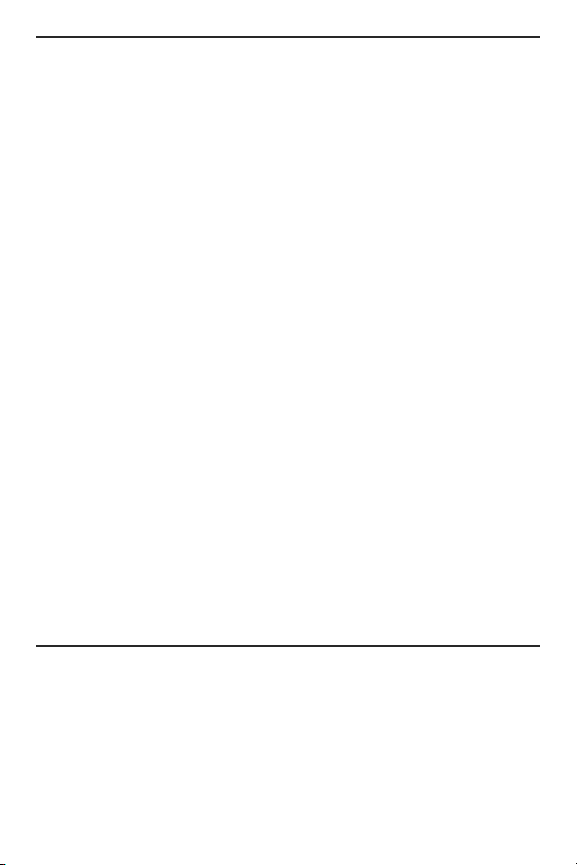
TABLE OF CONTENTS
Introduction . . . . . . . . . . . . . . . . . . . . . . . . . . . . . . . . 2 –3
Key Features . . . . . . . . . . . . . . . . . . . . . . . . . . . . . . . . . . 3
Safety Instructions . . . . . . . . . . . . . . . . . . . . . . . . . . . . . . 4
What’s in the Package . . . . . . . . . . . . . . . . . . . . . . . . . . . 4
Product Overview . . . . . . . . . . . . . . . . . . . . . . . . . . . . . . . 5
Setup Instructions . . . . . . . . . . . . . . . . . . . . . . . . . . . . . . 5
Charge Battery . . . . . . . . . . . . . . . . . . . . . . . . . . . . . 5
Operating Instructions . . . . . . . . . . . . . . . . . . . . . . . . 7 –8
Using the Flashlight . . . . . . . . . . . . . . . . . . . . . . . . . 7
Using the WiFi Camera . . . . . . . . . . . . . . . . . . . . 7 –8
Specifications . . . . . . . . . . . . . . . . . . . . . . . . . . . . . . . . . . 8
Operating & Maintenance Tips . . . . . . . . . . . . . . . . . . . . . 9
Warranty Information . . . . . . . . . . . . . . . . . . . . . . . . 9 – 10
Return for Repair Policy . . . . . . . . . . . . . . . . . . . . . . . . . 10
FCC Statement . . . . . . . . . . . . . . . . . . . . . . . . . . . . . . . . 11
Manual del Usuario . . . . . . . . . . . . . . . . . . . . . . . . 12 – 24
INTRODUCTION
The TS07 Flashlight Inspection Camera is ideal for making
inspections of equipment and areas that are open enough to
not require the maneuverability of a flexible borescope probe.
Lighting for the line-of-sight camera is provided by a
powerful LED flashlight that can be used independently. One
2
Page 3
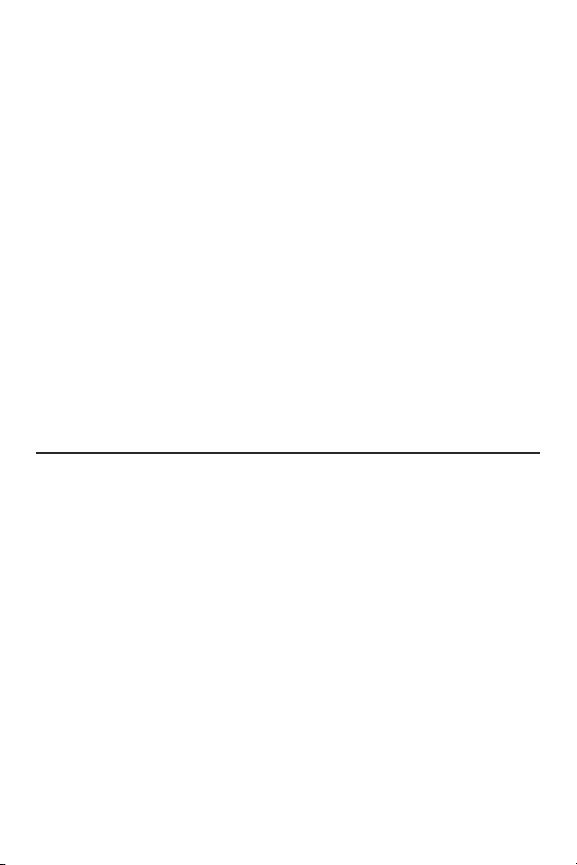
obvious application for the TS07 is documenting—with highdefinition, date- and time-stamped video and photos—the
rounds of security guards.
The TS07 can be used as a standalone flashlight, or with
™
General’s free ToolSmart
When used in concert with an iPhone
app running on your mobile phone.
®
or Android
™
smartphone, the TS07 can stream—via a self-generated local
WiFi hotspot (without Internet access)—to the phone all live
video it “sees”. The phone initiates the transfer using the
ToolSmart
™
app, which can be downloaded from the iTunes
®
App Store or Google Play Store.
Soft buttons on the app can be pressed to save video clips
and capture still photos of the video stream.
iPhone®and iTunes®are trademarks of Apple Inc., registered in the U.S.
and other countries.
™
Android
is a trademark of Google Inc.
KEY FEATURES
• Combines a powerful LED flashlight with a high-definition
video recording camera
• LED flashlight can be used separately or to illuminate
camera’s field of view. Brightness and illumination modes
(including fast strobe and “S-O-S” transmission in Morse
code) are controllable from front panel.
• Aluminum flashlight/camera head cover, with knurled
non-slip thermoplastic elastomer (TPE) grip and rubber
overmold
3
Page 4
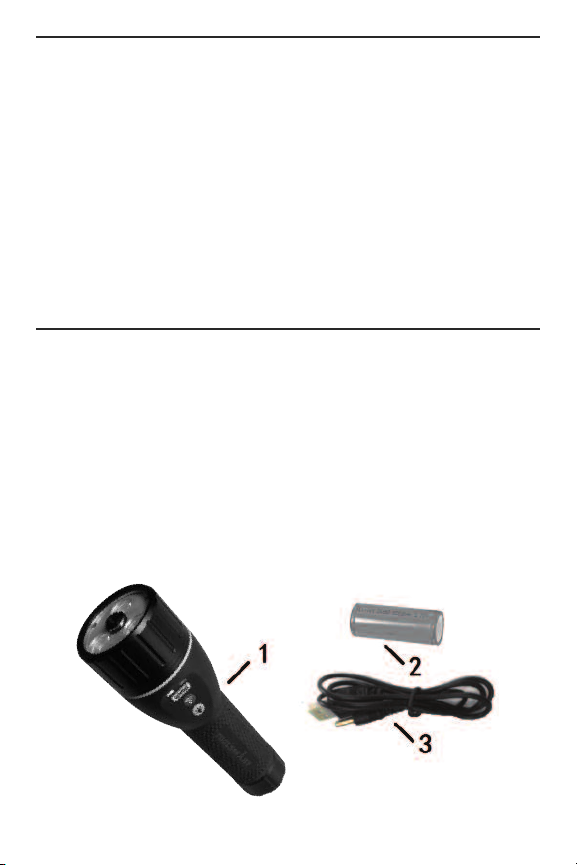
SAFETY INSTRUCTIONS
The flashlight section of the Flashlight Inspection Camera
uses three 2-watt LED lights that are powerful enough to
disorient or cause short-term vision problems for anyone
looking directly at them. Avoid staring at those lights—
especially when the flashlight is operated in full power or fast
strobe mode.
Keep the TS07 out of the hands of children.
Do not use the Flashlight Inspection Camera in the presence
of flammable or explosive gases.
WHAT’S IN THE PACKAGE
The Flashlight Inspection Camera comes in a display box
along with a rechargeable Lithium-ion battery and a USB
charging cable.
1. Flashlight Inspection Camera
2. Rechargeable Lithium-ion battery
3. USB charging cable
4
Page 5
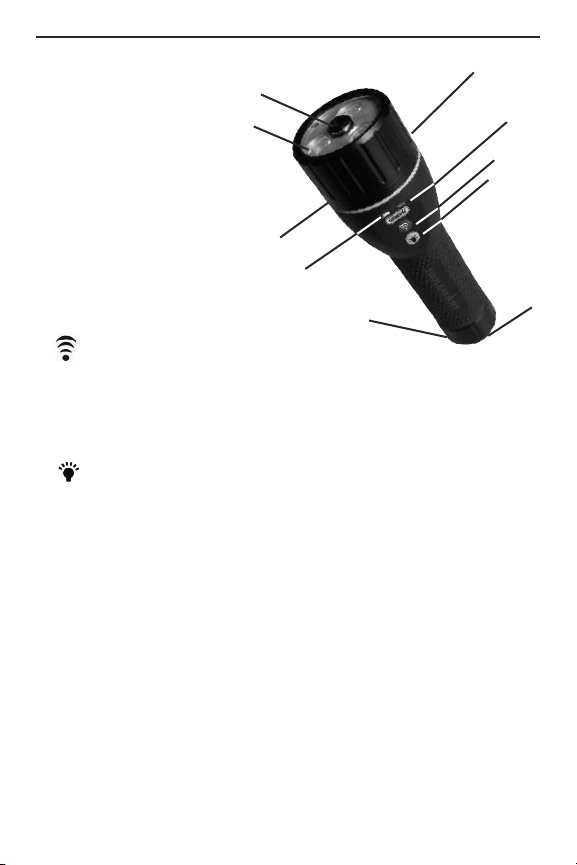
PRODUCT OVERVIEW
A. Camera head
B. LED lights
C. Charging jack
(under top cover)
A
B
C, D
F
G
D. Reset button (under top
cover, 180º opposite
charging jack)
E
H
E. Flashlight/camera head
cover
J
F. WiFi camera button.
Press and hold for three seconds to turn on camera
head and generate local WiFi network (without Internet
access). Press and hold again to turn off camera head and
network.
G. Flashlight power button. See the Operating Instructions
section of this manual for lighting options.
H. Flashlight power indicator. Glows steady green when
flashlight LEDs are powered on. Flashes green when
battery is low on charge.
I. WiFi indicator. Glows steady blue when camera head and
WiFi network are powered on. Glows steady green when
battery is charging. Flashes green when battery is low on
charge.
J. Battery compartment
K. Wrist strap attachment hole
I
K
5
Page 6
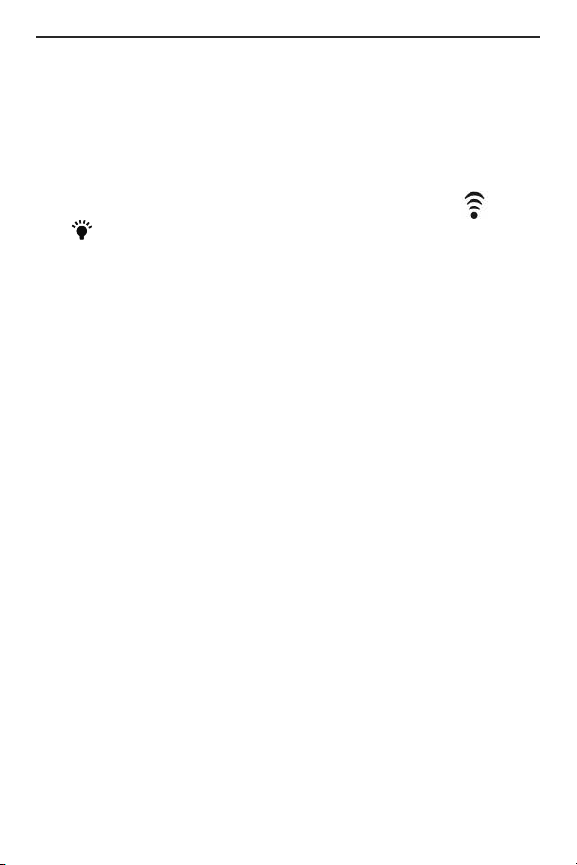
SETUP INSTRUCTIONS
CHARGE BATTERY
During charging, the TS07 can be used as a flashlight, but not
as a WiFi video camera. Charging may take up to eight hours.
To charge the battery:
1. Power off the TS07 by pressing and holding the and
buttons (Callouts F and G on page 5).
2. Unscrew and remove the battery compartment
(Callout J).
3. Remove and discard the clear plastic battery activation
disc.
4. Insert the cylindrical plug end of the included USB cable
into the jack exposed by unscrewing the head (Callout C),
and the full-size (standard-A) USB plug at the other end
into a USB port of your computer or a socket of a USB
AC power adapter.
If you do not already own a USB AC power adapter (most
smartphones include one), you can purchase one on-line
or at many retail stores for less than $5. Be aware that
“trickle” charging the TS07 through a USB port of your
computer will take much longer than charging it from an
AC outlet.
5.
During charging, the Wi-Fi indicator LED (Callout I)
will blink/flash green.
When the battery is fully charged the LED’s color will
6.
switch to solid green.
7. Replace the flashlight/camera head cover and hand-
tighten it.
6
Page 7
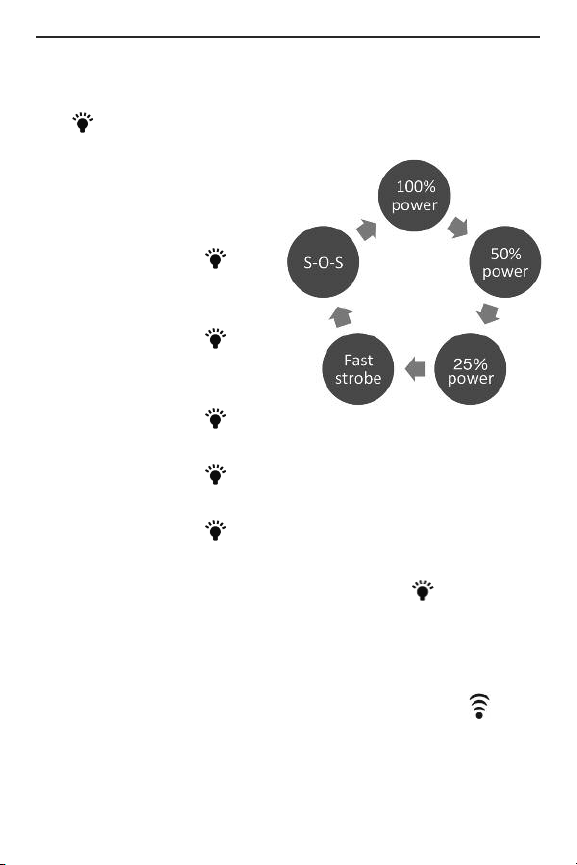
OPERATING INSTRUCTIONS
USING THE FLASHLIGHT
The button controls the TS07’s flashlight:
• To turn on the flashlight
at a 100% power level,
briefly press the button
once.
• Briefly press the again
to lower the power level
to 50%.
• Briefly press the
button again to lower the
power level to 25%.
• Briefly press the
button again to switch the flashlight to fast strobe mode.
• Briefly press the button again to use the flashlight to
signal S-O-S in Morse code.
• Briefly press the button again to return the flashlight to
a 100% power level.
To turn off the flashlight, press and hold the button.
USING THE WIFI CAMERA
To use the TS07 with your phone, begin by downloading
the ToolSmart
Store and installing it on your phone. Then, press the
button on the TS07 to power on the camera head and
generate a local WiFi hotspot. Next, detect and connect to this
hotspot (IP Borescope) after activating WiFi reception on your
phone.
™
app from the iTunes Store or Google Play
7
Page 8
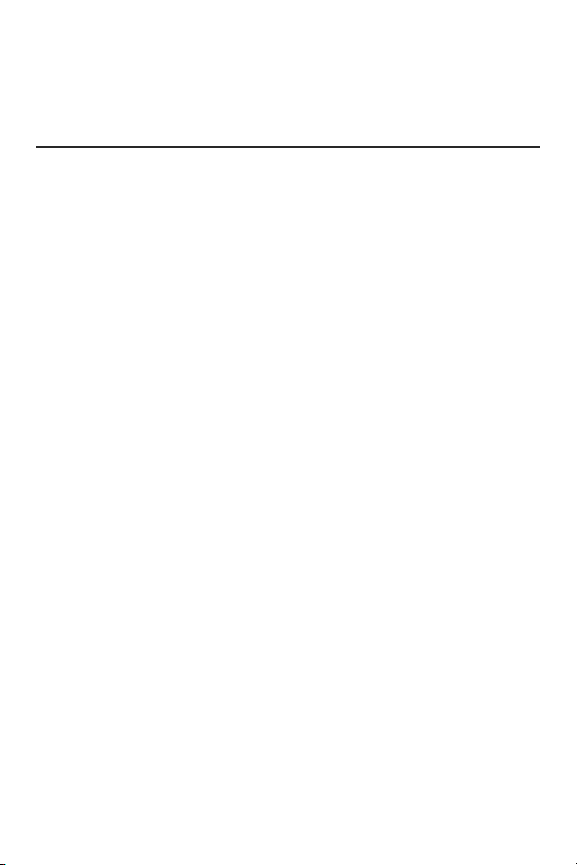
A tutorial on the app explains how to use it to capture video
clips and photos using the TS07’s camera, save the files to
your phone, and integrate the information in the files with
™
data from other ToolSmart
products.
SPECIFICATIONS
Camera Lighting: Three 2-watt LEDs delivering 150, 300 and
600 lumens at 25%, 50% and 100% power
Camera Field of View/Depth of Field: 62°/2.4 in. (60mm) to
infinity
Video Resolution: HD (1280 x 720 pixels)
Water/Dust Ingress Protection Level: IP54
WiFi Standard: 802.11 b/g/n
WiFi Frame Frequency: 30 fps
Fast Strobe Frequency: 8Hz
Operating Temperature: 32° to 113°F (0° to 45ºC)
@ <95%RH
Dimensions: 7.4 (L) x 1.6 in. (Dia.)/188 x 40mm, with camera
head diameter of 2.3 in. (58mm)
Weight (with battery): 13 oz. (370g)
Power Source: 3.7V, 3200mAh rechargeable Li-ion battery
(included)
Battery Life: 1.2
50% brightness, 3.5 hours @ 25% brightness; 6 hours with
LEDs off and WiFi on
5 hours @ 100% LED brightness, 2 hours @
8
Page 9

OPERATING & MAINTENANCE TIPS
When both LEDs on the Flashlight Inspection Camera begin
flashing green to indicate that that the battery is becoming
low on charge, charge the battery by connecting the TS07 to
a power source, using the “Charge Battery” Setup
instructions on page 6 as a guide.
The TS07 is not equipped with an Auto Power Off (APO)
feature that would automatically power off the unit after a
fixed period of inactivity. To avoid having to recharge the
battery often, remember to power off both the flashlight and
the WiFi camera head when you are finished using them.
When left in the Flashlight Inspection Camera for an extended
period of time, the Lithium-ion battery may corrode and
release toxic chemicals capable of permanently damaging the
unit. Remove the battery when preparing the TS07 for longterm storage, and also when you do not intend to use it for
weeks or months.
Use an anti-static microfiber cloth to clean the TS07 housing
and other structures. Never use abrasive or chemical cleaning
agents.
WARRANTY INFORMATION
General warrants its instruments and accessories, and digital
tools products against defects in material or workmanship for
one year from the date of purchase unless otherwise stated
on the packaging, manual, and/or marketing materials.
General also warrants its non-digital tools products against
defects in material or workmanship on a limited lifetime term.
General will replace or repair the defective unit, at its option,
subject to verification of the defect.
9
Page 10

This warranty does not apply to defects resulting from abuse,
neglect, accident, unauthorized repair, alteration, or
unreasonable use of the product. It also does not cover
products purchased from unauthorized distributors. A proof of
purchase must accompany each warranty claim.
Any implied warranties arising from the sale of a General
product, including but not limited to implied warranties of
merchantability and fitness for a particular purpose, are
limited to the above.
General shall not be liable for loss of use of the product or
other incidental or consequential damages, expenses, or
economic loss, or for any claim of such damage, expenses, or
economic loss.
State laws vary. The above limitations or exclusions may not
apply to you.
For more details or to file a warranty claim, contact General
Tools & Instruments Technical Support at
techsupport@generatools.com.
RETURN FOR REPAIR POLICY
Every effort has been made to provide you with a reliable
product of superior quality. However, in the event your
instrument requires repair, please contact our Customer
Service to obtain an RGA (Return Goods Authorization)
number before forwarding the unit via prepaid freight to the
attention of our Service Center at this address:
General Tools & Instruments
75 Seaview Drive Secaucus, NJ 07094
Remember to include a copy of your proof of purchase, your
return address, and your phone number and/or e-mail
address.
10
Page 11

FCC STATEMENT
This device complies with part 15 of the FCC Rules. Operation
is subject to the following two conditions: (1) This device may
not cause harmful interference, and (2) This device must
accept any interference received, including interference that
may cause undesired operation.
This equipment has been tested and found to comply with the
limits for a Class B digital device, pursuant to part 15 of the
FCC Rules. These limits are designed to provide reasonable
protection against harmful interference in a residential
installation. This equipment generates, uses and can radiate
radio frequency energy and, if not installed and used in
accordance with the instructions, may cause harmful
interference to radio communications.
However, there is no guarantee that interference will not
occur in a particular installation. If this equipment does cause
harmful interference to radio or television reception, which
can be determined by turning the equipment off and on, the
user is encouraged to try to correct the interference by one or
more of the following measures:
• Reorient or relocate the receiving antenna.
• Increase the separation between the equipment and
receiver.
• Connect the equipment to a different circuit than the one
the receiver is connected to.
• Consult your supplier or an experienced radio/TV technician
for help.
11
Page 12

GENERAL TOOLS & INSTRUMENTS
General Tools & Instruments
GeneralToolsNYC
75 Seaview Drive
Secaucus, NJ 07094
PHONE (212) 431-6100
FAX (212) 431-6499
TOLL FREE (800) 697-8665
e-mail: sales@generaltools.com
www.generaltools.com
TS07 User’s Manual
Specifications subject to change without notice
NOTICE - WE ARE NOT RESPONSIBLE FOR TYPOGRAPHICAL ERRORS.
©2016 GENERAL TOOLS & INSTRUMENTS
MAN# TS07
11/02/16
Page 13

CÁMARA
DE INSPECCIÓN
CON LINTERNA
MANUAL DEL USUARIO
TS07
Lea cuidadosamente todo este manual antes de usar este producto.
13
Page 14

ÍNDICE
Introducción . . . . . . . . . . . . . . . . . . . . . . . . . . . . . . 14 – 15
Características principales . . . . . . . . . . . . . . . . . . . . . . . 15
Instrucciones de seguridad . . . . . . . . . . . . . . . . . . . . . . 16
Contenido de la caja . . . . . . . . . . . . . . . . . . . . . . . . . . . . 16
Descripción general del producto . . . . . . . . . . . . . . . . . 17
Instrucciones de preparación . . . . . . . . . . . . . . . . . . . . 18
Cómo cargar la batería . . . . . . . . . . . . . . . . . . . . . 18
Instrucciones de operación . . . . . . . . . . . . . . . . . . 19 – 20
Cómo usar la linterna . . . . . . . . . . . . . . . . . . . . . . . 19
Cómo usar la cámara WiFi . . . . . . . . . . . . . . . 19 – 20
Especificaciones . . . . . . . . . . . . . . . . . . . . . . . . . . . . . . 20
Consejos de operación y mantenimiento . . . . . . . . . . . . 21
Información de garantía . . . . . . . . . . . . . . . . . . . . . 21 – 22
Política de devolución para reparaciones . . . . . . . 22 – 23
Declaración de FCC . . . . . . . . . . . . . . . . . . . . . . . . 23 – 24
INTRODUCCIÓN
La cámara de inspección con linterna TS07 es ideal para
inspeccionar equipos y áreas que están lo suficientemente
abiertas como para no necesitar la maniobrabilidad de la
sonda flexible de un boroscopio.
La iluminación para la cámara de visión directa está
suministrada por una potente linterna LED que se puede usar
de forma independiente. Una aplicación obvia de la TS07 es
14
Page 15

documentar (con fotos y video de alta definición y fechados)
los recorridos de guardias de seguridad.
La TS07 se puede usar como una linterna independiente, o
™
con la aplicación gratuita ToolSmart
instalada en su teléfono
móvil.
®
Cuando se usa junto con un teléfono inteligente iPhone
™
Android
, la TS07 puede enviar al teléfono (mediante un
o
punto de acceso WiFi autogenerado, sin acceso a Internet)
todo el video que 'va viendo' en tiempo real. El teléfono inicia
la transferencia de datos mediante una aplicación
™
ToolSmart
descargada del iTunes®App Store o del Google
Play Store.
Se pueden presionar botones en la aplicación para almacenar
los videos y capturar fotos del video.
iPhone®y iTunes®son marcas registradas de Apple Inc., registradas en
Estados Unidos y en otros países.
MR
Android
es una marca registrada de Google Inc.
CARACTERÍSTICAS PRINCIPALES
• Combina una poderosa linterna LED con una cámara de
video para grabar en alta resolución.
• La linterna LED se puede usar separadamente o para
iluminar el campo visual de la cámara. El brillo y los modos
de iluminación (incluyendo estroboscopio y trasmisión de
"S-O-S" en código Morse) se pueden controlar desde el
panel frontal.
• El cuerpo de la linterna y la cubierta de la cabeza de la
cámara son de aluminio, con empuñadura estriada
antideslizante de elastómero termoplástico (TPE) y
molduras de goma en relieve.
15
Page 16

INSTRUCCIONES DE SEGURIDAD
La sección de linterna de la cámara de inspección con
linterna utiliza tres LEDs de 2 vatios lo suficientemente
potentes como para desorientar o causar problemas visuales
momentáneos a cualquiera que la mire directamente. Evite
mirar directamente a las luces, especialmente cuando la
linterna esté funcionando a máxima potencia o en el modo
estroboscópico.
Mantenga la TS07 fuera del alcance de los niños.
No utilice la cámara de inspección con linterna en presencia
de gases inflamables o explosivos.
CONTENIDO DE LA CAJA
La cámara de inspección con linterna viene en una caja
exhibidora junto con una batería recargable de iones de litio y
un cable USB de carga.
1. Cámara de inspección con linterna
2. Batería recargable de Li-ion
3. Cable USB de carga
16
Page 17

DESCRIPCIÓN GENERAL DEL
PRODUCTO
A. Cabezal de la cámara
B. Luces LED
C. Enchufe de carga (debajo
de la cubierta superior)
A
B
E
C, D
F
G
D. Botón de reinicio (debajo
de la cubierta superior,
H
a 180° del enchufe de carga)
E. Cubierta del cabezal de la
J
linterna/cámara
F. Botón de la cámara
Mantenerlo presionado por 3 segundos para encender la
cámara y generar una red WiFi local (sin acceso a Internet).
Mantenerlo presionado nuevamente para apagar la cámara y
la red.
G. Botón para encender la linterna. Consulte las
instrucciones de operación de este manual por las
opciones de iluminación.
H. Indicador de encendido de la linterna. Se enciende verde
fijo cuando los LEDs de la linterna están activados.
Parpadea en verde cuando la batería tiene poca carga.
I. Indicador de WiFi. Se enciende azul fijo cuando el cabezal
de la cámara y la red WiFi están activados. Se enciende
verde fijo mientras se carga la batería. Parpadea en verde
cuando la batería tiene poca carga.
J. Compartimiento para la batería
K. Orificio para la correa de muñeca
I
K
17
Page 18

INSTRUCCIONES DE PREPARACIÓN
CÓMO CARGAR LA BATERÍA
Durante la carga, la TS07 se puede usar como linterna, pero
no como cámara de video WiFi. La carga puede demorar
hasta ocho horas.
Para cargar la batería:
1. Apague la TS07 manteniendo presionado los botones y
(detalles F y G de la Figura 1).
2. Desenrosque y saque la cubierta del
compartimiento de la batería (detalle J).
3. Remueva y deseche el disco de plástico transparente de
activación de la batería.
4. Inserte el extremo con enchufe cilíndrico del cable USB
incluido en el conector expuesto al desenroscar el cabezal
(detalle C) y el enchufe USB estándar del otro extremo del
cable en un puerto USB de su computadora o de un
adaptador para alimentarlo desde un tomacorriente.
Si no tiene una fuente de alimentación USB para
tomacorriente (la mayoría de los teléfonos inteligentes
incluyen una), puede comprar una en Internet o en muchas
tiendas por menos de $5. Tenga en cuenta que la carga
“intermitente” de la TS07 a través de un puerto USB de su
computadora llevará más tiempo que cargarla desde un
adaptador de CA.
5.
Durante la carga, el LED indicador de WiFi (detalle I)
se destellará en verde.
6.
Una vez que la batería esté completamente cargada,
el LED se volverá verde sólido.
18
Page 19

7. Vuelva a colocar la cubierta del cabezal de la
linterna/cámara y ajústela con la mano.
INSTRUCCIONES DE OPERACIÓN
CÓMO USAR LA LINTERNA
El botón controla la linterna de la TS07:
• Para encender la linterna al 100% de
potencia, presione levemente el
botón una vez.
• Presione levemente el botón
otra vez para reducir la
potencia al 50%.
• Presione levemente el botón
otra vez para reducir la
potencia al 25%.
• Presione levemente el botón
otra vez para para activar el modo
estroboscópico.
• Presione levemente el botón otra vez para para que la
linterna transmita S-O-S en código Morse.
• Presione levemente el botón otra vez para para volver al
modo de linterna al 100% de potencia.
Para apagar la linterna, mantenga presionado el botón .
CÓMO USAR LA CÁMARA WIFI
Para usar la TS07 con su teléfono, comience descargando
la aplicación ToolSmart
™
del iTunes Store o Google Play Store
en su teléfono e instalándola. Luego presione el botón de
la TS07 para encender la cámara y generar un punto de
19
Page 20

acceso WiFi local. Luego, detecte y conéctese a ese punto de
acceso (IP Borescope) después de haber activado la
recepción WiFi en su teléfono.
Una demostración en la aplicación explica cómo usarla para
capturar videos y fotos usando la cámara de la TS07,
grabarlos en su teléfono e integrar la información de los
™
archivos con datos de otros productos ToolSmart
.
ESPECIFICACIONES
Iluminación de la cámara: Tres LEDs de 2 vatios que
proporcionan 150, 300 y 600 lúmenes al 12%, 50% y 100%
de potencia.
Campo visual de la cámara/profundidad de campo:
62°/60 mm a infinito
Resolución de video: HD (1280 x 720 pixeles)
Nivel de protección contra agua/ingreso de polvo: IP54
Estándar WiFi: 802.11 b/g/n
Frecuencia de cuadros del WiFi: 30 cps
Frecuencia del estroboscopio: 8 Hz
Temperatura de funcionamiento: 0 a 40 °C @ <95% HR
Dimensiones: 188 (L) x 40 mm (diámetro), con cabezal de la
cámara de 58 mm
Peso (con batería): 370 g
Alimentación: Batería recargable de iones de litio de 3,7 V
3200 mAh (incluida)
Vida de la batería: 1,25 horas @ 100% de potencia, 2 horas
@ 50% de potencia, 3,5 horas @ 25% de potencia; 6 horas
con los LEDs apagados y con el WiFi encendido
20
Page 21

CONSEJOS DE OPERACIÓN Y
MANTENIMIENTO
Cuando ambos LEDs de la cámara de inspección con linterna
comienzan a parpadear en verde para indicar que la batería
tiene poca carga, cargue la batería conectando la TS07 a una
fuente de alimentación, siguiendo las instrucciones “Cómo
cargar la batería” de la página 18 de esta guía.
La TS07 no viene equipada con apagado automático (APO)
para apagarla después de un tiempo predeterminado de
inactividad. Para evitar la necesidad de recargar la batería
muy seguido, recuerde apagar la linterna y la cámara WiFi
cuando termine de usarlas.
Si se deja la batería dentro de la cámara de inspección con
linterna durante mucho tiempo, podría corroerse y liberar
componentes químicos tóxicos que pueden llegar a dañar
permanentemente la unidad. Remueva la batería cuando
guarde la TS07 durante mucho tiempo y también cuando no
piense usarla durante unas semanas o meses.
Use un trapo antiestático de microfibras para limpiar la
cubierta y otras partes de la TS07. Nunca utilice agentes
limpiadores abrasivos o productos químicos.
INFORMACIÓN DE LA GARANTÍA
General garantiza sus instrumentos, accesorios y herramientas
digitales contra defectos de materiales y de fabricación durante
un año a partir de la fecha de compra, a menos que se
especifique lo contrario en la caja, manual y/o material
publicitario del producto. General también garantiza sus
herramientas no digitales contra defectos de materiales y de
fabricación de forma limitada, de por vida.
21
Page 22

General reemplazará o reparará la unidad defectuosa, a su
criterio, luego de verificar el defecto.
Esta garantía no cubre defectos causados por abuso,
negligencia, accidente, reparaciones no autorizadas, alteraciones
o uso inadecuado del producto. Tampoco cubre a los productos
que se hayan comprado en distribuidores no autorizados. Cada
reclamo de garantía deberá estar acompañado por un
comprobante de compra.
Cualquier garantía implícita originada por la venta de un
producto General, incluyendo sin limitación las garantías
implícitas de comerciabilidad e idoneidad para un fin
determinado, quedan limitadas a lo anterior. General no se hace
responsable por no poder utilizar el producto o por cualquier otro
daño incidental o indirecto, gastos o pérdida económica, o por
cualquier reclamo por dichos daños, gastos o pérdida
económica.
Las leyes varían de estado en estado. Las limitaciones o
exclusiones anteriores pueden no tener validez en su caso.
Por mayor información o para realizar un reclamo de garantía,
comuníquese con el Soporte técnico de General Tools &
Instruments en techsupport@generatools.com.
POLÍTICA DE DEVOLUCIÓN PARA
REPARACIÓN
Se han hecho todos los esfuerzos para proporcionarle un
producto confiable de excelente calidad. Sin embargo, si
necesitara reparar su equipo, por favor, póngase en contacto con
nuestro Servicio de atención al cliente para obtener un número
de RGA (Autorización de devolución de mercancía) antes de
enviar la unidad utilizando un servicio de transporte prepagado a
nuestro Centro de Servicios a la siguiente dirección:
22
Page 23

General Tools & Instruments
75 Seaview Drive
Secaucus, NJ 07094
212-431-6100
Recuerde incluir una copia de su comprobante de compra, su
dirección de devolución, y su número telefónico y/o dirección de
correo electrónico.
DECLARACIÓN DE LA FCC
Este dispositivo cumple con la parte 15 del reglamento FCC.
Funcionamiento está sujeto a las siguientes dos condiciones:
(1) Este dispositivo no debe causar interferencias perjudiciales y
(2) Este dispositivo debe aceptar cualquier interferencia recibida,
incluyendo interferencia que pueda causar un funcionamiento
no deseado.
Este equipo ha sido probado y cumple con los límites para un
dispositivo digital de clase B, conforme a la parte 15 del
reglamento FCC. Estos límites están diseñados para proporcionar
protección razonable contra interferencia dañina en una
instalación residencial. Este equipo genera, utiliza y puede
irradiar energía de radiofrecuencia y, si no se instala y utiliza de
acuerdo con las instrucciones, puede causar interferencia
perjudicial a comunicaciones de radio.
Sin embargo, no hay ninguna garantía de que no habrá
interferencias en una instalación en particular. Si este equipo
causa interferencia dañina a la radio o la recepción de televisión,
que puede determinarse apagando y encendiendo el equipo, se
recomienda al usuario para intentar corregir la interferencia
mediante una o más de las siguientes medidas:
• Reoriente o reubique la antena receptora.
23
Page 24

• Aumentar la separación entre el equipo y el receptor.
General Tools & Instruments
GeneralToolsNYC
• Conecte el equipo a un circuito diferente al que está conectado
el receptor
• Consulte a su proveedor o a un técnico experimentado en
radio/TV para ayuda.
PRECAUCIÓN: Cualquier cambio o modificación no aprobados
expresamente por la parte responsable del cumplimiento podría
anular la autoridad del usuario para operar el equipo.
GENERAL TOOLS & INSTRUMENTS
75 Seaview Drive
Secaucus, NJ 07094
TELÉFONO (212) 431-6100
FAX (212) 431-6499
SIN CARGO (800) 697-8665
Correo electrónico: sales@generaltools.com
Especificaciones sujetas a modificaciones sin previo aviso.
©2016 GENERAL TOOLS & INSTRUMENTS
ADVERTENCIA - NO NOS RESPONSABILIZAMOS
www.generaltools.com
Manual del usuario TS07
POR ERRORES TIPOGRÁFICOS.
MAN# TS07
02/11/16
24
