Page 1

PIPE & DUCT RECORDING VIDEO
BORESCOPE INSPECTION SYSTEM
USER’S MANUAL
DPS16
Please read this manual carefully and thoroughly before using this product.
Page 2
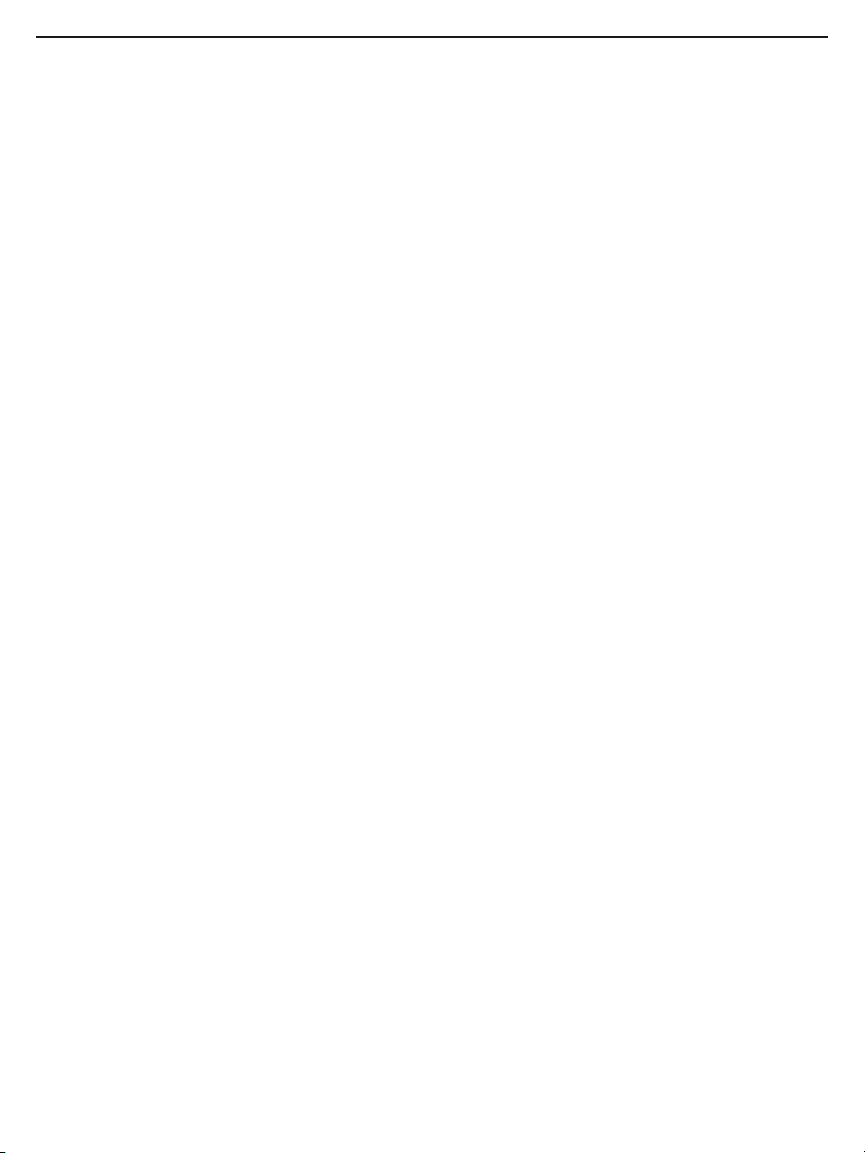
TABLE OF CONTENTS
Introduction . . . . . . . . . . . . . . . . . . . . . . . . . . . . . . . . . . . 3
Key Features . . . . . . . . . . . . . . . . . . . . . . . . . . . . . . . . . . 4
Safety Instructions . . . . . . . . . . . . . . . . . . . . . . . . . . . . . 4
What’s in the Case. . . . . . . . . . . . . . . . . . . . . . . . . . . . . . 5
Product Overview . . . . . . . . . . . . . . . . . . . . . . . . . . . 6 –8
Setup Instructions . . . . . . . . . . . . . . . . . . . . . . . . . . . 8 –9
Attach Probe to Console . . . . . . . . . . . . . . . . . . . . . 8
Charge Console Battery . . . . . . . . . . . . . . . . . . 8 –9
Insert SD Card . . . . . . . . . . . . . . . . . . . . . . . . . . . . . 9
Operating Instructions – H16 . . . . . . . . . . . . . . . . . 9 – 15
Viewing Live Video on the Console. . . . . . . . . 9 – 10
Viewing Live Video on a TV Monitor . . . . . . . 10 – 11
Taking Pictures and Recording Videos. . . . . . . . . 11
Viewing Photos and Playing Back Videos . . 11 – 12
Accessing SD Card Content . . . . . . . . . . . . . 12 – 13
Navigating the Main Menu. . . . . . . . . . . . . . . 13 – 15
Operating Instructions - P16PIP . . . . . . . . . . . . . . 15 – 16
Attaching an Accessory. . . . . . . . . . . . . . . . . . . . . 15
Specifications . . . . . . . . . . . . . . . . . . . . . . . . . . . . 17 – 18
Operating, Maintenance &
Troubleshooting Tips - H16. . . . . . . . . . . . . . . . . . . . . . 19
Operating & Maintenance Tips - P16PIP . . . . . . . . . . . 20
Compatible Probes . . . . . . . . . . . . . . . . . . . . . . . . . . . . 21
Warranty Information. . . . . . . . . . . . . . . . . . . . . . . . . . . 22
Return for Repair Policy . . . . . . . . . . . . . . . . . . . . . . . . 22
2
Page 3
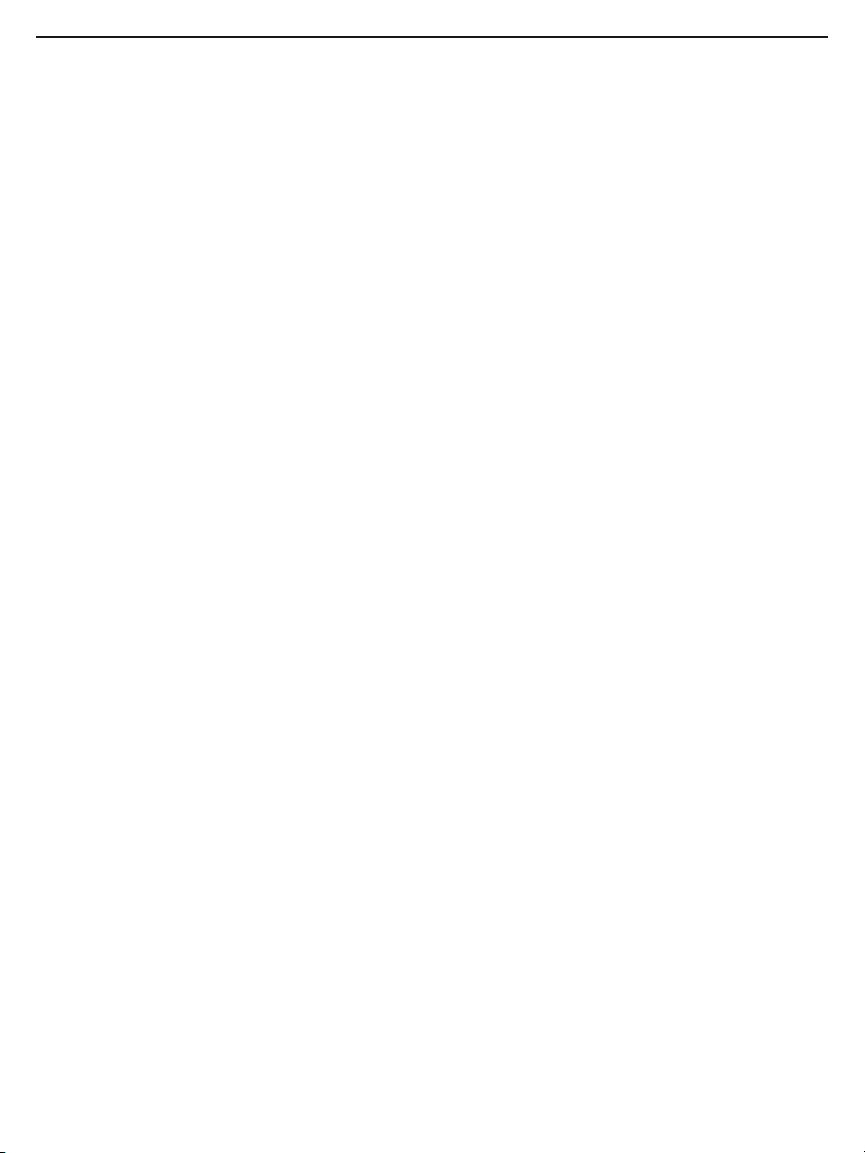
INTRODUCTION
Thank you for purchasing General Tools & Instruments’ (General’s) DPS16 Pipe & Duct Recording
Video Borescope Inspection System. Please read this user’s manual carefully and thoroughly
before using the instrument.
The DPS16 has two components: the H16 Handheld Recording Video Borescope Console and the
P16PIP Pipe & Duct Inspection Probe & Reel Set. The H16 is the console of General’s top-of-theline video borescope inspection systems: the DCS1600, DCS1600ART and DPS16.
A thumbwheel on the left side of the H16 allows you to adjust the brightness of the LEDs
illuminating the camera at the end of any probe attached to it. The P16PIP probe and reel set
included in the DPS16 system is tailored for inspecting water and sewer pipes carrying running
water, as well as HVAC ducts.
The H16 also can serve as the console of a general-purpose recording video borescope system
with the addition of a compatible probe. See p. 21 for a list of probes compatible with the H16.
The H16 has three operating modes: Preview, Playback and Menu:
• In Preview mode, video framed by the camera’s field of view is displayed in real time on the
console’s LCD. The H16 automatically enters this mode when powered on.
A front-panel button allows you to enlarge (zoom in on) a target by 50% (a zoom level of
1.5X). The same button allows you to “mirror” video, making it possible to read serial
numbers seen and “reversed” by an attached probe with a mirrored viewing tip. In Preview
mode, real-time video also can be exported through an included video cable to any NTSCor PAL-format TV monitor with an RCA input jack.
Operating in Preview mode, the H16 also allows you to record inspection videos (at 320 x
240 pixel resolution) and photos (at 640 x 480 pixel resolution) on an included SD memory
card by pressing icon-labeled buttons on the console’s front panel. The remaining frontpanel buttons enable access to Playback and Menu modes.
• In Playback mode, you can browse the SD card for saved video and picture files and view
the media on the console’s LCD or a larger TV monitor. Video clips and photos also can be
viewed on a PC in either of two ways: 1) by removing the SD card and plugging it into the
computer directly or through a card reader; or 2) by using a supplied cable to connect the
H16 to the PC through one of its USB ports. Because videos are saved as .asf files and
photos as .jpg files, applications found on most PCs (Microsoft Windows Media Player and
Microsoft Office Picture Manager) can open the files. The 2GB SD memory card included in
the DPS16 case can store at least 5 hours of video, recorded at an average of 6
Mbytes/minute, in addition to hundreds of photos.
• In Menu mode, you use familiar scrolling motions and responses to dialog boxes to navigate
a main menu with six submenus. When selected, submenu items execute “housekeeping”
functions such as deleting files, setting the date and time, enabling or disabling date and
time stamps, choosing any of 14 languages for display indications, selecting a Video out
format and adjusting the console’s Auto Power Off trigger. One of the submenus has a subsubmenu that allows you to adjust four attributes (brightness, contrast, hue and saturation)
of video viewed on the console or an external monitor.
3
Page 4
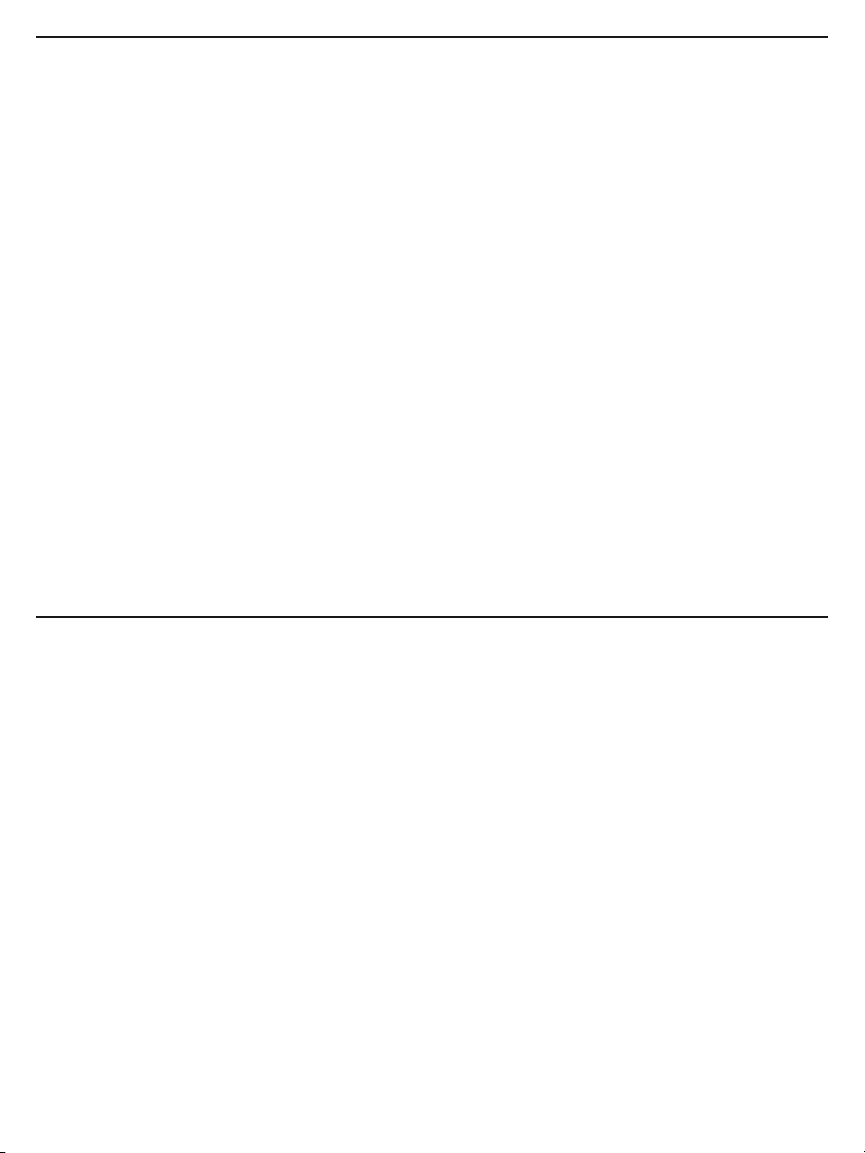
KEY FEATURES
• Ideal for examining the interior of water pipes, sewer pipes, and HVAC ducts. Especially
tailored for 2, 4 and 6 in. I.D. pipes by included probe centering accessories
• 72 ft. (22m) long probe with 1.1 in. (28mm) diameter camera head
• Eight super-bright white LEDs give probe 640 x 480 pixel (VGA) resolution; superior optics
yield excellent depth of field of 0.4 in. (10mm) to infinity
• Probe is water-tight to IP68 standard (depth of 33 ft./10m) and flexible enough to make two
or more (depending on conditions inside the pipe) 90° bends in a 1.6 in. (40mm) I.D. pipe
• Stainless steel camera head is immune to bathroom toilet cleaner, pipe and drain cleaning
chemicals, gasoline, brake/transmission fluid and machine oil
• Steel probe reel is sturdy and dust-tight to IP6X standard, works vertically or horizontally,
and has bracket for H16 (DCS1600) console
3.5 in. diagonal color LCD for viewing probe video in real time and saved video and pictures later
•
• Compatible with dozens of high-performance camera-tipped probes from General (see p. 21)
• Thumbwheel for adjusting brightness of camera lighting
• Familiar menu-driven user interface for viewing and recording videos and photos on
standard SD memory card (2GB card included) and playing back media on console, TV or PC
• Rechargeable battery with 4-hour capacity
• 1-year limited warranty
SAFETY INSTRUCTIONS
CAUTION!
Never insert any probe attached to the H16 into any structure or space known
or suspected to contain live electric wiring
• The DPS16 and H16 are intended for industrial applications only. Do not use a compatible
probe for human or any other biological inspections.
• Never insert an attached probe into any flammable gas or liquid (including fuels in an oil,
gasoline or diesel tank)
• Do not disassemble the H16 console. Doing so creates a potentially fatal electrical hazard
(and voids the warranty as well).
4
Page 5
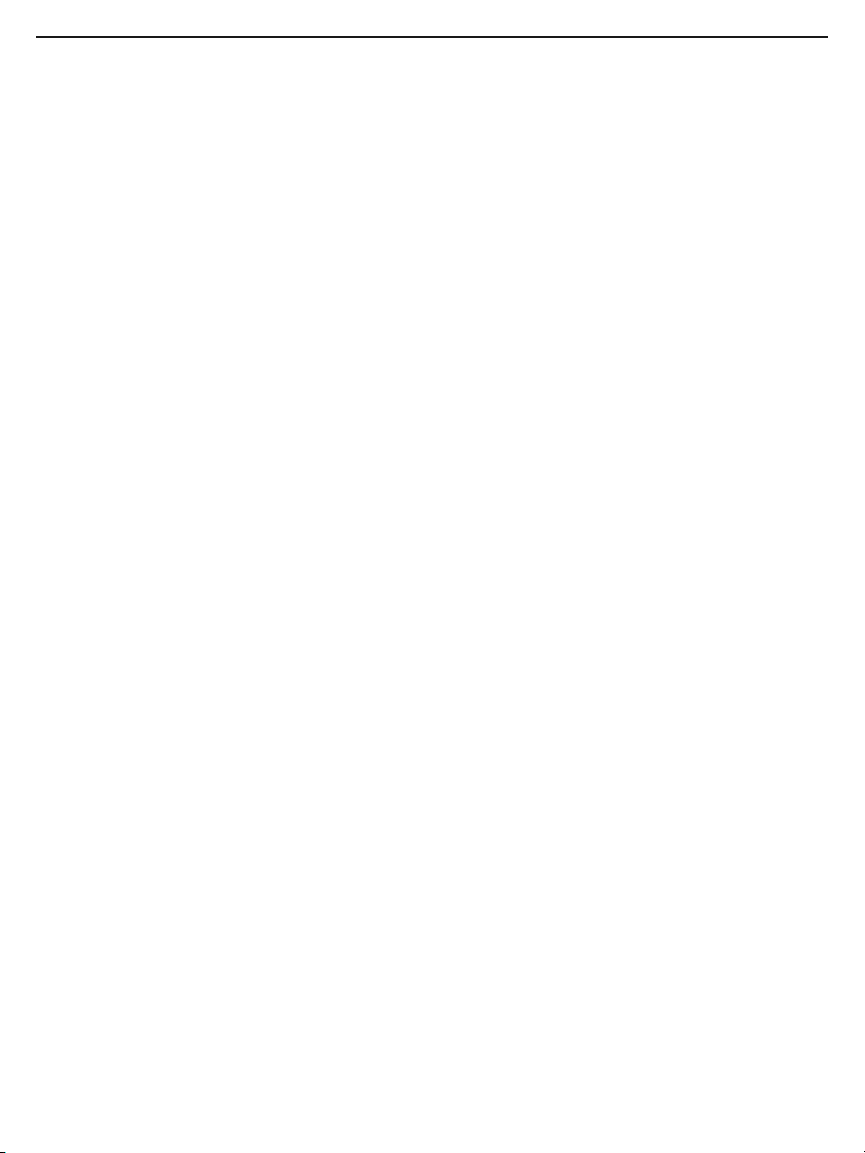
WHAT’S IN THE CASE
The DPS16 comes in a custom hard plastic protective carrying case. Inside the case are:
• The H16 console. The console integrates an LCD monitor, a connector for a highperformance camera-tipped probe from General, and front-panel controls for controlling the
camera’s lights, adjusting system parameters, and recording and playing back videos and
photos captured by an attached probe.
• The P16PIP Pipe & Duct Inspection Probe & Reel Set
• One spherical metal ring for centering the probe in 2 in. I.D. pipes
• One brush set for centering the probe in 4 in. I.D. pipes
• One brush set for centering the probe in 6 in. I.D. pipes
• A 5/64-in. Allen wrench for attaching the 2 in. probe centering ring
• A plastic bag containing five spare 5/64-in. Allen screws
• A 2GB SD memory card for the H16
• An AC adapter/battery charger for a 110/220VAC supply. The adapter has a 5.5VDC, centerpositive output plug.
• A video cable for connecting the H16 to a TV monitor. The cable has RCA plugs at one end
and a mini-stereo plug at the other end.
• A USB cable with a mini-USB plug on one end and a full-size USB plug on the other end. It
can be used to display the contents of the SD card on a computer directly, without removing
the card from the console.
• A soft cloth, a bottle of liquid, and cotton swabs for cleaning the console
• A package of desiccant
• This user’s manual
5
Page 6
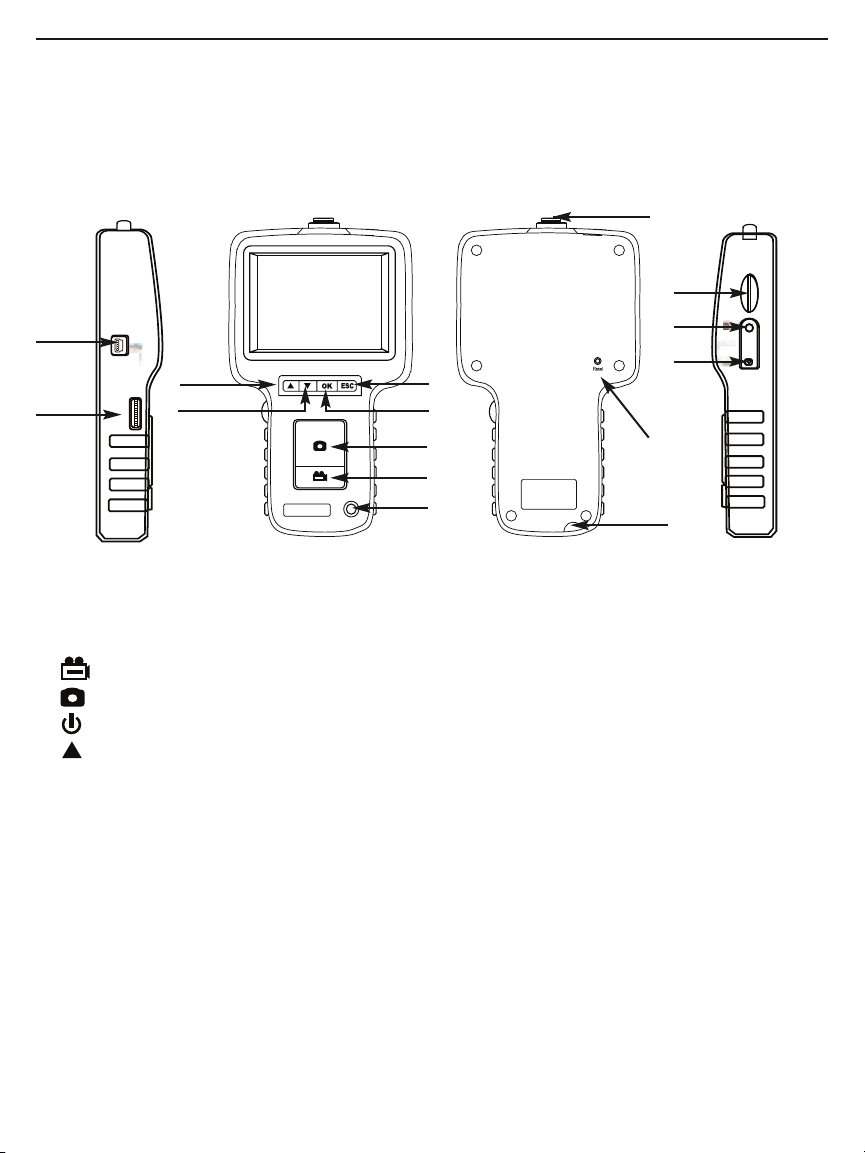
PRODUCT OVERVIEW
Fig. 1 shows the names and locations of all of the controls, ports and jacks of the H16. Table 1
details how the function of each front-panel changes with the console’s operating mode.
Familiarize yourself with the labels, positions and functions of all buttons and connectors before
moving on to the Setup Instructions and Operating Instructions.
14
8
11
12
4
5
7
6
2
1
3
9
10
15
13
LEFT SIDE
FRONT BACK RIGHT SIDE
Fig. 1. The controls, ports and jacks of the H16
1 Start/Stop Video Recording Button
2 Snapshot Button
3 Power On/Off Button
4 Previous Video/Photo Button
5 ▼ Next Video/Photo Button
6 OK OK Button
7 ESC Escape/Zoom/Mirror Button
8 SD Card Socket
9 TV Out Jack
6
10 AC Adapter Jack
11 Mini-USB Jack
12 Brightness Adjustment Thumbwheel
13 Hanger Hole
14 Probe Connector
15 Reset Button
Page 7
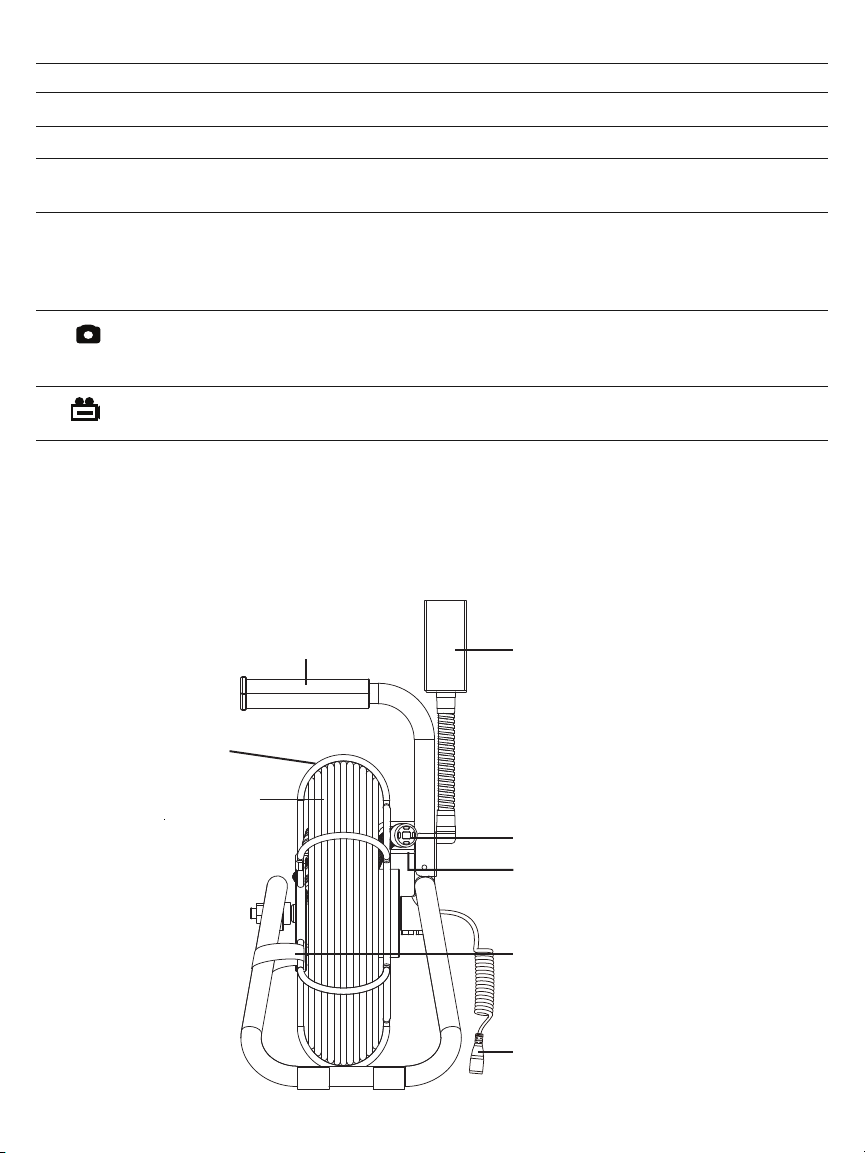
Table 1. The H16’s multi-function buttons
Camera head
Borescope
console holder
Probe guide/camera
head stopper
Handle
Reel frame
Coiled probe
Reel stopper
Probe connector
(to borescope console
or handle/controller)
Button Label In Preview Mode In Playback Mode In Menu Mode
▲ Switches to Playback mode Selects next-oldest video or photo Moves up one line
▼ Switches to Playback mode Selects next-newest video or photo Moves down one line
OK Switches to Menu mode Offers option to delete selected Executes highlighted command
video or photo
ESC Presssed briefly, enlarges Switches to Preview mode Switches to Preview mode
target by 50% (zooms 1.5X)
Pressed and held, mirrors
video
Takes a picture Recalls next photo or Displays repair data or opens
(stores .jpg photo on SD card) pauses/plays video clip submenu of video attribute
options
Starts/stops recording an Switches to Preview mode Switches to Preview mode
.asf video on SD card
Fig. 2 shows the key components of the P16PIP. Fig. 3 details the anatomy of the camera-tipped
end of the probe. Familiarize yourself with the names and positions of these components before
moving on to the Setup and Operating Instructions.
Fig. 2. The key components of the P16PIP
7
Page 8
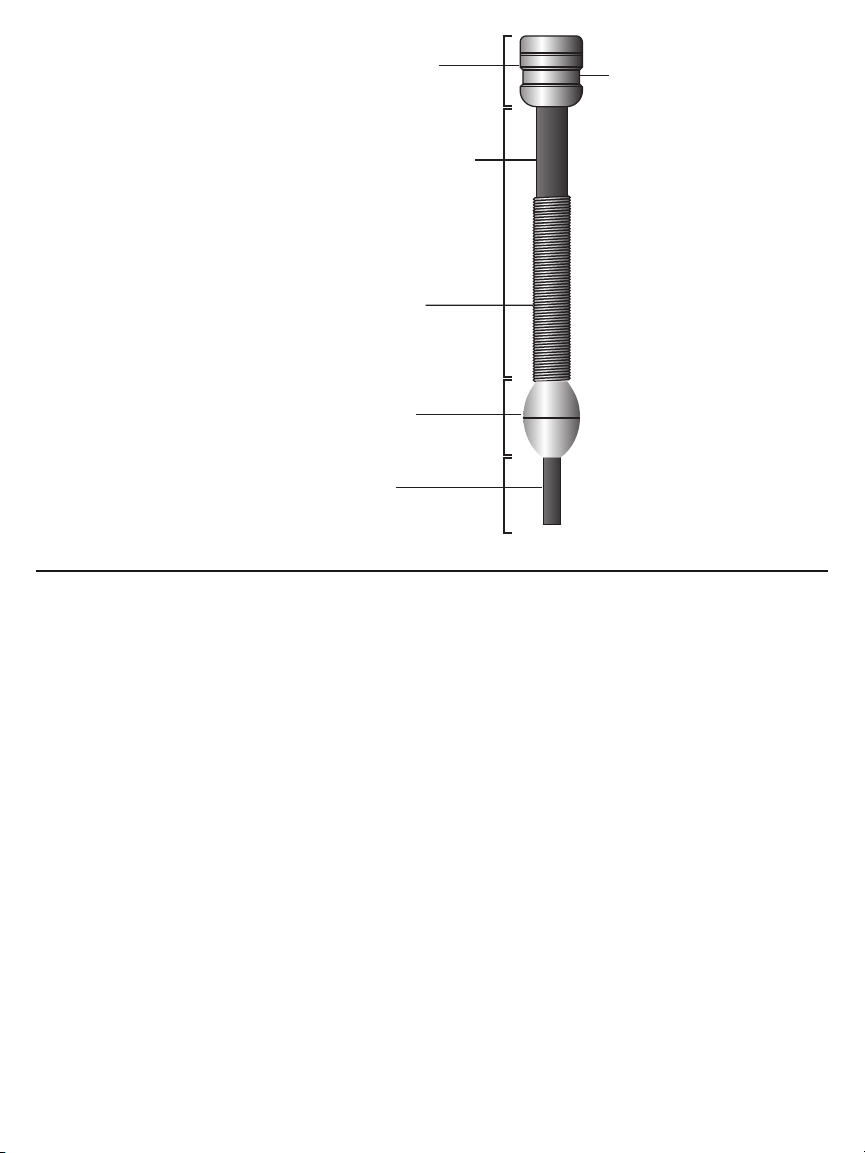
Fig. 3. Structures near the
Camera head
Rubber probe cover
Joint ball
Probe
Accessory mounting ring
Metal coil
spring sleeve
camera-tipped
end of the probe
SETUP INSTRUCTIONS
ATTACH PROBE TO CONSOLE
Attach the P16PIP to the H16 by 1) inserting the H16 into the bracket at the top of the P16PIP
and 2) plugging the P16PIP’s probe connector (see bottom of Fig. 2) into the connector at the top
of the console (Fig. 1, Callout 14). The connectors mate in only one way, when the two red dots—
one on the console’s connector and the other under the collar at the end of the probe—are
aligned. After you have lined up the dots, push the two connectors together so the alignment keys
on opposite sides of the probe’s connector slide over the flats of the console’s connector. Slide
the collar on the probe’s connector forward and tighten the collar by turning it clockwise.
You can now remove the protective rubber cap from the camera-tipped end of the probe. It is
good practice to replace the cap whenever the probe will not be used for a while. Now is also the
time to peel away the plastic film that protects the console’s LCD.
To disconnect the probe from the console, turn the collar counterclockwise and pull the probe
straight out and away.
CHARGE CONSOLE BATTERY
To power on for the first time, plug one end of the supplied AC adapter/battery charger into a
wall socket. Then swing the black rubber protective flap away from the right side of the H16 to
expose the AC adapter jack (Fig. 1, Callout 10). Insert the cylindrical plug at the end of the
adapter/charger cable into the AC adapter jack. This will begin charging the console’s battery.
8
Page 9

Push the button and hold it for at least five seconds. The LCD will illuminate and briefly show
the word “CAMERA” on the left and a battery icon on the right (both in green), superimposed on
video being captured in real time by the camera at the end of the probe.
Use the thumbwheel on the left side of the console (Fig. 1, Callout 12) to adjust the intensity of
the camera’s lighting. In a brightly lit room, moving the thumbwheel has a big effect on the
brightness of the LEDs at the tip of the probe, but a much smaller effect on the brightness of
video on the screen. The on-screen impact of changing brightness is more pronounced in dark
environments.
To turn off the H16, push the button and hold it for at least five seconds.
It will take several hours to fully charge the H16’s Lithium-ion battery the first time. You cannot
replace the battery, which can only be replaced by General-authorized service personnel.
Do not open the case in an attempt to change the battery yourself. Doing so creates a
potentially fatal electrical hazard (and voids the warranty as well) with the AC adapter plugged in.
With proper care (charging the battery often, and never allowing it to completely discharge), you
can expect the H16’s battery to last four or five years. A fully charged battery should power at
least four hours of operation.
INSERT SD CARD
This step enables the H16 to store video clips and photos. Remove the supplied 2GB SD memory
card from its packaging. Discard the packaging, but save the plastic storage case.
Push the SD card into the socket on the right side of the console (Fig. 1, Callout 8). Be sure the
card’s gold contacts are facing front and enter the socket first. Push in the card until you feel it
spring back and you hear a click.
To remove the card later, push it in gently until you hear a click and the card pops out far enough
for your fingers to grab.
OPERATING INSTRUCTIONS – H16
VIEWING LIVE VIDEO ON THE CONSOLE
While the battery charges, General recommends becoming familiar with the H16’s controls,
indicators and menu options before taking the unit out into the field. The H16 operates the same
way whether powered by its battery or the AC adapter.
To begin, power off the unit by pressing and holding the button. Then press and hold the
button again to power the console back on. Each time the console is powered on, the screen
shown below will appear briefly. The text, bars and battery icon will appear in green,
superimposed on live video captured by the camera probe. Together, the number of bars and the
color of the icon represent the H16’s two “vital signs”—battery
charge and available memory capacity.
The number of filled-in bars at the bottom of the screen reflects the
amount of data currently stored on the SD card. A full card would
produce four green bars. The greener the icon above the bars,
the higher the current level of battery charge. A completely green
icon would indicate a fully charged battery.
9
Page 10

Next, get used to manipulating your probe. Instructions for using the P16PIP probe and reel can
be found beginning on p. 15 of this manual.
If you plan to buy and attach one of General's conventional (non-pipe & duct) borescope probes
to the H16, the following instructions for manipulating flexible-obedient and soft metal probes
apply to you.
Typically, users insert a probe into an orifice (a hole in a wall or an engine’s cylinder, for example)
or into an inaccessible or hazardous area (the back or an equipment rack or an engine
compartment, for example) to view components or environments that would otherwise be
invisible. In practice, professionals usually insert flexible-obedient probes head-on into an orifice
or area as a first step. They then pull the probe out and adjust its bend one or more times until
the camera in the tip is pointing directly at the target or area of interest. With the probe inserted,
you can twirl it until video appears right-side up, but in many cases you cannot change the
probe’s angle of approach very much. Soft metal probes, which are more flexible but do not
retain their shape, require different inspection strategies and tactics to suit the application and
environment.
Finally, note the dual function of the ESC button in Preview mode:
• Press the ESC button briefly and targets will be enlarged by 50% as the camera’s field of
view is reduced by that amount. A red plus sign (+) will appear on-screen and remain there
after the available memory capacity bars and the battery charge icon make a brief
appearance.
• Press and hold the ESC button and video will be mirrored horizontally, as shown in the two
photos below. The effect makes it possible to read text or serial numbers“reversed” by an
attached probe with a mirrored
viewing tip—by undoing the reversal.
A red “M” will appear on-screen to
indicate that video is being mirrored.
You can mirror and zoom videos at the
same time by pressing the ESC button
briefly, and then pressing and holding the
button.
VIEWING LIVE VIDEO ON A TV MONITOR
The H16 comes with a video cable for connecting the console to a TV or TV monitor that uses
either the NTSC or PAL analog broadcast standard. By making the connection, you can view live
video (or saved videos and pictures) on a screen larger than the H16’s.
To implement the connection in hardware, insert the stereo mini-plug of the provided cable into
the TV out jack of the H16 (Fig. 1, Callout 9). Then insert the yellow RCA plug at the other end of
the cable into the Video in jack of your TV or TV monitor. Be sure to set the TV input to external
video.
Real-time videos shown on an external monitor can be enlarged by pressing the ESC button. But
videos cannot be mirrored, as they can when viewed on the H16’s LCD.
10
Page 11

To activate the connection in software and begin exporting H16 video to a TV, refer to the
instructions for the VIDEO FORMAT and AV OUTPUT lines in the “Navigating the Main Menu”
section of this manual.
If you want to experience the quality of live video captured by the P16PIP now, skip ahead to the
“Operating Instructions – P16PIP” section of this manual on pp. 15 and 16. You can always return
to the unread sections on recording and playing back videos and pictures, accessing SD card
menu content, and navigating the main menu later.
TAKING PICTURES AND RECORDING VIDEOS
To take a picture, make sure the H16 is in Preview mode (with live video appearing on the LCD)
and press the button. Doing so creates a .jpg file of the frame being displayed at that
moment and stores it on the SD card. A red icon briefly appears at the lower left of the LCD
to confirm that a picture was taken. The H16 automatically returns to Preview mode after taking
a picture.
To record a video, make sure the H16 is in Preview mode and press the button. Doing so
begins creating an.asf video file (with MPEG-4 compression) for storage on the SD card. A red
icon appears at the lower left of the screen to confirm that a recording is in progress, and it
remains there for the duration of the video. To stop recording, press the button again. This
makes the red icon disappear and returns the H16 to Preview mode.
While a video is being recorded, all console buttons other than the and buttons are
disabled. Pressing the button takes a picture, stops recording video and returns the H16 to
Preview mode.
The H16 will be unable to store videos and pictures if its SD memory card is full, write-protected
or damaged. When the instrument senses any of these conditions, it will superimpose the word
FULL on the screen in Preview mode. To remedy the situation, either replace the full SD card by
another card with spare capacity, or delete files individually or in bulk. Instructions for deleting
files can be found later in this user’s manual.
VIEWING PHOTOS AND PLAYING BACK VIDEOS
To view a picture or play back a video (or more than one picture or video) on the H16’s LCD or a
TV monitor, switch the unit out of Preview mode and into Playback mode by pressing the ▲ or ▼
button. In Playback mode, pressing the ▼ button repeatedly recalls all photos and videos from
memory in the reverse order in which they were created and stored (in other words, the newest
first and the oldest last). Each press of the ▲ button selects the next oldest picture or video.
Videos begin playing automatically. A green icon and a red
icon are superimposed on the
video at the lower left of the screen. After a photo has been on-screen for 60 seconds, the H16
automatically switches to Preview mode.
Pressing the button while a video is playing pauses playback and replaces the red
with a red icon. Pressing the button again resumes play and restores the red
icon
icon.
Pressing the button while a video is playing switches to Preview mode. Pressing the
button while a picture is being displayed selects the next newest file.
11
Page 12

While each photo and video is on-screen, pressing the OK button gives you the option to delete
its file. Pressing the button calls up a dialog box with the word DELETE above the flashing word
NO. Pressing the ▲ or ▼ button changes the flashing word to YES. When the correct answer (for
you) appears, press the OK button to choose that action.
ACCESSING SD CARD CONTENT
Photos and videos stored on the SD card also can be viewed on a PC. If your computer has an SD
card slot, you can remove the card from the H16 and plug it directly into a PC. If your PC does not
have an SD card slot, you can purchase a USB SD card reader (Part No. SDRD1) from General.
If you choose to remove the SD card from the console and plug it into a PC, either directly or
through a card reader, remember to eject the card from the PC once you are done viewing
(and/or copying) the files it contains. Depending on your PC’s startup settings, your computer may
fail to restart following its next shutdown if the SD card remains inserted. The PC’s operating
system may try to reboot from the SD card and be unable to do so.
Another option for viewing inspection video and photos on a PC is to use the supplied USB cable
to link to the computer. The first time you connect the H16 to a computer in this way, you will be
prompted that “Driver Software is Being Installed.” The final Driver Software Installation dialog
box advises that “Your device is ready to use” and specifies the following:
USB Mass Storage Device ✓Ready to use
Sunplus Sunplus SPCA436 USB Device ✓Ready to use
As the notifications make clear, with the USB cable connected your computer will treat the SD
card in the H16 as an external disk drive named Sunplus SPCA436. While the connection is
made, however, you cannot view real-time videos on the H16’s LCD, a TV monitor, or your
computer. You cannot even record videos or take photos and store them on the SD card.
Connecting the cable powers off the H16. The only benefit of using the USB cable is that you do
not have to remove the SD card to view its contents on a PC.
Details of the SD’s file structure are worth mentioning because assigned file names contain
useful information. The figure below illustrates the hierarchy. It shows that the SD card contains
one folder named “DCIM” and one subfolder named “100MEDIA”. The 100MEDIA folder contains
all stored photo and video files, identified by their.JPG and .ASF extensions. You should not
rename the DCIM and 100MEDIA folders while the SD card is inside your PC or connected
to it. If you rename either folder, the H16 will fail to recognize the SD card the next time
you plug it into the console.
The 8-digit file names identify the date and time when the file was created. The first two digits
represent the month and day, and the last six digits represent the hour, minute and second. For
example, the upper file name shown above identifies a photo file that was created on January 1
at 06:14:23 a.m. The lower file name identifies a video file that was created on the same day at
06:14:35 a.m.
12
Page 13

The H16’s file-naming convention uses the letters A through C to represent the months October
DELETE ALL FILES
AV OUTPUT
DATE/TIME SETUP
LANGUAGE
VIDEO FORMAT
AUTO POWER OFF
MAIN MENU
through December, and the letters A through V to represent days of the month from 10 through
31. For example, a file created on October 11 would begin with the letters AB (A for 10 and B for
11). As another example, a file created on November 30 would begin with the letters BU (B for 11
and U for 30.
Finally, the file-naming convention uses military (24-hour) time. For example, a name with the
last six digits 142531 would indicate a file created at 02:25:31 p.m.
NAVIGATING THE MAIN MENU
The main menu of the H16 provides access to the following housekeeping and operational
functions:
• Bulk file erasure
• Video exporting
• Setting the date and time
• Choosing a display language
• Selecting a TV format and adjusting video atrtributes
• Enabling/disabling and adjusting the Auto Power Off function
Menu mode has a hierarchical structure and uses prompts and dialog boxes familiar to anyone
who has used an Automated Teller Machine (ATM). The only constraint on using the menu is your
own response speed. If no selection is made within 10 seconds following Menu mode
startup, the console will automatically revert to Preview mode. The same time constraint
applies to selections within submenus. If you do not respond to a prompt (indicated by a
flashing word or line of text) within 10 seconds, the H16 will switch back to Preview
mode—its default operating state.
To access the main menu, press the OK button to enter Menu mode.
Doing so brings up the screen shown at right.
To navigate the main menu, use the ▲ and ▼ buttons to move up
and down until the parameter you wish to change is highlighted and
flashing in green. Then push the OK button to select it and call up
its submenu.
The DELETE ALL FILES line gives you two options (yes and no) that can be selected using the
▲ and ▼ buttons. The sequence is similar to the previously described procedure for deleting an
individual photo or video.
The AV OUTPUT line allows you to send the real-time video stream shown on the display unit out
through the unit’s TV out jack to an NTSC or PAL TV monitor. The H16’s display will turn black
until you select this option again. Before activating this function, make the physical connection
described in the “Viewing Live Video on a TV Monitor” section.
The DATE/TIME SETUP line allows you to set the H16’s calendar and clock. Doing so is
necessary only if you wish to keep track of your photo and video files by date and time.
When DATE/TIME SETUP is selected, the screen that appears has the year flashing in green. To
13
Page 14
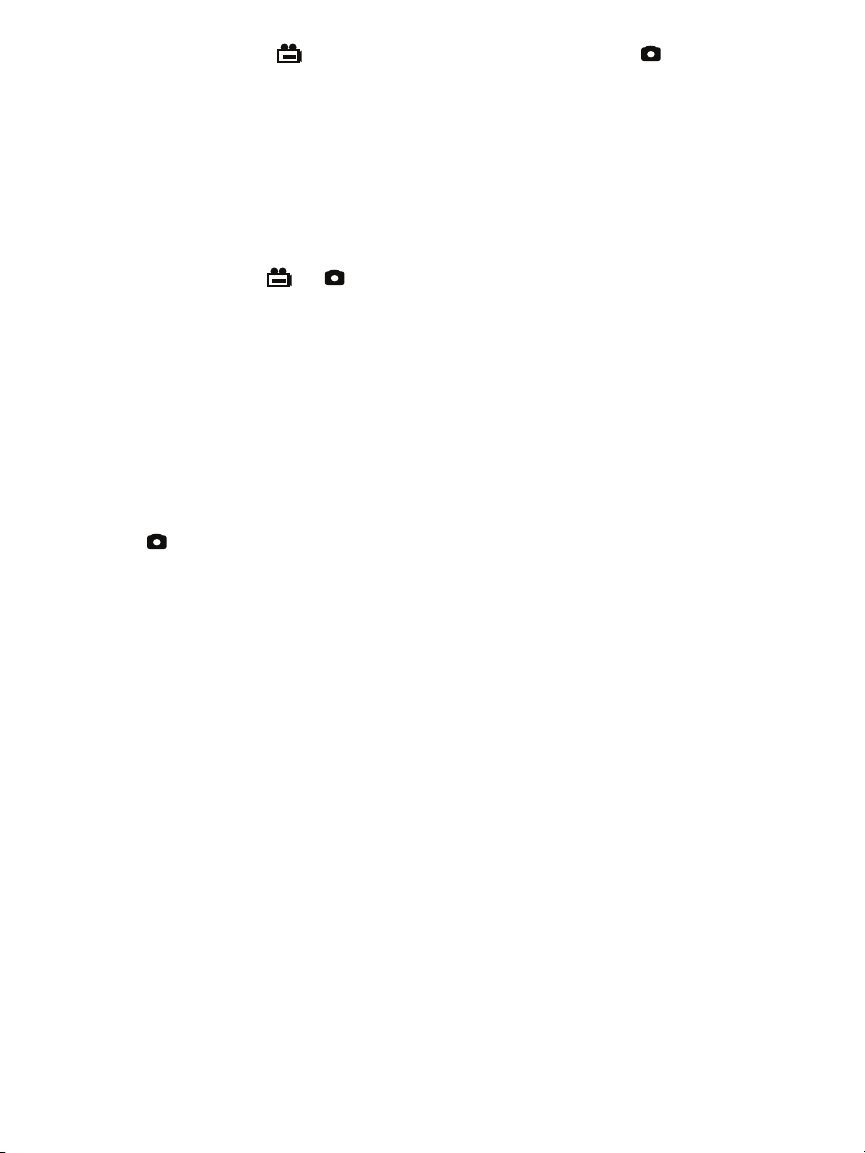
increase the value, press the button. To decrease the value, press the button. Once you
have set the year, advance to the next field—the month—by pressing the ▼ button. Set the
month as you did the year, by using the ▲ and ▼ buttons to increase or decrease the value by
one unit per button press. Repeat this process until all six date and time components have been
set. To back up from any field to the previous field, press the ▲ button.
The bottom line of the DATE/TIME SETUP screen also allows you to choose whether or not to
superimpose the date and time on the display in Preview mode. The default condition is “display
off”, meaning the date and time are not displayed. To always superimpose the date and time,
navigate down to the bottom line until the word OFF below the word DISPLAY is flashing in
green. Then push either the or button to change the flashing word to ON. Finally, press
the OK button to save the setting.
The LANGUAGE line of the main menu allows you to view the main menu, as well as the DELETE
screens for individual photos and videos, in any of ten languages (English, Spanish, Italian,
French, German, Portuguese, Traditional Chinese, Simpified Chinese, Japanese, Danish, Dutch,
Polish, Russian and Bulgarian). Use the ▲ and ▼ buttons to navigate to the language you wish to
use and then push the OK button.
The VIDEO FORMAT line enables you to choose either NTSC or PAL formatting of the videos you
export to a TV monitor. Press either the ▲ and ▼ button to make your choice and then push the
OK button to save the setting.
Pressing the button with either NTSC or PAL flashing in green on the VIDEO FORMAT
submenu opens a sub-submenu with the following lines: Brightness, Contrast, Hue and
Saturation. You can use this submenu to change any of those four video attributes from the
default factory settings.
The default factory settings are: 00 for Brightness, 40 for Contrast, 00 for Hue, and 50 for
Saturation. To change the value of any attribute, navigate to its line and press the OK button
when its name begins flashing in green. The screen will then go dark except for the name of the
attribute at the top. To increment the value from the factory default value, press the ▼ button
(the opposite of what you’d expect). To decrement the value, press the ▲ button (again, the
opposite of what you’d expect).
There are 256 options for the value of each video attribute, and the attributes are identified and
ordered by hexadecimal (base 16) numbers. For example, pressing the ▼ button to increment
the value 09 produces 0A (the number 10 in base 16 notation); further increments yield 0B
through 0F (the numbers 11 through 15). Incrementing 0F produces the value 10 (the number 16
in hexadecimal notation). Similarly, incrementing 19 produces the value 1A; further increments
yield 1B through 1F. Incrementing 9F produces A0, further increments produce A1 through A9,
and further increments produce AA through AF. Incrementing AF produces BA, and so on, through
FF (the number 255 in hexadecimal notation). Incrementing FF completes the cycle, producing a
value of 00.
The AUTO POWER OFF line of the main menu is not visible on the screen that first appears after
you press the OK button to put the H16 into Menu mode. To show the line, scroll down past the
VIDEO FORMAT line. When the AUTO POWER OFF line appears, flashing in green, press the OK
button.
14
Page 15

By default, the AUTO POWER OFF function of the H16 is disabled. To enable it, and to choose
✓
how quickly to power off the instrument following a period of inactivity, navigate to one of the
four options (5, 10, 15 or 30 minutes) and press the OK button. To re-disable the function later,
enter Menu mode, scroll down to the AUTO POWER OFF line, press the OK button, select
DISABLE and press the OK button again to save the setting.
OPERATING INSTRUCTIONS - P16PIP
Before inspecting a pipe, determine its inner diameter. Then determine whether that diameter
matches the diameter of any of the three included probe-centering accessories: 2, 4 or 6 inches.
If your pipe is one of these three sizes, attaching the correct accessory will keep the camera
head in the center of the pipe as you push the probe forward. A centered probe will be easier to
push forward and produce higher-quality videos and photos as well.
If the inner diameter of your pipe is not 2, 4 or 6 in., you can still use the probe to good effect
without the benefit of a probe-centering accessory. You may have to exert a bit more effort to
keep the camera head from getting hung up on the pipe’s sidewalls as you push the probe
forward. That is more likely if you use the probe to inspect large pipes or rectangular ducts. In
such situations, friction will often cause the camera head to “tuck under” the probe as you push
it forward, producing a rear-facing dynamic view of the pipe’s interior. When you begin to reel in
the probe, however, the metal coil spring sleeve (see Fig. 3) will free the camera head and point it
forward. Videos and photos captured during this “return” trip can be just as valuable as forwardfacing evidence.
ATTACHING AN ACCESSORY
Before attaching any of the three probe-centering
accessories to the probe, “play out” a few feet of the
probe from the reel. To do so, first “unlock” the reel
by separating (opening) the Velcro closure called the
Reel stopper (see Fig. 2 and upper figure at right).
Once the reel is free to move, grab the probe below
the camera head and begin pulling it horizontally,
rather than vertically, as shown at lower right.
Extract just enough probe for the Joint ball to pass the
Probe guide/camera head stopper (see Fig. 2). Then—
if this is the first use of the P16PIP or its first use in
months—pull and push the end of the probe back
and forth a few times (see left figure at the top of the
next page) to reduce any friction binding the reel’s
stationary and moving parts.
15
Page 16

Once you have played out a few feet of probe, lock the reel by fastening the Velcro closure
Screw holes
around the reel frame, as shown below at right.
You can now attach the 2 in. spherical ring, the 4 in.
brush set or the 6 in. brush set to the probe tip. To attach
the ring, slide its slightly larger open end over the
camera head (it fits only one way) until the head
protrudes about 1/8 in. past the ring’s other opening. In
this position, the ring’s Allen set screw will line up with
the Accessory mounting ring of the camera head (see
Fig. 3). Secure the ring to the head by using the included
Allen wrench to tighten the screw, as shown at right.
To attach either probe-centering brush set, identify the end with three set screws. Passing the
camera head through the other end first, slide the probe through the brush set until the camera
head protrudes 1/8 in. past the end with the set screws (see figures below). In this position, the
three set screws will line up with the head’s Accessory mounting ring. Secure the brush set to the
head by hand-tightening the screws.
16
Page 17

SPECIFICATIONS
CONSOLE
Display Type Color TFT LCD
Display Size 3.5 in (89mm) diagonal
Display Resolution 320 by 240 pixels (QVGA)
Video Recording Resolution 320 x 240 pixels (QVGA)
Video File Format .asf
Photo Recording Resolution 640 x 480 pixels (VGA)
Photo File Format .jpg
Video Out Formats NTSC, PAL
Video Frame Rate 30 frames per second (fps)
Compression Format Compatible with MPEG4
Signal-to-Noise Ratio 42dB or greater
Recording Medium Standard-size SD card
Interfaces AV Out, USB 2.0
Languages English, Spanish, Italian, French, German, Portuguese,
Traditional Chinese, Simpified Chinese, Japanese, Danish,
Dutch, Polish, Russian, Bulgarian
Power Source Rechargeable 3.7V Li-ion battery
Power Consumption 1.8A @ 5.5VDC
Operating Temperature -4° to 140°F (-20° to 60°C)
Storage Temperature -4° to 140°F (-20° to 60°C)
Recharge Temperature 32° to 104°F (0° to 40°C)
Console Dimensions 8.5 x 4.7x 1.4 in. (215 x 120 x 36mm)
Console Weight 13.4 oz (380g)
17
Page 18

SPECIFICATIONS
PROBE & CAMERA
Camera Head Diameter 1.1 in. (28mm)
Probe Diameter 0.23 in. (6mm)
Probe Length 72 ft. (22m)
Probe Material Fiberglass
Camera Light Source 8 white LEDs
Camera Depth of Field 0.4 in. (10mm) to infinity
Camera Field of View 150.8° (diagonal)
Waterproof Depth (IP68) 50 ft. (10m)
Operating Temperature 14° to 158°F (-10° to 70°C)
Weight 4.9 lb. (2.2kg)
REEL
Frame Diameter 11.8 in. (300mm)
Dust and Water Resistance To IP65 standard
Operating Temperature 14° to 158°F (-10° to 70°C)
Weight 6.6 lb. (3kg)
18
Page 19

OPERATING, MAINTENANCE &
TROUBLESHOOTING TIPS – H16
• Never remove the SD card while taking a picture or recording a video. Doing so may damage
the card and erase or corrupt the photo or video.
• If the LCD remains or goes dark, the first two things to check are the integrity of the
console’s connection to the probe and the charge of the console’s battery. The reason for the
absence of video also could be that you have forgotten to remove the red rubber cap
protecting the probe tip.
• If live video begins to look spotty, streaky or intermittent, the likely reason is an undercharged battery. Plug in the AC adapter/battery charger immediately.
• Video recording requires an SD card with a fast writing speed. For maximum video quality,
General recommends SD cards with a writing speed of 80X or higher.
• If the console “freezes” (pushing buttons has no effect) like a computer, straighten out
a paper clip and use one end to press the Reset button on the back of the console
(Fig. 1, Callout 15).
• Avoid using corrosive liquids such as alcohol to clean either the LCD or the probe.
To clean the camera lens and LEDs, use a cotton swab and a small amount of cleaning
solution. To clean the LCD, use the provided cloth, cotton swabs and liquid. To clean
the housing of the console, use a soft, dry cloth.
• Operate and store the H16 only in a cool (under 140ºF or 60ºC), dry, well-ventilated place.
Avoid exposing the unit to sunlight for long periods of time.
• To avoid damaging the console, use only compatible probes and accessories.
19
Page 20

OPERATING & MAINTENANCE TIPS - P16PIP
12 in.
90°
✓
The reel operates equally well in a horizontal or vertical position.
The bracket for the H16 (DCS1600) borescope console at the top of the P16PIP has a flexible-
obedient stem that allows the console’s screen to be angled to a comfortable viewing position.
DO NOT BEND this stem at an angle greater than 90° (see figures immediately below).
Before attempting to wind the probe back onto the reel, remember to “unlock” the reel by
undoing the Reel stopper (see Fig. 2). The most effective way to rewind the probe is to push it
onto the reel through the bars of the Probe guide
(see Fig. 2) horizontally from a distance of about
12 inches. Continue pushing until the Joint ball has
passed through the Probe guide. Stop when the
camera head meets the Camera head stopper
(see figure at right below).
20
Page 21

COMPATIBLE PROBES
The table below describes and compares all probes compatible with the H16.
Model No. (SKU) Probe Description UPC Camera Head Diameter Probe Length Depth of Field
P16ART-1SM Soft Metal 01418 9 1m (3.28 ft.)
P16ART-2SM 01476 9 2m (6.6 ft.)
P16ART-3SM 01500 1 3m (9.8 ft.)
P16HPART VGA Resolution 01579 9 1m (3.28 ft.)
P16181SR-M 01408 0 1m (3.28 ft.)
P16182SR-M 01409 7 2m (6.6 ft.)
P16183SR-M 01410 3 3m (9.8 ft.)
P16181SM-M 01411 0 1m (3.28 ft.)
P16183SM-M 01412 7 3m (9.8 ft.)
P16185SM-M 01414 4 5m (16 ft.)
P161810SM-M 01414 1 10m (32 ft.)
P161830SM-M 01415 8 30m (98 ft.)
P1839-M 01424 0 1m (3.28 ft.)
P16182-39 01556 8 2m (6.6 ft.)
P16183-39 01557 5 3m (9.8 ft.)
P1618FS-49 01481 3 1m (3.28 ft.)
P16182-49 01554 4 2m (6.6 ft.)
P16183-49 01553 7 3m (9.8 ft.)
P16181HP VGA Resolution Probe 01576 6 1m (3.28 ft.) 0.4 to 12 in. (10 to 300mm)
P1618SV-1SM Side View Soft 01407 3 1m (3.28 ft.)
P1618SV-1SR Side View Flexible- 01406 6 1m (3.28 ft.)
P16PIP Pipe & Duct Inspection 01578 0 28mm (1.1 in.) 22m (72 ft.) 0.4 in. (10mm) to infinity
Soft Metal
Articulating Probe
Articulating Probe
Flexible-Obedient
Probe
Soft Metal Probe
Ultra-Slim FlexibleObedient Probe
Switchable Front/Side
View FlexibleObedient Probe
Metal Probe
Obedient Probe
Probe & Reel Set
6mm (0.23 in.)
5.5mm (0.22 in.)
3.9mm (0.15 in)
4.9mm (0.19 in)
5.5mm (0.22 in.)
0.4 to 12 in.
(10 to 300mm)
(
0.25 to 6 in.
6.4 to 150mm)
0.25 to 6 in.
(6.4 to 150mm)
21
Page 22

WARRANTY INFORMATION
General Tools & Instruments’ (General’s) DPS16 Pipe & Duct Recording Video Borescope
Inspection System is warranted to the original purchaser to be free from defects in material and
workmanship for a period of one year. Subject to certain restrictions, General will repair or
replace this instrument if, after examination, the company determines it to be defective in
material or workmanship.
This warranty does not apply to damages that General determines to be from an attempted repair
by non-authorized personnel or misuse, alterations, normal wear and tear, or accidental damage.
The defective unit must be returned to General Tools & Instruments or to a General-authorized
service center, freight prepaid and insured.
Acceptance of the exclusive repair and replacement remedies described herein is a condition of
the contract for purchase of this product. In no event shall General be liable for any incidental,
special, consequential or punitive damages, or for any cost, attorneys’ fees, expenses, or losses
alleged to be a consequence of damage due to failure of, or defect in any product including, but
not limited to, any claims for loss of profits.
RETURN FOR REPAIR POLICY
Every effort has been made to provide you with a reliable product of superior quality. However, in
the event your instrument requires repair, please contact our Customer Service to obtain an RGA
(Return Goods Authorization) number before forwarding the unit via prepaid freight to the
attention of our Service Center at this address:
General Tools & Instruments
80 White Street
New York, NY 10013
212-431-6100
Remember to include a copy of your proof of purchase, your return address, and your phone
number and/or e-mail address.
22
Page 23

NOTES
______________________________________________________________________
______________________________________________________________________
______________________________________________________________________
______________________________________________________________________
______________________________________________________________________
______________________________________________________________________
______________________________________________________________________
______________________________________________________________________
______________________________________________________________________
______________________________________________________________________
______________________________________________________________________
______________________________________________________________________
______________________________________________________________________
______________________________________________________________________
______________________________________________________________________
______________________________________________________________________
______________________________________________________________________
______________________________________________________________________
______________________________________________________________________
23
Page 24

GENERAL TOOLS & INSTRUMENTS
80 White Street
PHONE (212) 431-6100 FAX (212) 431-6499
NOTICE - WE ARE NOT RESPONSIBLE FOR TYPOGRAPHICAL ERRORS.
New York, NY 10013-3567
TOLL FREE (800) 697-8665
e-mail: sales@generaltools.com
www.generaltools.com
DPS16 User’s Manual
Specifications subject to change without notice
©2012 GENERAL TOOLS & INSTRUMENTS
MAN#DPS16 4/3/12
