Page 1
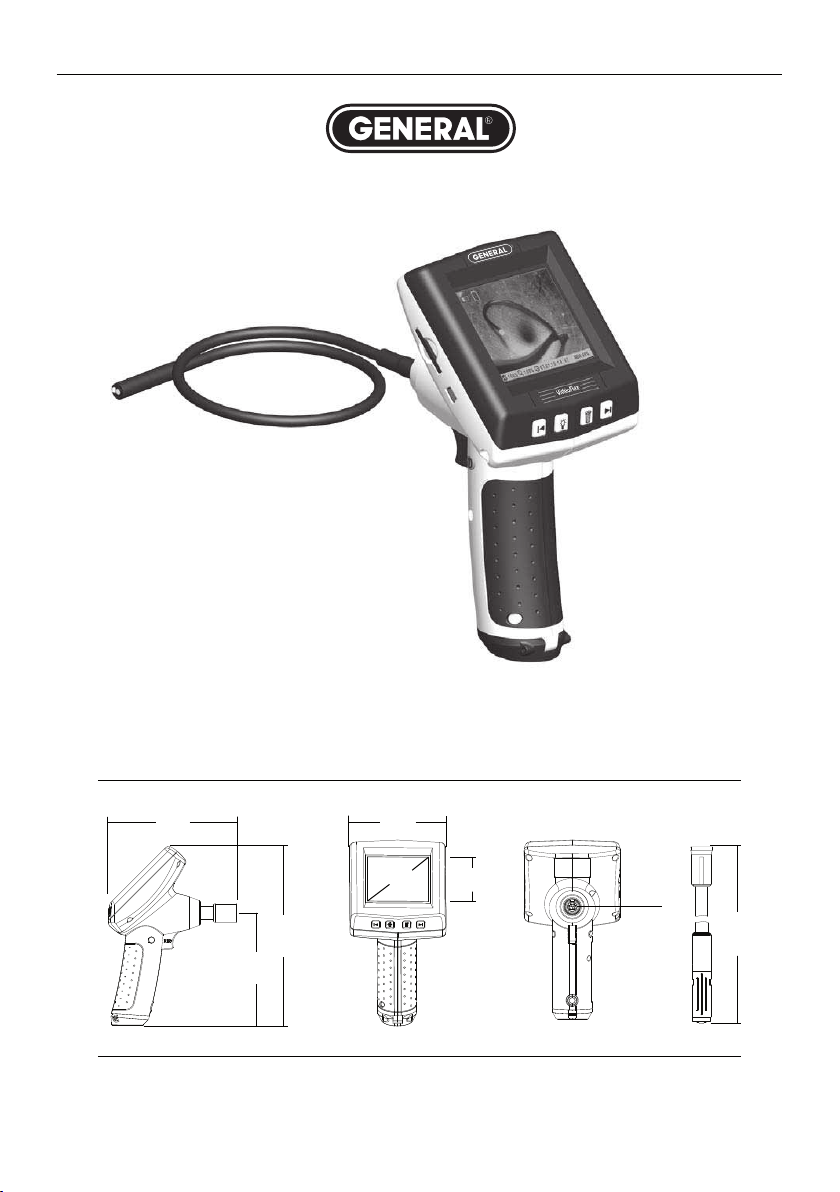
DCS700
USER’S MANUAL
VIDEOFLEX™ DATA LOGGING
VIDEO BORESCOPE
135
130
180
103
3"
50
ø 11
1000
Page 2
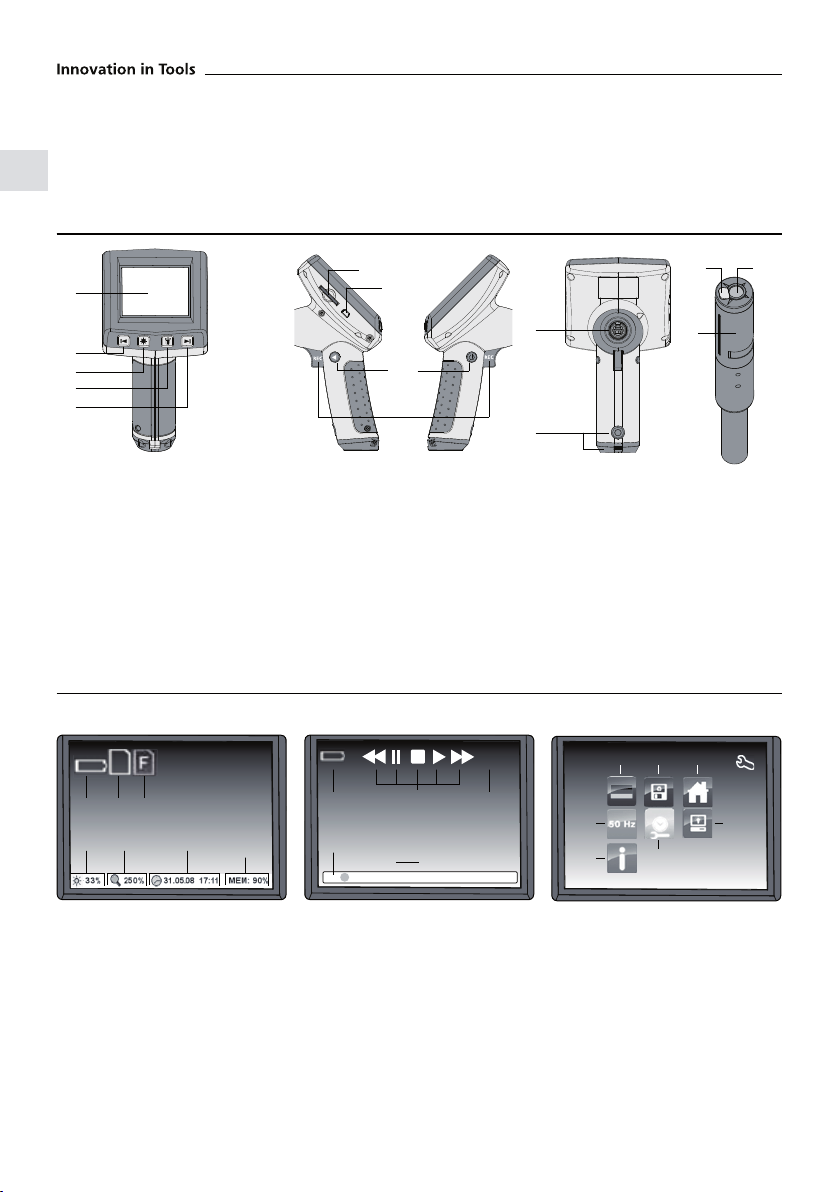
Function / Application
This inspection camera features a micro-camera which sends color video images to the LCD so that areas
which are dicult to access (cavities, shafts, masonry or inside cars, for example) can be checked. The data
recorded, which can include both still images and video recordings, can be saved when captured for evaluation at a later point in time.
15
6
1
7
14
2
3
4
5
1
LCD
2
Zoom out/
Navigate/
Rewind
3
LED lighting
4
DEL: Delete
5
Zoom in/
Navigate/
Forward
6
7
8
9
10
8
9
9
10
Slot for SD card
USB 2.0 port
Toggle mode
ON/OFF
REC: Trigger/
Record/
Conrm
Record mode Playback mode
abc
h
gfed
k
i j
l
2008/10/11 16:28
[17/33]
11
12
Connection for ex cable
11
Battery compartment
12
Camera head
13
LED
14
Lens
15
NOTE: The camera focus is
set to 2" (50mm). Objects
outside this range may
appear blurred.
Settings mode
p
s
13
r
q
Battery status
a
SD card active
b
Insert SD card
c
Intensity of LED lighting
d
(0%, 33%, 66%, 100%)
Zoom level (100%-300%)
e
Date/Time
f
Available memory space on
g
SD card
Battery status
h
Pause/Stop/Playback
i
Forward/Rewind
Recording number/Number
j
of recordings
Timeline
k
Recording date/time
l
Menu language
m
Format SD card
n
Restore factory settings
o
p
Changeover 50/60 Hz
q
Date/Time
r
LCD brightness
s
Software version
Page 3
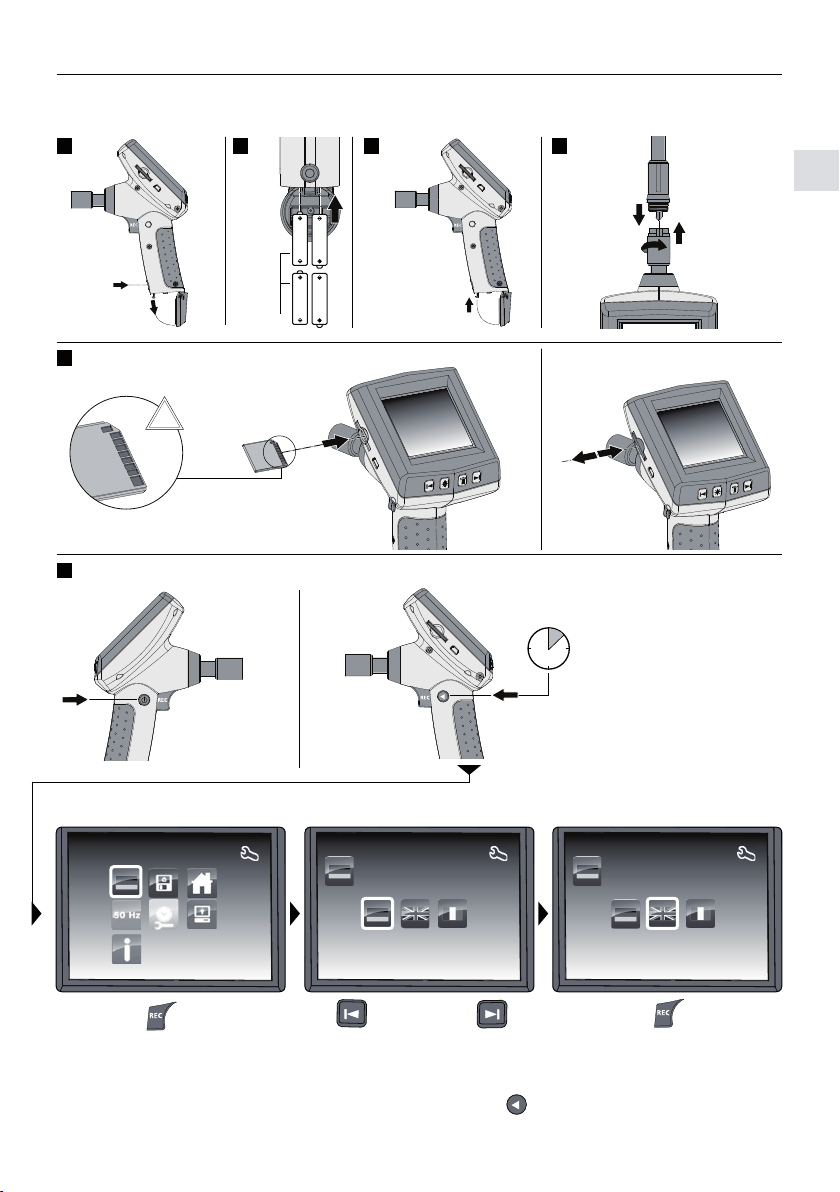
First use (1-6)
1 2 3 4
AA AA
1.
2.
4x AA
AA AA
1.
2.
3.
5
!
6
Setting the menu language
ON
a. Changing the language
Languages Languages Languages
Removing the SD card
1.
2.
3 sec
To return to recording mode, press and hold down the button (8)
for 3 seconds.
Page 4

Record mode Playback mode Settings mode
3 sec
ON
Still images/Video recordings
Line up the camera head on the ex cable and move it to the required position. If lighting conditions
are poor, switch on the LED lighting. Zoom in on distant or small objects. Press the REC button briey
(< 2 seconds) to take a still image and save it to the SD card.Press and hold down the REC button
(> 2 seconds) to start a video recording. To stop recording, release the REC button.
1 2
LED lighting Zoom
1x = 33%
2x = 66%
3x = 100%
4x = 0%
3.a
Still image Video
1 sec
3.b
> 2
sec
1x = 10%
2x = 20%
30x = 300%
xx
sec
Page 5

Record mode Playback mode Settings mode
3 sec
ON
Playback of still images/video recordings
The last image or video recorded is shown on the display. Use the arrow keys to browse forward and
back through the recordings. A video recording is identied by a red “Pause” symbol. During playback,
the REC button is used for the “Play/Pause” functions and the arrow keys for “Forward/Rewind”.
To delete a recording, press the “DEL” button.
1 2
Navigation Delete recording
[17/33]
2008/10/11 16:28
1x = 16/33
2x = 15/33
3x = 14/33
4.a 4.b
Playback Forward/Rewind
1x = 17/33
2x = 01/33
3x = 02/33
[17/33]
[17/33]
1.
2008/10/11 16:28
1x
[17/33] [17/33]
2x
[17/33]
2.
3.
Delete selection?
NO
YES
Delete selection?
NO
YES
[17/33]
[17/33]
Page 6

Record mode Playback mode Settings mode
ON
a. Changing the language
Languages Languages Languages
b. Format SD card
Formatting
Formatting will delete all data.
Do you wish to continue?
NO
YES
3 sec
Formatting will delete all data.
Do you wish to continue?
NO
YES
c. Restore factory settings
Factory settings
Do you wish to restore the
factory settings?
NO
YES
Do you wish to restore the
factory settings?
NO
YES
Page 7

d. Change frequency
Flicker lter Flicker lter Flicker lter
e. Set date/time (press the button to return to the menu)
Date/Time
f. Display brightness
Brightness
g. Software Version
Version
Date/Time
2000 / 01 / 18
16 : 04
Date/Time
2008 / 01 / 18
– +
1,0-1,01,0-1,0
-2,0 0,0 2,0 -2,0 0,0 2,0
16 : 04
v810140
Page 8

USB data transfer
Data saved on the SD card can be transferred to PC either with a suitable card reader or directly via the
USB port. Please refer to the manual supplied with your card reader for information about connecting
your card adapter or card reader to a PC.
1 2
2.
1.
3.
Camera head/Focus
The VideoFlex is tted with a camera head as standard. The head is set to a focus of 2" (50mm).
2" (50mm)
Objects far outside this range may appear blurred.
< 2"
(50mm)
> 2" (50mm)
Page 9

Instructions for use
• It is absolutely vital to ensure that the VideoFlex does not come into contact with chemicals, current,
•
moving or hot objects. This can damage the device and put its user at risk of serious injury.
• The LCD unit must not be immersed in water.
• The camera head is not acid-resistant or reproof.
• The VideoFlex must not be used for medical examinations/examining people.
• The device should always be stored in the case in which it was supplied.
• Strong vibrations and extreme deviations in temperature should be avoided.
TECHNICAL DATA
Camera Head
Camera Focus
Screen Type
Display Resolution
Image/Video Resolution
Image Format/Video Format
Screen Lighting
LED
Zoom
Memory
Length of Flex Cable
Port
Auto Shutdown
Power Source
Operating Temperature
Storage Temperature
Weight
including batteries and ex cable
< ø .7" (17mm), water-resistant, IP 67
2" (50mm)
3.0" LCD
320 x 240 pixels
1280 x 960 pixels/640 x 480 pixels
JPEG/AVI
5 brightness levels
3 brightness levels
3x digital zoom in 10% increments
1 GB SD card (supports up to max. 2 GB)
3.3ft (1m) extensions available as optional extras
USB 2.0
5 min
4 “AA” 1.5 V batteries
32° to 113°F (0° to 45°C)
14° to 158°F (-10° to 70°C)
26.1oz (740g)
Technical revisions reserved. 11/08
Warranty
The warranty period is 2 years from the date of purchase. The warranty covers all material or manufacturing defects occurring during this time. The following are excluded from warranty: Damage due to
improper use (e.g. operation with wrong type of current/voltage, connection to unsuitable power source,
fall onto hard surface, etc.) or improper storage, normal wear and tear, and defects which only insignicantly impair the value or suitability for use. Any tampering by unauthorised persons will render this
warranty void. In the event that you need to claim warranty, please contact your point of purchase.
Page 10

GENERAL TOOLS & INSTRUMENTS
80 White Street New York, NY 10013-3567
PHONE (212) 431-6100 FAX (212) 431-6499
e-mail: sales@generaltools.com www.generaltools.com
NOTICE - WE ARE NOT RESPONSIBLE FOR TYPOGRAPHICAL ERRORS.
DCS700 User’s Manual
Specifications subject to change without notice
©2009 GENERAL TOOLS & INSTRUMENTS
MAN#DCS700 03/09
TOLL FREE (800) 697-8665
™
™
