Page 1

The SeaScope™660 WATERPROOF
RECORDING VIDEO
INSPECTION SYSTEM
USER’S MANUAL
DCS660
Please read this manual carefully and thoroughly before using this product.
Page 2
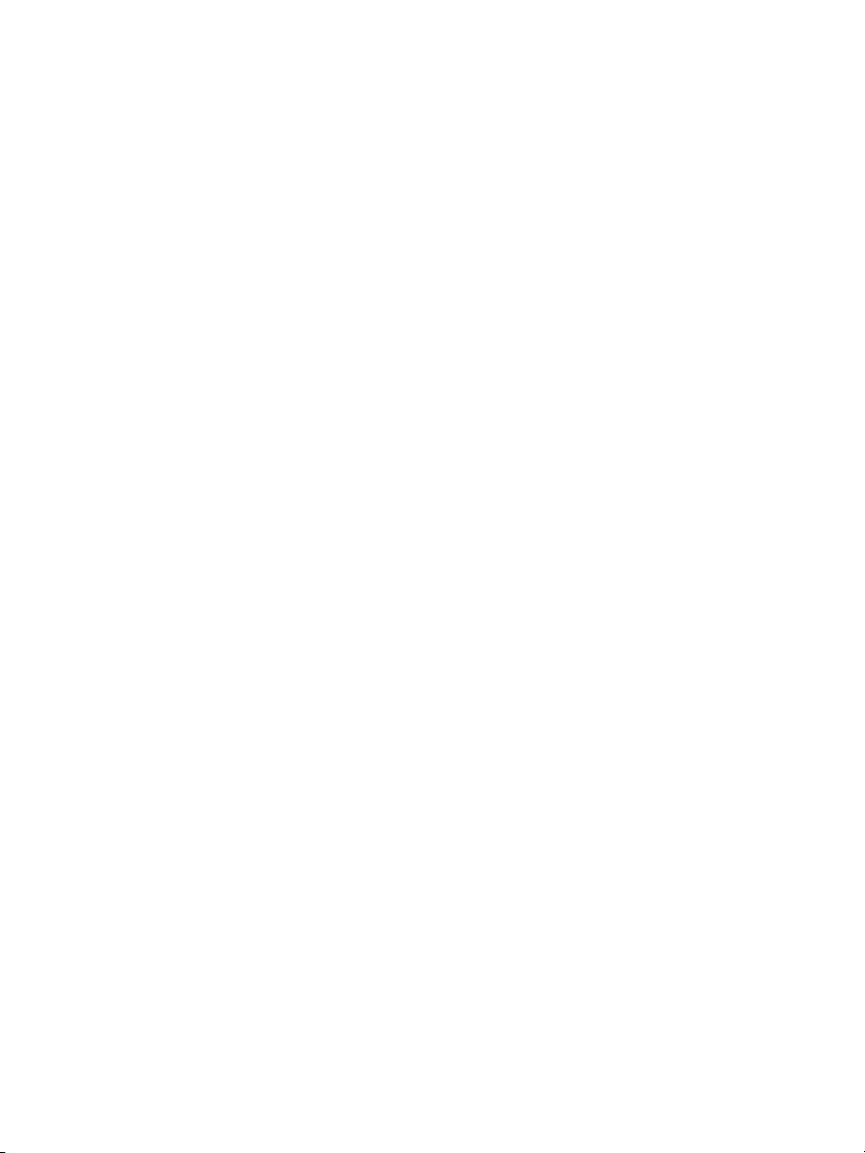
TABLE OF CONTENTS
Introduction . . . . . . . . . . . . . . . . . . . . . . . . . . . . . . . . . . . . . . . 3 –4
Key Features . . . . . . . . . . . . . . . . . . . . . . . . . . . . . . . . . . . . . . . . . 4
Safety Instructions . . . . . . . . . . . . . . . . . . . . . . . . . . . . . . . . . . . . . 5
What’s in the Case . . . . . . . . . . . . . . . . . . . . . . . . . . . . . . . . . . . . . 5
Product Overview. . . . . . . . . . . . . . . . . . . . . . . . . . . . . . . . . . . 6 –7
Setup Instructions . . . . . . . . . . . . . . . . . . . . . . . . . . . . . . . . . 8 – 11
Install Batteries . . . . . . . . . . . . . . . . . . . . . . . . . . . . . . . . 8 –9
Attach Probe . . . . . . . . . . . . . . . . . . . . . . . . . . . . . . . . . . . . . 9
Attach Video Cable (Optional) . . . . . . . . . . . . . . . . . . . . . . . 10
Installing Accessories . . . . . . . . . . . . . . . . . . . . . . . . . 10 – 11
Operating Instructions . . . . . . . . . . . . . . . . . . . . . . . . . . . . . 11 – 18
Viewing Real-Time Video. . . . . . . . . . . . . . . . . . . . . . . 11 – 12
Recording and Viewing Videos and Still Images . . . . . 12 – 15
Taking Pictures and Recording Videos . . . . . . . . 12 – 13
Viewing Saved Videos and Pictures . . . . . . . . . . 13 – 15
Using the Three Menus . . . . . . . . . . . . . . . . . . . . . . . . 15 – 18
Specifications. . . . . . . . . . . . . . . . . . . . . . . . . . . . . . . . . . . . . . . . 18
Maintenance Tips . . . . . . . . . . . . . . . . . . . . . . . . . . . . . . . . . . . . . 19
Warranty Information . . . . . . . . . . . . . . . . . . . . . . . . . . . . . . . . . . 19
Return for Repair Policy . . . . . . . . . . . . . . . . . . . . . . . . . . . . . . . . 19
Page 3
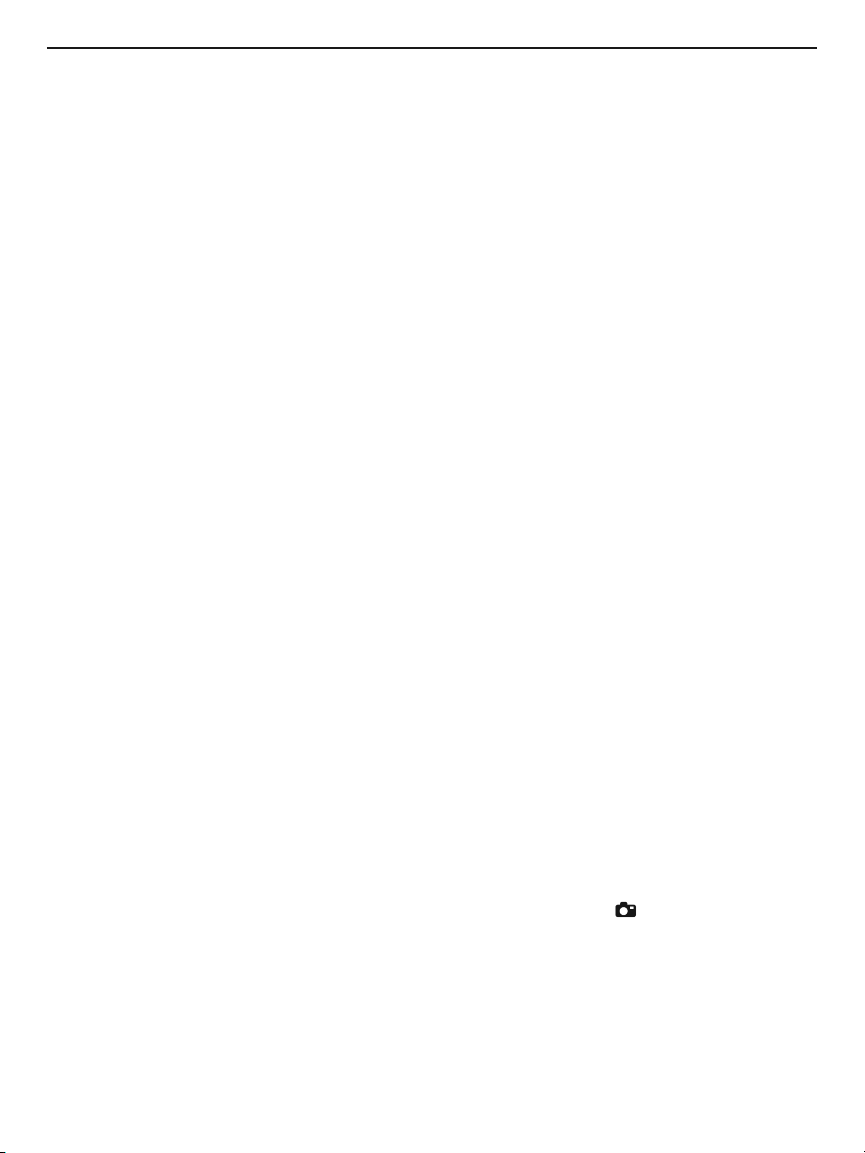
INTRODUCTION
Thank you for purchasing General Tools & Instruments’ DCS660 Waterproof Recording Video
Inspection System. Please read this user’s manual carefully and thoroughly before using the
instrument.
™
The DCS660 (The SeaScope
with an IP67 waterproof grip and monitor as well as an IP67 waterproof camera-tipped probe.
The other system is General's DCS600 (The SeaScope
version of the SeaScope660.
The SeaScope660’s water tightness makes the system ideal for plumbing-related tasks like
inspecting water or sewer lines carrying running water. The system also can be used to
inspect parts of boats, ships or bridges just below the surface. Because the entire unit is
impervious to water you can use it freely around water without worrying about accidentally
“dunking” the grip and monitor. No other camera scope with an integral monitor—other than
the SeaScope600—is completely watertight.
The SeaScope660 shares many of the features and benefits of other General Tools &
Instruments video inspection systems. It comes with a 0.39 in. (10mm) diameter, 3.3 ft. (1m)
long flexible-obedient camera-tipped probe with adjustable LED lighting that is in focus from
0.6 to 6 in. (15 to 150mm). Three handy probe tip accessories are also included: a 45° mirror,
a pickup hook and a magnetic pickup.
Operated in real-time video mode, the DCS660 has only three controls (a Power/Mode button,
a joystick, and a button for zooming in on video up to 4X in 0.5X steps), making it very easy to
learn to use. Video within the probe’s field of view is displayed on a large, crystal-clear 3.4 in.
(86.4mm) diagonal color LCD. Alternatively, video can be viewed on an NTSC- or PAL-format
television by plugging a supplied cable into a jack on the side of the scope’s monitor. The
joystick controls three functions:
1) Video brightness
2) Inversion (“flipping”) of video 180°. This feature allows you to align the probe’s field of
view with its real-world surroundings, making it easier to read upside-down equipment
labels and serial numbers by flipping them right-side up.
3) Up/down and left/right panning of video. The ability to pan video helps you reacquire
viewing targets that zooming may have pushed out of the probe’s field of view.
The SeaScope660’s recording capabilities make it possible to document—with high-resolution
videos and images—what the probe “sees.” Pressing the front-panel button stores either
a still image or an AVI video (depending on how long the button is pressed) of the probe's field
of view on a 2GB MicroSD memory card supplied with the system. The same button is used to
view (play back) recorded images and videos on the unit's 3.4 in LCD. Alternatively, recorded
images and videos can be viewed on a larger screen by ejecting the SD card and plugging it
into a laptop or desktop PC, or by connecting the SeaScope to a PC via the supplied USB cable.
660) is one of only two video inspection systems on the market
™
600), a non-recording (real-time)
3
Page 4
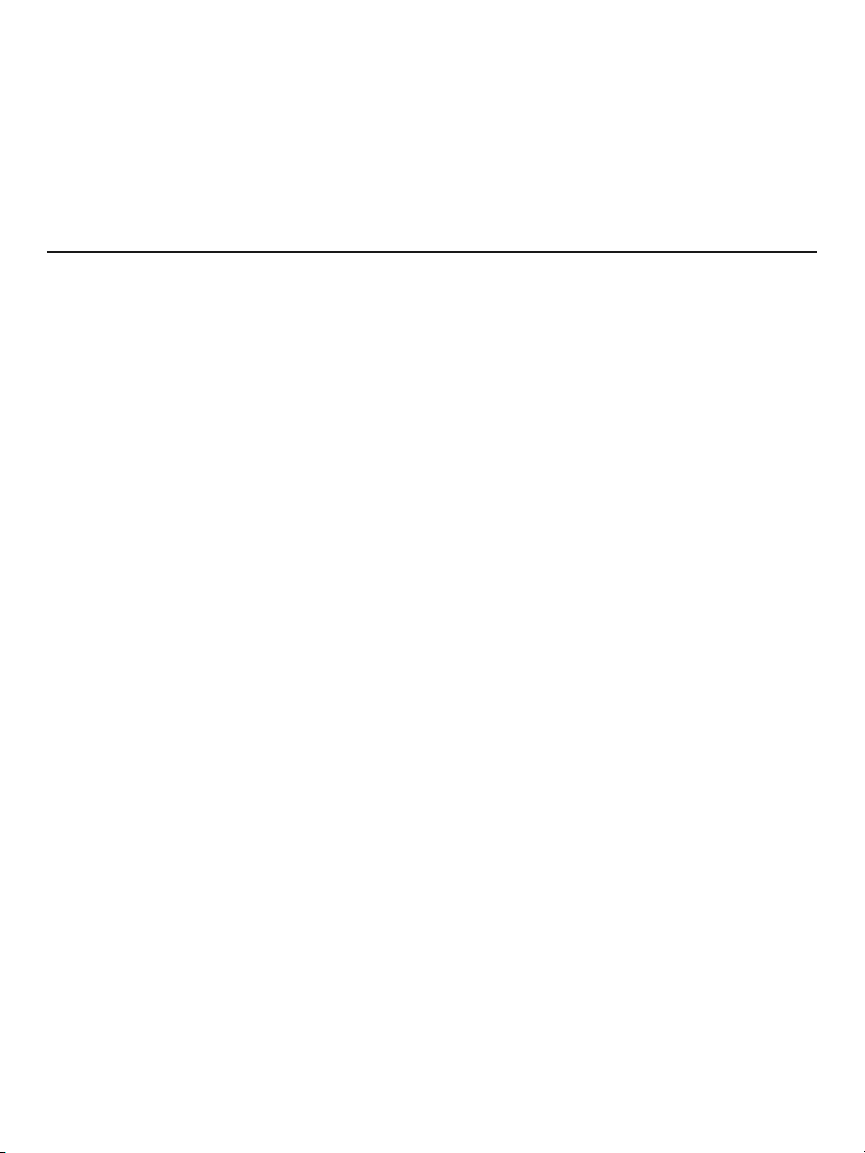
The SeaScope’s recording functions are controlled by a familiar menu-driven interface. Behind
the front-panel MENU button is a hierarchical control structure that lets you:
• Enter the current date and time
• Choose whether to date- and time-stamp still images and videos as you save them
The SeaScope660 and all of its accessories are packaged in a hard plastic protective case
along with this user’s manual. The unit is powered by four “AA” batteries, which are not
included.
KEY FEATURES
• Makes it possible to inspect water and sewer lines carrying running water. Other
“waterproof” inspection systems lack watertight grips and monitors
• Allows a diver or snorkeler to view inspection video under water in real time. Ideal for
marine search and rescue operations
• For plumbers and boat owners, eliminates concerns about accidentally dropping or
dunking grip or monitor in water
• Grip, probe and monitor are guaranteed leakproof to depth of 1m; all three components
will also resist leaks at depths up to 2m for short periods (1 hour, max)
• Includes 0.39 in. (10mm) diameter, 3.3 ft. (1m) long close-focus camera-tipped probe
with adjustable LED lighting
• Waterproof probe is flexible-obedient, meaning it retains its shape
• 3.4 in. (86.4mm) color LCD makes videos and images large and crystal-clear
• Video shown on monitor can be inverted 180°, zoomed up to 4x, and panned left/right
and up/down in zoom mode
• Video Out jack for connection to NTSC or PAL television
• Records high-resolution videos and still images with date and time stamps on MicroSD
memory card
• Recorded media can be played back on monitor, or uploaded to a PC via MicroSD card
or USB cable for viewing on a larger screen
• Selectable video resolution and contrast
• Delete files individually or in bulk
• Choice of five menu languages
• Custom hard plastic carrying case
• Includes three probe tip accessories, 2GB MicroSD card, USB and video cables
• One-year warranty
• Powered by four “AA” batteries
4
Page 5
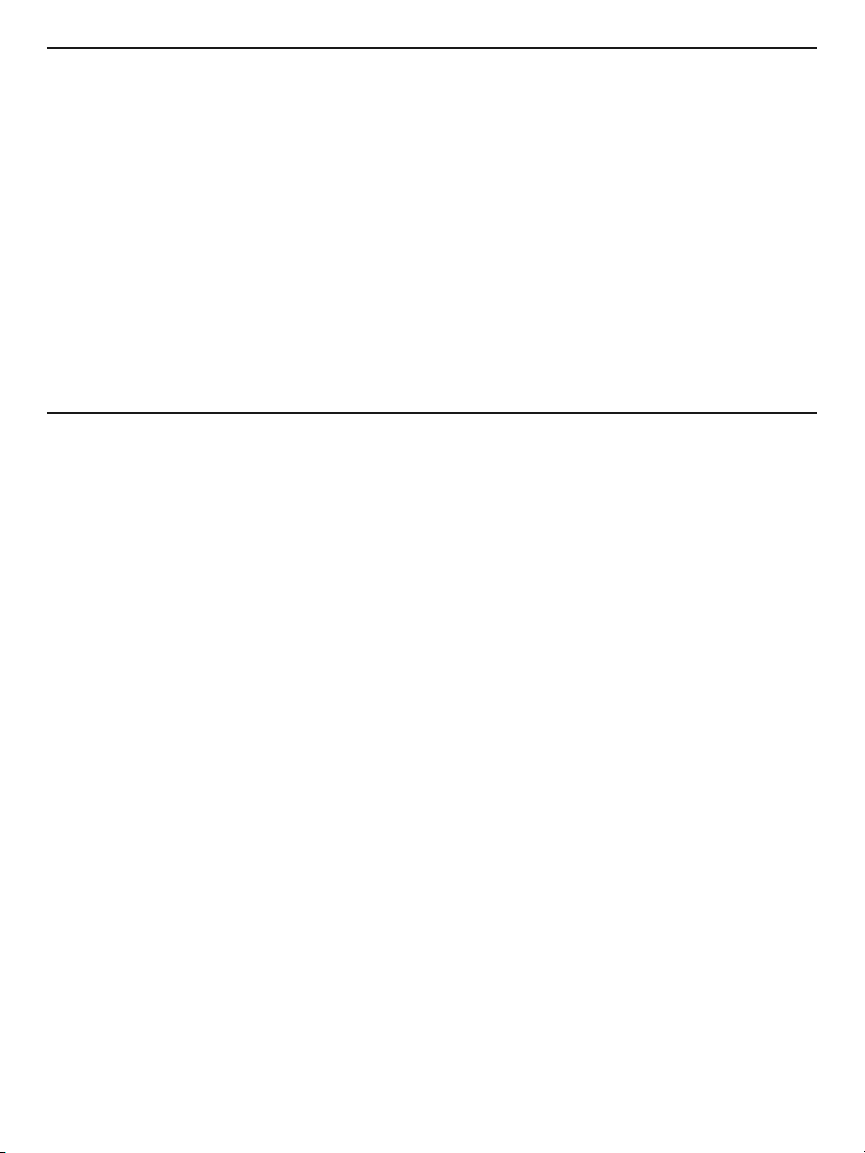
SAFETY INSTRUCTIONS
• Do not use the system to inspect environments known or suspected to contain exposed
electrical wiring.
• Do not use it in the presence of flammable or explosive gases.
• Read and understand all of the instructions in this manual before using the system.
• Stay alert, watch what you are doing, and use common sense. A moment of distraction
can result in serious personal injury.
• Do not over-reach. Keep proper footing and balance at all times, especially where water is
underfoot.
• Always use protective eyewear. A dust mask, non-skid safety shoes, a hard hat or hearing
protection may also be appropriate for certain inspection environments and tasks.
• Do you use the system to perform medical inspections.
WHAT’S IN THE CASE
The DCS660 and its accessories come in a custom molded plastic case. The instrument itself
has two main components: a pistol grip permanently connected to an LCD monitor, and a
10mm flexible-obedient camera-tipped probe. Also in the case is a large Ziploc plastic bag
containing:
• Three probe tip accessories (a 45° mirror, a pickup hook and a magnetic pickup) in their
own small Ziploc bag
• A 2GB MicroSD memory card
• A USB cable with a mini B-type plug at one end and an A-type plug at the other.
• A composite video cable with a black mini-plug on one end and a yellow RCA plug on
the other
• This user’s manual
5
Page 6
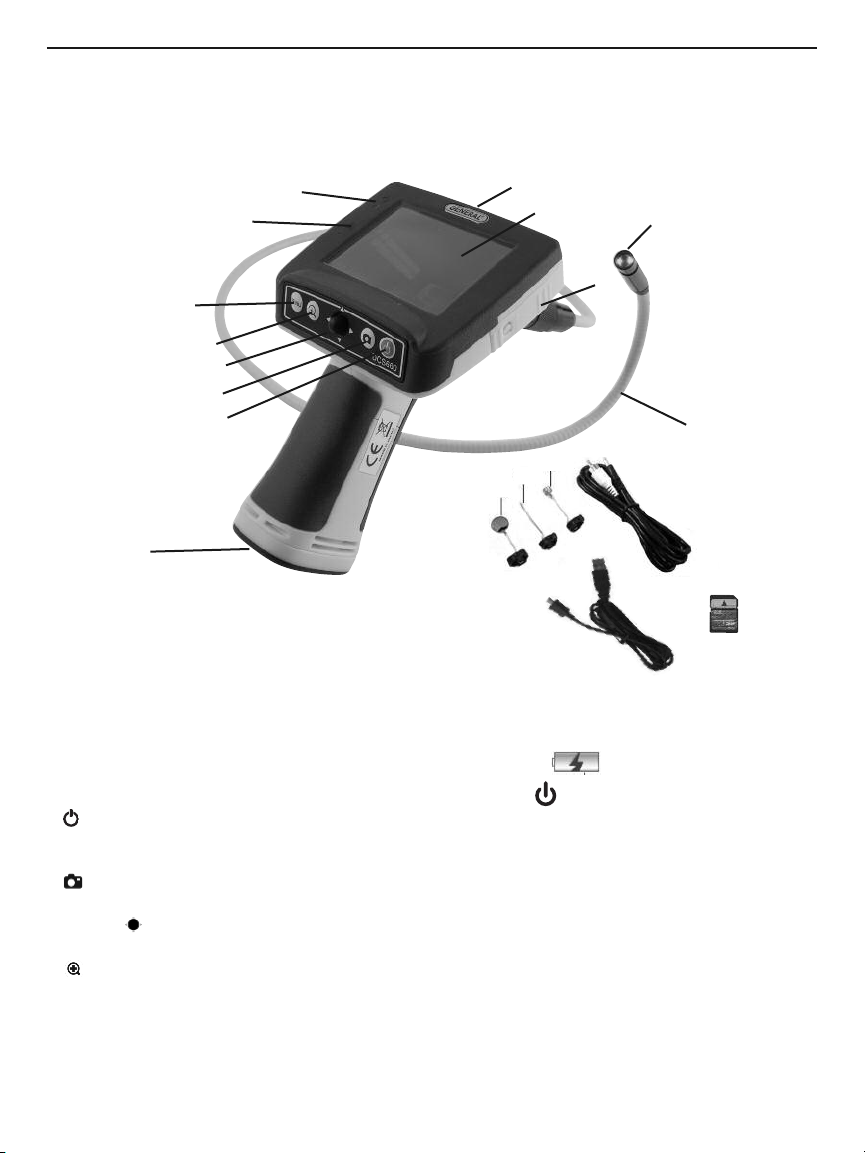
PRODUCT OVERVIEW
Fig. 1 shows the labels and positions of the controls and connectors on the front panel, top,
bottom and sides of the DCS660. Familiarize yourself with the controls’ functions before
moving on to the Setup Instructions.
12
11
7
6
5
4
3
8
Fig. 1. The SeaScope660’s
controls, connectors
and accessories
1. Video jack, mini-B USB jack and MicroSD card slot
(see p. 10) (behind waterproof door on right side of
monitor)
2. 3.4 in. (diagonal) color LCD
3. Power/Mode button. Pressed and held, powers
SeaScope on and off. Pressed briefly, toggles between
Real-Time Viewing and Playback modes.
4. button. Function depends on operating mode
(see table on facing page).
5. Joystick . Function depends on operating mode
(see table on facing page).
6. button. Function depends on operating mode
(see table on facing page).
7. MENU button. Function depends on operating mode
(see table on facing page).
8. Battery compartment (on bottom)
9. Camera-tipped probe
6
13
2
17
16
1
5
14
18
10. Camera and LEDs
11. Battery Low ( ) LED (red)
12. Power On ( ) LED (green)
13. Triangular hanger hook (on front of monitor)
ACCESSORIES IN THE CASE
14. 45° mirror
15. Pickup hook
16. Magnetic pickup
17. Video cable
18. USB cable
19. 2GB MicroSD card
10
1
9
19
Page 7

The DCS660's multi-function controls
Camera (Joystick) Zoom MENU
button button button
Real-Time
Viewing
mode
Playback
mode
Menu
modes
Press briefly to
take a picture
Press and hold
to start/stop
recording a
video
Press to
pause/resume
video playback
[No function] Use to navigate menus,
With
zoom off
With
zoom on
Push , and to navigate
saved videos and images
Push to exit video being
viewed
switch between menus, and
set date and time and date
format
Push and
to decrease
and increase
display
brightness
Push to
invert video
vertically and
undo inversion
Push ,,
and to pan
video in that
direction
Press once to
activate zoom
function at
1x level. Each
subsequent
press increases
zoom level by
0.5 to maximum
of 4x
Press to display
saved videos
and images as
thumbnails.
Press again to
switch to folder
view of saved
media
[No function]
Press to enter
Main Menus
mode and
open Advanced
Setting menu
Press to open
Playback
menu
Press to open
selected
sub-menu or
save selected
setting
7
Page 8

SETUP INSTRUCTIONS
INSTALL BATTERIES
The Seeker660’s battery compartment is accessible from the bottom of the pistol grip
(Fig.1, Callout 8).
To open the battery compartment,
1. Use a Phillips-head screwdriver to turn the screw securing the compartment’s cover
counterclockwise until the head of the screw pops up, flush with the surface. It is not
necessary to remove the screw.
2. Turn the cover slightly counterclockwise (about 2°) to release it from the grip
(see figure below). Set the cover (still holding the screw) aside.
3. Extract the yellow battery magazine from the grip by pulling on the tab at its end
(see left figure below).
4. Load four “AA” batteries into the magazine, using the polarity markings within it as a
guide (see right figure below).
5. Push the loaded magazine back into the grip (it fits only one way).
6. Retrieve the battery compartment cover and position it 2° left of center, relative to the
bottom of the grip.
7. Pressing on the cover, twist it 2° clockwise until it “catches” the grip housing.
8. Turn the Phillips-head screw clockwise until it is tight, with its head below the surface.
8
Page 9

Notes:
1. Make sure your hands are completely dry before opening the battery compartment.
2. Take extra care to properly secure the cover of the battery compartment after installing
batteries. The battery compartment is one of three places where water could enter the
SeaScope660, potentially causing permanent damage. The other two places are the
connection between the camera-tipped probe and the grip, and the waterproof door
protecting the Video out and USB jacks and MicroSD card slot. The remainder of this
section explains the proper procedures for maintaining water tightness at these points.
ATTACH PROBE
The yellow probe must be attached to the grip or the LCD will show a blue screen.
To attach the probe,
1. Slide the metal collar of the grip’s coupling back until it touches the rubber boot on the
grip’s housing.
2. Line up the alignment key on the probe connector with the flat on the coupling (see
photo below).
3. Push the two ends together until they mate.
4. Tighten the connection by turning the collar in the opposite direction of the “REMOVE”
arrow on the collar. Double-check the tightness of the connection; if it is not tight, water
may enter the system later and ruin it.
To detach the probe, perform the attachment procedure in reverse. To loosen the connection
between the two components, turn the collar in the direction indicated by the REMOVE arrow.
grip coupling
Rubber boot
Flat on
Metal collar
Alignment key on
probe connector
9
Page 10

ATTACH VIDEO CABLE (OPTIONAL)
Push latch up
If you wish to view real-time captured by
the SeaScope660’s probe on an NTSC- or
PAL-format television, insert the mini-plug
end of the supplied video cable into the
Video jack on the right side of the monitor
Slide door
to the
right
(Fig. 1, Callout 1). Plug the yellow RCA
connector at the other end of the cable
into the television’s “Video In” jack.
However, be aware that using the video
cable exposes the DCS660 monitor to water
damage because doing so requires leaving
the waterproof door on the right side of the
Mini-USB
jack
MicroSD
card slot
Video jack
grip open. With the video cable attached, you
can still use the probe to perform underwater inspections. But if you accidentally “dunk” the
unit, it will be permanently damaged. Such “accidental damage” is specifically NOT covered by
the SeaScope 660's limited warranty (see p. 19).
To access the Video jack, open the waterproof door covering it (see top photo above) by using
your thumb to push the spring-loaded latch on the door up. Without removing your thumb, use
it to slide the door to the right. Once you see the metal of the door’s hinge at left, use your
index finger to flip the door open and expose the Video jack (see lower photo above), mini-USB
jack and MicroSD card slot.
When you are done using the video cable to view inspection video on an external monitor,
remember to swing the door shut. The door is only secure and waterproof when you hear its
spring-loaded latch click.
INSTALLING ACCESSORIES
The SeaScope660 comes with three accessories (see left photo on next page) in a Ziploc bag
that attach to the camera-tipped end of the probe. Each accessory has a specific purpose:
• The 45° mirror lets the probe see around corners.
• The pickup hook lets you retrieve otherwise inaccessible items seen by the probe—
for example, a wedding ring accidentally dropped down a sink drain.
• The magnetic hook lets you retrieve lost or dropped metal objects—nuts and bolts,
for example—located by the probe.
To attach an accessory,
1. Hold its metal stem with your thumb and index finger.
2. Slide the accessory—plastic clasp first—past the camera head at the probe tip until
the clasp is in the channel 1/4 in. from the end of the probe.
3. Squeeze the clasp until you hear a click (see top right photos on next page), indicating
that the two halves have joined.
10
Page 11

To detach an accessory,
1. Use the nail of your index finger to unhook the clasp, opening it up.
2. Hold the accessory’s metal stem with your thumb and index finger and slide the
accessory and clasp past the camera head.
3. Put the accessory back in the Ziploc bag it came in.
OPERATING INSTRUCTIONS
Before using the scope for the first time, remove the plastic film protecting the LCD.
Before using the DCS660 for an inspection session, remove the black rubber ring protecting
the probe’s camera head. Remember to replace this ring after each and every inspection
session.
VIEWING REAL-TIME VIDEO
To power on the scope, press the Power/Mode ( ) button (Fig. 1, Callout 3). This will cause
the green Power On ( ) LED (Callout 12) to light. The LCD will illuminate and show real-time
video from the camera at the tip of the probe.
To zoom in on real-time video, press the zoom ( ) button. Each subsequent press of the
button increases the zoom level by 0.5 from a base of 1.0 (no zoom). The maximum zoom level
is 4x.
When video is being zoomed, it also can be panned (moved) horizontally and vertically under
control of the joystick (Callout 5). Panning allows you to reacquire viewing targets that
zooming may have pushed out of the probe's field of view.
To pan video up or down or to the left or right, push the joystick in the corresponding
direction.
To increase the brightness of the display, push the joystick to the left. To increase the
brightness, push the joystick to the right.
Note: The joystick can be used to adjust video brightness only when video is NOT being
zoomed.
To invert real-time video (rotate it 180°), push the joystick down and hold it for at least one
second. Use this feature to align the probe's field of view with its real-world surroundings, or
to make it easier to read upside-down equipment labels and serial numbers by flipping them
right-side up.
11
Page 12

To undo video inversion, push the joystick down and hold it for at least one second.
Real-time video exported to a TV monitor cannot be "flipped", but it can be zoomed and
panned.
Because the probe is flexible-obedient, you can maneuver it into various positions to aim at
different targets and it will hold its shape.
The DCS660 is designed to be powered for up to ten hours by a set of four “AA” batteries.
When the batteries’ total charge drops below a preset threshold, the red Battery Low indicator
LED (Callout 11) will flash. To replace the batteries, follow the procedure in the Setup
Instructions section of this manual on p. 8.
The DCS660 can be set up to power off automatically after ten minutes of inactivity (during
which no buttons are pushed). To enable the Auto Power Off function, follow the instructions in
the table for the Advanced Setting menu on p. 16.
To manually power off the DCS660, press and hold the button. The screen will turn blue and
display a “Goodbye” message.
RECORDING AND VIEWING VIDEOS AND STILL IMAGES
In addition to capturing real-time video, the SeaScope660 can document—via high-resolution
videos and images—what the probe “sees.” Pressing the front-panel button stores either
a still image or an AVI video (depending on how long the button is pressed) of the probe’s field
of view on a 2GB MicroSD memory card supplied with the system. The same button is used to
view (play back) recorded images and videos on the grip’s 3.4 in. LCD. Alternatively, recorded
images and videos can be viewed on a larger screen by ejecting the memory card and
plugging it into a laptop or desktop PC, or by connecting the SeaScope660 to a PC via the
supplied USB cable.
Taking Pictures and Recording Videos
Before you can record videos and still images, you must do two things:
• Insert the 2GB MicroSD memory card supplied with the system (or another MicroSD
card of up to 16GB capacity) into the SeaScope. Until the memory card is inserted, an
SD card icon with a red “X” overlay will appear at the upper left of the display, below the
battery charge icon
• Set the current date and time
To insert the memory card, open the waterproof door on
the side of the monitor, using the photos and instructions on
p. 9 to guide you. Retrieve the memory card from the
accessories bag and insert it into the slot in the middle of
the side panel with the contacts facing upward (see photo
at right).
Push the card in until you feel it spring back and hear a
click. If the card has been inserted properly, the SD card
icon with the red “X” will disappear from the display.
12
Page 13

To set the current date and time, follow the instructions on p. 17.
To take a picture, make sure the unit is in Real-Time Viewing mode, with the current date and
running clock at the bottom of the display. Press the button briefly. Within less than a
second, a yellow icon will appear briefly in the center of the display to indicate that a
picture was taken. Simultaneously, a (storage) icon will appear at the bottom right of the
display to confirm that the picture was stored (on the MicroSD card).
To begin recording a video, press the button and hold it for at least 2 seconds. This will
cause a white count-up timer to appear at the upper right of the display above a flashing red
icon •REC. The timer will count up from 00:00:00 to indicate the duration of the video clip
already recorded.
To stop recording a video, press the button again. This will simultaneously cause the
timer and •REC icon to disappear from the top right of the display and a (storage) icon to
appear at the bottom right. The icon confirms that a video clip was saved in memory, just
as it indicated storage of a still image.
You cannot pause the recording of a video. You must stop recording and start again, creating a
new file in the process.
Viewing Saved Videos and Pictures
You have three options for viewing (playing back) videos you have recorded and pictures you
have taken:
1. View them on the SeaScope’s 3.4 in. monitor
2. View them on a desktop or laptop PC by ejecting the MicroSD memory card from the
SeaScope and plugging it into the PC
3. View them on a desktop or laptop PC by connecting the PC to the SeaScope with the
supplied USB cable
The second and third options offer an additional benefit. As you view your recorded inspection
videos and pictures, you can copy them to your PC. Once the videos and images are in your
computer, you can share them as attachments to e-mails to others experienced at spotting
and diagnosing problems in your field.
To view recorded videos and pictures on the SeaScope’s monitor, power on the unit and
press the ( ) button briefly to switch from Real-Time Viewing mode to Playback mode. In the
switch to Playback mode:
• The Battery Charge icon at the upper left of the display is replaced by an icon of a
camera or a camcorder, corresponding to the type of recording made most recently.
• The screen switches from showing “live” video to showing a static image that is either a
saved image or the first frame of a saved video.
• The current date and running clock at the bottom of the screen are replaced by four
pieces of information about the static image on screen: 1) The date it was captured; 2)
The time it was captured; 3) The name of the subfolder in which the image or video file
resides; and 4) The image or video file name.
13
Page 14

To play a recorded video, press the button. Once the video starts playing, a running clock
will appear at the upper right of the display to track the playback position. A red (pause)
icon will also appear, at lower left. To pause the video, press the button. This will cause the
red pause icon to change to a green (play) icon. To resume playing the video, press the
button again. This will cause the pause icon to reappear. To exit the video being played,
push the joystick up.
To view recorded videos and pictures on a PC directly from the MicroSD memory card,
open the waterproof door on the side of the monitor. Eject the memory card by firmly pushing
on it with a fingertip until the card springs back and you hear a click. If you are in Real-Time
Viewing mode, the SD card icon with a red “X” overlay will reappear at the upper left of the
display. If you are in Playback mode, the SeaScope will switch to Real-Time Viewing mode. If
you press the ( ) button briefly to try to switch back into Playback mode, the display will go
dark, except for the words “No File” at the center.
Many newer PCs (and flat-screen TVs) are equipped with a slot for a standard-size SD card. If
you want to plug your MicroSD card into such a slot, you will need a MicroSD to SD adapter.
They are widely available for $5 or less from most consumer electronics retailers.
Plug the MicroSD card with your recorded inspection videos and picture into the adapter, and
then plug the adapter into your PC’s SD card slot.
If you have configured your PC to automatically play external media, plugging in the adapter
will open an AutoPlay box that verifies insertion of an “SD card”. Clicking on “Open folder to
view files” reveals one folder, named “CCTV”, which contains all of the videos and pictures
stored on the card. Double-click on the CCTV folder icon to view the subfolders containing the
individual video and picture files. The subfolders’ names use the YYMMDD00 format to reflect
the date on which files were added to them. For example, a subfolder named “11103100”
would contain media recorded on October 31, 2011. Video clips are in .AVI format and pictures
are in .JPG format.
To view recorded videos and pictures on a PC via a USB connection, open the waterproof
door on the side of the monitor, using the photos and instructions on p. 9 to guide you. Retrieve
the supplied USB cable from the carrying case and insert the mini-USB plug at one of the
cable into the mini-USB jack behind the door. Plug the full-size USB plug at the other end of
the cable into a USB port of your PC.
Inserting the USB plug should cause an icon in your PC’s system tray to become active.
Clicking on the icon opens an on-screen Driver Software Installation dialog box to track the
automated process of finding software drivers for the SeaScope660’s memory. The PC treats
the SeaScope as a removable disk drive. The SeaScope responds by turning its display all
blue, except for the letters “MSDC” (for Mass Storage Device Class) overlaid in white.
When the PC has finished downloading drivers for the SeaScope, the notification “Installing
Drivers” will change to “Your device is ready to use” and green “Ready to use” check marks
will appear next to “USB Mass Storage Device” and “Generic USB Storage USB Device” in the
Driver Software Installation dialog box. Click the Close button.
14
Page 15

If you have configured your PC to automatically play external media, plugging in the adapter
will open an AutoPlay box that verifies connection of a “Removable Disk”. Clicking on “Open
folder to view files” reveals one folder, named “CCTV”, which contains all of the videos and
pictures stored on the card. Double-click on the CCTV folder icon to view the subfolders
containing the individual video and picture files. The subfolders’ names use the YYMMDD00
format to reflect the date on which files were added to them. For example, a subfolder named
“11103100” would contain media recorded on October 31, 2011. Video clips are in .AVI format
and pictures are in .JPG format.
USING THE THREE MENUS
The DCS660 provides three menus which you can use to change many of the system’s
operating parameters and display characteristics.
Two of the three menus are accessible from the MENU button with the SeaScope in Real-Time
Viewing mode. Press the button, and the first menu to appear is the Advanced Setting menu.
To open the second menu—the Set Time/Date menu—push the joystick
or (left or right).
To access the third menu—the Playback menu—press the MENU button with the
SeaScope660 in Playback mode.
All three menus are navigated in identical fashion. When a menu is open, its name is displayed
in a red banner over the names of submenus on a black background. Each submenu lets you
choose between or among two or more options for that functional category.
To open any submenu, first navigate to its line by pushing the joystick
or (down or up).
Navigating to a submenu changes the background color of its line from back to blue. Then
press the MENU button to select the submenu.
To select any of the available options inside a submenu, use the same two-step
procedure. First use the joystick to navigate to the option’s line, changing its background color
to blue. Then press the MENU button to select the desired option. The only difference between
selecting a submenu and selecting an option is the presence of a white check mark next to the
option that is currently in effect. Note that pressing the MENU button to change any function or
parameter moves the check mark next to the new option to be put into effect.
To exit any menu or submenu, navigate to the bottom of the list to the EXIT line and press
the MENU button.
15
Page 16

The Advanced Setting menu
Submenu
name
Options Instructions/Comments
Movie Size QVGA or D1 (default) Select QVGA to record videos with 320 x 240
pixel resolution; select D1 to record with
720 x 480 pixel resolution. D1 files offer higher
video quality but take up more storage space
File Overwrite On or Off (default) Selecting On allows new files to overwrite old
files on MicroSD cards close to full capacity;
selecting Off disallows overwriting, but may
prevent storage of new files
TV Output NTSC or PAL (default) Choose NTSC in North America, Central America,
Japan, South Korea and Taiwan; choose PAL in
Europe, Africa and much of Asia and Africa
Language English (default), Selects language of screens, menus and
Select German, Spanish, submenus
French or Dutch
Contrast -2, -1, 0 (default), Choose -1 or -2 to reduce contrast and
+1 or +2 +1 or +2 to increase contrast
Format Card Yes or No (default) Formatting the SD card erases its entire contents
Auto power off On or Off (default) Choose On to automatically shut off the
SeaScope after 10 minutes of inactivity to extend
battery life. When Auto power off is enabled, a
clock icon and the number 10 appear together
at the top center of the LCD, except in Playback
mode
Set to Default Yes or No (default) Select Yes to reset all options to their default
setting
Disk Info NA Not a selectable option. Displays total capacity of
MicroSD card, and how much capacity is free
FW version NA Not a selectable option. Displays the Version No.
of the system’s firmware
EXIT NA Selecting EXIT displays the submenus of the
Advanced Setting menu
16
Page 17

The Set Time/Date menu
Submenu
name
Options Instructions/Comments
Set Time/Date Current date, A) Enter current date in default format of
date format, DD/MM/YY (day, month, year). 1) Push joystick
current time
or until current year is displayed in YY field.
2) Push joystick
joystick
or until current month is displayed.
4) Push joystick
joystick
or until current day is displayed.
to enter MM field. 3) Push
to enter DD field. 5) Push
B) Change date format (optional). 1) Push
joystick
2) Push joystick
to highlight DD/MM/YY in bottom row.
or once or twice until
desired format (YY/MM/DD or MM/DD/YY)
appears
C) Set current time. 1) With date format
highlighted, push joystick
to highlight seconds
field of clock in middle row. 2) Push joystick
again to highlight minutes field. 3) Push joystick
or until value in minutes field matches
current minute. 4) Push joystick
highlight hours field. 5) Push joystick
again to
or until
value in hours field matches current hour in
24-hour (military time) format. 6) Press MENU
button to save setting and return to Real-Time
Viewing mode.
Photo On (default) or Off Select On to record the date and time a photo is
TimeStamp saved. This information becomes part of the
photo’s file and is overlaid on displays of the
image.
Move On (default) or Off Select On to record the date and time a video
TimeStamp begins recording. This information becomes part
of the video’s file and is overlaid on playbacks of
the video.
EXIT NA Selecting EXIT displays the submenus of the
Set Time/Date menu
17
Page 18

The Playback menu
Submenu
name
File Delete Single, Selecting any option (other than Cancel) by
Format Card Yes or No Formatting the SD card erases its entire contents
EXIT NA Selecting EXIT displays the submenus of the
Options Instructions/Comments
All Files in Folder, pressing the MENU button opens a “Delete Yes
All, Cancel or No” screen. Choose Yes to delete either:
1) the movie or photo file currently on-screen;
2) all files in its folder; or
3) all files on the MicroSD memory card.
Advanced Setting menu
SPECIFICATIONS
Camera-tipped Probe Type/Diameter/Length Flexible-obedient/0.39 in. (10mm); 3.3 ft. (1m)
Probe Minimum Bending Radius 1.77 in. (45mm)
Camera Field of View 54°
Camera Depth of Field 0.6 to 6 in. (15 to 150mm)
Camera Resolution 640 x 480 pixels
Camera Sensitivity 1.8V/lux-sec
Camera Exposure Automatic
Camera Light Source 2 white LEDs
Display Type/Size Color TFT/3.4 in. (86.4mm) diagonal
Display Resolution 320 x 240 pixels
Video Out Resolution/Format 640 x 480 pixels/NTSC or PAL
Video Out Cable Length 59 in. (1.5m)
Auto Power Off Trigger 10 minutes of inactivity (no button is pushed)
Power Consumption 400mA max @ 6VDC
Operating Temperature 32° to 113°F (0° to 45°C)
Dimensions of Carrying Case 13.0 x 10.5 x 4.5 in. (330 x 267 x 114mm)
Weight of Carrying Case with Instrument, 51.2 oz. (1.45kg)
Probe and All Accessories
Power Source (4) “AA” batteries (not included)
18
Page 19

MAINTENANCE TIPS
The SeaScope660 is not shock-resistant. Do not use it as a hammer or drop it. Also, do not use
the camera-tipped probe to clear debris
If condensation forms inside the lens, let it evaporate before using the system again.
Remove the batteries if planning to store the unit for months or longer.
Properly dispose of used batteries. Exposure to high temperatures can cause batteries to
explode, so do not incinerate them. Some countries regulate battery disposal. Please follow all
applicable rules.
WARRANTY INFORMATION
General Tools & Instruments’ (General’s) DCS660 Waterproof Recording Video Inspection
System is warranted to the original purchaser to be free from defects in material and
workmanship for a period of one year. Subject to certain restrictions, General will repair or
replace this instrument if, after examination, the company determines it to be defective in
material or workmanship.
This warranty does not apply to damages that General determines to be from an attempted
repair by non-authorized personnel or misuse, alterations, normal wear and tear, or accidental
damage. The defective unit must be returned to General Tools & Instruments or to a Generalauthorized service center, freight prepaid and insured.
Acceptance of the exclusive repair and replacement remedies described herein is a condition
of the contract for purchase of this product. In no event shall General be liable for any
incidental, special, consequential or punitive damages, or for any cost, attorneys’ fees,
expenses, or losses alleged to be a consequence of damage due to failure of, or defect in any
product including, but not limited to, any claims for loss of profits.
RETURN FOR REPAIR POLICY
Every effort has been made to provide you with a reliable product of superior quality. However,
in the event your instrument requires repair, please contact our Customer Service to obtain an
RGA (Return Goods Authorization) number before forwarding the unit via prepaid freight to the
attention of our Service Center at this address:
General Tools & Instruments
80 White Street
New York, NY 10013
212-431-6100
Remember to include a copy of your proof of purchase, your return address, and your phone
number and/or e-mail address.
19
Page 20

GENERAL TOOLS & INSTRUMENTS
80 White Street
New York, NY 10013-3567
PHONE (212) 431-6100
FAX (212) 431-6499
TOLL FREE (800) 697-8665
e-mail: sales@generaltools.com
www.generaltools.com
DCS660 User’s Manual
Specifications subject to change without notice
©2011 GENERAL TOOLS & INSTRUMENTS
NOTICE - WE ARE NOT RESPONSIBLE FOR TYPOGRAPHICAL ERRORS.
MAN#DCS660 11/16/11
