Page 1
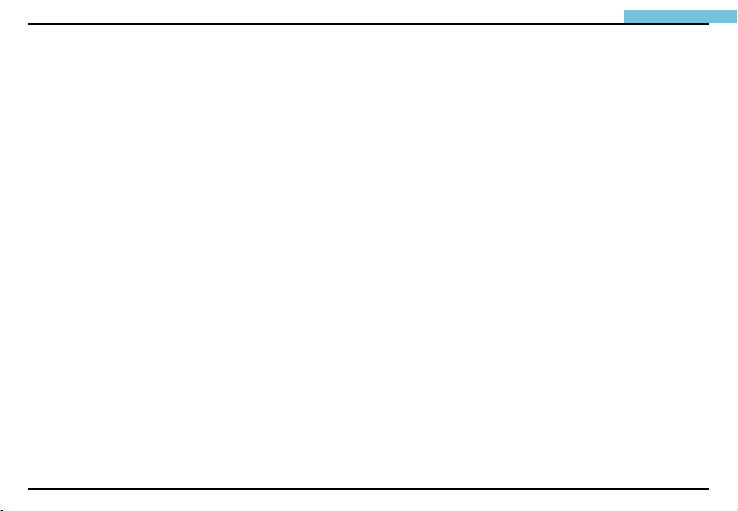
CONTENT
User Guide
1
Product Features-----------------------------------------------2
Before Use
System Modes---------------------------------------------------5
Multi-function keys-----------------------------------------6
Manual On Screen----------------------------------------- 7
DELETE ALL--------------------------------------------------7
VIDEO OUTPUT--------------------------------------------- 7
DATE/TIME SETUP-----------------------------------------8
LANGUAGE---------------------------------------------------8
VIDEO FORMAT ---------------------------------------------8
AUTO POWER OFF-----------------------------------------8
Channel Adjusting----------------------------------------------9
Operating Instructions--------------------------------------10
Power On/Off-----------------------------------------------10
Change from Wireless to Direct Mode-----------------10
Control Handle Indicator Lights----------------------11
Taking Photos----------------------------------------------11
--------------------------------------------------------4
Video Recording-------------------------------------------11
Viewing photos/videos----------------------------------12
Setting Time/Date-----------------------------------------12
Setting Time Display-------------------------------------13
Viewing on a TV monitor-------------------------------13
Setting video format-------------------------------------14
Deleting a specic photo (Browse mode only)-14
Deleting all photos---------------------------------------15
Setting auto power off-----------------------------------15
Re-charging the battery-------------------------------------16
Creation of Memory Card Folder--------------------17
Specications--------------------------------------------------18
Troubleshooting-----------------------------------------------20
Insertion Tube Maintenance-------------------------------20
Cautions for Use----------------------------------------------21
Page 2
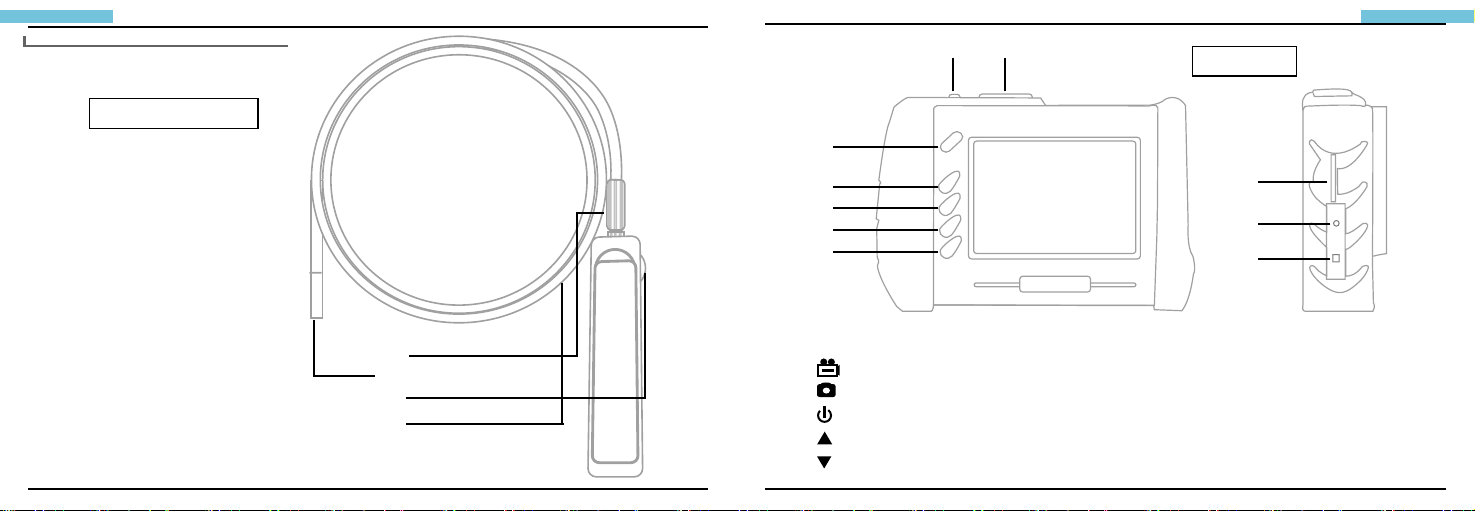
User Guide
2
User Guide
3
Product Features
Handle/Controller
(1) (2)
CONSOLE
(3)
1 – Handle
(1) Insert Tube
(2) On/Off Switch & Light
Source Adjustment
(3) Camera Lens
(4) Insert Tube Connector
(4)
(3)
(2)
(1)
(4)
(5)
(6)
(7)
2 – Console
(1)
RECORD
SNAP
(2)
POWER
(3)
(4)
PREVIOUS
(5)
NEXT
(8)
(9)
(10)
(6) OK/MENU
(7) ESC
(8) SD Port
(9) Video Output
(10) AC Jack
(Please read the entire instruction manual before usage)
Page 3
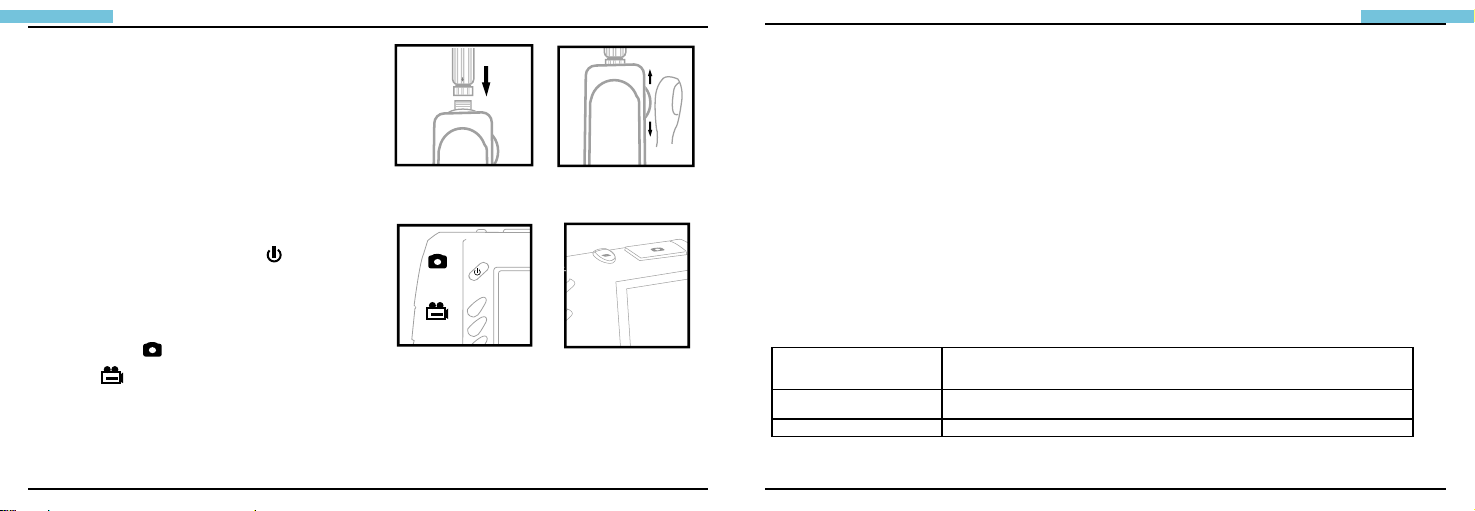
User Guide
4
User Guide
5
Before Use
STEP 1 - Insert the insertion tube into the connector
according to the direction of the arrow and tighten the
screw nut.
STEP 2 - To activate the insertion tube controller, turn
the LED adjustment dial clockwise until you
hear a “click” followed by illumination of the
adjacent green light.
STEP 3 -Press and hold down the
the console for 3 seconds until the image is
displayed on the monitor.
STEP 4 - Aim the camera lens at the selected object.
Press
SNAP to capture a .jpg image, or
RECORD to begin recording a .asf video.
power button on
(Figure.1)
(Figure.3) (Figure.4)
(Figure.2)
Direct or Wireless transmitting modes
Your DCS1800 provides two transmitting modes, “Direct Mode” and “Wireless Mode”.
»
Direct Mode – Simply insert the insertion tube controller into the USB socket located on the back of the
console. This will automatically activate the Direct Mode transmitting mode. During Direct Mode, all
images are transmitted through the wired socket, not wirelessly. This can be helpful when working in an
area where other high frequency wireless equipment is being used because there will be no interference
with the video signal.
»
Wireless Mode – DCS1800 also has a built-in wireless transmission function. It will adjust to Wireless
Mode automatically once the console and insertion tube controller are separated.
System Modes
The DCS1800 provides three simple working modes: Preview, Browse and Manual Mode.
Preview Mode The Preview Mode is activated as soon as the unit is turned on. The image received
Browse Mode In Browse Mode, users may view photos and video, and conduct basic file maintain-
Manual Mode In Manual Mode, users may customize their set up preferences.
Note: The system returns to Preview Mode automatically after 10 seconds without any response in Manual Model.
by the camera is displayed in real time on the video monitor. The user can capture
photos and video recordings while in the Preview Mode.
ance .
Page 4
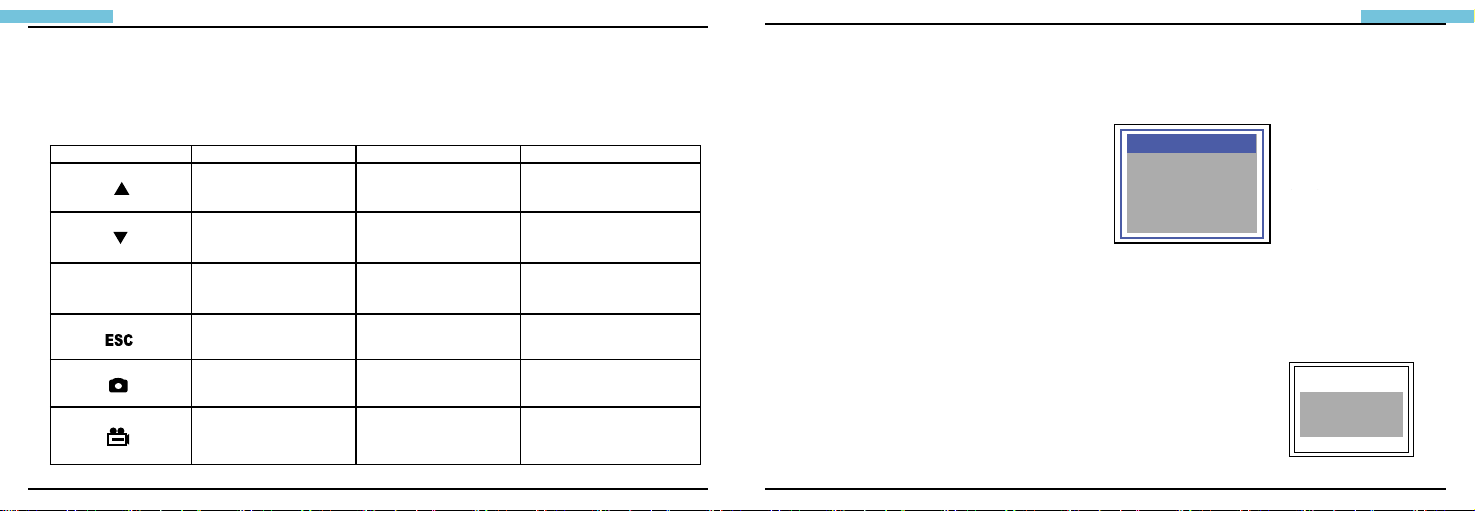
User Guide
6
User Guide
7
Multi-function keys
Each console button performs a unique function depending upon the Mode in which the system is being
operated.
Manual On Screen
The user may press the OK/MENU button in Manual Mode to execute desired commands as indicated
below.
Push-Buttons Preview mode Browse Mode Manual Mode
OK/MENU
Switch to Browse Mode to
view photos and videos.
Switch to Browse Mode to
view photos and videos.
Enter Manual Mode. Delete photo or video. Execute selected command.
Return to Preview Mode. Return to Preview Mode. Return to Preview Mode.
Capture a .jpg photos View the next photo or
Start and stop video recording
Move to previous photo or
video.
Move to next photo or video. Move the light bar downward.
pause/play video clips.
Return to Preview Mode Return to Preview Mode
Move upward through the main
menu.
Display various data for repair
DELETE ALL
VIDEO OUTPUT
DATE/TIME SETUP
LANGUAGE
MENU
MANUAL
DELETE ALL
VIDEO OUTPUT
DATE/TIME SETUP
LANGUAGE
VIDEO FORMAT
AUTO POWER OFF
(Figure.5)
(P.1)
VIDEO FORMAT
AUTO POWER OFF
DELETE ALL
After initiating this command, select “yes” or “no” by pressing up or down arrow buttons. To delete all,
select “yes”. Exit by pressing the OK/MENU button.
ERASE ALL
yes no
VIDEO OUTPUT
This command will send the video signal out through the AV port.
The monitor will turn black until you execute this command again.
(Figure.6)
(P.2)
Page 5

User Guide
8
User Guide
9
DATE/TIME SETUP
Use the arro w butto ns to select Year/Month/ Day or
Hour/Min/Sec.Press
number, or press
RECORDING to increase the
SNAP to decrease. Select “Display
ON” to print the date on the photo.
LANGUAGE
Use this command to select the desired language.
VIDEO FORMAT
Set up your video format.
AUTO POWER OFF
Set the auto power off feature to your desired length of
time.
MANUAL
MENU
DELDTE ALL
VIDEO OUTPUT
DATE/TIME SETUP
LANGUAGE
VIDEO FORMAT
AUTO POWER OFF
MANUAL
MENU
DELDTE ALL
VIDEO OUTPUT
DATE/TIME SETUP
LANGUAGE
VIDEO FORMAT
AUTO POWER OFF
MANUAL
MENU
DELDTE ALL
VIDEO OUTPUT
DATE/TIME SETUP
LANGUAGE
VIDEO FORMAT
AUTO POWER OFF
TIME SETUP
2000/01/101
10:22:22
DISPLAY OFF
LANGUAGE
ENGLISH
LANGUAGE
日本語
ENGLISH
ESPANOL
FRENCH
ITALIAN
TIME SET
POWER OFF
DISABLE
5 MIN
10 MIN
15 MIN
30 MIN
POWER OFF
(Figure.7)
(P.3)
(Figure.8)
(P.4)
(Figure.9)
(P.5)
Channel Adjusting
The DCS1800’s handle and console must be on the same channel during wireless transmission. Adjust
the channel by using a small slotted screw driver following the direction of the arrow sign as shown below.
Users may refer to the following table to choose a suitable channel.
Channel Arrow Indication Frequency
1 9,1 2414MHz
2 A,2 2432MHz
3 C,4 2450MHz
4 8,0 2468MHz
(Figure.10)
Page 6

User Guide
10
User Guide
11
Operating Instructions
Power On/Off
STEP1: To turn the console on, press the power button for 3~5 seconds until you see the sign below
appear on your monitor.
(
SD card memory capacity Battery capacity)
STEP2: Press the power button for 3~5 seconds to turn
the console off.
Change from Wireless to Direct Mode
ST EP1 :Slid e th e ha ndl e into the USB socke t as
demonstrated in the diagram below.
STE P2:The image may appe ar fuz zy momentarily
while switching from wireless to direct mode.
(Figure.12)
(Figure.11)
(P.6)
Control Handle Indicator Lights
Light Indication Status Description
Green In use Working under full battery
Dark Red Low battery Please recharge the battery when the dark red light
Orange Charging while in use
Red Charging while power off Charging while power off
None Full battery (during power-off) The light dims when the battery is fully charged
appears during usage
Charging while in use
Taking Photos
Press button during Preview mode to take the photo.
Or, continue pressing the button to show the photo that had just been taken.
Image Status: Returns to preview Mode automatically after photo is taken.
Video Recording
1. Press button to start video recording.
Image Status: sign will appear at the left bottom of the screen.
2. Press button again to stop recording.
Image Status: sign disappears.
(Figure.13)
(P.7)
(Figure.14)
(P.8)
Page 7

User Guide
12
User Guide
13
Note: User may return to Preview mode anytime by pressing button regardless of working under Browse mode
or Manual mode.
Viewing photos/videos
1. Press or during preview mode.
Image Status: Display the latest photo/video.
2. Press or again to view the oldest or second to last photo/video.
Image Status: All les will be stored according to the time sequence of photo capture/video recording.
Note: When viewing videos, the video will be displayed automatically until it ends and then the next photo or video
will be displayed.
/
(Figure.15)
(P.9)
Setting Time/Date
1.Press OK/MENU
2.Press or to move to Date/Time command.
3.Press OK/MENU to initiate the command.
4.Press to increase the number or to decrease.
MANUAL
5.Press for next adjustment.
6.Repeat step 4 and 5 until the correct time/date are set.
7.Press OK/MENU to complete the set up.
MENU
DELDTE ALL
VIDEO OUTPUT
DATE/TIME SETUP
LANGUAGE
VIDEO FORMAT
AUTO POWER OFF
(Figure.16)
Setting Time Display
1.Press OK/MENU
2.Press or to move to “Date/Time” command.
3.Press OK/MENU
4.Press or for “Display” option.
5.Press to switch the “Display” function between ON/OFF.
Image Status: Press once for ON, press again for OFF.
(P.10)
(Figure.17)
6. Press OK/MENU to complete set up.
7. Press ESC to return to Preview mode.
Viewing on a TV monitor
1. Plug the included AV cord into the AV socket located on the right side of the console.
Notice: Please plug the other end of the AV cord into the “AV in” socket on the external monitor.
TIME SET
TIME SET
2000/02/14
17:30:51
DISPLAY
OFF
2000/01/10 10:22:22
DISPLAYNOT DISPLAY
Page 8

User Guide
14
User Guide
15
2.Press OK/MENU
3.Press or to move to “Video output” option.
4.Press OK/MENU
Image Status: image will be transmitted to the external monitor.
Setting video format
1.Press OK/MENU
2.Press or to move to “Video Format” option.
3.Press OK/MENU
4.Press or to select NTSC/PAL.
5.Press OK/MENU
Deleting a specic photo
1. Enter Browse mode, then press or to locate the photo or video
you wish to delete.
2. Press OK/MENU
Image Status: “Delete yes or no” options
(Browse mode only)
(P.11)
(Figure.18)
DELETE
yes no
(Figure.19)
(P.12)
3. To select your option, press or
Image Status: .The selected option ashes.
4. Press OK/MENU to execute your selected option or press ESC to cancel.
Deleting all photos
1. Press OK/MENU during Preview mode.
Image Status: Showing the Main Menu
2. Press or for “Delete All” command.
3. Press OK/MENU
Image Status: “yes” or “no” option appears
4. Use or to select “yes”.
5. Press OK/MENU to execute.
Setting auto power off
1.Press OK/MENU (during Preview mode.)
2.Press or for “Auto power off” command.
3.Press OK/MENU
MANUAL
MENU
DELDTE ALL
VIDEO OUTPUT
DATE/TIME SETUP
LANGUAGE
VIDEO FORMAT
AUTO POWER OFF
MANUAL
MENU
VIDEO OUTPUT
DATE/TIME SETUP
VIDEO FORMAT
AUTO POWER OFF
(Figure.20)
(Figure.21)
ERASE ALL
yes no
TIME SET
POWER OFF
DISABLE
5 MIN
10 MIN
15 MIN
30 MIN
POWER OFF
Page 9

User Guide
16
User Guide
17
4.Press or to select desired time length or choose “Disable”.
5.Press OK/MENU
The console will automatically turn off if it has not been used for this preset length of time.
Re-charging the battery
•
Re-charging the Console battery only
Plug the adapter into the outlet and plug the power jack into the socket on the console.
•
Combined Console and Handle re-charging
Insert the handle into the rear slot of the console to re-charge both simultaneously.
•
Re-charging the Handle Controller only
Connect the handle controller to a PC or Laptop using a standard Mini USB cable for re-charge.
Caution: 1. Turn off the console and handle during re-charging.
2. Ensure the power of PC/Laptop is turned on during re-charging by USB cable.
3. Ignore the “found new hard drive” message during re-charg by USB cable.
Creation of Memory Card Folder
The following information applies to the included SD card only. All photos and videos are stored in the
[100MEDIA] folder under the [DCIM] folder. All les will be named according to the time/date setup.
The original setup date 1 Month 1 Date 6:14:23 Name of the file 11061423.JPG
The original setup date 1 Month 1 Date 6:14:23 Name of the le
1 1 0 6 1 4 2 3 .JPG Month Date Hour: Minute: Second Extension
DCIM 100MEDIA
1 1 0 6 1 4 2 3 .JPG
●Users should complete the time/date setup before usage in order to achieve accurate le management.
●The time/date is pre-set to 2007/1/1. Users may identify this when the le name begins with the digits 11.
●File names are not labeled by serial number. They are labeled according to the current time/date.
●Both photos and videos are named in the same way but with different le extensions, .jpg and .asf.
Month Date Hour: Minute: Second Extension
11061423.JPG
11061435.ASF
Page 10

User Guide
18
User Guide
19
Specications
Camera System and Insertion Tube
Insertion tubes diameter 5.5 mm
Rescolution 325(H)*250(V)
Housing Steel
Light Source White LED
Length OBEDIENT 3.3', 6.6', 9.8' (1M, 2M, 3M) SOFT METAL
Field of View Horizontal field angle 46 º
Depth of Field (DOF) 0.4” ~ 2.4”
Water Resistant Only the Insertion tube is water resistant
Working Temperature 32°F to 131°F
Console
Dimension 139.3 * 34.9 * 31.8 mm
Weight 220g
Wireless Transceiver Frequency 2.4GHz 4channels (2414MHz 2432 MHz 2450MHz
Battery Rechargeable Li-Polymer battery 3.7V
Brightness Control Variable
Audio Integrated microphone
3.3', 6.6', 9.8', 16.4', 32.8', 98.4' (1M, 2M, 3M, 5M, 10M,
30M)
Vertical field angle 34º
Diagonal field angle 56º
468MHz)
System
System Dimension 146.9 * 105.4 * 71 mm
System Weight 335g
Power Battery rechargeable Li-Polymer battery 3.7V power supply
Display 3.5 TFT LCD QVGA
Recording Medium 1G SD CARD (up to 2G)
Video Out Format NTSC & PAL
Interface AV out
Wireless Receiver Frequency 2.4GHz 、4channels (2414MHz 、2432 MHz、 2450MHz、
Compression Format Compliant with MPEG4
Still Image Storage Format jpeg (640*480)
Frame Rate ~30 fps
Exposure Automatic
White Balance Fixed
S/N Ratio 42dB or more
Language English // Japanese // German // Spain // French // Italian //
Recharge Temperature 32°F to 104°F
Working Temperature -4°F to 140°F
Storage Temperature -4°F to 140°F
AC 100-240V 50-60Hz power consumption DC5.5 1.8A
2468MHz)
Traditional Chinese // Simple Chinese
Page 11

User Guide
20
User Guide
21
Troubleshooting
1. Unable to turn on the console
Users will not be able to turn on the console when the battery is very low or empty. Please
recharge before use.
2. Can turn on the unit but the image does not appear on the monitor
Please check the insertion tube connector or simply re-connect the insertion tube to
correct the problem.
3.Unable to capture photos/video
Please check the status of the SD card. Users will not be able to capture photos or video if
the SD card is not installed properly or if it is full, write protected or damaged.
3.Camera Lens cleaning
User may clean the camera lens with a cotton swab and small amount of cleaning naphtha
Cautions for Use
- Do not remove the SD card during capturing photos or video. This can cause a loss of the
image or video and may damage the SD card.
- Video recording requires an SD card with fast writing speed. We recommend 80X (or above)
writing speed SD cards for better video quality.
Insertion Tube Maintenance
1.To avoid danger, please do not put the insertion tube into any ammable liquid or gas.
2.The insertion tube contains a series of small wires that control the optics and electronics of
the camera tip. To ensure long-term reliability, do not bend the insertion tube more than
180 degrees, and always bend the insertion tube in as large an arc as possible during
usage and storage.
- The DCS1800 is designed for industrial purposes only. Do not use the system for human or
any other biological inspection.
- Do not insert the insertion tube into any ammable gas or liquid (such as a fuel tank) to
avoid dangers.
- Do not use the DCS1800 in a fuel tank or other dangerous environment such as a gasoline
or alcohol storage tank.
- Do not use any corrosive liquid for cleaning, such as alcohol.
Page 12

User Guide
22
User Guide
23
- Do not try to disassemble the product. This presents a shock hazard and could damage
the unit.
- Do not bend the insertion tube over 180 degrees rigidly during usage or storage.
- Please use only recommended components or accessories.Unapproved accessories
and components may cause damage.
- Please do not use the DCS1800 in a medical facility or on an airplane, as the wireless signal
may interfere with other critical equipment nearby.
- Avoid direct exposure to sunlight for long periods of time.
- Store the system in a cool, dry and well-ventilated place.
DCS1800
Data Logging Video Borescope System
Page 13

24
User Guide
