Page 1
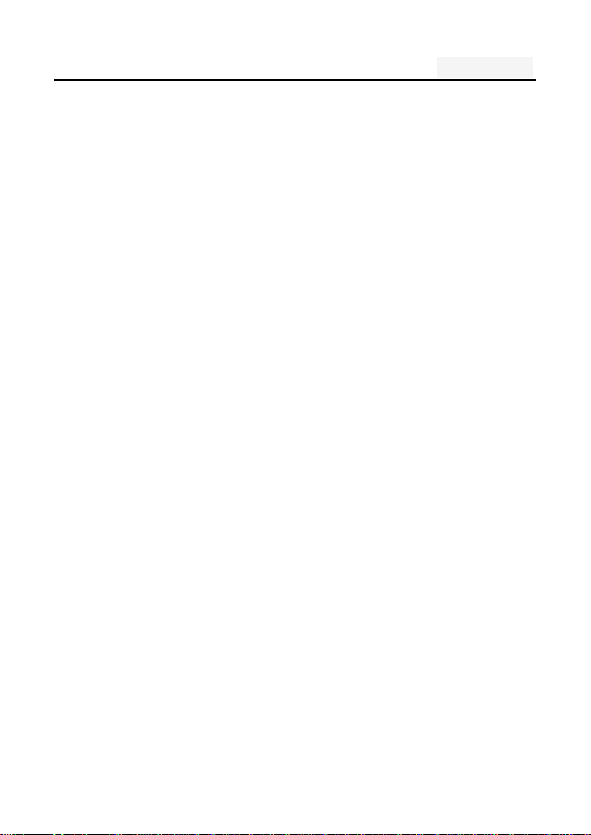
Hyundai Smart Phone W25544L User manual
USER MANUAL
USER MANUAL...................................................................... 1
1. The Basics ...................................................................... 3
1.1. Overview ....................................................................... 3
1.2. Safety guide ................................................................... 3
1.3. Safety warnings and notices ........................................... 4
2. Getting Started ............................................................. 10
2.1. Key explanations ......................................................... 10
2.2. Using the touchscreen ................................................. 10
2.3. Connecting to the network .......................................... 11
2.4.1. Inserting and removing the SIM card .......................... 11
3. Functional Menu .......................................................... 15
3.1. File Management .......................................................... 15
3.2. Dialing ......................................................................... 15
3.3. Calculator..................................................................... 16
3.4. Browser ....................................................................... 16
3.5. Sound Recorder ............................................................ 16
3.6. Calendar ...................................................................... 16
3.7. Settings ........................................................................ 17
3.8. Clock ............................................................................ 18
3.9. FM Radio ...................................................................... 18
Page 2
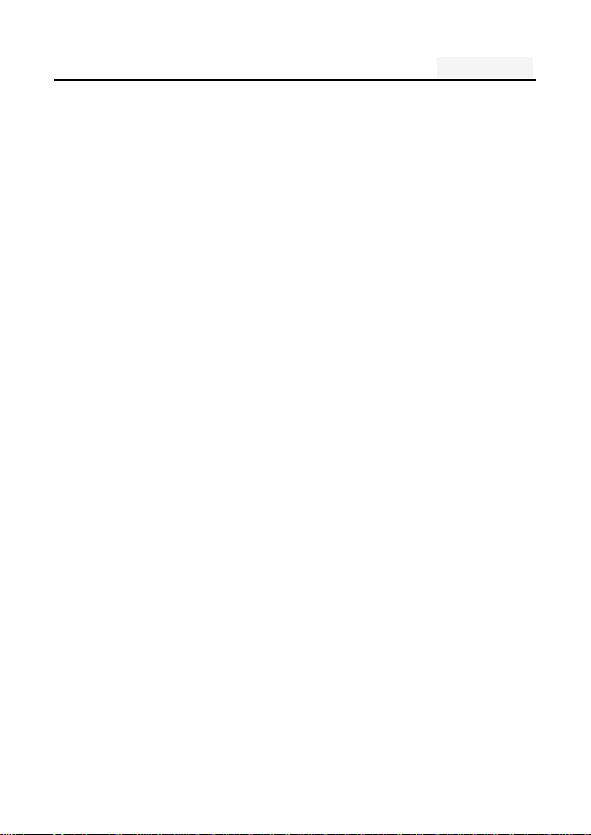
Hyundai Smart Phone W25544L User manual
3.10. Contacts ..................................................................... 19
3.11. Gallery ....................................................................... 20
3.12. Camera ...................................................................... 20
3.13. Messaging .................................................................. 20
3.14. Downloads ................................................................. 21
3.15. Music ......................................................................... 21
3.16. play store ................................................................... 21
3.17. Maps .......................................................................... 21
3.18. Voice search ............................................................... 21
3.19. Google ........................................................................ 22
4. SD Card Introduction ................................................... 22
5. FAQs and Solutions ..................................................... 22
6. Warnings ....................................................................... 24
Page 3
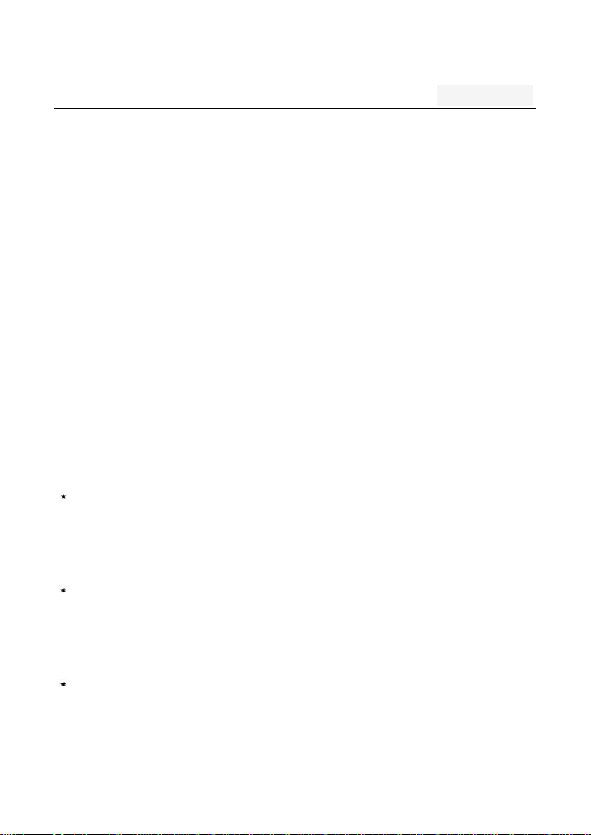
Hyundai Smart Phone W25544L User manual
1. The Basics
1.1. Overview
Thank you for choosing the digital mobile phone. After reading this guide you will be able to fully master the
use of your phone and appreciate all its functions and ease of use.
Not only does the smartphone provide you with basic c all functions , but also with many practical func tions
and services, to improve the time you spend working and playing.
The availability of some services and features described in this manual depends on th e network and your
subscription. Therefore, some menu items may not be available in your phone.
Our company reserves the right to revise this manual content without prior notice.
1.2. Safety guide
If your mobile phone is lost or stolen, please co ntact the telecommunications authorities or a sales agent
immediately to have a hold on the phone and the SIM card. This will prevent economic loss caused by
unauthorized calls made from your mobile phone.
When you contact the telecommunications authorities or a sal es agent, they will need to know the IMEI
number of our mobile phone (“*#06#” will s how us the IMEI number). Please copy this number and keep
in a safe place for future use.
In order to avoid the misuse of your mobile phone pl ease take the following preventative
measures:
Page 4
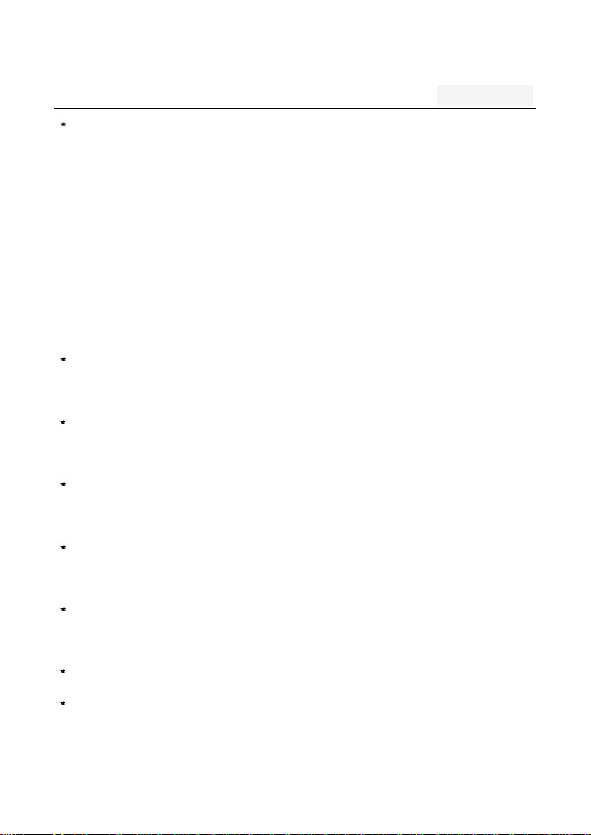
Hyundai Smart Phone W25544L User manual
Set the PIN number of your mobile phone’s SIM card and change this numb er immediately if it
becomes known to a third party.
1.3. Safety warnings and notices
Before using your mobile phone, read and understand the following notices carefully to ensure you will use it
safely and properly.
1.3.1. General attention
Only the battery and battery charger specified by our company should be used in your phone. Oth er
products might result in battery leakage, overheating, fire or explosion.
To avoid your phone malfunctioning, or catching fire, please do not violently impact, jolt or throw
your phone.
Please do not place the battery, mobile phone, or charger in a microwave oven or high-pressure equipm ent.
Otherwise it could lead to unexpected accidents such as d amage to the circuitry or fire hazard.
Please do not use your phone near flammable or explosive gases, otherwise it could cause
malfunction of your phone or fire hazard.
Please do not subject your phone to high temperatures, high humidity or dus ty places; otherwise this may
lead to the malfunction of your phone.
Keep your phone out of the reach of small children. Your phone is not a toy. Children could hurt themselves.
To avoid your phone falling and malfunctioning or being damaged, please do not place it on uneven or
unstable surfaces.
Page 5
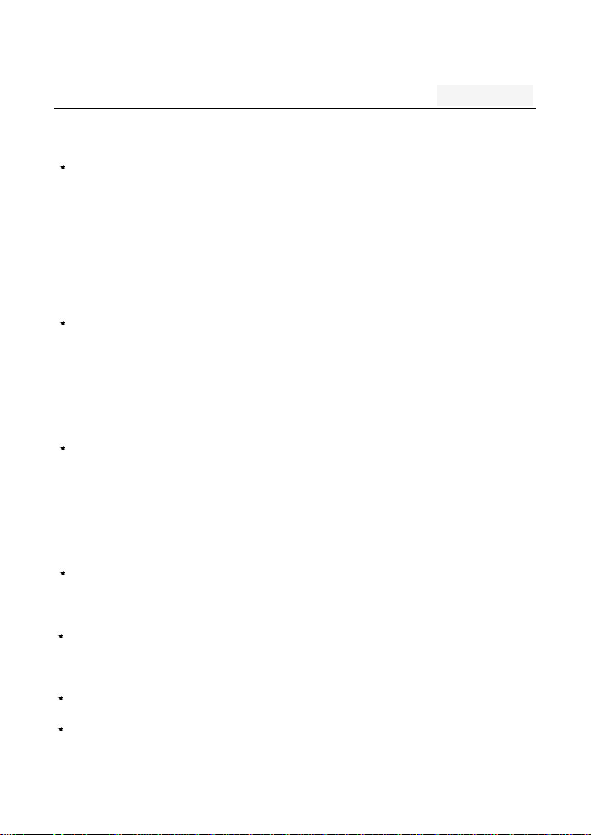
Hyundai Smart Phone W25544L User manual
1.3.2. Notices when using your phone
Turn off your mobile phone where the phone is not allowed, such as, on the airplane or in hospitals. Using
the mobile phone in those places may impact the normal operation of electronic devices and medical
instruments. Follow relevant regulations when using your mobile phone in those places. Your mobile phone has
the auto turn-on feature. Check your alarm clock settings to confirm that your mobile phone will not be turned
on automatically during flight.
Please do not use your mobile phone near the weak signal or high precision electronic devices. RF
interference might cause malfunctioning of such electronic devices and othe r problems. Special tips must be
paid near the following equipment: hearing aids, pace makers and othe r medical electronic devices, fire
detectors, automatic doors and other automatic control install ations.
Please do not subject the LCD to impact or us e the screen to strike things, as this will damage the LCD board
and cause leakage of the liquid crystal. There is a risk of blindness if the liquid crystal substance gets into the
eyes. If this occurs rinse eyes immediately with clear water (under no circumstances rub your eyes) and go
immediately to a hospital for treatment.
Do not disassemble or modify your mobile phone, as it wil l lead to damage to the phone such as battery
leakage or circuitry failure.
Please do not use needles, pen tips, o r other sharp objects on the keypad as this may damage the mobile
phone or cause it to malfunction.
In the event of antenna malfunction, do not use your phone, as it c ould be harmful to human body.
Avoid letting the phone come into close contact with magnetic objects such as magnetic cards a s the
Page 6
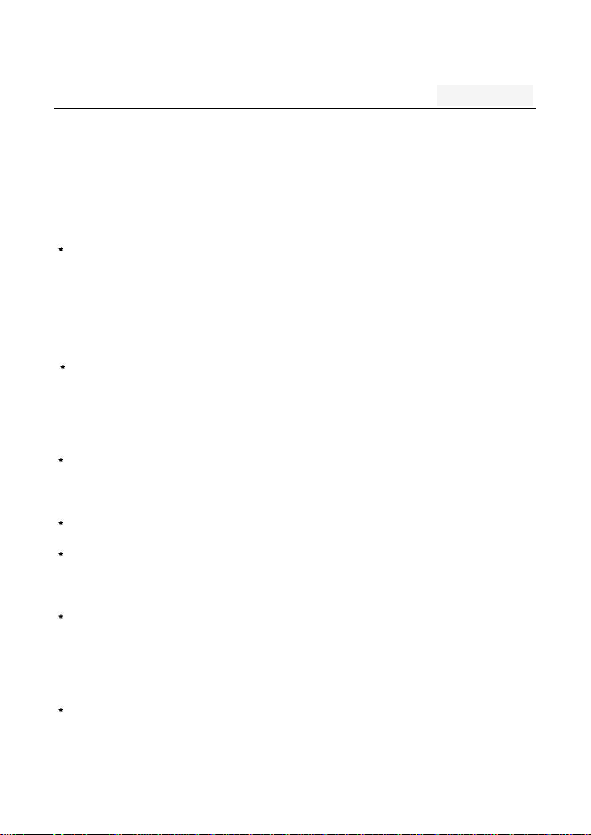
Hyundai Smart Phone W25544L User manual
radiation waves of the mobile phone may erase the information stored on floppy disks, pay cards and credit
cards. Please keep small metal objects, such as thumbtacks far away from the receiver. When the receiver is in
use it becomes magnetic and may attract thes e small metal objects and thus these may c ause injury or
damage the mobile phone.
Avoid having the mobile phone come into contact with water or other li quids. If liquids enter the phone,
this could cause a short circuit, battery leakage or other malfunction.
1.3.3. Notices when using the battery
The battery has a limited service life. The remaining life gets shorter as the times of charging increase. If
the battery becomes feeble even after t he charging, this indicates the service life is over and you have to use
a new battery.
Do not dispose of old batteries with everyday domestic garbage. Please dispose of old bat teries at the
directed places with specific rules for their disposal.
Please do not throw batteries into a fire, as this will cause the batter to catch fire and explode.
When installing the battery, do not use force or pressure, as this will cause th e battery to leak, overheat,
crack and catch fire.
Please do not use wires, needles or oth er metal objects to short-circuit the battery. Also, do not put the
battery near necklaces or other metal objects, as this will cause the battery to leak, overheat, crack and catch
fire.
Please do not solder the contact points of the battery, as this will cause the battery to leak, overheat, crack
and catch fire.
Page 7
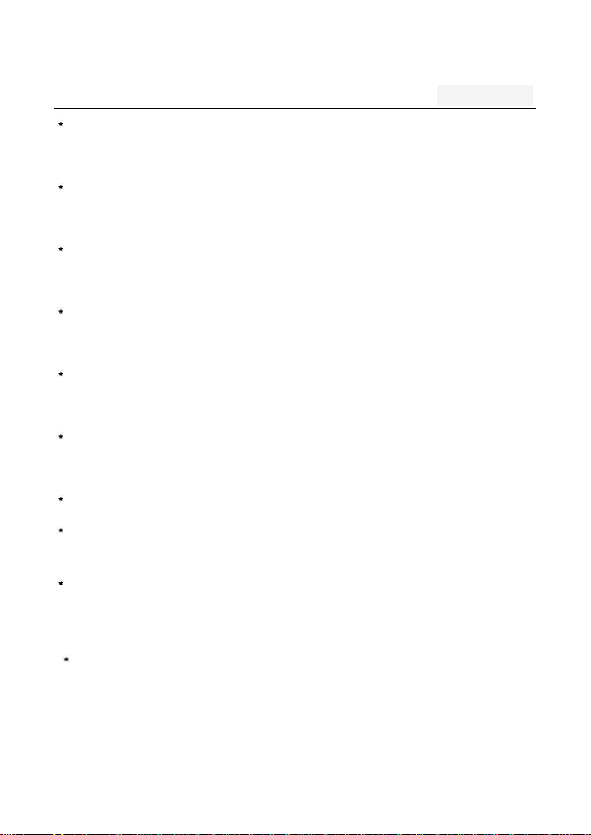
Hyundai Smart Phone W25544L User manual
If the liquid in the batteries goes into the eyes, there is a risk of blindness. If this occurs do not rub the
eyes, but immediately rinse eyes with clear water and go to the hospital for treatment.
Please do not disassemble or modify the battery, as this will cause the battery to leak, overheat, crack and
catch fire.
Please do not use or place the batteries near high temperature places such as near a fire or heating vessel,
as this will cause the battery to leak, overheat, crack and catch fire.
If the battery overheats, changes color, or becomes distorted during use, charging, or storage, pl ease stop
using and replace it with a new battery.
If the liquid from the battery comes in c ontact with skin or clothing this could cause burning of the skin.
Immediately use clear water to rinse and seek med ical tips if necessary.
If the battery leaks or gives off a strange odor, please remove the battery from the vicinity of the open
fire to avoid a fire or explosion.
Please do no let the battery become wet as this will c ause the battery to overheat, smoke and corrode.
Please do not use or place batteries in places of high temperature such as in direct s unlight, as this will
cause the battery to leak and overheat, lower performance, and shorten the battery’s life.
Please do not continuously charge for more than 24 hours.
1.3.4. Charging your phone
Connect the connector of charger to the mobile phone. The ba ttery level indicator flashes on the screen.
Even if the phone has been turned off, the charging image still appears, indica ting that the battery is being
charged. If the phon e is overused when the current is insufficient, it may take longer time for the charging
Page 8
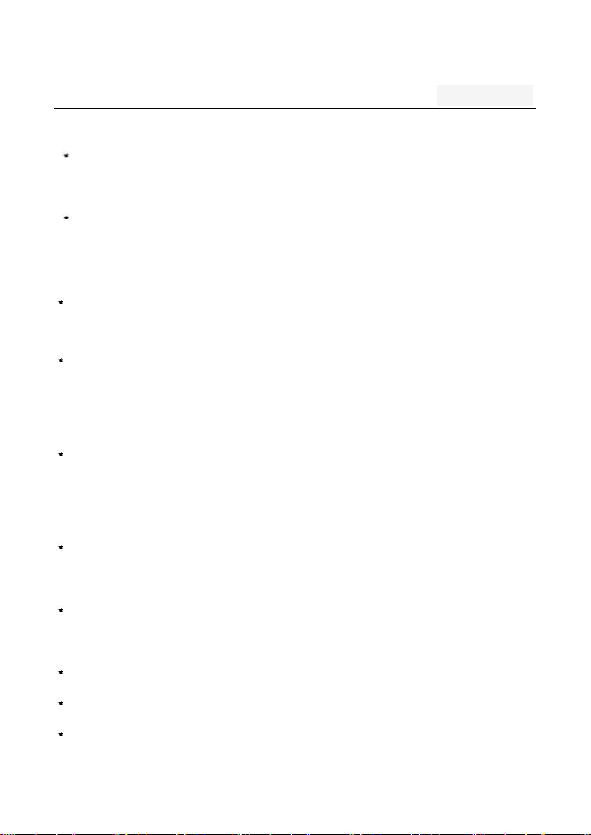
Hyundai Smart Phone W25544L User manual
indicator to appear on the screen after the charging begins.
when the charging being completed,image will appears on the screen. The charging p rocess often takes
about 2 hours. During the charging, th e battery, phone and charger gets warm, this is a normal phenomenon.
Upon the completion of charging, disconnect the charger from AC power socket, and from the mobile
phone.
Notes:
During charging, the phone must be plac ed in well-ventilated environment of +5℃ ~ +40℃. Always
use the charger supplied by your phone manufacturer. Using an unauthorized charger might cause dange r
and invalidate the authorization and warranty clauses for your phone.
The standby time and call duration provided by the manufacturer are based on ideal operating
environment. In practice, the battery's operating time varies depending on network conditions, operating
environment and usage methods.
Make sure the battery has been installed before charging. It is best not to remove the battery while
charging.
Notices when using your charger:
Please use AC 220 volts. The use of any other voltage w ill cause battery leakage, fire and cause damage to the mobile
phone and charger.
It is forbidden to short circuit the charger, as this will cause electrical shock, smoking and da mage to the
ch arg er.
Please do no use the charger if the power cord is damage d, as this will cause fire or electrical shock.
Please immediately clean any dust gathered on the electrica l outlet.
Please do no place vessels with water near the charger in order to avoid water splashing onto the charger
Page 9

Hyundai Smart Phone W25544L User manual
and causing an electrical shortage, leakage or oth er malfunction.
If the charger comes in contact with water or other liqu id the power must immediately be switched off
to avoid an electrical short or shock, fire or malfunction of the cha rger.
Please do not disassemble or modify the charger, as it will lead to bodily harm, electric al shock, fire or
damage to the charger.
Please do not use the charger in the bathroom or other excessively moist areas, as this will cause
electrical chock, fire or damage to the c harger.
Please do not touch the charger with wet hands, as this wil l cause electrical shock.
Do not modify or place heavy objects on the power cord, as th is will cause electrical shock or fire.
Before cleaning or carrying out maintenance please unplu g the charger from the electrical outlet.
When unplugging charger, do not pull on the c ord, but rather hold on to the body of the charger, as pulling
on the cord will damage the cord and lead to electrical shock or fire.
1.3.5. Cleaning and maintenance
The mobile phone, battery, and charger are not water resistant. Please do not use them in the bathroom o r
other excessively moist areas and likewise avoid allowing them to get wet in the rain.
Use a soft, dry cloth to clean the mobile ph one, battery and charger.
Please do not use alcohol, thinner, benzene or other solvents to wipe the mobile phone.
A dirty outlet will cause poor electrical contact , lose of power and even inability to recharge. Please clean
regularly.
Page 10

Hyundai Smart Phone W25544L User manual
Key
Explanations
Power key
● Hold down thi s key to tur n your
phone off and on.
● Genera ll y, pr ess th is k ey t o l ock
the mobile phone.
Side volume
● During the conversati on, press
keys
the two keys to adjust the volume.
● While playing an audio file,
press the two keys to adjust the
volume.
Return key
●Retu rn to th e previous m enu.
Home key
●At any st atu s, press t he k ey t o
Menu key
return to the standby screen.
●Show opti ons of curr ent menu.
2. Getting Started
2.1. Key explanations
Note:
In this guide, the phrase “press the key” refers to pressing and thereafter releasing a key. “Hold down a key”
refers to pressing a key and keep ing it depressed for 2 seconds or l onger.
The descriptions and functions of keys depend on the model of your phone.
2.2. Using the touchscreen
Your phone provides many touch keys in the Main screen. please follow the instructions:
Do not touch the screen with wet hands.
Do not touch the screen with great forces.
Do not touch the screen with metal lic or conductive objects.
Page 11

Hyundai Smart Phone W25544L User manual
2.3. Connecting to the network
2.4.1. Inserting and removing the SIM card
Turn off the phone; remove the battery and unplug other external power supplies. I nsert the SIM card into
the SIM holder as sho wn in the phone.
When you need to remove the SIM card, turn off the ph one, remove the battery and then remove the SIM
card from the holder.
Warning:
Do turn off your phone before removing the SIM card. Never insert or remove the SIM card when an external
power supply is connected, as this may cause damage to the SIM card.
2.4.2. Turning your phone on and off
To turn on the phone, hold down the POWER key ; to turn off the phone, hold down the POWER key.
If you have turned on your phone without the SIM card, the phone will prompt you that No SIM card in the
cellphone. With the SIM card already inserted, your phone automatically verifies the availability of the SIM
Card. Then, the screen shows the following:
Enter PIN1 —— if your have set the SIM card password.
2.4.3. Unlocking the SIM card
The PIN 1 (personal identification number) secures your SIM card from being misus ed by others. If you have
selected this function, you must enter the PIN1 code each time you turn on the phone so that you may unlock
Page 12

Hyundai Smart Phone W25544L User manual
the SIM card and then make or answer calls. You can deactivate SIM card protection. In this ca se, the misuse of
your SIM card cannot be prevented.
Press the Hang Up key to turn on your phone;
Enter your PIN1 code. Clear the incorrect di gits by using the right soft key, and press OK for confirmation.
e.g. if your PIN1 is 1234, please enter: 1 2 3 4
If you enter incorrect numbers for three times in succession, your SIM card will be locked and your phone
will ask you to enter PUK 1 number. If you do not know the PUK1 code, do not try. Instead, contact your
network service provider.
Note: your network service provider sets a standard PIN1 code (4 to 8 digits) for your SIM card. You should
immediately change this number.
2.4.4. Connecting to the network
Once your SIM card is unlocked, your phone searches for available network automatically (the screen will
show the network searching is underway). If your phone has found the available network, the name of
network service provider appears at the center of screen.
Note:
Making an emergency call。Note: If “only for emergency calls” appears on the screen, it indicates that you are
beyond the network coverage (serv ice area), and that you can still make emergenc y calls depending on the
signal intensity.
Page 13

Hyundai Smart Phone W25544L User manual
2.4.5. Making a call
When the logo of network service provider appears on the screen, you can make or answer a call. The bars at
the upper left corner of screen indicate the intensity of n etwork signal.
Conversation quality is significantly affected by obstacles, thus moving within a small area while making or
answering a call can improve the conversation quality.
2.4.6. Making a domestic call
In the Dial screen, enter a number, and press the Dia l key to make a call. To change the number, delete the digits
you have entered. During dialing, the a nimation appears on the screen. After the call is picked up, the screen will
show call status information. If the connecti on alert tone has been set, your phone will ring the alert tone
(network dependent).
To end a call, press the Hang Up key. Zone code → Phone number → Dial key
2.4.7. Making an international call
To make an international call, hold down the 0 key on the Dialing
screen until the international prefix "+” for appears. This allows you to dial an international number without
knowing its international fix (e.g. 00 for China).
Following the entry of international prefix, enter the country code and complete phone number. For the
country codes, follow the general conventions, for example, 49 for Germany, 44 for UK, and 46 for Sweden.
Like making an international call via a fixed telephone, omit the “0” at the head of a city code.
Page 14

Hyundai Smart Phone W25544L User manual
2.4.8. Making a call from the list
All calls dialed and received are stored within a list in your phone. Those dialed and received recently are
exhibited at the top of the list. All the numbers are sorted by Dialed Calls, Received Calls and Missed Calls.
Your phone also provides options for you to view all calls.
When the call Register is full, the old numbers will be deleted automatically. To view the list, do
the following:
To view the dialed calls, press the Dial key
You can dial any number from the list by pressing the Dial key.
When the call list appears, Click one of the call list to see details.
2.4.9. Making an emergency call
If you are beyond the network coverage (see network-signal-intensity bars at the upper left corner of the
screen), you can still make emergency calls. If your network service provider does not provide roaming service
to the area, the screen will show “only for emergency calls”, alerting you that you can only make such calls. If you
are within the network coverage, you can also make emergency calls even without the SIM card.
2.4.10. Call menu
The Call menu is only visible during an active call, and features such as Call Waiting, Call Diverting, and
Multiple-party Call are network dependent. Contact your n etwork service provider.
The call options include:
Mute
Page 15

Do not send local voice.
Handsfree
Switch on the loudspeaker to amplify the voice.
Hold
Put the current call on hold or retrieve the call on hold.
End a call.
End the current call.
More
*Start voice recording Start voice recording.
*Turn on Bluetooth
The Bluetooth device, if any, can be use d.
*New call
Make another new call.
3. Functional Menu
(※The following features depends on specific models)
3.1. File Management
The file management is composed of SD sdcard and Phone storage, while Pho ne storage is the memory of the
phone, SD sdcard is the external SD card. In the file management, files can be searched rapid, deleted or edited
in each card and new fi lescan be created.
3.2. Dialing
When dialing, you can have a quick acess to the call records, contacts and digit dial keyboard (used for manual
dialing) by the menu key on the screen.
Hyundai Smart Phone W25544L User manual
Page 16

Hyundai Smart Phone W25544L User manual
3.3. Calculator
Your phone provides a calculator with 4 basic functions for the convenience of your calculating.
Press this button , and you delete the input and output in bitwise. Notice: this calcutor is of limited accuracy
and sometimes it cau ses error, please forgive us for the inconvenience.
3.4. Browser
The browser allows you to surf on the net and browse the page just like on the computer. You can create on the
phone a bookmark. You can have a quick access to your favorite sites on the main screen.
You could view web pages in longitudinal or transverse mode. The page rotates according to the rotation of
the phone and automatically adjusts to fit the page.
3.5. Sound Recorder
The recorder could be used to record audio files.
The audio files are automatically stored on your phone. Click the Menu key,and you can operate and set the
recorded voice. The file can be in document management an d various players can be selected to play the
voices.
3.6. Calendar
Calendar allows you to view your schedules and events at any time. You may view schedules one by one or
several ones at the same time. Select to show calendar by day, week or month. If “by week (or month)”, the
Page 17

Hyundai Smart Phone W25544L User manual
calendar will be shown by week (or month). This application is convenient for you to view schedule or add
events.
3.7. Settings
Reach the menu and customize your phone settings. SIM card management: SIM card can be managed
and made settings. WLAN: WLAN can be turned on and off and made some settings.
Bluetooth: Bluetooth can be turned on and off and settings are made. Data usage: It makes you in full
awareness of the usage of the information.
More: Click more and you will set up flight mode and VPN and more. Audio profiles: G eneral, silent,
meeting and outdorr optional. In the meanwhile, customized setting-u p of some scene modes are allowed.
Select a mode and enter the customized setting-up, operational are vibration, volume, ring tones,
notifications and key beep, etc.
Display: Customized setting-up of the phone luminance, wallpaper, the screen and screen time-out and font
size is allowed.
Storage: The internal memory of the storage card and of the phone is shown.
Battery: The usage detail of the battery is shown.
Applications: View, manage and delete the applications on your phone. Account: Set the synchronization of
your phone account with your phone. Location service: Set th e service during the locating.
Security: Set unlocking pattern; lock the SIM card; set the SD card. Language & input: Select a language
and input method.
Backup & reset: Reset DRM and restore factory settings to clear all personal data on your phone.
Page 18

Hyundai Smart Phone W25544L User manual
Date & time: Set current time and date.
Schedule power on/off: set the time to turn on or off your phone. Accessibility: Som e auxiliary
functions can be set.
Developers’ options: Set some options used by developers. About phone: View the model, servic e status,
mobile software and hardware information, etc.
3.8. Clock
Alarms
Your phone provides many groups of alarm clocks. Select one of them to edit and customize alarm clock.
World Time
You can set a different time zone.
Stopwatch
Single time you can also record multiple times.
Timer
You can turn the dial to set down time.
3.9. FM Radio
Wear your earpieces of radio before s earching for channels.
Glossary:
Channel list: Display the list of FM radio channels. You can select to play one of them. (the list can contain 20
channels maximum)
Page 19

Hyundai Smart Phone W25544L User manual
Search: Select this option to automatically search for channels and generate the lis t of channels.
Loudspeaker: Press the bu tton to use the radio loudspeaker.
and : Tap to move to another channel.
and : Tap to broadcast and pause.
3.10. Contacts
The “contacts ” lets you easily call your friends, or send ema ils or short messages to them. You may add contacts
directly from your phone, or synchronize “contacts” with any application on your computer. You may open
“contacts ” directly from the Main screen, or open it via the “Dialing” a pplication.
Add a contact:
To add a contact, directly enter the name and phone number, or import the name and phone number from the
SIM card. (The number of contacts you can add is limited by the memory of your phone.)
Search for contacts:
To search for a contact, press the Search key in search screen, and a search box will pop up. In the search box,
enter the key words, such as firs t name, second name and company name. While you are entering the key word,
the matching contacts immediately appear.
Edit a contact:
To edit details of a contact, select “Edit a contact”.
Delete a contact:
To delete the current contact, select “Delete a contact”.
From the menu, you can also synchronize with or share an account or import or export a contact.
Page 20

Hyundai Smart Phone W25544L User manual
3.11. Gallery
Gallery is a picture manager that typica lly exhibits miniatures, supports the features of “save picture”, “set
pictures as desktop” and “share picture”.
3.12. Camera
Your phone provides the camera and video recorder features. Wherever you go, you can take high-resolution
photos and videos. It also supports advanced camera features such as face Detectiont , panorama shooting, high
dynamic range and zero delay shutter, which can also be customized.
3.13. Messaging
Messaging lets you send text and multimedia messages to any contact that has an SMS d evice. The
multimedia messages include photos, video clips (for iPh one 3GS or other new style phones), contacts
information, and voice memos. What’s more, you can send messages to s everal contacts at the same time.
Note:
Perhaps Messaging is not available in al l countries and regions. Probably you ne ed pay for using Messaging.
For more information, consult your network operator.
As long as you are within the network, you can use “Messaging”. As long as you can make a call, you can send
messages. You probably have to pay for sending or receiving messages, depending on your network operator.
Send a message: Tap it, enter the number and name of the contact or select the contact from Conta cts. Tap the
text box above keypad, enter the information and then tap “Send”.
Page 21

Hyundai Smart Phone W25544L User manual
After selecting the number, you can select such options as Call, Add subject, Attach, Insert facial
expression, and more.
Tap Settings to set ringtone, Delivery reports, and maximum quantity of messages.
3.14. Downloads
You can download through the browser things and pictures you want and list them in th e Download Content
menu.
3.15. Music
Music is used for enjoying the stored audio files. Select Music, you can see the menus of “ List of played
songs”, “Songs”, “Specialists” and “Artists”:and you can :“pause the song”/”resume the song”/”skip to the next
song”/”return the previous song”.
3.16. play st ore
Click on the play store on your mobile phone to download the software you need.
3.17. Maps
You can find your current location by using the mobile communication network to enter your starting point
and destination.
3.18. Voice search
Long press voice search to say you want to search the content
Page 22

Hyundai Smart Phone W25544L User manual
FAQs
Causes
Solutions
Poor
When you use your
Avoid this as far as
3.19. Google
Google is a browser, you can search for what you want to know
4. SD Card Introduction
Your mobile phone supports SD card to expand the memory. Install the SD card according to the indication.
Use as flash disk: If “Phone——Data Wire——PC” is well connected, the PC will prompt “New hardware is
found”, and “Android Phone requires to be installed” will appear in the dialog box,
Check the relevant menus i n the phone, selecting one by one as follows:
reconnect “Phone - Data Wire - PC”, and pull down notification menu in the stan dby interface:
Select “MTP storage” to support the phone to functio n as a U-disk. If your computer is not supported by WIN7,
you need to install MTP drive (you can directly update window player to the latest wmp11 which comes with
MTP drive).
Follow the prompts appearing in the phone to operate, so that data uploading and downloading with U
disk can be achieved.
Select “Camera PTP”, you can export photos on the phone to the computer.
Note: Your mobile phone supports the plug-in feature. Without turning off your phone, however, it does not
support inserting or remove T card. Generally, it is not recommended to remove and install the SD card.
5. FAQs and Solutions
If you have any questions about the phone, please find the solutions from the ta ble below.
Page 23

Hyundai Smart Phone W25544L User manual
reception
phone at poor
you can.
reception areas, for
example, near high
rise buildings or
base rooms, the
radio wave cannot
be transmitted
effectively.
When you use your
Avoid this as far as
phone at network
you can.
traffic congestion,
such as working
time and off-duty
time, the congestion
can result in poor
reception.
This is related to the
You may ask the
distance to base
network service
station in question.
provider to provid e
service coverage
map.
Echoes or
The trunk line of
Hang off the call
noises
network is in bad
and dial again.
condition. It is a
Choose another
regional problem.
better line.
In some areas, the
call lines are in bad
condition.
Shorter
The standby time is
In poor reception
standby time
relevant to network
areas, turn off your
settings.
phone temporarily.
Replace the
Change with a new
batteries
battery.
When no signals
Use your phone at
are received, your
strong signal areas
phone will continue
or Turn off the
Shorter
searching for base phone temporarily.
standby time
stations, thus
consuming a large
amount of battery
power and reducing
standby time.
Failed to turn
The battery power is Check the battery
on your
used up. power level or
phone
charge the battery.
SIM card
The SIM card is Contact your
error
damaged. network service
pr ov id er.
The SIM card is not Ensure the SIM
properly installed. card is pro perly
installed.
The metallic face of Wipe the face with
Page 24

Hyundai Smart Phone W25544L User manual
the SIM card is a clean cloth.
contaminated.
Failed to
The SIM card is Contact your
connect to
invalid. network service
the network
pr ov id er.
Beyond the GSM Consult the network
coverage. service provider for
The signal is feeble.
service areas.
Retry at a stronger
The call barring
signal area.
Failed to
Cancel the call
feature is used.
make a call barring settings.
The fixed dialing Cancel the fixed
number feature is dialing number
used.
settings.
PIN code
Enter incorrect PIN
Contact your
error
codes for three network service
times in succession.
pr ov id er.
Failed to
The battery or the Change a new
charge the
charger is battery or charger.
battery
damaged.
Change the
Charge the battery
is
when ambient
environment.
temperature
low er than -10℃
or above 55℃ .
Poor connectio n. Check whether the
plug is properly
connected.
Failed to add
The storage space
Delete some
contacts to
of phonebook is contacts from the
phonebook
used up. phonebook.
Failed to set
Your network Contact your
service provider network service
up some
does not provide the
pr ov id er.
features
services, or you
haven’t subscribed
them.
6. Warnings
FCC Statement
1. This device complies with Part 15 of the FCC Rules. Operation is subjec t to the following two conditions:
(1) This device may not cause harmful interference.
(2) This device must accept any interference received, including interference that may cause undesired operation.
Page 25

2. Changes or modifications not expressly approved by the party responsible for compliance could void the user's
Hyundai Smart Phone W25544L User manual
authority to operate the equipment.
NOTE:
This equipment has been tested and found to comply with the limits for a Class B digital device, p ursuant to Par t 15 of
the FCC Rules. These limits are designed to provide reasonable protection against harmful interference in a residential
installation.
This equipment generates uses and can radiate radio frequency energy and, if not installed and used in accordance with
the instructions, may cause harmful interference to radio communications. However, there is no guarantee that
interference will not occur in a particular installation. If this equipment does ca use harmful interference to radio or
television reception, which can be dete rmined by turning t he equipment off and o n, the user is encoura ged to try to
correct the interference by one or more of the following measures:
Reorient or relocate the receiving antenna.
Increase the separation between the equipment and receiver.
Connect the equipment into an outlet on a circuit different from that to which the receiver is connected.
Consult the dealer or an experienced radio/TV technician for help.
SAR Information Statement
Your wireless phone is a radio transmitter and receiver. It is designed and manufactured not to exceed the emission
limits for exposure to radiofrequency (RF) energy set by the Federal Communications Commission of the U.S.
Government. These limits are part of comprehensive guidelines and establish permitted levels of RF energy for the
general population. The guidelines are based on standards that were developed by independent scientific organizations
through periodic and thorough evaluation of scientific studies. The standards include a substantial safety margin
designed to assure the safety of all persons, regardless of age and health. The exposure standard for wireless mobile
phones employs a unit of measurement known as the Specific Absorption Rate, or SAR. The S AR limit set by the FCC
is 1.6 W/kg. * Tests for SAR are conducted with the phone transmitting at its highest certified power level in all tested
frequency bands. Although the SAR is determined at the highest certified power level, the actual SAR level of the
phone while operating can be well below the maximum value. This is because the phone is designed to operate at
multiple power levels so as to use only the power required to reach the network. In general, the closer you are to a
wireless base station antenna, the lower the power output. Before a phone model is available for sale to the public, it
must be tested and certified to the FCC that it does not exceed the limit established by the government adopted
requirement for safe exposure. The tests are performed in positions and locations (e.g., at the ear and worn on the body)
as required by the FCC for each model. The highest SAR value for this model phone when tested for use at the ear is
0.647W/Kg and when worn on the body, as described in this user guide, is 0471W/Kg(Body-worn mea s urements
differ among phone models, depending upon available accessories and FCC requirements). The maximum scaled SAR
in hotspot mode is 0.497W/Kg.
various positions, they all meet the governmen t requirement for safe exposure. The FCC has granted an Equipment
Authorization for this model phone with all reported SAR levels evaluated as in compliance with the FCC RFexposure
guidelines. SAR information on this model phone is on file with the FCC and can be found under t he Display Grant
section of http://www.fcc.gov/ oet/fccid after searching on
FCC ID: S94W25544L Additional information on Specific Absorption Rates (SAR) can be found on the Cellular
Telecommunications Industry Asso-ciation (CTIA) web-site at http:// w ww.wow-com.com. * In the United Sta te s and
Canada, the SAR limit for mobile phones used by the public is 1.6 watts/kg (W/kg) averaged over one gram of tissue.
The standard incorporates a sub-stantial margin of safety to give additional protection for the public and to account for
any variations in measurements.
Body-worn Operation
This device was tested for typical body-worn operations. To comply with RF exposure requirements, a minimum
separation distance of 10mm must be maintained between the user’s body and the handset, including the antenna.
Third-party belt-clips, holsters, and similar accessories used by this device should not contain any metallic
components. Body-worn accessories that do not meet these requirements may not comply with RF exposure
requirements and should be avoided. Use only the supplied or an approved antenna.
While there may be differences between the SAR levels of various phones and at
