Page 1

MOBILE
Page 2
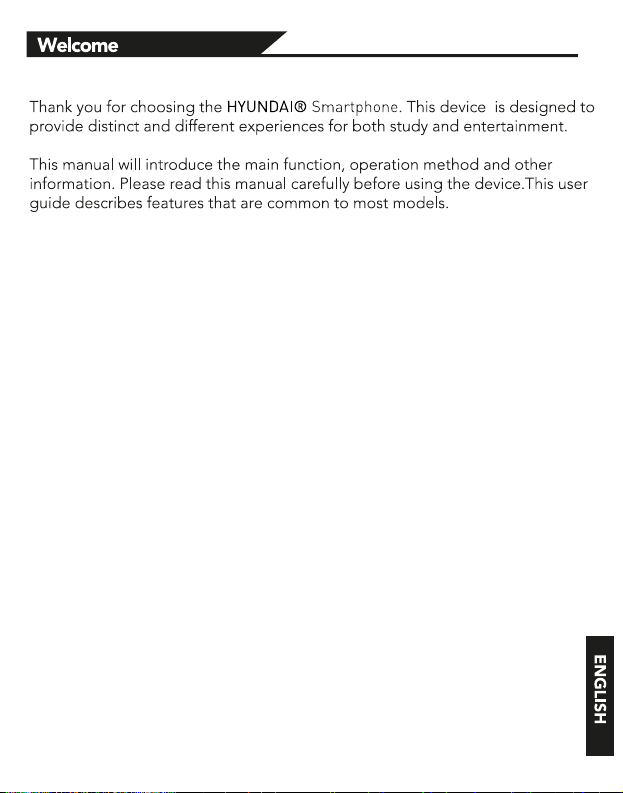
Page 3

Phone Overview
Get Started
Install the USIM/SIM Install the memory card
Page 4
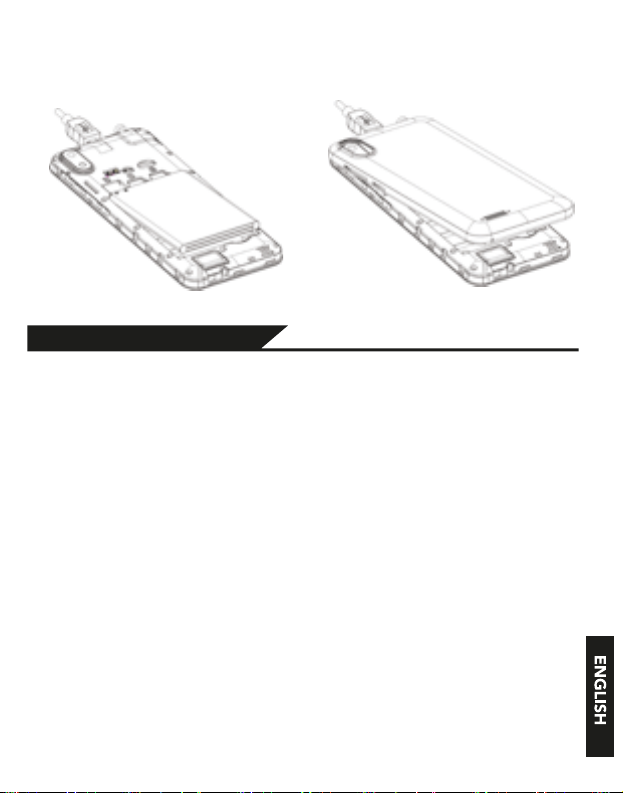
Remove the back cover Mount/Demount the battery
Basic Operations
Switch on
Touch and hold the Power button until the phone switches on.
Note: If you have enabled USIM/SIM locking in the Settings menu, enter
the correct PIN number upon power-on before you use the phone.
Caution: Three consecutive attempts of entering an incorrect PIN will lock
the SIM card. If it is locked, use a PUK provided by the operator to unlock
it.
Switch off
Touch and hold the “Power button” until the Phone Options screen
displays. Tap " Power off ” to switch off the phone.
Unlock
Short press the “Power button” light up the screen, according to the clues
of the screen interface can be unlocked.
Page 5
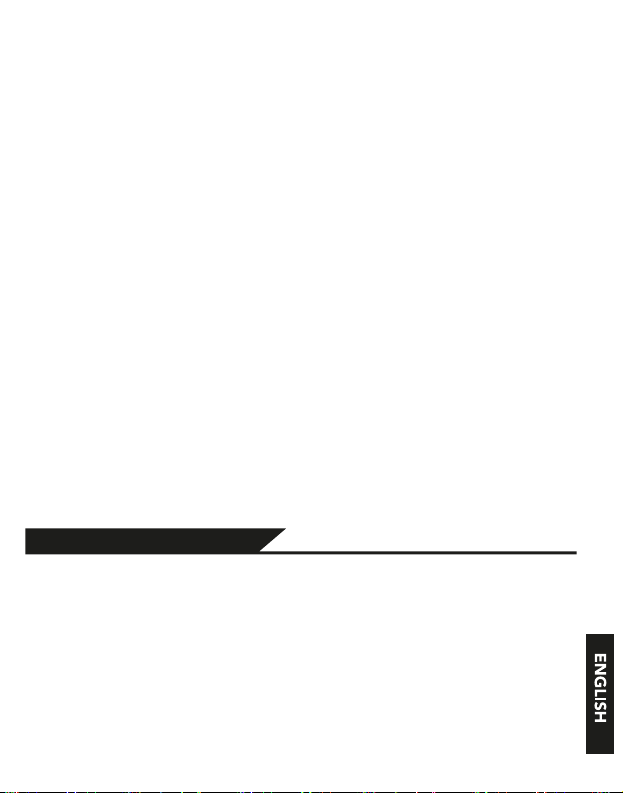
Touchscreen Usage
Use your fingers to perform operations directly on icons, buttons, and the
on-screen keypad.
Tap/Touch/Click
Tap the icon of an App to start it.
Touch & Hold
Touch and hold an item to display a pop-up menu of options. For
example, go to Address Book, touch and hold a contact on the Address
Book page, and a menu of options pops up.
Drag
Tap an item on the screen and drag it to another place.
Slide/Sweep
To sweep vertically or horizontally across the screen, you can view apps,
pictures, and webpages in a convenient manner.
Scroll
Similar to sweeping, but faster.
Pinch
Put two fingers on the screen to pinch in or out an item, such as a
webpage or picture.
Home Screen
1. Status bar: allows you to view status icons and notices, such as signal,
battery, current time and data service.
2. Notification bar: On the Home screen, tap the status bar and drag it
down to display the notification bar. Tap this bar. Then you can view the
notices. Touch the return button to switch back to the previous page.
3. App icon: Tap an app to open it.
4. Main menu: Tap the arrow and drag it up to enter the app main menu.
Page 6

Phone Settings
To display the Settings menu, tap the Settings icon directly.
1.SIM card: In the Settings menu, choose SIM Card. You can then manage
your SIM cards on the pop-up page.
2. Network: In the Settings menu, select WLAN to configure your radio
network; or select Traffic usage to configure your mobile date services; or
select Mobile Network under More to configure data services of your
phone.
3. Sound: In the Settings menu, choose Sound. The allows you to set the
volume, enable/disable vibration during ringing, and select ringtones for
incoming calls and messages, as well as enable/disable keypad touch
sound effect, touch alert tone, and screen lock tone
4. Display: allows you to configure the brightness, wallpaper, automatic
device rotation, sleep duration, and font size.
5. Security: In the Settings menu, choose Security. The Security page
allows you to set the screen locking mode and USIM/SIM locking mode.
App Permission: allows you to configure certain permissions for an App and
monitor their usage.
6. Anti-theft: allows you to remotely lock the phone or clear all data of it.
7. Manage apps: In the Settings menu, choose Apps. Then you can view or
manage your apps.
Note: Disable or unload certain apps if available space is less than
100MB.
8. Message: On the Message page, tap the Menu button and choose
Settings. On the Message Settings page, you can enable/disable report
sending, create or select a message template, and configure a message
alert tone for each short or multimedia message.
9. Call: To display the Call Settings page, choose Settings on the Call page.
Page 7

Shortcuts
On the Home screen, lightly drag down the Status bar. On the screen top, a
group of shortcuts are displayed, such as Settings, WLAN, Bluetooth,
Brightness, Auto-rotate, flashlight Airplane mode and so on. Tap any of them
to open it quickly.
Widget
TM
Android™ 8.1 Oreo ™ÿ(GO edition)ÿoffers multiple ease-of-use widgets on the
TM
Home\\ screen.
On this screen,Long press the screen and then the Widget tab, to display the
widget selection page. Tap and hold a desired widget to be put on the Home
screen, drag it left or right to locate it at a proper place, and complete the
Widget settings as prompted.
Move/Uninstall apps
1. Access the App main menu from the Home screen. On the ALL App page,
tap and hold an app to be put on the Home screen, and drag it left or right to
locate it at a proper place. In this way, a desktop app is created.
2. On the All App page, tap and hold an app, and drag it to Uninstall on the
desktop. In this way, the app is removed from the phone.
Note: You are not allowed to uninstall basic apps of the phone.
3. On the All App page, tap and hold an app, and drag it to APP Info. on the
desktop. In this way, details about the app is displayed.
Android is a trademark of Google LLC ; Oreo is a trademark of Mondelez I
nternational,lnc.group.
Page 8

Call
This phone allows you to make or answer a call, initiate an emergency call,
and launch a multi-party call.
On the bottom left of the Home screen, tap the Dial-up icon. The Dial-up
page is displayed. Enter a phone number and choose between card 1 and
card 2 to make the call. When you enter the number, the phone will
automatically search among all contacts a number that best matches the
entered numerals, to facilitate your operation.
During a call, tap Add a Call, and this call automatically switches to Silent
mode. Enter the number of another contact, tap Dial-up, and the previous
call automatically switches to On-hold mode. After the second call is
answered, tap Join. In this way, a teleconference is established to achieve
a multi-party talk.
Note: You need to subscribe to this service from your carrier before
you use it.
You are also allowed to initiate a call by selecting a phone number from the
list of contacts or the Message page.
Contacts
Tap Contacts to open it. The Contacts page offers management functions.
It allows you to view the list of contacts and related details, make a call or
send an SMS to a certain contact, and share the contact.
Contact import: On the Contacts page, tap the Menu button, and choose
Import/Export to select a mode for importing or exporting a contact.
Add a contact: On the lower right of the Contacts page, tap the Add button
to add a contact to your phone or USIM/SIM. Enter the name and number,
and tap Finish. In this way, a contact is created.
Contact list: On the Contacts page, tap the image of a contact. Details
about the contact is displayed. This allows you to quickly make a call or
send an SMS to the contact.
Search contact: On the Contacts page, tab Search, and enter related
information about a certain contact to search it among the list of contacts.
Page 9

Message
Tab Message on the desktop. Then you can create and send an SMS or
MMS.
New message: Tap the Add icon on the upper right of the Message page.
The message creating page is displayed. Enter the name or phone number
of the target contact into the Recipient bar. The phone will automatically
search among the list of contacts for one that best matches the entered info.
(You can also select the contact from the list of contacts or groups.)
Input method: Tap the text editing zone to invoke the keypad. Long press
the space bar to switch your input method.
Send: After an SMS is complete, tap Send and choose between card 1 and
card 2 for sending the SMS.
Browser
Tap Browser to open it. The Browser page allows you to access and
manage WAP and WWW webpages.
During a browse, tap the Menu button, choose Bookmark to display the
Bookmark list. In addition, tapping the Menu button helps save the webpage
that you are viewing to the Bookmark.
Tap the Menu button during a webpage
browse: also allows you to share the webpage, search on the webpage,
and view history records.
Add a webpage bookmark to desktop: On the Bookmark page, tap and hold
a bookmark, and choose “Add shortcut to the Home screen”. In this way,
you can add frequently used webpages to the desktop for future access.
Browser settings: Tap the Menu button and choose Settings. The Browser
Settings page allows you to configure the browser as desired, such as
common content settings and privacy & security settings. Advanced settings
allows for resetting to default settings.
E-mail
Tap E-mail to open it. The E-mail page is display. On this page, you can
send and receive an e-mail via the phone.
For the first time you use this function, enter your e-mail account and
password to set up an account. You can also set more accounts for ease of
uniform management of all mails.
Page 10

Gallery
Gallery saves and manages all pictures obtained via the camera, Internet,
and the MMS received.
On the Home screen, tap Gallery to open it. The Gallery page is displayed. It
supports management of all pictures.
Open a picture and then click the share button at the top. In this way, the
picture is shared via the Bluetooth, message, and mail.
Clock
Tap Clock to open it. The Clock page is displayed.
Set clock: Tap the alarm clock on the upper left. The Alarm Clock page is
displayed.
Add clock: On the Alarm clock page, tap “+” on the top to add an alarm. Edit
the alarm time and tap Finish. When editing the alarm time, select Hour
before Minute. For example, in the 12-hour format, select 8 as the hour and 0
as the minute, and select a.m.
Multimedia Function
The phone also supports many multimedia functions, such as camera, music,
and recorder. Tap any icon of theirs to open any one of them.
Manage File
This function allows you to copy, paste, share and delete a file stored on the
SD card or other memory cards.
Search
On the Home screen, Tap Google, and enter keywords. In this way, you can
search for a webpage, app, contact, and music. The result will be displayed
below the search bar.
Voice Search
In the network-connected state, tab Voice Search, and speak to the
microphone what you want to search, such as weather and other information.
Page 11

Play Store
This store allows you to download the latest Android apps, games, music,
movies, TV programs, books, and magazines to your phone.
Android is a trademark of Google LLC.
Troubleshooting
To save time and avoid unnecessary cost, please conduct the following
checks before contacting our after-sale personnel:
1. Unable to turn on the phone: Check whether you have tapped and hold
the Power button for over two seconds. Check whether the battery is in good
contact. If not, remove the battery, reinstall it, and turn on the phone again.
Check whether the battery runs out. If yes, charge it.
2. Poor signal: It is possibly because of where you are, for example, on the
basement or near a high-rise, that deteriorates the reachability of radio
waves. Please move to someplace with better signal reachability.
3. Echo or noise: The network trunk line of certain carriers may be in poor
quality. Please tap the hang-up icon and redial, so that you may switch to
another trunk line with better quality.
4. Unable to charge the battery: Your battery may fail. Please contact the
dealer.
5.SIM card error: The metal surface of the SIM card is dirty. Rub the metal
contact terminals with a clean dry cloth.
The SIM card is not installed properly. Install it again as specified in the user
manual.
The SIM card breaks down. Contact the network service provider.
6. Unable to enter anything into Phone Book: This is possible because that
your phone book memory is full. Please delete needless data from Contacts.
Page 12

Page 13

HYUNDAI®
All Rights Reserved
Google, Android, Google Play and other marks are trademarks of Google LLC.
Android , Google ,YouTube and other marks are trademarks of Google LLC.
The information contained herein is subject to change without notice. The only warranties for Hyundai
and services are set forth in the express warranty statements accompanying such products and services.
Nothing herein should be construed as constituting an additional warranty. Hyundai shall not be
liable for technical or editorial errors or omissions contained herein.
First Edition: May 2016
Advertencia Nota para uso en Mexico
La operación de este equipo está sujeta a las siguientes dos condiciones: (1) es posible
que este equipo o dispositivo no cause interferencia perjudicial y (2) este equipo o dispositivo debe aceptar cualquier interferencia, incluyendo la que pueda causar su operación no
deseada.
Contact Us
Contact Us
Visit us at http://www.hyundaitechnology.com.mx
For sales inquiry (US & Worldwide)
Email: sales@hyundaitechnology.com
For technical support, please contact HYUNDAI®
U.S. and Worldwide
Toll Free Number: 1-855-280-3895
Monday - Friday 8:00 am - 5:00 pm PST
Email: support@hyundaitechnology.com
Mexico (Spanish)
Toll Free Number: 1-800-639-5535
Monday - Friday 8:00 am - 5:00 pm PST
Email: soporte@hyundaitechnology.com
Page 14

FCC Warning
This device complies with part 15 of the FCC Rules. Operation is subject to the
following two conditions: (1) This device may not cause harmful interference,
and (2) this device must accept any interference received, including interference
that may cause undesired operation.
Any Changes or modifications not expressly approved by the party responsible
for compliance could void the user's authority to operate the equipment.
Note: This equipment has been tested and found to comply with the limits for a
Class B digital device, pursuant to part 15 of the FCC Rules. These limits are
designed to provide reasonable protection against harmful interference in a
residential installation. This equipment generates uses and can radiate radio
frequency energy and, if not installed and used in accordance with the
instructions, may cause harmful interference to radio communications. However,
there is no guarantee that interference will not occur in a particular installation. If
this equipment does cause harmful interference to radio or television reception,
which can be determined by turning the equipment off and on, the user is
encouraged to try to correct the interference by one or more of the following
measures:
-Reorient or relocate the receiving antenna.
-Increase the separation between the equipment and receiver.
-Connect the equipment into an outlet on a circuit different from that to
which the receiver is connected.
-Consult the dealer or an experienced radio/TV technician for help.
Specific Absorption Rate (SAR) information:
This S598-BC meets the government's requirements for exposure to radio
waves. The guidelines are based on standards that were developed by
independent scientific organizations through periodic and thorough evaluation of
scientific studies. The standards include a substantial safety margin designed to
assure the safety of all persons regardless of age or health.
FCC RF Exposure Information and Statement
The SAR limit of USA (FCC) is 1.6 W/kg averaged over one gram of tissue.
Device types: S598-BC (FCC ID: 2AIOHT939) has also been tested against this
SAR limit. The highest SAR value reported under this standard during product
certification for use at the ear is 0.400W/kg and when properly worn on the body
is 0.495W/kg. the Hotspot SAR value is 0.495W/kg, the simultaneous
transmission SAR value is 0.505W/kg on the head and 0.594/ kg on the body.
This device was tested for typical body-worn operations with the back of the
handset kept 10mm from the body. To maintain compliance with FCC RF
exposure requirements, use accessories that maintain a 10mm separation distance
between the user's body and the back of the handset. The use of belt clips,
holsters and similar accessories should not contain metallic components in its
assembly. The use of accessories that do not satisfy these requirements may not
comply with FCC RF exposure requirements, and should be avoided.
Page 15

Body-worn Operation
This device was tested for typical body-worn operations. To comply with
RF exposure requirements, a minimum separation distance of 10mm must be
maintained between the user’s body and the handset, including the antenna.
Third-party belt-clips, holsters, and similar accessories used by this device should
not contain any metallic components. Body-worn accessories that do not meet
these requirements may not comply with RF exposure requirements and should
be avoided. Use only the supplied or an approved antenna.
