Page 1
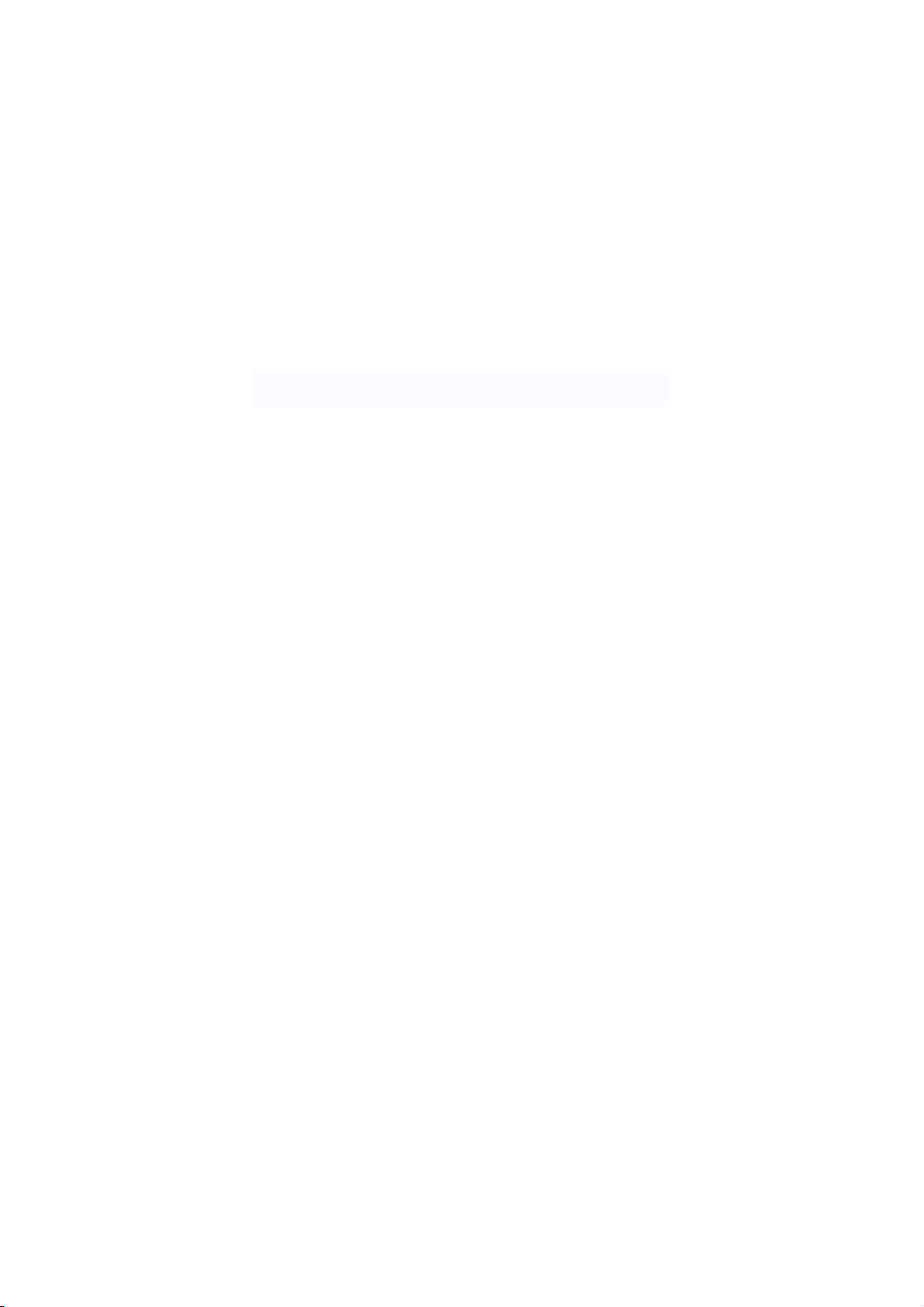
Attention:
This handbook contains important security measures and the correct use of the
product information, in order to avoid accidents. Please make sure to reading the
manual carefully before use the device.
Please don’t be in high temperature, moisture or very dust place
Please don’t be in high temperature, especially in summer don't put the
device in the car when Windows closed.
Avoid fall or Violent collision of the device, don’t make the TFT display
screen were violent tremor, This could cause TFT display screen abnormal
or damage.
Please choose the appropriate volume, Use headphones should not be
too big volume, If feel tinnitus, Lower the volume or stop using it
please charge In the following condition,
A、
The battery power ICONS shows have no power
B、
The system automatically shut off, startup after power off soon
C、
Operation buttons no response
D、
The machine that the top right corner show red icons
When the device in the format or ongoing upload and download file,
please don't suddenly disconnect, This could cause application error.
For those who because of damage to the product, repair, or other causes
of erased the memory, The company shall not be liable for any
responsibility, please follow the user manual for the standardized
operation to use the device.
Don’t disassemble the product, don’t use alcohol、Thinner or benzene to
scrubbing products
Don't use the device one of the place of prohibit to use electronic
equipment in regional (such as the plane)
Please don't using the Tablet PC when you in driving or walking down the
1
Page 2
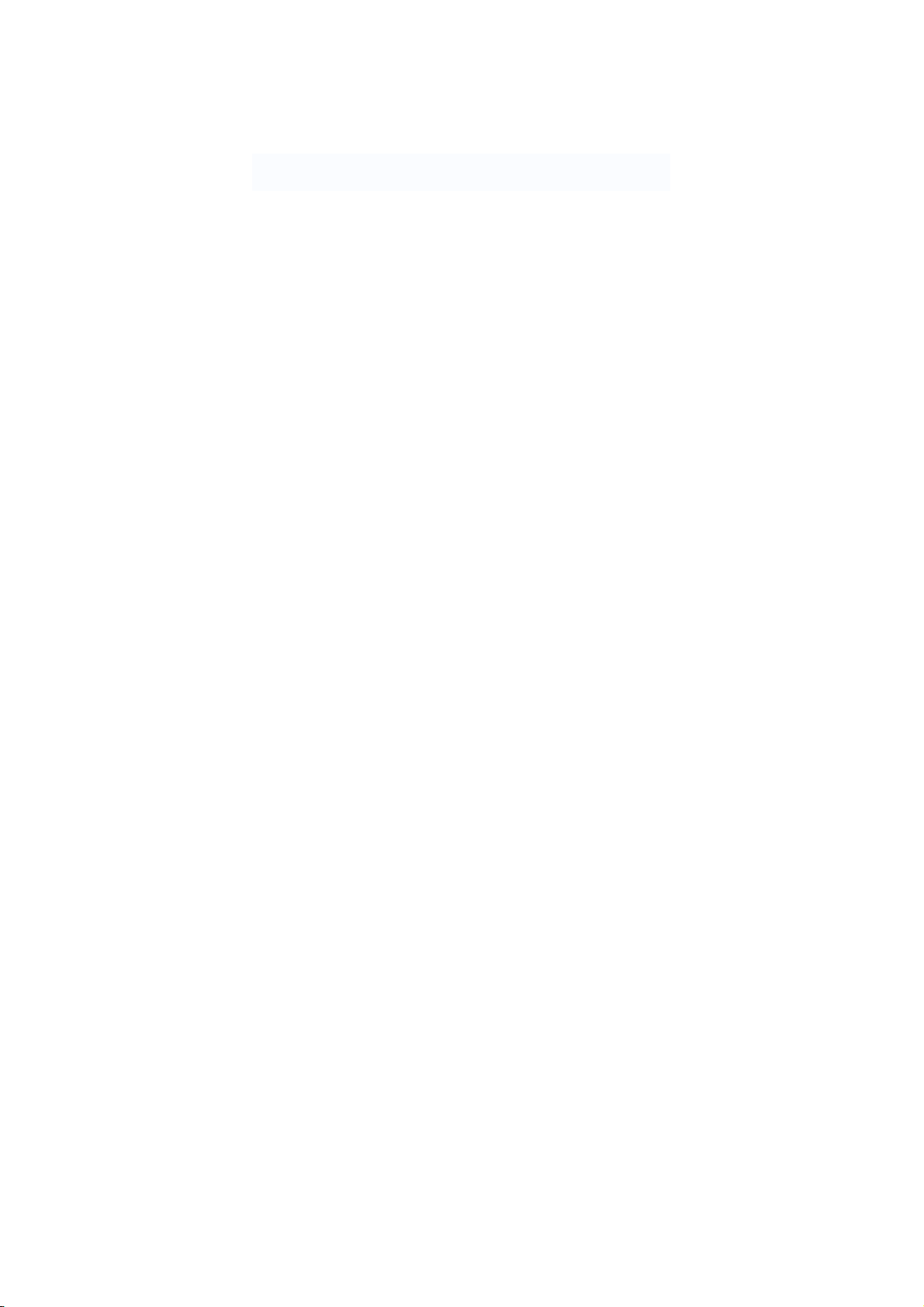
street,
USB just only be used for data transmission
The company reserves the right to improve product, products specification and
design have any change, The information is subject to changes without prior
notice.
(This tablet is no waterproof function)
【Remark】All pictures in this manual is just for your reference. products
specification and design have any change, The information is subject to changes
without prior notice.
2
Page 3
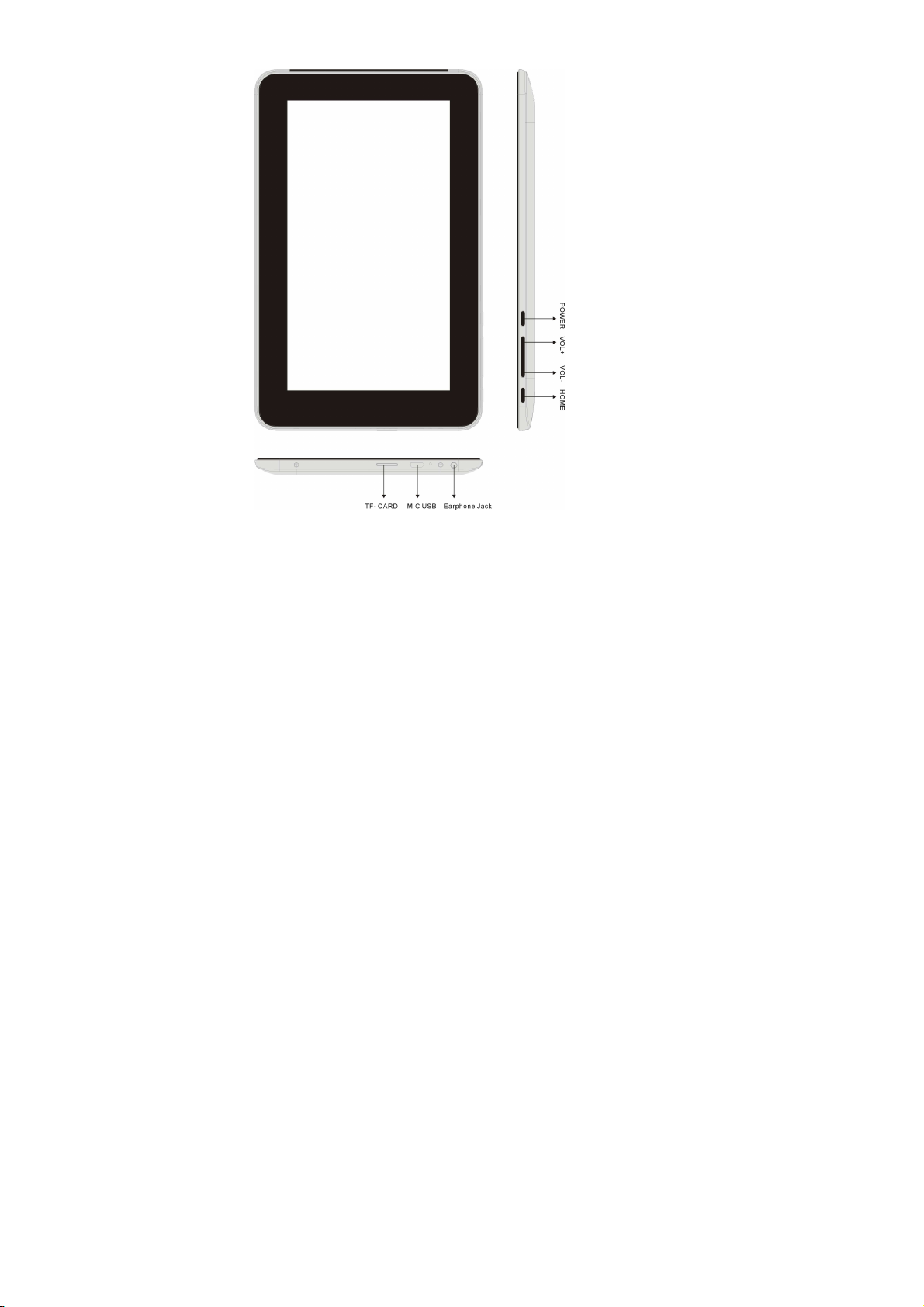
1. Appearance and button:
1.1 Touch panel
7” Capacitive touch panel: In the Operation, to click, dragging on the touch
3
Page 4
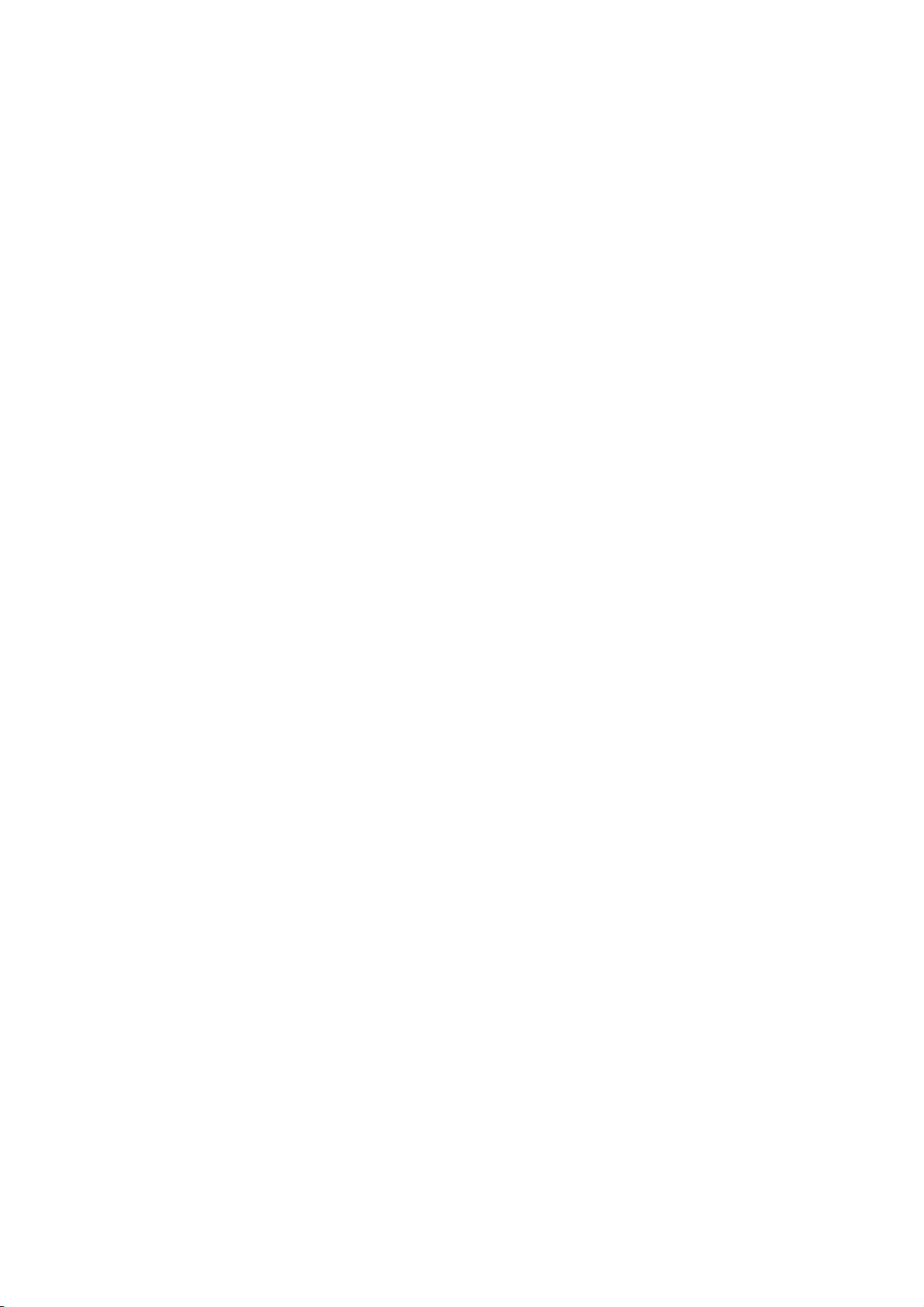
panel
1.2 POWER
startup: Long Press and hold the power button, the system will enter the main
interface
shutdown: In the main menu interface, Press the power button about 5 second
to shutdown, The system can hint "power off" option, Click ”ok”. You can safely
shut down.
Lock screen: Short press Power button to lock screen or unlock screen.
Remark 1.When power is empty, system will shut down automatically.
2. Illegal turn off the device, restart will scan and restore the disk, it
may take longer time to enter into system
1.3 Home
Short Press Home button will return the last interface; long Press Home
button will return the main interface
1.4 Volume +, VolumeThe buttons on top Volume +, Volume-achieve changes in the volume.
1.5 earphone jack
3.5 mm standard earphone jack
1.6 TF card
TF-CARD slot: external T-FLASH card
1.7 Micro USB
Micro USB jack: you can use it to connect the computer for data transmission,
charging and external connection USB flash drive
2. First use
2.1 Battery management and charge
Before first use, please set the device's battery is fully charged
Just need to connect the adaptor or USB interface, then you can charge
4
Page 5
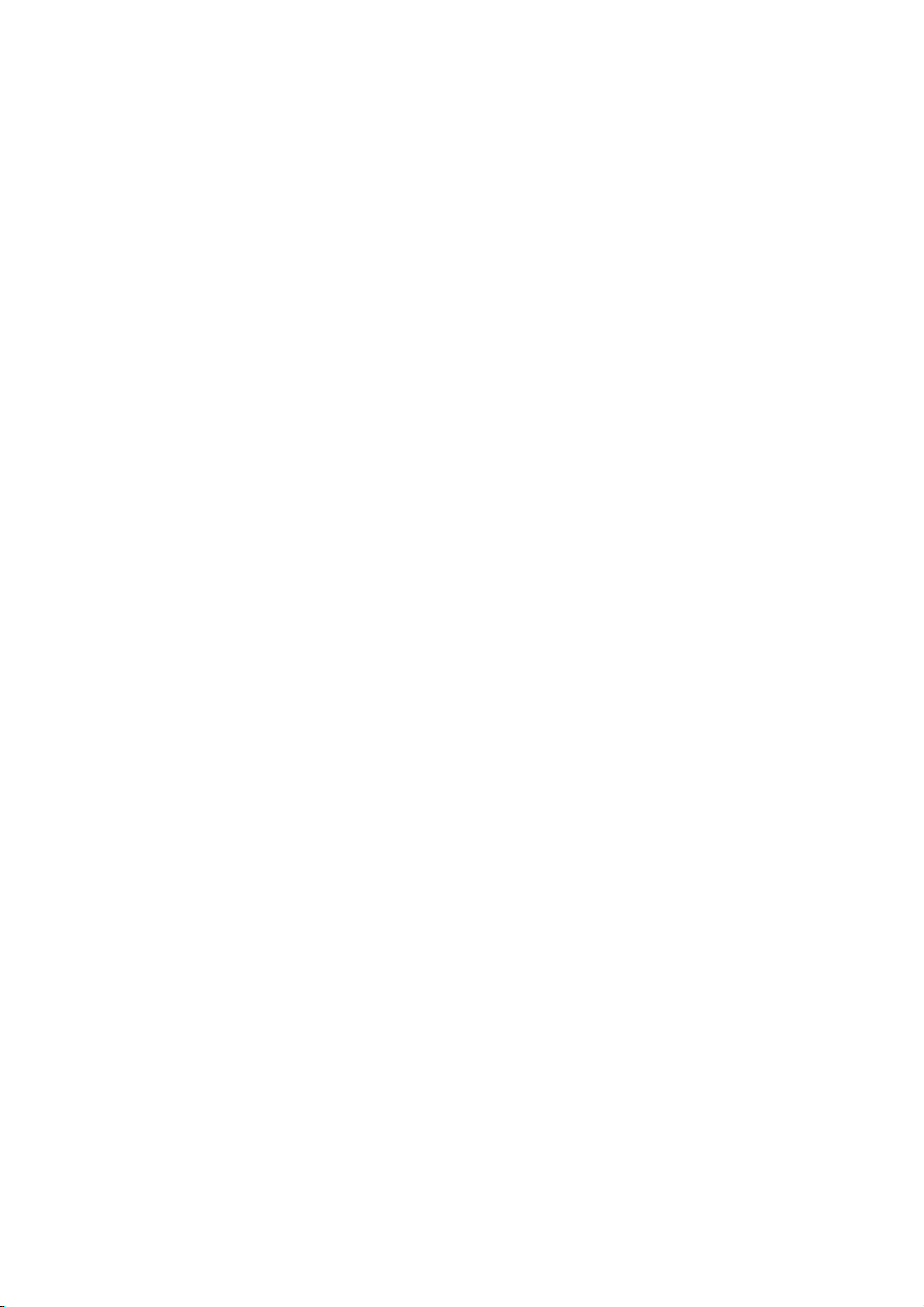
The first two times charging please keep about 6 hours, after that you just
need 4 hours to charge.
【Remark】: This tablet using Built-in type polymer battery, Charge must be to
choose standard adaptor (Input: AC110~240V 50/60Hz Max:180MA.. Output:
DC5.0~5.5V/1.5A), this device without supply DC charging, USB interface can
charge, Choose USB interface to charger
During the charging, the battery icon will scroll
When finished charging, battery icon will become green and stop rolling
In order to prolong the service life of the machine, suggest use out battery power
before charge it
【Remark】: 1. If you long time doesn’t to use this Tablet, in order to avoid power
consumption caused damage, please charge/play the battery once a month.
2、After low battery shut down, connect DC adaptor, device will remind low
battery, charging, need to wait some time until the battery is enough power to
enter into main menu.
3. Device charging should be in standby status for reach normal charging
time.
Because with device and screen consumption, it may cause longer
charging time.
5
Page 6
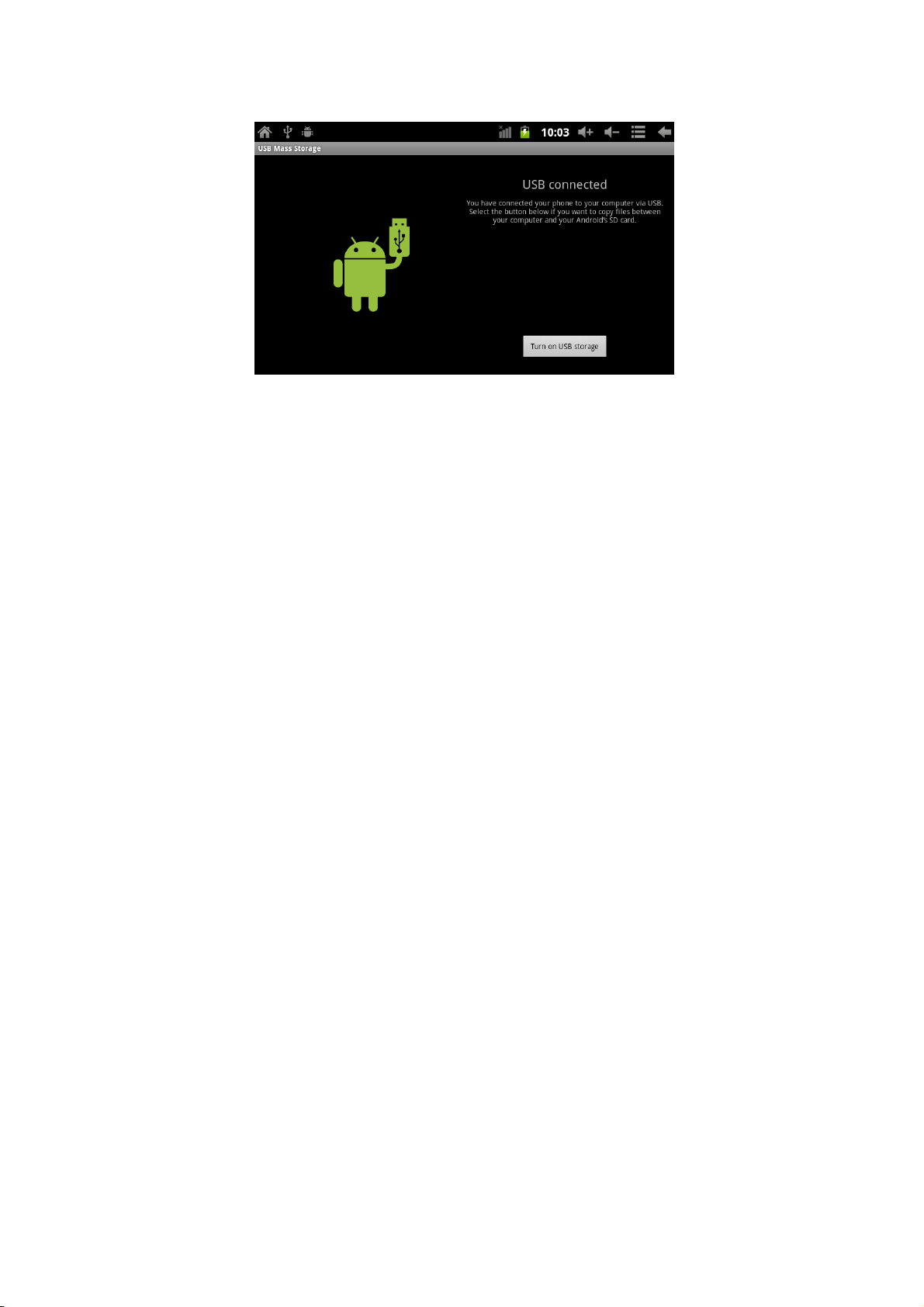
2.2 Connection with PC
Use USB cable to connect device to PC, device will pop up the USB
connection window, click Turn on USB storage to connect to PC
Into the load mode, you can copy; delete the file on the device and the file on the
memory card.
6
Page 7
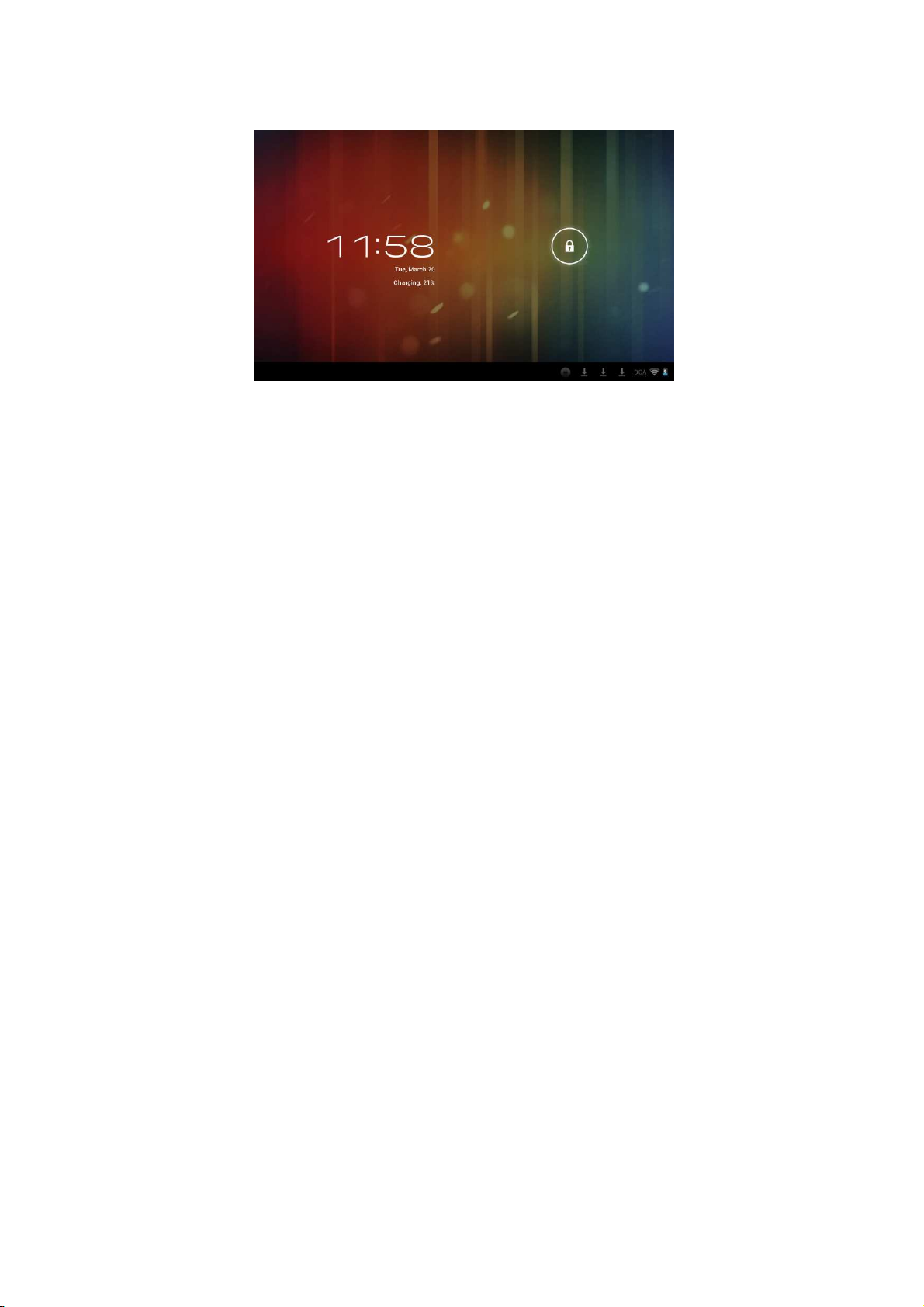
3. Equipment operation interface
3.1 Unlock Interface
After starting up, the Locking interface will be shown firstly, just as the following:
It is only available to conduct operation after unlocking.
Unlocking method: touch the right Lock icon by hands, and drag it next to a lock
at the right, then release hands. The system will be unlocked, and enter the main
interface. If drag it to the left, the system will enter the Camera mode.
3.2 Main interface describe
The main interface of the handheld tablet includes two modes: the small tools
on the desktop mode and the icons of application programs mode, both of which
can be switched between each other via the button at the top right corner.
The mode of small tools on the desktop is shown as follows:
7
Page 8
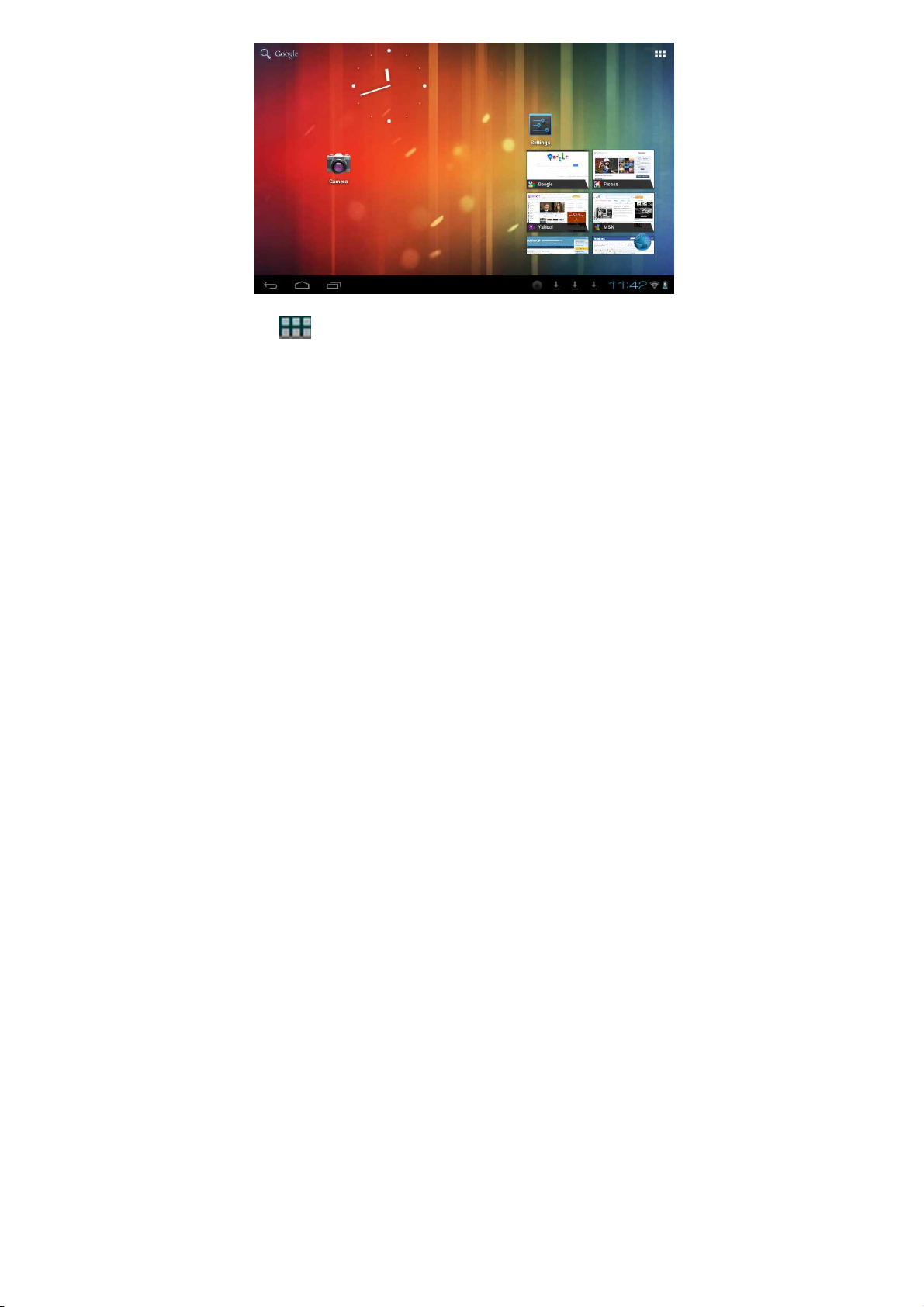
Tap button on the shortcut bar to enter the interface of icon modes for
application programs, which is shown as follows:
8
Page 9
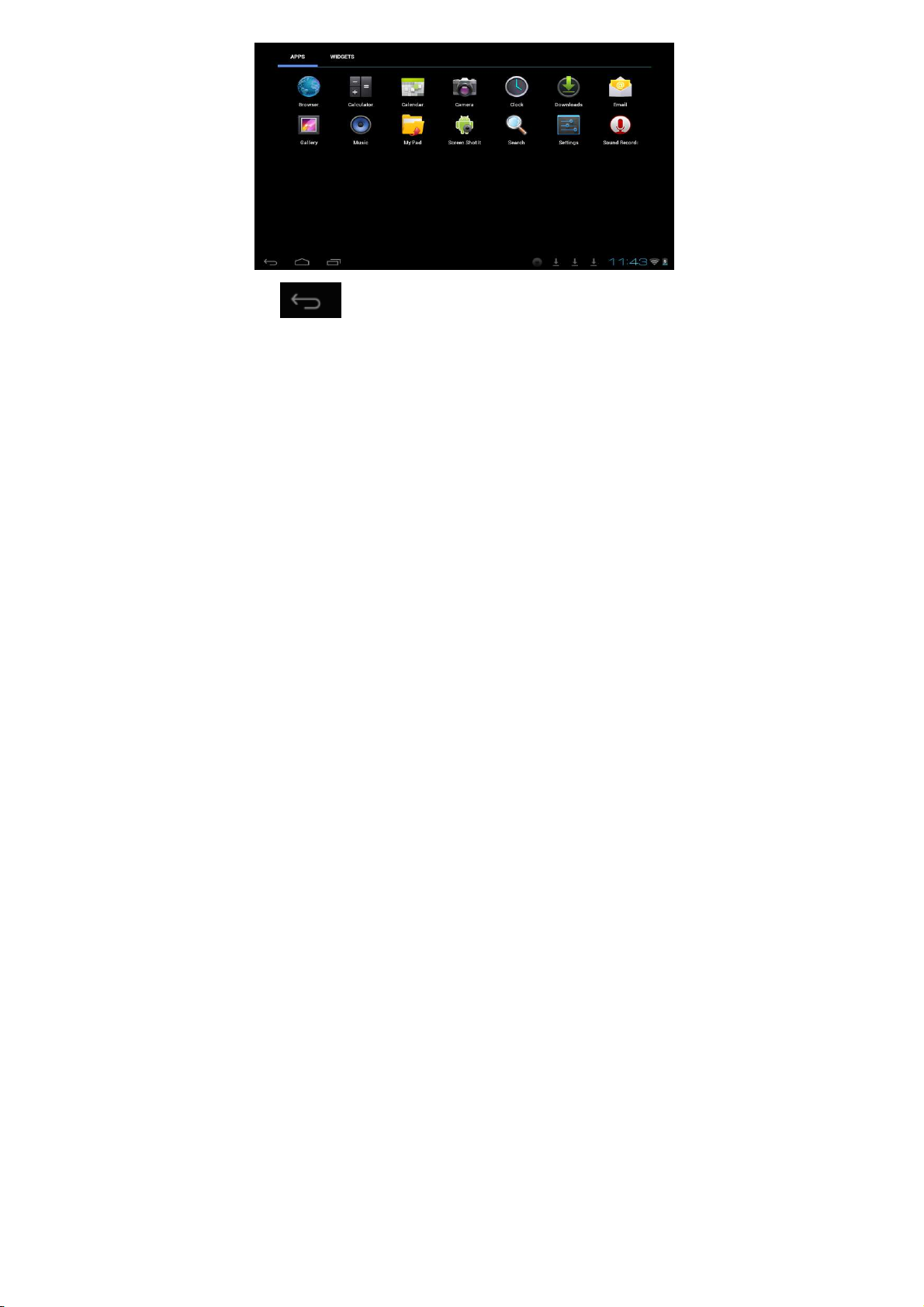
Tap button to enter the desktop interface.
3.3 Shortcut Mode
Under the interface of the mode of small tools on the desktop, after pressing
Menu key, the Shortcut menu will popup at the bottom of the screen, shown as
follows:
9
Page 10
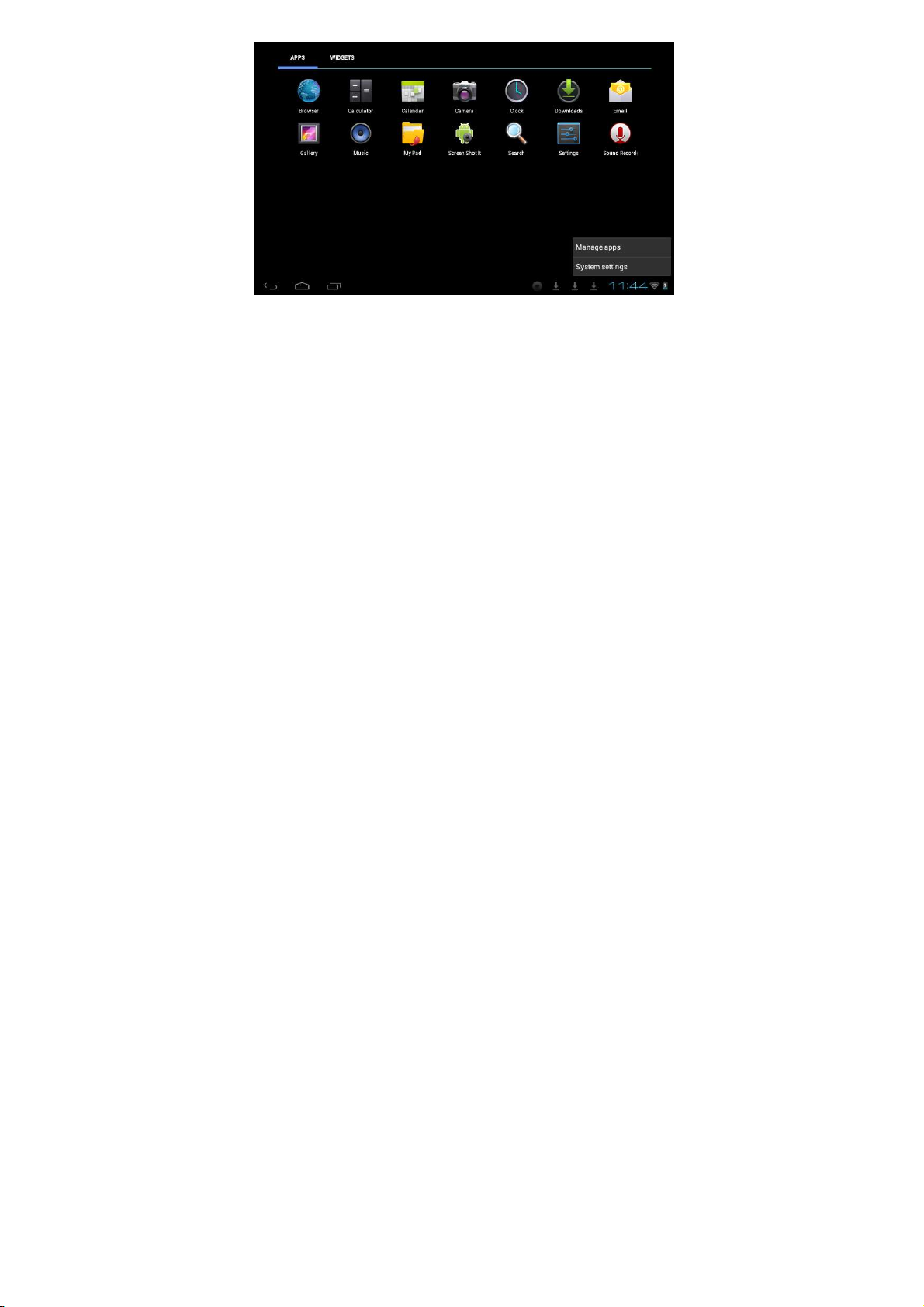
3.4 Usage of Small Tools on Desktop
Users can add, delete or install the small tools on the desktop, as well as add or
delete icons of application programs or adjust the positions of icons; the icons
can be dragged within the working zone, or between the working zone and the
shortcut bar. Users can also add or delete the icons.
Under the interface of the mode of small tools on the desktop, press and hold the
icons of small tools, a check will popup on the interface, and a sign of trash bin
will popup in the central of the shortcut bar. At that time, it is able to drag the icon
anywhere on the desktop, or drag it directly to the trash bin to delete it.
10
Page 11
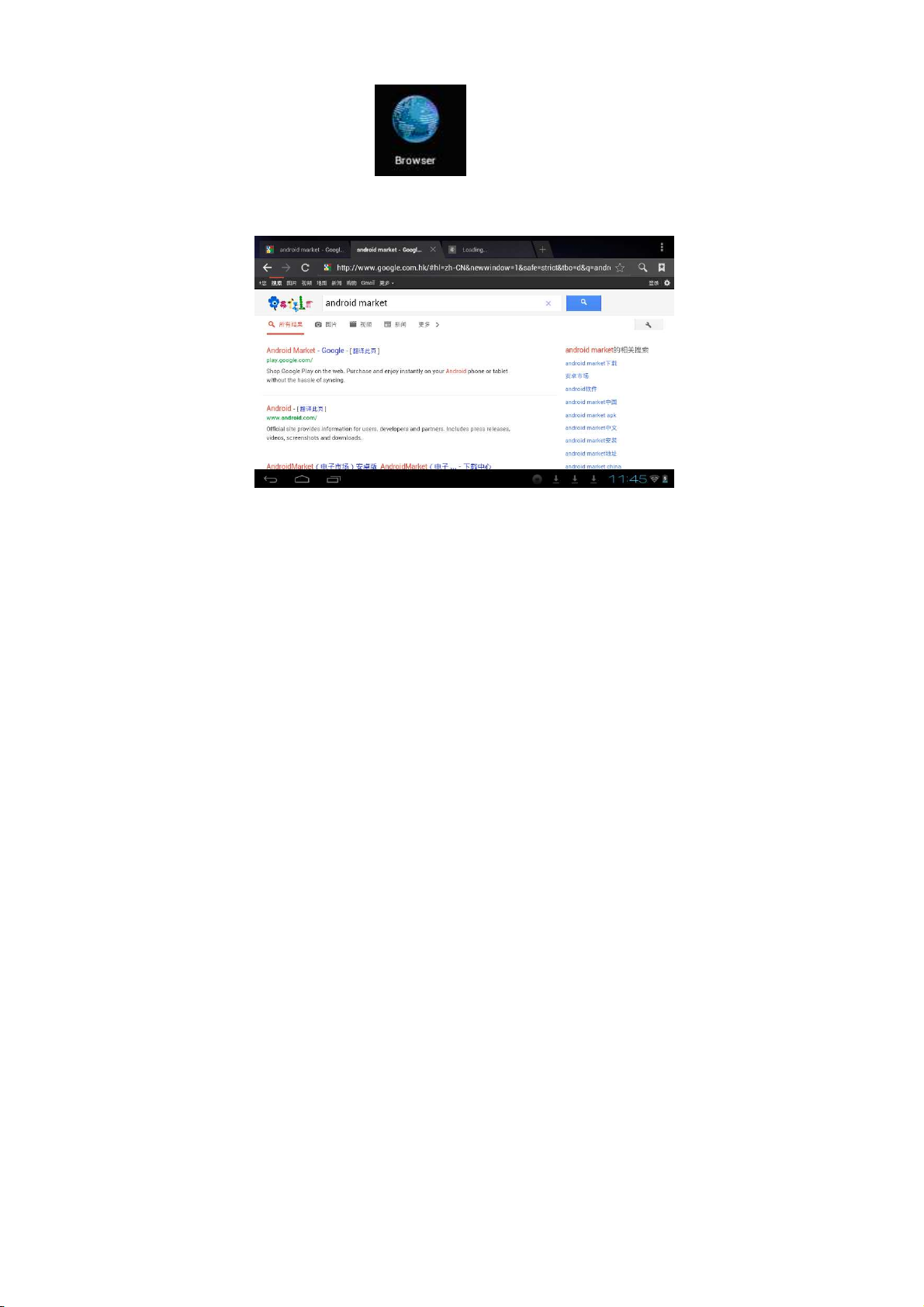
4. Browse Webpage
Users can connect to the Internet via the browser:
Tap the browser icon on the desktop to open the network
browser, and then the interface below will popup:
11
Page 12

5. Introduction to Typical Application
5.1 E-mails
Tap the E-mail icon to enter E-mails. Do the following:
1. Set E-mail accounts
2. Setup new E-mails.
3. Receive/send E-mails
4. Download or open attachments.
Note: The Shortcut menu will popup via pressing Menu key.
5.2 Browse Files
Tap the My Pad icon to enter the interface of Browse file
12
Page 13

After entering the interface of Browse file, it is able to copy, cut, paste, new,
rename, or delete the LOCAL, SD1 or U disk.
Install Files
To install files in the file browser, tap the installation file with extension name as
APK, a installation window will popup. Select “Installing” to install the software on
the tablet.
13
Page 14

5.3 Music
Tap the icon to enter the interface of Music.
Tap the menu to popup the following shortcut menus, including Media gallery,
Music,
My favorite and my list.
Tap Music to enter the playing interface
1. Tap icon to enter the mode of random playing.
14
Page 15

2. Tap icon to switch between the mode of loop for all and the mode
of single song playing.
6.4 Calendar
Tap icon to check date and time, as well as add
memorandums. Please set the calendar before using. Do the followings:
1. Firstly, connect the network. Then, open the Calendar to add Exchange
account, E-mail address, and password into the popup dialog box. Then
tap Next step.
15
Page 16

2. After setting the server, take the next step according to the tips. Note: in the
step of server setting, it may fail to be connected for one time. If so, try
several times until be successful.
3. After completion of setting, the system will exit from this interface automatically.
Return to the main interface, and then enter Calendar interface to set date,
time and memos. (Note: the E-mail set for the first time can not be deleted;
the second time setting can be deleted. It is able to add new E-mail address.
To delete E-mail addresses, restore the factory-setting.
4. Tap Menu key to popup the following menus, including options of 1day,
7weeks, 31months, itinerary, today, more, etc. for the corresponding
operations.
16
Page 17

5.5 Calculator
Tap icon to conduct calculation, shown as follows:
5.6 Sound Recorder
Tap icon to enter the interface of Sound record.
17
Page 18

1. Tap icon to start recording.
2. During recording, tap icon to stop, one dialog box will
popup, indicating “Use this record or give up”.
3. Tap icon to listen to the current recording.
18
Page 19

5.7 Clock
Tap icon to enter the interface of Table clock, providing
functions of alarm clock, checking images, playing music and exiting, shown as
follows:
19
Page 20

5.8 Search
Tap icon to enter the interface of Google search to conduct
search by voice or text, as shown below:
5.9. Camera
Tap icon to enter the interface of Shooting
20
Page 21

Do the following:
1. Tap the icon at the bottom right corner to take photos. It is able to save
photos under the root directory—DCIM/CAMERA on the memory card.
2. Slide up the block on the icon on the right to switch from the shooting mode
to the recording video mode.
3. Tap the icon at the top right corner to check the previous photo, and
conduct the following operations for photos: play slides, delete, share, cut,
rotate to the left/right or set as wall paper or icons of contacts. Tap
Complete button to return to the interface of shooting.
6. Downloads
Tap icon to check the content just being downloaded.
7. Prompts and Tips
7.1 Convenient Operation Modes
Return to the Home interface, and then tap icon.
To adjust the volume, tap icon or icon.
21
Page 22

7.2 Convenient Settings
7.2.1 Wireless Network Connection:
Tap icon to enter the interface of wireless network connection,
shown as follows:
Input user name and password, and then tap “connecting” to enter wireless
network.
22
Page 23

7.2 Tips for Battery Usage
For the wide screen used by the tablet, a lot of power will be consumed. To
prolong the service time of the battery, reduce the operating frequency of the
following functions.
1. Watch movies, enjoy music or take photos.
2. Lightness of display: press Menu key-Settings-Sound and Display
(display setting)-Lightness (reduce lightness)
3. Network search: press Menu key-Settings-Wireless
network-Connect wireless network-WIFI settings-Network notice
8. Customized Settings
Tap icon of desktop setting on the Shortcut menu to conduct
customized setting.
8.1 Wireless and Network
1. To open WIFI, press Menu key-System settings-Wireless and Network, and
then select the click box behind WIFI.
2. To set and manage the wireless AP, press Menu key-System settings-Wireless
and Network-WIFI settings.
23
Page 24

8.2 Sound
Set rings, notice and lightness of the screen
Mute mode
If set all sound as mute mode except the media and alarm clock, press Menu
key-System setting-Sound (sound setting)-mute mode.
Media Volume
To set the volume of music and video, press Menu key-System setting-Sound
(sound setting)-Media volume.
Notice Ring
To set the notice ring, press Menu key-System setting-Sound (sound setting) -
24
Page 25

Notice ring.
Select Touch Sound
To set the screen selection with sound, press Menu key-System setting-Sound
(sound setting)- Feedback of touch
To use the soft keyboard or conduct the UI interactive vibration, press Menu
key-System setting-Sound (sound setting)- Feedback of touch.
8.3 Display
Auto-rotation of Screen
Enter Menu-Settings-Display (display setting)-Auto-rotation of screen, and then
set that the tablet will change the direction of display automatically while rotating.
If select the check box behind Direction, the screen will rotate just following the
move of the tablet.
Brightness
To adjust the brightness of screen, press Menu key-System setting-Display
(display setting)-Brightness.
Screen adaption
In order to adjust the size of some games display screen, press Menu
key-System setting-Display (display setting)-Screen apation.
25
Page 26

8.4 SD Card and Storage
Check the available storage space.
26
Page 27

8.5 Language and Input
Set the options of language zone (language and zone), text input and auto
correct.
Select Language Zone
To select the language and zone, press Menu key-System settings-Language
and Keyboard-Select language zone
Android Keyboard
To set Android keyboard, press Menu key-System settings-Language and
Keyboard-Android keyboard
User Dictionary
27
Page 28

To add/delete words from the user dictionary, press Menu key-System
settings-Language 8.6 Date and Time
To set date, time, time zone, timing and form, press Menu key-System
settings-Date and time
28
Page 29

8.7 About Tablet
Check the legal information, status and software version.
Status
To check the status and power of battery, time of starting up, WIFI address, press
Menu key-System settings-About tablet-Status.
Legal Information
To check the legal information, press Menu key-System settings-About
tablet-legal information
Model
To check the model, press Menu key-System settings-About tablet-Model
29
Page 30

9. Lock Handheld Tablet
Unlock screen/tablet:
When the system is in the status of sleep, press and release the Power key to
enter the interface of screen-lock; slide up the Unlock icon to conduct unlocking,
and then enter the interface before system sleep.
10. Trouble Shooting
10.1 Close Application Program
Any running program will occupy certain memory, and affect the operating speed
of the tablet. So, close unneeded programs in time to release occupied memory,
in order to maintain normal operating speed.
To close application program, tap icon on the shortcut bar on
the desktop to enter the interface of system setting. Select Application
program-Running service, shown as follows:
30
Page 31

Tap the application program to be closed, a window will popup to confirm
whether to stop service, shown as follows:
31
Page 32

Tap Stop button to close the application program, the running window of which
will disappear.
10.2 Forced Shutdown
Press and hold the Power key for 7s to turn off the tablet by force.
10.3 Restore Default Settings
To restore the factory-settings and erase all data, press Menu key-System
settings-Private right-Restore factory-settings.
Warning: After resetting the tablet, the system will delete the Google account,
data and settings of the system and application programs, as well as
downloaded application programs. Please use this function with extreme
caution.
32
Page 33

11. Problem solution
Device can’t to open
1. Check the battery power
2. Connect adaptor first, then check again
3. After charging then can’t to open, please contact with the
supplier
After startup the screen or the opening picture has been appear, the device
appear shutdown
1.
Power is not enough, please charge
Headset can't hear the voice
1. Please check the volume whether set to 0
2. Check the music file whether damaged. Try playing other music,
if the file have damaged may lead to serious noise or hop sou
nds.
Can copy file or play music and so on
1. Please check between computer and device is correct connectio
n
2. check the memory storage space is already full
3. check the USB cable is good or not
4. USB connection is disconnected
33
Page 34

12. Basic function
Hardware configuration
Size: (length* wide*thick) 190*120*7mm
CPU processor speed: Allwinner A13, 1.3GHZ
Memory: 4G-32G
RAM: 512 MB-1G
TF card: 128M-16G
Display screen: 7”(Capacitive multi-touch) TFT capacitive touch
Resolution: 800*480
Battery and capacity: rechargeable Built-in type polymer battery, 2300Mah
G-sensor 3D
Record: built-in microphone
Operation System: Android 4.0
Warning: Changes or modifications to this unit not expressly approved by the
party
responsible for compliance could void the user’s authority to operate the
equipment.
NOTE: This equipment has been tested and found to comply with the limits for a
Class B digital device, pursuant to Part 15 of the FCC Rules. These limits are
designed to provide reasonable protection against harmful interference in a
residential installation. This equipment generates, uses and can radiate radio
frequency energy and, if not installed and used in accordance with the
34
Page 35

instructions,
may cause harmful interference to radio communications.
However, there is no guarantee that interference will not occur in a particular
installation. If this equipment does cause harmful interference to radio or
television
reception, which can be determined by turning the equipment off and on, the
user is
encouraged to try to correct the interference by one or more of the following
measures:
Reorient or relocate the receiving antenna.
Increase the separation between the equipment and receiver.
Connect the equipment into an outlet on a circuit different from that
to which the receiver is connected.
Consult the dealer or an experienced radio/TV technician for help.
Only the shielded USB cable with ferrite core supplied must be used with this
product
To comply with FCC's RF radiation exposure limits for general
population/uncontrolled exposure, this device must not be collocated or
operating in conjunction with any other antenna or transmitter
35
