Page 1
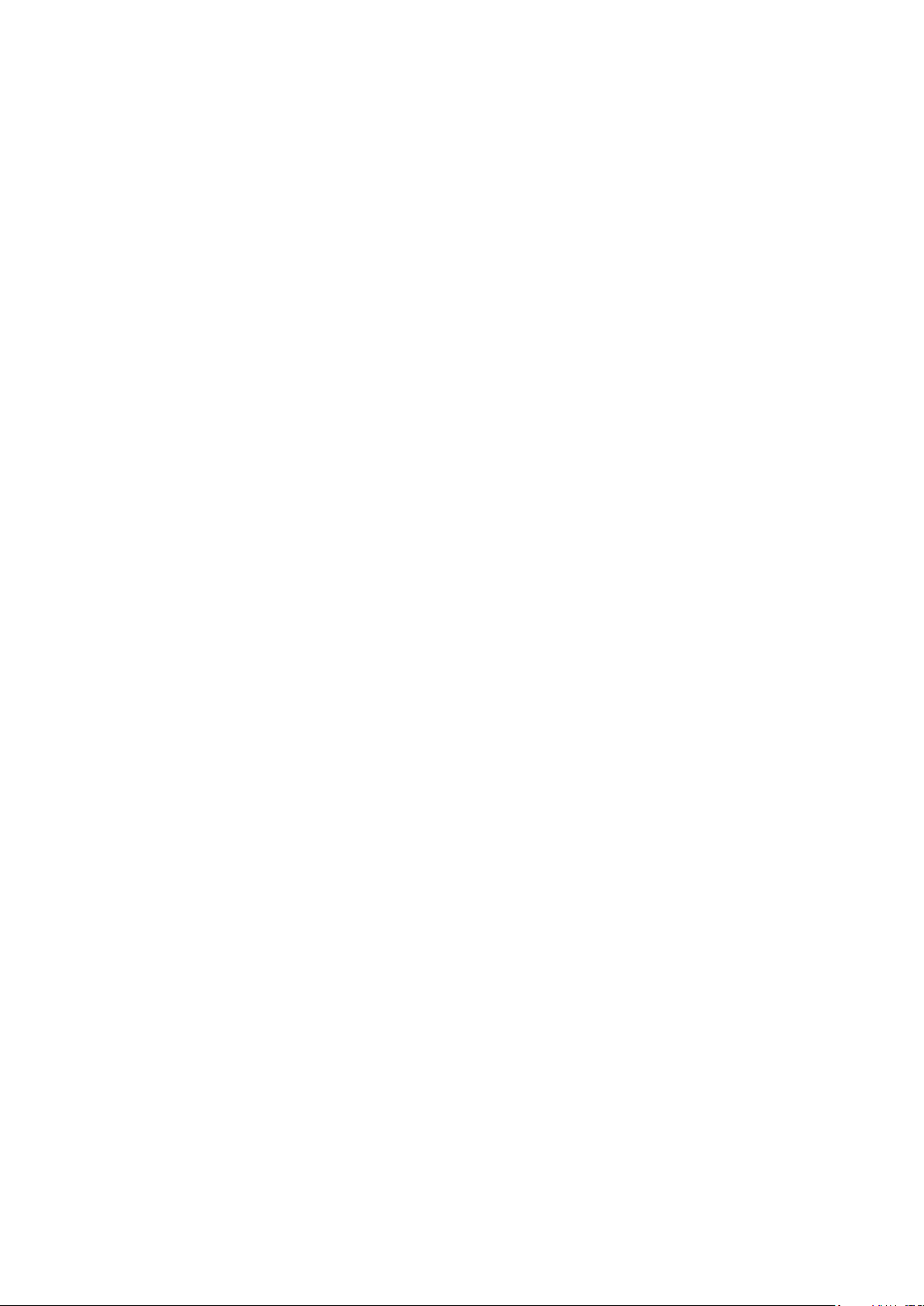
User Manual
Read me first
Please read this manual before operating your mobile phone, and keep it for future
reference.
The descriptions in this manual are based on the default settings.
Images and screenshots used in this manual may differ from the actual product.
Available features and additional services may vary by device, software or service
provider.
Our company is not liable for performance issues caused by third-party applications.
Page 2
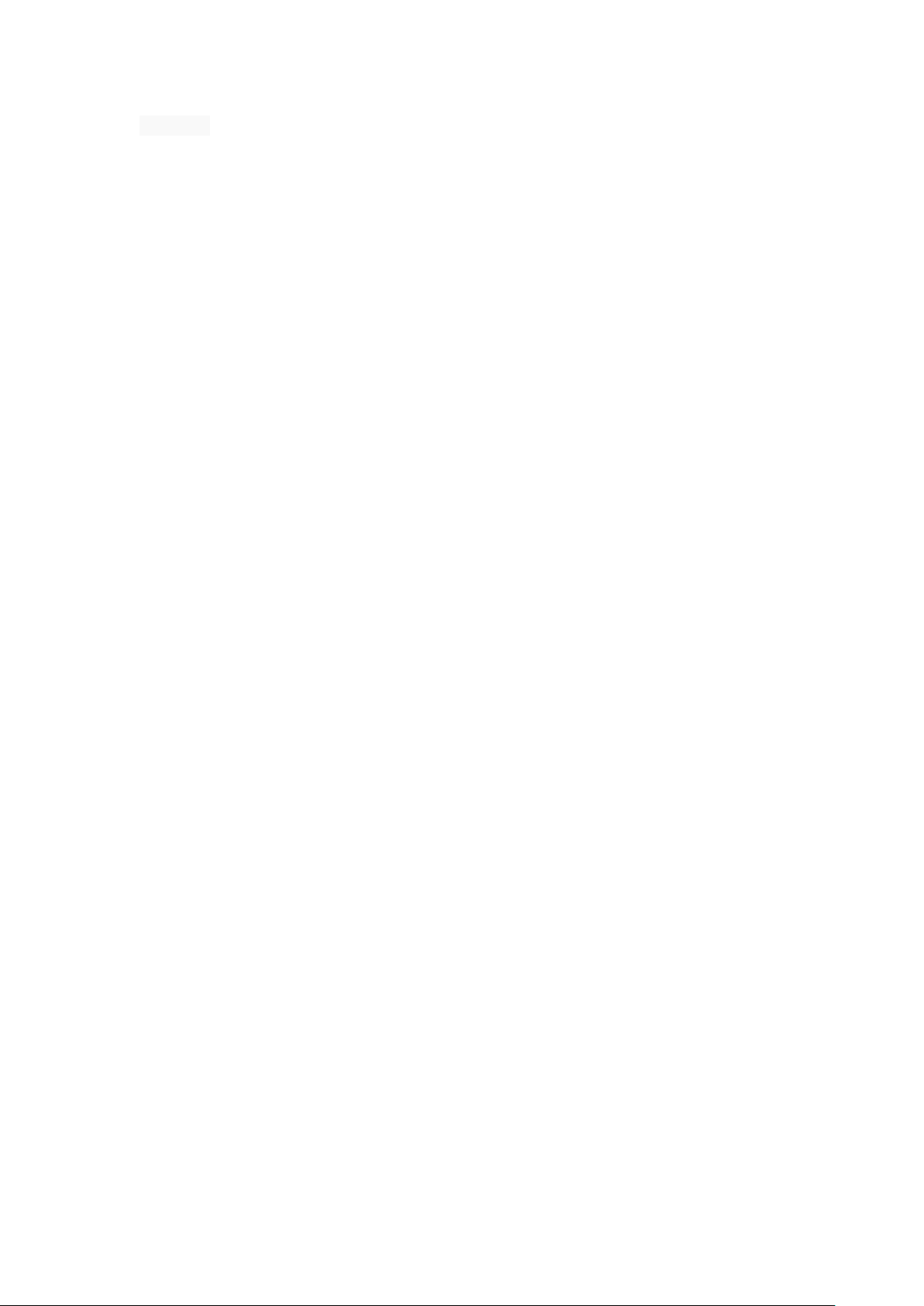
Contents
Assembling................................................................................................................................... - 1 -
Unpack ................................................................................................................................. - 1 -
Charge the battery ............................................................................................................... - 1 -
Install the SIM card ............................................................................................................... - 1 -
Install the memory card ....................................................................................................... - 1 -
Getting started ............................................................................................................................. - 2 -
Turn your device on ,reboot and off .................................................................................... - 2 -
Switch to flight mode ........................................................................................................... - 2 -
Home screen ........................................................................................................................ - 2 -
Task bar ................................................................................................................................ - 2 -
Notification panel ................................................................................................................. - 3 -
Auto rotation ........................................................................................................................ - 3 -
Lock & unlock the screen ..................................................................................................... - 3 -
Customize your device ......................................................................................................... - 4 -
Manage applications ............................................................................................................ - 4 -
Security ................................................................................................................................ - 4 -
Display size .............................................................................................. 错误!未定义书签。
Data saver ............................................................................................................................. - 4 -
Quick Switch ......................................................................................................................... - 5 -
Reset mobile phone ............................................................................................................. - 5 -
Communication ........................................................................................................................... - 5 -
Phone ................................................................................................................................... - 5 -
Contacts ............................................................................................................................... - 6 -
Messaging ............................................................................................................................ - 7 -
Email ........................................................................................................ 错误!未定义书签。
Web ................................................................................................................. 错误!未定义书签。
Browser ................................................................................................... 错误!未定义书签。
Entertainment............................................................................................................................ - 10 -
Camera ............................................................................................................................... - 10 -
Tools ........................................................................................................................................... - 11 -
Calendar ............................................................................................................................. - 11 -
Alarm .................................................................................................................................. - 11 -
File Manager ...................................................................................................................... - 11 -
Sound Recorder .................................................................................................................. - 12 -
Calculator ........................................................................................................................... - 12 -
Connectivity ............................................................................................................................... - 12 -
USB Connection.................................................................................................................. - 12 -
Wi-Fi ................................................................................................................................... - 12 -
Bluetooth ........................................................................................................................... - 13 -
Safety Precautions ..................................................................................................................... - 13 -
Care & Maintenance .................................................................................................................. - 14 -
warnings .................................................................................................................................... - 14 -
Page 3
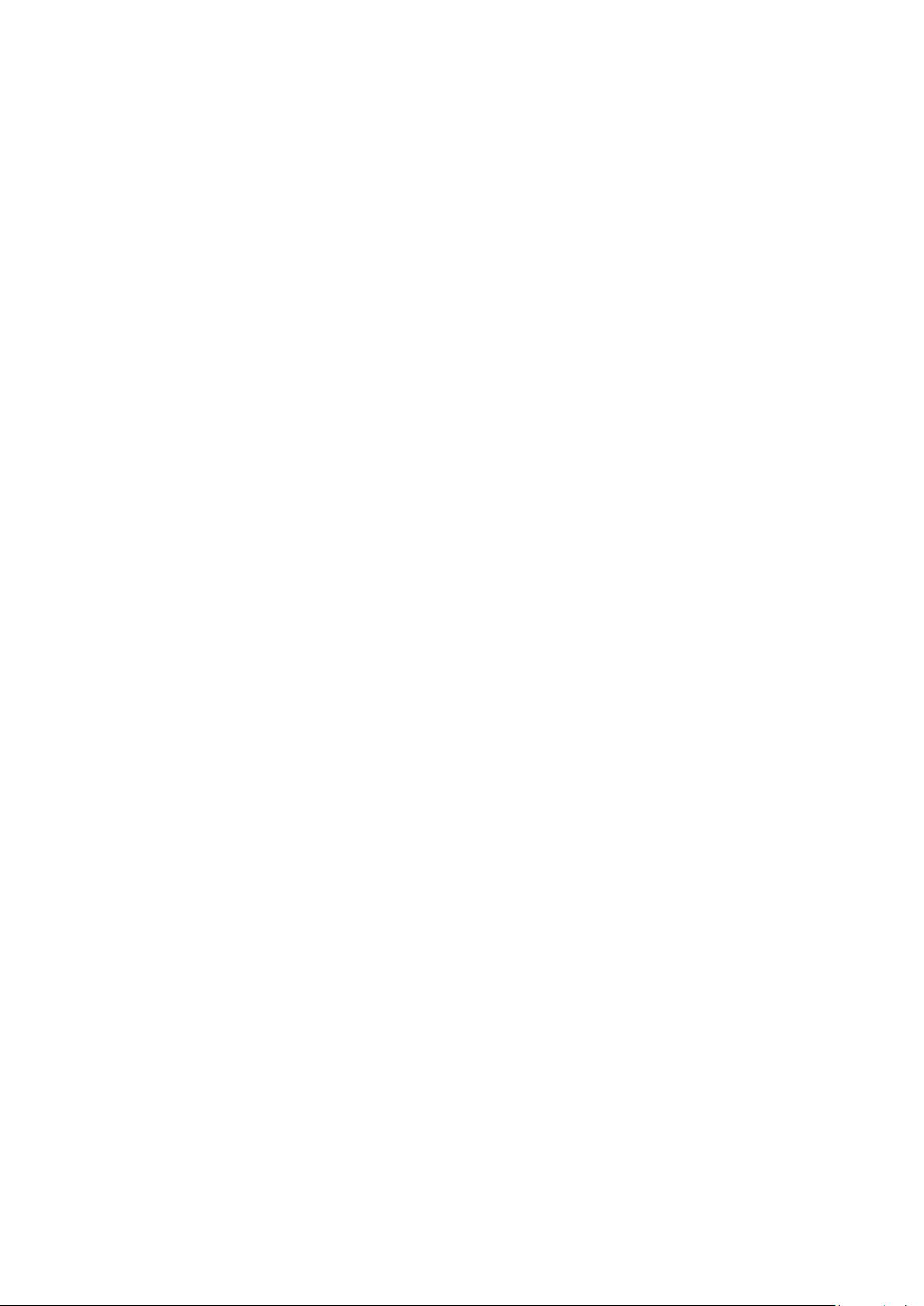
Assembling
Unpack
Check your product box for the following items.
Mobile phone
User manual
Adapter
You can purchase additional accessories from your local retailer.
Charge the battery
Before using the device for the first time, you must charge the battery.
1. You can charge the device with a travel adapter or by connecting the device to a PC with a
USB cable.
2. Battery full icon is shown when finished if your device is off.
Warning:Use only original batteries and chargers. Unapproved chargers or cables can cause
batteries to explode or damage your device.
Install the SIM card
You need to insert a SIM card to use the Phone function. To install the SIM card, follow the
instructions below.
1. Make sure that the card’s gold contacts face into the device.
2. Push the SIM card into the slot.
Install the memory card
To store additional multimedia files, you need insert a memory card.
1. Insert a memory card with the gold contacts facing downwards.
2. Push the memory card into the slot.
Notice: Our company uses approved industry standards for memory cards, but some brands may
not be fully compatible with your device.
- 1 -
Page 4
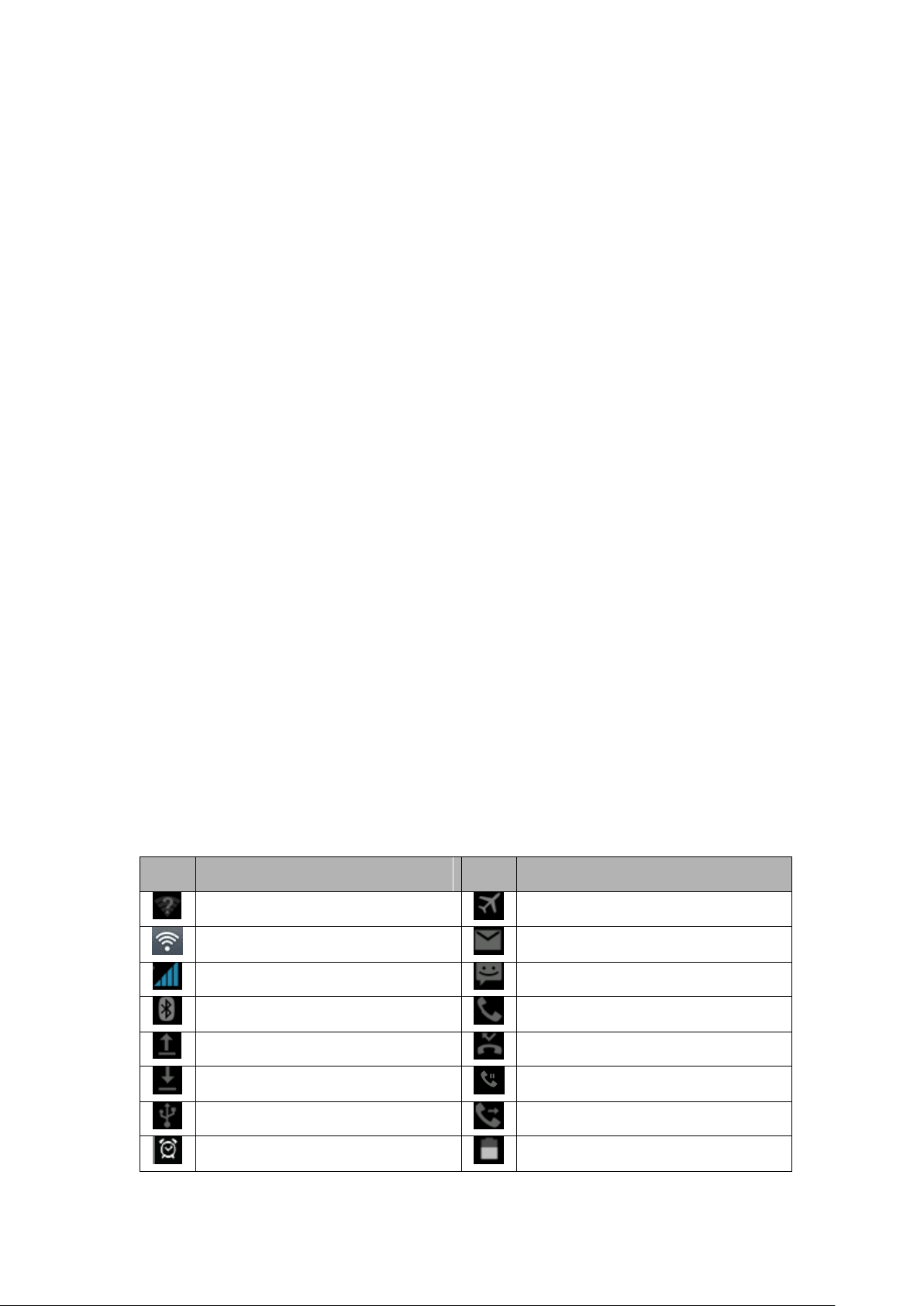
Icon
Definition
Icon
Definition
Open WiFi available
Flight mode activated
WiFi connected
New email
Signal strength
New text or multimedia message
BT connected
Call in progress
Uploading data
Missed call
Downloading data
Call on hold
Connected to PC
Call diverting activated
Alarm activated
Battery power level
Getting started
Turn your device on ,rebootand off
To turn on your device, press and hold the power key.
To reboot your device, press and hold the power key, select “reboot” .
To turn off your device, press and hold the power key, select “power off”.
Switch to flight mode
To use only your device’s non-network services, switch to flight mode. Please follow the
instructions below to turn on flight mode:
Tap Settings Network & Internet Advanced Airplane mode from application list to turn on
flight mode.
Home screen
The home screen has multiple panels. Scroll left or right to the panels on the home screen, you
can view indicator icons, widgets, shortcuts to applications, and other items.
Task bar
The task bar is shown at the top of the screen. It displays commonly used option buttons, battery
level indicator, current time and other indicator icons.
Indicator icons
- 2 -
Page 5
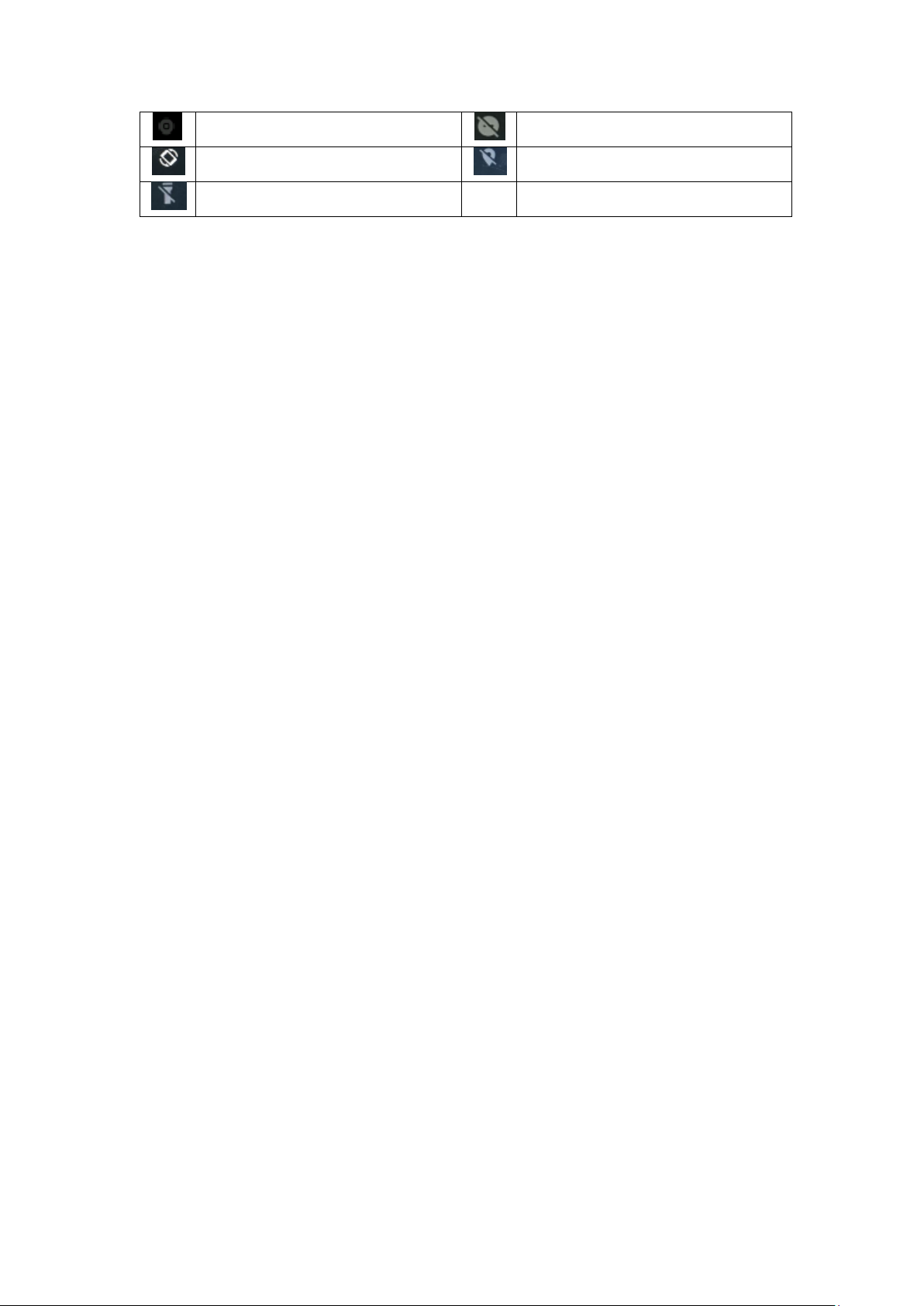
Music being played
Do't disturb
Auto-rotate
Location
Flashlight
Notification panel
Pull down to open the top of the notification bar to show the 6 users commonly used shortcut
switch, support click on the switch, and long press to enter the corresponding settings. If you
continue to pull down the notification bar to display all the quick switch, fast switch in the lower
right corner of page will display a "Edit" button, click to add / delete custom shortcut switch, or
drag the sort.
Tap icon to activate or deactivate wireless connection features and other settings.
Wi-Fi:Activate or deactivate the Wi-Fi connection.
Bluetooth:Activate or deactivate the Bluetooth connection.
Notifications:Activate or deactivate the notification feature.
Flashlight:Activate or deactivate the Flashlight.
Auto-rotate screen:Activate or deactivate the auto rotation feature.
Battery Saver:Activate or deactivate the Battery Saver.
Brightness:Adjust the basic brightness level of the display to lighter or darker.
Settings:Access Settings application.
Auto rotation
If you rotate the device while using some features, the interface will automatically rotate as well.
To prevent the interface from rotating, open the notifications panel and select Auto-rotate
screen, then tap it to Off.
Lock & unlock the screen
Slide to unlock the screen.
To lock the screen manually, press Power key.
- 3 -
Page 6
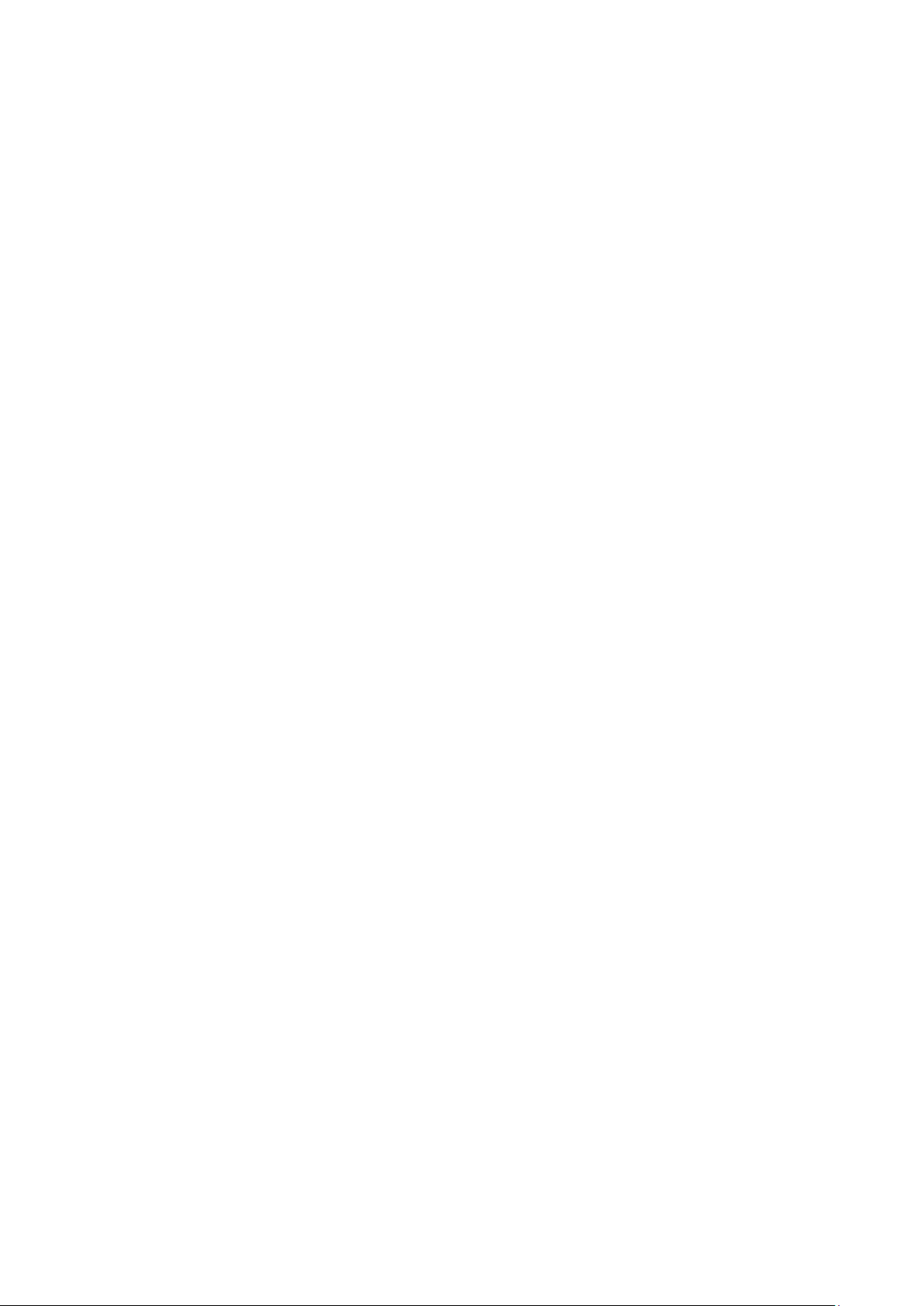
Customize your device
To customize your device according to your preferences, tap Settings from application list or
notification panel.
Manage applications
To manage the applications installed on your device, tap SettingsApps& notifications.
1. To uninstall an application, select an item and tap UNINSTALL, tap OK to confirm.
2. To stop or change the settings of an application, select an item and tap the option you need.
Security
You can protect your device and data by setting screen lock or encrypting your mobile phone.
Set a screen lock
To set a screen lock, tap SettingsSecurity& location Screen lock from application list.
None:Deactivate the screen lock.
Swipe:Slide to unlock the screen.
Pattern:Draw a pattern to unlock. Follow the instructions to draw your lock
pattern. When prompted, draw the pattern to unlock the screen.
PIN:Enter a numeric PIN to unlock. When prompted, enter the PIN to unlock the
screen.
Password:Enter a passcode to unlock. When prompted, enter the passcode to
unlock the screen.
Screen time-out
Select SettingsDisplay Advanced Sleep from application list, you can set the time before
the screen times out and goes into lock mode. ( you have not entered any characters or made
other selections).
Display size
1.You can set itSettingsDisplay Advanced Display size
Data saver
1.You can set it Settings Network & Internet Data usageDatasaver
- 4 -
Page 7

Quick Switch
1. You can switch applications by simply double clicking the "Recents" button
Reset mobile phone
You can reset system and desktop settings to their original values by the following steps:
1. Select Settings System Advanced Reset options from application list.
2. TapErase all data (factory reset).
3. TapRESET PHONE.
4. TapERASE EVERYTHING.
The device resets to the factory default settings automatically.
Warning: Factory data reset will erase all data from your device, including your Google account,
system and application data and settings, and downloaded applications.
Communication
Phone
To use calling functions, tap Phone from application list.
Make calls
To make calls, you can use any of the three ways:
Enter numbers by using the virtual numeric keypad on the screen
Make a call from call log.
Make a call from contacts.
Answer a call
To answer a call,Swipe up the screen.
Decline or end a call
To decline a call, Swipe down the screen.
To end a call in progress, tap the red button.
Call settings
To change call settings, tap the option button at the lower Right below the dial-up interface.
1. Ringtone & Vibrate
You can set different ringtones for incoming calls. SettingsSoundSelect phone
- 5 -
Page 8

ringtoneto open a list of ringtones, select the desired ringtone, and then select OK to
confirm.
SettingsSoundSelect Also vibrate for calls to open the vibration function and the
phone vibrates to notify you when call is coming.
2. Dial pad touch tones
Settingssound Advanced Dial pad tonesYou can open or close the Dial pad tones.
3. Voice mail
With the call divert network service, you can direct incoming calls to your voice mailbox.
Tap Service to set your voice mail service provider.
Tap Setup to set your voice mail number.
Tap Sound to set the desired ringtone for your voice mail.
Tick the box next to Vibrateand the mobile phone vibrates to notify you of a voice mail.
4. Fixed Dialling Numbers
If FDN mode is activated, your device will restrict outgoing calls, except for the numbers
stored in the FDN list.
5. Quick responses
Quick response is a feature to reject the call with the predefined messages.
Tap one of the pre-written messages to be displayed when you want the call to be rejected,
then tap OK.
6. Call forwarding
Call diverting is a network feature to send incoming calls to another number that you specify.
7. Call waiting
If call waiting is activated, the network notifies you of a new incoming call while you have a
call in progress or you can make a new call during a call.
Contacts
TapContacts from application list to access contacts.
All:List all your contacts saved in the device memory and SIM cards.
Favorites:List the contacts that you have set as favorites or the contacts that you
have sent message to or dialed.
Add new contact
1. Access Contact number.
2. Click
- 6 -
Page 9

3. Enter necessary Contactname.
4. Click .
Edit a contact
1. To edit a contact, select and click the contact you want to change.
2. Click the edit icon at the upper right.
3. Change necessary fields.
4. Click .
Import/Export contacts
1. Import from the SIM card
To copy the contacts from the SIM card, click the option button at the upper left and then
select SettingsImportCOPY CONTACTS FROM selectUSIMclick NEXTCOPY CONTACTS
TO select Phone contactclick NEXT,select contacts, and then clickOK.
2. Import from MEMORY card
To import contact files (in vcf format) from a memory card to your device, tap the option
button at the upperleft and then select ImportCOPY CONTACTS FROM select MEMORY
cardclick NEXTCOPY CONTACTS TO select Phone contactclick NEXT,select one or
multiple or all vCard files to import, clickOK,Choose vCard files, and then clickOK.
3. Export to MEMORY card
To export contacts from your device to a memory card, tap the option button at the upper
left and then select Export Export contactsselectExport to .vcf file selectMEMORY
cardand then click SAVE Export to MEMORY card .
Search for contacts
1. Click at the upper right from contact list screen, enter the desired information, then
your device shows the result.
Messaging
Learn to create and send a text or multimedia message, and view or manage messages that you
have sent or received.
View messages
1. ClickMessaging from application list.
2. Click the message to view the detailed information.
- 7 -
Page 10

Create and send SMS
1. Click enter NEW MESSAGE.
2. In Type name or number field, enter the recipient’s mobile phone numbers manually. If
you enter more than one number, separate the numbers with a comma.
3. In Type test messagefield, enter the text of the message.
4. ClickSend to send the message.
Create and send MMS
Multimedia message can include pictures, sound and text.
1. Click enter NEW MESSAGE.
2. In Type name or number field, enter the recipient’s mobile phone numbers manually. If
you enter more than one number, separate the numbers with a comma.
3. Click Attach to Select one of the items below.
Pictures: Insert image.
Capture picture: Capture new picture and insert the picture.
Videos: Insert videoclip.
Capture video: Capture new video clip and insert the video clip.
Audio: Insert sound clip.
Record audio: Record sound clip and insert the sound clip.
Slideshow: Add more than one slide.
Contact: Insert contacts
Calendar: Insert Calendar
4. In Type test message field, enter the text of the message.
5. ClickSend to send theMultimedia message.
Email
To receive and send mail, you must have a remote mailbox service. This service may be offered by
a service provider. Your device is compliant with applicable internet standards for
POP3/IMAP/Exchange.
Before you can send or receive mail on your device, you need to set up an email account and
define the email settings correctly. You can define more than 1 mailbox.
Set up your email
- 8 -
Page 11

1. Click Email from application list.
2. You can use mailbox guide to set up your mailbox, tap Next until it’s done.
3. If you need to add another email account, tap the option button at the upper left
SettingsAdd account,then set up the email account with the mailbox guide.
When you are finished setting up the email account, the email messages are downloaded to
your device. If you have created more than two accounts, you can switch between email
accounts. Select an account name at the top left of the screen and select the one you want
to retrieve messages from.
Delete your email account
ClickSettings from application listUsers & accounts Click on the email address
Click the "REMOVE ACCOUNT"button
Create and send email
1. Open Email application.
2. Clickthe write button.
3. In To field, enter the recipient’s email addresses manually and separate them with a comma.
Add more recipients by tapping Cc/Bcc.
4. Click to choose attachments that you want to insert.
5. Enter the subject and the text.
6. ClickSENDbutton to send the email.
Web
Browser
Tap Browser from application list to access to the web.
Browser webpages
1. Select Browser to launch a specified homepage.
2. To access a specific webpage, select the URL input field, enter the web address of the
webpage, and select Go.
Set homepage
1. Tap the option button at the upper right.
2. Select SettingsGeneralSet homepage.
- 9 -
Page 12

Icon
Definition
Settings
Change to video mode.
take photos
Tap to switch between the front and rear camera lenses
Smile Mode
Change to panorama mode to take a landscape photo.
3. Enter the web address of the desired webpage.
Add bookmarks
While navigating a website, click select “Save to bookmarks”to Save bookmarks and easily
access it later.
View bookmarks and history
Tap the option button at the upper rightselect “Bookmarks/History”to open the
bookmark list and the recent history. click a bookmark or any entry to display the webpage.
Customize browser
To make adjustments in your browser settings, click the option button at the upper right,
and then select Settings.
Entertainment
Camera
With the camera function, you can capture photos and take videos.
Capture a photo
1. Open the application list and select Camera.
2. Before taking a picture, you need to know some settings.
Place two fingers on the screen and spread them apart or move fingers closer together to
zoom in or zoom out.
3. Aim the lens at the subject and tap to take a photo. The photo is saved
automatically to the folder DCIM.
4. Select the image viewer icon at the lower right to view the pictures.
Record a video
1. Open the application list and selectCamera. Tap to change to video mode.
2. Tap to start recording. The length of the video recording is restricted by the
- 10 -
Page 13

available space on your storage.
3. Tap to stop recording. The video is saved automatically to the folder DCIM.
4. After recording videos, select the image viewer icon at the lower right to view the
recorded videos.
Tools
Calendar
With the Calendar feature, you can consult the calendar by day, week, or month, create events,
and set an alarm to act as a reminder, if necessary.
To access the calendar, tap Calendar from application list.
1. To create an event, tapthe option button at the upper right and then select New event.
Fill in the fields, and set category, date, time & an alarm.
After you finish, select DONE.
2. You can view calendar in different views, Day, Week, Month and All.
3. To delete an entry, tap the event to open ittapthe option button at the upper right
and then select Delete select OK.
Alarm
From application list, tap Clock, and then select .
1. Tap to add alarm.
Tap the numeric pad to set alarm time, and then select AM or PM, when you are
finished, tap OK.
Tap the time to change alarm time.
2. Set repeat cycle, alarm ringtone, Vibrate ,and edit Label message, tapOK after finished.
3. Tap“DISMISS” to shut down the alarm, and tap”SNOOZE”, then the alarm will stop
ringing for a few minutes.
4. Tap the Arrow of one alarm and click to Delete this alarm.
File Manager
Many features of the device, such as images, videos, documents, received attachments and
- 11 -
Page 14

downloaded files or applications, use memory to store data. With File manager, you can store
and browse files and folders in your device, or edit, move, copy files; you can send files to
compatible devices as well.
Note:
1. Some files formats are not supported depending on the software of the device.
2. Some files may not play properly depending on how they are encoded.
Sound Recorder
With Recorder, you can record a voice memo. From application list, tap Sound Recorder.
1. To record a voice memo, tap .
2. To stop the recording, tap .
3. To listen to a voice recording that you just recorded, tap .
Calculator
With this feature, you can use the device as a calculator. The calculator provides the basic
arithmetic functions. Tap the virtual numeric and calculation keys to perform a calculation.
Connectivity
USB Connection
You can connect your device to a PC and use it as a removable disk, which allows you access
thefile directory.
1. If you want to transfer files from or to device, insert a memory card into the device.
2. With a USB cable, connect your device to a PC.
3. Open the notification panel, Use USB to select Transfer files.
4. Open the folder to view files.
5. Copy files from the PC to the device memory or memory card.
Wi-Fi
With Wi-Fi, you can connect to the internet or other network devices anywhere an access point
or wireless hotspot is available.
Activate the Wi-Fi feature
1. From application list, tap Settings Network & Internet, turn on the Wi-Fi feature.
- 12 -
Page 15

Find and connect to Wi-Fi
1. Once the Wi-Fi feature is activated, the device automatically search for available Wi-Fi
connection.
2. Select a network.
3. Enter a password for the network (if necessary).
4. Select Connect.
Bluetooth
With bluetooth, you can sharemusic, pictures, video, contacts with another phone. You can use
bluetooth headset phone or listening to music.
Activate the bluetooth feature
1.From application list, tap Settings Connected devices Pair new device.
Scan and connect to other Bluetooth devices
1.The device automatically search for other Bluetooth devices.
2.Select a device and pair.
Safety Precautions
Read these simple guidelines before using your device. Not following them may be dangerous or
illegal.
Aircraft
Switch off in aircraft and follow any restrictions. Wireless devices can cause interference in
aircraft.
Vehicles
Never use your device while driving. Place it in a safe place.
Position your device within easy reach. Be able to access your device without removing your
eyes from the road.
Electronic devices
In some circumstances your device may cause interference with other devices.
Potentially explosive environments
Switch off your device when in any area with a potentially explosive atmosphere, and obey
all signs and instructions. Sparks in such areas could cause an explosion or fire resulting in
bodily injury or even death.
Pacemakers and other medical devices
- 13 -
Page 16

Pacemaker manufacturers recommend that a minimum separation of 8 inches be maintained
between a wireless device and a pacemaker to avoid potential interference with the
pacemaker.
Operation of any radio transmitting equipment, including wireless phones may interference
with the functionality of inadequately protected medical devices. Consult a physician or the
manufacturer of the medical device to determine if they are adequately shielded from
external RF energy or if you have any questions.
Switch off your device in heath care facilities when any regulations posted in these areas
instruct you to do so.
Operating environment
When connecting to other device, read its user guide for detailed safety instructions. Do
not connect incompatible products.
Do not place your device in the air bag deployment area.
Use the device only in its normal operating positions as explained in the product
documentation.
Always switch off your device when its use is prohibited or when it may cause interference
and danger.
Areas with posted regulations
Switch off your device when any regulations posted in these areas instruct you to do so.
Care & Maintenance
Use only manufacturer-approved accessories. Use general accessories may shorten the life of
your device or cause device to malfunction.
Keep your device dry. Humidity and all types of liquids may damage device parts or electronic
circuits.
Do not use or store the device in dusty, dirty areas.
Do not store the device in hot or cold areas.
Do not store your device near magnetic fields.
Do not store your device with such metal objects as coins, keys and necklace.
Do not drop your device or cause impacts to your device.
WARNING!! Read this information before using your phone
- 14 -
Page 17

FCC Statement
1. This device complies with Part 15 of the FCC Rules. Operation is subject to the
following two conditions:
(1) This device may not cause harmful interference.
(2) This device must accept any interference received, including interference that may
cause undesired operation.
2. Changes or modifications not expressly approved by the party responsible for
compliance could void the user's authority to operate the equipment.
NOTE:
This equipment has been tested and found to comply with the limits for a Class B digital
device, pursuant to Part 15 of the FCC Rules. These limits are designed to provide
reasonable protection against harmful interference in a residential installation.
This equipment generates uses and can radiate radio frequency energy and, if not
installed and used in accordance with the instructions, may cause harmful interference to
radio communications. However, there is no guarantee that interference will not occur in a
particular installation. If this equipment does cause harmful interference to radio or
television reception, which can be determined by turning the equipment off and on, the
user is encouraged to try to correct the interference by one or more of the following
measures:
Reorient or relocate the receiving antenna.
Increase the separation between the equipment and receiver.
Connect the equipment into an outlet on a circuit different from that to which the receiver
is connected.
Consult the dealer or an experienced radio/TV technician for help.
SAR Information Statement
Your wireless phone is a radio transmitter and receiver. It is designed and manufactured
not to exceed the emission limits for exposure to radiofrequency (RF) energy set by the
Federal Communications Commission of the U.S. Government. These limits are part of
comprehensive guidelines and establish permitted levels of RF energy for the general
population. The guidelines are based on standards that were developed by independent
- 18 -
Page 18

scientific organizations through periodic and thorough evaluation of scientific studies. The
standards include a substantial safety margin designed to assure the safety of all persons,
regardless of age and health. The exposure standard for wireless mobile phones employs
a unit of measurement known as the Specific Absorption Rate, or SAR. The SAR limit set
by the FCC is 1.6 W/kg. * Tests for SAR are conducted with the phone transmitting at its
highest certified power level in all tested frequency bands. Although the SAR is
determined at the highest certified power level, the actual SAR level of the phone while
operating can be well below the maximum value. This is because the phone is designed to
operate at multiple power levels so as to use only the power required to reach the network.
In general, the closer you are to a wireless base station antenna, the lower the power
output. Before a phone model is available for sale to the public, it must be tested and
certified to the FCC that it does not exceed the limit established by the government
adopted requirement for safe exposure. The tests are performed in positions and
locations (e.g., at the ear and worn on the body) as required by the FCC for each model.
The highest SAR value for this model phone when tested for use at the ear is 0.117W/Kg
and when worn on the body, as described in this user guide, is 0.241W/Kg(Body-worn
measurements differ among phone models, depending upon available accessories and
FCC requirements). The maximum scaled SAR in hotspot mode is 0.241W/Kg. While
there may be differences between the SAR levels of various phones and at various
positions, they all meet the government requirement for safe exposure. The FCC has
granted an Equipment Authorization for this model phone with all reported SAR levels
evaluated as in compliance with the FCC RFexposure guidelines. SAR information on this
model phone is on file with the FCC and can be found under the Display Grant section of
http://www.fcc.gov/ oet/fccid after searching on
FCC ID: 2AIOHHT2G57L Additional information on Specific Absorption Rates (SAR) can
be found on the Cellular Telecommunications Industry Asso-ciation (CTIA) web-site at
http://www.wow-com.com. * In the United States and Canada, the SAR limit for mobile
phones used by the public is 1.6 watts/kg (W/kg) averaged over one gram of tissue. The
standard incorporates a sub-stantial margin of safety to give additional protection for the
public and to account for any variations in measurements.
- 19 -
Page 19

Body-worn Operation
This device was tested for typical body-worn operations. To comply with RF exposure
requirements, a minimum separation distance of 10mm must be maintained between the
user’s body and the handset, including the antenna. Third-party belt-clips, holsters,
and similar accessories used by this device should not contain any metallic components.
Body-worn accessories that do not meet these requirements may not comply with RF
exposure requirements and should be avoided. Use only the supplied or an approved
antenna.
- 20 -
