Page 1
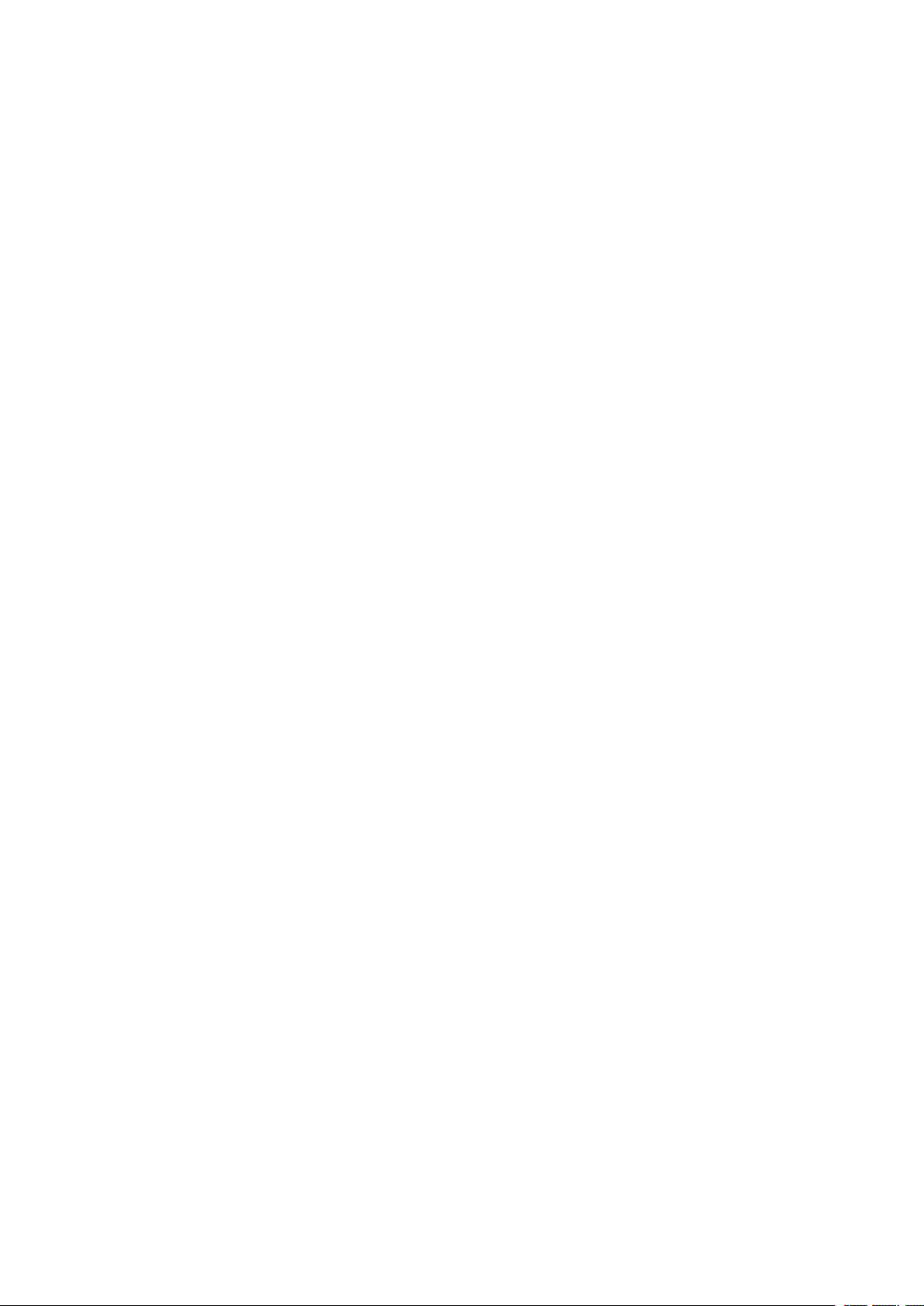
Content
Content................................................................................................................................................ 1
1 Introduction......................................................................................................................................3
1.1 Acknowledgement..............................................................................................................3
1.2 Announcements..................................................................................................................3
1.3 Safety Instruction...............................................................................................................3
1.4 Abbreviation/Terminology.................................................................................................4
2 MID Introduction............................................................................................................................. 6
2.1 MID Operation and Preparation........................................................................................... 6
2.2 MID Status and Reminder.............................................................................................. 6
3 Quick Start Guide.............................................................................................................................7
3.1 Keys Function.................................................................................................................... 7
3.2 Startup and Shutdown........................................................................................................7
3.3 Open and Close of the Screen............................................................................................7
3.4 Usage of Touch Screen...................................................................................................... 8
3.5 Home Page......................................................................................................................... 9
3.6 Visit Application Procedures............................................................................................13
3.7 USB Connection.............................................................................................................. 14
3.8 Typing words....................................................................................................................14
3.9 Operation Technique........................................................................................................15
3.10 Quick Setting..................................................................................................................16
4 Basic Setting...................................................................................................................................17
4.1 Network and Internet....................................................................................................... 17
4.2 Bluetooth..........................................................................................................................22
4.3 Apps & notification..........................................................................................................24
4.4 Battery..............................................................................................................................25
4.5 Display............................................................................................................................. 26
4.6 Sound................................................................................................................................27
4.7 Storage..............................................................................................................................28
4.8 Security&location............................................................................................................ 28
4.9 Users & accounts............................................................................................................. 29
4.10 Accessibility...................................................................................................................30
4.11 System............................................................................................................................30
5 Multi-Media................................................................................................................................... 35
5.1 Music................................................................................................................................35
5.2 Photo Gallery................................................................................................................... 36
5.3 Camera............................................................................................................................. 37
6 Internet........................................................................................................................................... 48
6.1 Browser............................................................................................................................ 48
6.2 Email................................................................................................................................ 49
7 other characteristics........................................................................................................................41
1
Page 2
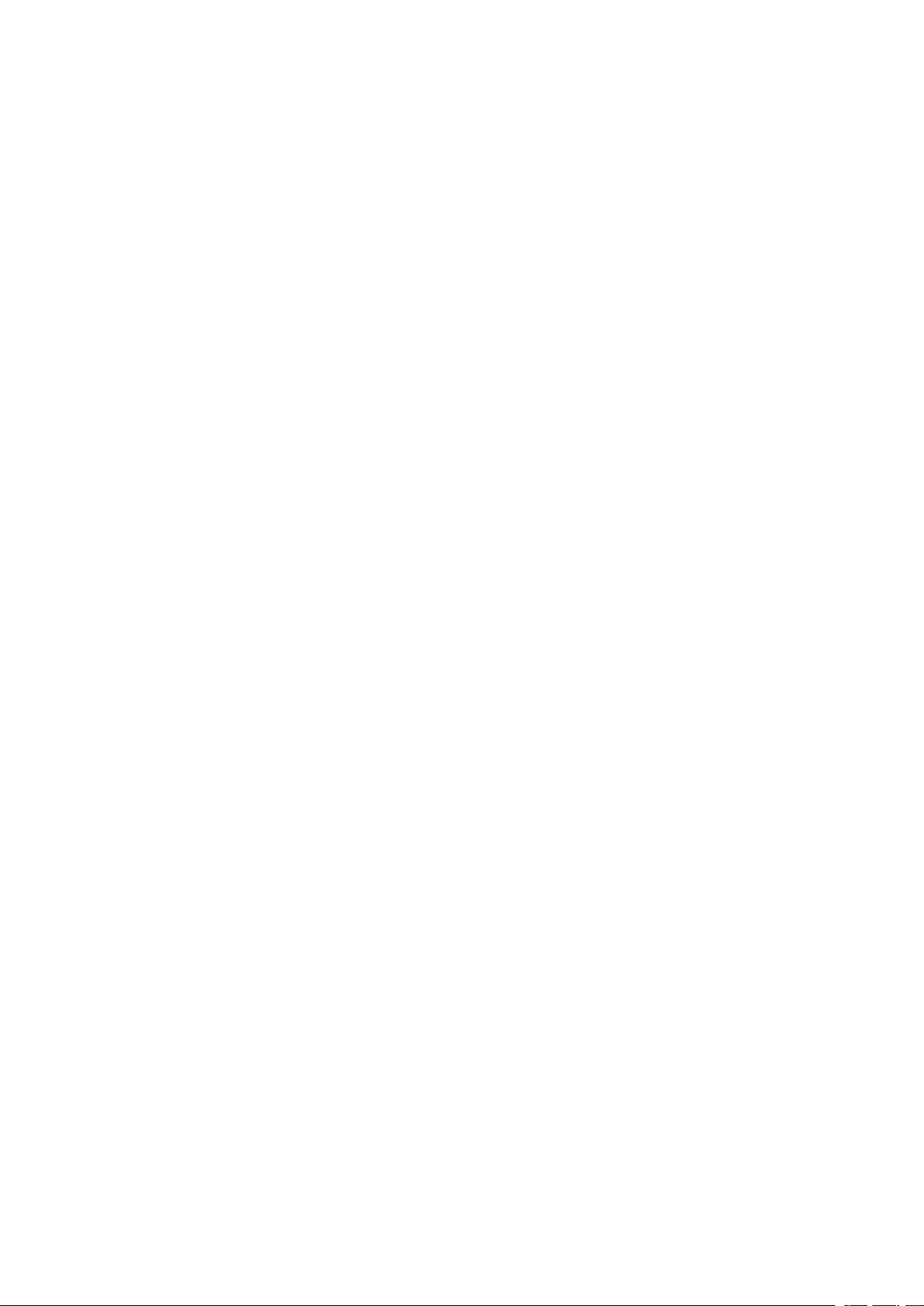
2
7.1 SmartTextSelection............................................................................................................. 41
7.2 Auto-Fill.............................................................................................................................. 42
8 Other Application Procedures........................................................................................................42
8.1 Clock................................................................................................................................ 42
8.2 Calculator......................................................................................................................... 42
8.3 File Manager.................................................................................................................... 43
9 Recorder...................................................................................................................................... 44
10 Installation of Procedures............................................................................................................ 57
10.1 Installation......................................................................................................................57
10.2 Uninstall......................................................................................................................... 57
11 Troubles Shooting........................................................................................................................ 57
Page 3
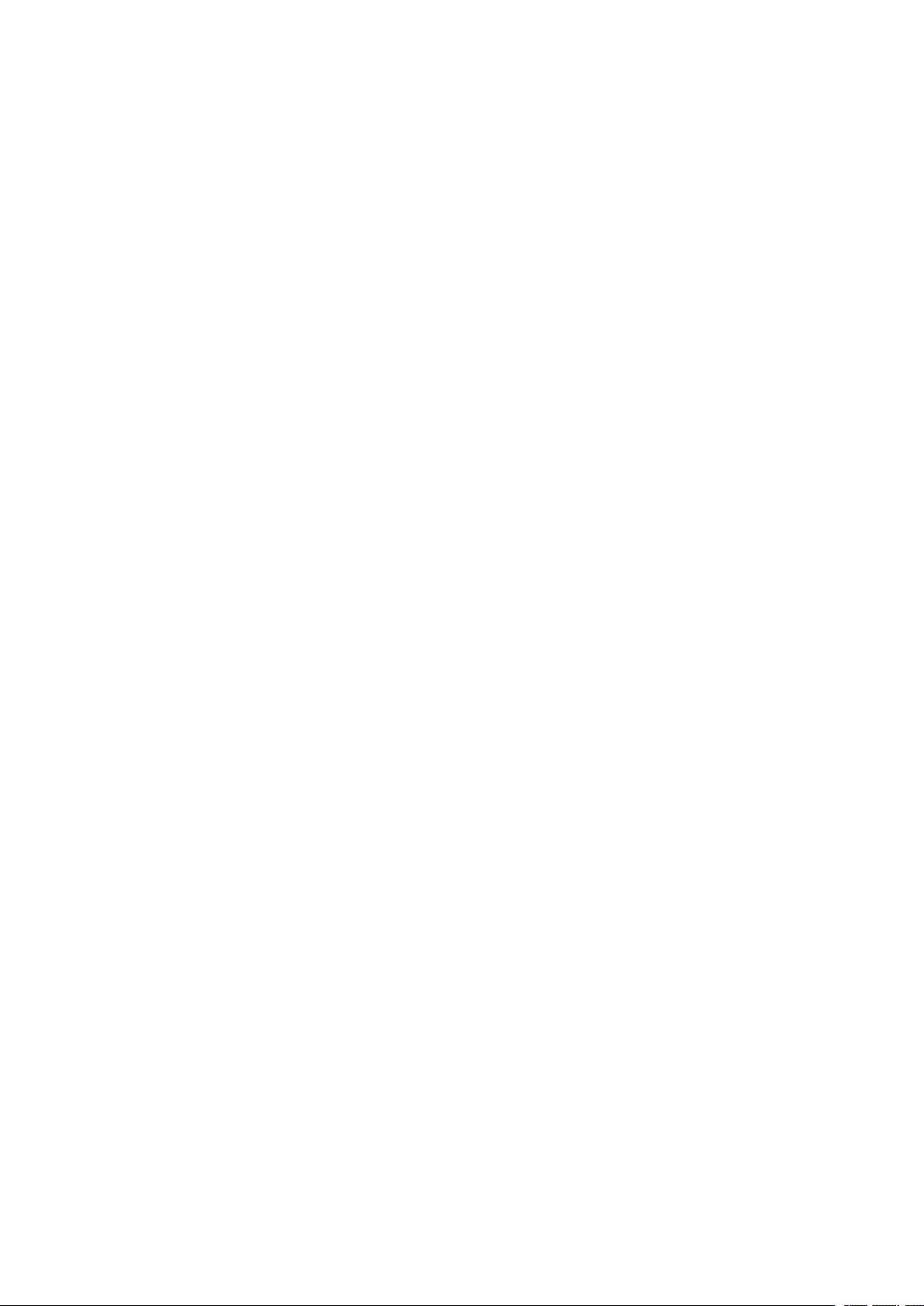
3
1 Introduction
1.1 Acknowledgement
Thanks for your purchase of our product Koral 8W2,is a 8inches high clear board computer.
Its CPU is RK3326, it is based on Android 9.0 operation system, and easy to expand the third
application procedure.
The product is designed with various functions, including WIFI, BT and so on. There are
many sensors which offer you brand-new operation and entertainment; besides, it has camera
shooting, which leads electronic consumption to enter into a fresh palm internet entertainment
time.
The manual systemically introduces the functions, use techniques and announcements, please
read this manual carefully before your operation.
1.2 Announcements
Preventive maintenance
Please always keep the MID dry. To avoid the device short trouble, corrosion fault and
electric short, please prevent the device, battery and charger from water and moisture,
and don’t operate the device or charger by wet hand.
To avoid failure of device, battery and charger, please prevent the device, battery,
charger from violent shock or shake.
To avoid failure of device, battery and charger, please prevent the device, battery,
charger of all over heating or too cold circumstance
Never shock, throw, prod the MID, or drop, extrude, bend the MID.
Never disassemble the device and accessories arbitrarily, otherwise the device and
accessories are not in our company warranty scope.
1.3 Safety Instruction
Before the operation of the MID, please read this chapter and teach your kids about these
information. For further details, please refer to the safety instructions and announcement.
Never use the MID when driving car, in order to ensure safe driving.
Page 4
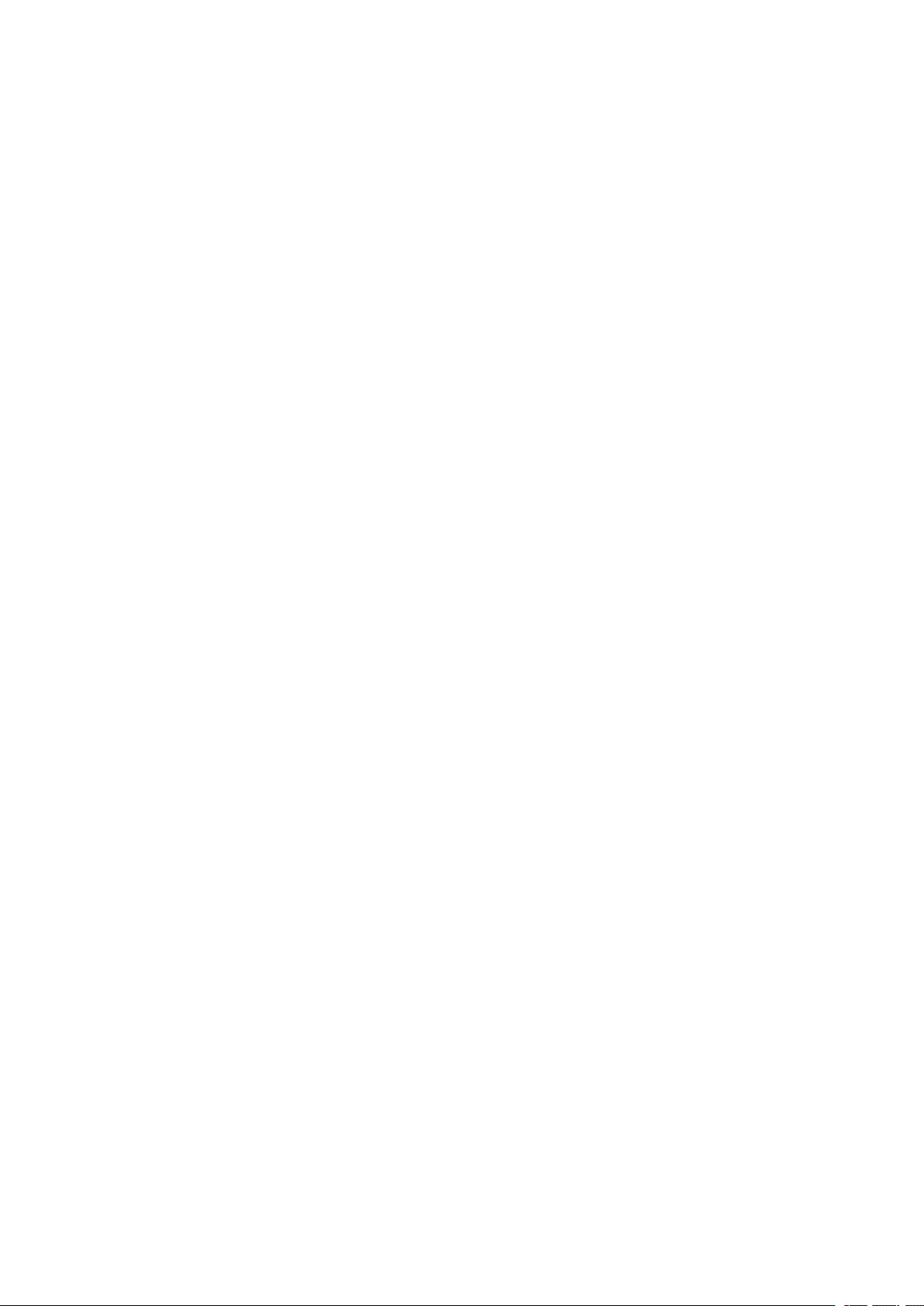
4
In the medical area, please abide by related rules and regulations. Please shut
down the MID when it is near to the medical area.
To avoid the wireless signal to interrupt the plane- controlled signal, please shut
down the MID or using airplane mode when you are boarding a flight,
To avoid electronic equipment failure, please shut down the MID in the vicinage
of high-accuracy electronic equipments.
Please don’t disassemble the MID and accessories. Only authorized agent has
access to service the MID.
Please keep the MID far away from magnetic equipments, the radiation of MID
may erase the data stored in the magnetic equipments.
Never use the MID in the vicinage of high temperature, inflammable gas ( gas
station).
Protect the MID and accessories from kids reach scope, and avoid the kids to use
the MID without parents’ supervision.
Please comply with related rules and regulations, and respect others’ privacy and
legal rights while using the MID.
Please strictly adhere to related instructions in the manual when using USB cable
to ensure the safety of the MID or PC.
Never use the MID in bathroom or other humid environment, and please protect
the MID from liquid wash or wet.
1.4 Abbreviation/Terminology
Page 5
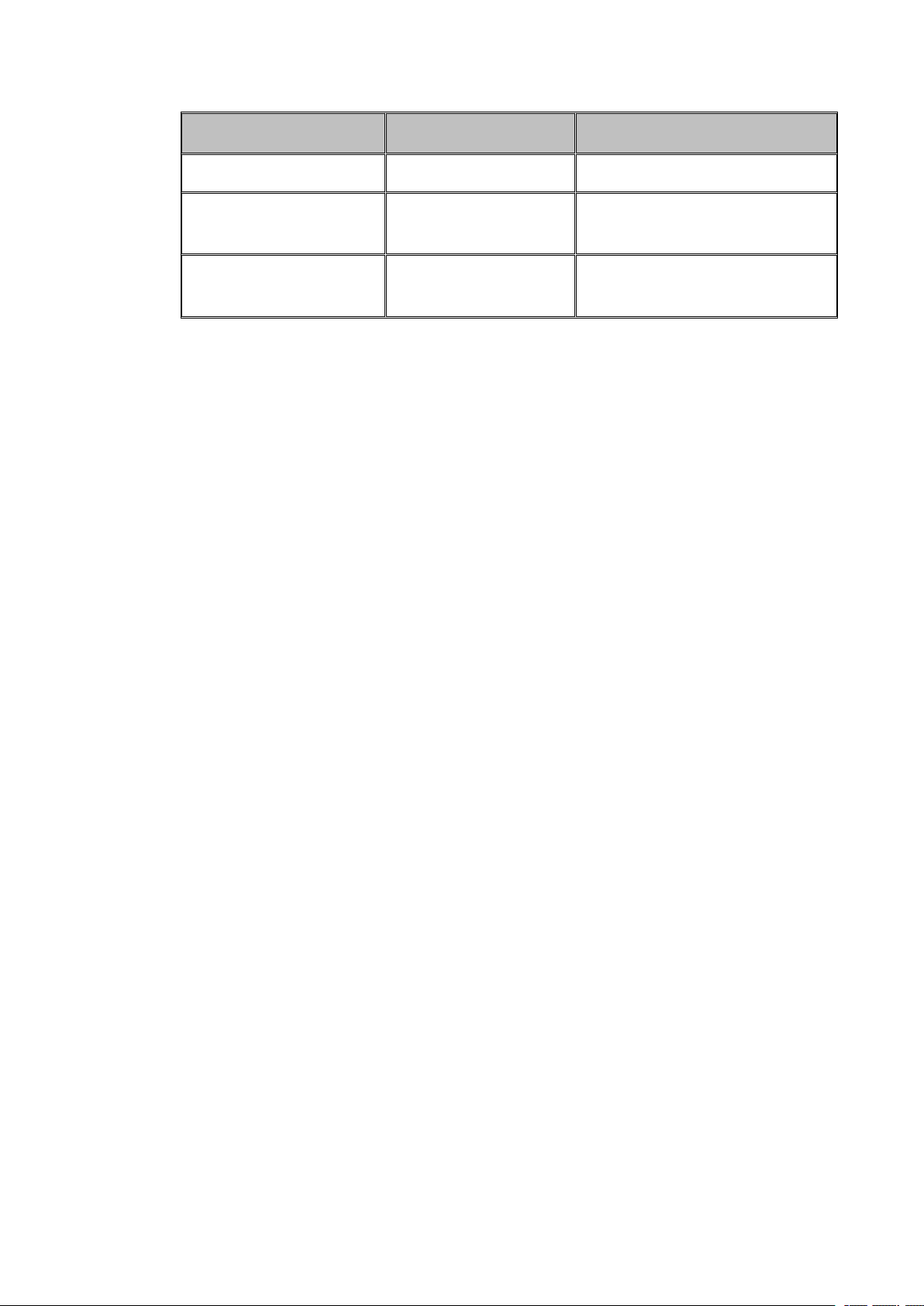
5
Abbreviation/Terminology
Full Name
Description
MID
Mobile Internet Device
Mobile Internet Terminal
WIFI
Wireless Fidelity
Base on IEEE 802.11b\g\n
standard wireless LAN
T F
TransFlash
Alternative name Micro SD,super
miniature memory card
Page 6
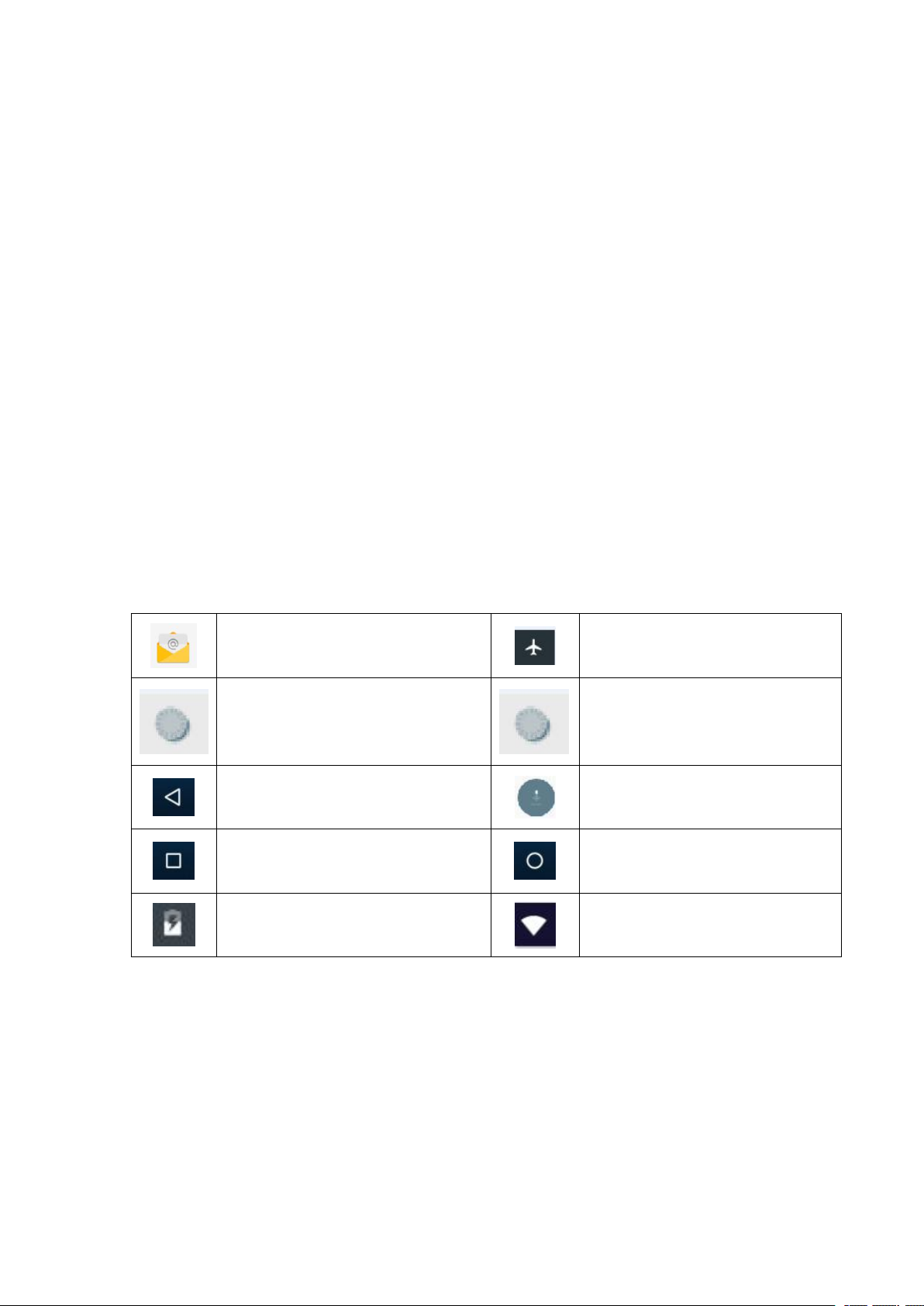
6
2 MID Introduction
New email
Airplane Mode on
USB connected
USB debugging connected
Return button
Downloading
Display recently-used application
Home button
Current electric volume.
WIFI connected, internet is available
2.1 MID Operation and Preparation
Battery Charging
If this navigator is first used, please use AV adaptor to fully charge it.
1. Apply the power adaptor to charge for MID.
2.2MID Status and Reminder
Reminder icons
When some remind message appears in your reminder window, please click column and slip
the screen to open the reminder list. Choose the menu you need, and confirm the information.
Then you can close the reminder window through clicking the column to slide up. Please refer to
below status icons:
Reminder board
Reminder icons will work while receiving emails, WIFI is open, you can open the reminder
board to view the detailed information.
Open the reminder board
When the reminder column shows new reminder icon, please hold the column and slip down
your finger, then the reminder board is opened.
Page 7
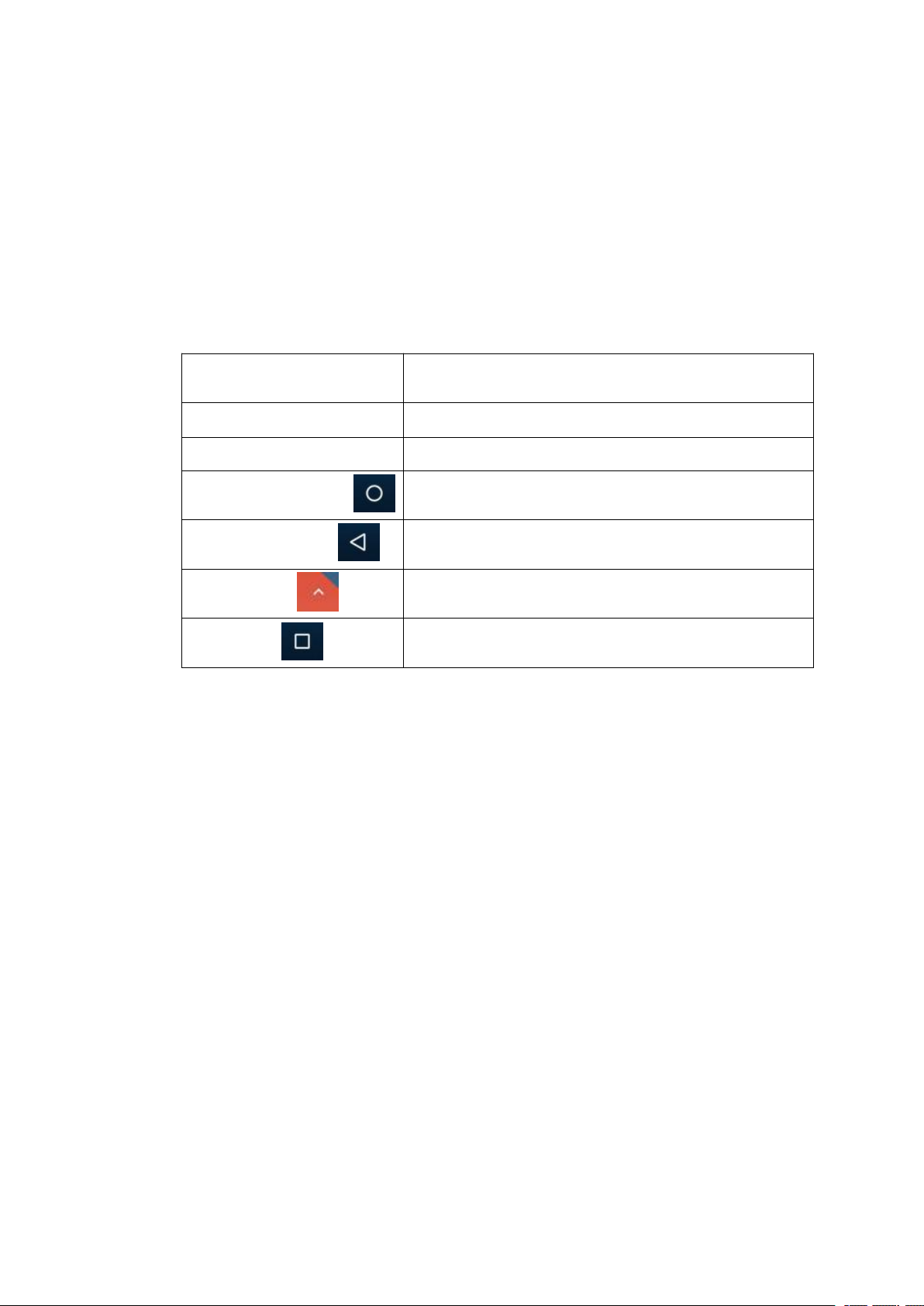
7
3 Quick Start Guide
Power button
Short press to sleep/wake up, long press to startup and
shutdown.
Volume +(up)
increase the volume
Volume -(down)
decrease the volume
HOME button(home)
Click it in any interface will return to main interface.
Back button(back)
click it in any interface will return to previous menu
Menu button
This button will display in menu interface.
Setting button
display recently browsed history; double click this button,
you can switch between the last two applications
3.1 Keys Function
Keys Function Description:
3.2 Startup and Shutdown
Startup
Long press POWER key for three seconds, you can enter into startup picture. The system
enters into screen lock status, please unlock it.
Shutdown
1. Long press POWER, it will popup shutdown window.
2. Shutdown window contains power off,restart and screenshot mode three options.
3. Click screenshot is the last step.
3.3 Open and Close of the Screen
Screen will be closed on its own when no operation happens.
1. Screen will be closed on its own if no operation happens for some time to save battery
power
2. When screen is open, press POWER key, the screen will be closed immediately.
Page 8
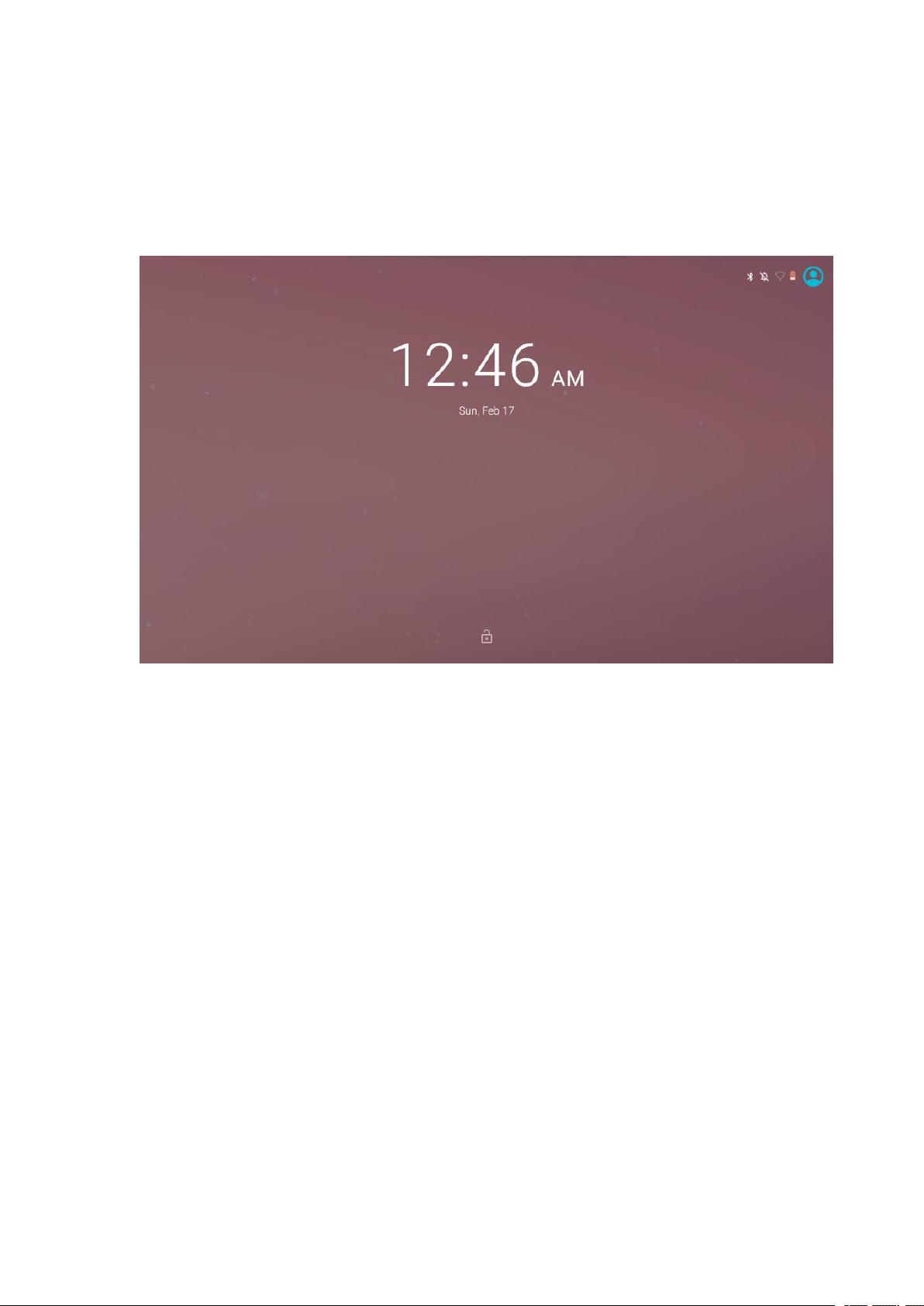
8
Open the screen when it is closed.
If the screen is closed, short press POWER to open the screen. The screen will be locked
open it, it will show the picture as below picture, left slide to unlock and enter into camera, right
slide the unlock icon and enter into Voice Search , upward slide unlock the screen.
Picture 3.3-1
3.4 Usage of Touch Screen
MID operating methods
There are below methods to view the main screen, menu and application procedure in your MID.
Click
When you want to use the screen keyboard typing or choose application in the main interface, you
only need to touch it by your finger.
Press on
If you want to open some item(textbox or the link in the webpage), or shortcut and main procedure
move, you can press on this item.
Quickly slide or slide indicates
Quickly slide or slide indicates make quick vertical or horizon movement by finger.
Pull
Before you pull, you need to hold the it with strength until you pull it into the position you want.
Rotate
Page 9
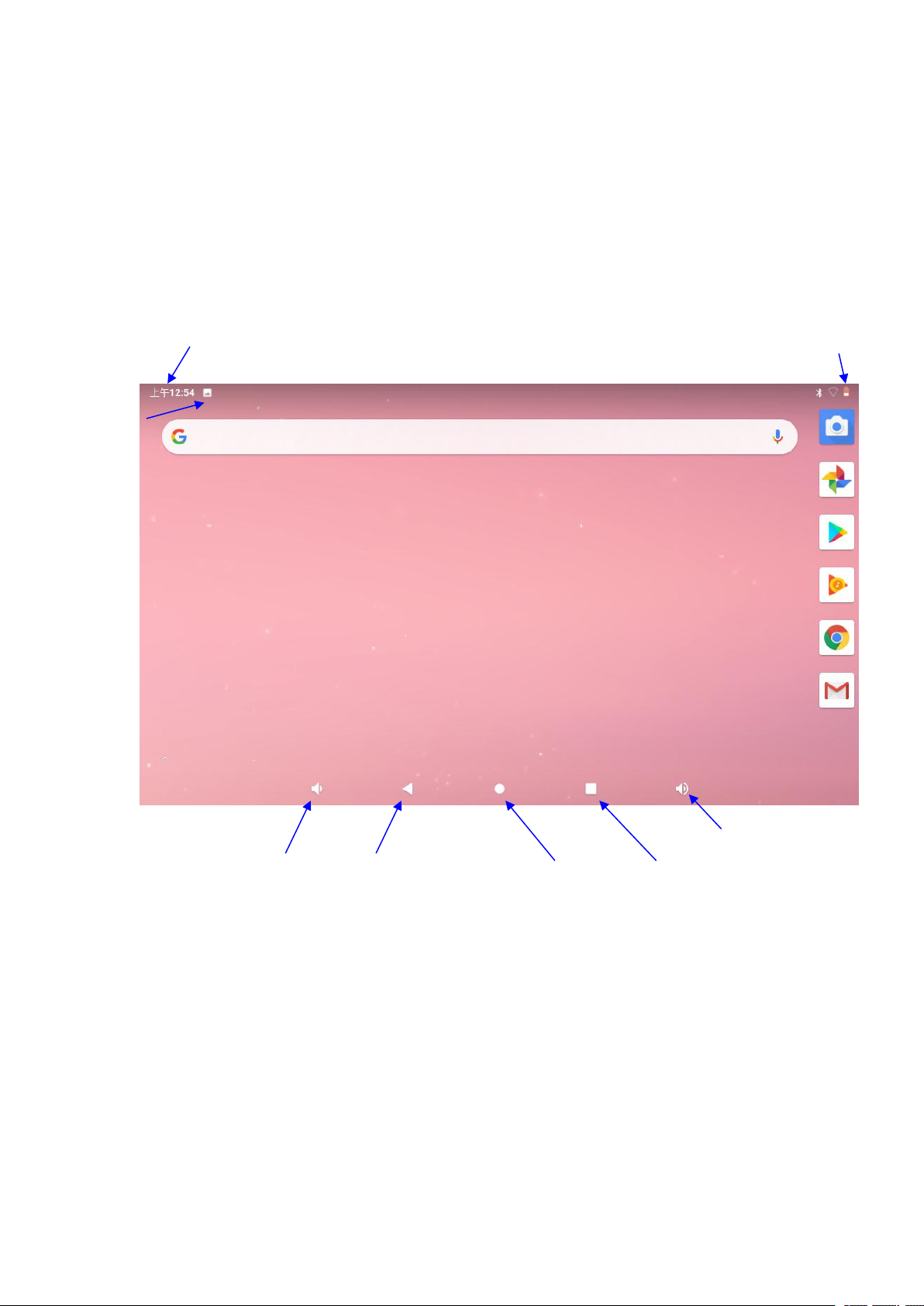
9
For most pictures, you only need to rotate the MID sidewise to change the screen direction from
display recently browsed
history
Home
return
time
Batty volume
Notice
column
VolumVolume +
horizon to vertical. For instance, when you are typing words, and watching movies.
3.5 Home Page
Main interface as below picture 3.5-1, long press the blank and it will popup windows to set
wallpaper, folder, widgets, and shortcut.
Picture 3.5-1
The extended home page
The home page can be extended beyond the wideness of screen to provide more space,
which you can put new-added shortcuts and widgets. Click the blank space in home page
then slide right or left to extend to the right or left of the screen. In the home page, there are
two extended pictures, as Picture 3.5-2.
Page 10
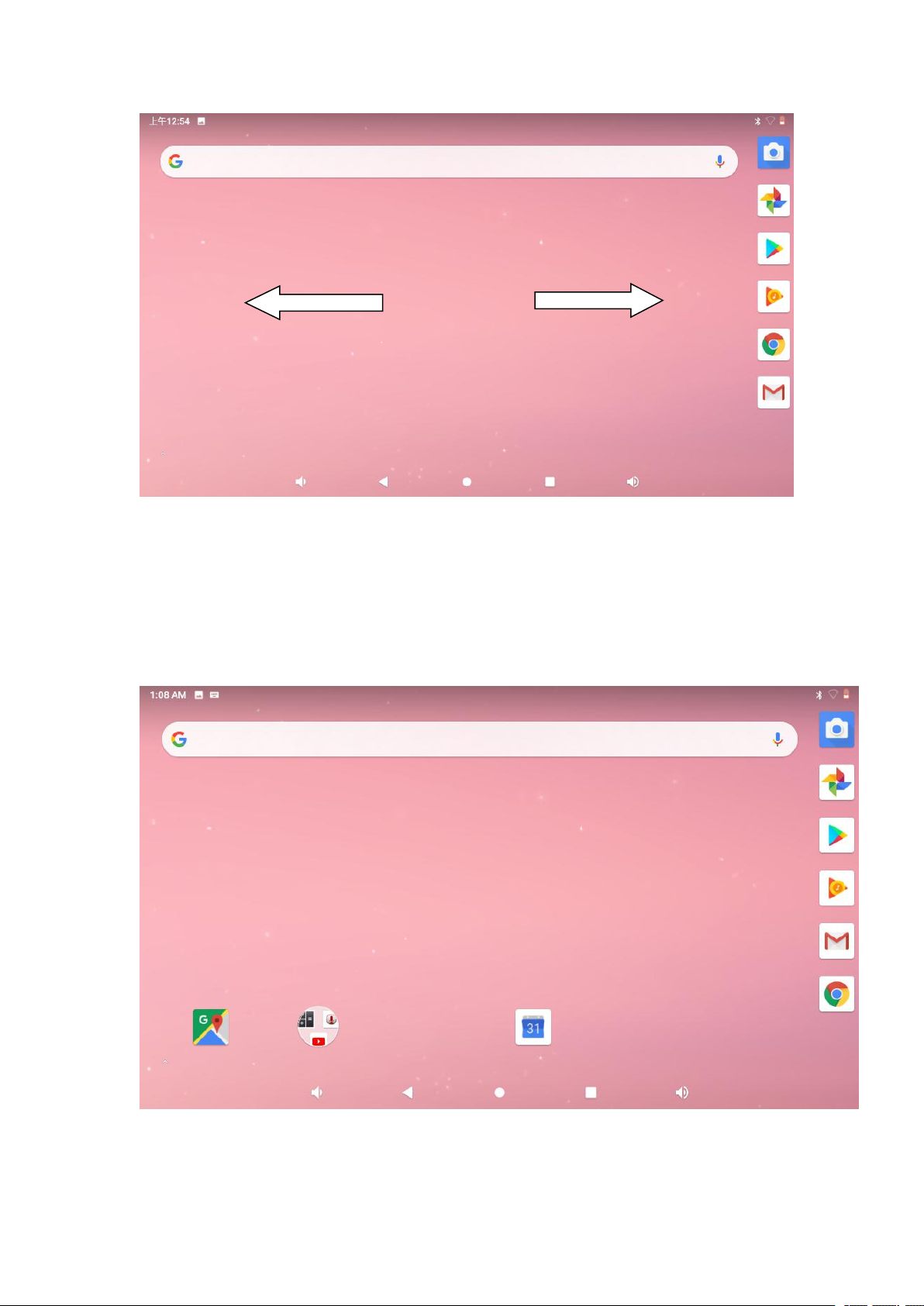
10
Picture 3.5-2
The shortcut icons management in desktop application.
Create folder icon in desktop
1. Drag the icons need to be put together on one icon(can also overlay several
icons)as Picture 3.5-3.
Picture 3.5-3
2. Then click the overlaid icons, the applications can be folded, as Picture 3.5-4.
Page 11
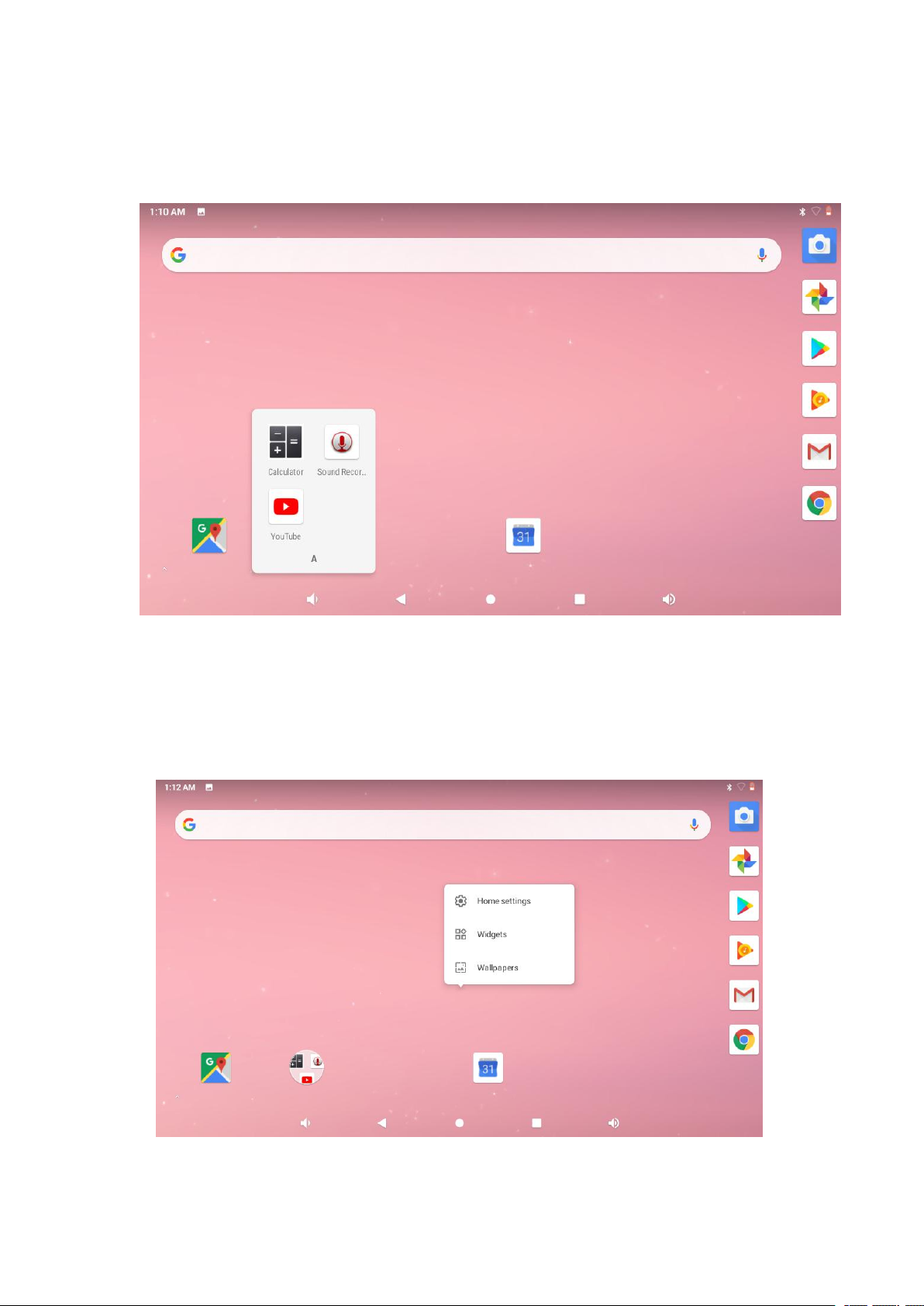
11
Click the unnamed folder in the black box, it will popup the hidden keyboard, the folder name
can be renamed (this is similar with Apple IOS system), the icons position can be changed
through long press.
Picture 3.5-4
3. Long press to enter the home screen settings,as Picture 3.5-5. you can set
different application icon shapes, such as square、squircle、circle、teardrop as
Picture 3.5-6
Picture 3.5-5
Page 12
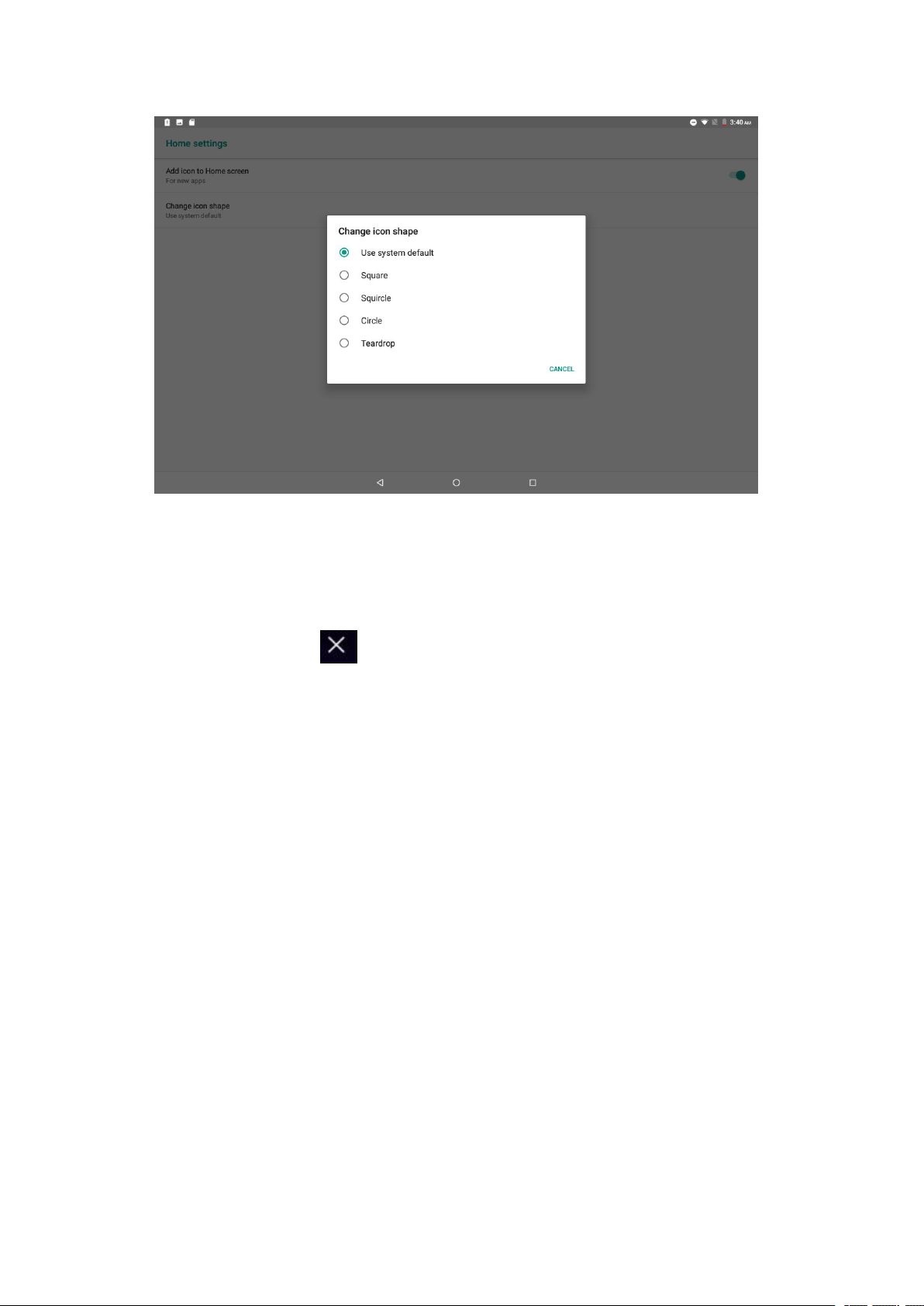
12
Picture 3.5-6
Remove the icons in desktop
1. Long press the icons need to be remove, then on the right above of the screen, it
will appear icons.
2. Drag the icon to the above of the remove icon, till the icon become red, then move
your finger to delete the icon.
Change the wallpaper of desktop
1. In home page, long press any blank space in main screen, it will popup a window
to change the wallpaper.
2. Click the gallery or wallpaper gallery to select the wallpaper.
Page 13
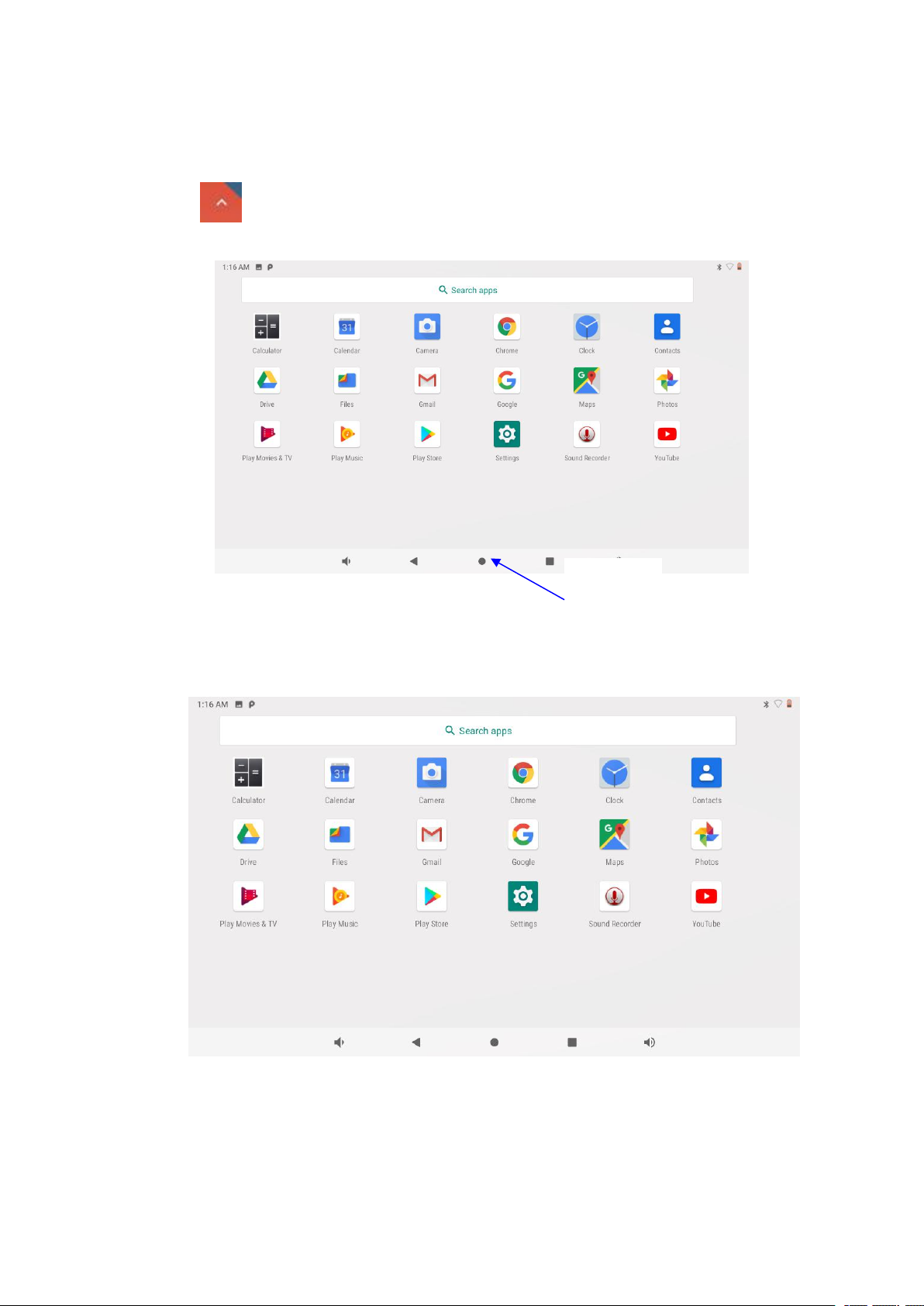
13
3.6 Visit Application Procedures
Return to
home page
Click in right top of Picture 3.5-1, enter into main interface as Picture 3.6-1,
choose the application procedure you want to visit.
Picture 3.6-1
PinnedShortcuts
If you press an application software, you can pop-up the sub menu, and then you can
use this way to use some functions of the application quickly as Picture 3.6-2
Picture 3.6-2
Page 14
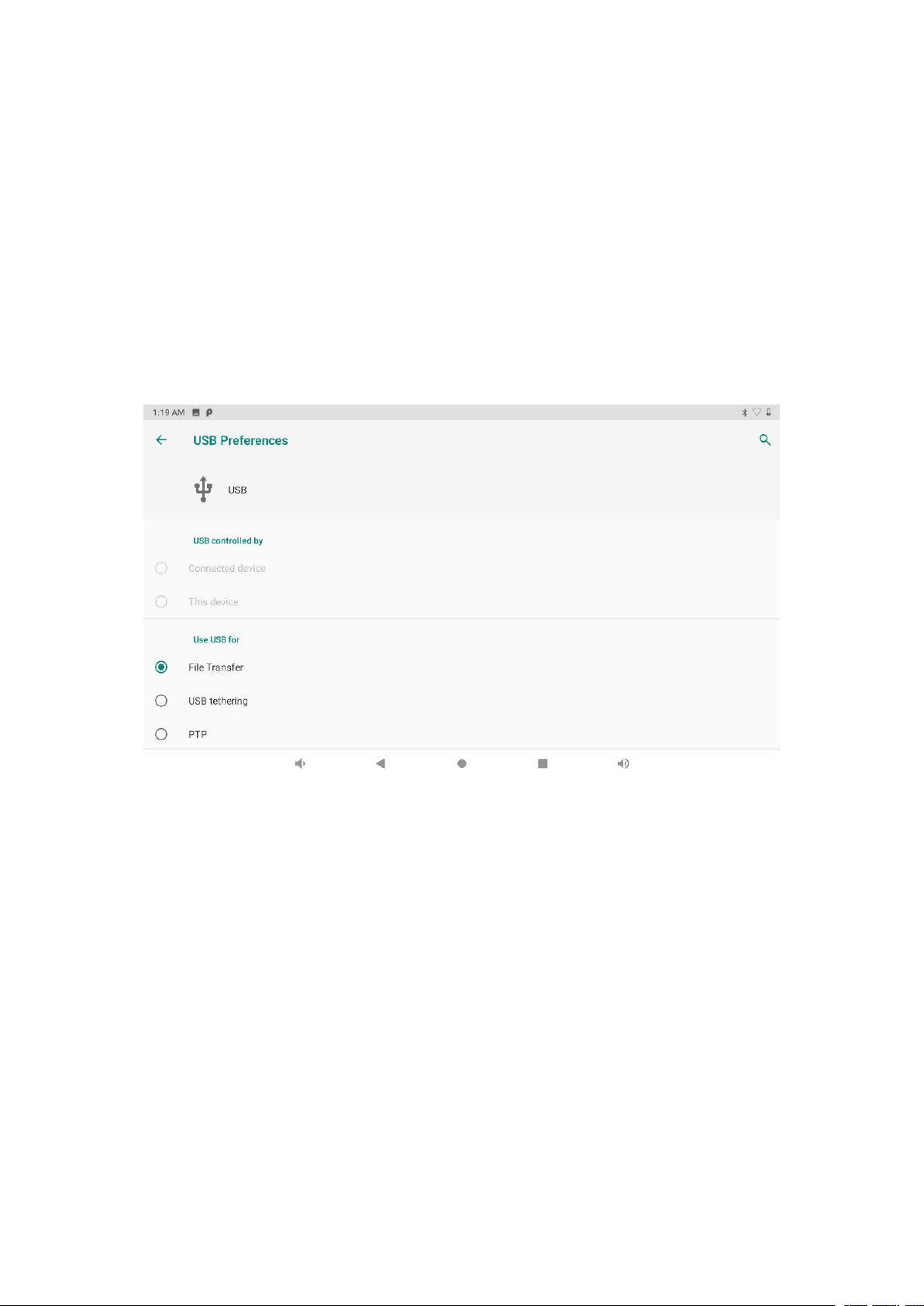
14
3.7 USB Connection
MID storage configuration
Before transmitting documents, you have to conduct storage configuration for your MID:
1. Connect the MID and computer by USB cable, the reminder column will show the
remind information.
2. Open the reminder board; please view the MID status and reminder to learn how to
open the board.
3. In the reminder board, click the “USB for file transfer”, it will as below Picture 3.7-1,
then click “File transfers”.
4. Now the USB is connected successfully.
Picture 3.7-1
Copy the document into memory card
1. Connect the MID to computer with USB cable.
2. As MID storage configuration, it is connected with computer successfully.
3. Open the “My computer” in your computer, check the items in “MTP devices”.
4. Copy the documents you need into “MTP devices”.
5. After copying finishes, unplug the USB can.
3.8 Typing words
Use the screen keyboard
When you start the procedure or choose the words or numbers edition, it will show the screen
keyboard. The keyboard contains below typing options:
Page 15
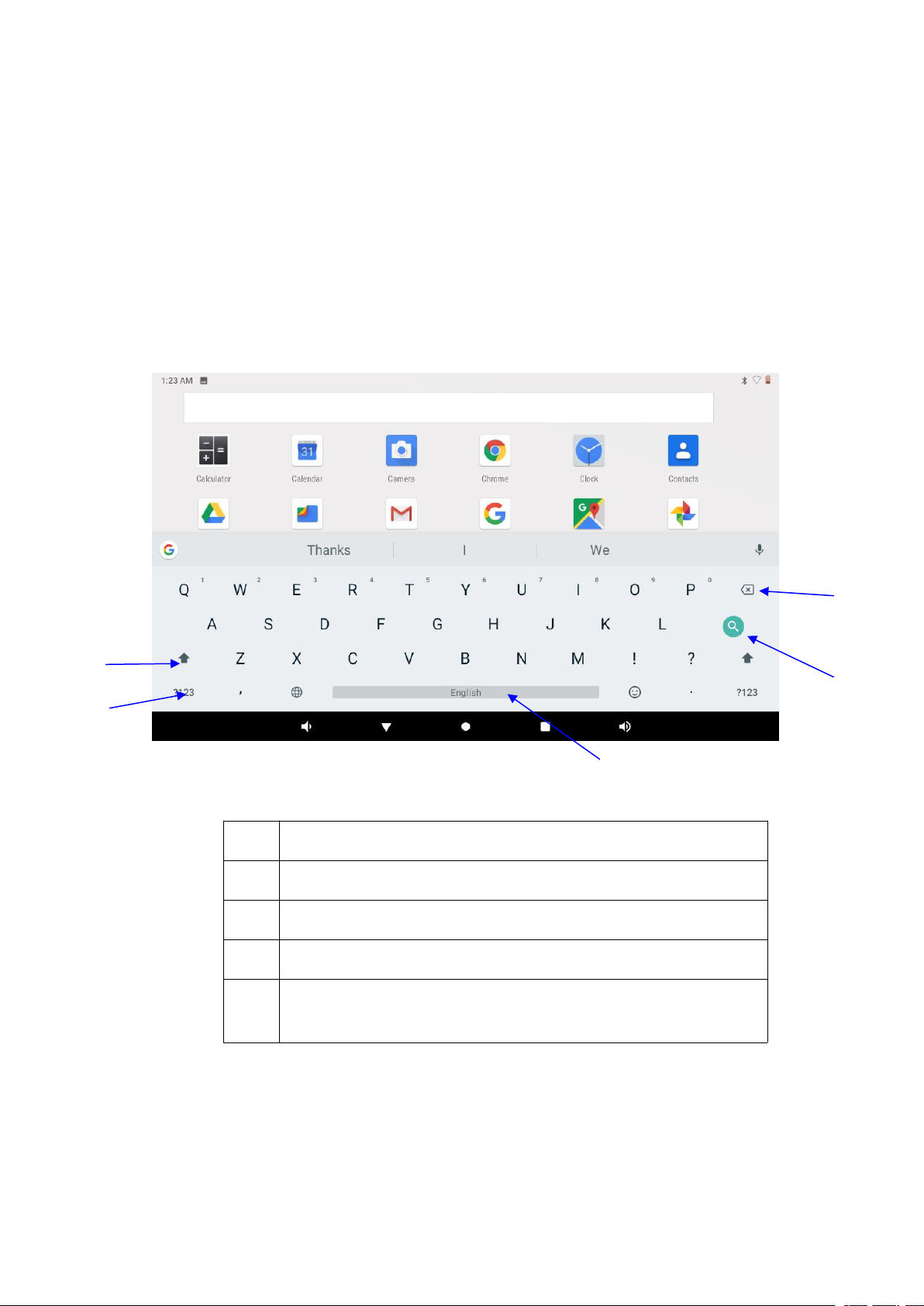
15
1. Android keyboard
1
switch the capital and small letter
2
switch the mode of words input
3
click to insert the space
4
click input to execute
5
delete the character in the left of cursor, click and hold to delete all the
characters in the left on the cursor.
1
2
3
4
5
Choose the typing method you want
1. Click Setting procedure application.
2. Click Language and Keyboard.
3. In the text setting area will reveal all the installed words-typing methods in your MID.
4. Tick the typing method you want.
Use and switch of input method
3.9 Operation Technique
Enter widgets interface
Picture 3.8-1
Page 16

16
In the application interface, click widgets on the above of screen, or slide the screen, it
will switch into widgets interface. Long press any widget to create its shortcut, then
you can enter into the application through the shortcut icon.
Create application shortcut icons in the desktop
In the application interface or widgets interface, long press any icon to switch into
desktop automatically, drag and hold the icon, you can move to any position in the
desktop.
Remind: If the target position has no space, the widget won’t be add in the main
screen.
3.10 Quick Setting
Swipe-down gesture from the top of the screen, there are nine shortcuts icons, such as Wi-Fi,
Bluetooth, Auto-rotate, and so on. In the full Quick Settings list you can also tap the edit button
at the bottom right to rearrange the tiles or replace them with others, as Picture 3.10-1. The
optional extras list is pretty minimal: Just Hotspot, Data saver and Invert colors. But developers
are now able to create custom Quick Settings tiles for their apps, which will definitely make things
a lot more interesting in the coming mouths.
Picture 3.10-1
Swipe-down gesture from the top of the screen,Long press push message to see a switch, operate it
to open and close the future of this app so all notifications as Picture 3.10-2
Page 17

17
Picture 3.10-2
4 Basic Setting
4.1 Network and Internet
Reset Wi-Fi、mobile&Bluetooth
Click icon in right top of Picture , select Reset Wi-Fi、mobile&Bluetooth
This will reset all network settings ,including Reset Settings
4.1.1. Connect Wi-Fi
1) In the main menu or interface, choose setting application procedure.
2) Click WLAN, open wifi, MID will automatically search the available Wifi
wireless internet. As Picture 4.1-3
3) Choose the Wi-Fi internet you want to connect, if it has password, it will popup the
password window, enter password, click connect.
Page 18

18
1.Add Network
1) Click icon in right top, as Picture 4.1-4
Picture 4.1-3
Picture 4.1-4
2) Input network SSID, the wireless network name, click save.
3) Click user name already saved, click connect to use network, as Picture 4.1-5
Page 19

19
Picture 4.1-5
2.Network Notice
If you open Network Notice, when WIFI signal appears, the right bottom will
remind you available WLAN network, as Picture 4.1-3
Check WIFI data usage
Slide on the data usage page to find “Wi-Fi data usage” and click it, as Picture 4.1-8
Picture 4.1-8
Page 20

20
4.1-4 Network sharing and portable hotspots
Portable WI-FI hotspots
1. Click setting application in main menu.
2. Click more when wifi is well connected, open network share and portable hotspot
Picture 4.1-9
3. Click keep WI-FI hotspots on, choose open time.
4. Return to previous menu, open portable WLAN hotspots, click Set up WI-FI hotspots
as Picture 4.1-10
Picture 4.1-10
5.Set passwords you want to, password should be more than 8 numbers.
Page 21

21
4.1-5 VPN
Open VPN, click add VPN network, as Picture 4.1-11. Input name and server address, then
save.
Picture 4.1-11
Click VPN, as Picture 4.1-12, input VPN user name and password, click connect.
Picture 4.1-12
4.1-6 Airplane Mode
Airplane Mode can turn off WIFI and GSM card function quickly, when airplane mode is turned
on, WIFI and GSM can’t get any signal, then airplane mode is turned off, WIFI and GSM
Page 22

22
module will recover to previous state.
4.2 Bluetooth
Bluetooth function operation
1. Click setting application in main menu interface
2. Click Bluetooth and open it.
3. If somebody open Bluetooth in your surroundings, click search device in right above,
then MID will automatically search the Bluetooth device nearby. As picture 4.2-1
Picture 4.2-1
4 . Click the available Bluetooth device, it will popup request window, enter into related
password, and match the device to connect.
5. After match successfully, choose the operation you want to, click to enter into
Picture 4.2-2.
Page 23

23
Picture 4.2-2
Bluetooth setting
1.Rename tablet
Click icon in right top of Picture 4.5, as Picture 4.2-3, select rename tablet, you
can rename it as you want
Picture 4.2-3
2.Display the file you received
Choose display the file you received in Picture 4.2-3, you can view download and upload files.
Page 24

24
4.3 Apps & notification
4.3-1 APPS
1. Click setting application in Apps.
2. Select application, after enter, you can manage and delete installed application. (As
Picture 4.3-1)
Picture 4.3-1
4.3-2 Notification
1. Open settings, click Notification, as Picture 4.3-2
Picture 4.3-2
Page 25

25
2. Click on any app icon in the list, then you can choose to show notifications silently, block all
notifications or don’t silence or block, as Picture 4.3-3
4.4 Battery
Click setting function, select battery, you can view the battery situation, as Picture 4.4-1
Picture 4.3-3
Picture 4.4-1
Page 26

26
4.5 Display
4.5-1 Adjust the screen brightness
1. Click Setting application procedure.
2. Click display, choose brightness,
3. Drag the portico to adjust the brightness volume, as Picture 4.5-1
Picture 4.5-1
4.5-2 Wallpapers
1. Click setting application.
2. Click display, click wallpaper.
3. You can choose different wallpapers as you like—gallery---live wallpapers
---photos--- wallpapers (system defect)
4.5-3 Auto rotation
System is defaulted as open auto rotation, when it is turned off, system won’t rotate MID
screen by G-sensor.
4.5-4 Sleep
1. Click setting application.
2. Click display.
3. Click sleep.
4. Set the sleep time as you want
Page 27

27
4.5-5 Font size
Click font size to adjust the size of the text
4.5-6 Display size
Click Display size to adjust the size of the icons
4.5-7 Mira Vision
Mira Vision is a set of engines to enhance display picture quality.
4.6 Sound
Open settings, click Sound, as Picture 4.6-1
Picture 4.6-1
1.Vibrate
In picture click Also vibrate for calls, MID will vibrate when someone calls you.
2.Volume
In picture click volume, you can set ringtone, media, and alarm volume
Page 28

28
4.7 Storage
Open setting function, click Storage
Picture 4.7-1
(1)Internal storage
Internal storage is MID local NAND storage, as Picture 4.7-2, if you need to check the storage
content, you can check it in main menu.
(2)SD card
Click SD card to check the storage content
Safely remove or format SD card
1. Click
2. Click Settings
3. After the above two steps you can choose what you want to do,remove or format SD
card
Note: Removing SD card safely can protect SD card and increase its lifetime.
4.8 Security&location
4.8-1 Set locked screen
Lock the touch screen by unlock icon or password to protect your MID.
Note: After setting screen locked, you should enter the pass code each time when you startup
or screen is locked
Set unlocked picture
1. Click setting application in main interface.
2. Click security.
3. Click screen lock.
4. Choose pattern in text setting area.
5. Click next following the remind message.
6. The unlocked pattern board pop up, there are nine touch spots, connect 4
points from vertical, horizontal or diagonal direction. As Picture 4.8-1, move
Page 29

29
your finger from the screen when finish. The system will record yours new
unlock pattern.
7. Click continue.
8. When you see the reminder, enter the unlock pattern, then click confirm.
Set unlock PIN code
1. Click setting application in main interface.
2. Click security.
3. Click screen lock.
4. Choose PIN in text setting area.
5. Enter new PIN code(numbers) and click continue.
6. Enter new PIN code again and click confirm.
Set unlock password
1.Click setting application in main interface.
2.Click safe.
3.Click screen locked.
4.Set password in text setting area.
5.Set new password(letters and numbers) and then click continue.
6.Enter the password again and the click confirm.
4.8-2 Location service
Click setting, select Location
4.9 Users & accounts
1. Select setting application
2. Open account and sync
3. Click add an account
Page 30

30
4. After successfully load, it will open the sync function
4.10 Accessibility
4.10-1. Font size
Click it to make system font large size
4.10-2. Click power button to end calls
When Click call, press “power” button, call will end but not hold.
4.10-3. Touch and hold delay
Click touch and hold delay to increase time,
4.10-4 Install webpage script
It will allow you install webpage scrip when you open system,, but it will increase the risk
when you are browsing webpage.
4.11 System
4.11-1 Language and Input Method
Click setting, select language and input method, choose language , then click Add a
language, select the language you want to add from the language list, as Picture .Back to
language preferences page , you can drag the language you want to set to the first to switch
language.
Click setting, choose language and input, choose Google keyboard setting, click input
language
Choose the language you want to change in the language list
Page 31

31
4.11-2 Gestures
Jump to camera
Operate it to open and close of this app as Picture 4.11-5
Picture 4.11-5
4.11-3 Date and Time
According to the preset, system will voluntarily apply the date, zone, and time provided by
internet. as Picture 4.11-6
Manual set date, time and zone
1. Click Setting application procedure.
2. Slide down the screen, then click date and time.
3. Turn off “auto setting of date and time”.
4. Turn off “auto setting zone’.
5. Click Zone Selecting, then choose the zone lists. Slide down the list to view more
zones.
6. Click Set date, then click upper or down button to adjust date, month, and year, click
setting when you finish selection.
7. Click Set Time, then click upper or down button to adjust hour and minute, click AM
or PM to change morning or afternoon ( there is no such selection when you se 24-hour
format). Click Setting to finish.
8. Click 24-hour format, switch between 12-hour or 24-hour format, the time format you
choose will be used on the alarm clock.
9. Click date format setting, then choose the time format you want to show on MID.
Page 32

32
Picture 4.11-6
Note: If you use the time internet provided, you will not able to set the date, time and time zone.
4.11-4 backup
Connect WIFI and login your google account, choose backup my data, system will
backup your data into google server. as Picture 4.11-7
Picture 4.11-7
Page 33

33
4.11-5 System update
Check to see if the system is up-to-date ,as Picture 4.11-8
Picture 4.11-8
4.11-6 Reset options
If you need to recovery factory reset, please click reset, as Picture 4.11-9, if you need to
formulate NAND, please click reset tablet.
Picture 4.11-9
Page 34

34
4.11-7 Engineer Selection
1. USB debugging
After opening USB bugging, you can use some software to read MID software, but when
USB debugging is turned on, USB storage needs to manual adjust.
2.Stay awake
If you open stay awake, it will never auto sleep when your MID is charging.
3.Pointer Location
If you open pointer location, it will display touch vertical and horizontal direction.
4. Show taps
If you open display touch screen operation, it will display touch operation on the screen. It
is suggested to use with same direction as pointer location.
5. Show surface updates
If you open screen refresh, it will display related area when the area is refreshing.
6. Show CPU usage
After open CUP usage, in the right top of MID will show CPU usage situation. as Picture
4.11-10
Picture 4.11-10
4.11-8 About Tablet
Check MID state
1.Check Setting application.
2.Click about tablet, check state message, model, Android version, version No and so on.
1. Click state message, check battery status, battery level, SIM status, IMEI
information, IP address and so on.
Page 35

35
5 Multi-Media
Album
Pause/play
Next song
Previous song
Artist
Song name
Random play
Single/sequential
cycle
5.1 Music
Enter into music player: in menu or desktop click music icon to enter into music player,
click the music you want to play, as Picture 5.1-1:
Picture 5.1-1
Picture 5.1-2
Page 36

36
Drag the progress bar to adjust play progress.
Operation of music player button as Picture 5.1-2
5.2 Photo Gallery
Photo gallery application can auto search photos and video files in SD card, and photo
gallery will classify these photos and videos in folder. You can apply photo gallery to
view and edit photos, set the photos as wallpaper and watch the video.
View pictures
1. Click gallery application in main interface.
2. Enter into gallery, click the folder you want to view.
3. Click the picture you want to view, the system will play it in full screen mode
automatically.
4. The pictures can be zoom in and zoom out, put two fingers on the screen, the
separate the fingers(gather up the fingers, the picture will be zoom in) or
double click the screen.
Note: when you browse the pictures, slide left or right to view more pictures.
Edit and set pictures
When check the pictures in full screen mode, click menu key to display menu
selection, you can choose the selection you need to edit and setting pictures.
Slide Show
1. Open a picture, use virtual key to click menu key, display menu selection.
2. Click slide show, it will auto loop play
Crop
1. Click menu key to display menu selection.
2. Then click crop, click and drag related area to adjust the cropper.
3. Click cropper and drag it inside and outside to adjust the image.
4. After adjust the size you want, click crop.
5. If you wish to give up to crop, click cancel to return to picture browse.
Edit
1. Click menu key, display the menu selection.
2. Click edit.
3. Adjust the brightness, style, color, ant alias setting in selection.
4. Click save.
Page 37

37
5. If you want to give up edit, click return key, click not to return to picture
Next channel
normalCamera
mode
Face beauty
mode
Panoramic
mode
Sub menu
camera shooting
Flash on/off mode
View the pictures
and videos
Click it to take
pictures
Gesture capture
Auto capture when
smile is detected
HDR capturing
browse.
5.3 Camera
In the main interface or desktop, click camera application procedure , enter into camera
Operation of camera ,Switch camera: choose Menu key, click switch front/back
camera, as Picture 5.3-1.
Picture 5.3-1
Page 38

38
6 Internet
Address
column
menu
Save bookmark
6.1 Browser
In case of Wi-Fi or mobile internet is connected well (Please refer to Chapter 4.1 for wireless and
internet setting), click IE browser in the main menu or desktop to enter the IE interface, as
Picture 7.1-1
Picture 7.1-1
Click address bar to input the website, click start, enter into related webpage, then you can browse
the website information, as Picture 7.1-2 and you can click the menu you can refresh ,save to
bookmarks, share page, bookmarks, history and setting the webpage.
Page 39

39
Picture7.1-2
6.2 Email
Email application procedure contains email setting guide, you can add the external POP3 OR
IMAP email account of normal web email service provider (For instance, Yahoo, Gmail, Hotmail
and 163),as Picture 7.2-1
Picture 7.2-1
a. Email Setting
Page 40

40
1. After you click the sending email icon , you can see the email setting guide,
which can help you to set.
2. Input your email address and password.
3. Click “Next step” button, choose your email type is POP3 or IMAP.
4. Click “Next Step” button to check whether the email box servicer can receive or
send emails
5. Input the email account and display the email subject, and click finish.
6. If the email box is available, you will enter into your mail box automatically.
b. Delete the email account
You can delete stetted POP3 or IMAP email account from your MID.
Click 。
1. Enter into your mail box.
2. Press Menu key.
3. Click Account
4. Press the account you want to delete.
5. Click confirm to remove.
c. Send E-mail
1. Click to display your mail box.
2. Click the inbox, it will refresh the new emails automatically; click it to read new
email.
3. Press Menu key. Menus will popup.
4. Click Edit to enter into new email editing interface.
5. Input the receiver’s email address.
6. Input the subject and email content.
7. If you want to add attachment, click menu key, the menu popup.
8. Click “Attach file” (photo, music, video, contacts).
9. Click “send” to send the email out.
Page 41

41
Picture 7.2-2
Click it and
Add
attachment
7 other characteristics
7.1 SmartTextSelection
Automatically detect the function that applies it to the corresponding application. If you
click on the address of a restaurant sent to you by a friend, Google will know what you want
and automatically use the map to start the route. Telephone numbers, e-mail addresses, etc. can
also be done as Picture 8.3-1
Page 42

42
Picture 8.1-1
7.2 Auto-Fill
For the most frequently used applications on the user's device, it will help the user to log in
quickly without having to fill in the account name and password every time.
For example, when users use a new device, they can extract saved account names and
passwords from Chrome. After the selection, the auto-fill function can be performed locally. It
is suitable for most applications that you may use.
8 Other Application Procedures
8.1 Clock
Click Clock procedure, enter into the interface.
There are clock, picture, music and homepage buttons.
8.2 Calculator
1. Click.
2. Enter into the basic board of calculator.
Page 43

43
3. Soft touch the numbers or operator in calulator to calculate.
Pictuer9.2-1
8.3 File Manager
File manager will copy, cut, delete, rename the documents or the folder in the TF card, it also will
share the files, install apk etc
In the main menu or desktop, click the document manager icon to enter into documents
manager.
a、Copy, cut, delete, rename the files and folder: choose the file or folder, long press the file or
folder to enter into the interface, you can operate the file or folder.
b、Paste the copy or cut file: choose the file you want to paste, icon to enter into,
Picture9.3-3
C. Share file:choose any file, long press it, it will popup “share”, choose the share way you want
Page 44

44
in the list
d、Install apk file:Choose the file suffixed .apk in the file manager, you can install the third part
software as reminder.
e、Build new folder: Choose the menu you want to build the file, click icon in right top,
choose new folder, you can build new folder as reminder.
9 Recorder
In the main interface or desktop, click recorder icon to enter into record interface, click
record key to start record. Click Stop key to stop recording. Click Play key
to play the recorded sound. The system will auto remind you to use or abandon this record, please
choose it manually.
Play the record: choose the video player to play the recorded sound, choose the recorded sound in
the source manager, and click it to play.
10 Installation of Procedures
10.1 Installation
Install the third party application procedure
1. Click “file manager” application procedure; choose the application procedure
you need to install.
2. Hold the application procedure you need to install.
3. It popup install, click install apk.
4. Finish the installation as guide, it will operate.
Note: The third party procedure searched from internet to use on the system are all suffixed
Page 45

45
with .apk.
10.2 Uninstall
Uninstall application procedure
1. Click setting icon in main interface.
2. Click apps, list all the application procedures installed in the system.
3. Click the APK you want to uninstall, click uninstall.
4. Click confirm to finish uninstallation.
Skill: The procedure manager installed by system has many convenient methods to uninstall
after opening procedure manager, click uninstall, it will list all the application procedures
installed by system.
11 Troubles Shooting
1. The first startup of MID is slow
After the MID system upgraded, the first startup need to install the pre-installed
application software, the lead time is around 2-3 minutes, the startup afterwards
will be much quicker.
2. MID can’t connect Wi-Fi
Make sure the wireless router of internet service can work in normal.
Ensure the MID and wireless router in certain distance, and no wall or other
barrier between them.
Ensure the user name and password both correct.
3. MID feels hot
When many application procedures are used in meanwhile, or the brightness of
screen open to the lightest or under charging, MID may feel fever. It is normal.
4. Email can’t be set or Registration of application procedure.
Ensure your internet is well connected.
Make sure your email setting way is correct.
Keep your system time and local time consistent.
Page 46

5. The system is abnormal and can’t work.
When you install some third party application procedure, it may cause abnormal
work, you can press Reset key(next to power port) to reset the system.
6. The webpage can’t be opened
Please keep the distance between from route to MID in effective range.
Please restart WIFI and try again.
7. MID works terribly slow sometimes
It is normal phenomenon. Please turn off some application you don’t need
in advanced task management, or uninstall some third party application to release more system
resource.
46
Page 47

FCC STATEMENT :
This device complies with Part 15 of the FCC Rules. Operation is subject to the following
two conditions:
(1) This device may not cause harmful interference, and
(2) This device must accept any interference received, including interference that may
cause undesired operation.
Warning: Changes or modifications not expressly approved by the party responsible for
compliance could void the user's authority to operate the equipment.
NOTE: This equipment has been tested and found to comply with the limits for a Class B
digital device, pursuant to Part 15 of the FCC Rules. These limits are designed to provide
reasonable protection against harmful interference in a residential installation.
This equipment generates uses and can radiate radio frequency energy and, if not
installed and used in accordance with the instructions, may cause harmful interference to
radio communications. However, there is no guarantee that interference will not occur in a
particular installation. If this equipment does cause harmful interference to radio or
television reception, which can be determined by turning the equipment off and on, the
user is encouraged to try to correct the interference by one or more of the following
measures:
Reorient or relocate the receiving antenna.
Increase the separation between the equipment and receiver.
Connect the equipment into an outlet on a circuit different from that to which the
receiver is connected.
Consult the dealer or an experienced radio/TV technician for help.
RF warning statement:
The device has been evaluated to meet general RF exposure requirement. The device
can be used in portable exposure condition without restriction.
