Page 1
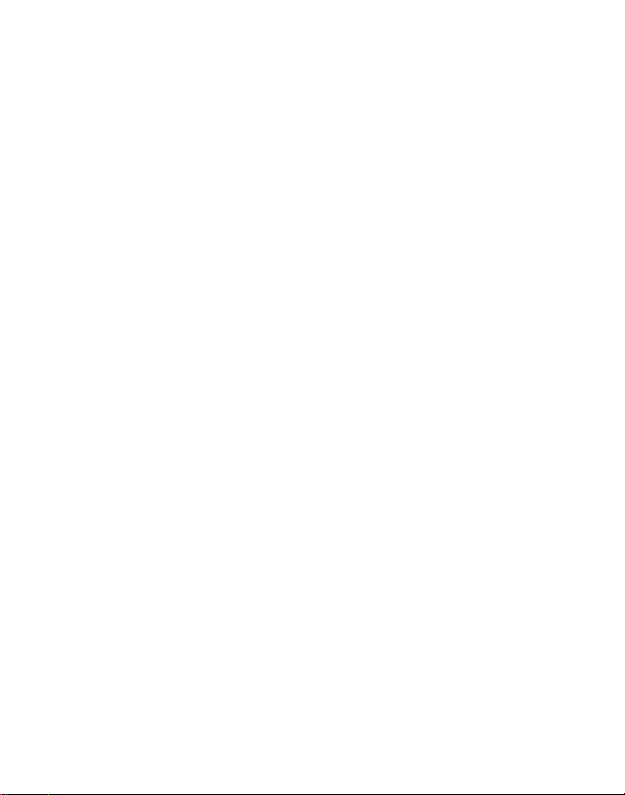
User Manual
HT0703K08
Koral
7M3
VT0703B08
Rhyme
7B
HT0703K16
Koral
7M3X
VT0703C16
Rhyme
7C
Page 2
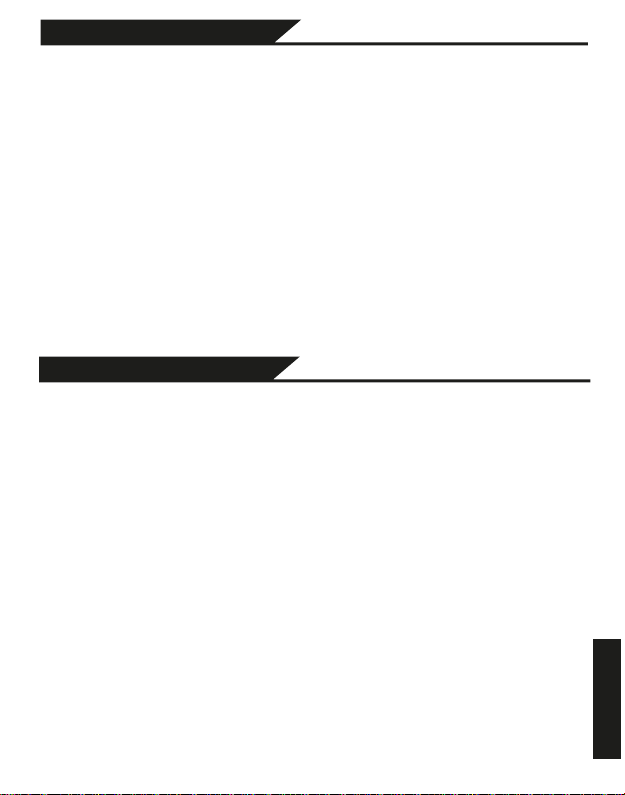
Preventive maintainance
Safety Instruction
ENGLISH
-Please always keep the MID dry. To avoid the device short trouble,
corrosion fault and electric short, please prevent the device, battery and
charger from water and moisture, and don’t operate the device or charger
by wet hand.
-To avoid failure of device, battery and charger, please prevent the device,
battery, charger from violent shock or shake.
-To avoid failure of device, battery and charger, please prevent the device,
battery, charger of all overheating (above 35 ºC ) or too cold(below 5 ºC )
circumstance
-Never shock, throw, prod the MID, or drop, extrude, bend the MID.
-Never disassemble the device and accessories arbitrarily, otherwise the
device and accessories are not in our company warranty scope.
Before the operation of the MID, please read this chapter and teach your
kids about these information. For further details, please refer to the safety
instructions and announcement.
-To avoid the wireless signal to interrupt the plane- controlled signal, please
shut down the MID or using airplane mode when you are boarding a flight,
-To avoid electronic equipment failure, please shut down the MID in the
vicinage of high-accuracy electronic equipments.
-Please keep the MID far away from magnetic equipments, the radiation of
MID may erase the data stored in the magnetic equipments.
-Never use the MID in the vicinage of high temperature, inflammable gas
( gas station).
-Protect the MID and accessories from kids reach scope, and avoid the kids
to use the MID without parents’ supervision.
-Never use the MID in bathroom or other humid environment, and please
protect the MID from liquid wash or wet.
Page 3
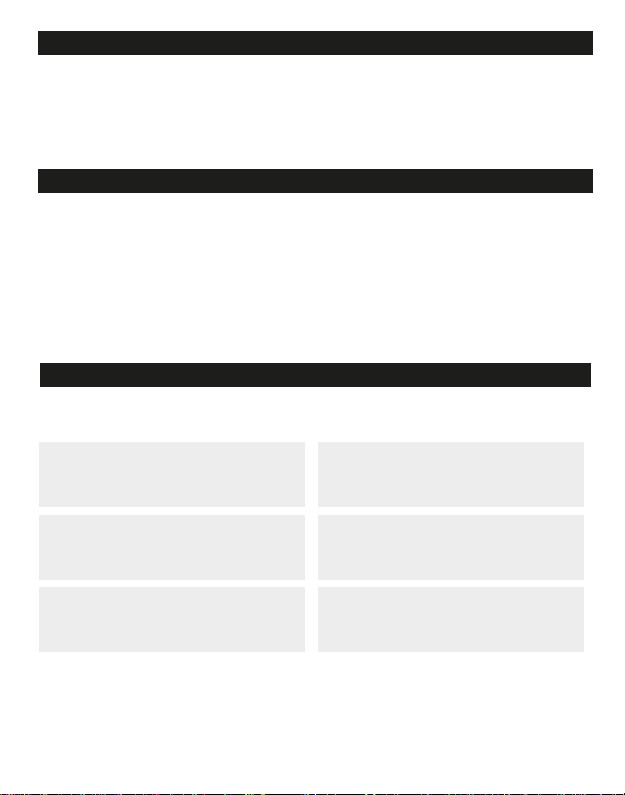
Decrease the volume
V
olume (- down)
Increase the volume
V
olume +(up)
Power button
Short press to sleep/wake up,
long press to startup and shutdown.
MID Operation and Preparation
Battery Charging
If this navigator is first used, please use AV adaptor to fully charge it.
1.Apply the power adptor to charge for MID.
MID Status and Reminder
Reminder icons
When some remind message appears in your reminder window, please click column and
slip the screen to open the reminder list. Choose the menu you need, and confirm the
information. Then you can close the reminder window through clicking the column to slide
up. Please refer to below status icons:
Quick Start Guide
Keys Function Description:
Page 4
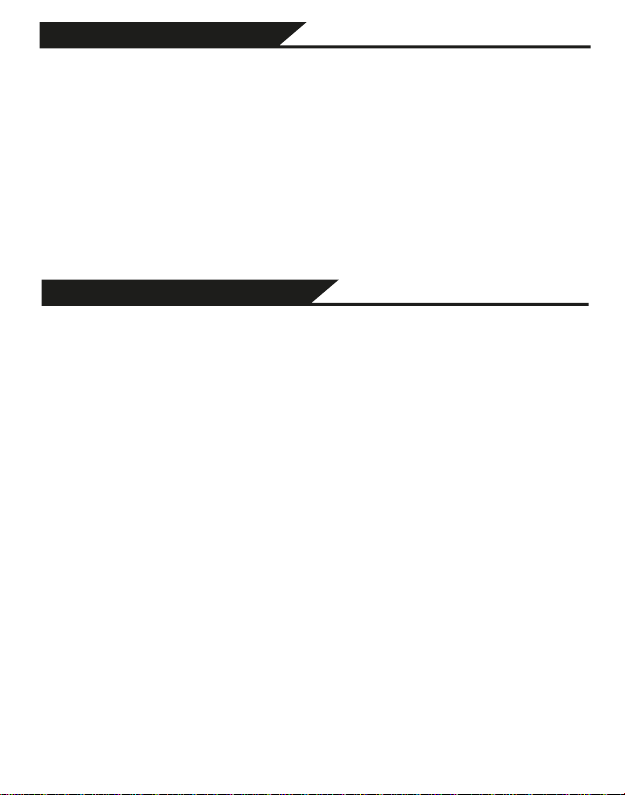
Startup and Shutdown
Open and Close of Screen
Startup
Long press POWER key for three seconds, you can enter into startup picture. The system
enters into screen lock status, please unlock it.
Shutdown
1.
Long press POWER, it will popoup shutdown window.
2.
Shutdowm window contains mute mode, airplane mode,reboot mode and shutdown
four options.
3.
Click Shutdown is the last step.
Screen will be closed on its own when no operation happens.
1.
Screen will be closed on its own if no operation happens for some time to save battery
power
2.
When screen is open, press POWER key, the screen will be closed immediately.
Open the screen when it is closed.
If the screen is closed, short press POWER to open the screen. The screen will be locked
open it, it will show the picture as below picture, left slide to unlock and enter into
camera, right slide the unlock icon to unlock the screen.
Page 5
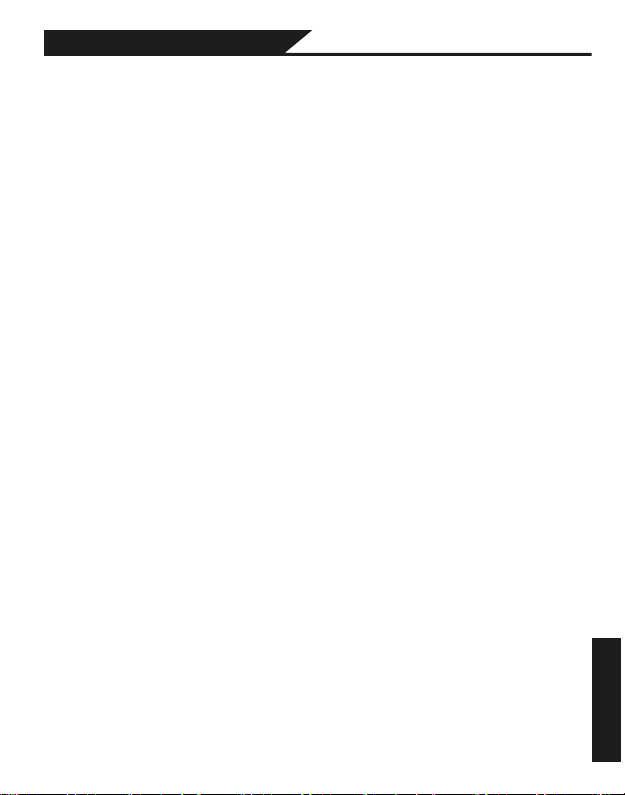
MID storage configuration
USB Connection
ENGLISH
Before transmitting documents, you have to conduct storage configuration for
your MID:
1.
Connect the MID and computer by USB cable, the reminder column will
show the remind information.
2.
Open the reminder board; please view the MID status and reminder to learn
how to open the board.
3.
In the reminder board, click the “USB Connected”, it will as below Picture
3.4, then click “open USB storage configuration”.
4.
Now the USB is connected successfully.
Page 6
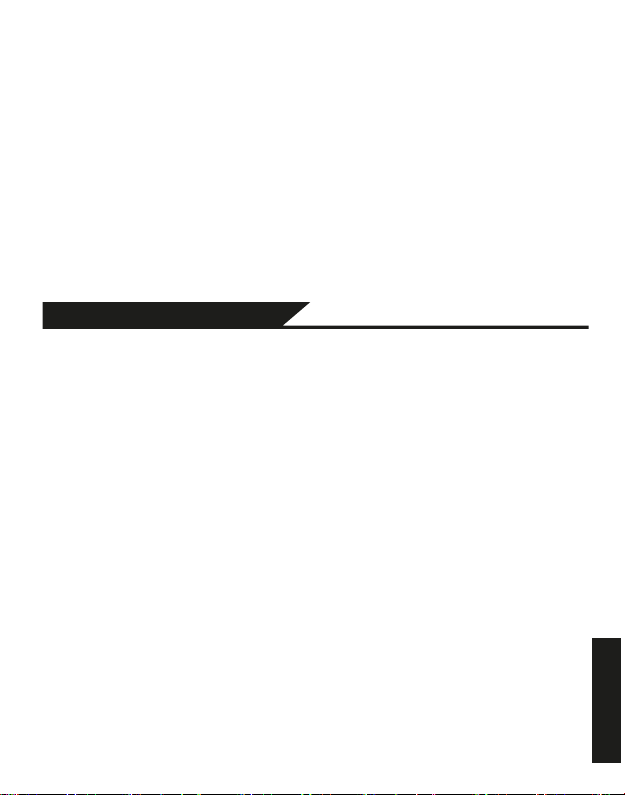
Copy the document into memory card
Typing words
ENGLISH
1.
Connect the MID to computer with USB cable.
2.
As MID storage configuration, it is connected with computer successfully.
3.
Open the “My computer” in your computer, check the items in “removable
disc”.
4.
Copy the documents you need into “removable disc”.
5.
After copying finishes, click “shutdown the USB storage configuration” to
uninstall.
Notice: When the MID is connected with USB cable, and you open the USB
storage configuration, you can’t view the memory card through the MID. Only
after you detach the USB cable, you can view the memory card in the MID.
Use the screen keyboard
When you start the procedure or choose the words or numbers edition, it will
show the screen keyboard. The keyboard contains below typing options:
1.
2.
Choose the typing method you want
1.
2.
3.
your MID.
Android keyboard
Google Pinyin
Click Setting pocedure application.
Click Language and Keyboard.
In the text setting area will reveal all the installed words-typing methods in
.
Page 7
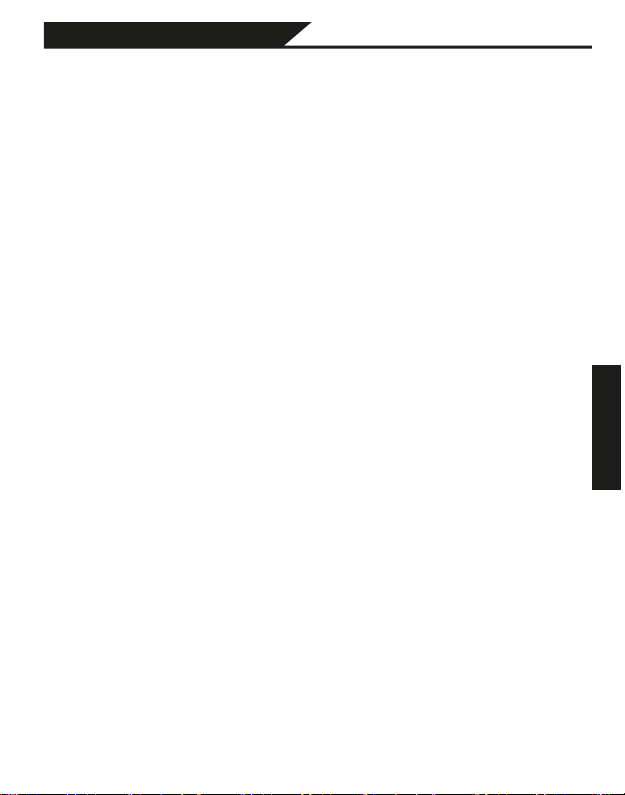
SIM Management
Basic Setting
ENGLISH
Voice call
Click settings in main menu, choose SIM Management
Click voice call, choose defaulted SIM card
Page 8
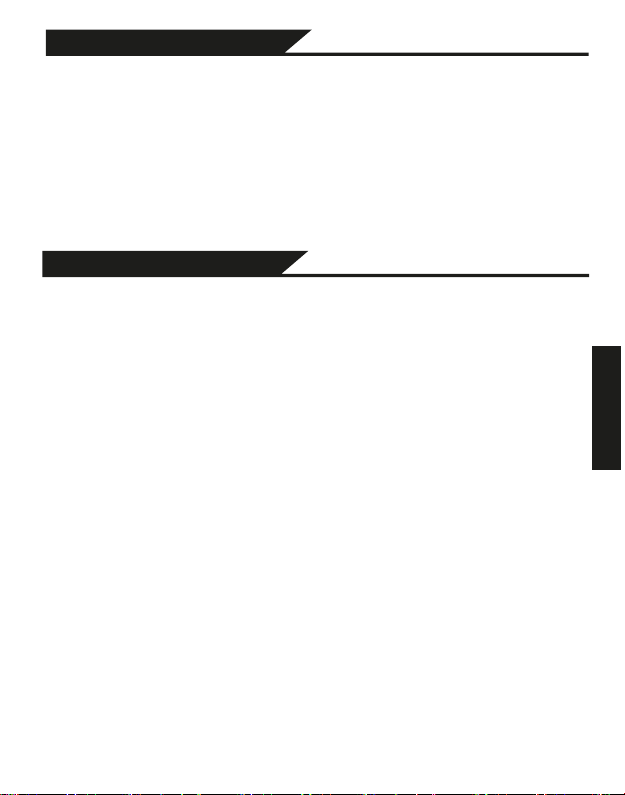
Wireless and Internet
Bluetooth
ENGLISH
1. Connect Wi-Fi
1)
In the main menu or interface, choose setting application procedure.
2)
Click WLAN, open wifi, MID will automatically search the available Wifi
wireless internet.
3)
Choose the Wi-Fi internet you want to connect, if it has password, it will
popup the password window, enter password, click connect.
Bluetooth function operation
1.
Click setting application in main menu interface
2.
Click bluetooth and open it.
3.
If somebody open bluetooth in your surroudings, click search device in
right above, then MID will automatically search the bluetooth device nearby.
As picture
Page 9
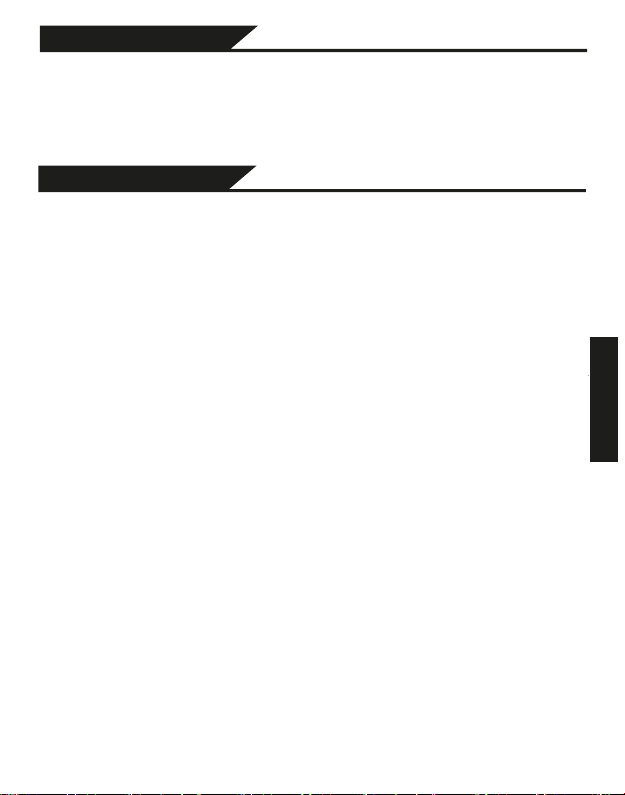
ck
Bluetooth setting
Display
ENGLISH
Rename tablet
Cli icon in right top select rename tablet, you can rename it as you
want.
Adjust the screen brightness
1.
Click Setting application procedure.
2.
Click display, choose brightness,
3.
Drag the portlito to adjust the brightness volume
4.
Click OK after brightness is adjusted.
Wallpapers
1.
Click setting application.
2.
Click display, click wallpaper.
3.
You can choose different wallpapers as you like--live wallpapers--gal-
lery(user defined)--wallpapers (system defect)--video wallpaper
Page 10

Sleep
Storage
ENGLISH
1.
Click setting application.
2.
Click display.
3.
Click sleep.
4.
Set the sleep time as you want.
Font size
Click font size to adjust the font size
Open setting function, click memory, click preferred install location, you can
choose install new application to choose preferred install location.
Check SD card and MID storage space.
1.
Enter into setting application.
2.
Click storage, check storage space.
Page 11

Safely remove SD card
Application program
Account and Sync
1.
Select setting application
2.
Open account and sync
ENGLISH
1.
Click setting application.
2.
Click memory.
3.
Click uninstall SD card.
4.
Now you can remove SD card safely.
Note: Removing SD card safely can protect SD card and increase its lifetime.
1.
Click setting application in Apps.
2.
Select application, after enter, you can manage and delete installed
application and check system used storage space and left space.
Page 12

Safety setting
Location service
ENGLISH
Click setting, select Mode
Set locked screen
Lock the touch screen by unlock icon or password to protect your MID.
Note: After setting screen locked, you should enter the passcode each time
when you startup or screen is locked.
Set unlocked picture
1.
Click setting application in main interface.
2.
Click safe.
3.
Click locked the screen.
4.
Choose picture in text setting area.
5.
Click next following the remind message.
6.
The unlocked pattern board pop up, there are nine touch spots, connect 4
points from vertical, horizontal or diagonal direction. Move your finger from
the screen when finish. The system will record new unlock pattern.
7.
Click continue.
8.
When you see the reminder, enter the unlock pattern, then click confirm.
Page 13

Set unlock PIN code
Language / Input Method
1.
Click setting application in main interface.
2.
Click safe.
3.
Click screen locked.
4.
Choose PIN in text setting area.
5.
Enter new PIN code(numbers) and click continue.
6.
Ener new PIN code again and click confirm.
Set unlock password
1.
Click setting application in main interface.
2.
Click safe.
3.
Click screen locked.
4.
Set password in text seting area.
5.
Set new password(letters and numbers) and then click continue.
6.
Enter the password again and the click confirm.
Click setting, select language and input method, choose language to switch
language.
Click setting, choose language and input, choose Android keyboard setting,
click input language.
Choose the language you want to change in the language list.
Page 14

Date and Time
Connect WIFI and login your google account, choose backup my data,
system will backup your data into google server.
If you need to recovery factory reset, please click reset, if you need to formulate
NAND, please click reset tablet.
According to the preset, system will voluntarily apply the date, zone, and
time provided by internet.
Manual set date, time and zone
1.
Click Setting application procedure.
2.
Slide down the screen, then click date and time.
3.
Turn off “auto setting of date and time”.
4.
Turn off “auto setting zone’.
5.
Click Zone Selecting, then choose the zone lists. Slide down the list to
view more zones.
6.
Click Date setting, then click upper or down button to adjust date, month,
and year, click setting when you finish selection.
Page 15

7.
Fixed-time Startup / Shutdown
Assisstance Function
Click Time setting, then click upper or down button to adjust hour and
minute, click AM or PM to change morning or afternoon (there is no such
selection when you set 24-hour format). Click Setting to finish.
8.
Click 24-hour format, switch between 12-hour or 24-hour format, the time
format you choose will be used on the alarm clock.
9.
Click date format setting, then choose the time format you want to show
on MID.
Note: If you use the time internet provided, you will not able to set the
date, time and time zone.
1.
Click Setting application procedure
2.
Click fixed-tine startup and shutdown.
Large size
Click it to make system font large size.
Click power button to end calls
When Click call, press “power” button, call will end but not hold.
Touch and hold delay
Click touch and hold delay to increase time
Page 16

Install webpage script
Engineer Selection
It will allow you install webpage scrip when you open system, but it will
increase the risk when you are browsing webpage.
USB adjustment
After opening USB adjustment, you can use some software to read MID
software, but when USB adjustment is turned on, USB storage needs to
manual adjust.
Keep awaken state
If you open keep awaken state, it will never auto sleep when your MID is
charging.
Pointer Location
If you open pointer location, it will display touch vertical and horizontal
direction.
Show touches
If you open display touch screen operation, it will display touch
operation on the screen. It is suggested to use with same direction as
pointer location.
Show screen update
If you open screen refresh, it will display related area when the area is
refreshing.
Show CPU usage
After open CUP usage, in the right top of MID will show CPU usage
Page 17

About Tablet
Multi-Media
ENGLISH
Check MID state
1.
Check Setting application.
2.
Click about tablet, check state message, model, Android version, version
No and so on.
3.
Click state message, check battery state, battery volume, SIM state, IMEI
number, IP address.
Music
Enter into music player: in menu or desktop click music icon to enter
into music player, click the music you want to play
Drag the progress bar to adjust play progress. Operation of
music player button
Page 18

Photo Gallery
ENGLISH
Photo gallery application can auto search photos and video files in SD card,
and photo gallery will classify these photos and videos in folder. You can
apply photo gallery to view and edit photos, set the photos as wallpaper
and watch the video.
View pictures
1.
Click gallery application in main interface.
2.
Enter into gallery, click the folder you want to view.
3.
Click the picture you want to view, the system will play it in full screen
mode automatically.
4.
The pictures can be zoom in and zoom out, put two fingers on the screen,
the separate the fingers(gather up the fingers, the picture will be zoom in)
or double click the screen.
Note: when you browse the pictures, slide left or right to view more pictures.
Edit and set pictures
When check the pictures in full screen mode, click menu key to display
menu selection, you can choose the selection you need to edit and setting
pictures.
Slide Show
1. Open a picture, use virtual key to click play menu selection.
2. Click slide show, it will auto loop play
Crop
1.
Click menu key to display menu selection.
2.
Then click crop, click and drag related area to adjust the cropper.
3.
Click cropper and drag it inside and outside to adjust the image.
4.
After adjust the size you want, click crop.
Page 19

,
Edit
Camera
ENGLISH
1.
Click menu key, display the menu selection.
2.
Click edit.
3.
Adjust the brightness, style, color, antialias setting in selection.
4.
Click save.
5.
If you want to give up edit, click return key, click not to return to picture
browse.
In the main interface or desktop, click camera application procedure
enter into camera
Operation of camera ,Switch camera: choose Menu key, click switch
front/back camera, as Picture 5.3
Picture 5.3
Page 20

FM Radio
Communication Function
ENGLISH
ENGLISH
Click in the main interface or desktop to enter into FM radio interface:
Radio button operation instruction:
Save channels: Click button in the main interface to save the channel,
and the channel will be saved in channels list.
Note: You need to insert earphone as antenna when using FM radio, If no
antenna, your MID can’t search any frequency band.
Phone
1.
Click Phone application procedure
2.
Operate as Picture 6.1
Text Message
1.
Enter into main menu, choose application procedure.
2.
Click “Edit new message”
Page 21

Contact List
Internet
ENGLISH
ENGLISH
Click Contact list in the main interface, enter into the contact
Search contact: click button, enter into search function.
Add contact: click button, enter into add contact interface.
Browser
In case of Wi-Fi or mobile internet is connected well
(Please refer to Chapter
4.1 for wireless and internet setting)
Click address bar to input the website, click start, enter into related
webpage, then you can browse the website information and you can click
the menu you can refresh ,save to bookmarks, share page, bookmarks,
history and setting the webpage.
Page 22

Email
ENGLISH
Browser
1.
After you click the sending email icon, you can see the email setting
guide, which can help you to set.
2.
Input your email address and password.
3.
Click “Next step” button, choose your email type is POP3 or IMAP.
4.
Click “Next Step” button to check whether the email box servicer can
receive or send emails
5.
Input the email account and display the email subject, and click finish.
6.
If the email box is available, you will enter into your mail box automatical-
ly.
Page 23

File Manager
File manager will copy, cut, delete, rename the documents or the folder in
the TF card, it also will share the files, install apk etc.
A.
Copy, cut, delete, rename the files and folder: choose the file or folder,
long press the file or folder to enter into the interface, you can operate the
file or folder.
Page 24

B.
ENGLISH
Installation of Procedures
ENGLISH
Paste the copy or cut file: choose the file you want to paste, choose right
top icon to enter, choose right top icon to enter into Picture 8.5
Recorder
In the main interface or desktop, click recorder icon to enter into
record interface, click record key to start record. Click Stop key to
stop recording. Click Play key to play the recorded sound. The system
will auto remind you to use or abandon this record, please choose it
manually.
Play the record: choose the video player to play the recorded sound, choose
the recorded sound in the source manager, and click it to play.
Installation
Install the third party application procedure
1.
Click “file manager” application procedure; choose the application
procedure you need to install.
2.
Hold the application procedure you need to install.
3.
It popup install, click install apk.
4.
Finish the installation as guide, it will operate.
Note: The third party procedure searched from internet to use on the
system are all suffixed with .apk.
Page 25

Uninstall
ENGLISH
Uninstall application procedure
1.
Click setting icon in main interface.
2.
Click manage application procedure, list all the application procedures
installed in the system.
3.
Click the APK you want to uninstall, click uninstall.
4.
Click confirm to finish uninstallation.
Skill: The procedure manager installed by system has many convenient
methods to uninstall after opening procedure manager, click uninstall, it
will list all the application procedures installed by system.
Page 26

Troubles Shooting
1.The
first startup of
After the MID system upgraded, the first startup need to install the pre-installed application softwares, the lead time is around 2-3 minutes, the
startup afterwards will be much quicker.
2.
MID can’t connect Wi-Fi
Make sure the wireless router of internet service can work in normal.
Ensure the MID and wireless router in certain distance, and no wall or other
barrier between them.
Ensure the user name and password both correct.
3.
MID feels hot
When many application procedures are used in meanwhile, or the brightness of screen open to the lightest or under charging, MID may feel fever. It
is normal.
4.
Email can’t be set or Registeration of application procedure.
Ensure your internet is well connected.
Make sure your email setting way is correct.
Keep your system time and local timeconsistent.
5.
The system is abnormal and can’t work.
When you install some third party application procedure, it may cause
abnormal work, you can press Reset key(next to power port) to reset the
system.
6.
The webpage can’t be opened
Please keep the distance between from route to MID in effective range.
Please restart WIFI and try again.
7.
MID works terribly slow sometimes
It is normal phenomenon. Please turn off some application you don’t need
in advanced task management, or uninstall some third party application to
release more system resource.
MID is slow
Page 27

HYUNDAI®
All Rights Reserved
Google, Android, Google Play and other marks are trademarks of Google Inc.
The information contained herein is subject to change without notice. The only warranties for Hyundai
and services are set forth in the express warranty statements accompanying such products and services.
Nothing herein should be construed as constituting an additional warranty. Hyundai shall not be
liable for technical or editorial errors or omissions contained herein.
First Edition: May 2016
This device complies with part 15 of the FCC Rules. Operation is subject to the condition that this
device does not cause harmful interference.
Advertencia Nota
para uso en Mexico
La operación de este equipo está sujeta a las siguientes dos condiciones: (1) es posible
que este equipo o dispositivo no cause interferencia perjudicial y (2) este equipo o dispositivo debe aceptar cualquier interferencia, incluyendo la que pueda causar su operación no
deseada.
Contact Us
Visit us at http://www.hyundaitechnology.com/
For sales inquiry (US & Worldwide)
Email: sales@hyundaitechnology.com
For technical support, please contact HYUNDAI®
U.S. and Worldwide
Toll Free Number: 1-855-280-3895
Monday - Friday 8:00 am - 5:00 pm PST
Email: support@hyundaitechnology.com
Mexico (Spanish)
Toll Free Number: 1-800-639-5535
Monday - Friday 8:00 am - 5:00 pm PST
Email: soporte@hyundaitechnology.com
Page 28

Any Changes or modifications not expressly approved by
the party responsible for compliance could void the user's
authority to operate the equipment.
This device complies with part 15 of the FCC Rules.
Operation is subject to the following two conditions:
(1) This device may not cause harmful interference,
and (2) this device must accept any interference received,
including interference that may cause undesired operation.
Note: This equipment has been tested and found to comply
with the limits for a Class B digital device, pursuant to part
15 of the FCC Rules. These limits are designed to provide
reasonable protection against harmful interference in a
residential installation. This equipment generates, uses and
can radiate radio frequency energy and, if not installed and
used in accordance with the instructions, may cause
harmful interference to radio communications. However,
there is no guarantee that interference will not occur in a
particular installation. If this equipment does cause harmful
interference to radio or television reception, which can be
determined by turning the equipment off and on, the user
is encouraged to try to correct the interference by one or
Page 29

more of the following measures:
—Reorient or relocate the receiving antenna.
—Increase the separation between the equipment and
receiver.
—Connect the equipment into an outlet on a circuit
different from that to which the receiver is connected.
—Consult the dealer or an experienced radio/TV technician
for help.
SAR tests are conducted using standard operating positions
accepted by the FCC with the tablet transmitting at its highest
certified power level in all tested frequency bands, although
the SAR is determined at
the actual SAR level of the
the highest certified power level,
tablet while operating can be well
below the maximum value, in general, the closer you are to a
wireless base station antenna,
output.
antenna, the lower the power
Before a new model tablet is a available for sale to the
public, it must be tested and certified to
exceed the exposure limit
established by the FCC, Tests f
the FCC that it does not
or each
tablet are performed in positions and locations (e.g. at the
ear and worn on the body) as
required by the FCC.
Page 30

For body-worn operation, this device has been tested and
met the FCC exposure guideline when used accessories that
contain no metalic components in the assembly.
Non-compliance with the above restrictions may result in
violation of RF exposure guidelines.
