Page 1
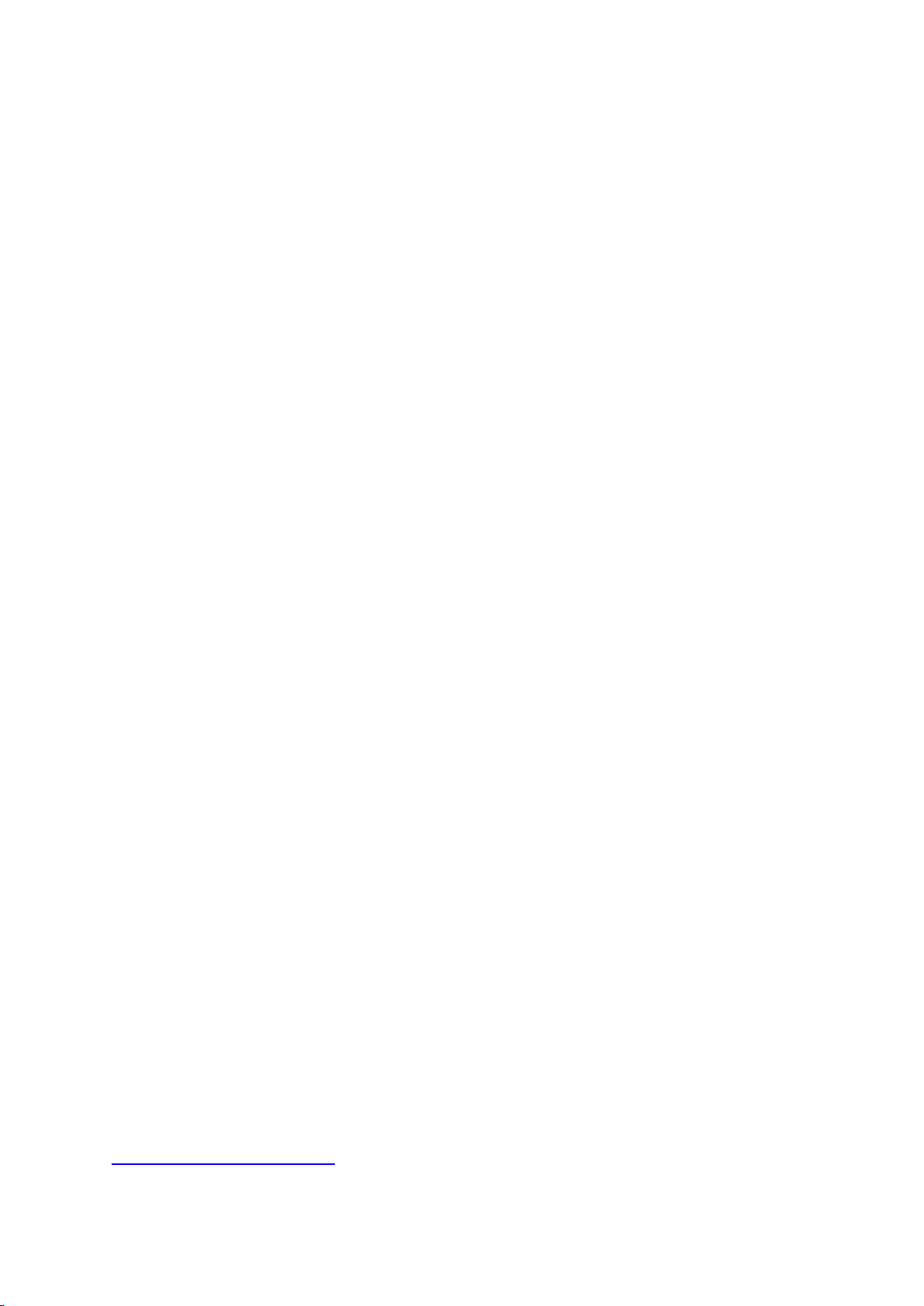
USER MANUAL
Model: G24027K, VS4011 , T20
Brand: HYUNDAI,VULCAN
Manufacture: Sintave
1 Safety & Notice ........................................................................................ 2
2 Getting Started ......................................................................................... 3
2.1 Turning the Phone On and Off ...........................................................................3
2.2 Battery charging .................................................................................................3
3 Function Menu ......................................................................................... 3
3.1 Contact ...............................................................................................................3
3.2 Messaging ..........................................................................................................3
3.3 Phone features...................................................................................................4
3.3.1 Calling .............................................................................................................. 4
3.4 Using the mobile phone memory card as U disk ...............................................5
3.5 WLAN .................................................................................................................5
3.5.1 Open the WLAN and connect to a wireless network ................................ 5
3.5.2 Connect to other WLAN networks ............................................................... 5
3.6 Bluetooth ............................................................................................................5
3.6.1 Turn on Bluetooth or set the phone can be detected ................................ 5
3.6.2 Matching and connecting Bluetooth headset ............................................. 6
3.6.3 Interrupt and the Bluetooth headset connection ........................................ 6
4 Application ............................................................................................... 6
4.1 Browser ..............................................................................................................6
4.2 Email ..................................................................................................................6
4.3 Setting ................................................................................................................6
4.3.1 SIM management ........................................................................................... 6
4.3.2 Wireless & networks ...................................................................................... 6
4.3.3 Call settings ..................................................................................................... 7
4.3.4 Audio profiles .................................................................................................. 7
4.3.5 Display ............................................................................................................. 7
4.3.6 Location ........................................................................................................... 7
4.3.7 Security ............................................................................................................ 7
4.3.8 Applications ..................................................................................................... 7
4.3.9 Accounts & sync ............................................................................................. 8
4.3.10 Privacy ............................................................................................................. 8
4.3.11 Storage............................................................................................................. 8
4.3.12 Language & keyboard.................................................................................... 8
4.3.13 Voice input & output ....................................................................................... 8
4.3.14 Accessibility ..................................................................................................... 8
4.3.15 Date & time ...................................................................................................... 8
4.3.16 Schedule power on/off ................................................................................... 8
4.3.17 About phone .................................................................................................... 8
4.4 Camera ..............................................................................................................8
4.5 Music ..................................................................................................................9
4.6 File manager ......................................................................................................9
1
Page 2
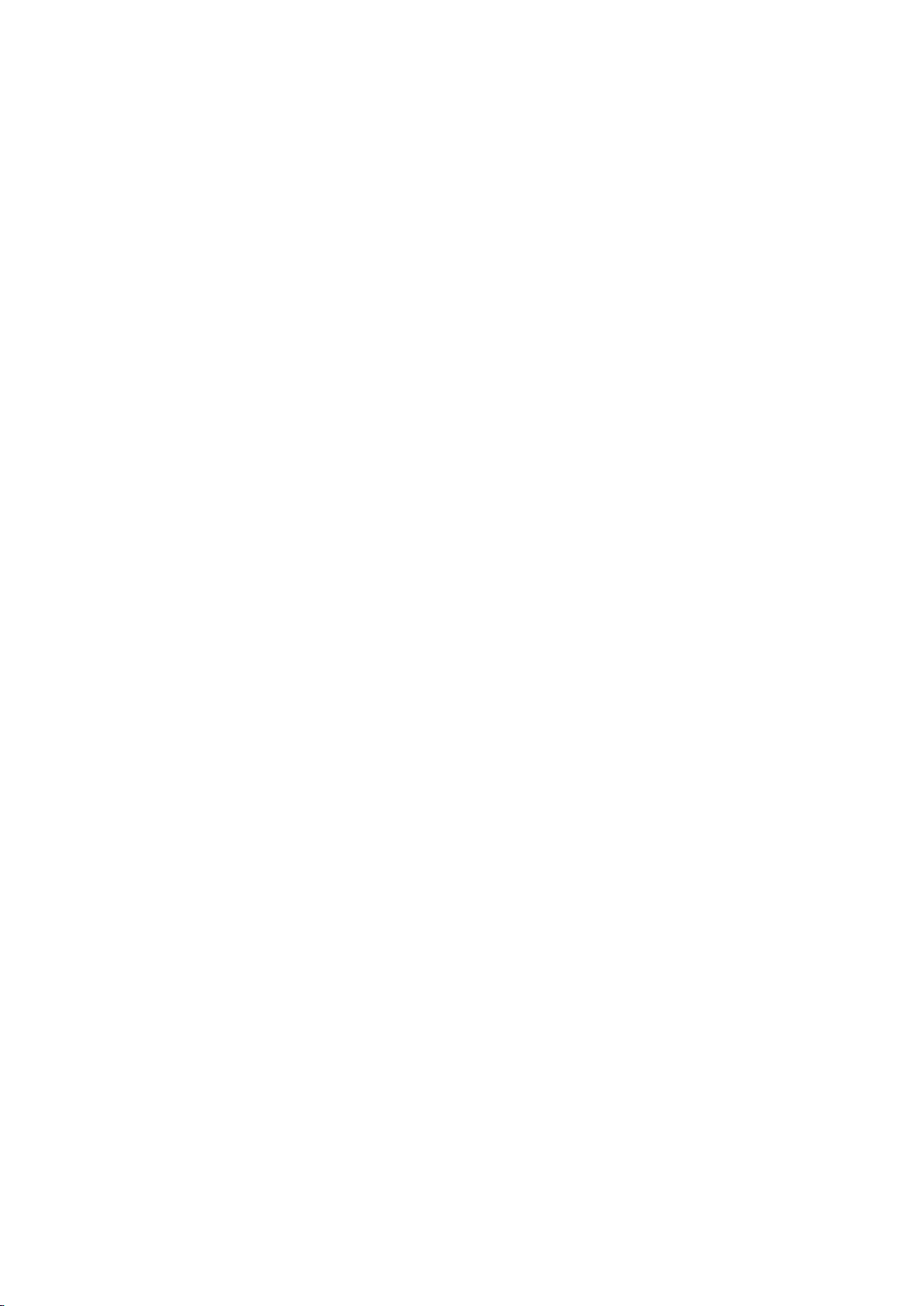
1 Safety & Notice
WARNING: Please pay attention to these guidelines, it’s dangerous and may break the
law, even the manufacturer will not undertake any responsibility to the user who does
not follow with the following recommendations or improper to use the 5.0inch Smart
phone.
If the phone supports the “Flight mode” function, please set the mode as “Flight
mode” on the plane. If not support, please turn off the phone before boarding,
because the phone may cause interference in aircraft. Please follow any
restrictions on the airplane.
Switch the device off near the fuel, chemicals, or blasting areas. Keep the
device away from the children.
While driving please obey local laws and regulations with regard to Smart
Phone use. When talking on the phone while driving, please obey the following
rules: Concentrate on driving and be aware of traffic conditions; if your Smart
Phone has a hands-free function, please use it in this mode. Under poor driving
conditions, please stop the car before you dial or pick up the phone.
Switch off the Smart Phones in the hospital or other forbidden using Smart
Phone place. The Smart Phones will affect the normal work of electronic
equipment and medical devices, such as pacemakers, hearing aids and other
medical electronics equipment.
Non-original accessories and components are not provided with repair warranty
qualification.
Please do not disassemble your phone by yourself, if your phone is out of order,
please contact your supplier.
Please do not charge the Smart Phone before battery is installed. Do not short-
circuit the battery.
Smart Phone must be charged in the good ventilated and cooling environment,
and away from flammable and explosive materials.
In order to demagnetization, please keep Smart Phone away from the magnetic
material, such as disks, credit card etc.
Keep the device dry. Precipitation, humidity, and all types of liquids or moisture
can contain minerals that will corrode electronic circuits. If your device does get
wet, remove the battery, and contact with the supplier.
Do not use the Smart Phone in too high or too low temperature environment,
and do not expose the Smart Phone to strong sunlight or high humidity.
Do not use liquid or wet cloth with strong detergent to clean the device.
This Smart Phone is provided photograph, video recording and sound recording
functions; please follow the relevant laws and regulations to use those functions.
Photograph, video recording and sound recording without authorization may
violate laws and regulations.
While using the network functions, please do not download the files which have
virus, do not install any photos and ring tones which have been damaged. If it
results the phone abnormally, our company will not undertake any responsibility.
Please dispose of batteries according to local regulations, please recycle when
possible. Please do not dispose as household waste.
STATEMENT: Our Company reserves the right to revise this manual content without
prior notice.
2
Page 3
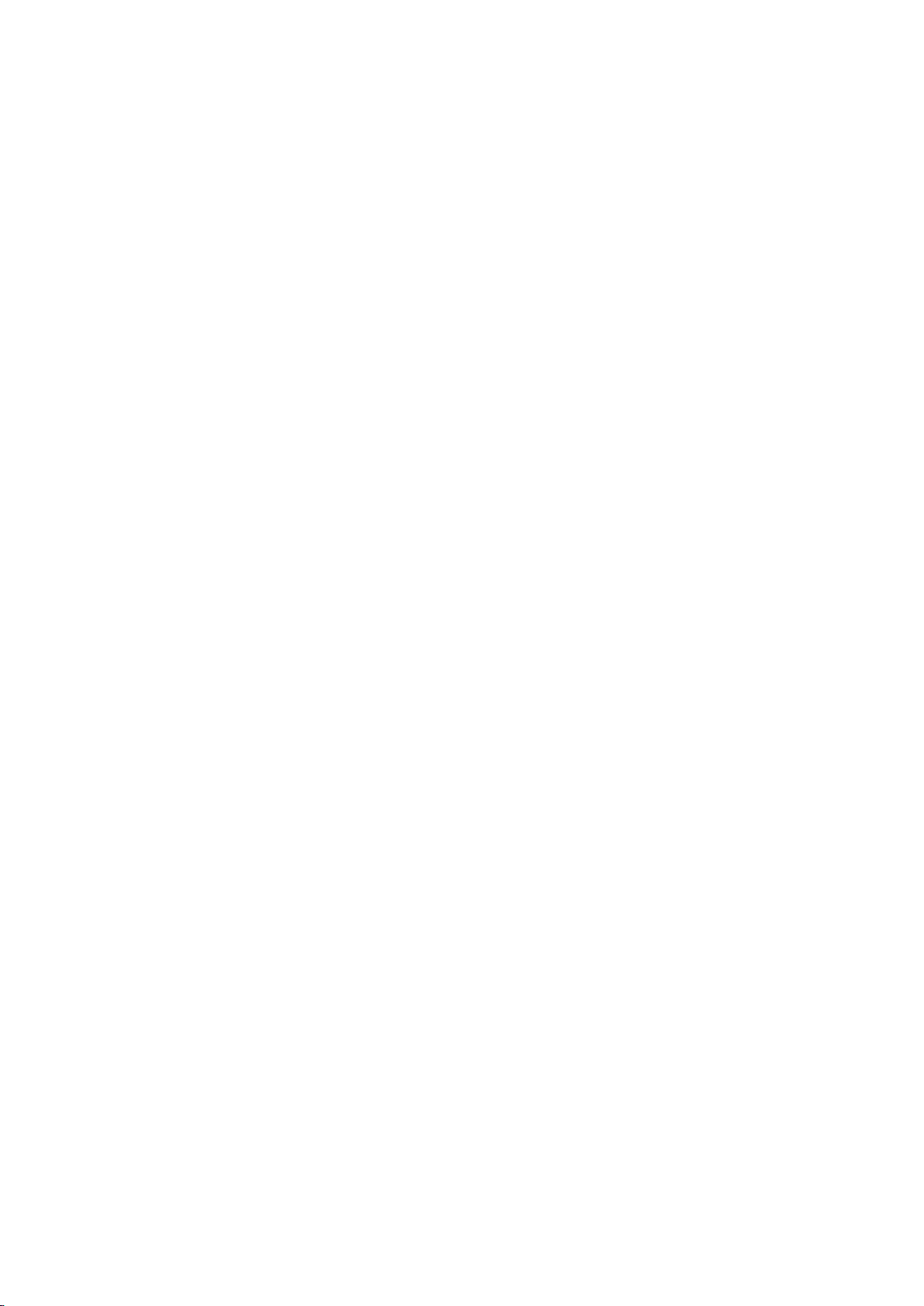
2 Getting Started
2.1 Turning the Phone On and Off
To turn on or off the phone please hold down the Power key.
If you turn on the phone without having inserted the SIM card, phone will display “No SIM card”.
After inserting the SIM card, the phone will automatically check if the SIM is useable.
The following will be displayed in this order:
Input Phone Lock Code
—If you set the Phone Lock.
Input PIN
—If you set the SIM Lock.
Searching
—The phone will conduct a search to find the appropriate network connections.
2.2 Battery charging
Plug the charger connector with the phone, and plug the charger into the electrical outlet.
At this time the charge level icon will repeatedly flash at the top right corner of the
mobile phone’s screen; If the mobile phone charging while power off, a charging
indication will appear on the screen. If the mobile phone was used even after there was
insufficient power, it might take some time after having begun charging until indication of
charging appears on the screen.
When the battery level icon does not flash anymore, this means that the battery is fully
charged. If charging while power off, there will still be an indication on the screen when the
charging is complete. This process usually takes more than 2.5 hours(The first three times
you recharge, you’d better keep 12-14 hours, as this will help extend battery life).The mobile
phone and charger will become warm during charging and this is normal.
When charging is complete, unplug the charge connector from the electrical outlet and
the mobile phone.
ATTENTION:
Charging must be performed in a well-ventilated area with a temperature between -10C
and +45C. The factory-supplied charger must be used. Using an unapproved charger
could be dangerous in addition to being in breach of the provisions of the repair
warranty.
If the mobile phone automatically shuts down, or indicates that “Battery is low” you
should immediately charge the battery. If the battery has not been entirely used up
before charging, the mobile phone will automatically decrease the recharging period.
3 Function Menu
3.1 Contact
You can use the phonebook function to save contact information. You can view or
management your contacts.
NOTICE: SIM card number of records storage capacity and its related
3.2 Messaging
You can send or receive SMS and MMS through information function.
3
Page 4

3.3 Phone features
3.3.1 Calling
Enter the phone number, including the area code, select one of the SIM card and start
to make a call. During in a call, it will display the call status information, if you need to input
the number, please directly press the number key. For international calls, press “0” key to
switch, until the international phone prefix “+” appears on the screen, enter the country code
and full number you wish to call.
3.3.1.1 Shortcut dial
In the dialer interface, hold the shortcut dial number keys in corresponding list of (2 ~ 9) can
dial a phone. Number1 key have been preset voice mail shortcut dial.
3.3.1.2 Call using the contacts
1. Press the Home key, click on the “People” App to open the contact.
2. Press the Menu key -> Search, Search for the contacts in the contact list
3. Click on the contact -> select the SIM card call.
3.3.1.3 Call from the call log
1. Press the Home key, click on “Dial” icon to open the dialer.
2. Click on the call records list. You can also choose from contact interface call records tag
page open call records list.
3. Click on the call log -> select the SIM card to make the call.
3.3.1.4 Call from the message
1. Press the Home key, click on “SMS” icon to open the message.
2. Click to select and open the needed messages or conversation.
3. Click on the required messages. If the message contains multiple number, the phone
can be activated automatically to options menu you choose information required number,
click on the call button to dial.
3.3.1.5 Emergency calls
Whether install the SIM card or not, the phone can call the emergency phone number for
help. for example dial number 999.
3.3.1.6 Answer a call
When you received a call from contacts, slide the answer button to right to answer the call. If
the headset is plugged in, you can also use the button on the headset to answer the call.
3.3.1.7 End the call
When you received a call from contacts, slide the button toleft torefuse the call. While
answering, click on the end call button to end the current call.
3.3.1.8 Call options
While in calling, you can do the operation:
Mute
To stop transmitting the user’s voice.
Hold
Put a call on pause.
Un hold*
4
Page 5

Resume the call.
Speaker
Activate or turn off the PA.
Contacts
Enter contacts menu.
Add call
Add a new call.
Dial pad
Begin to dial new call.
End call
End the call.
3.4 Using the mobile phone memory card as U disk
1. Use USB line will be mobile phone connected to the computer. The status bar will show
the notification icon.
2. Open the notice panel.
3. In the notification panel, touch “USB connected”, and then touch "turn on USB storage".
NOTICE :If you in the cell phone connections to the computer select open USB
storage devices, mobile phone will not be able to identify memory CARDS. You will
not be able to use some of the mobile phone applications, such as the camera.
3.5 WLAN
Provide as far as 300 feet WLAN (100 M) wireless network access range. If you want to use
the mobile phone of WLAN, you have to connect to wireless access point or "hot spots".
NOTICE:The availability of WLAN signal coverage and will depend on the quantity,
infrastructure, and other signals penetrate the object and decide.
3.5.1 Open the WLAN and connect to a wireless network
1. Press the Home key, click on Setting-> Wireless & networks.
2. Select WLAN check box, to open Wi-Fi. The phone will automatically scan can be used a
wireless network.
3. Click on the Wi-Fi settings. Then WLAN network will display a list of WLAN to find the
network of the name and security Settings.
4. Touch one of the WLAN network to connection. When you select open network, mobile
phone will be connected to the network. If selected is WEP, WPA/WPA2 encryption network, it
must first corresponding input password, and then the touch connection
3.5.2 Connect to other WLAN networks
1. Wireless and network on the screen, touch the WLAN settings. Find WLAN networks will
be displayed in the WLAN network list.
2. Touch other WLAN networks can be connected to the network.
NOTICE:In addition, the mobile phone via GPRS Internet. GPRS SIM card in our current default
boot is open, the user can manually select the specific location in "Settings -> SIM management >Data connection, touch “Data connection” to close the current SIM card data connection.
3.6 Bluetooth
3.6.1 Turn on Bluetooth or set the phone can be detected
1. Press the Home key, click on Setting
5
Page 6

2. Click on “Wireless & networks”, Then Select “Bluetooth” check box, to open Bluetooth.
The phone will automatically scan can be used a wireless network. After open, the status bar will
appear Bluetooth ( ). Touch the "Scan for devices" will begin to scan for Bluetooth devices
within range.
3. Touch Bluetooth Settings, All the equipment will show up in Bluetooth devices list below.
(Select the check box can be detected, the phone is set to be detected, so that within the scope
of other Bluetooth devices can find the phone.)
Important: cell phones can detect the longest time for two minutes.
3.6.2 Matching and connecting Bluetooth headset
1. Press the Home key, click on Setting.
2. Click on “Wireless & networks” -> Bluetooth Settings, Then Select Bluetooth check box, to
open Bluetooth. Then your phone to scan within the scope of the Bluetooth, and will all find to
device display in Bluetooth device list below.
Equipment found below in the list of Bluetooth devices.
3.6.3 Interrupt and the Bluetooth headset connection
1. Press the Home key, click on Setting -> Bluetooth Settings.
2. In the list of Bluetooth devices, touch or tap and hold hands-free headset is connected.
3. Long press and select “Disconnect & un pair”.
4 Application
4.1 Browser
Click the browser icon to open the browser. In the browser, you can open the page by the
following methods:
1. Click on the browser address bar, input for the open web site. Click.
2. Touch the menu key-> bookmarks, choose need to open the bookmarks or click on the
most visited/history records label page to choose open other web pages.
4.2 Email
Enter E-mail address and login password, choose communication protocol,Select data
account [Edit wireless local area network or SIM card to connect to the E-mail network] ,
Setting receiving server and send server address,Edit user name [username need to use
the name generate itself], and save Settings, enter the mailbox options to write and receive
mails.
4.3 Setting
4.3.1 SIM management
SIM information: Choose SIM card enabled or disabled.
Default: Set up voicecall, messaging and data connection use the default SIM card
General setting: Set the SIM card roaming and contacts & SIM.
4.3.2 Wireless & networks
Airplane mode: Disable all wireless connection.
Wi-Fi: select on or off.
Wi-Fi settings: Set up and management wireless access points, etc.
Wi-Fi Direct settings: Set up and management WLAN Direct.
6
Page 7

Bluetooth: Open/close Bluetooth.
Bluetooth settings:Management connection, setting device name and can detect the sex,
etc.
Tethering & portable hotspot: Will you move data connection through cell phone USB or as
a portable WLAN hot share.
VPN settings: Setup and manage virtual private network.
Mobile networks: Check the mobile data usage, set access point name and network
operators.
GPRS transfer prefer: Will you move data connection through cell phone USB to share.
4.3.3 Call settings
Voice call
IP call
Other settings:
4.3.4 Audio profiles
General
Silent
Meeting
Outdoor
4.3.5 Display
Wallpaper: Set up the wall paper of mobile phones
Brightness: Set the brightness of the phone display
Auto-rotate screen: Set up if open automatically rotating screen.
Animation: Display window animation Settings.
Screen timeout: Automatic adjustment screen lock the delay time before.
4.3.6 Location
Use wireless network: The use of mobile network in application check position.
Use GPS satellites: Accurate location to street level.
GPS EPO assistance: Use GPS auxiliary material (EPO) to accelerate the GPS positioning.
EPP settings: View the modified EPO configuration information
A-GPS: Use auxiliary data can accelerate the GPS positioning.
A-GPS: View the modified A-GPS Settings
4.3.7 Security
Screen unlock: Use design, PIN or password lock screen.
SIM card lock: Can open/close lock a SIM card and the SIM card PIN change.
Passwords: Enter the password can see of characters.
Device administration: Add or delete device manager.
Credential storage: Allows the application to access security vouchers and other
documents.
Install from SD card: From the SD card installed encryption certificate.
Set password: Set or modify the documents stored password.
Clear storage: Remove all of the contents of the documents stored and reset the
password.
4.3.8 Applications
Unknown sources: Setting is allowed to install the electronic market to provide
application.
Manage applications: Management and delete installation applications.
Running services: Check and control the currently running services.
Storage use: Check the application of storage space.
Battery use: Check the power consumption.
Development: Set the application development options, set USB debugging, keep
7
Page 8

sensei state and allow simulation place Settings.
4.3.9 Accounts & sync
Background data: Applications can always synchronization, send and receive data.
Auto-sync: Applications to be automatic synchronous data.
4.3.10 Privacy
Factory data reset: Remove all data on mobile phones.
4.3.11 Storage
SD card: view SD card total space and available space.
Mount SD card: After unloading SD card SD card will not display.
Erase SD card: Remove the SD card all the data.
Internal storage: Display size available space.
4.3.12 Language & keyboard
Language settings: can select language and user dictionary.
Keyboard settings: choose the Android keyboard, or other input method.
Input method: Choose input method way.
4.3.13 Voice input & output
Text-to-speech settings: set to Listen to an example, always use my setting.
Default settings: set to Default Engine, install voice data, Speech rate, and language.
Engines: Pico TTS settings.
4.3.14 Accessibility
Accessibility: set Open/close.
Power button ends call: Press power key words will end the call, not shut down the screen.
Quick boot: set Open/close.
4.3.15 Date & time
Automatic: Use networks offer a time and date.
Set date: Manually edit date.
Select time zone: Manually choose time zone.
Set time: Manual set a time.
Use 24-hour format: set Open/close.
Select date format: Choose the date the format of the show
4.3.16 Schedule power on/off
Each time, including the timing of the setup time and repeat way content, set up complete and
checked open the alarm clock check box, when the corresponding setting time, will be set according
to the switch machine operation and executive boot or shutdown action.
4.3.17 About phone
System updates
Status: Check the current state of the mobile phone.
About battery: View power consumption situation
Legal information: check the open source license
About version: Display model.
4.4 Camera
1. During the view-finding mode, adjust the lens to allow what is being photographed to
appear in the viewfinder.
8
Page 9

2. After framing the picture you wish to take, keep the camera steady and press” “to take
pictures.
3. After taking photos.Click the photo preview on the bottom right, you can appear in the
menu for the following operation:
1. You can share the photo via MMS, E-mail or Bluetooth, etc.
2. Clickthe photo for more operation, such as deleting
4.5 Music
1. Click on the artist/albums/songs/ library, find you need to play music files.
2. Click on the music files start playing.
4.6 File manager
In the main menu click on file management can enter to file management list, memory card
shows all of the file. Root directory of the document according to the menu button can be new
folder, folders and files to copy, view, cut, delete, rename, share and details.
9
Page 10

FCC Warning
This device complies with part 15 of the FCC Rules. Operation is subject to the following two conditions: (1) This
device may not cause harmful interference, and (2) this device must accept any interference received, including
interference that may cause undesired operation.
Any Changes or modifications not expressly approved by the party responsible for compliance could void the
user's authority to operate the equipment.
Note: This equipment has been tested and found to comply with the limits for a Class B digital device, pursuant
to part 15 of the FCC Rules. These limits are designed to provide reasonable protection against harmful
interference in a residential installation. This equipment generates uses and can radiate radio frequency energy
and, if not installed and used in accordance with the instructions, may cause harmful interference to radio
communications. However, there is no guarantee that interference will not occur in a particular installation. If this
equipment does cause harmful interference to radio or television reception, which can be determined by turning
the equipment off and on, the user is encouraged to try to correct the interference by one or more of the following
measures:
-Reorient or relocate the receiving antenna.
-Increase the separation between the equipment and receiver.
-Connect the equipment into an outlet on a circuit different from that to which the receiver is connected.
-Consult the dealer or an experienced radio/TV technician for help.
Specific Absorption Rate (SAR) information:
This 4.0 inch Smart phone meets the government's requirements for exposure to radio waves. The guidelines are
based on standards that were developed by independent scientific organizations through periodic and thorough
evaluation of scientific studies. The standards include a substantial safety margin designed to assure the safety
of all persons regardless of age or health.
FCC RF Exposure Information and Statement
The SAR limit of USA (FCC) is 1.6 W/kg averaged over one gram of tissue. Device types: 4.0 inch Smart phone
(FCC ID: S94G24027K) has also been tested against this SAR limit. The highest SAR value reported under this
standard during product certification for use at the ear is 0.362W/kg and when properly worn on the body is
0.775W/kg. This device was tested for typical body-worn operations with the back of the handset kept 10mm from
the body. To maintain compliance with FCC RF exposure requirements, use accessories that maintain a 10mm
separation distance between the user's body and the back of the handset. The use of belt clips, holsters and
similar accessories should not contain metallic components in its assembly. The use of accessories that do not
satisfy these requirements may not comply with FCC RF exposure requirements, and should be avoided.
Body-worn Operation
This device was tested for typical body-worn operations. To comply with RF exposure requirements, a minimum
separation distance of 10mm must be maintained between the user’s body and the handset, including the
antenna. Third-party belt-clips, holsters, and similar accessories used by this device should not contain any
metallic components. Body-worn accessories that do not meet these requirements may not comply with RF
exposure requirements and should be avoided. Use only the supplied or an approved antenna.
10
