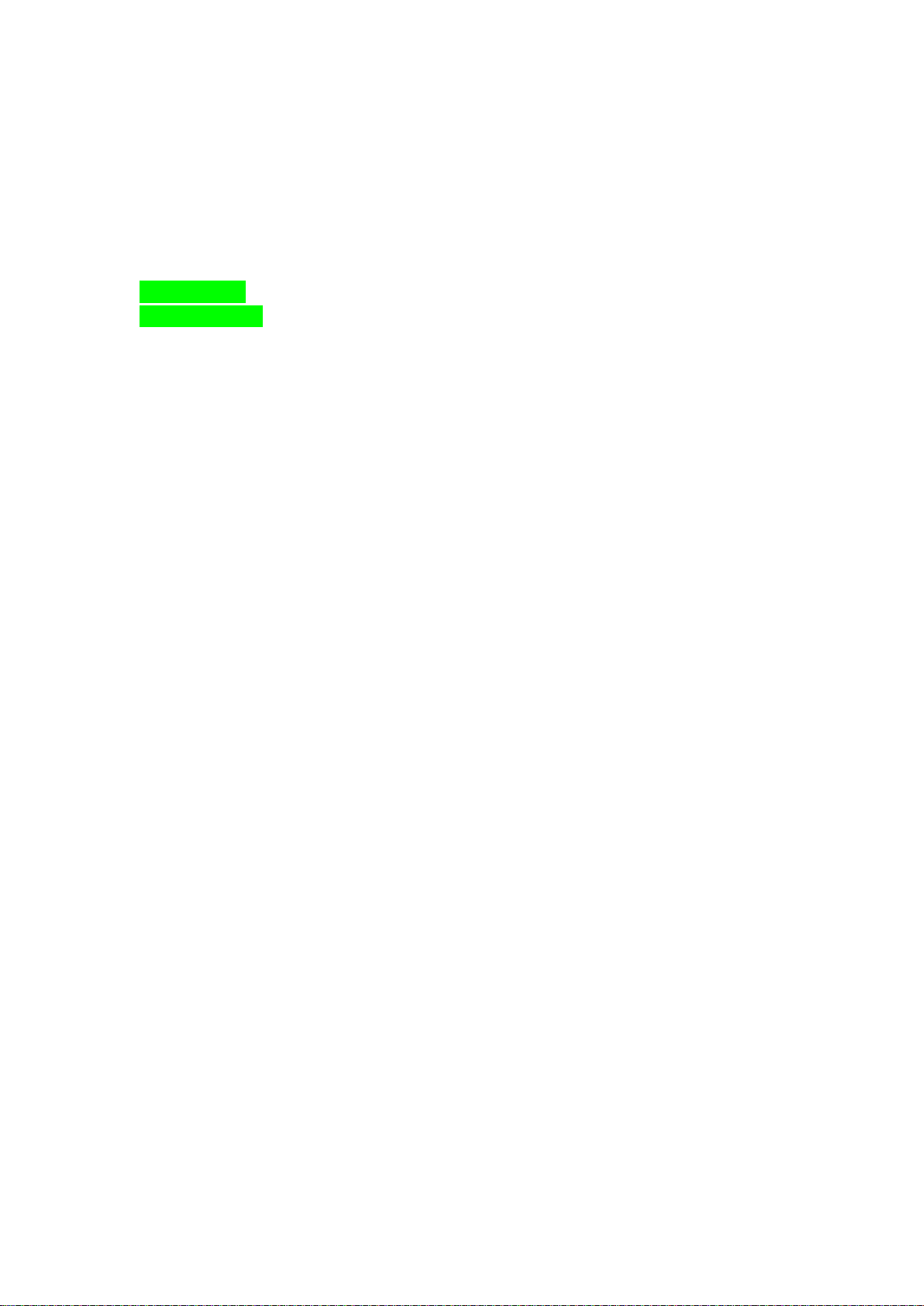
Welcome:
Congratulations on your purchase of DST Sense mobile device.
GM, your best mobile communication partner, wherever you are, you can “Keep in Touch”
with whoever you want. Your mobile provides many functions that are practical for daily use, such
as a calendar, a clock, an alarm clock, and messaging functions.
DST Sense, Keep in Touch!
For your safety................................................................................................................................. 5
2. Getting Started ............................................................................................................................ 7
3 Calls .......................................................................................................................................... 8
3.1 Key Explanation ............................................................................................................ 8
3.2 Make a Call ................................................................................................................... 8
3.3 Answer an Incoming Call.............................................................................................. 9
3.4 Call Options .................................................................................................................. 9
4 Input Method ......................................................................................................................... 10
5 Function List .......................................................................................................................... 12
5.1 【Calendar】 .............................................................................................................. 12
5.2 【Alarm】 .................................................................................................................. 12
5.3 【To Do List】 ........................................................................................................... 13
5.4 【Call History】 ......................................................................................................... 13
5.5 【Sound Warning (Unread SMS)】 ............................................................................ 14
5.6 【Sound Warning (Missed Call)】 ............................................................................. 15
5.7 【Time Telling】 ........................................................................................................ 15
5.8 【Health】 .................................................................................................................. 15
5.9 【World Clock】 ........................................................................................................ 15
5.10 【Self Help】 ............................................................................................................. 15
5.11 【AntiSteal】 .............................................................................................................. 16
5.12 【Black List】 ............................................................................................................ 17
5.13 【SMS Black List】 ................................................................................................... 17
5.14 【Privacy Protection】 ............................................................................................... 17

5.15 【Answering Machine】 ............................................................................................ 18
5.16 【Privacy Info】 ......................................................................................................... 19
5.17 【Mis. SMS】 ............................................................................................................ 19
5.18 【OCR】 .................................................................................................................... 20
5.19 【TTS Setting】 ......................................................................................................... 20
5.20 【ASR Setting】 ......................................................................................................... 21
5.21 【Speaker Setting】 ................................................................................................... 21
5.22 【Pen Calibration】 .................................................................................................... 22
5.23 【Phone Setup】 ......................................................................................................... 22
5.24 【Call Setup】 ............................................................................................................ 23
5.25 【Network Setup】 ..................................................................................................... 23
5.26 【Security Setup】 ..................................................................................................... 24
5.27 【Sound Effects】 ...................................................................................................... 24
5.28 【Restore Factory Settings】 ..................................................................................... 25
5.29 【Phonebook】 ........................................................................................................... 25
5.30 【Quick Search】 ....................................................................................................... 26
5.31 【Search Entry】 ........................................................................................................ 26
5.32 【Add New Entry】 ................................................................................................... 26
5.33 【Copy All】 .............................................................................................................. 26
5.34 【Import/Export】 ...................................................................................................... 27
5.35 【Delete】 .................................................................................................................. 27
5.36 【Caller group】 ......................................................................................................... 27
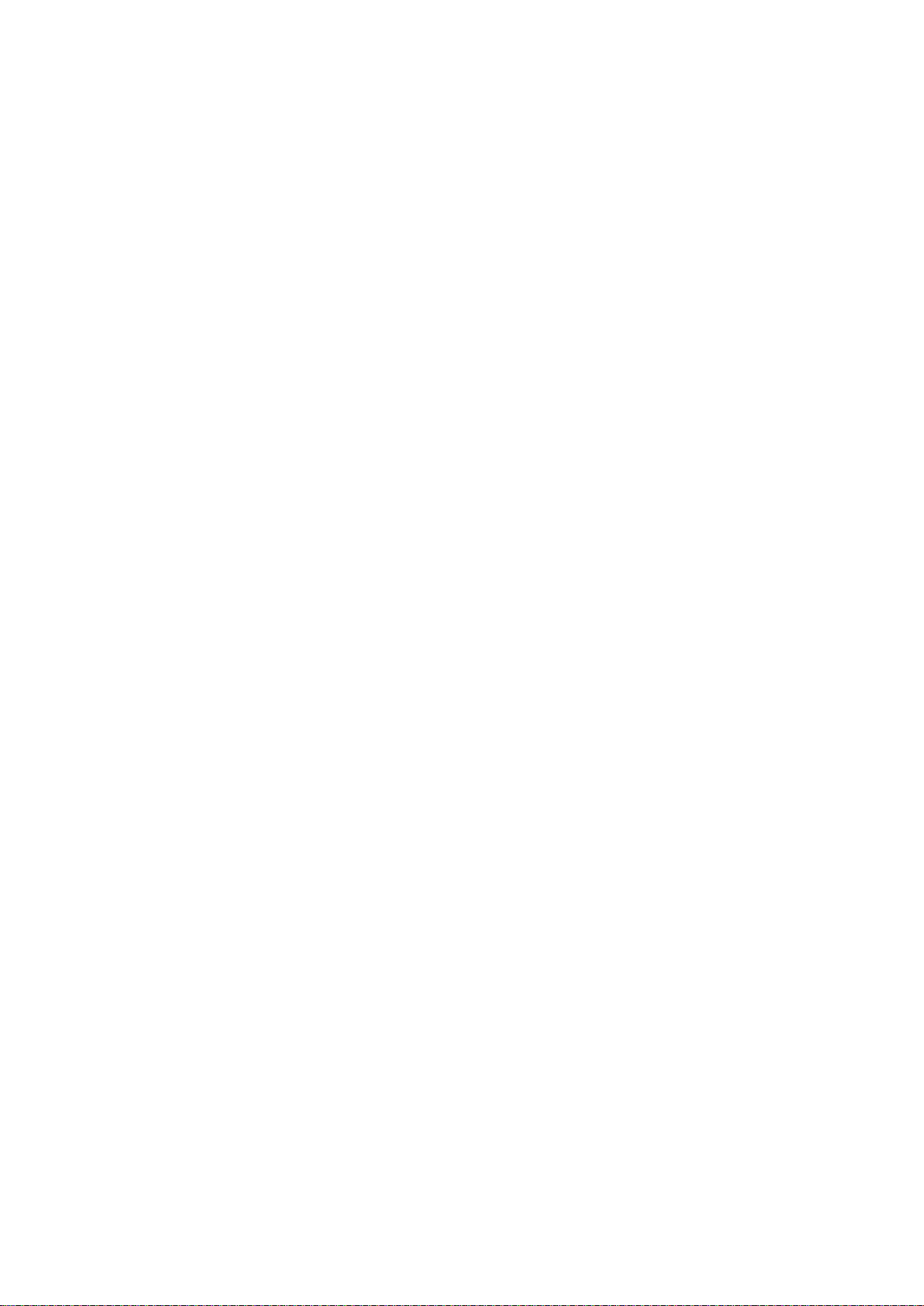
5.37 【Extra Number】 ...................................................................................................... 27
5.38 【Settings】 ................................................................................................................ 27
5.39 【Caller Picture】 ....................................................................................................... 27
5.40 【Caller Ring tone】 .................................................................................................. 28
5.41 【SMS Ringtone】 ..................................................................................................... 28
5.42 【Caller Video】 ........................................................................................................ 28
5.43 【SMS】 ..................................................................................................................... 28
5.44 【MMS】 ................................................................................................................... 31
5.45 【E-mail】 .................................................................................................................. 32
5.46 【Chat】 ..................................................................................................................... 34
5.47 【Voice Mail】 ........................................................................................................... 34
5.48 【Broadcast Message】 .............................................................................................. 34
5.49 【Voice MMS】 ......................................................................................................... 35
5.50 【STK】 ..................................................................................................................... 35
5.51 【WAP】 .................................................................................................................... 35
5.52 【ActiveSync】 .......................................................................................................... 35
5.53 【Data Account】 ....................................................................................................... 35
5.54 【Switch SIM Card】 ................................................................................................. 35
5.55 【JAVA】 ................................................................................................................... 36
5.56 【JAVA Settings】 ...................................................................................................... 36
5.57 【Motion World】 ...................................................................................................... 36
5.58 【Games】.................................................................................................................. 36
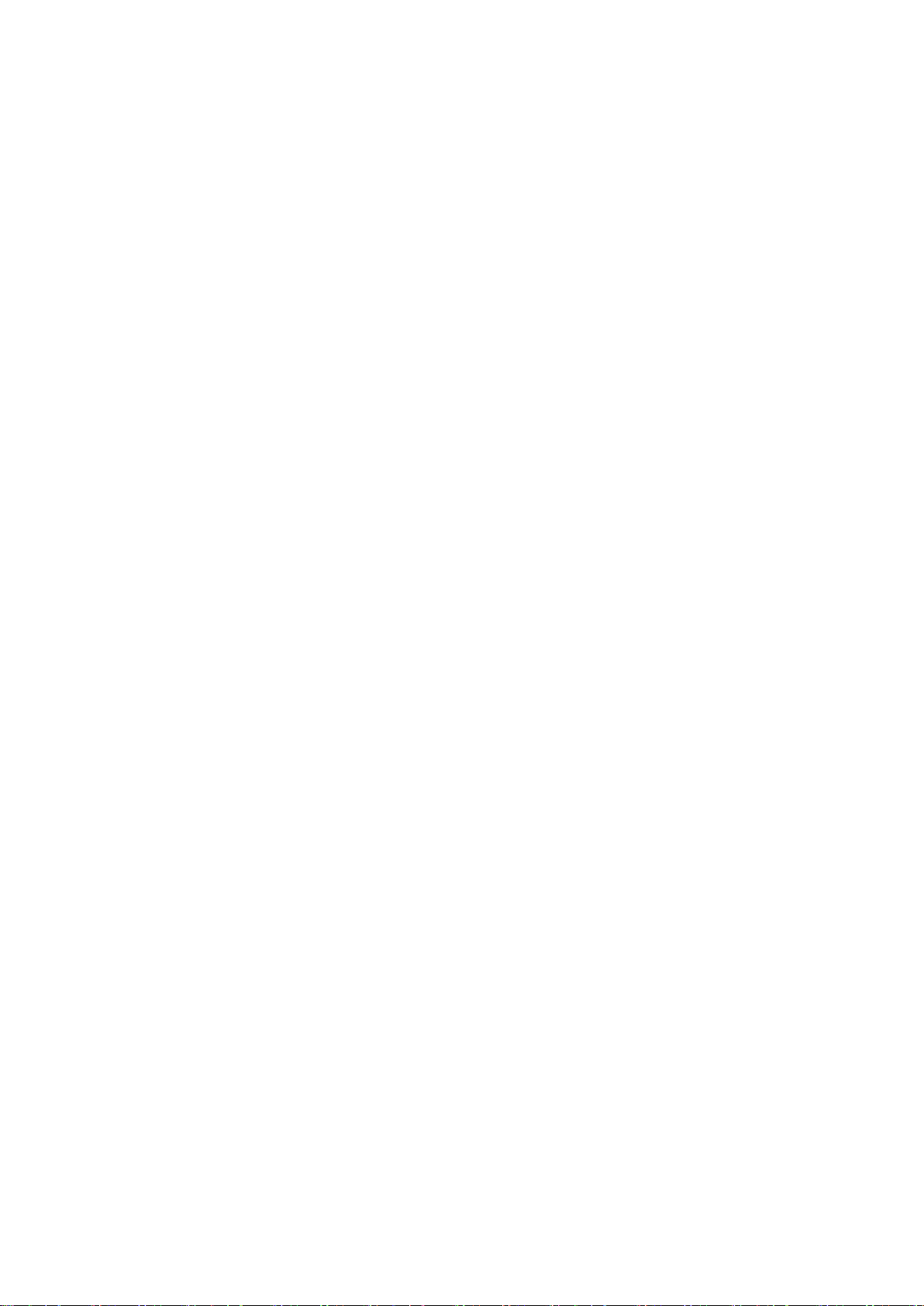
5.59 【Games Setting】 ..................................................................................................... 36
5.60 【Simulator】 ............................................................................................................. 37
5.61 【E-book Reader】 ..................................................................................................... 37
5.62 【English Study Machine】 ....................................................................................... 37
5.63 【Image Viewer】 ...................................................................................................... 37
5.64 【Camera】 ................................................................................................................ 38
5.65 【Video Player】 ........................................................................................................ 38
5.66 【Video Recorder】 ................................................................................................. 39
5.67 【Audio Player】 ....................................................................................................... 39
5.68 【Voice Recorder】 .................................................................................................... 40
5.69 【AB Repeat】 ........................................................................................................... 40
5.70 【FM Radio】 ........................................................................................................... 41
5.71 【Slide Show】 ......................................................................................................... 42
5.72 【Image Tile】 .......................................................................................................... 42
5.73 【Photo Artist】 ........................................................................................................ 43
5.74 【Melody DIY】 ........................................................................................................ 43
5.75 【Draw Picture】 ...................................................................................................... 43
5.76 【File Manager】 ....................................................................................................... 43
5.77 【User Profile】 ......................................................................................................... 44
5.78 【Bluetooth】 ............................................................................................................. 44
5.79 【Task To Do】 .......................................................................................................... 45
5.80 【Calculator】 ............................................................................................................ 45
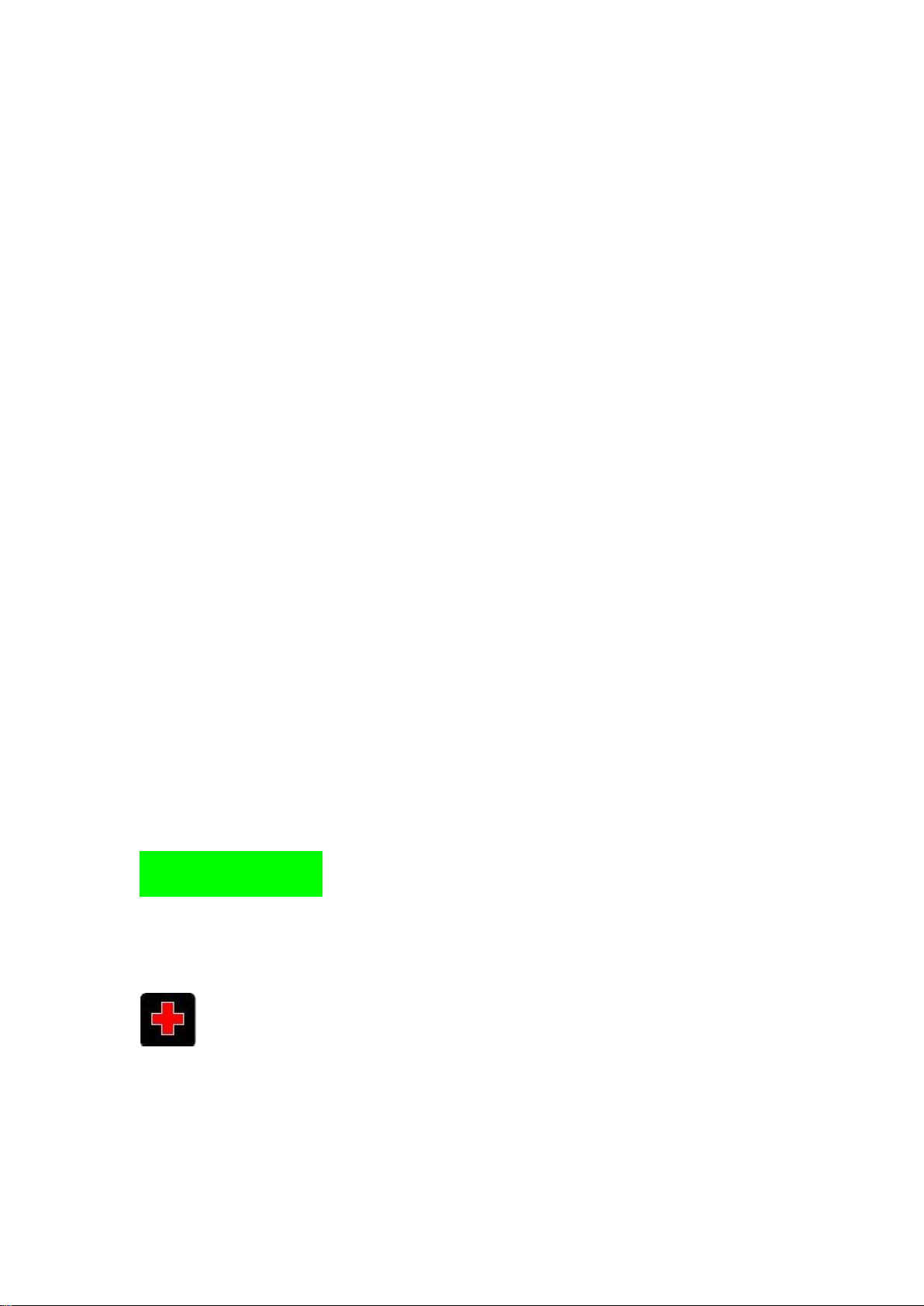
5.81 【Converter】 ............................................................................................................. 45
5.82 【Stopwatch】 ............................................................................................................ 46
5.83 【System Info】 ......................................................................................................... 46
5.84 【Additional Feature】 ............................................................................................... 46
5.85 【Video Editor】 ....................................................................................................... 46
5.86 【Ip TV】 .............................................................. Hata! Yer işareti tanımlanmamış.
5.87 【TV】 ....................................................................................................................... 47
5.88 【Tianyu Space】 ............................................... Hata! Yer işareti tanımlanmamış.
5.89 【English Study 2】 ................................................................................................. 47
5.90 【Picture Print】 ....................................................................................................... 47
5.91 【Number Query】 .................................................................................................. 48
5.92 【Themes】 .............................................................................................................. 48
5.93 【Multi Select】 ........................................................................................................ 48
For your safety
Read these simple guidelines. Not following them may be dangerous or illegal.
SWITCH OFF IN HOSPITALS
Follow any restrictions. Switch the device off near medical equipment. Do not use the device
where blasting is in progress. Follow any restrictions.
Please keep this cell phone away from children, as they could mistake it for a toy, and hurt
themselves with it.
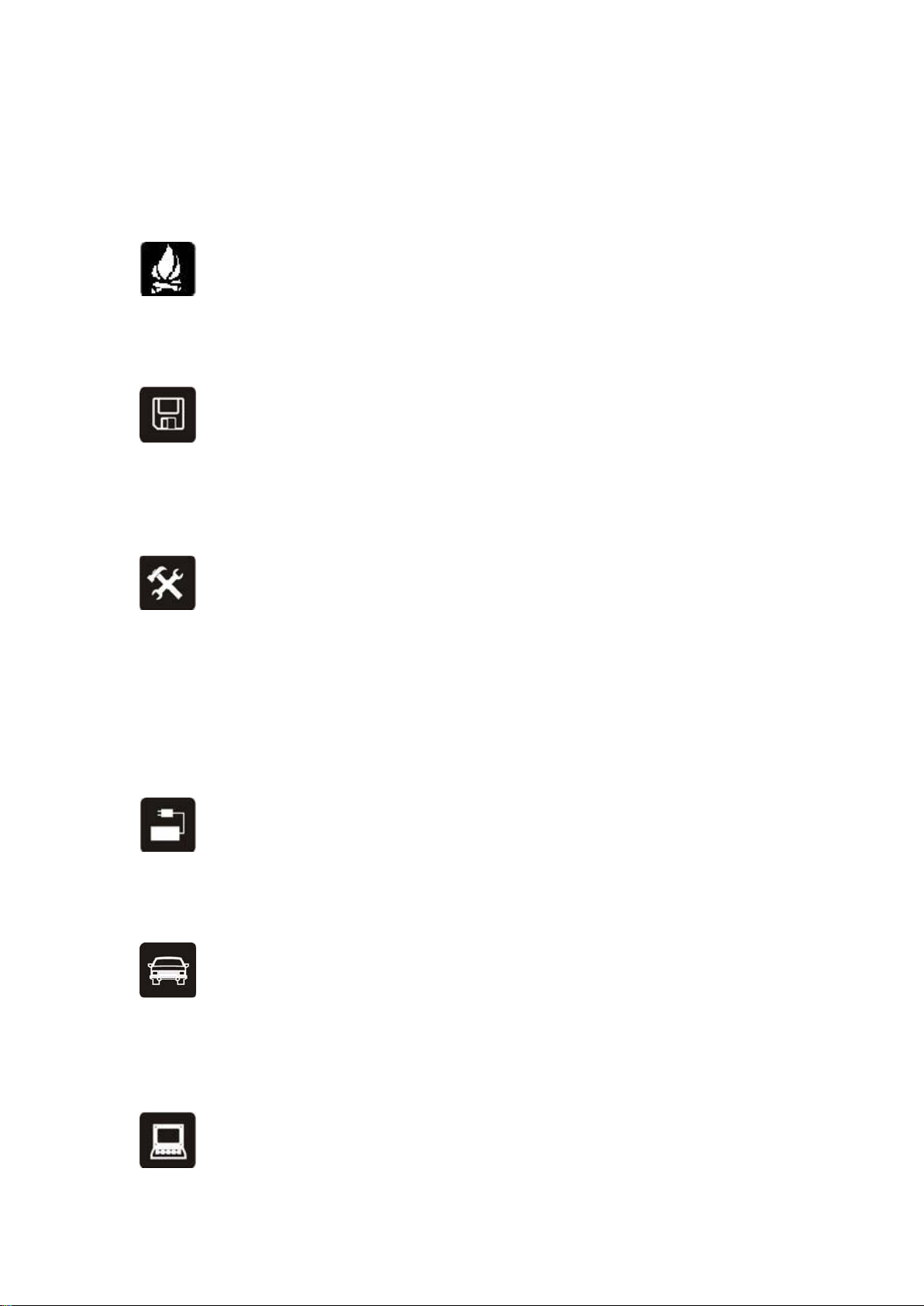
Don‟t try to modify the phone except by the professional.
Warning!
Only use the authorized spare parts, otherwise it may damage the phone and the warranty will not
work. And it may be dangerous.
SWITCH OFF WHEN REFUELING
Don‟t use the phone at a refueling point. Don‟t use near fuel or chemicals.
SIM CARD AND T-FLASH CARD BOTH ARE PORTABLE
Pay attention to these small things to avoid children eating them.
Notice: The T-Flash Card can be used as a Memory Disk, the USB cable is necessary.
BATTERY
Please do not destroy or damage the battery, it can be dangerous and cause a fire.
Please do not throw battery in fire, it will be dangerous
When battery can not be used, put it in the special container.
Do not open the Battery.
If the battery or the charger is broken or old, please stop to use them.
USE QUALITY EQUIPMENT
Use our authorized equipment or it will cause dangers
ROAD SAFETY COMES FIRST
Give full attention while driving; Pull off the road or park before using your phone if driving
conditions so require.
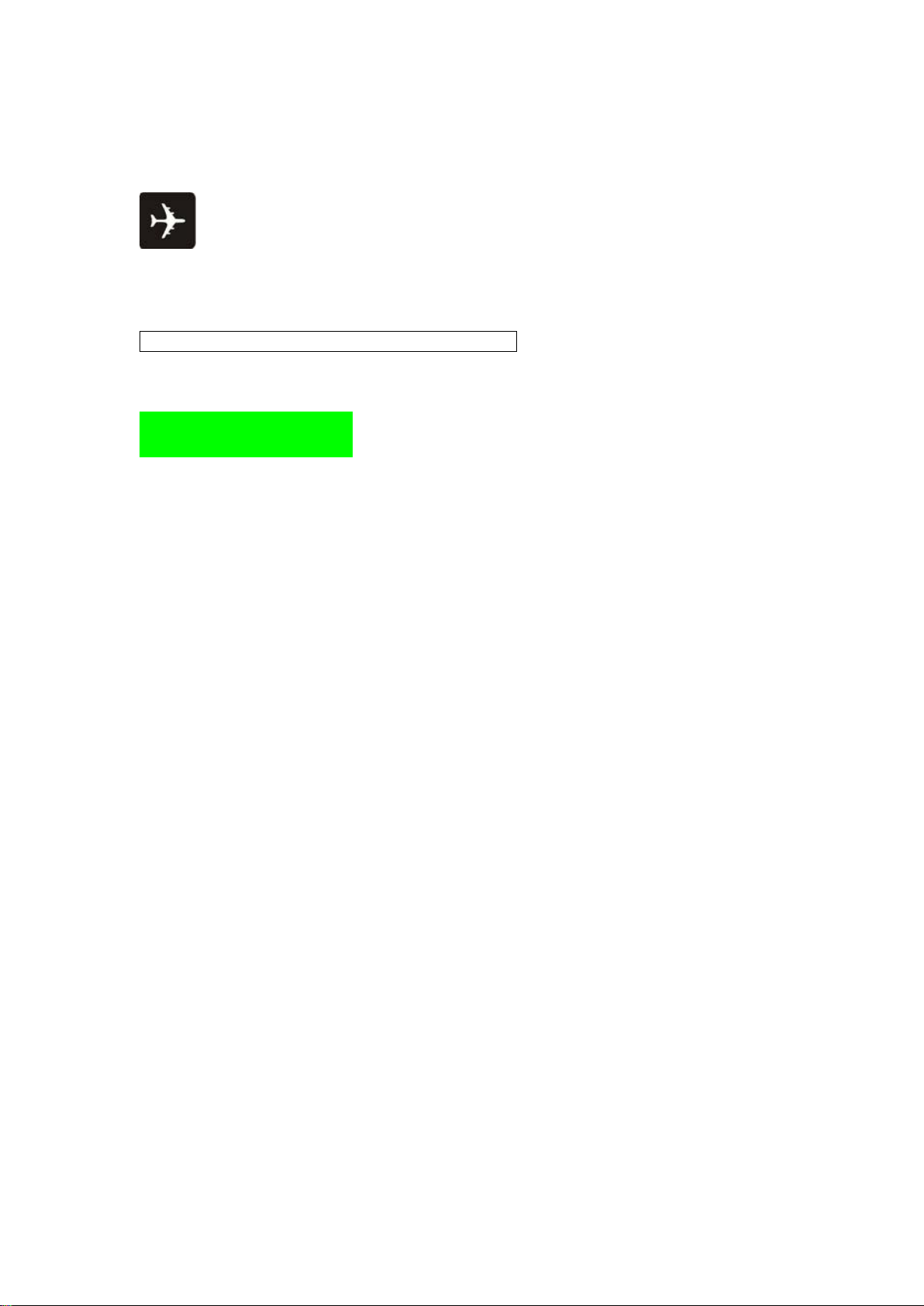
INTERFERENCE
All wireless devices may be susceptible to cause interference, which could affect performance.
SWITCH OFF IN AIRCRAFT
Wireless devices can cause interference in aircraft. It‟s not only dangerous but also illegal to use
mobile phone in aircraft.
Warning: Improper using will make warranty expiration.
2. Getting Started
Battery Install Notice
Before you install or change battery, please ensure you already turn off the phone.
Install or change SIM card Notice
1. Before you change SIM card, please make sure you already turn off the phone and dispose
battery.
2. Insert the SIM card and make the golden contact area face down and the nick face out.
Charge the battery
1. Before charge the battery, please make sure that the battery is installed properly in the
phone.
2. Connect the charger lead to the phone socket, and then connect the charger to the AC
socket.
3. If the phone is on when it‟s charging, charging display will be on the screen. If the phone is
off when it‟s charging, user can use it while charging. When the battery is fully charged, the
charging indicator on the screen is full and stops twinkling. The first time in use, please
completely discharge and then completely charge the battery then use the phone again. The second
time in use, you also need to completely charge the battery after it completely discharged, three
time like this, your battery can achieve the full performance.
4. Long period unused or some other reasons may cause low battery pressure, so at the
beginning of charging the screen is black and it may take a while before the charging indicator
appears.
Warning: When charging, in order to avoid serious damage to phone circuitry, do not remove
or dispose the battery.
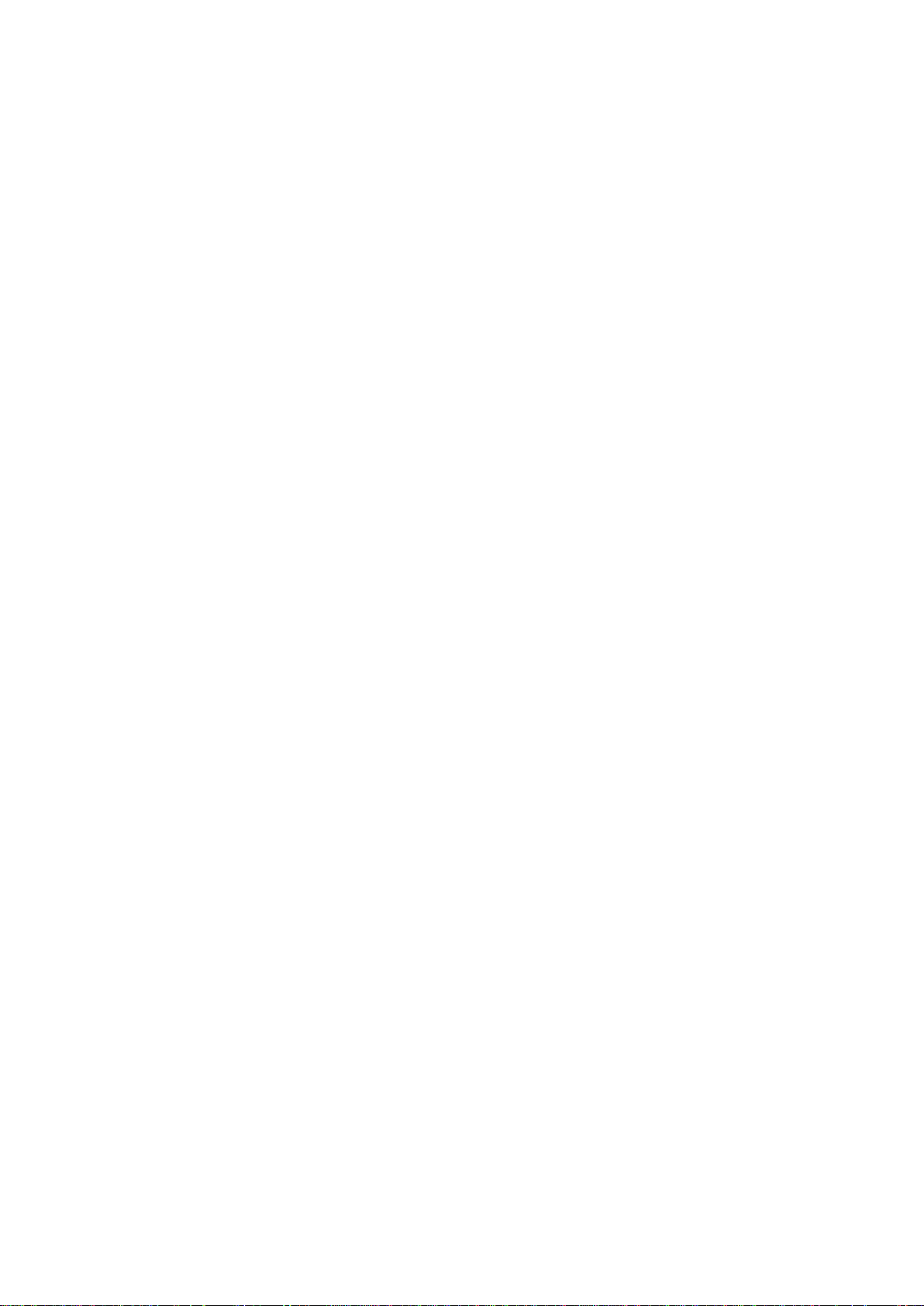
3 Calls
Key Explanation
Lock Keyboard
In standby mode, if you need to lock the keypad, first press the End key, then press the Call
key.
Unlock Keypad:
a). press <Unlock> then press the Call key.
b). Scroll Unlock: scroll on the screen to unlock keypad. (Different
models support different features, please refer to the actual model)
* Key # Key
Functions vary in different situations or function menus:
In inputting status, “*” for symbols.
In inputting status, “#” to switch inputting methods.
In standby mode, hold “#” to switch the phone in silent mode.
In standby and dial mode, press and hold “*”, you can input +, P and W.
In standby mode, input “+” for an international call; in dial status, input “P” for calling
number with extension phone.
Make a Call
Making a call by dialing numbers:
1. In standby mode, enter the phone number. If you want to change the numbers, press left
and right direction key to move the cursor and press〈Clear〉to delete a number. Press and hold
〈Clear〉to delete all characters.
2. Press the call key to call the number. Press〈Option〉to enter the options of IP dial, save,
send message, send multimedia message, etc.
Making a call using the Phonebook:
1. In standby mode, press〈PHB〉to enter the phonebook, choose or input the needed letter
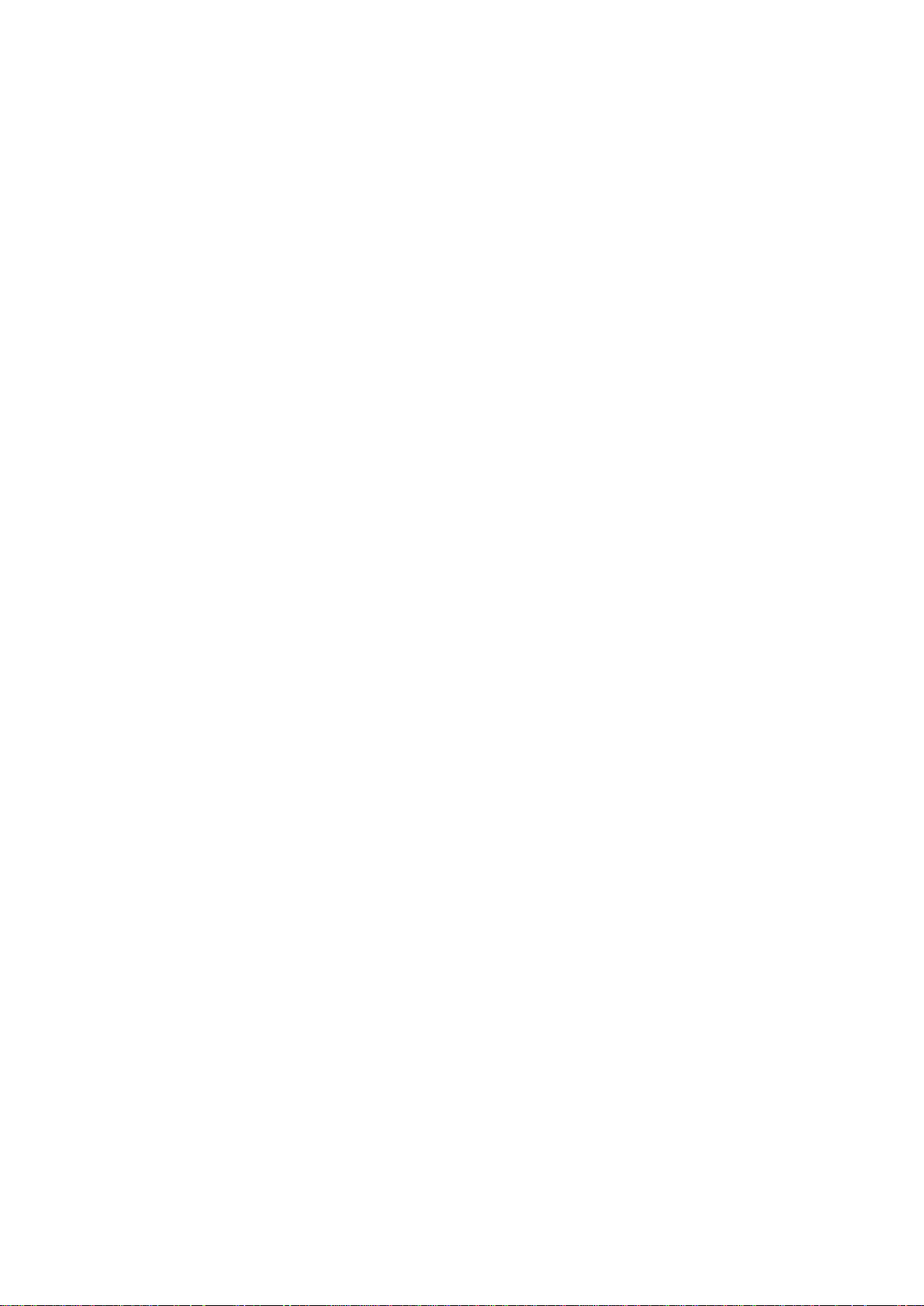
(phonetic) to search. Choose the number; press the call key to dial out.
2. You also can enter the phonebook list from functional menu, then search and call.
Call the Dialed calls, Received calls, Missed calls or Rejected Calls:
Speed dialing method:
1. In standby mode, press the call key to view the call log list, missed calls.
2. Choose a number and press the call key to dial.
Making a call using the menu:
1. In standby mode, enter the menu, choose Organizer; and select Call History.
2. Choose from missed calls, dialed calls, received calls and rejected calls
3. Choose the needed number and press the call key to make a call.
Answer an Incoming Call
Press the Call key to answer an incoming call.
Call Options
Offers numerous in call functions (some of this functions need a subscription with the service
provider). During the call, press〈Option〉and choose between the following options :
Hold: Pause the call.
End: End the present call only.
New call: Ready to make a new call. (Need to be supported by the service provider)
Phonebook: Same as phonebook list in the functional menu.
SMS: Same as SMS in the functional menu.
Sound Recorder: Enter in record mode. (Different models support different features, please
refer to the actual model)
Mute: Turn off the Microphone to make your voice not to be heard.
DTMF (Dual-tone Multi-frequency): you can choose on/off; which is to send dual-tone
multi-frequency sound, this can offer dialing to the telephone numbers with extensions.
Conference: Enter multi-way conferencing, you can answer an incoming call and add new
participants according to the prompt. (Need to be supported by the service provider)
In Call Background Sound: Add a background sound to your voice while you are in the
phone. (Different models support different features, please refer to the actual model)
To Do List: The same as entering to do list from main menu. (Different models support

different features, please refer to the actual model)
Key Name
Characters and functions
Example
Number 0 key
Input space
Number 2 key
Horizontal, raise
Number 3 key
Vertical, glyph
Number 4 key
Cast aside,
Number 5 key
Press down, dot
Number 6 key
Break horizontal,
* key
Press * key for symbols
Memo: The same as entering memo from main menu. (Different models support different
features, please refer to the actual model)
4 Input Method
(Some models do not offer the Smart English and Stroke input methods, please refer to the actual
model)
Overview
You phone offers input methods as followings: Multitap ABC, Multitap abc, numeric, smart
Keypad Definition
The definition of keypad is as follow:
Left key: Enter and OK
Right key: Back and Cancel
Navigate Keys: cursor move or choose word.
# Key: switch input methods and a sign will be display in left side.
(Some input method must be selecting by clicking on the input icon on the touch-screen)
2-9 key: input the letter on the keys when input smart Pinyin or smart English.
1-5 key: input stroke on the keys when input stroke.
* Key: input punctuation
Inputting methods Explanation
Stroke Input Method
In strokes inputting, the keypad is defined as:

# key
Switch inputting methods
Up/down direction key
Move cursor up and down
Left/right direction key
Move cursor left and right
OK key
Select words.
Left key
Display options after editing a
message
Right key
Back
Right key
Delete
Strokes inputting steps:
Use 1~5 number keys for inputting strokes; Press right key to delete previous one
stroke.
6 key: Omnipotence key, it can be used for illegible search.
Choose and select words: Press up and down direction key to scroll for candidate
words, press left and right key to choose, press OK key to select, press back to exit
present inputting.
Edit inputted word: Press up, down, left and right direction key to move cursor,
shortly press right key to delete one previous word, press and hold it to clear the
whole text.
Switch inputting method: Press # key to switch inputting method, there is prompt
display on the left top of screen.
Symbols inputting: press * key for symbols inputting.
Smart English
Smart English (En): Blank is 0 key, and all punctuations are on 1 key
Continuous input 844704702083790466304678806384631, there will be “This is a very good
input method”, and then press OK to input.
English Input Method
English input method (Including English capital and small letter)
English Input is generally done this way:
Every key is set to input multi characters. Fast repeatedly press the key until the
character you want appears. Wait for the cursor to move and then input the next
character.
When you need to input English punctuation mark and certain distinctive marks,
under the English input method (including Capital and small letter), press * key to
choose the appropriate punctuation mark.
Press # to switch inputting method.
If you need a space between two words press 0 key once.
Number Input Method
Number input method is generally done this way:
Press〈clear〉to delete wrong input, hold〈clear〉to delete all the message.
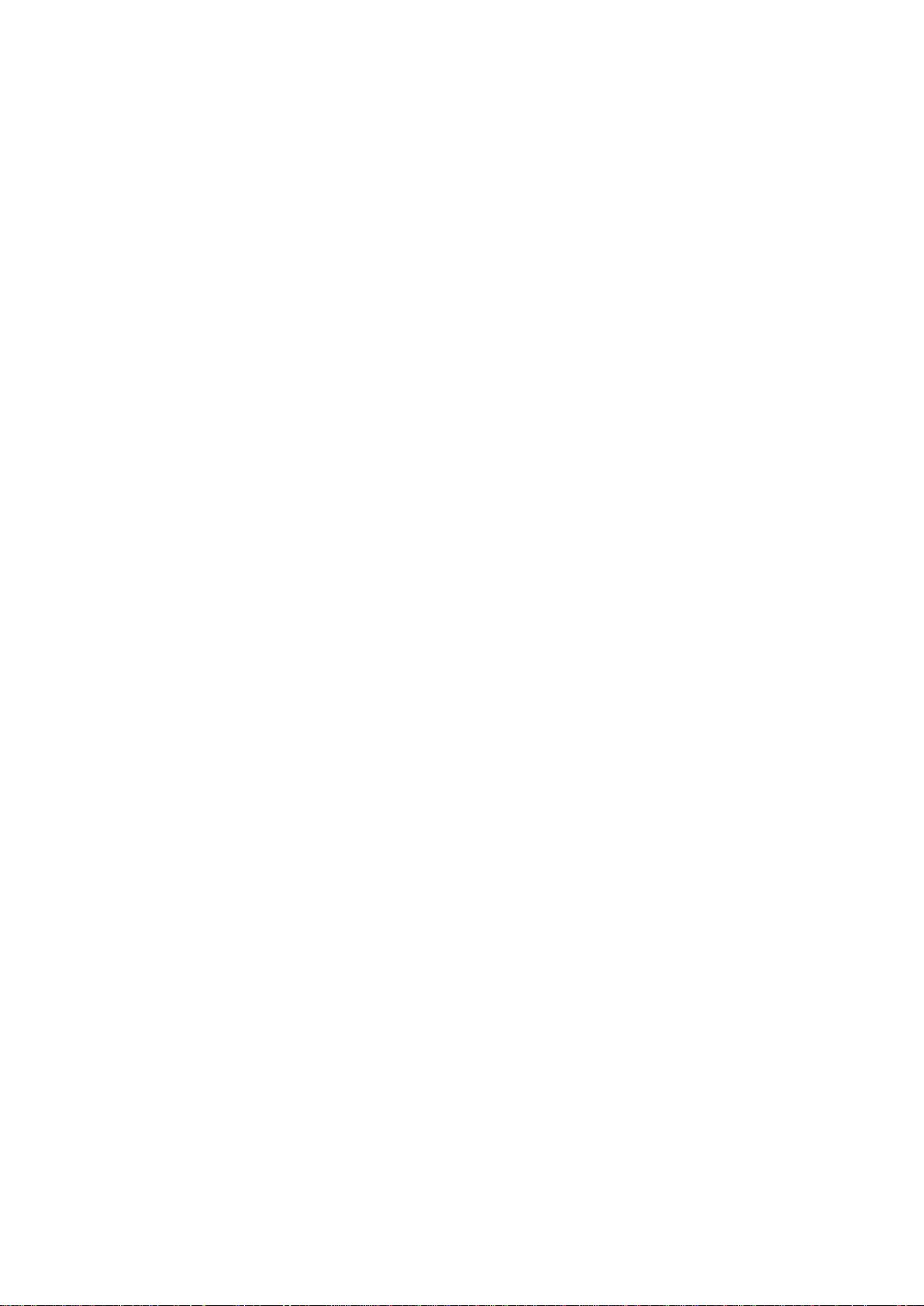
Press 0-9 key to input the needed number.
Press # to switch inputting method.
Press〈clear〉to delete wrong input, hold〈clear〉to delete all the message.
Manual Input
(Some models do not support this feature, please refer to the actual model)
Smart Pinyin: write in the touchpad and then there will be 9 choices for you to select what
you want.
English: write English letter in the touchpad to input English.
Number: write number in the touchpad to input number.
Symbol: there are some symbols in the screen bottom and it can be selected directly.
5 Function List
【Calendar】
After enter calendar functional menu, select a different year, month and date. Press〈Option〉when
you are on the selected date offers you the following choices:
Pending task:If there is special background color on a date that means there is
some pending tasks on that day. For the possible features, please refer to To Do
List。
Jump to date:input the appointed date, press〈Ok〉to enter its functional menu.
【Alarm】
The options of editing alarm:
1. On/Off: turn on/off alarm
2. Time: set the time of alarm
3. Repeat: set the repeat mode for alarm: once/everyday/days
4. Snooze: set the snooze time. It will ring again according to configuration.
5. Alert Type: Vibration and Ring, Ring, and Vibration Only.

6. Shake Control: Turn on/off shake control mode. (Some models do not support this
feature, please refer to the actual mode)
【To Do List】
When adding a task, you must edit the following: year, month, day; the task duration time; Add
a Note; Set the alarm On or Off;
On an existing task, by pressing 〈Option〉, you have the following options :
Edit Task: browse and select tasks options to make proper settings.
Add: Add a new task
Delete task: delete present task.
Delete all: delete all tasks on the same day.
Send vCalendar: Transfer the task by different means. (For example SMS or
Bluetooth)
【Call History】
Missed Calls:Check the recent missed calls.
Dialed Calls:Check the recent dialed calls.
Received Calls:Check the recent received calls.
Rejected Calls:Check the recent rejected calls.
Delete Call Log:You can delete the missed calls, dialed calls, received calls or
all the calls lists.
Call Time:You can do the following options:
Last call time: Check the latest call duration.
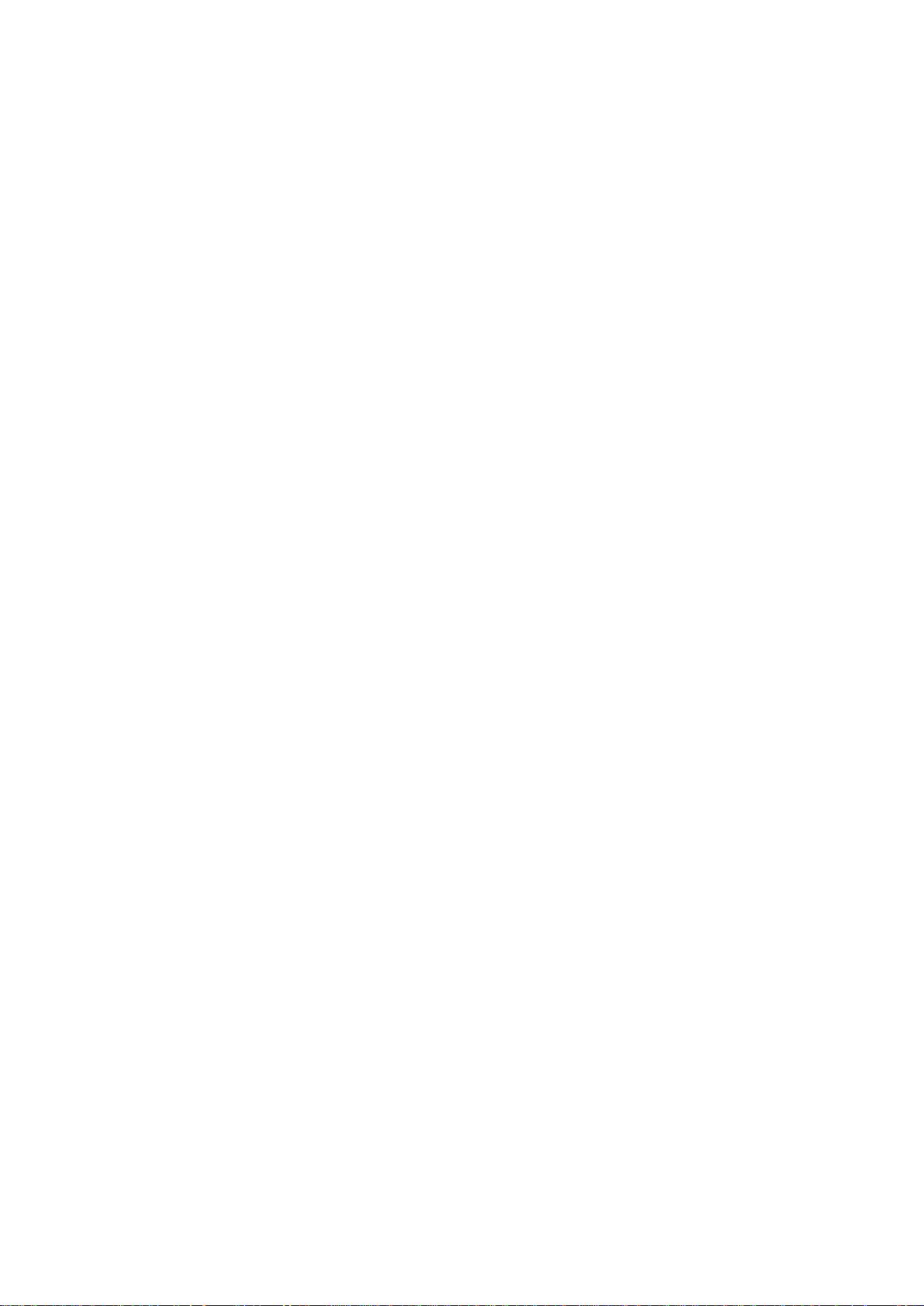
Total sent: Check the total duration of dialed calls.
Total received: Check the total duration of received calls.
Reset all time: Clear all the duration record.
Call Cost(Need the support of the service operator)(Some models do not support
this feature, please refer to the actual model)
With this feature u can check the information regarding your call cost:
Last call cost: Check the latest call‟s cost.
Total cost: Check all the calls‟ cost.
Reset cost: Clear all the call units‟ record.
Max cost: You have to input PIN2.
Price per unit: You have to input PIN2.
Call Time Limit:You can limit the incoming/outgoing calls time. (Some models do
not support this feature, please refer to the actual model)
GPRS Counter
Check the last sent, last received, all sent and all received data amount or
reset the counter. (Some models do not support this feature, please refer to
the actual model)
Auto Timer:Turn on/off and auto limit call time. (Some models do not
support this feature, please refer to the actual model)
【Sound Warning (Unread SMS)】
Set the sound warning On/Off, or set the warning time.

【Sound Warning (Missed Call)】
Set the sound warning On/Off, or set the warning time.
【Time Telling】
(Some models do not support this feature, please refer to the actual model)
Provide a vocal clock. (Different Models has different menu options)
Option 1:
1、 On/Off
2、 Minute Reminder:set reminder time
3、 Start:Time to start vocal clock
4、 End:Time to end vocal clock
Option 2
Hourly Telling:vocal clock for each hour or an half hour.
Key to Telling: Hold “*” key to active time telling.
Hourly Telling Partial: hourly vocal clock for some time.
【Health】
Record your own health condition.。
【World Clock】
Enter world clock to view the time in different city of the world.
【Self Help】
(Some models do not support this feature, please refer to the actual model)
Enter the following menu:
Self Help Status: On/Off.
Send List:Set contact as receiver of self help message.

Sending Message: Edit the self help message.。
In standby mode, hold 0 key (Some models have to press Ok key) to turn on self help, then
your phone will be in silent mode, send message to default receiver and answer call automatically.
【AntiSteal】
(Some models do not support this feature, please refer to the actual model)
Entering the following menu offers:
State: On/Off.
Notify Number: Set a number that can receive SMS.
Set Password: Reset/Modify the password。
Remote Control:Once this function is activated, if your phone is lost and someone
change the SIM card to use it, the phone will automatically send a SMS to the number
previously set to tell you the new number used. Entering in Remote Control you can do
the following options:
Remote Control Function: Activate the remote control function for: Power Off
Call Transfer, SMS Transfer, Fetch phonebook, Fetch SMS, Format storage, Delete
Phonebook, Delete SMS or Delete Call Log.
Number:
Any Number: It is possible to control the phone from any number.
Fixed Number: Only the number that received the notification can control the
phone.
Command Example: Give an example of how to use this function and the different
commands. When remote control is on, you can send SMS to control the phone. For
example, “TYSMSRC123456POFF” is to turn off the phone. 'TYSMSRC' is the prefix
of remote control, '123456', „123456‟ is the identifying code and „POFF‟ is the
command. The identifying code can be changed in the subsidiary menu.
Commands:( Hypothetical code 123456)
TYRC123456POFF Turn off the phone
TYRC123456TCALL Transfer call
TYRC123456TMSG Forward SMS
TYRC123456GPB Retrieve PHB
TYRC123456GMSG Retrieve SMS
TYRC123456FDISK Format
TYRC123456DPB Delete PHB
TYRC123456DMSG Delete SMS
TYRC123456DCALL Delete Call Log
If you locked the cell phone with the remote control, the code to unlock it is the inverse of

the control code (Ex: if the Control code is “123456” the unlock code will be “654321”)
PS: the remote code must be the same as inquired, or it will not be executed.
Help: Explanation on how to use the function.。
【Black List】
(Some models do not support the red list function, please refer to the actual model)
After entering this function you will have the following menu:
Mode: Choose between Function Off, Black List, Red List.
Black List Number: Choose Individual, Group or Exclude PHB and set the numbers
you want to add in Black List. All the numbers in the black list won‟t be able to reach
you.
Red List Number: Choose Individual, Group or Exclude PHB and set the numbers
you want to add in the Red List. Only the number in the Red List will be able to reach
you
Time Splitted: This function offers you two choices:
All in black list: Select a time to activate the black list or the red list.
Any number: Select a time during which any call can not reach you (black
list enable) or all the call can reach you (red list enable)
【SMS Black List】
(Some models do not support this feature, please refer to the actual model)
Once this function is activated, it will automatically block SMS from the number or the pattern of
the message.
Mode: Enable or disable the function
Patterns: Edit the kind of pattern you want to block.
Numbers: Select the numbers from which you don‟t want to receive SMS.
【Privacy Protection】
(Some models do not support this feature, please refer to the actual model)
Select Privacy Protection and press Ok, Input the password (default password is 1122), Press Ok,
and enter the menu:
Call Log Protect: On/Off.

Phone Book Protect: On/Off.
Message Protect: On/Off.
【Answering Machine】
(Some models do not support this feature, please refer to the actual model)
Set the answering machine。According to the menu of the purchased product;
Option 1:
Setting:
InCallLeaveWord: Open or Close the function.
SetRingTimeBLW: Choose between 5, 10, 15, 20 seconds.
SetLeaveWordTime: You can choose 1, 2, 3, 4, 5 minutes or no limit for the
message time limit.
StorageOfLeaveWord: Choose to save the messages in your phone or in the
memory card。
StorageOfHintVoice:Save the prompt message in your phone or in the memory
card.
LeaveWordList: List all the message you received.
LeaveWordHintVoiceSet: Record the message you want to set on your answering
machine.
Option 2:
Setting:
Status:Turn On or Off the function.
Waiting Time:Select the time before the answering machine starts.
Prompt Time:
1. Preset Tone:Use a preset tone as answering message.
2. Custom Tone: Use a self made tone as answering message.
Call Log:
View:Check the message left.

Clear All Records: Clear the entire call log.
【Privacy Info】
(Some models do not support this feature, please refer to the actual model)
Warning: This Function can not be seen in the menu, in standby mode you have to
input 666666# to see it.
In standby mode, input 666666# (the code can be changed in this function menu: “Change
PWD”), enter Privacy Info and the following menu will appear:
1. Status: Turn On or Off the function.
2. Number List: Set up the numbers you want to keep secret.
1) Select the number from your phonebook, or directly input the number; once you
added a number from your phonebook to the private list, no information about this
number will be display in the phonebook anymore.
2) All the number from the private list that call you will be rejected, the rejected
calls can be found in “Privacy Info -- Call Log – Rejected Call”.
3. Change PWD: Change the current password (Initial password is 666666#).
4. Rejected Msg:
1) Mode: Turn On or Off this feature, once activated, the rejected call from Privacy
Info will receive a rejected message. (You can edit the content of the message on
“Content”, this message is a SMS so it can cost fee)
2) Content: Edit the content of the Rejected Message.
5. Call History: Check the call history of the phone and of the Privacy Info.
6. SMS: Check the SMS outbox and inbox of the phone and of the Privacy Info.
【Mis. SMS】
(Some models do not support this feature, please refer to the actual model)
Press <Ok>, input the right password (default password is 1122) to enter Mis. SMS.
Mis. SMS Inbox
This menu list all the received SMS(read and unread)。
Press〈Option〉,you can select different actions such as: reply, delete, edit, forward, copy, move,
etc.

Mis. SMS Outbox
This menu list all the saved SMS (sent or unsent).
Press〈Option〉,you can select different actions such as: send, edit, delete, copy, move, etc.
Write Mis. SMS
Create a new SMS
Mis SMS Setup
Status: Turn On or Off the function.
Mis SMS List: input the contact for Mis SMS.
Password: Change the password.
SMS Hint: Turn On/Off.
【OCR】
(Some models do not support this feature, please refer to the actual model)
Press 〈Ok〉to enter OCR function. The phone will automatically pass in enter in horizontal
screen with the camera activated.
Aim the card you need to scan, the card need to fit in the green window. Press the right side
button. You can see the photo of the card on the screen.
Push OK. You will see each item of the card identified in green windows. In the meantime on
the down side of the card will appear a list: Company, Name, Phone, Fax, Cell phone, E-mail.
Associate each zone (green window) with the list the phone provides by clicking on it then on
the list.
If you make a mistake, you can reestablish the previous selections. After the ties up are
finished choose OK. You will see the recognition progress on the screen.
Once the recognition is done you will see the result. If there is a mistake correct it manually.
When there is no mistake, choose OK and Save it in your phone book.
【TTS Setting】
(Some models do not support this feature, please refer to the actual model)
Menu Speaker: Select Open or Close.

Sms Speaker: Select Manual or Automatic.
Voice Level: Select the Volume of the Voice.
Voice Speed: Select the reading speed.
Voice Effect: Select to add an effect or not to the voice.
Style: Select Normal or Vivid Style.
Tone: Select Normal, Deep or High.
【ASR Setting】
(Some models do not support this feature, please refer to the actual model)
ASR Enable: Activate or deactivate the function.
Command List: List all the commands available.
SMS IVR Setting: Intelligent Vocal Reply. You can speak out your reply SMS (content needed
to input before), and then it can be auto sent. (Some models do not support this feature, please
refer to the actual model)
Vocal Switch:
On, when there is a new SMS, you phone will ask
you if speak out the content of SMS. If yes, it will read and
ask you if vocal reply. Then you can speak out the reply
SMS. Finally, it will auto reply and send. If not, it will save
the reply SMS.
Off,no more action.
TTS:There are many default auto reply SMS and customer can also edit
template.
SMS IVR Setting: Intelligent Vocal Reply. You can speak out your reply SMS (content needed
to input before), and then it can be auto sent. (Some models do not support this feature, please
refer to the actual model)
Help: Explanation for ASR function.
.
【Speaker Setting】
(Some models do not support this feature, please refer to the actual model)

Select the number of speaker you want to use.。
【Pen Calibration】
Help you to calibrate the touch-screen. Click anywhere on the screen to start the calibration.
(Warning:Only with model supporting touch screen)
【Phone Setup】
In this functional menu, you can do the following settings::
1. Time and Date: you can make settings about time, time format and city located.
2. Schedule Power On/Off: you can set four turn on/off time.
3. Language: English
4. Preferred input method: set default inputting language, which is inputting language when
writing a message.
5. Display characteristic: settings about wallpaper, wallpaper on bottom, screen saver, power
On/Off display, display date and time, display owner number and display network operator
name.
6. Greeting text: set and edit start-up welcome note.
7. Speed dial: edit speed dialing status and number list.
8. Shortcuts: set keys for corresponding shortcuts‟ function.
9. Dedicated key: set corresponding shortcut function for up, down, left and right direction
keys.
10. Auto Update Date and Time: Activate or deactivate this function.
11. Flight Mode: you can select from normal mode, flight mode and query when power on.
12. TV-out: Set the Gamma Y, U, V, the output format and the audio output when you use the
TV-out. (Some models do not support this feature, please refer to the actual model)
13. Misc Settings: Set up the Signal LED and the LCD backlight.
14. Navigate Key Mode:There are two control modes for navigate key, common and mouse.

Mouse is like CPU mouse control which can configure sensitivity. (Some models do not
support this feature, please refer to the actual model)
【Call Setup】
In this functional menu, you can do the following settings:
1. Caller ID: set whether you want your number to be displayed to the person you are calling.
2. Call Waiting: setting options include activate, deactivate and query status..
3. Call Divert: according to users‟ requirement, divert calls in different condition.
4. Call Barring: include outgoing calls, incoming calls, cancel all and change barring password.
When you activate this option, you need to input the correct barring password; if you want to
change password, you need to input old password. (please query to network supplier for
password).
5. Line Switching: you can switch between line 1 and line 2.
6. Call Time Reminder: prompt during a call when the call time lasts for another minute, it‟s
used to make the user know the call last time in any time.
7. Call Time Display: display call time during a call.
8. Auto Redial: when a dial fail, you can set whether to redial automatically.
9. IP Number: select and enter its option to set IP dial on or off; edit default IP dial number.
10. Incoming Call Location: Customize incoming, outgoing calls, SMS number location search.
(Some models do not support this feature, please refer to the actual model)
11. Text Call:Set the configuration of mode and settings. (Some models do not support this
feature, please refer to the actual model)
Note:Some of these settings need network supplier‟s support. Call barring needs the available
service provided by operation and SIM.
【Network Setup】
1. Network Selection: search for network and register.

2. Preferred Network: manually search for network you want to connect to。
3. GPRS Connection: there are 2 types: connect when needed and always connected.
(Some models do not support this feature, please refer to the actual model)
【Security Setup】
You can set your phone security settings in this functional menu in order to avoid you phone
or SIM card to be used illegally:
1. SIM Lock: you need to input correct PIN code to turn on/off this function.
2. Phone Lock: you need to input correct phone password to turn on/off this function.
3. Auto Keypad Lock: in standby mode, if there is no operation during a time interval, the
keypad will be locked.
4. Fixed Dial: you need to input correct PIN 2 code.
5. Barred Dial: you need apply to network supplier for this function.
6. Change Password: you can change PIN, PIN 2 and phone password here. Before the
change, you need to input the old password.
Note:The default phone password is 1122, please modify to your own password as soon as
possible.
【Sound Effects】
Equalizer: There are 7 kinds of sound effects to choose. When set sound effects,
press left key to enter options and then you can set to the sound effects equalizer.
In call background sound: (Some models do not support this feature, please refer to
the actual model)
Select when make a call: Turn this function on/off.
Playback Setting: choose the volume and the play mode.
Effect List: select the effect you want to use.
Audio 3D effect: 6 choices possible. (Some models do not support this feature,
please refer to the actual model)

Stereo Surrounding Effect: Turn on and set the mode. (Some models do not support
this feature, please refer to the actual model)
【Restore Factory Settings】
Input the phone password, then you can restore factory settings value. (Original password is
1122, same as the phone password)
【Phonebook】
It can save name, numbers, groups and Email etc in a contact; SIM card can just save one number
in a contact.
Note: the storage of SIM card is different.
You can do the following action once you selected a contact:
IP dial: Automatically add the IP number before the number your calling.
Send SMS: send a text message.
Send MMS: send a multimedia message. (Some models do not support this feature, please
refer to the actual model)
View: view the detail information about chosen name.
Add New Entry: Add a new Contact on the phone or SIM. (Some models do not support this
feature, please refer to the actual model)
Edit: please see the Edit below.
Delete: please see the Delete below.
Copy: Copy the present record to another save location.
Move: Move the present record to another save location.
Duplicate: Copy the present record to the same save location.
Send vCard: It can be done through sending message, sending multimedia message or using
Bluetooth. It also can be stored in mobile phone as file.

Except above functions, there are also some other operations. Enter the Menu, select
Phone Book and you will be able to do the following functions:
【Quick Search】
1. In present menu, press # to switch needed inputting method.
2. While searching, input characters to find the numbers that satisfy the input.
3. For example: To search records named “张”, first check whether the inputting method is
Smart Phonetics, then press 9 key four times to input Z you will find it. If search for English
words begin with capital character “Z”, press # key to switch inputting language to abc, then 9
key four times to “Z”, you will find it.
【Search Entry】
1. In the Phonebook menu, press the direction keys to select “Search Entry”, press〈Ok〉 and
enter the edit menu.
2. In the edit menu, press # to switch inputting method or press 〈Option〉 to choose inputting
method. After inputting the name, press 〈Option〉and choose search,it will find the contact
that match best.
【Add New Entry】
1. Choose to add the new entry in the phone or in the SIM card。
When screen displays add name menu, to view information about inputting method you can check
“inputting method”. When you input a fixed telephone number, please also input its area code.
Then input related contents after specific icon as followed instructions: name, phone number, etc.
【Copy All】
Copy all entries information between SIM card and Phone memory.

【Import/Export】
Covert the Phone book in .csv or .txt file and consult it from your computer.(Some models do not
support this feature, please refer to the actual model)
【Delete】
Delete entry from SIM, from Phone, One by One or Multi delete;If you choose from SIM card,
phone, you need to input a password first, then you will be able to delete (original password is
1122, same password as the phone)
【Caller group】
There are five default groups: Friends, Family, VIP, Business and Other, you can edit the contact
in the group, add a specific ring tone, etc.
【Extra Number】
Edit the Owner Number, Service Dial Number or SOS number.(Need the support of the service
provider)。
【Settings】
User can check memory status, preferred storage, fields, etc.
【Caller Picture】
Edit the caller picture of your phonebook‟s contact.

【Caller Ring tone】
Edit the caller ring tone of your phonebook‟s contact.
【SMS Ringtone】
Edit the SMS of your phonebook‟s contact.(Some models do not support this feature; please refer
to the actual model).
【Caller Video】
Edit the caller video of your phonebook‟s contact.
【SMS】
Inbox
This option lists received SMS (including read and unread messages).
Select a SMS, press〈Ok〉to read its content, see the sender number (or name) and the
sent date and time.
Press〈Option〉,you can do the following tasks: Reply, Delete, Edit, Forward, Copy,
Chat, Use number, etc.
Outbox
This option lists sent SMS (including saved and sent two kinds of messages).
Select a SMS, press 〈Ok〉, you can read its content.
Press〈Option〉,you can do the following tasks: Send, Edit, Delete, Copy, Move, Use
number, etc.

Write Message
When the cursor is in edit area, press〈clear〉 shortly to delete the previous character;
press and hold 〈clear〉 to clear all characters in edit area. return standby
When the message is edited, press〈Option〉to access to the following menu:
Done:after all items are finished editing, press〈Ok〉to send this message.
Send only: Directly send this SMS.
Save and send: Send and save this SMS into Outbox.
Save: Save this SMS directly into Outbox.
Send to PHB: Send this SMS to all your contacts.(Some models do not support
this feature; please refer to the actual model)
Send to many: Press〈Ok〉, add contact names you want to send to into the list,
then press 〈Back〉 and send. Like this you will send this message to all contacts
that are in the list.
Send by group: Press〈Ok〉, choose the caller group you want to send to, then press
〈Ok〉to send the message. Like this you will send this message to all contacts that
are in this group.
Send by Marked:Press〈Ok〉,to enter the phonebook list, select the contacts who
wont receive the message, then the SMS will be received by all the other contacts.
(Some models do not support this feature; please refer to the actual model)
Use template: There are 10 templates already, which can be edited again when
writing a message.
Insert object: You can insert picture, my picture, predefined animation, my animation,
melody, my melody and predefined sound.(Used to phone which support EMS)
Format Text: Modify the font and the appearance of your SMS. (Used to phone

which support EMS)
Insert PHB: Can send contact name and number by SMS。(Some models do not
support this feature; please refer to the actual model)
Insert PHB number: You can insert numbers from the phonebook into the message.
Insert PHB name: You can insert names from the phonebook into the message.
Insert URL: Add some website in message. (Some models do not support this
feature; please refer to the actual model)
Input Method:Select the Input Method.
Back: Press Back to return to the SMS Menu.
Templates
This phone contains 10 messages commonly use, that you can edit by yourself.
Select a template, press〈Option〉,then you can view the template, edit it, or write a message with
it.
Message Settings
Profile settings: it can set sending profile, in which you can edit file name, center
number, message period of validity and send format.
Common setting::
Delivery report: system reports to sender whether receive a message and received
time.
Reply path: this is supplied by message centre.
Memory status: check message memory status on both SIM card and mobile phone.
Preferred storage: set default save location (SIM card or mobile phone).
Preferred bearer: you can choose prefer GPRS, prefer GSM or GSM only.(Some
models do not support this feature; please refer to the actual model)
SMS Sign:Add a signature to your SMS. You can set it On/Off, edit the content and

the place of the signature.
Auto Read SMS: Set Up the phone to Automatically read the SMS or Manually.
(Some models do not support this feature; please refer to the actual model)
Read SMS delete priority: On/Off.(Some models do not support this feature; please
refer to the actual model)
Message Export(Some models do not support this feature; please refer to the
actual model)
You can export all the SMS from the Inbox or the Outbox.
SMS Counter
List the number of SMS Sent and Received. Select Reset to set it back to 0.。
【MMS】
(Some models do not support this feature; please refer to the actual model)
Multimedia message has to be supplied by network provider, before use please check
whether your SIM card apply this service or contact the supplier. You phone has multimedia
messages function. After you confirm your provider support MMS, you can send and receive
multimedia messages. Select and enter multimedia messages functional menu, you will see
create message, inbox, sent items, draft, templates and message settings.
Write Message
It‟s used to add a new multimedia message.
To: input recipient‟s information, telephone number or E-mail address.
Cc: telephone number or E-mail address you want to copy to.
Bcc: telephone number or E-mail address you want to intimately copy to.
Subject: Enter the subject of your MMS.
Edit content: you can insert text, pictures, sound and attach.
After edit a multimedia message, scroll to any part of multimedia messages using up and
down direction keys: select Edit to make changes, press finish options, select Send Only to
send a MMS, select Save and Send to send a MMS and save it into sent items, select Save to

Draft to save a multimedia message into draft, select Send Options to set MMS sending,
select Exit you will be asked save or not, select back you will get back to multimedia
message functional menu.
Inbox
It lists all received MMS; you can check or delete the messages.
Outbox
It lists sent MMS.
Draft
It lists created but not yet sent messages‟ draft..
Templates
Default messages in common use, erase the inconvenient of typing messages.
Message Settings
Compose: Editing settings.
Send: Sending settings.
Retrieve: Receiving settings.
Filter: Message filter conditions settings.
Server profile: Service provider settings.
Memory status: Check the status of the memory in use.
【E-mail】
(Some models do not support this feature; please refer to the actual model)
Browse your email via mobile phone.
Edit the configurations of email: Email→Email Profile→ Profile X<Edit>
Profile Setting
Profile Name——The name of the profile
Data Account——the network account when transfer the data.(Please ask operator for more
information)

Protocol——the protocol of transfer data.(Please ask email server for more information: 163
email is POP3)
Check Interval——set the interval of auto receiving email
Download Size——the maximum size of email
Outgoing Server
Outgoing Server——use the outgoing server of email.(Please ask Email server for more
information: 163 Email Address is smtp.163.com)
Outgoing Port——The default is 25。
Display Name——The name of sender displaying in the Email
Email Address——user‟s Email address
Username——the user name of login server
Password——the password of login server
Authentication——set whether it needs authentication of login. (Some models do not support this
feature; please refer to the actual model)
Incoming Server
Incoming Server——use the incoming server of Email(Please ask Email server for more
information: 163 Email Address is pop3.163.com)
Incoming Port——Default port is 110。
Username——the user name of login server
Password——the password of login server
Server Copy——the email will be auto copied in email server when it is on.
Signature
Auto Signature——it will auto add the signature in the email.
Signature Image——customize the signature image
Signature Text——customize the signature text.

Accomplish the profile setting, then it can send & receive, write email, inbox, unsent, sent,
draft and clean email.
Send & Receive
It is used to send and receive email
Write Email
Create the new email, then send or save it.
Inbox
Display all received emails, and you can view, reply and delete it.
Unsent
Display all unsent emails, and you can view, edit, send and delete it
Sent
Display all sent and saved emails, and you can view, edit, send and delete it
Draft
Display all saved drafts, you can edit or delete it.
Delete All Folders
Clean emails of inbox, unsent, sent, drafts or delete all folders.
【Chat】
Chat Room Info
Set nickname and remote number.
Start New
Enter chat room and reply SMS
【Voice Mail】
Voice mail is a service supplied by network provider; if you need this function please apply
to the network provider. In voice mail functional menu you can set two voice mail numbers. Press
〈Ok〉to enter Voice Mail menu, then follow the commands on the sub-menu.
【Broadcast Message】
This function is supplied by network provider, please contact to your network
provider. Press 〈Ok〉to enter Broadcast Message menu, then follow the command
on the sub-menu.

【Voice MMS】
(Some models do not support this feature; please refer to the actual model)
You can record a sound file, and then send it using multimedia.
【STK】
(SIM card and mobile type related)
This function is provided by the network supplier. If the SIM card and the network supplier
do not support this kind of service, you will not be able to use this function. For more information
please contact your network supplier.
【WAP】
(Some models do not support this feature; please refer to the actual model)
This function is provided by the network supplier. If the SIM card and the network supplier
support this kind of service, you will be able to access internet from your mobile phone. To obtain
more information, please contact your network supplier.
【ActiveSync】
(Some models do not support this feature; please refer to the actual model)
You can synchronize your phone address book with the long distance server.
Select Sync Now and send the data back up fast and safely to the long distance server.
【Data Account】
(Some models do not support this feature; please refer to the actual model)
Enter the network settings of your mobile.
【Switch SIM Card】
(Only supported with dual SIM Card model)

Choose which SIM card you want to use. When switching SIM card, the handset will
automatically restart.
【JAVA】
(Some models do not support this feature; please refer to the actual model)
Select JAVA, the following menu will appear:
1. Launch: launch games, enter application.
2. Setting: set network access, auto invocation, messaging, multimedia, read user data,
write user data.
3. Information: display JAVA name, size, version, vendor, website, authorized status.
(Note: User can install Java Games by himself.)
【JAVA Settings】
(Some models do not support this feature; please refer to the actual model)
User can set JAVA audio, JAVA vibration on/off, Java Network and Heap size.
【Motion World】
User handset supports Motion Game.
【Games】
The user can select the game he wants to play.
【Games Setting】
In Games Setting menu, you can turn on/off the game sound, turn on/off the vibration and select
the sound volume.

【Simulator】
(Some models do not support this feature; please refer to the actual model)
You can download many games, such as: Super Mario or Tank.
【E-book Reader】
Enter the E-book menu, select a book, and choose the action in the option list.
【English Study Machine】
(Some models do not support this feature; please refer to the actual model)
There are 《Word King》、《 E-book King》、《 Sentence King》、《Listen》etc modules.
Word King: memorize and study English words in some book.
E-book King: select E-book file to read.
Sentence King: read each sentence in the E-book.
Listen: select audio file to practice listening.
【Image Viewer】
Press up and down direction key to scroll images, press left key to do following options to the
selected picture file:
View: View selected image.
Image Info: View the information of the image. (Different models support different
features, please refer to the actual model)
Slide view: Browse images in slide show.
Browse Style: Choose images‟ browse style between list style and matrix style.
(Different models support different features, please refer to the actual model)
Forward: Send present image to wallpaper, screen saver, power On/Off display,
phonebook, MMS, e-mail and Bluetooth.
Rename: Edit the name of present file.

Delete: Delete present file.
Delete all: Delete all files in the image viewer.
Sort: It can sort by name, by format, by date and by size.
【Camera】
Once your in Camera mode press〈Option〉to view the following menu:
Album: View gallery folders.
Camera setting: In this functional menu, you can set the flash, the shutter sound, the
EV, the banding, the delay timer and the continuous shot mode.
Image settings: Default settings about image size and quality.
White balance: It can set white balance of the camera.
Scene mode: You can make settings about Auto and Night scene.
Effects setting: There are many kinds of effect including normal, grayscale, sepia, sepia
green, etc.
Wallpaper frame: Add a frame to your picture.
Restore default: Restore factory default settings.
After finish above settings, in the image capture mode, press left and right direction key
to adjust lighting and press up and down direction key to adjust focus, then press OK key to
shoot.
【Video Player】
There are the following options in the video player menu:
■ Play:Enter the player menu and play the video.
■ Forward: Forward the video to the menu.
■ Rename: Rename the video file
■ Delete: Delete the video from play list
■ Delete All: Delete all videos from play list.
■ Sort: Sort the videos in the different ways.

■ URL: Input the URL to view the online video. (Different models support different features,
please refer to the actual model)
■ Network Settings:Set the account information and proxy server. (Please ask operator for more
information, and different models support different features, please refer to the actual model)
■ Bluetooth Settings:it has to active Bluetooth earphone and pair with phone. Then it can turn
on/off audio output. (Different models support different features, please refer to the actual
model)
■ Streaming URL:Set the default streaming website. (Different models support different
features, please refer to the actual model)
【Video Recorder】
In the camera interface, the following options are available:
To Player: To the video play list and display the file in the list.
Camcorder Setting: Configure white balance, LED Highlight etc.
Video Setting: Set the video configuration.
Effect Setting: The video effect for the video.
Restore Default:Restore the video configuration to the default settings.
【Audio Player】
Select one audio file in the play list and the following options are available.:
Play: Play the audio file.
Detail: View the detail of the audio file.
Forward to User Profile: Add the audio file to ring tone list.
Forward to Bluetooth: Play the file via Bluetooth(Different models support different

features, please refer to the actual model)
Add: (The option is available after finishing auto generating play list) Add audio file
from the folder.
Delete: (The option is available after finishing auto generating play list) Delete the
audio file from play list.
Delete All: (The option is available after finishing auto generating play list) Delete all
audio file in the play list.
Setting: Configure the audio player
Play List: there are the options of add, select, delete, rename and sort the music on play
list. (Different models support different features, please refer to the actual model)
When playing music, press up direction key to pause/play; down to stop; left and right to
switch music.
【Voice Recorder】
Select option in the audio file list, the following options are available:
Record:Record an audio file.
Play: Play present selected record.
Append: Add extra record to the present selected record.
Rename: Edit present record file‟s name.
Delete: Delete present record file.
Delete all: Delete all record files.
Settings: Do format settings for record files.
Forward: You can choose to send to user profile, to MMS, to e-mail and to Bluetooth.
【AB Repeat】
(Different models support different features, please refer to the actual model)
The repeat files are set with the audio file in the audio folder.
Enter AB Repeater menu, choose a file in the audio file list, press <Option>, and you are able to
do the following actions:
Select:Select the audio file for which you want to set the repeat, while playing, press the “0

—9” keys to create 10 repeat files, the recording start when pressing the key and end when
pressing the key again. Once the recording is done, press <Option> select <switch screen> and
enter the repeater interface, press the number key to listen the recorded content..
【FM Radio】
FM Radio Receiver:Use your phone to listen to the Radio.
Manual Input:After inputting the radio station, return to the radio interface and
listen to the radio.
Preset Auto Search:Search and create the channel’s list automatically.
Settings:Select the Radio background/sound effects/recording type.
Record:Record the radio program. (Different models support different features,
please refer to the actual model)
Append:Select an audio file in the file manager to continue recording.。(Different
models support different features, please refer to the actual model)
File List:Broadcast a file selected in the File manager. (Different models support
different features, please refer to the actual model)
Schedule FM Record:Set up a a schedule record for a chosen FM station. (Different
models support different features, please refer to the actual model)
On/Off:Activate or deactivate the Schedule FM record.。
Time set up:Set up the date and time of the record.
Repeat:Choose to repeat this recording everyday, weekly or some days a week.
Channel Setting:Select a channel from the channel list or input a channel
manually.

Record Setting:Select the record format, the quality the record place.
Schedule play:Schedule a play time for the FM radio.(Different models support different
features, please refer to the actual model)
(Different models support different features, please refer to the actual model)
FM Radio: adapt frequency to the radio program.
Schedule FM Record: Record the radio program.
Schedule FM: schedule playing the radio program.
(Different models support different features, please refer to the actual model)
【Slide Show】
Choose slide show and press Ok to enter the file management. User can see the memory
status in this menu. Press〈Option〉to do the following options:
1. Select: Select is to search for the images in the folder. Open is to search the subsidiary
folder‟s images. If images are available, you can go to following options:
- Continue: Continue playing images
- Play: Browse images in slide show.
- Setting: Set play mode, speed, effect, background sound, horizontal play and sound
effect.
2. Open: Open the folders. Default folders are Video, Audio, Photos, Received.
3. Create Folder: Create a new folder, and go to the following options: select, open, create,
rename and delete.
【Image Tile】
(Some models do not support this feature; please refer to the actual model)
Set image for 2, 4 or 9 parts to one.
1. Enter Image Tile

2. Select the Image Tile number.
3. Select the picture from the file manager.
4. Clip the picture and save it.
【Photo Artist】
(Some models do not support this feature; please refer to the actual model)
Process the photo with this function; add effect, frame, text, icon to the picture; you can also
change the size of the picture or flip it.
Add Effect: Blur, Grayscale, etc.
Adjustment: Image adjustment and color adjustment.
Flip: Flip the picture up or down, left or right.
【Melody DIY】
Select option in the Melody list, the following options are available:
Play: Play marked music
Edit: Edit marked music
Add: Create a new music
Rename: Rename marked music
Delete: Delete marked music
Delete All Files: Delete all DIY ring tones
Forward: Send DIY ring tone to profile, MMS, e-mail, EMS or Bluetooth.
【Draw Picture】
(Some models do not support this feature; please refer to the actual model)
Edit and draw pictures.
Pen color setting: Select the size and the color of the pen.
Background color: Select the background color of the blackboard.
Size : Select the blackboard size.
【File Manager】
Press left key option to enter functional menu, the following options available:

Open: See the files in the different folders of your phone.
Add folder: Create a new folder, which you also can operate such as open, create,
rename, delete and sort.
Format: Format mobile phone or memory card.
Scan Disk: Scan the selected disk.(Some models do not support this feature;
please refer to the actual model)
【User Profile】
Profiles options: normal, meeting, outdoors, indoors, hand free, Bluetooth and Power Save.
These profiles are set before leaving the factory; user can customize the settings through
personal settings.
Select and enter personal settings menu, profile modification are as followed:
1. Tones Setup: Include settings about incoming call, alarm, Power On/Off, message and
keypad sound.
2. Volume: Adjust ring tones and key sound volume using up and down direction keys.
3. Alert Type: There are five types of ring: ring, vibrating only, vibrating and ring, vibrating
then ring and light only.
4. Intelligent Call Alert: If there is a call, a speaker will announce the caller numbers.
(Different models support different features, please refer to the actual model)
5. Ring Type: There are 3 types: Single, repeat and ascending.
6. Extra Tone: Press on/off to set for: warning, error, camp on and connect.
7. Answer Mode: You can set any key to answer. You also can set auto-answer when it‟s hand
free mode.
【Bluetooth】
(Some models do not support this feature; please refer to the actual model)
The following options are available in the Bluetooth menu:
1、Power:On/Off.
2、Inquiry Audio Device:Search for devices.
3、My Device:Inquiry new device or display paired devices and take the options.
4、Active Device:Display all connected devices.

5、Setting:Configure the settings of Bluetooth. For example, change device name, shared
folder, receive Folder etc.
6、About:It lists the information of Device Name, BD address and support service.
7、Transfer File: Transfer the files in the phone memory or memory card to other
mobile or PC via Bluetooth.(Different models support different features; please refer to
the actual model)
8、Help:Bluetooth user manual.
(Different models support different features, please refer to the actual model)
9、Use of Bluetooth: Instruction for answering Call via Bluetooth, listening MP3 via
Bluetooth or transferring a file. (Different models support different features, please refer to the
actual model)
【Notes】
(Some models do not support this feature; please refer to the actual model)
Write notes in the phone.
【Calculator】
Press 0-9 keys to input numbers and # key for “.”
Press navigate keys to input +、-、×、†
Press <Clear> can delete the previous input, or hold <Clear> to delete all input.
Press OK to get the result.
Note: The error is available because of limited accuracy.
【Converter】
Currency Converter
Input the foreign exchange currency first, and then input the number to convert.

Unit Converter
Convert weight and length between different units. Press navigate key to scroll and input the
number, then press OK to convert.
【Stopwatch】
Stopwatch has two types, typical stopwatch and nWay stopwatch. The stopwatch can record
time exactly. Press OK to following options:
Typical Stopwatch: Press OK to split timing or lap timing. The records can be saved to
view, delete or delete all.
nWay Stopwatch: Press OK to start. Record timing by pressing navigate keys or hold
<continue> to clear record.
【System Info】
(Some models do not support this feature; please refer to the actual model)
Check the status of phone storage, use duration, phonebook and message.
【Additional Feature】
(Different models support different features, please refer to the actual model)
Flash: On/Off.
UV Light: On/Off.
【Video Editor】
Enter DIY Studio and select Video Editor and edit a short video as it pleases you. You can
use video part, picture or mono color background to make a short video. For each picture or
mono color background you can select the display duration.

.
【TV】
1、 TV:Enter the Analog TV and directly watch tv.
2、 TV Settings:1)TV System Setting: Set up the various settings.
2)Search Channel:The search will start after you selected that function.
3)Signal Icon:Display the signal icon on the screen when you watch the TV.
4)Mute:Mute the TV Sound.
5)Help:Manual for the TV Function.
【English Study 2】
【Picture Print】
With this function print the pictures inside your phone directly by linking it to a photo printer.
(Check the printer user manual or contact the printer supplier to see if this function is supported).
Proceed as follow:
1、 The printer needs to support PictBridge Function.
2、 The printer needs to be powered On, the phone linked to the printer by USB cable.
3、 Once the printer and the phone are connected a Hint will be displayed, then select
<PictBridge>, once it display “done” the phone can control the printing.
4、 Select a picture from the file manager, select print and the printing will start.

【Number Query】
Input the number of mobile phone (Please add region code in front of telephone number), and
then, click OK to view the location of SIM card.
【Themes】
Change themes including main menu, sub menu and etc.
Configure period for theme to auto change.
Theme Series: choose a set of themes and auto change in the period.
View: press left or right direction key to view all themes in the series, click OK to choose, and
then set it as theme.
Period Setup: configure the period of changing theme.
Single Change: choose one them and set it as theme.
View: press left or right direction key to view all themes available, click OK to choose, and
then set it as theme.
【Multi Select】
Select all marked entries in the phonebook: choose all, cancel select all, Select all SIM Card,
Cancel Select All SIM Card, Select All Phone, Cancel Select All Phone, Copy Selected,
Cancel Selected and etc.

Parts
Hazardous Substance
Pb
Hg
Cd
Cr6+
PBB
PBDE
Phone
× ○ ○ ○ ○
○
Battery
× ○ ○ ○ ○ ○
Accessories
× ○ ○ ○ ○
○
1、“○”shows that the volume of hazardous material is inferior than the
regulation of the SJ/T11363-2006 standard.
2、“×”shows that the volume of Hazardous substance is superior than the
regulation of the SJ/T11363-2006 standard.
Note: The reason why the product shows « x » is: the current technology level
make impossible to replace the hazardous substance.
