
Contents
1. For your Safety………………..4
2. Mobile Phone Profile………7
3. Preparation before Use……9
Install SIM Card ........................................ 9
Install Memory card ............................... 10
Install Battery ......................................... 11
Charge Battery ....................................... 12
Notices on using the battery ................... 13
PIN code ................................................. 15
4. General Instructions………16
Dial key ................................................... 16
Switch-on/off key /End key ..................... 17
Standard keypad .................................... 17
Keypad lock ............................................ 17
Icons in Standby State ............................ 18
Language and Input Mode ..................... 18
Services ................................................... 19
Callers’ group ......................................... 19
1

5. Basic operation……………..20
Switch on ................................................ 20
Switch off................................................ 21
Dial a Call ............................................... 21
Adjust Receiver Volume .......................... 22
Answer a Call .......................................... 22
Send DTMF Signal ................................... 23
Dial Hold ................................................. 23
Fast Read SMS ........................................ 24
Missed Calls ............................................ 24
Connect to Voice mail ............................. 24
6. Use of Menu Functions…....25
6.1 Calendar…………………………………………25
6.2 Phonebook……………………………………..26
6.3 Call center………………………………………29
6.4 Email………………………………………………35
6.5 Multimedia…………………………………….37
6.6 Messaging………………………………………45
6.7 Java………………………………………………..53
6.7 Face book……………………………………….54
6.8 Chatting………………………………………….55
6.9 Settings…………………………………………..56
6.10 Opera mini……………………………………63
6.11 WLAN…………………………………………..64
2

6.12 Organizer…………………………………….65
7. Editor Operation……………79
Basic letter input .................................... 79
Number input ......................................... 79
Symbol input........................................... 79
8. Use of USB…………………….80
9. Maintenance & Safety……81
After sales service ................................... 81
Charger and Adapter Safety ................... 81
Battery Information and Care ................. 81
General Notice ........................................ 82
Troubleshooting ..................................... 83
10. Abbreviations…………………88
3

1. For your Safety
For your safety and proper use of the
mobile phone, please read the following
guidelines carefully: Do not switch the mobile
phone on when close to chemical factory, gas
station or other explosive objects.
During driving, please use headset for safety
purpose; unless otherwise in emergency,
always stop the car on roadside to have a call
conversation.
Because the use of the mobile phone can
cause interference in the aircraft, never use
the mobile phone in aircraft. The use of the
mobile phone is dangerous and illegal; do
switch off the mobile phone before boarding.
Pay special attention to the use of the mobile
phone near heart pacemaker, deaf-aid and
some other medical equipment, because the
mobile phone can cause interference with
them.
None-original factory’s accessories and parts
will lose guarantee.
Do not dismantle the mobile phone without
4

permission. In case of failure, please contract
the supplier as soon as possible.
Do not plug the charger into the mobile
phone and charge without battery. Always
power off the mobile phone when taking out
the battery; otherwise the memory of the
phone may be damaged.
When charging the mobile phone, always
keep it in the place with good ventilation,
heat sink and away from flammable and
explosive objects.
In order to avoid demagnetization, always
keep the mobile phone away from magnetic
objects such as CD, credit card etc.
Ensure the mobile phone not to contact any
liquid; once such case occurs, remove the
battery and contact the supplier
immediately.
Do not use the mobile phone in the
environment at too high or too low
temperature, never expose the mobile
phone under strong sunshine or too wet
environment. The suitable temperature for
the phone and accessories is 0℃-40℃. The
height to use the phone shall be less than
2,000m.
5

Do not use liquid or wet cloth with strong
cleanser to clean the mobile phone.
This mobile phone has shooting, videoing
and audio recording functions, which shall be
used as per the related laws and regulations.
Always keep the mobile phone out of
children’s reach. Do not throw or vibrate the
mobile phone because violent treatment to
the mobile phone may damage the inner
circuits and precise structures.
Please do not discard the waste battery into
general household garbage. Please deal with
the waste battery according to provisions
where they are definitely made.
Tip: This user manual is based on simplified
Chinese operation mode; so it may vary in English
operation mode.
Warning: We will not be bear any responsibility
for any incompliance with the above guidelines
or improper use of the mobile phone. Our
company keeps the right to make modifications
to any of the content here in this user guide
without public announcement in advance. The
content of this manual may vary from the actual
content displayed in the mobile phone. In such
case, the latter shall govern.
6

2. Mobile Phone Profile
This side-slide mobile has two keypads, one is the
front and the other is the side.
(Below is the front of the mobile phone)
7

1.
Receiver
7.
Retreat key
2.
LCD screen
8 Shortcuts to MSM
3.
Trace ball
9.
End key
4.
Call 1 key(SIM-1)
10.
Keypads
5.
Main key
11
Speaker
6.
Call 2 key (SIM-2)
12
Camera
8

3. Preparation before Use
Install SIM Card
When registering mobile phone number,
you can apply for two different phone numbers,
two different mobile phone network service
providers and thus obtain two SIM (Subscriber
Identification Module) cards.
With these two SIM cards, you can use all
functions of your mobile phone. The SIM cards
save the parameters needed for communications
and personal data, including PIN (Personal
Identification Number) code, phonebook, short
message and other extra system services.
Warning: Do not distort or scratch the SIM card
nor let it contact static, dust or moisture. If it is
lost, please contact immediately your network
operator for help.
Before SIM card installation, please switch off
the mobile phone. The SIM card is installed on
the back of the mobile phone.
Follow the following diagram to install the
SIM card. Please insert the host SIM card into the
9

SIM 1
SIM 2
SIM1 slot and the slave SIM card into the SIM2
slot.
Note: If SIM card is inserted only into the SIM1
slot, then only the host works; likely, If SIM card is
inserted only into the SIM2 slot, then only the
slave works. When two SIM cards are inserted
into the SIM1 slot and SIM2 slot respectively, you
can choose work mode freely as you wish.
Note: As the SIM card is small object, keep it out
of children’s touch or prevent children gulping it!
Install Memory card
As the mobile phone does not have enough
storage space, to use some functions, you need
to install a memory card (This mobile phone use
T-FLASH card.)
10

Memory Card
Install T-FLASH card: Open the back cover to
take out the battery, release the T-Flash card lock,
insert the T-Flash card into its slot, and restore
the lock and the battery before restarting the
mobile phone.
Note: As the T-FLASH card is small object, keep it
out of children’s touch or prevent children
gulping it!
Install Battery
The mobile phone is suitable for original
battery and accessories. When the battery is idle,
it is recommended to put it into the protection
box.
11

Battery
Battery
Follow the following diagram to install the
battery.
Note: Do install the battery as per the diagram so
as prevent the battery contact patch being
damaged.
Charge Battery
The new battery cannot reach the optimal
efficiency unless it has undergone several
continuous complete charges and discharges.
When the battery is used up, charge it in
time. Over-discharge can damage the battery.
After the battery is charged full, cut off the
connection of charger with the AC power supply
and the connection with the mobile phone.
12

Earphone
Charger Port /USB
charger.
on the screen flickers from the right to the left.
After the battery is charged full, the icon is full of
bars. Slight heat during charging is normal.
Warning: When a travel charger and its
accessories are used to charge the battery, please
firstly check if they are original or recognized by
the original manufacturer. The use of other
accessories may damage your mobile phone and
cause risks! Always use them indoor and dry
places.
Notices on using the battery
by many factors, including radio barrier network
Follow the following diagram to connect the
During charging, the battery capacity icon
The performance of the battery is affected
13

settings, signal strength, signal strength, work
temperature, chosen and used functions or
settings as well as phone accessories, tone, data
or other applications.
For optimal performances, please follow the
rules below:
New battery or the battery having been idle
for long need charging for long. The standard
voltage scope for the battery is 3.6V-4.2V.
During charging, keep the battery at room
temperature or similar temperature.
With time passing by, the battery will
gradually be worn and thus need longer time
to charge. This is normal. However, after
normal charging, if call duration decreases
but charging time increases, you need to buy
another battery from the original
manufacturer or authorized by the original
manufacturer. The battery of interior quality
can damage your mobile phone and cause
danger!
If the phone is overused at low battery when
charging, there might need a longer time for
the charge indicator to be shown on the
screen.
14

Warning
Charging the mobile phone by
improper means can cause to explosion.
Always refer to the related regulations
for the disposal of the battery.
Note: Please dispose the battery according to the
local regulations. Try to recycle the battery as
possible. Do not treat the waste battery as
common waste.
Warning: Do not throw the battery into fire so as
to prevent fire. The broken battery may cause
explosion.
PIN code
PIN1 Code: It is the personal identification
number used to enter SIM and able to prevent
others using SIM1 without permission. If the
mobile phone has activated the PIN1 code
protection, when the mobile phone is switched
on, the screen will display “Input PIN”. In the
process of inputting PIN1 code, the screen will
use “*” to represent the input content. While
obtaining SIM, you can obtain its PIN1 code.
PIN2 Code: It is the personal identification
15

number used for some special functions such as
paid call etc. PUK Code and PUK2 Code(8-digit).To
change the locked PIN code, you need to use PUK
(Personal Unblocking Key) code. To change the
locked PIN2 code, you need to use PUK2 code. If
these two codes are not provided together with
the SIM cards, ask the local service provider for
them.
Warning: If the PIN code is input wrongly for
successively three times, the SIM card will be
locked. Please contact the network operator
immediately for help. Attempt to unlock the code
may make the SIM card ineffective forever!
4. General Instructions
Dial key
It is used to dial a call (with phone number
entered or in phonebook state) or receive an
incoming call. In standby state, press this key to
display the latest call register (SIM1 and SIM2
support respectively 20 call entries, including
received calls, missed calls and dialed calls). In
dual-SIM standby mode, press this key to have an
16

option menu on which you can choose to operate
via SIM1 or via SIM2.
Switch-on/off key /End key
In call state, it is used to interrupt a call; in
call conversation state, it is used to end a call or
exit from the current menu and back to the
standby state. Hold this key for 4~5s to switch
on/off the mobile phone.
Standard keypad
On the keypad, you can see A-Z ( 0-9
number keys )number keys, * key and # key.
Press these keys to input phone number,
password, English letters, and symbols or choose
menus.
Keypad lock
When in standby interface, if the mobile
phone is idle for certain time, it can be locked an
unlocked by pressing the “Home” key and “#”to
release. After the mobile phone is locked, the
keypad cannot be activated easily; in case of
incoming call, likewise, press the answer key to
receive it; after that, the keypad will be locked
17

Indicates signal
strength
Indicate the
battery level
Alarm clock is
active
Keypad is locked
There is new
message(s)
Host line 1
There is missed
call(s)
Host line 2
In normal mode
Slave line 1
Vibrate then ring
Slave line 2
Ring only
MMS
Vibrate only
Inbox PUSH
Vibrate and ring
GPRS
Call divert
automatically.
Icons in Standby State
Language and Input Mode
The mobile phone has defaulted abc input
mode. For different areas, there are different
languages and corresponding input modes.
Call hint
The mobile phone is inbuilt with vibration
18

Vibrate then ring
Ring only
Vibrate only
Vibrate and ring
motor and buzzer and provides several incoming
call modes:
Services
mobile phone support service function. The
detailed menu items depend on SIM card and the
network. When the network provides such
function and your SIM card supports such
function, the service menu will automatically be
posted in the services of the mobile phone.
Callers’ group
includes friends, family, VIP, colleagues and
others etc. You can set different call tone and
photo for different callers’ group.
Services are provided with SIM kit. The
The callers’ group in the mobile phone
19

5. Basic operation
Switch on
Press the switch-on/off key to start the
mobile phone, then the screen will display
switch-on image. Then you can enter Settings
menu to set phone modes, including SIM1 &
SIM2 On, Only SIM1 On, Only SIM2 On and Flight.
The defaulted one is Only SIM1 On.
After insert SIM card, the mobile phone will
automatically check the SIM card availability, and
then it will be shown information as following on
the display by sequence:
1. “Input phone password”——If you have set
the password.
2. “Input PIN” —— If you set SIM card
password.
3. “No service”—Indicates fail to make register
and cannot make any calls.
4. “Emergency calls only”—indicates has
registered to other network and only can
make call to 112.
5. “Searching”—the mobile phone is searching
network until find appropriate network;
6. “Operator name”—Indicates network
successfully registered.
20

Note: If you do not know PIN code, please
contact the network service provider.
The defaulted phone password is “1234”.
Switch off
To switch off the mobile phone, press the
end key. When the screen displays switch-off
cartoon, the host and the slave will be off at the
same time. Do not take out the battery to switch
off the mobile phone. If so, the SIM card can be
damaged easily and some data will be lost.
Dial a Call
With the number keypad, you can enter
phone numbers (if wrong characters are
input, press the clear key to delete them).
Press the dial key to dial the phone number.
In SIM1 and SIM2 On state, you can choose
to dial a call via SIM1 or SIM2. To end a call,
press the end key; or to cancel a dial, press
the Cancel key or the switch-on/off key. After
the call is connected, you can see the call
timer on the screen.
Dial a call via phonebook: Enter the
phonebook and search the desired
21

name/phone number, and then press dial
key to dial call.
Redial latest dialed number: In standby state,
press dial key to view the list of the latest
dialed 20 phone number or names. Roll to
the desired phone number or name and
press dial key to dial call.
Adjust Receiver Volume
In call conversation, press the “+”and “-” to
adjust the volume of the receiver.
Answer a Call
When there is a call, as per the settings of
the mobile phone, you will be alerted with ring,
vibration, vibration and ring as well as ring after
vibration.
To receive a call, press Dial/Call Key.
To refuse a call, press Switch-on/off key or
the end key directly.
If the CLI (Call Line Identity) is opened, the
phone number of the caller will occur on the
screen. If this number has been saved in the
phonebook, the name corresponding to this
number will be displayed on the screen.
22

Send DTMF Signal
When this function is set, in call
conversation, press the desired number key and *
key and # key to send DTMF signals to the other
party. If such function is inactive, then extension
call will become impossible.
Dial Hold
If you have applied for dial hold, in the call
conversation process, press “Options” to have the
following function menus:
Pause: Pause the current call but with the
line keeping connected.
End: End the current call conversation.
New Call: Enter the dial interface, dial
another call.
Phonebook: Enter the directory of the
phonebook.
SMS: Enter the directory of the SMS.
Record: While having call conversation, you
can record the call.
Activate/Inactivate Hand free: You can
activate/inactivate the speaker.
DTMF: You can set whether to send DTMF
signals.
23

Note: Some menu items need the support of the
local network or can occur in special cases, such
as Conference and New Call. Consult the local
network operator for details.
Fast Read SMS
When the user receives unread SMS, the
screen will display an icon of unread SMS. Press
Read to enter and read the SMS. The SIM card 1
unread SMS icon is marked with “1” and SIM card
2 unread SMS icon is marked with “2”.
Missed Calls
When there is a missed call incoming, the
screen will display a missed call icon. And press
Read to enter and read missed calls.
Connect to Voice mail
The mobile phone allows connecting the
incoming call into the voice mail and then you
can receive a notice about voice message. (The
voice mail number must be preset).
24

6. Use of Menu Functions
6.1 Calendar
With this function, you can set the alarm
clock to remind you of your schedule and record
your schedule. Roll the highlight block to the
desired date and then the current date will be
highlighted in green. If the date is set with memo
function, then this date will be highlighted in red.
To view all memos of one day, press OK to see the
schedule. You can have the following operations:
View: You can view the schedule of the date
where the cursor is on and set the time,
date, content and whether to activate alarm
on this schedule of todays. When editing the
schedule, you can choose alarm type with
the left and right direction keys. In addition,
you can have such operations as Delete,
Delete and Add on the schedule.
View all: You can view the entire schedule of
the date where the cursor is on and set the
time, date, content and whether to activate
alarm on this schedule.
Add event: you can select task type as
25

reminder, meeting, course.
Delete event: You can delete the task as the
phone guides.
Jump to Date: You can move to the calendar
of the specified date.
Go to weekly view: You can go to weekly and
monthly view.
6.2 Phonebook
The mobile phone is provided with the
business card folder type phonebook. The
information of every contact saved on the mobile
phone include three phone numbers (mobile
phone, home phone and company phone),
company name, e-mail, fax, birthday, big-head
sticker, tone, callers’ group (five types: family,
friends, VIPs, colleagues and others). Every
contact saved into SIM1 and SIM2 can only
include name and number. The mobile phone
supports 1,000 groups of numbers.
View
You can browse the details of the contract.
Send message
Input the message, and you can sent to the
26

contract.
Call
You can make a phone call of the contract by
pressing this option
IP call
Edit
You can edit the name and the number of the
contract.
Delete
You can have four modes regarding deletion:
from SIM1,from SIM2, from phone and one by
one.
Copy
You can copy all contacts from SIM1 to
phone, from phone to SIM1, from SIM2 to phone,
from phone to SIM2, from SIM1 to SIM2 and
from SIM2 to SIM1.
Move
You can move the contract from the phone to
27

SIM Card or to SIM card 2
Send contract
You can send the contract as the phone
guides, as text message, as multimedia message,
as email and via Bluetooth.
Copy contracts
You can copy the contract from SIM card to
the phone.
Move contracts
You can move the contract from the SIM
card to the phone or from the phone to the , as
text message, as multimedia message, as email
and via Bluetooth.
Add to Blacklist
You can add the contract into blacklist.
Caller Groups
You can set call tone, photo and members
for five callers’ groups. Callers’ group member
can only come from the number saved on phone.
28

Phonebook Settings
Memory Status: You can view the current use
status of the phonebook, including SIM1,
SIM2 and phone memory. The display format
is “Used/Total”.
Preferred Storage: You can choose the
storage path for the current number.
Fields: You can choose the display items in
the phonebook and the display items in the
Add Contact interface.
My vCard: You can edit and send my business
card.
Vcard version:I ncluding vcard 2.1 and vcard
3.0
6.3 Call center
Call center includes Call history and Call
Settings. In dual-SIM mode, you can separately
search the call register of SIM1 and SIM2 and set
separately some operations corresponding to
SIM1 and SIM2. In mono-SIM standby mode, you
can set the available SIM card and see its call
register.
Call history includes missed calls, dialed calls
and received calls, delete call log, call time, call
29

cost, SMS counter, GPRS counter etc.
In missed calls, received calls and dialed calls
function list, you can see the date and time of the
call, edit or delete the phone number in the list,
save the number to phonebook or send SMS and
MMS to the number, etc.
Note:SIM1 and SIM2 contains respectively
20 entries. Choose any entry from missed calls,
received calls and dialed calls, press the Send key
to dial the number directly.
Call history
Call timers
Last Call: With this function, you can view
the last call time.
Dialed calls: With function, you can view the
duration of all dialed calls.
Received calls: With the function, you can
view the duration of all received calls.
Reset all: With this function, you can clear all
duration records of calls.
Note: The actual call duration and service time in
the bill of the service provider may be different
from them, which depends on the network
functions, accounting rounding and tax etc.
30

Call Cost
This needs the support of the network service
provider.
Last Call Cost: With this function, you can
view the fees of the last call.
Total Cost: With this function, you can view
the fees of all calls.
Reset Cost: With this function, you can clear
all fee records.
Max Cost: With this function, you can limit
call fees in the specified pricing unit or
currency unit. PIN2 code must be input to set
call cost.
Price Per Unit: This function needs network
support. For more details, please consult the
network operator.
SIM text message Counter
With this function, you can see and preset
the number of sent messages and received
messages.
GPRS Counter
Last Sent: You can view the sending traffic of
last link.
Last Received: You can view the reception
31

traffic of last link.
All Sent: You can view the sending traffic of
all links.
All Received: You can view the reception
traffic of all links.
Reset Counter: You can clear all link traffic.
Call settings
[SIM Card settings]
Caller ID: Including set by Network, hides ID and
send ID.
Set by Network: While having a call
conversation, you can send my caller
ID in the form preset by the system.
Hide ID: While having a call
conversation, you will not send my
caller ID. If the system does not
support such function, call may fail.
Send ID: While having a call
conversation, you can send my caller
Note: This function needs network support.
Call Waiting: You can set this function On or Off. The
call hold and multi-party call cannot be active unless
this function is activated. This needs network
support.
ID to the system.
32

Name
Description
Divert All
Voice Calls
The network will divert all
voice calls without
conditions.
Divert if
Unreachable
When the network cannot
find your mobile phone
(switched-off or out of the
service area), it will divert
the calls.
Divert if no
Answer
When the mobile phone
does not answer the call,
the network will
automatically divert it.
Divert if Busy
When you are on line, the
network will divert the call.
Divert All
Data Calls
Network support needed.
Cancel All
Diverts
Cancel all divert functions.
Call Divert: This is a kind of network function, which
cannot be used unless you apply to the network
operator for it. With this function, you can divert
calls meeting he conditions to another number.
Call Barring
Outgoing Calls:
33

1. All Calls: You can bar all outgoing
calls.
2. International Calls: You can bar
international calls.
3. International Calls Except To
Home PLMN: When abroad, you
can dial the calls of the current
country and the original country
(the service providers allows to do
so).
Incoming Calls:
1. All Calls: You can bar all incoming
calls.
2. When Roaming: You can bar all
calls except the calls of the local
service area.
Cancel All: You can cancel call barring
settings and dial/receive calls
normally.
Change Barring Password: You can
apply to the network to change the
Line Switching: You can choose Line 1 or Line 2.
password for call barring.
Closed User Group: This function needs
network support. Please consult the local
operator for details.
34

[Advanced settings]
Blacklist: You can set the blacklist as the phone
guides.
Auto Redial: You can set it as On or Off. After the
first automatic redial fails, you can have at most ten
times to connect a phone number.
IP dial: You can have the IP dial.
Background sound: Background sound in call
Call time Display: You can set whether to display call
duration during call conversation.
Call Time Reminder: You can set one alert tone or
periodic alert tone for several round minutes during
call conversation so that you can understand call
time. You can turn off the alert tone.
Auto quick end: You can set call duration. After the
set time expires, the mobile phone will automatically
end the call.
Reject by SMS: You can have this function as choose
it On/Off.
Note: Some settings need network support. For
example, call barring can not be used unless the
local network and SIM card open it.
6.4 Email
Before sending or receiving emails, you need
35

to create and activate an email account.
Before use, you need to set the e-mail in the
“E-mail accounts” menu. Via this menu, you can
receive and send e-mail.
Send and receive: You can send/receive
the e-mail from the specified mailbox.
Write Email: You can edit e-mails.
Inbox: You can see the received e-mails.
Outbox: You can see the sent e-mails.
Sent: You can send e-mails.
Drafts: You can see the drafts in the
specified mailbox.
Clear mailbox: You can clear the e-mails in
the specified mailbox, including inbox,
outbox, sent e-mail backup and drafts, or
clear all e-mails.
Delete Marked emails: You can change the
status of all e-mails to deleting status,
Email accounts: You can set up you new
account.
Templates: you can pre-edit some common
phrases, which is convenient for quick
editing.
36

Options
Description
Options
Description
Photos
To view the saved photos.
Camera
Settings
LED highlight : On / Off
Shutter Sound: sound 1, sound 2, sound 3 and off
EV: EV-2 ——EV+2.
Contrast: High, Medium, Low.
Banding: 50Hz(default), 60Hz.
6.5 Multimedia
Camera
With this function, you can use the inbuilt
camera to take photos. The lens of the camera is
located on the back of the slide and the screen is
used as the viewing window. All photos taken are
in JPG form. After downloading the photos onto
PC, you need some software to view them.
If the storage space of the mobile phone is
insufficient to store the taken photos, it is
necessary to delete some old photos or other
files in “File Management” function list to release
more space.
Description of Mobile Phone Options:
37

Anti-flicker: 50 HZ, 60 HZ
Delay Timer: 5s, 10s, 15s or Off.
Cont.Shot: 1 Shot , 3 Shot , 5 Shot and Off.
Image Settings
Size:240*320,320*240,640*480,800*600,1600*1200
Image quality: Normal, Good, Low
Quality: High, Normal, Low.
White Balance
Auto, Daylight, Tungsten, Fluorescent, Cloud,
Incandescence.
Scene Mode
Auto, Night.
Effect Settings
Normal, Grayscale, Sepia, Sepia green, Sepia blue,
Color invert.
Storage
Phone, Memory Card.
Restore default
Choose Yes or No to have the function.
Options
Description
View
You can view the selected photos.
Slide show
You can browser pictures as Slide show.
Edit
You can edit the pictures as the phone
guides.
Image viewer
All photos taken are saved in the album.
38
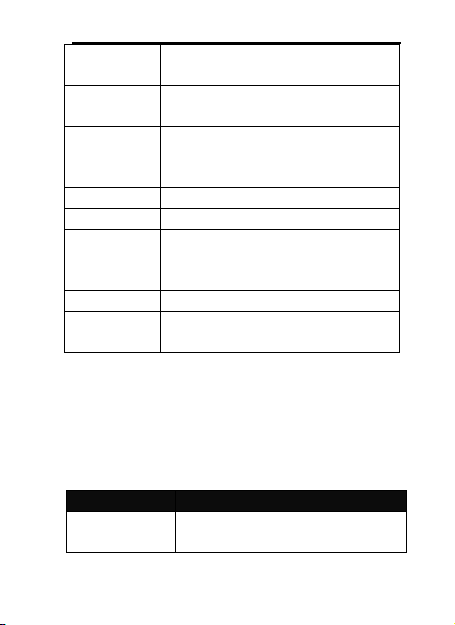
Browse Style
There are two browse styles, i.e. list and
matrix.
Send
As multimedia message; as email; via
Bluetooth.
Use as
You can send photo to Wallpaper, Screen
saver, Power on display, Power off display,
Caller picture.
Rename
You can rename the selected photo.
Delete
You can delete the selected photo.
Sort by
For convenience of search, you can rank
them as per name, type, time and size or
choose “None”.
Delete All files
You can delete all photos in the album.
Storage
You can choose photos storage path (to
phone or memory card).
Options
Description
Camcorder
Settings
You can set White Balance, EV, Night
Mode and Banding for your recorder so as
Video recorder
Press the OK key to start video recording.
The duration of recording depends on the time
limit set and file management capacity. Entering
the options, you can have the following settings:
39

to have high-quality videos.
Video Settings
You can set Cartoon Quality.
White Balance
Auto, Daylight, Tungsten, Fluorescent,
Cloud, Incandescence.
Effect Setting
There are 6 options available.
Storage
You can choose photos storage path (to
phone or memory card).
Restore Default
You can restore the recorder to factory
settings.
Options
Description
Play
It supports the videos in AVI and wil l not be
limited by file size. Click the play interface to
play.
Use as
You can use as screen saver, power on display,
power off display.
Send
As multimedia message; as email; via
Bluetooth.
Rename
You can rename the specified video.
Video player
It supports the videos in AVI. In such mode,
you can have the following operations to the
specified file in AVI.
Options of the player
40

Delete
You can delete the specified videos.
Delete All
files
You can delete all files.
Sort by
For convenience of search, you can rank them
as per name, type, time and size or cho ose
“None”.
Storage
You can choose video storage path (t o phone
or memory card).
Photo editor
This Photo editor has the Photo artist and
Image tiles. You can set the photo as the phone
guides.
Audio player
If the operation system is W indows 2000
above, no driver needs installing. To download
music, you must insert the T-Flash card into the
mobile phone, switch off the mobile phone,
connect the mobile phone and PC with USB cable,
then the PC will detect the new hardware and
create a new mobile HD. Download the chosen
MP3 file to under "My Music" of the mobile disk
rather than in such folders as Audio, Images and
Photos; otherwise, the file cannot be played.
(Only the music in MP3, AMR and MIDI are
supportable).
41

Options
Description
Play
Play the current chosen music.
Details
View f ile name, track, SQ , file size, music
duration, music name, singer, music special a
music type etc.
Add to
Ringtones
Add the chosen music into the ring base.
Refresh
list
Enter the tracklist and update it (e.g. the
deleted music in the file management will not
disappear until update is conducted.
Settings
Play Settings: Tracklist path, automatic tracklist,
repeat, shuffle ,background play.
Description of audio player options:
AB repeater
With this function, you can make the files
from the phone or the T-card to repeat as the
phone guides.
Start the music files, press the number keys
from 1—0, then it begins the record, press the
corresponding keys again, then the record ends.
Press the “#” retreat to the repeater mode. Select
the number then the repeat begins.
Sound Recorder
After choosing “Sound Recorder” and press
42
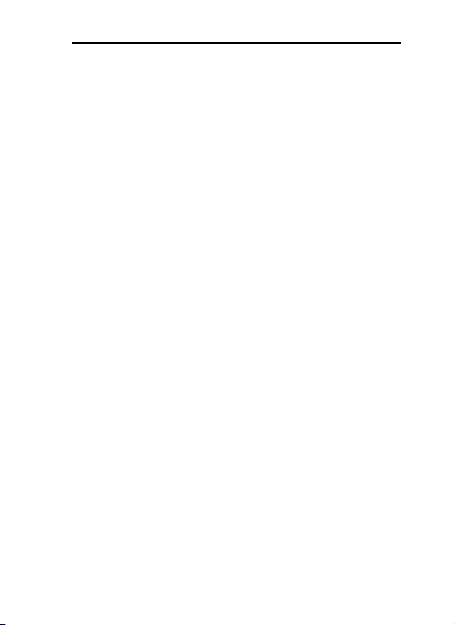
“OK” to enter, you can the previous record files.
Press “Options” to have the following operations:
Record: You can record new files.
Play: You can play the selected file.
Append: You can have annex record for the
files of the superior level (only for the record
files in AMR).
Rename: You can rename the chosen file.
Delete: You can delete the chosen file.
Delete All files: You can delete all files.
Settings: You can set the storage position for
record files, including phone and memory
card. Also you can set the format of the
record file, including AMR and WAV.
Use as: You can used as user profiles.
Send: You send the record file to Bluetooth,
email and multimedia message.
FM Radio
Your mobile phone supports FM radio. To
use the mobile phone to listen to radio, insert the
headset connection cable into the headset port
on the mobile phone. The headset connection
cable functions as the antenna of the FM radio,
so it should hang freely. While listening to radio,
you can dial or receive a call normally. During call
conversation, the radio will turn mute
43

automatically. If some applications are using
GPRS or CSD to send or receive data, they may
interfere with the radio.
When the FM radio is activated, the mobile
phone will display the number and name (if
having been saved) and frequency of the radio
channel. If you have saved some radio channels
(at most 9 channels) in the mobile phone, you
can roll to choose the desired channel or press
any of number keys 1-9 to choose the
corresponding channel.
Option menu
Channel list: You can edit and save 9
channels.
Manual input: You can edit the specified
radio frequency band. The frequency of the
radio is between 87.5mHz and 108.0mHz.
Preset Auto Search: You can have automatic
search and save the searched channels into
the list.
Settings: You can set background play, loud
speaker, record format, audio quality and
record storage.
Record: You can record new files.
Append: You can have annex record for the
files of the superior level (only for the record
files in AMR).
44
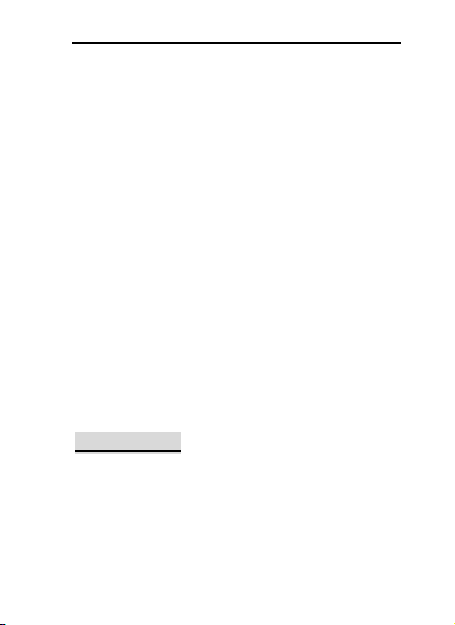
File list: the record files
Schedule FM record
You can schedule to record certain FM Radio
channel at any time, so that you will not miss the
program.
Melody composer
With this function, you can play the melody that
you compose.
Enter to the interface; you can enter the melody
from 1-7 numbers key. After composing, you can
choose the play speed, instrument as the phone
guide.
Slide Show
You can browser pictures as Slide show. Select
the files or pictures to browse.
6.6 Messaging
SMS is a kind of network service that cannot
be used to send and receive short messages until
you apply to the network operator.
Both SIM cards of the mobile phone can
send and receive SMS. The SMS is sent to the
45
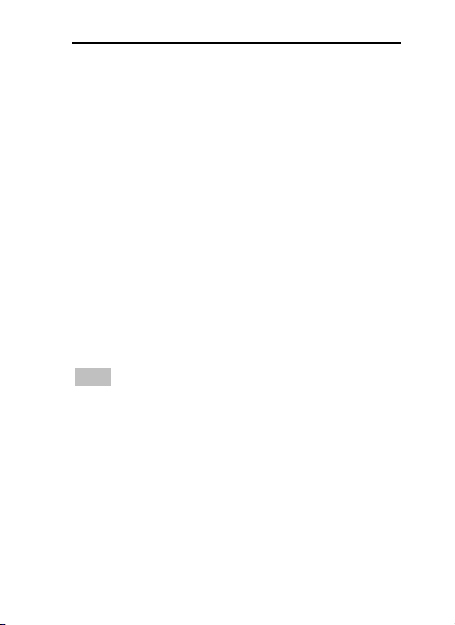
SMS center of the network and then sent by the
network to the target user (GSM user). If the user
does not switch on the mobile phone or the
mobile phone cannot receive the SMS (the
memory is full), the network will save the SMS
temporarily. The duration of storage depends on
sender’s settings and network service provider.
With this function, the mobile phone can
send and receive chain text messages, which may
affect the message fees. For more information,
please consult the service provider.
When the SMS capacity is full, there will be
an SMS icon flickering on the standby interface.
The full capacity can affect SMS reception. Delete
some SMS to solve the problem.
If the other party has received SMS, you will
hear the alert sound from the mobile phone (if
such alert function is set as ON)
Note: When sending SMS via the SMS network,
the mobile phone display “Message sent”. It
indicates that the SMS has been sent to the SMS
center inbox set in the mobile phone but does
not mean the receiver has received the SMS. For
more information, please consult the service
provider.
Write Message
You can write message / MMS in this menu.
46

To write SMS, press “Aa” key to switch input
modes, “sym” key to select Symbol; press “Del
key” to clear one character before the cursor,
long press “Del key” to delete all characters;
press the end key to back to the standby
interface, press the up and down direction key to
choose characters, press “select” key to confirm.
The mobile phone can send the chain SMS
more than characters (limit for common text
messages). If the SMS contains more than 160
English characters, then the SMS will be split into
2pcs or more. You can insert images, cartoons,
rings etc into SMS. However, the SMS will not be
received and displayed unless the network and
the receiving mobile phone support.
You can enter the phone number or choose
a number from the phonebook to send the SMS.
In dual-SIM standby mode, you can choose to
send the SMS via SIM1or SIM2.
Inbox
You can see the SMS/ MMS in the inbox.
Reply: You can reply to the received
SMS/MMS.
Delete: Delete the current SMS/MMS.
Forward: You can directly forward this
SMS/MMS to others.
47

Copy to Phone: You can copy the entries in
SIM card onto the phone.
Move to Phone: You can move the entries in
SIM card onto the phone.
Delete All: You can delete all SMS /MMS in
inbox.
Copy all: You can have two options, i.e. copy
all entries on the SIM card in the inbox onto
the phone or vice versa.
Move all: You can have two options, i.e.
move all entries on the SIM card in the inbox
onto the phone or vice versa.
Use Number: You can extract the number in
the SMS and save it or dial a call.
Outbox
While sending SMS/MMS, you can choose
“Save and Send”, and you can save the SMS/MMS
into the Outbox. You can directly save the edited
SMS into the Outbox, in such case; the Outbox
will display “No number”, i.e. no target number. If
you fail to send the SMS/MMS, it will be saved in
the Outbox. Also, you can have such operations
as send from SIM1, send from SIM2, edit, delete,
copy to phone move to phone, delete all, copy all,
move all, use number ,use URL, Use USSD and
48

Use email address.
Broadcast Message
Cell broadcast is a kind of information
service such as weather report, traffic etc that
the network operator sends to the GSM users
within certain area. In dual-SIM mode, you can
separately set SIM1 and SIM2.
Receive Mode: You can ON/OFF such
function.
Read Message: You cannot read the received
information until you open such function.
Languages: You can set the language for the
received information.
Channel Settings: You can choose, add and
edit and delete channel number.
Templates
With it, you can pre-edit some common
phrases, which is convenient for quick SMS
editing.
Message Settings
Text message
You can set some parameters of the SIM1
49

SMS or SIM2 SMS in the menu.
Profile Settings: To send SMS, you must input
the SMS center number.
Note: The SMS center number is provided by
the network operator.
Common Settings
o Delivery Report: The network will
inform you whether the other party has
received the SMS and what the time is.
o Reply Path: You can send the reply path
to the network terminal. This function
needs the support from the SMS
Memory Status: You can view the capacity of
Preferred Storage: You can set the storage
Multimedia message
If the MMS is out of the limit, the mobile phone
will be unable to receive the MMS. If the MMS
contains photos, the mobile phone will adjust
photos so as to display them on the screen
completely.
center.
the SIM card or the phone for SMS.
position (SIM or phone) for SMS.
MMS can contain words, sound and photos.
The display effect of MMS depends on
50

reception devices.
Note: You cannot use photo messages unless the
network operator or service provider supports to
do so. You cannot receive and display MMS
unless the mobile phone has the compatible
MMS or e-mail function.
You can set some parameters of the MMS in the
menu.
Compose:
o Creation Mode-- "restricted" and “free
".
o Picture resizing-- You can reduce the
size of the inserted
photo,including:160*120,320*240 and
Off.
o Best page time.
o Automatic Signature-- You can on/off
such function.
o Signature: You can edit the content of
the automatic signature.
Sending:
o Validity Period-- You can set the time to
save in the MMS service center and
send, including 1h, 6h,12h, 1d, 1w and
Max.
o Delivery report--You can on/off such
51

function.
o Read Report- You can on/off such
function.
o Priority-- Including Normal, High and
low.
o Slide timing-- The time space when the
other side read the MMS. Default is five
seconds. Max sliding timing: 60
seconds.
o Delivery timing—Immediately, in one
hour, in twelve hours, in 24 hours.
Retrieval:
o Home Network-- Delayed, immediate
and rejected.
o Roaming -- The same as to the main
network, including as home, Delayed
and rejected.
o Read Report—on request, Send, never
Send.
o Delivery Report-- on and off.
Memory status:
You can know the memory status here.
Server Settings: In dual-SIM mode, you can
separately set SIM1 and SIM2. After choosing
Settings, you can have the following settings:
o Activate profile.
52

o Edit profile
Rename profile-- Sun WAP.
Homepage--
http://wap.suncellular.com.ph.
Data account—Sun GPRS
Connection Type-- HTTP.
User Name-- You can edit the name
of the user.
Password-- You can set password.
Memory Status:
You can see the utilization rate of the
mobile phone, including the used space and the
free space.
6.7 Java
This phone default java is Face book Mobile and
Opera Mini, which are equipped with the Java
platform, so that you can install and run Java
applications on the phone. To access the feature,
choose Menu >fun and games > Java, and a list of
applications which have been installed will be
displayed. To run an application is simply by
navigating into the application and click OK.
You should set the parameters required to run the
application as most of Java application will access
the network. As such, you need to set the
53

parameters correctly based on the SIM card you are
using. To set the parameters, you are kindly go to
Menu > Services > Data account > GPRS. Please
consult to the operator to have the correct setting.
Face book Mobile: This is a friendly tools and
very popular in the international. You can
access this after with correct setting of JAVA.
Opera Mini: This is a browser working on Java
platform, and you can enter the URL enter the
internet as you need. Before to use need with
correct setting of the JAVA.
[Java settings]
Java studio: you can select 1~7 and off.
Java vibration: On or off vibration.
Java profile: select profiles you wanted
Heap size: default size is 2097152 bytes
[Java default security]
It contains third party, untrusted domain, restore
settings and domain options
6.7 Face book
By pressing this menu, you will be connected to face
book. Then, you can enjoy accessing the well known
face book social networking.
54

6.8 Chatting
MSN
This mobile phone provides inbuilt MSN
application. To run this application is simply to
navigate into application and enter MSN ID and
password like to do it on your computer. You
should set the parameters required to run the
MSN application will access the network. You
need to set the parameters correctly based on
the SIM card you are using. To set the parameters,
you are kindly refer to Menu > Services > Data
account > GPRS. Please consult to the operator to
have the correct setting and make sure the
mobile phone can connection with internet
access the WAP function.
Yahoo Message
With this function, you can communicate with
others just input the user’s name and the password.
Google talk
With this function, you can have
communication with others, by inputting the Users
name and the password, enter the interface as the
55
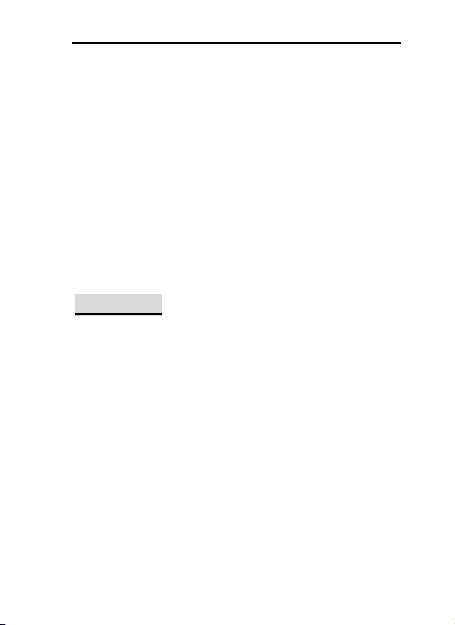
phone directs.
Skype
By pressing this menu, you will be
connected to the Skype. Choose the language
you want, then, input the Account and the
password to enter the interface.
Ebuddy
Input the Users name and the password,
enter the interface as the phone directs.
6.9 Settings
Dual SIM settings
You can in any place and at any time set the
dual-mode mobile phone as the following modes
according to your own demand:
Dual SIM open
Only SIM1 open
Only SIM2 open
Flight mode
56

Phone Settings
In such menu, you can set phone language,
standby wallpaper, time etc.
Time and Date: With this function, you can
set city, time and date format and the time
of specific place.
Set Home City: You can set different
Note: This option must be used together with
auto update of time and date. Auto update of
time and data cannot be conducted unless the
network supports.
Note: If the battery is taken from the mobile
phone or the battery is used up for long time,
when switching on the mobile phone after
reinstalling the battery or charging the battery,
you need to reset the time and date.
Special Note: In the area forbidding using mobile
phone (such as cabinet), you must confirm to
cities.
Set Time and Date: You can set the
current time and date.
Set Format: You can set the display
format for time and date.
Update with time zone: You can set
it On or Off
57

inactivate this function before entering this area
so as to prevent accident.
Schedule Power on/off: You can set the
time for schedule Power on/off.
Language: You can choose the desired
language for phone display.
Display Settings: You can set standby menu
display as wallpaper, screen saver, power
on display, power off display, whether to
display time and date and owner number
(if set in the phonebook)
Themes: You can set the theme here.
Greeting text: You can set the greeting text
displayed on the main screen.
Navigation key: You can set the Up / Down
key to the functions from the menu as the
shortcuts.
Auto update of date and time: To set the
mobile phone to automatically update
time and date according to the current
time zone, choose “Activate”. Auto update
of time and date will not affect the alarm
clock, calendar or alarm clock memo
setting time, which will be subject to the
time and date when created. However,
auto update of time and date may make
58

some set alarm clocks out of date.
UART settings: Once connected to the
computer, you can select the SIM card first
as you choose here.
Misc. Settings: You can adjust the
brightness and time of LCD backlight.
Network Settings
Network Selection: You can search the
network again. Select your favorite network and
choose to register the network automatically or
manually.
Preferences: You can set the preferred
registered network for SIM card.
Security Setup
SIM security settings
Lock: You can set SIM lock (PIN code)
as on/off. When this option is
chosen, it is necessary to input PIN
code for every insert of the SIM
card.
Fixed Dial: This function needs the
support of the SIM card and the
network operator. When it is
activated, you can only dial the
59
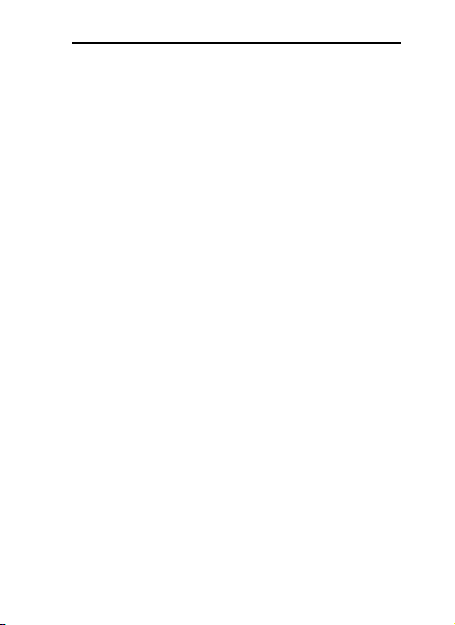
phone numbers saved in host fixed
dial list. To activate it, you need to
input host PIN2 code.
Change Password: You can change
the defaulted phone password
“1234” into 4-8-digit number easy to
remember. If the phone lock is
activated, when switched on, the
mobile phone will hint “Phone
locked”. To unlock it, you can input
the phone lock password and click
OK.
Phone Lock: You can set it as On or Off. It is
a password of 4-8 digits and the defaulted
one is 1234. You can change it.
Auto Keypad Lock: You can set it as On or
Off. The mobile phone has keypad lock
function. When it lasts certain time, the
keypad will be locked, including such
options as Off, 5s, 30s, 60s and 5min.
Change Password: You can change the
defaulted phone password “1234” into
4-8-digit number easy to remember. If the
phone lock is activated, when switched on,
the mobile phone will hint “Phone locked”.
60

To unlock it, you can input the phone lock
password and click OK.
Connectivity
1. Conn. Management
It shows the status of the connectivity
2. Data account:
GSM Data
GPRS-- The use of GPRS data will be provided
with the following ID information, such as
mobigprs
Account Name: mobigprs
APN: internet: m-WAP
User Name: mms
Password: mms
Auth.type: Normal
Primary DNS:
secondary DNS:
Note: For related charging standard and detailed
settings, please consult the local network
service operator. Different network service
providers provide different services.
Consult the local network operator.
Restore Factory Settings
You can restore the factory settings of the
61

mobile phone. The factory setting password is
1234.
Sound effect
You can set the sound effect of the audio
effect and the bass enhancement.
User Profiles
Your mobile phone is provided with multiple
profiles so that you can customize some settings
in different cases for different events. Firstly, as
per your personal hobby, have individualized
settings on profile and then activate it. You can
have such profiles as General, Meeting, Outdoor,
Indoor, Headset, Headset and Bluetooth.
The content can be edited at every profiles mode
as following:
Tone Setup: Include Incoming Call, power-on,
power-off, Message Tone and Key Tone.
Volume: Set the volume of Ring and Key
Tone.
Alert type: You can choose any one from
Ring, Vibration, Vibration and Ring ,
Vibration then Ring as the current ring
mode.
Ring Type: You can choose any one from
62
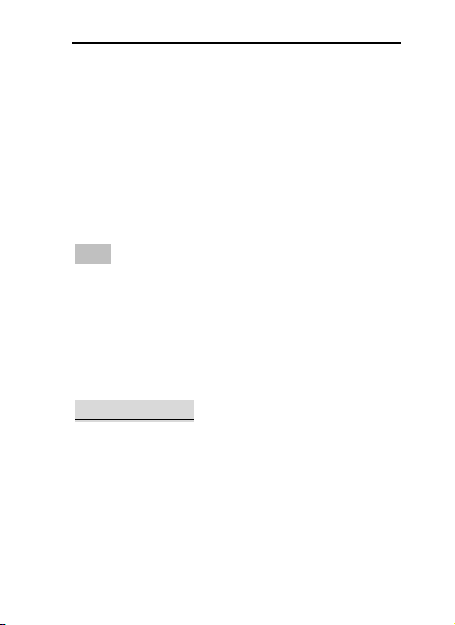
single, repeat and ascending as the current
ring type.
Extra Tone: You can have on/off settings on
Warning Tone, Error Tone, camp on Tone and
Call Connect Tone so as to have
corresponding tone tips.
Answer Mode: You can choose whether to
use any key to answer.
After individualized settings, choose “Activate” in
“Select” to start profiles.
Note: After the headset is inserted into the
mobile phone, the mobile phone will
automatically change into headset profile. Unplug
the headset to return to the previous profile.
In standby state, you can press # key to switch to
silence profile and again to the previous profile.
6.10 Opera mini
This application is a web browser, that you can
possible open a Website through your phone. Just
put a web site address and press OK to visit the web
site.
For further information, you can get it in
http://www.opera.com
63

6.11 WLAN
A WLAN (wireless local area network) links
devices via a wireless distribution method (typically
spread- spectrum or OFDM radio), and usually
provides a connection through an access point to the
wider internet. This gives users the mobility to move
around within a local coverage area and still be
connected to the network
Enable WLAN / Disable WLAN
You can set the WLAN status of connectivity.
WLAN status
Here you can see the status of the connectivity. If
the WIFI is on, you can see the mac address, and
once connected to the network, you can check the
related information.
Search for networks
Search the networks, and connect to the network. If
the network is for free, you can surf the net free, if
not, you need to input the password.
Access point settings
Here you can add a new WLAN network address.
Input the related information and save them, and
64

then you can be linked to the net automatically in
future.
After you set the WLAN, go to the service, choose
the Internet service, and the set the profiles and the
data accounts as the WLAN.
6.12 Organizer
Bluetooth
The mobile phone supports the Bluetooth
function. You can use Bluetooth wireless
technology to set wireless connection with other
compatible devices, including mobile phone,
computer, headset, in-car accessories etc. With
Bluetooth function, you can send photo, video
segment, audio segment, personal business card
and memo. You can also establish wireless
connection with the compatible PC to transmit
files and connect to web by dialing number via
SIM.
Power: Before using Bluetooth function, you
need to activate this option. When Bluetooth
function or other functions are being used,
allowing this function to operate in the back desk
will consume more power. It is recommended to
65

close this function when it is idle.
Inquiry audio device: With this function,
you can inquiry audio device. For other devices,
enter My Devices to search.
My Device: After entering this option, you
will see the Bluetooth devices compatible with
the mobile phone. Entering options, you can have
necessary operations on the desired Bluetooth
device or search the incompatible Bluetooth
devices.
Active Devices: W ith this function, you can
see all devices connected with the mobile phone
and their link service type. You can interrupt the
specified link service.
Settings: Before using Bluetooth function,
enter this menu to have corresponding settings.
If your mobile phone’s Bluetooth function is not
activated, you can have activation confirmation.
V isibility: After this option is activated,
other peripheral devices supporting
Bluetooth wireless technology can see
your device and its name via search. After
the step audio play service is activated, this
device will be unable to be searched.
Change Device Name: You can edit my
device name.
66
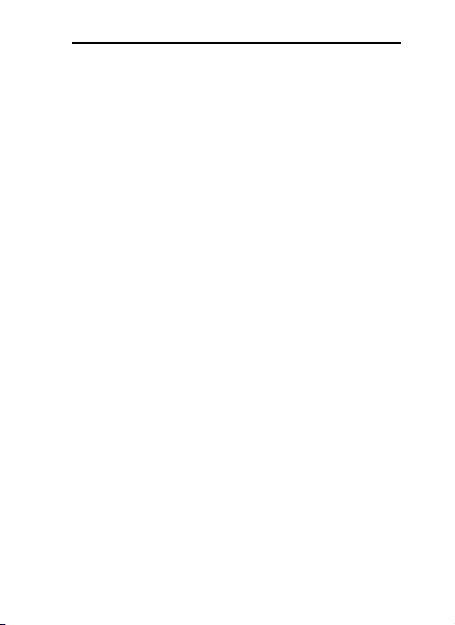
Authentication: After this option is
activated, matching is needed when
peripheral device accesses my device via
Bluetooth (for matched devices as well).
After closing the option, no matching is
needed for the matched devices.
Audio Path: You can leave the audio on my
device or send to other hand-free devices
via Bluetooth. If using Bluetooth to have a
call, set this path as hand-free devices.
FTP Settings: You can set the file directory
shared by my device and the access right
to online Bluetooth devices.
About: Here, you can see the name of my
device, my device’s Bluetooth device address and
the Bluetooth services supported by my device.
Tip: When searching Bluetooth devices, make
sure that the peripheral Bluetooth devices are
within the signal cover range and can be
searched. To match the searched devices, you
need to discuss with the user of this device about
a pair of matching passwords. To match the
hand-free device, you must input its matching
password. After matching, this device will be
saved in my device view.
67

Services
Homepage: Start the website chosen in the
connection settings file.
Bookmarks: yahoo and sina. Enter the options
menu and have the following operations on the
bookmark:
Go to: Log into the chosen website.
Edit: Edit the chosen bookmark
name and website.
Send: Send the bookmark as text
message or multimedia message.
Delete: Delete the chosen
bookmark.
Delete all: Delete all bookmarks.
Add bookmark: Add new
bookmarks.
Recent pages: Record the latest 10 web pages
browsed.
Offline pages: You can view these pages when
you offline.
Input address: Input the website to be logged
in.
Service Inbox: The mobile phone can receive
the service information (“Recommended”
information) sent by the service provider. For
68

example, the service information can be the
notice of related news headlines, which can
include one piece of news or a service website.
Settings:
Select SIM: Always ask/SIM1/SIM2
Edit account: By this function you can edit
the account.
Browser options-- You set whether to
display images during waiting time and
when browsing WebPages.
Service message settings-- You can choose
ON or OFF to enable the push or not and
you can choose the disable or always in
the Trust settings. Set SL settings functions
as follow: Never, confirm, without confirm.
Add new trust list including: number, IP
address, Domain name.
Clear cache-- You can clear cache. When
the data of the cache are excessive,
network surfing speed can be affected.
Clear cookies-- You can clear personal data.
Trusted certificates--Entrust.net WAP CA
©1999 Limited liability. See
www.entrust.net/wapcps; US VeriSign, Inc.
Class 3 Public, primary certification
authority.
69

Data account
GSM Data—You can set the number, name DNS
etc.
GPRS—You can set the name, APN, user name,
password, Auth. type, DNS.
Note: For related charging standard and detailed
settings, please consult the local network
service operator. Different network service
providers provide different services.
Consult the local network operator.
File Manager
You can manage photos, MP3 and folders.
[Phone]-- The storage body is phone.
[Open]: You can open Audio, Images, Photos, My
Music and Video folders.
Received
Audio—Audio folder
Play: You can play the selected content.
Forward: You can send audio to Profiles,
MMS, e-mail and SMS.
Details: You can see the date and size of the
file.
Rename: You can rename the folder.
Copy: You can copy the file into Audio,
Images, My Music, Photos, Video or
70

specified folders.
Move: You can move the file into Images, My
Music, Photos, Video or specified folders.
Delete: You can delete the current record.
Delete All files: You can delete all records in
all current folders.
Sort by: You can rank files as per name, type,
time and size or choose “None”.
Ebook:
Images—Images Folder
View: You can see the current image.
Forward: You can send images to screen
saver, Switch-on Cartoon, Switch-off Cartoon,
Phonebook, MMS and SMS etc.
Details: You can see the date and size of the
file.
Rename: You can rename the folder.
Copy: You can copy the file into Audio,
Images, My Music, Photos, Video or
specified folders.
Move: You can move the file into Audio, My
Music, Images, Photos, Video or specified
folders.
Delete: You can delete the current record.
Delete All files: You can delete all records in
all current folders.
71

Sort by: You can rank files as per name, type,
time and size or choose “None”.
My Music—MP3 Folder
Play: You can play the current MP3.
Forward: You can send music to Profiles,
MMS and SMS.
Details: You can see the date and size of the
file.
Rename: You can rename the folder.
Copy: You can copy the file into Audio,
Images, Photos, Video r specified folders.
Move: You can move the file into Audio,
Images, Photos, Video or specified folders.
Delete: You can delete the current record.
Delete All files: You can delete all records in
all current folders.
Sort by: You can rank files as per name, type,
time and size or choose “None”.
Photos—Photo Folder
View: You can see the current photo.
Edit: You can enter photo artist and edit the
desired photo.
Forward: You can send photos to screen
saver, Switch-on Cartoon, Switch-off Cartoon,
Phonebook, MMS, e-mail and SMS etc.
Details: You can see the date and size of the
72

file.
Rename: You can rename the folder.
Copy: You can copy the file into Audio,
Images, My Music, Photos, Video or
specified folders.
Move: You can move the file into Audio, My
Music, Images, Video or specified folders.
Delete: You can delete the current record.
Delete All files: You can delete all records in
all current folders.
Sort by: You can rank files as per name, type,
time and size or choose “None”.
Video—Video Folder
Play: You can play the current video.
Forward: You can send videos to Phonebook,
MMS, e-mail, Switch-on Cartoon and
Switch-off Cartoon.
Details: You can see the date and size of the
file.
Rename: You can rename the folder.
Copy: You can copy the file into Audio,
Images, My Music, Photos, Video or
specified folders.
Move: You can move the file into Audio,
Images, My Music, Photos or specified
folders.
73

Delete: You can delete the current record.
Delete All files: You can delete all records in
all current folders.
Sort by: You can rank files as per name, type,
time and size or choose “None”.
Create Folder: Under the root directory, you can
create a new folder to save more detailed files.
Format: Formatting can clear all files in the
mobile phone and newly created folders. After
formatting, you need to restart the mobile phone
and the Audio folder and Images folder will
restore automatically and Photos folder will
automatically occur after the first photo is taken.
Memory Card
Open: You can open the files in the memory
card.
New Folder: Under the root directory, you
can create a new folder to save more
detailed files.
Format: You can format all files in the
memory card.
Remove: You can remove the desired
memory card from the mobile phone safely.
Fun & Games
With this function, you can serf the net as
the phone guides, such as News, Hot Multimedia
74

Download, Football, Motor Racing, Basketball,
etc.
This mobile phone provides some inbuilt
games. Please refer to the operation instructions
attached to the games.
Game settings
BGM: On or off background audio.
Sound effect: On or off audio.
Ebook reader
In standby, choose [Menu/Extras/E-book
Reader]. After e-book is activated, the e-book list
will be displayed. If no e-book, click Options to
have such submenus as Clean Up Bookshelf and
Global Settings.
If there are e-books, you can choose one
e-book and press Options to have such submenus
as Open E-book, Update, System Preset, Details,
Delete, Delete All, Ranking, Execute System
Preset and Help.
Open E-book: Activate the current e-book
and enter the reading menu.
Clean up bookshelf:
Global settings: You can set Font Style, Font
Size, Scroll By, Auto Scroll, Scroll Speed, Full
Screen, Encoding, alignment and Storage
Priority.
75

Book info: Display the detailed information
about the current e-book.
Delete: Delete the current e-book.
Delete All files: Delete all e-books.
Sort by: You can have such options as As per
Name, As per Type, As per T ime, As per Size
or None to rank e-books.
Apply global settings: You can execute the
options for the preset system.
Help: You can have some operation
instructions. Use key 0 to go to book settings
screen; use key 1 for help; use key 2 to add a
bookmark; use key 3 to go to find screen; use
key 4 to go to jump to screen; use key 5 to go
to bookmark; use key 6 to find next; use key
7 to toggle the auto scroll; use key 8 to
remove bookmark; use key 9 to toggle full
screen mode.
Calculator
The upper direction key for “+” and the
lower direction key for “-”, the left direction
key for "×" and the right direction key for "÷";
Press the clear key to clear the latest inputs
or results digit by digit; press the clear key
76

long to clear all content or result;
Press “OK” key to obtain the result.
Note: The precision of this calculator is limited
and can be used for simple calculation.
Currency Converter
To save exchange rate, press “OK”, then choose to
set exchange rate. Choose one exchange rate from
the displayed options. After that, press “OK” to
confirm. Then the exchange rate will be saved in the
memory until you enter a new one to replace it. To
convert currency, enter the sum to be converted,
press “OK” and then choose to local currency or
foreign currency.
Tasks
You can have such operations as Create
Memo, Browse, Add, Edit, Delete, Delete All and
Send on memos.
If you have set alarm for the memo, when
the set time is reached, the mobile phone will
ring and display the memo content.
Alarm
The time format for the alarm clock is
identical to that of clock. When the mobile phone
is off, the alarm clock can still work provided the
77

battery is sufficient. The system has set 5 alarm
clock options and the defaulted is off. You can
activate one option or all options according to
the actual demand. Every alarm clock option can
set independent time and date. When the time is
reached, the mobile phone will give out alert
tone and flicker the current time and date on the
screen. Press Stop to stop alarm clock; press
Sleep, then the mobile phone will pause ringing
and continue after 4min.
If alarm time is reached but the mobile
phone is switched off, then the mobile phone will
be switch on automatically and ring. If Stop is
pressed, then the mobile phone will ask you
whether to switch on the mobile phone. Press
“No” to switch off the mobile phone and “Yes” to
register at the network and switch on the mobile
phone.
World Clock
Press the left and right direction keys to
view the current time of every country
corresponding to every time zone.
Phone sync
Choose the function as the phone guide to
use the phone sync.
78
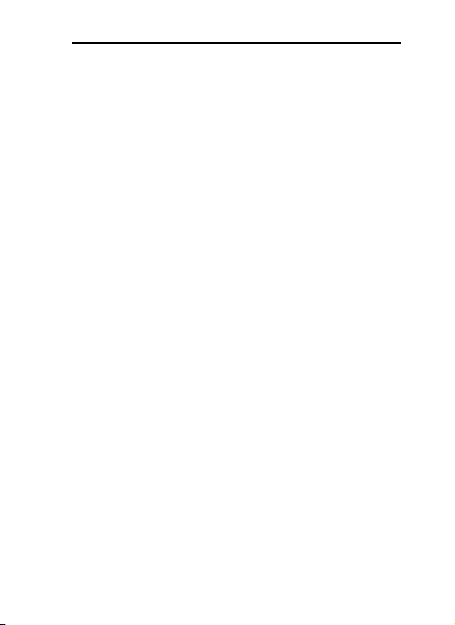
7. Editor Operation
The mobile phone provides multiple
convenient input modes, which can support the
use of other functions.
Basic letter input
After “abc”/“ABC” is chosen, input your
desired letters with the standard keypad. By
pressing “Aa” key you will change from one input
method to another. You can type a capital letter
by pressing ”” key followed by the letter you
wish to type in capital letter.
Number input
This mode is mainly used to input phone
numbers etc. After “number” is chosen, you can
input digit into the place where the cursor is
flickering. To get into this mode, you should
press “Aa” key several times until the phone goes
into this input mode.
Symbol input
In any of the above input modes, you are
79

provided with symbol input. If you cannot see
symbols, press “sym” key to see them. If you
want one symbol, press the up/down/left/right
key to choose.
8. Use of USB
Notices before use
Always connect and stop USB device
correctly.
Never use Windows formatting command to
format the mobile disk of the mobile phone;
otherwise, it will be damaged severely.
USB work environment:
o Windows2000 / XP.
o For other operation systems, the
connection between PC and the mobile
phone cannot be conducted unless USB
driver is installed.
80

9. Maintenance & Safety
Please read and observe the following
information for safe and proper use of your
phone and to prevent damage. Also, keep the
user guide in an accessible place at all the times
after reading it.
After sales service
You are kindly refer to the Warranty Card
provided in the sales package box.
Charger and Adapter Safety
Charger and adapter are designed for indoor use
only.
Battery Information and Care
o Please dispose of your battery properly.
o Do not disassemble or short-circuit the
battery.
o Keep the battery’s metal contacts clean.
o Recharge the battery after long periods of
non-use to maximize battery life.
o Battery life will vary due to usage patterns
and environmental conditions.
81

o The self-protection function of the battery
cuts the power of the phone when its
operation is in an abnormal status. In this
case, remove the battery from the phone,
reinsert it, and turn the phone on.
General Notice
o Using a damaged battery or placing a
battery in your mouth may cause serious
injury.
o Do not place items containing magnetic
components such as a credit card, phone
card, bank book, or subway ticket near your
phone. The magnetism of the phone may
damage the data stored in the magnetic
strip.
o Talking on your phone for long period of
time may reduce call quality due to heat
generated during use.
o When the phone is not used for a long
period time, store it in a safe place with the
power cord unplugged.
o Using the phone in proximity to receiving
equipment (i.e. TV or Radio) may cause
interference to the phone.
82

Phenomena
Possible Causes
Unable to
switch on
1. Does the battery have
power?
2. Is the battery placed
correctly
o Do not immerse your phone in water. If this
happens, remove the battery and take it to
nexian Authorized Service Center.
o Do not paint your phone.
o The data saved in your phone might be
deleted due to careless use, repair of the
phone, or upgrade of the software. Please
backup your important phone numbers.
(Ring tones, text messages, voice messages,
picture, and videos could also be deleted.)
The manufacturer is not liable for damage
due to the loss of data.
o Do not turn your phone on or off when the
phone is close to your ear.
Troubleshooting
83

SIM failed
1. The SIM card is dirty.
Clean it.
2. Reinstall the SIM card.
3. The SIM card is
damaged. Replace it.
Poor signals
Check the signal strength icon
on the screen. If the icon
contains 4 bars, it indicates the
signal is the strongest; if below 1
bars, it indicates the signal is
very poor.
84

Unable to
dial out
1. Maybe you have set Hide
My Caller ID but your
network operator does
not provide this service
for you.
2. Strong interference exists
around you.
3. Maybe you have
activated the call
restriction function.
4. Maybe you have
activated Line 2 but your
network operator does
not provide this service
for you.
Unable to
charge the
battery
1. The battery may
discharge too much; so it
cannot be charged until
it is connected for certain
time.
2. Its performance has
worsened.
85

Unable to
register to
the network
1. Too weak signals or
strong interference.
2. SIM card installed
properly? Bad contact or
SIM card damaged? If
the SIM card is broken,
please contact the
network operator to
replace it.
Photos taken
are too dark
1. Check if the too low
photo brightness is set.
2. Check if ambient ray is
too dark.
Photos taken
are too
unclear
1. Check if the object taken
is moving.
2. Check if the mobile
phone shivers slightly
while you press shutter.
Photos taken
is distorted
The object taken may be too
close to camera lens.
Unable to
access
service
menus.
Maybe the SIM card does not
support service function.
86

Only part of
the photo set
as standby
photo can be
seen.
The size of the photo may be
too big. The recommended size
is 220*176
87

SMS
Short Message Service
EMS
Enhanced Message Service
SIM
Subscriber Identity Module
GSM
Global System for Mobile
Communication
PIN
Personal Identity Number
PUK
PIN Unblocking Key
IMEI
International Mobile Equipment Identity
CB
Cell Broadcast
GPRS
General Packet Radio Service
MMS
Multimedia Message service
Card 1
Host card (the card inserted in SIM1
slot)
Card 2
Slave card (the card inserted in SIM2
slot)
10. Abbreviations
88
