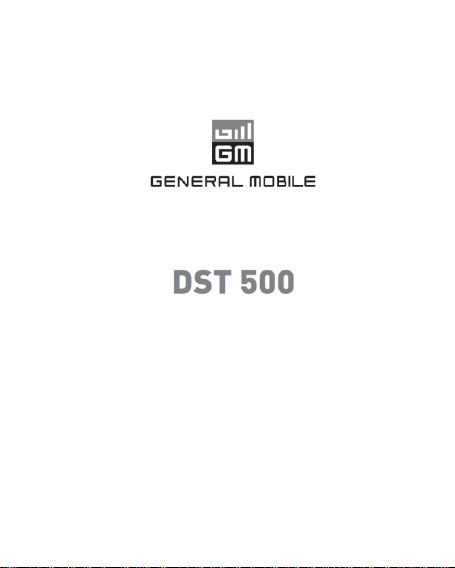
USER MANUAL
1
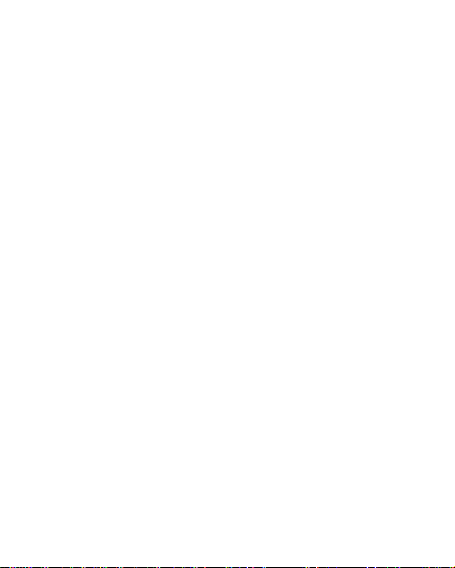
Table of Contents
1. For your Safety…………………………….…4
2. Mobile Phone Profile………………….…….9
3. Preparation before Use……………………13
4. General Instructions for Mobile Phone…24
5. Basic operation……………………….…….37
6. Use Menu Functions………………….……45
7. English Editor Operation………….….…138
8. Use USB………………………………….…140
9. Appendix Ⅰ…………………………………141
10. Appendix Ⅱ………………………….……147
11. Appendix Ⅲ………………………………149
2
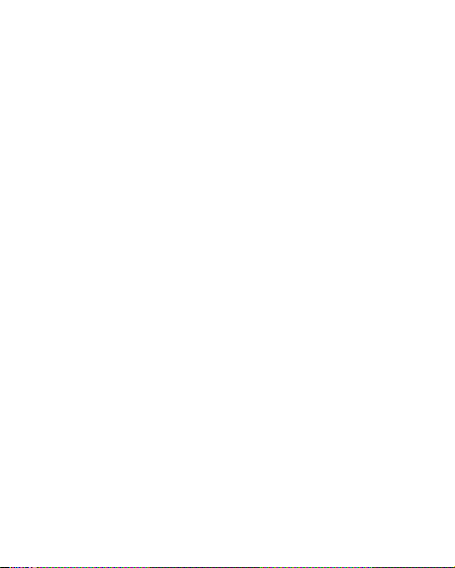
3
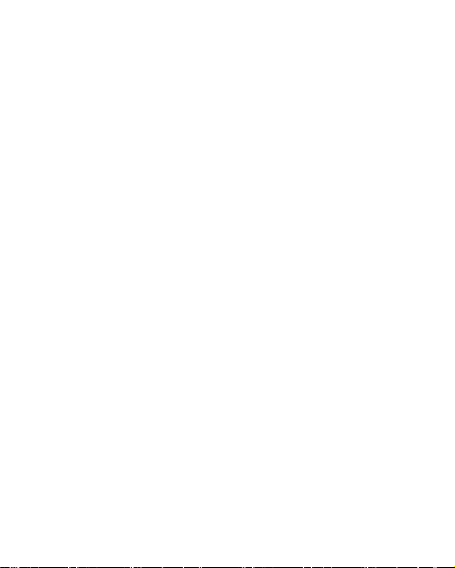
1. For your Safety
For your safety and proper use of the mobile
phone, please read the following guidelines
carefully: Do not switch the mobile phone on
when close to chemical factory, gas station or
other explosive objects.
During driving, please use headset for
safety purpose; unless otherwise in
emergency, always stop the car on
roadside to have a call conversation.
Because the use of the mobile phone can
cause interference in the aircraft, never
use the mobile phone in aircraft. The use
of the mobile phone is dangerous and
illegal; do switch off the mobile phone
before boarding.
Pay special attention to the use of the
4

mobile phone near heart pacemaker,
deaf-aid and some other medical
equipments, because the mobile phone
can cause interference with them.
None-original factory’s accessories and
parts will lose guarantee.
Do not dismantle the mobile phone
without permission. In case of failure,
please contract the supplier as soon as
possible.
Do not plug the charger into the mobile
phone and charge without battery. Always
power off the mobile phone when taking
out the battery; otherwise the memory of
the phone may be damaged.
When charging the mobile phone, always
keep it in the place with good ventilation,
heat sink and away from flammable and
5
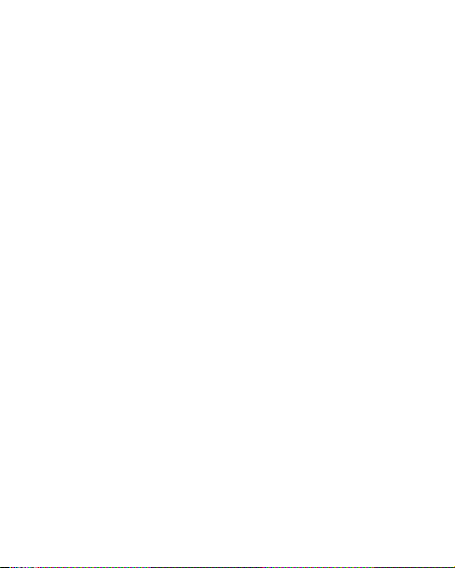
explosive objects.
In order to avoid demagnetization, always
keep the mobile phone away from
magnetic objects such as CD, credit card
etc.
Ensure the mobile phone not to contact
any liquid; once such case occurs,
remove the battery and contact the
supplier immediately.
Do not use the mobile phone in the
environment at too high or too low
temperature, never expose the mobile
phone under strong sunshine or too wet
environment. The suitable temperature for
the phone and accessories is 0℃-40℃.
The height to use the phone shall be less
than 2,000m.
Do not use liquid or wet cloth with strong
6

cleanser to clean the mobile phone.
This mobile phone has shooting, videoing
and audio recording functions, which shall
be used as per the related laws and
regulations.
Always keep the mobile phone out of
children’s reach. Do not throw or vibrate
the mobile phone because violent
treatment to the mobile phone may
damage the inner circuits and precise
structures.
Please do not discard the waste battery
into general household garbage. Please
deal with the waste battery according to
provisions where they are definitely made.
Tip: This user manual is based on simplified
Warning: We will not be bear any responsibility
for any incompliance with the above guidelines
7
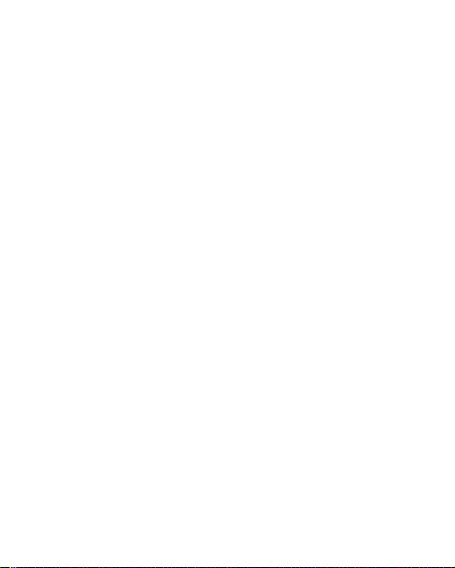
or improper use of the mobile phone.
Our company keeps the right to make
modifications to any of the content here in this
user guide without public announcement in
advance.
The content of this manual may vary from
the actual content displayed in the mobile phone.
In such case, the latter shall govern.
8
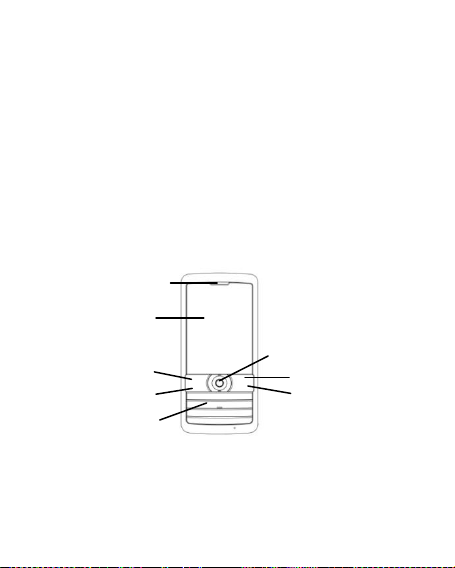
2. Mobile Phone Profile
Screen
OK key
Right soft key
Send1/Dail key
Number key
End key
Send2/Dail key
Receiver
The mobile phone has a standard keypad,
a single screen. In addition, it is inbuilt with one
vibration motor, one charger/data common
transmission port and one exterior memory card
(T-Flash card) port.
(Below is the front of the mobile phone)
9
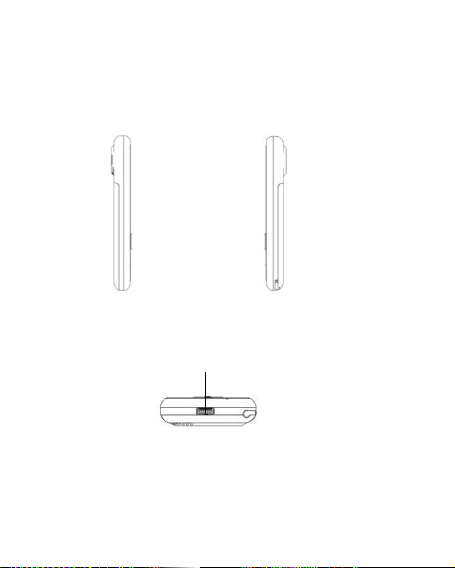
USB port
(Below is the side of the mobile phone)
10
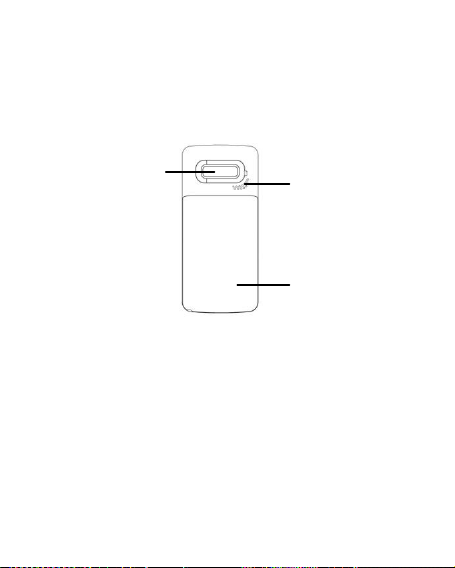
Battery Cover
Speaker
Camera
(Below is the back of the mobile phone)
11
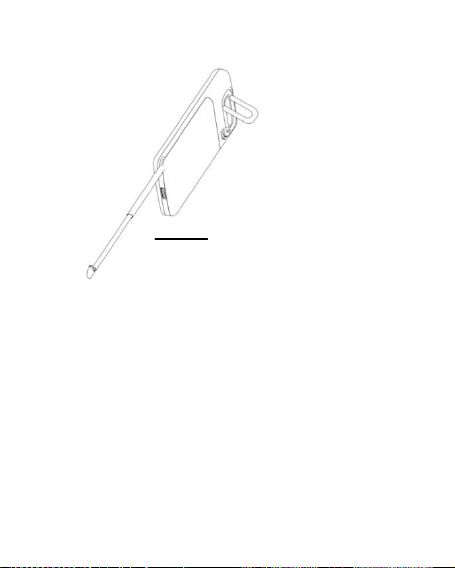
TV/FM antenna
12
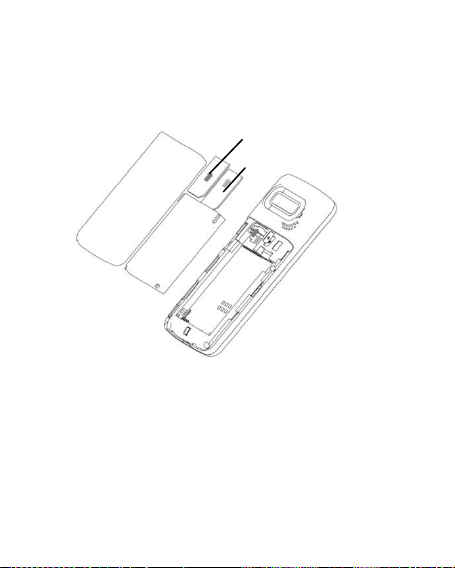
3. Preparation before Use
Sim 1
Sim 2
13
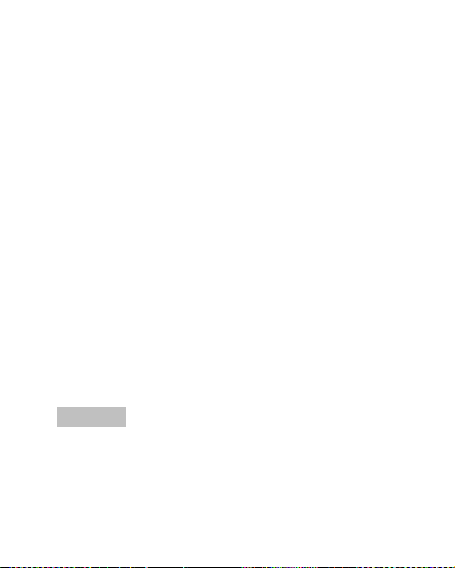
Install SIM Card
When registering mobile phone number,
you can apply for two different phone numbers,
two different mobile phone network service
providers and thus obtain two SIM (Subscriber
Identification Module) cards.
With these two SIM cards, you can use all
functions of your mobile phone. The SIM cards
save the parameters needed for
communications and personal data, including
PIN (Personal Identification Number) code,
phonebook, short message and other extra
system services.
Warning: Do not distort or scratch the SIM card
nor let it contact static, dust or moisture. If it is
lost, please contact immediately your network
operator for help.
14
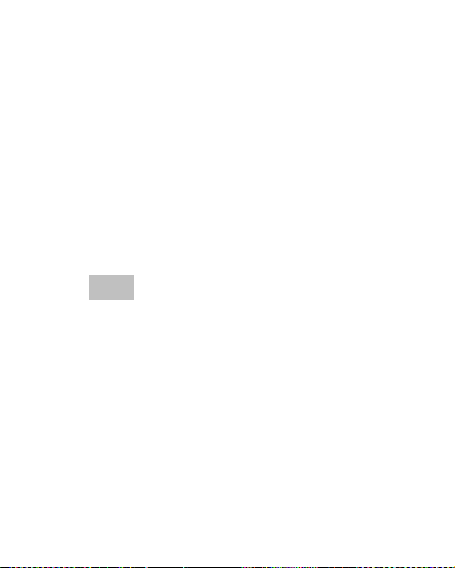
Before SIM card installation, please switch
off the mobile phone. The SIM card is installed
on the back of the mobile phone.
Follow the following diagram to install the
SIM card. Please insert the host SIM card into
the SIM1 slot and the slave SIM card into the
SIM2 slot.
Note: If SIM card is inserted only into the
SIM1 slot, then only the host works; likely, If SIM
card is inserted only into the SIM2 slot, then only
the slave works. When two SIM cards are
inserted into the SIM1 slot and SIM2 slot
respectively, you can choose work mode freely
as you wish.
15
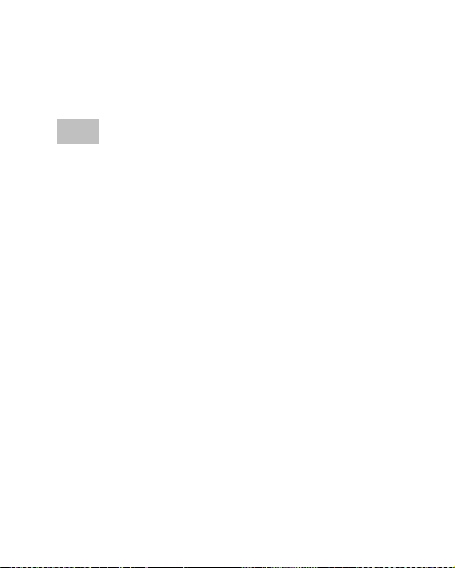
Note: As the SIM card is small object, keep it out
of children’s touch or prevent children gulping it!
Install Memory card
As the mobile phone does not have enough
storage space, to use some functions, you need
to install a memory card (This mobile phone use
T-FLASH card.)
16
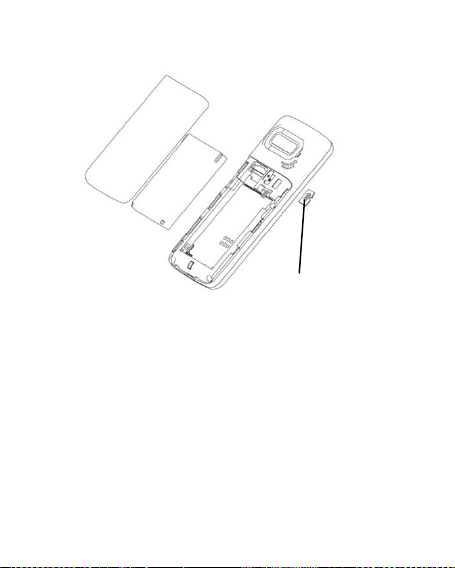
T-flash card
17
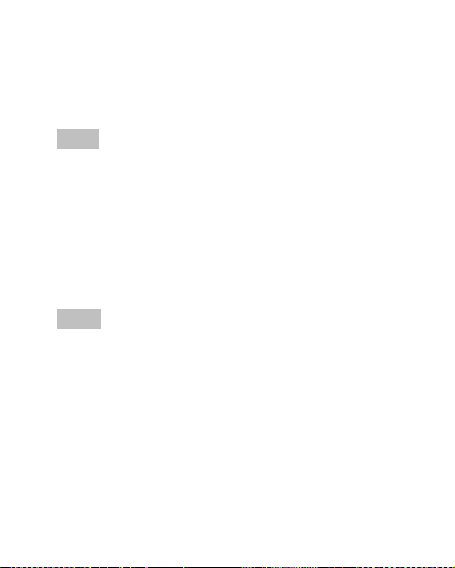
Install T-FLASH card: Open the back cover
to take out the battery, insert the T-Flash card ,
restore the battery before restarting the mobile
phone.
Note: As the T-FLASH card is small object, keep
it out of children’s touch or prevent children
gulping it!
Install Battery
The mobile phone is suitable for original
battery and accessories. When the battery is
idle, it is recommended to put it into the
protection box.
Note: Do install the battery as per the diagram
so as prevent the battery contact patch being
damaged.
18
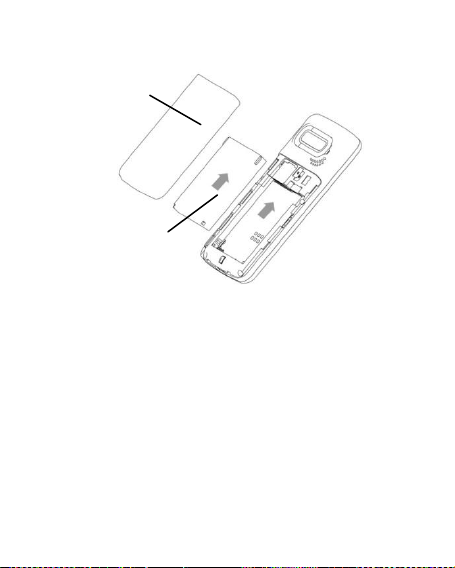
Battery
Battery Cover
19

Charge Battery
The new battery cannot reach the optimal
efficiency unless it has undergone several
continuous complete charges and discharges.
When the battery is used up, charge it in
time. Over-discharge can damage the battery.
After the battery is charged full, cut off the
connection of charger with the AC power supply
and then the connection with the mobile phone.
During charging, the battery capacity icon
on the screen flickers from the right to the left.
After the battery is charged full, the icon is full of
bars. Slight heat during charging is normal.
Warning: When a travel charger and its
accessories are used to charge the battery,
please firstly check if they are original or
recognized by the original manufacturer. The
use of other accessories may damage your
mobile phone and cause risks! Always use them
indoor and dry places.
Notices on using the battery
20
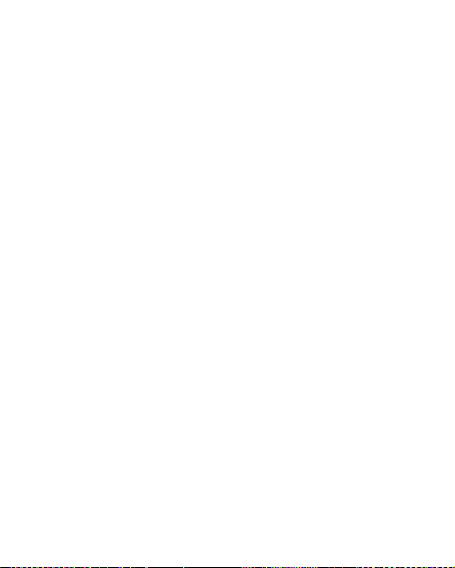
The performance of the battery is affected
by many factors, including radio barrier network
settings, signal strength, signal strength, work
temperature, chosen and used functions or
settings as well as phone accessories, tone,
data or other applications.
For optimal performances, please follow the
rules below:
New battery or the battery having been
idle for long need charging for long. The
standard voltage scope for the battery is
3.6V-4.2V.
During charging, keep the battery at room
temperature or similar temperature.
With time passing by, the battery will
gradually be worn and thus need longer
time to charge. This is normal. However,
after normal charging, if call duration
decreases but charging time increases,
you need to buy another battery from the
original manufacturer or authorized by the
21
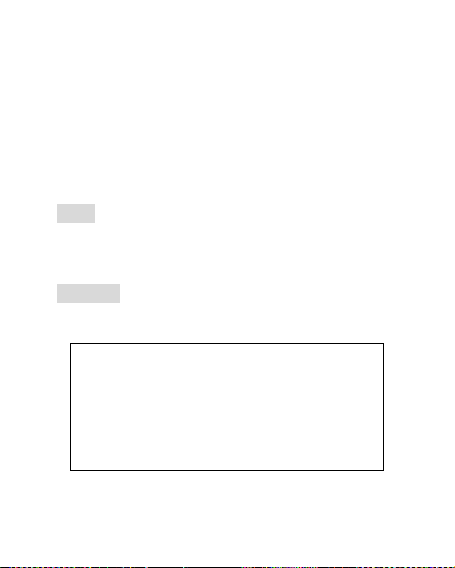
original manufacturer. The battery of
Warning
Charging the mobile phone by
improper means can cause to explosion.
Always refer to the related regulations for
the disposal of the battery.
interior quality can damage your mobile
phone and cause danger !
If the phone is overused at low battery
when charging, there might need a longer
time for the charge indicator to be shown
on the screen.
Note: Please dispose the battery according to
the local regulations. Try to recycle the battery
as possible. Do not treat the waste battery as
common waste.
Warning: Do not throw the battery into fire so as
to prevent fire. The broken battery may cause
explosion
22
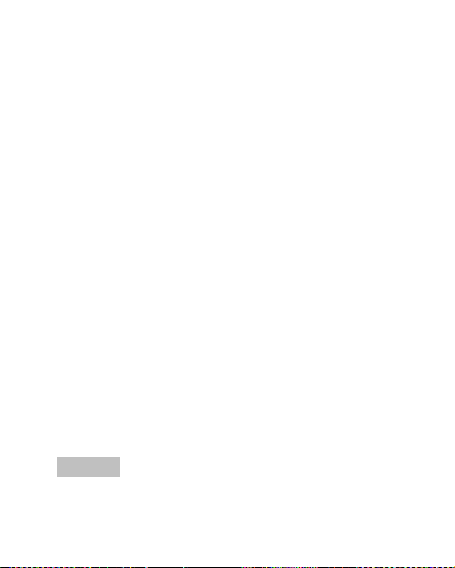
PIN code
PIN1 Code:It is the personal identification
number used to enter SIM and able to prevent
others using SIM1 without permission. If the
mobile phone has activated the PIN1 code
protection, when the mobile phone is switched
on, the screen will display “Input PIN”. In the
process of inputting PIN1 code, the screen will
use “*” to represent the input content. While
obtaining SIM, you can obtain its PIN1 code.
PIN2 Code: It is the personal identification
number used for some special functions such as
paid call etc.
PUK Code and PUK2 Code(8-digit)
To change the locked PIN code, you need
to use PUK (Personal Unblocking Key) code. To
change the locked PIN2 code, you need to use
PUK2 code. If these two codes are not provided
together with the SIM cards, ask the local
service provider for them.
Warning: If the PIN code is input wrongly for
23
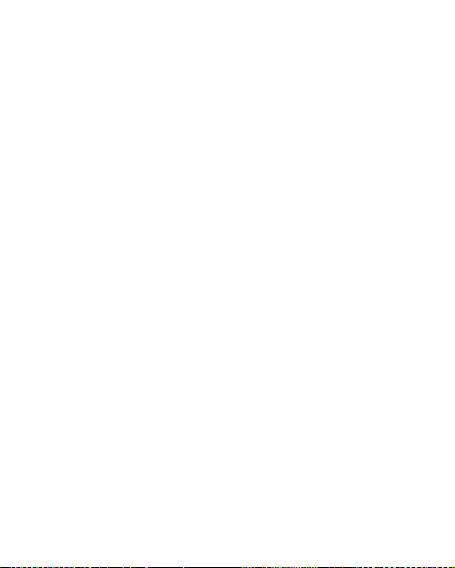
successively three times, the SIM card will be
locked. Please contact the network operator
immediately for help. Attempt to unlock the code
may make the SIM card ineffective forever!
4. General Instructions for Mobile Phone
Dial key
It is used to dial a call (with phone number
entered or in phonebook state) or receive an
incoming call. In standby state, press this key to
display the latest call register (SIM1 and SIM2
support respectively 20 call entries, including
received calls, missed calls and dialed calls). In
dual-SIM standby mode, press this key to have
an option menu on which you can choose to
operate via SIM1 or via SIM2.
24

Switch-on/off key /End key
In call state, it is used to interrupt a call; in
call conversation state, it is used to end a call or
exit from the current menu and back to the
standby state. Hold this key for 4~5s to switch
on/off the mobile phone.
Left/Right soft key
Press the left/right soft key to have the
functions indicated in the bottom row of the main
screen of the mobile phone.
Functional direction key
This mobile phone has four direction keys,
with the left, right, up and down control functions.
In some interfaces, they have special function,
for example, in call state, press the up/down key
to adjust volume. Similarly, these four direction
keys can be set with shortcut functions, in
default state: press the up key to enter the TV,
the down key to enter the alarm clock, the left
key to enter profiles and the right key to set
rings. Shortcut keys can be active only in
standby state and their function definitions can
25
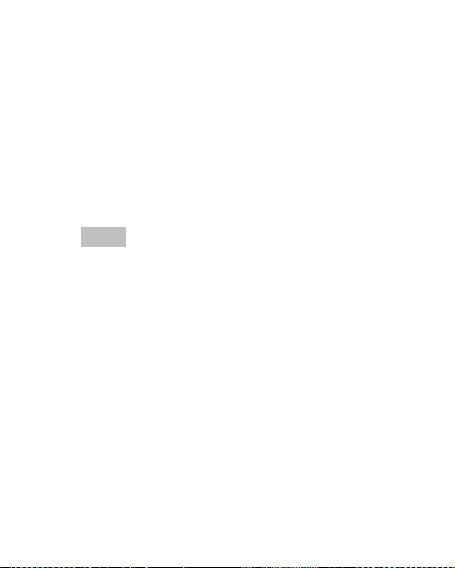
be set by yourself with the procedures as: enter
the phone settings menu, choose dedicated key
function to reedit the direction keys.
Standard keypad
On the keypad, you can see 0-9 number
keys, * key and # key, totally 12 keys.
Press these keys to input phone number,
password, English letters, symbols, or choose
menus.
Note: In standby state, hold “1” key long to
call the voice inbox service center. The number
for the voice inbox should be preset.
In different states or different functional
menus, * key and # key have different functions:
Press “#” key long to start or exit from the
silence mode.
Continuously press shortly or press long *
key to input “P”, "+" or "W" , among which,
“P” and “W” are used for extension calls
while “+” for international calls.
In music player state, * and # are used to
adjust volume.
26
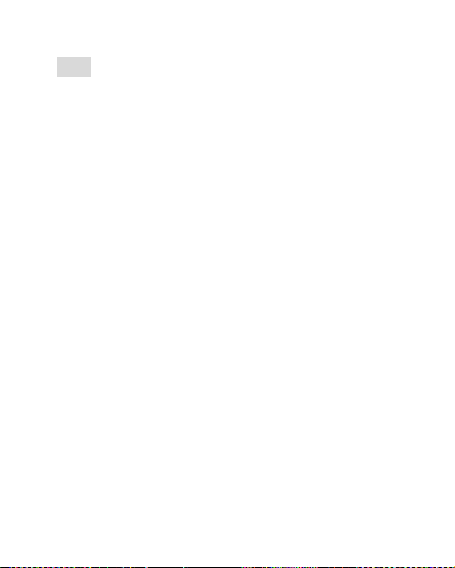
Tip: The difference between “W” and “P” is that
“P” will directly send DTMF after 3s pause while
“W” will eject a window asking whether the user
to send DTMF.
FM radio function key
OK key: Activate radio recording
Up key: Switch between search or fine
tuning.
Down key: In radio state, press the key to
turn on/off radio
Left/Right key: In search state, press the
left/right key to search channels forward
and backward until you find an effective
channel. In fine tuning state, you can have
a tuning of 0.1MHz downward or
backward.
1-9 number keys: If they are pressed
shortly, you can switch to the
corresponding channels saved in the
channel list; if they are pressed long, you
27
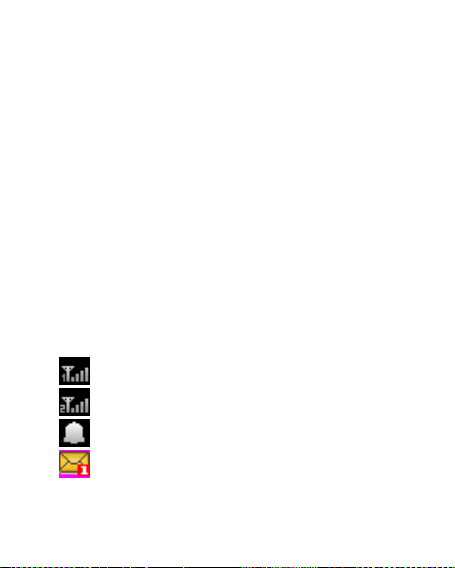
can save the current frequency to the
corresponding channel.
*, # key: Adjust volume.
Keypad lock
When in standby interface, if the mobile
phone is idle for certain time, it will be locked
automatically. Press the right soft key to release
and press the “*”key again to unlock. After the
mobile phone is locked, the keypad cannot be
activated easily; in case of incoming call,
likewise, press the answer key to receive it; after
that, the keypad will be locked automatically.
Icons in Standby State
Line 1 signal antenna
Line 2 signal antenna
Activate the alarm clock
SIM 1 SMS
28
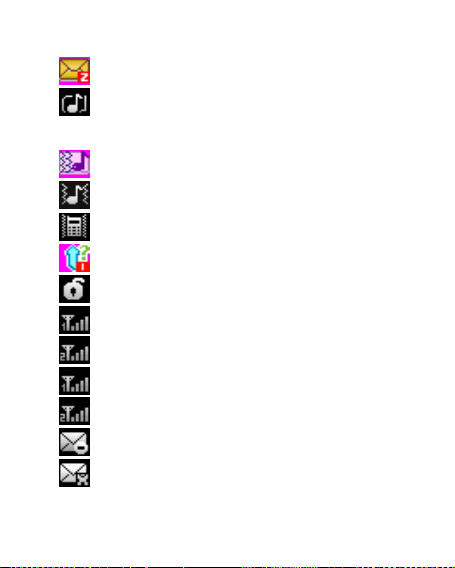
SIM 2 SMS
Ring; this icon may vary with different
warning modes and it may be in the three icons:
Ring after vibration
Vibration and ring
Vibration
Missed calls
unLocked
Master line1
Slave line1
Master line2
Slave line2
MMS BUSY
MMS unread
29
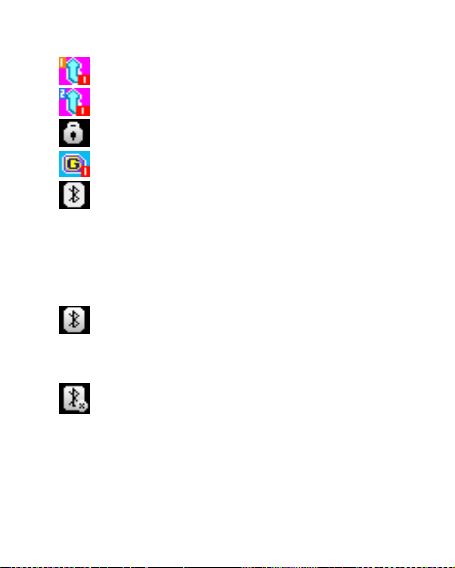
SIM1 All calls diverted
SIM2 All calls diverted
Locked
SIM GPRS
Continuous display indicates the Bluetooth
function has been activated and can be
searched; flicking indicates data are under
transmission.
Bluetooth function has been activated and
can be searched
disconnected
Language and Input Mode
30

The mobile phone has defaulted English
input mode. For different areas, there are
different languages and corresponding input
modes.
Call hint
The mobile phone is inbuilt with vibration
motor and buzzer and provides several
incoming call modes:
Ring
Vibration
Ring after vibration
Vibration and ring
Services
Services are provided with SIM kit. The
mobile phone support service function. The
detailed menu items depend on SIM card and
the network. When the network provides such
function and your SIM card supports such
function, the service menu will automatically be
31

posted in the services of the mobile phone.
Callers’ group
The callers’ group in the mobile phone
includes friends, family, VIP, business and
others etc. You can set different call tone and
photo for different callers’ group.
Term Description
Dial domestic calls
The simplest method to dial a domestic
call is to input phone number via the
number keypad, then press dial key to dial
call. To change phone number, press “C
key”. During dialing, the screen will
display a cartoon. If SIM card 1 call,
"SIM1-" occurs; if SIM card 2 call, "SIM2-"
occurs. When the other party is connected,
the screen will display the corresponding
information.
32

Press end key to end the call.
To dial a domestic call, input area code +
phone number and then press the dial
key.
Dial international calls
If you want to make an international call,
you can press * key continuously until the
international dialing prefix “+” is seen on
the screen. This will allow you make an
international call from any country without
knowing the dialing prefix
After inputting the prefix, you need to input
the Country number and complete
telephone number. You can input the
Country number according to the common
practice, such as, 49 for Germany, 44 for
British, 46 for Sweden, etc.
Dial international telephone number as
following: “+” Country number +Complete
telephone number + Dial key.
Dial fixed-line telephone extension
33

Some fixed-line telephone extension may
not directly get through, so you need to
connect to the switchboard at first then put
through extension number. The mobile
phone can automatically dial extension
number if you input “P” between the
switchboard and extension number.
Method for input “P” as following: hold
press or continually short press three
times “*” key (“P” will be shown on the
display).
Dial fixed-line telephone extension as
following: phone number + “P” + extension
number + dialing key
Emergency calls
If your phone is under the network
coverage (you can know this by checking the
signal bar at the up left corner on the screen),
you can make emergency calls. If your network
supplier does not provide roaming service in this
area, Emergency will be shown on the screen.
34

That means you can only make this kind of calls.
If your phone is under the network coverage,
you can even make emergency calls without the
SIM card.
* In some areas, 112 (emergency call) service is
provided by the network operator. In case of
failure, consult the network operator.
IMEI
International Mobile Equipment Identity
number. Switch off the mobile phone and take
off the battery, then you will see the label with
such number on the back of the mobile phone.
Also, this number is saved in the mobile phone.
After switch-on, in standby state, input “*#06#”
to display it.
IP dial
Firstly, in Settings/Call Settings, set correct
IP access number. Enter the phonebook and
choose IP Dial.
Note: Regarding whether to activate IP dial
when dialing local call, please consult the
35

network operator.
36

5. Basic operation
Switch on
Press the switch-on/off key to start the
mobile phone, then the screen will display
switch-on image. Then you can enter Settings
menu to set phone modes, including SIM1 &
SIM2 On, Only SIM1 On, Only SIM2 On and
Flight. The defaulted one is Only SIM1 On.
After insert SIM card, the mobile phone will
automatically check the SIM card availability,
and then it will be shown information as
following on the display by sequence:
1. “Input phone password”——If you have set
the password.
2.“Input PIN” —— If you set SIM card
password.
3. “No service”—Indicates fail to make register
and cannot make any calls.
37

4.“Emergency calls only”—indicates has
registered to other network and only can
make call to 112.
5. “Searching”—the mobile phone is searching
network until find appropriate network;
6.“Operator name”—Indicates network
successfully registered.
Note: If you do not know PIN code, please
contact the network service provider.
The defaulted phone password “1122”
Switch off
To switch off the mobile phone, press the
end key. When the screen displays switch-off
cartoon, the host and the slave will be off at the
same time. Do not take out the battery to switch
off the mobile phone. If so, the SIM card can be
damaged easily and some data will be lost.
38

Dial a Call
With the number keypad, you can enter
phone numbers (if wrong characters are
input, press the clear key to delete them).
Press the dial key to dial the phone
number. In SIM1 and SIM2 On state, you
can choose to dial a call via SIM1 or SIM2.
To end a call, press the end key; or to
cancel a dial, press the Cancel key or the
switch-on/off key. After the call is
connected, you can see the call timer on
the screen.
Dial a call via phonebook: Enter the
phonebook and search the desired
name/phone number, and then press dial
key to dial call.
Redial latest dialed number: In standby
state, press dial key to view the list of the
39

latest dialed 20 phone number or names.
Roll to the desired phone number or name
and press dial key to dial call.
Adjust Receiver Volume
In call conversation, press the upper direction
key or lower direction key to adjust the volume
of the receiver.
Answer a Call
When there is a call, as per the settings of
the mobile phone, you will be alerted with ring,
vibration, vibration and ring as well as vibration
then ring.
To receive a call, press Dial/Call Key.
To refuse a call, press Switch-on/off key or
the end key directly.
If the CLI (Call Line Identity) is opened, the
40

phone number of the caller will occur on the
screen. If this number has been saved in the
phonebook, the name corresponding to this
number will be displayed on the screen.
Send DTMF Signal
When this function is set, in call
conversation, press the desired number key and
* key and # key to send DTMF signals to the
other party. If such function is inactive, then
extension call will become impossible.
Dial Hold
If you have applied for dial hold, in the call
conversation process, press “Options” to have
the following function menus:
Hold: Hold the current call but with the line
41

keeping connected.
End: End the current call conversation.
New Call: Enter the dial interface, dial
another call.
Phonebook: Enter the directory of the
phonebook.
Messages: Enter the directory of theSMS.
Sound recorder: While having call
conversation, you can record the call.
Background sound: You can choose call
background music. After activating and
choosing the desired background music,
both parties can listen to the activated
background music.
Mute: Set mute on, the MIC will be inactive.
Set off to return the normall call
conversation.
DTMF: You can set whether to send DTMF
42

signals.
Note: Some menu items need the support of the
local network or can occur in special cases,
such as Conference and New Call. Consult the
local network operator for details.
Fast Read SMS
When the user receives unread SMS, the
screen will display an icon of unread SMS.
Press Read to enter and read the SMS. The
SIM card 1 unread SMS icon is marked with “1”
and SIM card 2 unread SMS icon is marked with
“2”.
Missed Calls
When there is a missed call incoming, the
screen will display a missed call icon. And press
43

Read to enter and read missed calls.
Connect to Voice mail
The mobile phone allows connecting the
incoming call into the voice mail and then you
can receive a notice about voice message. (The
voice mail number must be preset).
Note: Voice mail needs the support of the
local network.
44

6. Use Menu Functions
【Messages】
[Test message ]
SMS is a kind of network service that
cannot be used to send and receive short
messages until you apply to the network
operator
Both SIM cards of the mobile phone can
send and receive SMS. The SMS is sent to the
SMS center of the network and then sent by the
network to the target user (GSM user). If the
user does not switch on the mobile phone or the
mobile phone cannot receive the SMS (the
memory is full), the network will save the SMS
temporarily. The duration of storage depends on
sender’s settings and network service provider.
With this function, the mobile phone can
45

send and receive chain text messages, which
may affect the message fees. For more
information, please consult the service provider.
When the SMS capacity is full, there will be
an SMS icon flickering on the standby interface.
The full capacity can affect SMS reception.
Delete some SMS to solve the problem.
If the other party has received SMS, you
will hear the alert sound from the mobile phone
(if such alert function is set as ON)
Note: When sending SMS via the SMS network,
the mobile phone may display “Message sent”.
It indicates that the SMS has been sent to the
SMS center inbox set in the mobile phone but
does not mean the receiver has received the
SMS. For more information, please consult the
service provider.
46

Write Message
You can write message in this menu.
Every SMS can contain about 609 world length
English characters(4 segments); To write SMS,
press “#” key to switch input modes, “*” key to
select Symbol; press “Clear key” to clear one
character before the cursor, long press “Clear
key” to delete all characters; press the end key
to back to the standby interface, press the up
and down direction key to choose characters,
press “select” key to confirm.
The mobile phone can send the chain SMS
more than 609 characters (limit for common text
messages). If the SMS contains more than 140
English characters, then the SMS will be split
into 2pcs or more. You can insert images,
cartoons, rings etc into SMS. However, the SMS
will not be received and displayed unless the
47

network and the receiving mobile phone
support.
You can enter the phone number or choose
a number from the phonebook to send the SMS.
In dual-SIM standby mode, you can choose to
send the SMS via SIM1or SIM2.
Inbox
You can see the SMS in the inbox.
Reply: You can reply to the received SMS.
Delete: Delete the current SMS.
Forward: You can edit the current SMS or
send it after editing.
Copy to Phone: You can copy the entries in
SIM card onto the phone.
Move to Phone: You can move the entries in
SIM card onto the phone.
Delete All: You can delete all SMS in inbox.
Copy all: You can have two options, i.e.
48

copy all entries on the SIM card in the inbox
onto the phone or vice versa.
Move all: You can have two options, i.e.
move all entries on the SIM card in the inbox
onto the phone or vice versa.
Use Number: You can extract the number in
the SMS and save it or dial a call.
Use URL: You can link to the website
contained in the received SMS.
Use Email address: You can extract the
Email address in the received SMS.
Chat: select chat room, and set remote
number to chat.
Outbox
While sending SMS, if choosing “Save and
Send”, you can save the SMS into the Outbox.
You can directly save the edited SMS into the
49

Outbox, in such case, the Outbox will display
“No number”, i.e. no target number. If you fail to
send the SMS, it will be saved in the Outbox.
Also, you can have such operations as send
from SIM1, send from SIM1, edit, delete, copy to
phone move to phone, delete all, copy all, move
all, use number, use URL and used.
Templates
With it, you can pre-edit some common
phrases, which is convenient for quick SMS
editing.
SMS Settings
You can set some parameters of the SIM1
SMS or SIM2 SMS in the menu.
Profile Setting: To send SMS, you must
input the SMS center number.
Note: The SMS center number is provided by
the network operator.
50

Common Setting
Delivery Report: The network will
inform you whether the other party
has received the SMS and what the
time is.
Reply Path: You can send the reply
path to the network terminal. This
function needs the support from the
SMS center.
Memory Status: You can view the
capacity of the SIM card or the phone
for SMS.
Preferred Storage: You can set the
storage position (SIM or phone) for
SMS.
[MMS ]
MMS can contain words, sound and photos.
If the MMS is out of the limit, the mobile phone
51

will be unable to receive the MMS. If the MMS
contains photos, the mobile phone will adjust
photos so as to display them on the screen
completely.
The display effect of MMS depends on
reception devices.
Note: You cannot use photo messages unless
the network operator or service provider
supports to do so. You cannot receive and
display MMS unless the mobile phone has the
compatible MMS or e-mail function.
Write Message
Receiver
Add Number-- Input the number of the
receiver.
Add E-mail-- Input the e-mail of the
receiver.
Copy
52

Add Number-- Input the number of
the receiver.
Add E-mail-- Input the e-mail of the
receiver.
Secret copy
Add Number-- Input the number of
the receiver.
Add E-mail-- Input the e-mail of the
receiver.
Subject: You can edit the subject of the MMS
Edit Content
After the MMS is edited, press the OK key to
have the following options:
Done: Finish the editing of the
current MMS.
Input Method: You can choose the
desired input method.
Add Picture: You can insert your
53

desired Picture.
Add Audio: You can insert your
desired audio.
Add Video: You can insert your
desired video.
Add attachment: You can insert
your desired annex
Add slide before: You can add new
page before
Add slide after: You can add new
page after
Add bookmark text: You can insert
your bookmark
Preview: You can preview the
editing effect of the MMS.
Slide timing: You can set the play
time of the current page MMS.
54

Inbox
You can see the MMS in the inbox and have
the following operations:
View: You can view the MMS and save
photos, audio and annex.
Reply: Reply the sender with MMS.
Reply by SMS: Reply the sender with SMS
Reply All: If the MMS you receive has been
sent to many receivers by the sender, with
such function, you can send a reply MMS to
the same receivers.
Forward: You can directly forward this MMS
to others.
Delete: Delete the current MMS.
Delete All: You can delete all MMS in inbox.
Save as template: take a new mms as a
template
Properties: the details of the new mms
55

including subject, date and file size.
Use details: View the detailed information of
the current message.
Outbox
You can view the MMS send and saved in
the Outbox and failed and have such operations
as view, send, delete, delete all, save as
template, properties, use details.
Drafts
You can save the edited MMS into the
drafts, and also you can have such operations
as view, send, edit, delete, delete all, save as
template, properties, use details on the MMS in
the drafts.
Templates
There are 5pcs preset MMS in the mobile
phone and you can have such operations as
View, Details and write message, properties
56

from Template.
MMS Settings: You can set some parameters
of the MMS in the menu.
Compose:
Creation Mode-- "restricted" and
“free ".
Picture resizing-- You can reduce
the size of the inserted photo,
including: 160*120,320*240 and
Off.
Automatic Signature-- You can
on/off such function.
You can edit the content of the
automatic signature.
Sending Settings:
Validity Period-- You can set the
time to save in the MMS service
center and send, including 1h,
57

6h,12h, 1d, 1w and Max.
Delivery report--You can on/off such
function.
Read Report- You can on/off such
function.
Priority-- Including Normal, High
and low.
Slide timing-- The time space when
the other side read the MMS.
Default is five seconds. Max sliding
timing: 60 seconds.
delivery timing-- Immediately、in one
hour、in twelve hours、in 24 hours.
Retrieve:
Home Network-- Delayed,
immediate and rejected.
Roaming -- The same as to the
main network, including as home,
58

Delayed and rejected
Read Report—on request, Send,
never Send
Delivery Report-- on and off.
Filter:
Anonymous-- Allow and reject
Advertisement—Allow and reject.
Server Settings: In dual-SIM mode, you can
separately set SIM1 and SIM2. After choosing
Settings, you can have the following settings:
Activate profile
Edit profile
Rename profile-- Set name.
Homepage-- The website for
editing MMS (e.g.
http://10.102.61.238:8002)。
Data account-- Smart GPRS
Connection Type--WAP, HTTP.
59

User Name-- You can edit the
name of the user.
Password-- You can set
password.
Memory Status:
You can see the utilization rate of the
mobile phone, including the used space and the
free space.
[Chat]
In standby, choose [Menu/Info/Chat] to enter
Chat Room 1 and Chat Room 2 to have a chat.
[Email]
Before use, you need to set the e-mail in
the “E-mail accounts” menu. Via this menu, you
can receive and send e-mail.
Send and Receive: You can send/receive
60

the e-mail from the specified mailbox.
Write Email: You can edit e-mails.
Inbox: You can see the received e-mails.
Outbox: You can see the sent e-mails.
Sent: you can send e-mails.
Drafts: You can see the drafts in the
specified mailbox.
Clear mailbox: You can clear the e-mails
in the specified mailbox, including inbox,
outbox, sent e-mail backup and drafts, or
clear all e-mails.
Delete Marked emails: You can change
the status of all e-mails to deleting status,
Email accounts: You can set up you new
61

account.
Templates: you can pre-edit some
common phrases, which is convenient for
quick editing.
Incoming Server: You can set
the server parameters for the
received e-mails, including
Incoming server, Incoming
port, user name and
password etc.
Signature: You can set it On
or Off and edit the signature.
62

[VoiceMail Server ]
This is a kind of network service, which
cannot be used until you apply to the network
operator or open it. Please consult the local
service provider for more details and voice mail
number.
Call voicemail: You can dial the voice mail
number saved in the voice mail number
function list. If you have two phone
numbers, they will have their own voice
mail number.
Edit: You can edit name and edit the voice
mail number. Press the OK key to save
the number.
Tip: In standby state, after the voice mail
number is set, press 1 key to call the voice mail.
In dual-SIM standby state, you can choose to
63

call the voice inbox via SIM1 or SIM2.
[Broadcast Message ]
Cell broadcast is a kind of information
service such as weather report, traffic etc that
the network operator sends to the GSM users
within certain area. In dual-SIM mode, you can
separately set SIM1 and SIM2.
Receive Mode: You can ON/OFF such
function.
Read Message: You cannot read the
received information until you open such
function.
Languages: You can set the language for
the received information.
Channel Settings: You can choose, add
and edit and delete channel number.
64

【Phonebook 】
The mobile phone is provided with the
business card folder type phonebook. The
information of every contact saved on the
mobile phone include three phone numbers
(mobile phone, home phone and company
phone), company name, e-mail, fax, birthday,
big-head sticker, tone, callers’ group (five types:
family, friends, VIPs, colleagues and others).
Every contact saved into SIM1 and SIM2 can
only include name and number. The mobile
phone supports 1,000 groups of numbers.
[Quick Search]
[Search contact]
Input the name to be searched, press
“Search” in the phonebook, then you can find
65

the matching name.
[Add New Contact]
You can save phone numbers onto SIM card
or phone. On SIM card, one entry has only
name and phone number. On the phone, one
contact can include Name, Number, Home
Number, Company Name, E-mail Address,
Office Number, Fax Number, Birthday, Associate
Picture, Associate Sound and Caller Group.
Tip: If one contact is set with photo link, tone link
and callers’ group at the same time, then the
callers’ group function will be inactive.
[Copy All ]
You can copy all contacts from SIM1 to
phone, from phone to SIM1, from SIM2 to phone,
from phone to SIM2, from SIM1 to SIM2 and
from SIM2 to SIM1.
[Delete ]
66

You can have four modes regarding
deletion: from SIM1,from SIM2, from phone and
one by one.
[Caller Groups]
You can set call tone, photo and members for
five callers’ groups. Callers’ group member can
only come from the number saved on phone.
[Extra Numbers]
You can separately set SIM1 and SIM2’s
My Caller ID, service numbers and emergency
numbers (the latter two needs the support of the
SIM card; consult the network operator for
details).
[Phonebook Settings]
Memory Status: You can view the current
use status of the phonebook, including
SIM1, SIM2 and phone memory. The
display format is “Used/Total”.
67

Preferred Storage: You can choose the
storage path for the current number.
Fields: You can choose the display items in
the phonebook and the display items in the
Add Contact interface.
Name list filter:
My vCard: You can edit and send my
business card.
Vcard version: including vcard 2.1 and
vcard 3.0
[Caller picture ]
You can set the call big-head sticker.
[Caller ringtone ]
You can set call tones.
[Caller video ]
You can set call Videos.
【Call Center】
68

Call center includes Call history and
general Call Settings. In dual-SIM mode, you
can separately search the call register of SIM1
and SIM2 and set separately some operations
corresponding to SIM1 and SIM2. In mono-SIM
standby mode, you can set the available SIM
card and see its call register.
Call history includes missed calls, dialed
calls and received calls, delete call logs, call
times, call cost, SIM text message counter, SIM
GPRS counter etc.
In missed calls, received calls and dialed
calls function list , you can see the date and time
of the call, edit or delete the phone number in
the list, save the number to phonebook or send
SMS and MMS to the number, etc.
Note:SIM1 and SIM2 contains respectively
20 entries. Choose any entry from missed calls,
69

received calls and dialed calls, press the Send
key to dial the number directly.
Call times
Last Call: With this function, you can view
the last call time.
Dialed Call: With function, you can view the
duration of all dialed calls.
Received Call: With the function, you can
view the duration of all received calls.
Reset all: With this function, you can clear
all duration records of calls.
Note: The actual call duration and service time
in the bill of the service provider may be different
from them, which depends on the network
functions, accounting rounding and tax etc.
Call Cost
This needs the support of the network service
provider.
70

Last Call Cost: With this function, you can
view the fees of the last call.
Total Cost: With this function, you can view
the fees of all calls.
Reset Cost: With this function, you can clear
all fee records.
Max Cost: With this function, you can limit
call fees in the specified pricing unit or
currency unit. PIN2 code must be input to
set call cost.
Price Per Unit: This function needs network
support. For more details, please consult
the network operator.
SIM text message counter
With this function, you can see and preset
the number of sent messages and received
messages.
GPRS Counter
71

Last Sent: You can view the sending
traffic of last link.
Last Received: You can view the
reception traffic of last link.
All Sent: You can view the sending
traffic of all links.
All Received: You can view the
reception traffic of all links.
Reset Counter: You can clear all link
traffic.
[General Call Settings]
Call setting
Caller ID: Including set by Network, hide
ID and send ID.
Set by Network: While having a call
conversation, you can send my
caller ID in the form preset by the
72

system.
Hide ID: While having a call
conversation, you will not send my
caller ID. If the system does not
support such function, call may fail.
Send ID: While having a call
conversation, you can send my
caller ID to the system.
Note: This function needs network
support.
Call Waiting: You can set this function On
or Off. The call hold and multi-party call
cannot be active unless this function is
activated. This needs network support.
Call Divert: This is a kind of network
function, which cannot be used unless you
apply to the network operator for it. With
this function, you can divert calls meeting
73

he conditions to another number.
Name
Description
Divert All
Voice Calls
The network will divert all
voice calls without
conditions.
Divert if
Unreachable
When the network cannot
find your mobile phone
(switched-off or out of the
service area), it will divert
the calls.
Divert if no
Answer
When the mobile phone
does not answer the call,
the network will
automatically divert it.
Divert if
Busy
When you are on line, the
network will divert the call.
Divert All
Network support needed.
74

Data Calls
Cancel All
Diverts
Cancel all divert
functions.
Call Barring
Outgoing Calls:
1. All Calls: You can bar all
outgoing calls.
2. International Calls: You can bar
international calls.
3. International Calls Except To
Home PLMN: When abroad,
you can dial the calls of the
current country and the original
country (the service providers
allows to do so).
Incoming Calls:
1. All Calls: You can bar all
incoming calls.
75

2. When Roaming: You can bar all
calls except the calls of the local
service area.
Cancel All: You can cancel call
barring settings and dial/receive
calls normally.
Change Barring Password: You
can apply to the network to
change the password for call
barring.
Line Switching: You can choose Line 1 or
Line 2.
Closed User Group: This function needs
network support. Please consult the local
operator for details.
Black list: You can add number into the
blacklist, and also you can set it as On or Off.
Auto Redial: You can set it as On or Off. After
76

the first automatic redial fails , at most ten times
can be available to connect a phone number.
Speed Dial: You can set whether to activate this
function and edit the related speed dialing
numbers. If this function is “Active”, then you
dial any of the corresponding individual keys
(2-9) on the standby interface to dial the number
specified for this key.
IP Dial: You can set 3 IP calls. Only one IP call
can be effective on SIM1 or SIM2.
Background sound:
Select when making call: If setting it as on,
during call, there will be background music
coming out. If setting it as off, you can shield this
function.
Playback Settings: You can set volume and
continuous play interval.
Effect List: There are 5 kinds of defaulted
77

background music such as motorcycle and
walking on pavement etc.
More: there are three functions, including the
following:
Call time Display: You can set
whether to display call duration
during call conversation.
Call Time Reminder: You can set
one alert tone or periodic alert tone
for several round minutes during call
conversation so that you can
understand call time. You can turn
off the alert tone.
Auto quick end: You can set call
duration. After the set time expires,
the mobile phone will automatically
end the call.
78

Note: Some settings need network support. For
example, call barring can not be used unless the
local network and SIM card open it.
【Multimedia】
[Camera]
With this function, you can use the inbuilt
camera to take photos. The lens of the camera
is located on the back of the slide and the
screen is used as the viewing window. All
photos taken are in JPG form. After
downloading the photos onto PC, you need
some software to view them.
If the storage space of the mobile phone is
insufficient to store the taken photos, it is
necessary to delete some old photos or other
files in “File Management” function list to release
more space.
79

Description of Mobile Phone Options:
Options
Description
photos
To view the saved photos.
Camera
Settings
Shutter Sound: sound 1, sound 2,
sound 3 and Off.
EV: EV-4 ——EV+4
Banding: 50Hz(default), 60Hz
Delay Time: 5s, 10s, 15s or Off.
Cont.Shot: 1 Shot , 3Shot , 5Shot
and Off.
Image
Settings
Size:240*320,160*120,320*240,640
*480,1280*1024.
Quality: High, Normal, Low
80

White
Balance
Auto, Daylight, Tungsten,
Fluorescent, Cloud, Incandescence
Scene
Mode
Auto, Night
Effect
Settings
Normal, Grayscale, Sepia, Sepia
green, Sepia blue, Color invert
Set
Frame
There are 2 options available.
Storage
Phone, Memory Card
Restore
Default
You can restore the recorder to
factory settings.
Options
Description
View
You can view the selected
[Image viewer ]
All photos taken are saved in the album.
81

photos.
Browse
Style
There are two browse styles, i.e.
list and matrix.
Use as
You can send photo to
wallpaper, screen saver, power
on display, power off display,
caller picture
Send
As multimedia message, Email,
via Bluetooth
Rename
You can rename the selected
photo.
Delete
You can delete the selected
photo.
Delete All
files
You can delete all photos in the
album.
Sort by
For convenience of search, you
can rank them as per name,
82

type, time and size or choose
“None”.
Storage
You can choose photos storage
path (to phone or memory card).
Options
Description
camcorder
Settings
You can set White Balance,
EV, Night Mode and Banding
for your recorder so as to have
high-quality videos.
Video
You can set Cartoon Quality
[Video Recorder ]
Press the OK key to start video recording.
The duration of recording depends on the time
limit set and file management capacity. Entering
the options, you can have the following settings:
83

Settings
Effect
Setting
There are 6 options available.
Storage
You can just Save to Memory
Card.
Restore
Default
You can restore the recorder to
factory settings.
[Video player]
Options
Description
Play
It supports the videos in AVI and
will not be limited by file size.
Click the play interface to play.
It supports the videos in AVI. In such mode,
you can have the following operations to the
specified file in AVI.
Options of the player
84

Use as
screen saver, power on display,
power off display, caller video
Send
As multimedia message, email,
via Bluetooth
Rename
You can rename the specified
video.
Delete
You can delete the specified
videos.
Delete
All files
You can delete all files.
Sort by
For convenience of search, you
can rank them as per name, type,
time and size or choose “None”.
Storage
You can just choose video
storage to memory card.
[Audio Player]
85

If the operation system is Windows 2000
Options
Description
Play
Play the current chosen
music.
Details
View file name, track, SQ,
file size, music duration,
above, no driver needs installing. To download
music, you must insert the T-Flash card into the
mobile phone, switch off the mobile phone,
connect the mobile phone and PC with USB
cable, then the PC will detect the new hardware
and create a new mobile HD. Download the
chosen MP3 file to under "My Music" of the
mobile disk rather than in such folders as Audio,
Images and Photos; otherwise, the file cannot
be played. (Only the music in MP3, AMR and
MIDI supportable).
Description of audio player options:
86

music name, singer, music
special a music type etc.
Add to
Ringtones
Add the chosen music into
the ring base.
Refresh
list
Enter the tracklist and
update it (e.g. the deleted
music in the file
management will not
disappear until update is
conducted.
Settings
Play Settings: Tracklist path,
automatic tracklist, repeat,
random and background
play.
[Sound Recorder]
After choosing “Sound Recorder” and press
“OK” to enter, you can the previous record files.
87

Press “Options” to have the following
operations:
Record: You can record new files.
Play: You can play the selected file
Append: You can have annex record for
the files of the superior level (only for the
record files in AMR).
Rename: You can rename the chosen file.
Delete: You can delete the chosen file.
Delete all files: You can delete all files.
Settings: You can set the storage position
for record files, including phone and
memory card. Also you can set the format
of the record file, including AMR and WAV.
Use as: You can use it as user profiles.
Send: You send the record file to
Bluetooth, email or as multimedia
message.
88

[FM Radio]
Your mobile phone supports FM radio.
There is an antenna on the side of the mobile
phone. To use the mobile phone to listen to
radio, please turn and pull the antenna out.
While listening to radio, you can dial or receive a
call normally. During call conversation, the radio
will turn mute automatically. If some applications
are using GPRS or CSD to send or receive data,
they may interfere with the radio.
When the FM radio is activated, the mobile
phone will display the number and name (if
having been saved) and frequency of the radio
channel. If you have saved some radio channels
(at most 9 channels) in the mobile phone, you
can roll to choose the desired channel or press
any of number keys 1-9 to choose the
89

corresponding channel.
Option menu
Channel list: You can edit and save 9
channels.
Manual input: You can edit the specified
radio frequency band. The frequency of
the radio is between 87.5 MHz and 108.0
MHz.
Preset Auto Search: You can have
automatic search and save the searched
channels into the list.
Settings: You can set background play,
loud speaker, record format, audio quality
and record storage.
Record: You can record new files.
Append: You can have annex record for
the files of the superior level (only for the
record files in AMR).
90

File list: the record files
[Schedule FM record]
The mobile phone provides custom ring tones of
different musical instruments, and adds them
into profiles or SMS ring base.
【File Management】
You can manage photos, MP3 and folders.
[Phone]-- The storage body is phone.
[Open]: You can open Audio, Images, Photos,
My Music and Video folders.
Received
Audio—Audio folder
Play: You can play the selected content.
Forward: You can send audio to Profiles,
MMS, e-mail and SMS.
Details: You can see the date and size of
91

the file.
Rename: You can rename the folder.
Copy: You can copy the file into Audio,
Images, My Music, Photos, Video or
specified folders.
Move: You can move the file into Images,
My Music, Photos, Video or specified
folders.
Delete: You can delete the current record.
Delete all files: You can delete all records
in all current folders.
Sort by: You can rank files as per name,
type, time and size or choose “None”.
EBook
Open: You can see the current EBook.
Send: You can send as multimedia
message, Email and Bluetooth etc.
Details: You can see the date and size of
92

the file.
Rename: You can rename the folder.
Copy: You can copy the file into Audio,
Images, My Music, Photos, Video or
specified folders.
Move: You can move the file into Audio,
My Music, Images, Photos, Video or
specified folders.
Delete: You can delete the current record.
Delete all files: You can delete all records
in all current folders.
Sort by: You can rank files as per name, type,
time and size or choose “None”.
Images—Images Folder
View: You can see the current image.
Forward: You can send images to screen
saver, Switch-on Cartoon, Switch-off
Cartoon, Phonebook, MMS and SMS etc.
93

Details: You can see the date and size of
the file.
Rename: You can rename the folder.
Copy: You can copy the file into Audio,
Images, My Music, Photos, Video or
specified folders.
Move: You can move the file into Audio,
My Music, Images, Photos, Video or
specified folders.
Delete: You can delete the current record.
Delete all files: You can delete all records
in all current folders.
Sort by: You can rank files as per name,
type, time and size or choose “None”.
My Music—MP3 Folder
Play: You can play the current MP3.
Forward: You can send music to Profiles,
MMS and SMS.
94

Details: You can see the date and size of
the file.
Rename: You can rename the folder.
Copy: You can copy the file into Audio,
Images, Photos, Video or specified
folders.
Move: You can move the file into Audio,
Images, Photos, Video or specified
folders.
Delete: You can delete the current record.
Delete all files: You can delete all records
in all current folders.
Sort by: You can rank files as per name,
type, time and size or choose “None”.
Photos—Photo Folder
View: You can see the current photo.
Edit: You can enter photo artist and edit
the desired photo.
95

Forward: You can send photos to screen
saver, Switch-on Cartoon, Switch-off
Cartoon, Phonebook, MMS, e-mail and
SMS etc.
Details: You can see the date and size of
the file.
Rename: You can rename the folder.
Copy: You can copy the file into Audio,
Images, My Music, Photos, Video or
specified folders.
Move: You can move the file into Audio,
My Music, Images, Video or specified
folders.
Delete: You can delete the current record.
Delete All files: You can delete all records
in all current folders.
Sort by: You can rank files as per name,
type, time and size or choose “None”.
96

Video—Video Folder
Play: You can play the current video.
Forward: You can send videos to
Phonebook, MMS, e-mail, Switch-on
Cartoon and Switch-off Cartoon.
Details: You can see the date and size of
the file.
Rename: You can rename the folder.
Copy: You can copy the file into Audio,
Images, My Music, Photos, Video or
specified folders.
Move: You can move the file into Audio,
Images, My Music, Photos or specified
folders.
Delete: You can delete the current record.
Delete all files: You can delete all records
in all current folders.
Sort by: You can rank files as per name,
97

type, time and size or choose “None”.
Create Folder: Under the root directory, you
can create a new folder to save more detailed
files.
Format: Formatting can clear all files in the
mobile phone and newly created folders. After
formatting, you need to restart the mobile phone
and the Audio folder and Images folder will
restore automatically and Photos folder will
automatically occur after the first photo is taken.
Memory Card
Open: You can open the files in the
memory card.
New Folder: Under the root directory, you
can create a new folder to save more
detailed files.
Format: You can format all files in the
memory card.
98

Remove: You can remove the desired
memory card from the mobile phone
safely.
【TV】
Before using the TV function of the mobile
phone, you need to have “TV Country or Region
Setting” in the TV menu. Totally, the mobile
phone provides you with 42 different regions.
After choosing the region you are in, you can
use the TV function of the mobile phone. Then,
you can choose “Auto Search” or “Watch TV”.
“Default Settings” is to restore the mobile phone
to the original settings. Now, you can enter
“Watch TV” page. For details, you can press the
99

corresponding buttons.
Lay the mobile phone horizontally and click
the screen slightly, or press the up/down key,
then you will see the icon buttons on the lower
part of the screen.
1. Mode: Press “5” key to switch mode.
You can have two modes, Auto and
Manual. If Auto is chosen, then the
channel list selectable is the list of
the channels searchable for the
mobile phone in the current situation.
If Manual is chosen, the channel list
selectable is the list of the existing
channels for the region where you
100
