
1
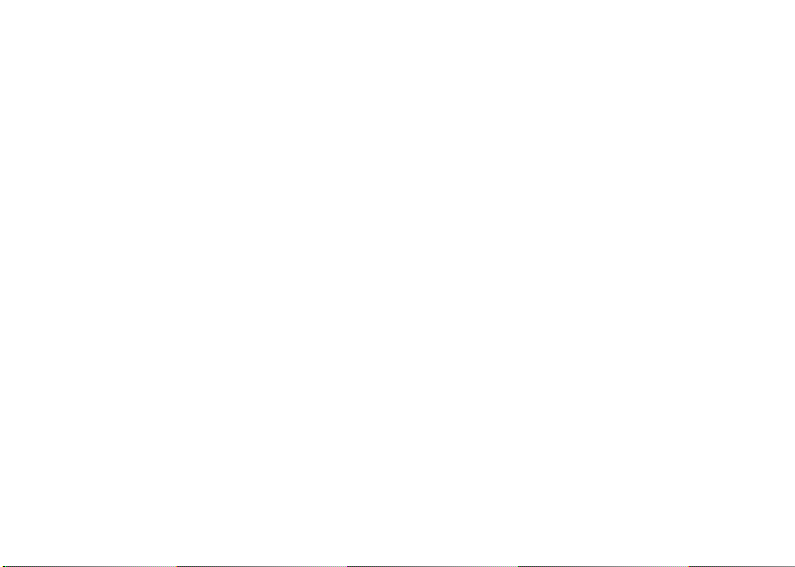
Table of Contents
1.For your Safety .................................................................................................................................3
2.Mobile Phone Profile ........................................................................................................................3
3.Preparation before Use ......................................................................................................................4
4.General Instructions for Mobile Phone.............................................................................................. 9
5.Basic operation ............................................................................................................................... 15
6.Use Menu Functions ................................................................................................ ....................... 18
7.English Editor Operation................................................................................................................. 49
8.Use USB ................................ ................................................................................................ ......... 50
9.Appendix 1...................................................................................................................................... 50
10.Appendix 2................................ ................................................................................................ .... 52
11. Appendix 3 ................................................................................................................................... 53
2
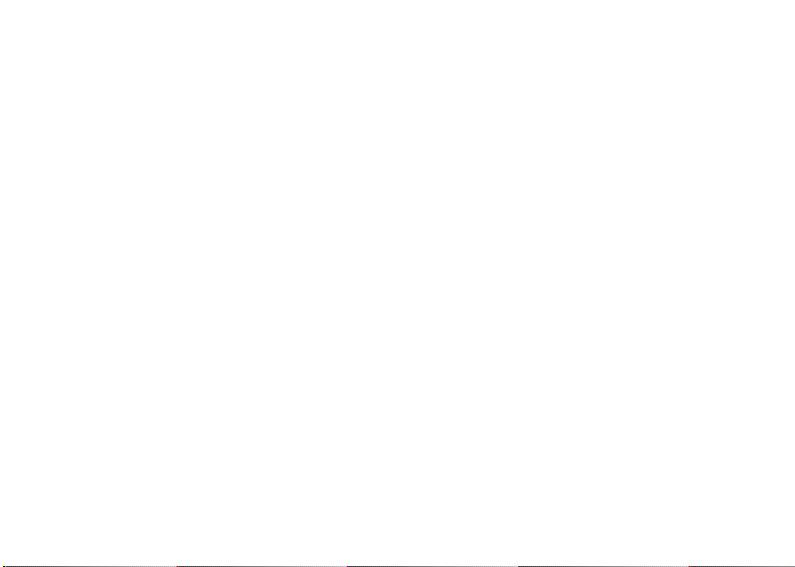
1.For your Safety
For your safety and for proper use of the mobile phone, please read the following guidelines carefully:
Do not switch the mobile phone on when close to chemicals, gas stations or other explosive materials.
During driving, please use the headset for safety purpose; otherwise in cases of emergency, always
stop the car by the roadside to have a call conversation.
Because the use of the mobile phone can cause interference in the aircraft, never use the mobile phone
in aircraft. The use of the mobile phone is dangerous and illegal; do switch off the mobile phone
before boarding.
Pay special attention to the use of the mobile phone near heart pacemakers, deaf-aids and other
medical equipments, because the mobile phone can cause interference with them.
Use of uncertified accessories and parts will void the guaranty
Do not dismantle the mobile phone without permission. In case of failure, please contact the supplier
as soon as possible.
Do not plug the charger into the mobile phone and charge without battery. Always power off the
mobile phone when taking out the battery; otherwise the memory of the phone may be damaged.
When charging the mobile phone, always keep it in the place with good ventilation, heat sink and
away from flammable and explosive objects.
In order to avoid demagnetization, always keep the mobile phone away from magnetic objects such as
CDs, credit cards etc.
Ensure that the mobile phone does not come in contact with any liquid; if it does occur, remove the
battery and contact the supplier immediately.
Do not use the mobile phone in the environments with extreme temperatures, never expose the mobile
3
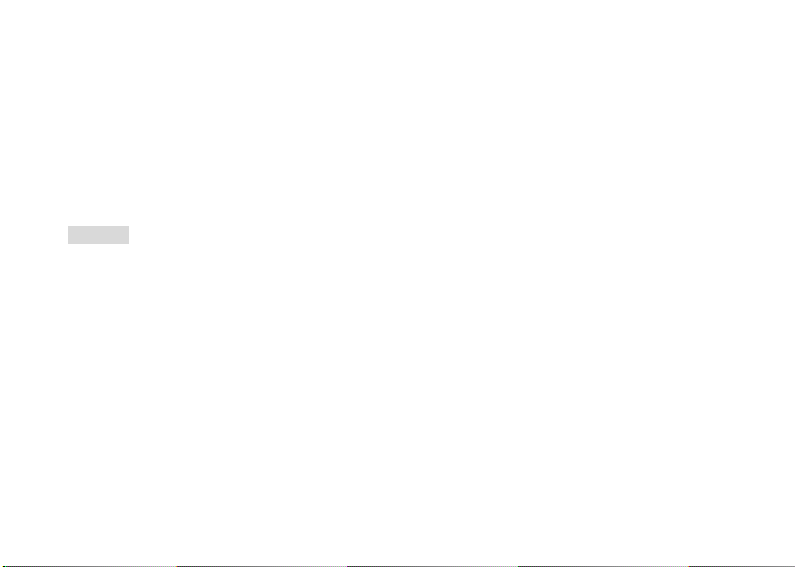
phone to strong sunlight or a wet environment. The suitable temperature for the phone and accessories
is 0℃-40℃. The height to use the phone shall be less than 2,000m.
Do not use liquid or wet cloth with strong cleanser to clean the mobile phone.
This mobile phone has Bluetooth, Image viewer, Audio player, FM radio, Schedule FM record and
Melody composer functions, which shall be used as per the related laws and regulations.
Always keep the mobile phone out of children’s reach. Do not throw or vibrate the mobile phone
because violent treatment to the mobile phone may damage the inner circuits and precise structures.
Please do not discard the wa ste battery into general household garbage. Please deal with the waste
battery according to provisions where they are definitely made.
Warning: We will not be bear any responsibility for any incompliance with the above guidelines or improper
use of the mobile phone.
Our company keeps the right to make modifications to any of the content here in this user guide
without public announcement in advance.
The content of this manual may vary from the actual content displayed in the mobile phone. In
such case, the latter shall govern.
4

2.Mobile Phone Profile
The mobile phone has 17 keys on the keypad. In addition, it is inbuilt with one vibration motor, one
charger/data common transmission port.
(Below is the front of the mobile phone)
Receiver
Right selection key
Left selection key
Switch on/off/end key
Ok key Number key
Send /call key
5
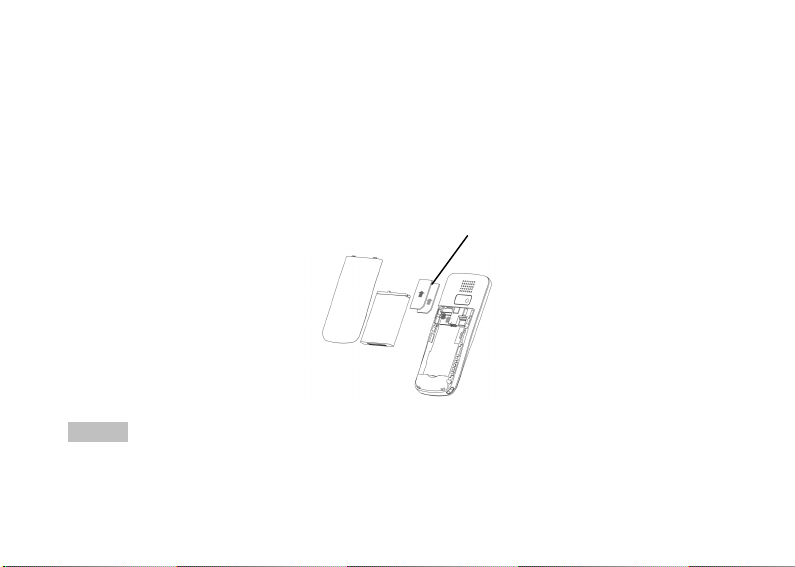
3.Preparation before Use
Install SIM Card
When registering mobile phone number, you can apply for two different phone numbers, two different
mobile phone network service providers and thus obtain two SIM (Subscriber Identification Module) cards.
With these two SIM cards, you can use all functions of your mobile phone. The SIM cards save the
parameters needed for communications a nd personal data, including PIN (Personal Identification Number)
code, phonebook, short message and other extra system services.
Warning: Do not distort or scratch the SIM card nor let it contact static, dust or moisture. If it is lost, please
contact immediately with your network operator for help.
Before SIM card installation, please switch off the mobile phone. The SIM card is installed on the back
of the mobile phone.
6
SIM card
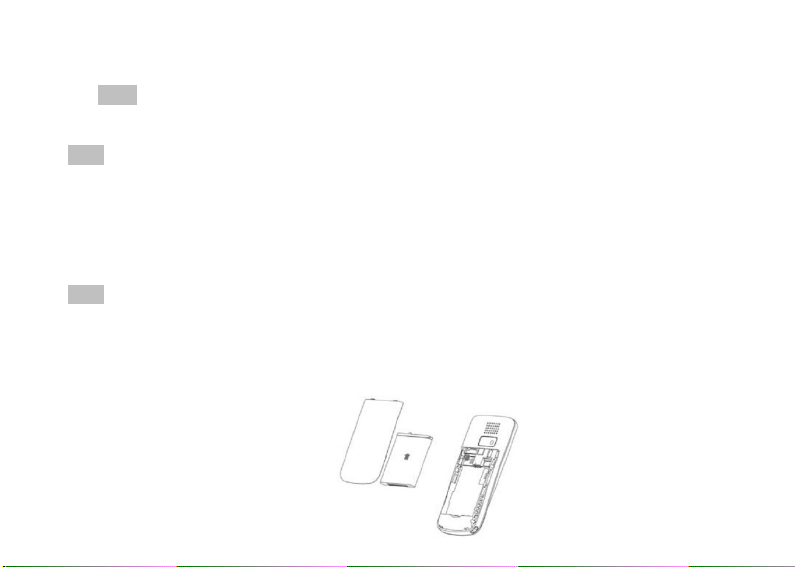
Follow the following diagram to install the SIM card. Please insert the host SIM card into the SIM1 slot
and the slave SIM card into the SIM2 slot.
Note: If SIM card is inserted only into the SIM1 slot, then only the host works; likely, If SIM card is
inserted only into the SIM2 slot, then only the slave works. When two SIM cards are inserted into the SIM1
slot and SIM2 slot respectively, you can choose work mode freely as you wish.
Note: As the SIM card is small object, keep it out of children’s touch or prevent children gulping it!
Install Memory card
As the mobile phone does not have enough storage space, to use some functions, you need to install a
memory card (This mobile phone use T-FLASH card.)
Install T-FLASH card: Open the back cover to take off the battery, release the T-Flash card lock, insert
the T-Flash card into its slot, restore the lock and then put back the battery restarting the mobile phone. The
LCD will give the note that the T-flash card has been detected.
Note: As the T-FLASH card is small object, keep it out of children’s touch or prevent children gulping it !
Install Battery
The mobile phone is suitable for original battery and accessories. When the battery is idle, it is
recommended to put it into the protection box.
Follow the following diagram to install the battery.
Battery
7
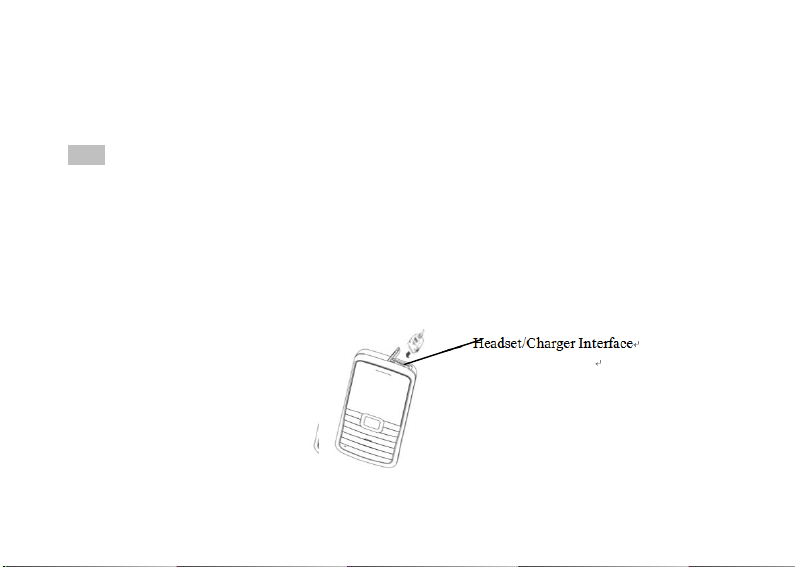
Note: Do install the battery as per the diagram so as prevent the battery contact patch being damaged.
Charge Battery
The new battery cannot reach the optimal efficiency unless it has undergone several continuous
complete charges and discharges.
When the battery is used up, charge it in time. Over-discharge can damage the battery.
After the battery i s charged full, cut off the connection of charger with the AC power supply a nd then
the connection with the mobile phone.
Follow the following diagram to connect the charger.
During charging, the battery capacity icon on the screen flickers from the right to the left. After the
Headset/Charger Interface
8
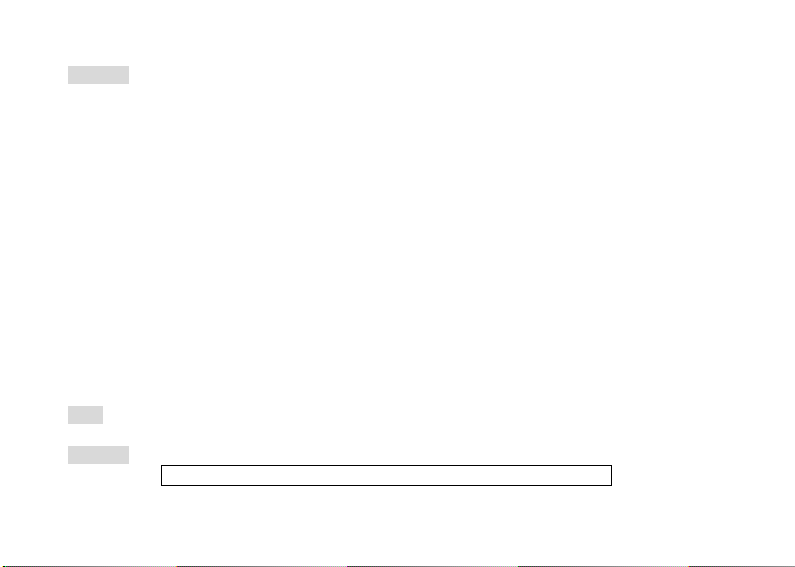
battery is charged full, the icon is full of bars. Slight heat during charging is normal.
Warning: When a travel charger and its accessories are used to charge the battery, please firstly check if they
are original or recognized by the original manufacturer. The use of other accessories may damage your
mobile phone and cause risks! Always use them indoor and in dry places.
Notices on using the battery
The performance of the battery is affected by many factors, including radio barrier network settings,
signal strength, work temperature, chosen and used functions or settings as well as phone accessories, tone,
data or other applications.
For optimal performances, please follow the rules below:
New battery or the battery having been idle for long need charging for long. The standard voltage
scope for the battery is 3.6V-4.2V.
During charging, keep the battery at room temperature or similar temperature.
With time passing by, the battery will gradually be worn and thus need longer time to charge. This is
normal. However, after normal charging, if call duration decreases but charging time increases, you
need to buy another battery from the original manufacturer or authorized by the original manufacturer.
The battery of interior quality can damage your mobile phone and cause danger!
If the phone is overused at low battery when charging, there might need a longer time for the charge
indicator to be shown on the screen.
Note: Please dispose the battery according to the local regulations. Try to recycle the battery as possible. Do
not treat the waste battery as common waste.
Warning: Do not throw the battery into fire so as to prevent fire. The broken battery may cause explosion.
Warning
9
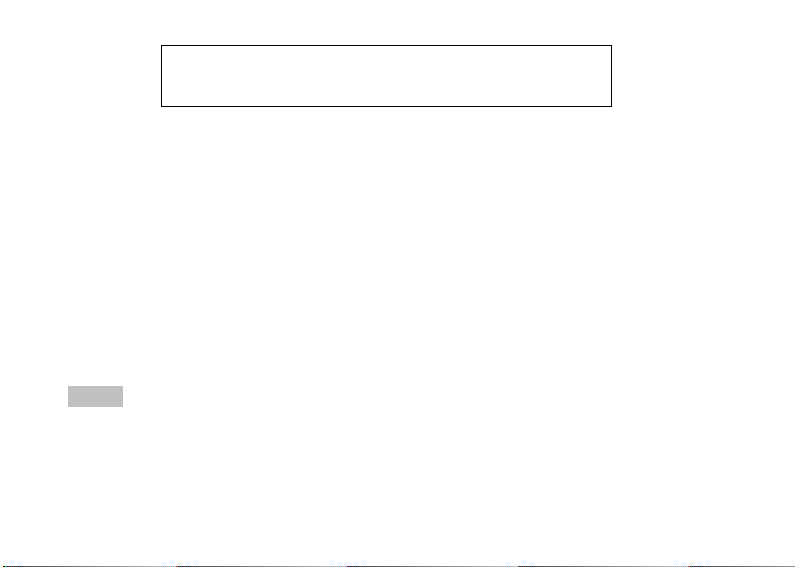
Charging the mobile phone by improper means can cause to explosion.
Always refer to the related regulations for the disposal of the battery.
PIN Code
PIN1 Code:It is the personal identification number used to enter SIM1 and able to prevent others using
SIM1 without permission. If the mobile phone has activated the PIN1 code protection, when the mobile
phone is switched on, the screen will display “Input SIM1 PIN”. In the process of inputting PIN1 code, the
screen will use “*” to represent the input content. While obtaining SIM1, you can obtain its PIN1 code.
PIN2 Code: It is the personal identification number used to enter SIM2 and able to prevent others using
SIM2 without permission. If the mobile phone has activated the PIN2 code protection, when the mobile
phone is switched on, the screen will display “Input SIM2 PIN”. In the process of inputting PIN2 code, the
screen will use “*” to represent the input content. While obtaining SIM2, you can obtain its PIN2 code.
PUK Code and PUK2 Code(8-digit)
To change the locked PIN1 code, you need to use PUK1 (Personal Unblocking Key) code. To change
the locked PIN2 code, you need to use PUK2 code. If these two codes a re not provided together with the
SIM cards, ask the local service provider for them.
Warning: If the PIN code is input wrongly for successively three times, the SIM card will be locked. Please
contact the network operator i mmediately for help. Attempting to unlock the c ode may make the SIM card
ineffective forever!
10
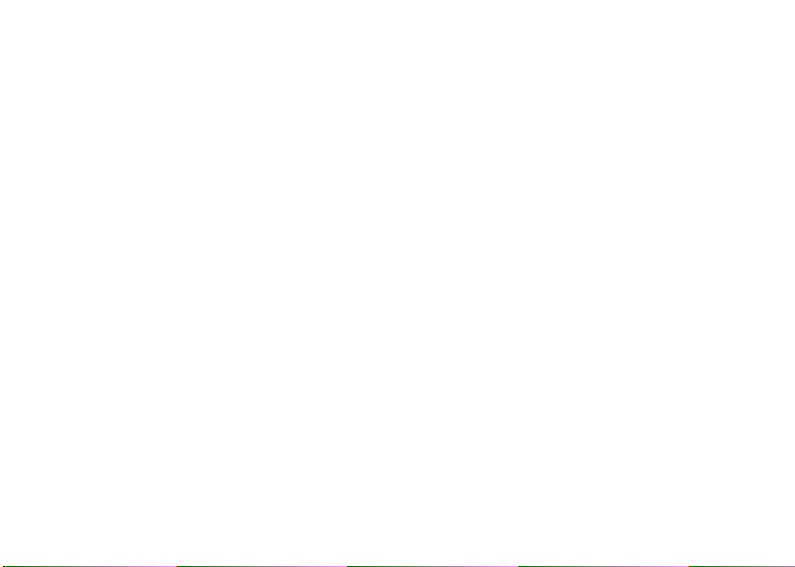
4.General Instructions for Mobile Phone
SIM 1 Dial key
It is used to have SIM1 call (when the phone number is input or i n phonebook state) and receive SIM1
incoming call. In standby state, press this key to display the latest calls (all received calls, missed calls, and
dialed calls, at most 60 phone numbers). In standby state, press this key twice successively to dial out the
latest call number.
SIM 2 Dial key
It is used to have SIM2 call (when the phone number is input or i n phonebook state) and receive SIM2
incoming call. The function is same as the SIM 1 dial key.
Switch-on/off key /End key
In call state, it is used to interrupt a call; in call conversation state, it is used to end a call or exit from
the current menu and back to the standby state. Hold this key for 4~5s to switch on/off the mobile phone.
Central/Right soft key
Press the central/right soft key to have the functions indicated in the bottom row of the main screen of
the mobile phone.
Navigation key
This mobile phone has four navigation keys, with the left, right, up and down control functions. In
some interfaces, they have special function, for example, in call state, audio player and video player, press
the up/down key to adjust volume. In audio player, press left navigation key to play last music and right
navigation key to play next one, press ok key to play or pause the music; In video player, press left
navigation key to fast rewind and right navigation key to fast forward, press ok key to play or pause the video.
11
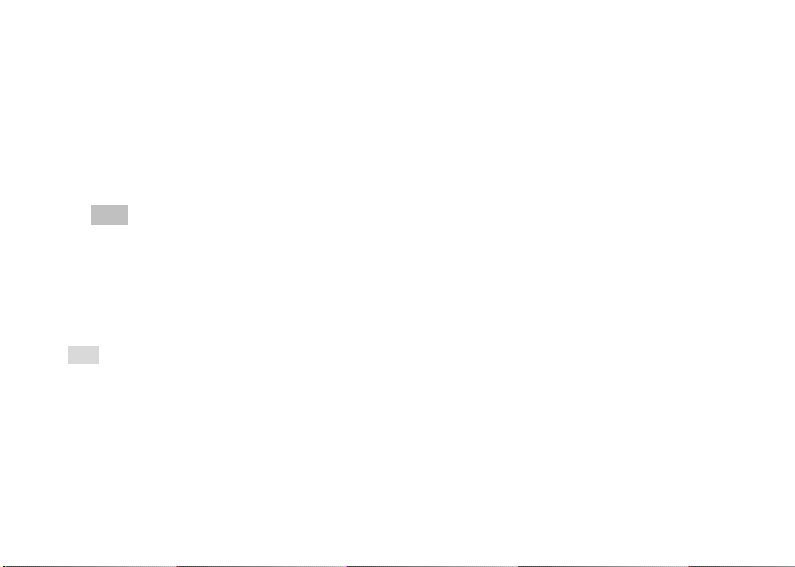
Similarly, these four navigation keys can be set with shortcut functions, in default state: press the up key to
enter the Audio player, the down key to enter Alarm, the left key to User profiles and the right key to enter
Tone setup. Shortcut keys can be active only in standby state and their function definitions can be set by
yourself with the procedures as: enter the phone settings menu, choose dedicated key function to reedit the
navigation keys.
Standard keypad
On the keypad, you can see 0-9 number keys, * key and # key, totally 12 keys.
Press these keys to input phone number, password, English letters, symbols etc, or choose menus.
Note: In standby state, hold “1” key long to call the voice inbox service center. The number for the voice
inbox should be preset.
In different states or different functional menus, * key and # key have different functions:
Press “#” key long to start or exit from the silence mode.
Continuously press shortly or press long * key to input “P”, "+" or "W" , among which, “P” and “W”
are used for extension calls while “ +” for international calls.
In music player and video player state, * and # are used to adjust volume.
Tip: The difference between “W” and “P” is that “P” will directly send DTMF after 3s pause while “W” will
eject a window asking whether the user to send DTMF.
FM function key
OK key: In radio state, press the key to turn on/off radio.
Up key: Activate radio recording.
Down key: Switch between search or fine tuning.
Left/Right key: In search state, press the left /right key to search channels forward and backward until
you find an effective channel. In fine tuning state, you can have a tuning of 0.1MHz downward or
12
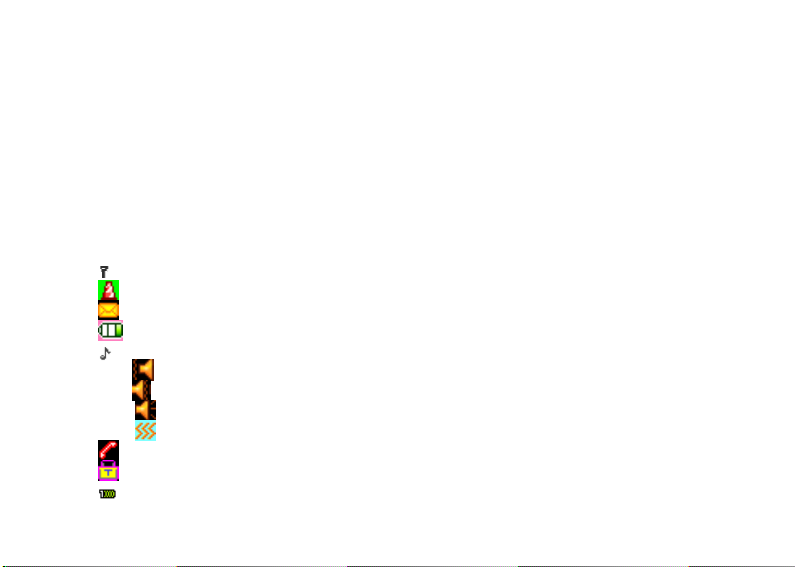
backward.
1-9 number keys: If they are pressed shortly, you can switch to t he corresponding c hannels saved in
the channel list; if they are pressed long, you can save the current frequency to the corresponding
channel.
*, # key: Adjust volume.
Keypad lock
When in standby interface, if the mobile phone is idle for certain time, it will be locked automatically.
Press the right soft key to release and press * key again to unlock. After the mobile phone is locked, the
keypad cannot be activated easily; in case of incoming call, likewise, press the answer key to receive it; after
that, the keypad will be locked automatically.
Icons in Standby State
Antenna; the host antenna has“1”on the icon while the slave antenna has “2”on the icon.
Activate the alarm clock.
SMS tip; the host SMS has“1“on the icon while the slave SMS has “2“on the icon.
Battery power capacity indication
Ring; this icon may vary with different warning modes and it may be in the four icons:
Vib. then ring
Vib. and ring
Ring only
Vib.
Missed Calls
Keypad Lock
Host line 1
13
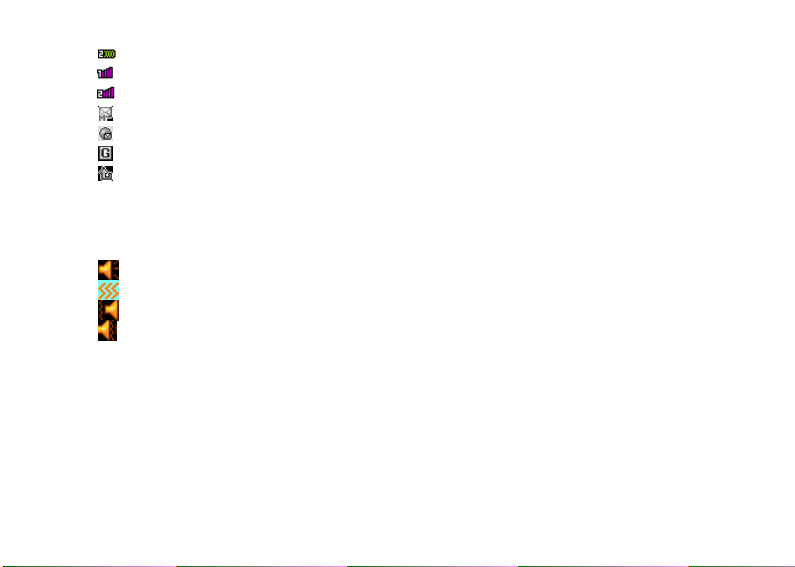
Slave line 1
Host line 2
Slave line 2
MMS
PUSH Inbox
GPRS
All calls diverted
Language and Input Mode
The mobile phone has defaulted English and Turkish input mode.
Call hint
The mobile phone is inbuilt with vibration motor and buzzer and provides several incoming call modes:
Ring only
Vib. only
Vib. then ring
Vib. and ring
Services
Services are provided with SIM kit. The mobile phone support service function. The detailed menu
items depend on SIM card and the network. When the network provides such function and your SIM card
supports such function, the service menu will automatically be posted in the services of the mobile phone.
Caller groups
The callers group in the mobile phone includes Friends, Family, VIP, Business a nd Others etc. You can
set different call tone and photo for different caller group.
14
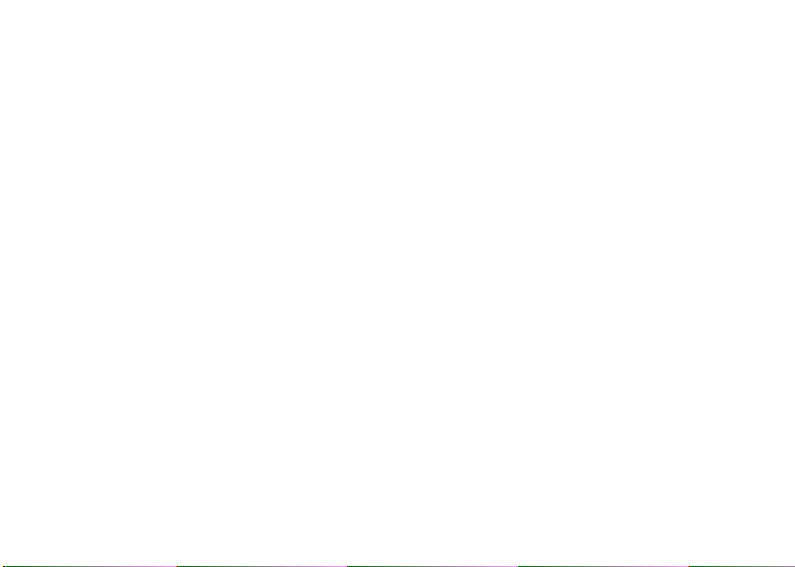
Term Description
Dial domestic calls
The simplest method to dial a domestic call is to input phone number via the number keypad, then
press dial key to dial call. To change phone number, press “Clear” key. During dialing, the screen will
display a cartoon. If SIM card 1 call, "SIM1-" occurs; if SIM card 2 call, "SIM2-" occurs. When the
other party is connected, the screen will display the corresponding information.
Press end key to end the call.
To dial a domestic call, input area code + phone number and then press the dial key.
Dial international calls
If you want to make an international call, you can press * key continuously until the international
dialing prefix “ +” is seen on the screen. This will allow you make an international call from any
country without knowing the dialing prefix (for example, +86 represents China).
After inputting the prefix, you need to input the Country number and complete telephone number. You
can input the Country number according to the common practice, such as, 49 for Germany, 44 for
British, 46 for Sweden, etc.
Dial international telephone number as following: “+” Country number +Complete telephone number
+ Dial key.
Dial fixed-line telephone exte nsion
Some fixed-line telephone extension may not directly get through, so you need to connect to the
switchboard at first then put through extension number. The mobile phone can automatically dial
extension number if you input “P” between the switchboard and extension number. Method for input
“P” as following: hold press or continually short press three times “*” key (“P” will be shown on the
display).
15
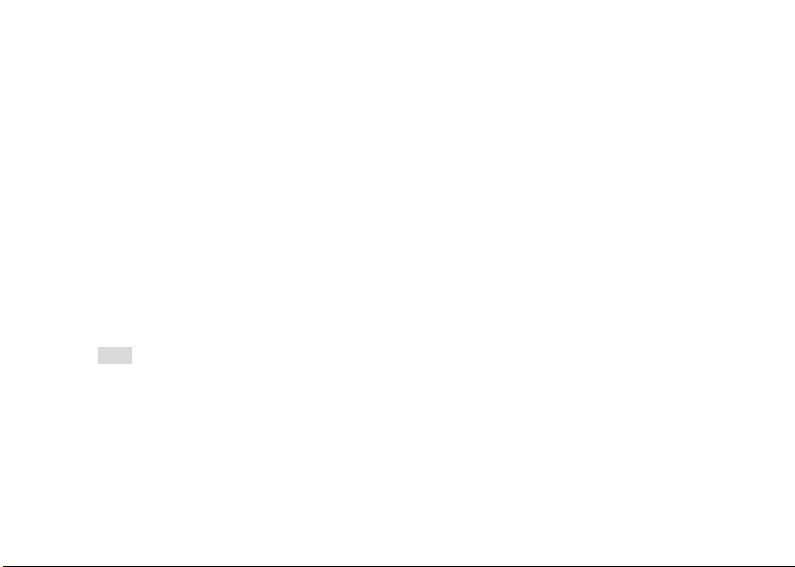
Dial fixed-line telephone extension as following: phone number + “P” + extension number + dialing
key
Emergency calls
If your phone is under the network coverage (you can know this by checking the signal bar at the up left
corner on the screen), you can make emergency calls. If your network supplier does not provide roaming
service in this area, Emergency will be shown on the screen. T hat means you can only make this kind of calls.
If your phone is under the network coverage, you can even make emergency calls without the SIM card.
* In some areas, 112 (emergency call) service is provided by the network operator. In case of failure, consult
the network operator.
IMEI
International Mobile Equipment Identity number. Switch off the mobile phone and take off the battery,
then you will see the label with such number on the back of the mobile phone. Also, this number is saved in
the mobile phone. After switch on, in standby state, input “*#06#” to display it.
IP dial
Firstly, in Settings/Call Setup, set correct IP access number. Enter the phonebook and choose IP Dial.
Note: Regarding whether to activate IP dial when dialing local call, please consult the network operator.
16
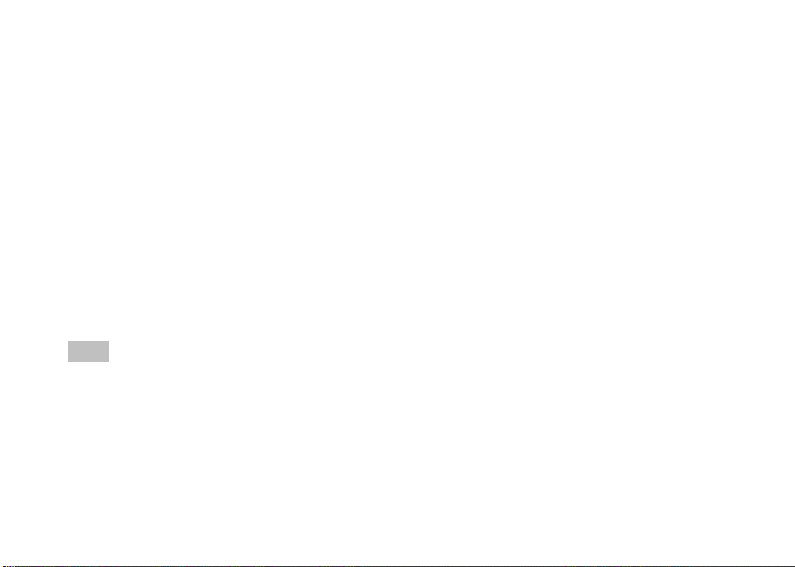
5.Basic operation
Switch on
Press the switch-on/off key to start the mobile phone, then the screen will display switch-on image.
Then you can enter Settings menu to set phone modes, including Dual SIM open, Only SIM1 open, Only
SIM2 open and Flight mode. The defaulted one is Dual SIM open.
After insert SIM card, the mobile phone will automatically check the SIM card availability, and then it will
be shown information as following on the display by sequence:
1. “Input phone lock code”——If you have set the password.
2. “Input PIN” —— If you set SIM card password.
3. “No service”—Indicates fail to make register and cannot make any calls.
4. “Emergency calls only”—indicates has registered to other network and only can make call to 112.
5. “Searching”—the mobile phone is searching network until find appropriate network;
6. “Operator name”—Indicates network successfully registered.
Note: If you do not know PIN code, please contact the network service provider.
The defaulted phone password “1122”
Switch off
To switch off the mobile phone, press the end key. When the screen displays switch-off cartoon, the host
and the slave will be off at the same time. Do not take out the battery to switch off the mobile phone. If so,
the SIM card can be damaged easily and some data will be lost.
Dial a Call
With the number keypad, you can enter phone numbers (if wrong characters are input, press the clear
17

key to delete them). Press the dial key to dial the phone number. In SIM1 and SIM2 On state, you can
choose to dial a call via SIM1 or SIM2. To end a call, press the end key; or to cancel a dial, press the
Cancel key or the switch-on/off key. After the call is connected, you can see the call timer on the
screen.
Dial a call via phonebook: Enter the phonebook and search the desired name/phone number, and then
press dial key to dial call.
Redial latest dialed number: In standby state, press dial key to view the list of the latest dialed 40
phone numbers or names. Roll to the desired phone number or name and press dial key to dial call.
Adjust Receiver Volume
In call conversation, press the up navigation key or down navigation key to adjust the volume of the receiver.
Answer a Call
When there is a call, as per the settings of the mobile phone, you will be alerted with ring only, vibration
only, vibration then ring.
To receive a call, press SIM1/SIM2 Dial/Call Key.
To refuse a call, press Switch-on/off key or the end key directly.
If the CLI (Call Line Identity) is opened, the phone number of the caller will occur on the screen. If this
number has been saved in the phonebook, the name corresponding to this number will be displayed on the
screen.
Send DTMF Signal
When this function is set, in call conversation, press the desired number key and * key and # key to send
DTMF signals to the other party. If such function is inactive, then extension call will become impossible.
18

Dial Hold
If you have applied for dial hold, in the call conversation process, press “Options” to have the following
function menus:
Hold single call: Pause the current call but with the line keeping connected.
End single call: End the current call conversation.
New Call: Enter the dial interface, dial another call.
Phonebook: Enter the directory of the phonebook.
Messages: Enter the directory of SMS.
Sound recorder: While having call conversation, you can record the call.
Mute: You can activate/inactivate the speaker.
DTMF: You can set whether to send DTMF signals.
Note: Some menu items need the support of the local network or can occur in special cases, such as
Conference and New Call. Consult the local network operator for details.
Fast Read SMS
When the user receives unread SMS, the screen will display an icon of unread SMS. Press Read to enter and
read the SMS. The SIM card 1 unread SMS icon is marked with “1” and SIM card 2 unread SMS icon is
marked with “2”.
Missed Calls
When there have a missed call incoming, the screen will display a missed call icon. And press Read to
enter and read missed call.
Connect to Voice mail
The mobile phone allows connecting the incoming call into the voice mail and then you can receive a
notice about voice message. (The voice mail number must be preset).
19

6.Use Menu Functions
[Phonebook]
The mobile phone is provided with the business card folder type phonebook. The information of every
contact saved on the mobile phone include three phone numbers (mobile phone, home phone and office
phone), company name, e-mail address, office number, fax number, birthday, associate picture, associate
sound, caller groups (Six types: none, family, friends, VIP, business and others). Every contact saved into
SIM1 and SIM2 can only include name and number. The mobile phone supports 1,000 numbers.
Search contact
Input the name to be searched, press “Search” in the phonebook, then you can find the matching name.
Add new contact
You can save phone numbers to SIM cards or phone. On SIM card, one entry has only name and phone
number. On the phone, one contact can include Name, Number, Home Number, Company Name, E-mail
Address, Office Number, Fax Number, Birthday, Associate Photo, Associate Sound and Caller Groups.
Tip: If one contact is set with photo link, tone link and callers group at the same time, then the caller groups
function will be inactive.
Copy phonebook
You can copy all contacts from SIM1 to phone, from phone to SIM1, from SIM2 to phone, from phone
to SIM2, from SIM1 to SIM2 and fro m SIM2 to SIM1.
Move phonebook
You can move all contacts from SIM1 to phone, from phone to SIM1, from SIM2 to phone, from phone
20

to SIM2, from SIM1 to SIM2 and from SIM2 to SIM1.
Delete
You can have four modes regarding deletion: From SIM1, From SIM2, From phone and One by one.
Caller Groups
You can set call tone, photo and members for five caller groups. Caller groups’ member can only come
from the number saved on the phone.
Extra numbers
You can separately set SIM1 and SIM2 owner number, SOS number (which needs the support of the
SIM card, consult the network operator for details).
Settings
Memory Status: You can view the current use status of the phonebook, including SIM1, SIM2 and phone
memory. The display format i s “Used/Total”.
Preferred Storage: You can choose the storage path for the current number.
Fields: You can choose the display items in the phonebook and the display items in the Add Contact
interface.
My vCard: You can edit and send my business card.
vCard version: You can choose the vCard version: vCard 2.1 or vCard 3.0.
[Messages]
SMS is a kind of network service that cannot be used to send and receive short messages until you apply
to the network operator
Both SIM cards of the mobile phone ca n send and receive SMS. The SMS is sent to the SMS center of
the network and then sent by the network to t he target user (GSM user). If the user does not switch on the
21

mobile phone or the mobile phone cannot receive the SMS (the memory is full), the network will save the
SMS temporarily. The duration of storage depends on sender’s settings and network service provider.
With this function, the mobile phone can send and receive chain text messages, which may affect the
message fees. For more information, please consult the service provider.
When the SMS capacity is full, there will be an SMS icon flickering on the standby interface. The full
capacity can affect SMS reception. Delete some SMS to solve the problem.
If the other party has received SMS, you will hear the alert sound from the mobile phone (if such alert
function is set as ON)
Note: When sending SMS via the SMS network, the mobile phone may display “Message sent”. It indicates
that the SMS has been sent to the SMS center inbox set in the mobile phone but does not mean the receiver
has received the SMS. For more information, please consult the service provider.
Inbox
You can see the SMS in the SMS1/SIM2 inbox.
Reply: You can reply to the received SMS.
Delete: Delete the current SMS.
Edit: You can edit the current SMS or send it after editing.
Forward: You can directly forward this SMS to others.
Copy to SIM: You can copy the entries in SIM card onto the phone.
Move to SIM: You can move the entries in SIM card onto the phone.
Chat: You can chat with the sender after set a chat room.
Delete all: You can delete all SMS in inbox.
Copy all: You can have two options, i.e. copy all entries on the SIM card in the inbox onto the phone or
vice versa.
22

Move all: You can have t wo options, i.e. move all entries on the SIM card in the inbox onto the phone or
vice versa.
Use number: You can extract the number in the SMS and save it or dial a call.
Use URL: You can link to the website contained in the received SMS.
Outbox
While sending SMS, if c hoosing “Save and send”, you can save the SMS into the Outbox. You can
directly save the edited SMS into the Outbox, in such case, the Outbox will display “No number”, i.e. no
target number. If you fail to send the SMS, it will be saved in the Outbox. Also, you can have such operations
as Send from SIM1/SIM2, Edit, Delete, Copy to phone ,M ove to phone, Delete all, Copy all, Move all, Use
number, Use URL.
Write Message
You can write message in this menu.
Every SMS can contain 160 word length English c haracters. To write SMS, press “#” key to switch
input modes, “*” key to select Symbol; press “Clear” key to clear one character before the cursor, long press
“Clear” key to delete all characters; press the end key to back to the standby interface, press the left and right
direction key to choose characters.
The mobile phone can send the chain SMS more than 160 characters (limit for common text messages).
If the SMS contains more than 160 characters, then the SMS will be split into 2pcs or more. You can insert
Picture, My picture, Predefined animation, My animation, Melody, My melody, Predefined sound into SMS.
However, the SMS will not be received and displayed unless the network and the receiving mobile phone
support.
You can enter the phone number or choose a number from the phonebook to send the SMS. In dual-SIM
standby mode, you can choose to send the SMS via SIM1or SIM2.
23

Templates
With it, you can pre-edit some common phrases, which is convenient for quick SMS editing.
SMS settings
You can set some parameters of the SIM1 SMS or SIM2 SMS in the menu.
Profile settings: To send SMS, you must input the SMS center number.
Note: The SMS center number is provided by the network operator.
Common settings
Delivery report: The network will inform you whether the other party has received the SMS
and what the time is.
Reply path: You can send the reply path to the network terminal. This function needs the
support from the SMS center.
Memory status: You can view the capacity of the SIM card or the phone for SMS.
Preferred storage: You can set the storage position (SIM or phone) for SMS.
MMS
MMS can contain words, sound and photos. If the MMS is out of the limit, the mobile phone will be
unable to receive the MMS. If the SMS contains photos, the mobile phone will adjust photos so as to display
them on the screen completely.
The display effect of MMS depends on reception devices.
Note: You cannot use photo messages unless the network operator or service provider supports to do so. You
cannot receive and display MMS unless the mobile phone has the compatible MMS or e-mail function.
Write message
24

To
Add Number-- Input the number of the receiver.
Add E-mail-- Input the e-mail of the receiver.
Cc
Add Number-- Input the number of the receiver.
Add E-mail-- Input the e-mail of the receiver.
Bcc
Add Number-- Input the number of the receiver.
Add E-mail-- Input the e-mail of the receiver.
Subject: You can edit the subject of the MMS.
Edit content
Press Edit key to have the following options:
Add text: You can write you want to say.
Add picture: You can insert you desired picture.
Add audio: You can insert your desired audio.
Add attachment: You can insert you desired attachment.
Add slide before: You can add a slide before the current page.
Add slide after: You can add a slide after the current page.
Preview: You can preview the editing effect of the current MMS.
Slid timing: You can set the play time of every slide.
After editing, you can press “ Done” key to finish the MMS, in this option you can send the MSM as
following methods: send only, save and send, save to drafts or save as template, you can also set functions
including : Validity period, Delivery report, Read report, Priority.
25

Inbox
You can see the MMS in the inbox and have the following operations:
View: You can view the MMS and save photos, audio and annex.
Reply: Reply the sender with MMS Reply by SMS: Reply the sender with SMS.
Reply all: If the MMS you received has been sent to many receivers by the sender, with such function,
you can send a reply MMS to the same receivers.
Forward: You can directly forward this MMS to others.
Delete: Delete the current MMS.
Delete all: You can delete all MMS in inbox.
Save as template: You can save the MMS as template.
Properties: View the detailed information of the current message.
Use details: You can extract the number in the MMS and save it or dial a call. You can also use the URL
in the MMS.
Outbox
You can view the MMS send and saved in the Outbox and failed and have such operations as View,
Send, Delete and Delete all, Save as template, Properties and Use details.
Drafts
You can save the edited MMS into the drafts, and also you can have such operations as View, Send, Edit,
Delete and Delete all, Save as template, Properties and Use details on the MMS in the drafts.
Template
There are 5pcs preset MMS in the mobile phone and you can have such operations as View, Write
message and Properties from Te mplate. There will be the templates which user defined.
Message settings: You can set some parameters of the MMS in the menu.
26

Compose:
Creation mode-- "Free" and “ Restricted ".
Picture resizing-- You can reduce the size of the inserted photo, including: 160*120,320*240
and Off.
Best slide duration-- You can set On or Off to activate such function.
Auto Signature-- You can set On or Off to activate such function.
Signature-- You can edit the content of the automatic signature.
Send:
Validity period-- You can set the time to save i n the MMS service center and send, including
Maximum,1hour, 6hours, 12hours, 1day, 1week.
Delivery report--You can On or Off to activate such function.
Read report-- You can On or Off to activate such function.
Priority-- Including Medium, High, Low.
Slide timing-- You can set the interval of the receiver to see the MMS, defaulted as 5s
Delivery time --Immediate, 1hour later, 12 hours later and 24 hours later.
Retrieve:
Home network—Immediate and Rejected, Delayed.
Roaming -- The same as to the main net work, including and As home, Delayed and Rejected,.
Read report—On request, Send, Never send
Delivery report—You can set On or Off to activate such function.
Filter:
Anonymous -- Allow and Reject.
Advertisement-- Allow and Reject.
27

Server profile:
In dual-SIM mode, you can separately set SIM1 and SIM2. After choosing Settings, you can have the
following settings:
Activate account.
View account: You will view the Account name, MMSC address, Data account, Connection
type, User name and Password of the account.
Memory Status:
You can see the utilization rate of the mobile phone, including the used space and the usable space.
Chat
You can have a chat in the chat room which you had selected or preset its information such as my
nickname, destination num.
Voice mail server
This is a kind of network service, which cannot be used until you apply to the network operator or open
it. Please consult the local service provider for more details and voice mail number.
Call voice mail: You can dial the voice mail number saved in the voice mail number function list. If
you have two phone numbers, they will have their own voice mail number.
Edit: You can edit the voice mail name and the voice mail number. Press the OK key to save the
number.
Tip: In standby state, after the voice mail number i s set, press 1 key to call the voice mail. In dual-SIM
standby state, you can choose to call the voice inbox via SIM1 or SIM2.
Broadcast Message
Cell broadcast is a kind of information service such as weather report, traffic etc that the network
operator sends to the GSM users within certain area. In d ual-SIM mode, you can separately set SIM1 and
28

SIM2.
Receive mode: You can ON/OFF to activate such function.
Read message: You cannot read the received information until you open such function.
Languages: You can set the language for the received information. The defined is All languages.
Channel settings: You can Select, Add and Edit and Delete channel number.
[Call history]
In dual-SIM mode, you can separately search the call register of SIM1 and SIM2 Call history includes
missed calls, dialed calls, received calls, Delete call logs, call timers, call cost, SMS counter and GPRS
counter.
In missed calls, received calls and dialed calls function list, you can see the date and time of the call,
edit or delete the phone number in the list, save the number to phonebook or send SMS and MMS to the
number, or redial this number etc.
Note: SIM1 and SIM2 contains respectively 20 entries. Choose any entry from mi ssed calls, received
calls and dialed calls, press the Send key to dial the number directly.
Call timers
Last Call: With this function, you can view the last call time.
Dialed calls: With function, you can view the duration of all dialed calls.
Received calls: With the function, you can view the duration of all received calls.
Reset al time: With this function, you can clear all duration records of calls after inputting the password
1122.
Note: The actual call duration and service time in the bill of the service provider may be different from them,
29

which depends on the network functions, accounting rounding and tax etc.
Call cost
This needs the support of the network service provider.
Last call cost: With this function, you can view the fees of the last call.
Total cost: With this function, you can vie w the fees of all calls.
Reset cost: With this function, you can clear all fee records. PIN2 code must be input to set call cost.
Max cost: With this function, you can limit call fees in the specified pricing unit or currency unit. PIN2
code must be input to set call cost.
Price per unit: This function needs network support. For more details, please consult the network
operator.
SMS counter
With this function, you can see and reset the number of sent messages and received messages .
GPRS counter
Last sent: You can view the sending traffic of last link.
Last received: You can view the reception traffic of last link.
All sent: You can view the sending traffic of all links.
All received: You can view the reception traffic of all links.
Reset counter: You can clear all link traffic.
[Settings]
Dual SIM settings
You can in any place and at any time set the dual-mode mobile phone a s the following modes according to
your own demand:
Dual SIM open
30

Only SIM1 open
Only SIM2 open
Flight mode
Phone Setup
In such menu, you can set phone language, standby wallpaper, time etc.
Time and date: With this function, you can set home city, time and date format and the time of specific
place.
Set Home City: You can set different cities.
Note: This option must be used together with auto update of time and date. Auto update of time and data
cannot be conducted unless the network supports.
Note: If the battery is taken from the mobile phone or the battery is used up for long time, when switching on
the mobile phone after reinstalling the battery or charging the battery, you need to reset the time and date.
Special Note: In the area forbidding using mobile phone (such as cabinet), you must confirm to inactivate
this function before entering this area so as to prevent accident.
Schedule power on/off: You can set the time for schedule power on/off.
Language: You can choose the desired language for phone display.
Pref. input methods: You can choose the following input methods: Multitap ABC, Multitap abc,
Display characteristics: You can set standby menu display as wallpaper, screen saver, power on
Set Time and Date: You can set the current time and date.
Set Format: You can set the display format for ti me and date.
Multitap TR, Multitap tr and Numeric.
display, power off display, whether to show date and time and owner number (if set in the phonebook),
Themes
31

Greeting text: You can set the greeting text displayed on the main screen.
Shortcuts: You can set the shortcuts menu and then this option must be used together with Navigation
key.
Navigation key: You can have corresponding settings on the up, down, left and right keys.
Auto update of date and time: To set the mobile phone to automatically update time and date
according to the current time zone, choose “Activate”. Auto update of time and date will not affect the
alarm clock, calendar or alarm clock memo setting time, which will be subject to the time and date
when created. However, auto update of time and date may make some set alarm clocks out of date.
UART setup: With this option, you can choose the access of PC software to SIM1 and SIM2.
Misc. Settings: You can adjust the brightness and time of LCD backlight.
Call Setup
Call setting:
■ Caller ID: Including Set by network, Hide ID and Send ID.
Set by network: While having a call conversation, you can send my caller ID in the form preset
by the system.
Hide ID: While having a call conversation, you will not send my caller ID. If the system does
not support such function, call may fail.
Send ID: While having a call conversation, you can send my caller ID to the system.
Note: This function needs network support.
■ Call waiting: You can set this function Activate ,Deactivate or Query status. The call hold and
multi-party call cannot be active unless this function is activated. This needs network support.
■ Call divert: This is a kind of network function, which cannot be used unless you apply to the network
operator for it. With this function, you can divert calls meeting the conditions to another number.
32

Name Description
Divert all voice calls The network will divert all voice calls without conditions.
Divert if unreachable
Divert if no answer
Divert if busy When you are on line, the network will divert the call.
Divert all data calls Network support needed.
Cancel all diverts Cancel all divert functions.
■ Call barring:
Outgoing calls:
1. All calls: You can bar all outgoing calls.
2. International calls: You can bar international calls.
3. International calls except to home PLMN: When abroad, you can dial the calls of the
current country and the original country (the service providers allows to do so).
Incoming calls:
1. All calls: You can bar all incoming calls.
2. When roaming: You can bar all calls except the calls of the local service area.
Cancel all: You can cancel call barring settings and dial/receive calls normally by putting the
password.
Change barring password: You can apply to the network to change the password for call
barring.
When the network cannot find your mobile phone
(switched-off or out of the service area), it will divert the calls.
When the mobile phone does not answer the call, the network
will automatically divert it.
33

■Line switching: You can choose Line 1 or Line 2.
■Closed user group: You can close the group .
Black list: You can set it as On or Off. You can use the menu to reject the number you do not want to
receive.
Auto redial: You can set it as On or Off. After the first automatic redial fails, at most ten times can be
available to connect a phone number.
Speedy Dial: You can set whether to activate this function and edit the related speed dialing numbers.
If this function is “Active”, then you dial any of the corresponding individual keys (2-9) on the
standby interface to dial the number specified for this key.
More:
■ Call time display: You can set whether to display call duration during call conversation.
■ Call time reminder: You can set one alert tone or periodic alert tone for several round minutes during
call conversation so that you can understand call time. You can also turn off the alert tone.
■ Auto quick end: You can set call duration. After the set time expires, the mobile phone will
automatically end the call.
Note: Some settings need network support. For example, call barring can not be used unless the local
network and SIM card open it.
Network Setup
In dual-SIM standby mode, you can separately set SIM1 network and SIM2 network.
Network selection: You can search the network again. Select your favorite network and choose to
register the network automatically or manually.
Preferred network: You can set the preferred registered network for SIM card.
34

Security Setup
Security setup: In dual-SIM standby mode, you can separately set the SIM lock, Fixed dial, Barred
dial and Change password.
SIM Lock: You can set host SIM lock (PIN code and PIN2 code) as on/off. When this option is chosen,
it is necessary to input PIN code for every insert of the SIM card.
Fixed dial: This function needs the support of the SIM card and the network operator. When it is
activated, you can only dial the phone numbers saved in host fixed dial list. To activate it, you need to
input host PIN2 code.
Barred Dials: You can set barring all or some dials. (SIM card support needed)
Change Password: You can change the defaulted SIM PIN and PIN2.
Phone Lock: You can set it as On or Off. It is a password of 4-8 digits and the defaulted one is 1122.
You can change it.
Auto keypad lock: You can set it as On or Off. The mobile phone has keypad lock function. When it
lasts certain time, the keypad will be locked, including such options as Off, 5s, 30s, 60s and 5min.
Change Password: You can change the defaulted phone password “1122” into 4-8-digit number ea sy
to remember. If the phone lock is activated, when switched on, the mobile phone will hint “Phone
locked”. To unlock it, you can input the phone lock password and click OK.
Restore Factory Settings
You can restore the factory settings of the mobile phone. The factory setting password is 1122.
[Multimedia]
Bluetooth
The mobile phone supports the Bluetooth function. You can use Bluetooth wireless technology to set
35

wireless connection with other compatible devices, including mobile phone, computer, headset, in-car
accessories etc. With Bluetooth function, you can send photo, video segment, audio segment, personal
business card and memo. You can also establish wireless connection with the compatible PC to transmit files
and connect to web by dialing number via SIM.
As the device supporting Bluetooth wireless technology performs communications via wireless wave,
you don’t need keeping the device opposite to other devices but keep the distance between them not more
than 10m (about 33). However, Bluetooth connection can be affected by wall or other electronic equipments
etc. To ensure mutual operation between this device and other devices supporting Bluetooth wireless
technology, consult the manufacturer to confirm whether the device by it is compatible with this device. Do
not use Bluetooth function in hospital and aircraft etc.
Bluetooth Menu
Power: Before using Bluetooth function, you need to activate this option. When Bluetooth function or other
functions are being used, allowing this function to operate in the back desk will consume more power. It is
recommended to close this function when it is idle.
Inquiry audio device: With this function, you can inquiry audio device. For other devices, enter My Devices
to search.
My device: After entering this option, you will see the Bluetooth devices compatible with the mobile phone.
Entering options, you can have necessary operations on the desired Bluetooth device or search t he
incompatible Bluetooth devices.
Active devices: With this function, you can see all devices c onnected with the mobile phone and their link
service type. You can interrupt the specified link service.
Settings: Before using Bluetooth function, enter this menu to have corre sponding settings. If your mobile
phone’s Bluetooth function is not activated, you can have activation confirmation.
36

Visibility: After this option is activated, other peripheral devices supporting Bluetooth wireless
technology can see your device and its name via search. After the step audio play service is activated,
this device will be unable to be searched.
Change device name: You can edit my device name.
Authentication: After this option is activated, matching is needed when peripheral device accesses my
device via Bluetooth (for matched devices as well). After closing the option, no matching is needed
for the matched devices.
Audio path: You can leave the audio in phone or forward to other hand-free devices via Bluetooth. If
using Bluetooth to have a call, set this path as head-set devices.
Block list: You can view the block list if you set.
Storage location: Select Phone or Memory card as default storage place.
FTP Settings: You can set the file directory shared by my device and the access right to online
Bluetooth devices.
About:
Here, you can see the name of my device, device address and the Bluetooth services supported by my
device.
Tip: When searching Bluetooth device s, make sure that the peripheral Bluetooth devices are within the signal
cover range and can be searched. To match the searched devices, you need to discuss with the user of this
device about a pair of matching passwords. To match the hand-free device, you must input its matching
password. After matching, this device will be saved in my device .
Use Bluetooth to Receive/Send Data:
1. Open the applications needed to save the content to be sent. For example, to send photos to another
compatible device, you should enter the album or file management.
37

2. Choose the content to be sent, and then choose Options->Send->To Bluetooth. The screen will display the
device supporting Bluetooth wireless technology and within the signal coverage. To disconnect search,
choose “Cancel”.
3. Choose the device to be connected with.
4. If another device requires matching before data transmission, the device will send hint and require
inputting matching password.
5. After the connection is established, the mobile phone will display data transmission speed.
6. When other Bluetooth devices send data to my service, the mobile phone will hint and ask whether to
receive the data. The received data will be stored in the initially set received folder.
Tip: You can set the storage position to receive files as other folders or the folders on T-flash card. After
setting, the file received via Bluetooth will be automatically saved to the specified folder.
Tip:
The function of using Bluetooth headset for calls is limited to only host (SIM1) call or slave (SIM2)
call. If alternate SIM1 and SIM2 calls are available, this function will not be supported.
Before using Bluetooth headset for calls, please go to the menu settings to confirm that the audio path
has been set as hand-free device.
Non-stereo Bluetooth headset cannot be used to listen to music.
When stereo Bluetooth headset is used to listen to music, there will not audio output on the phone
terminal.
Incoming calls or dialing calls will suspend the ongoing music.
Use the following methods to disconnect:
Close the activated Bluetooth to disconnect all devices.
Enter online devices and disconnect the specified online service.
38

Enter my devices and delete the matched devices to disconnect other devices with my device.
The connection with the devices out of the signal coverage will be ineffective.
Camera
With this function, you can use the inbuilt camera to take photos. The lens of the camera is located on
the back of the slide and the screen is used as the viewing window. All photos taken are in JPG form. After
downloading the photos onto PC, you need some software to view them.
If the storage space of the mobile phone is insufficient to store the taken photos, it is necessary to delete
some old photos or other files in “File Management” function list to release more space.
Description of Mobile Phone Options:
39

Options Description
Photos To view the saved photos.
Shutter Sound: sound 1, sound 2, sound 3 and Off.
Camera Settings
Image Settings
Scene Mode Auto, Night
Storage Phone ,Memory Card
Restore Default You can restore the recorder to factory settings.
Banding: 60Hz(default), 50Hz
Delay Time: 5s, 10s, 15s or Off.
Cont Shot: Single, Three, Five or Off.
Size: 352*288,128*96.
Image quality: Normal, High, Low
Image viewer: All photos taken are saved in the album.
Options Description
View You can view the selected photos.
Browse style There are two browse styles, i.e. list and matrix.
Send You can send photo to MMS and Bluetooth.
Rename You can rename the selected photo.
Delete You can delete the selected photo.
Delete all files You can delete all photos in the album.
40

Storage You can choose photos storage path (to Phone or Memory card).
Video player:
It supports the videos in AVI,3GP,MP4. In such mode, you can have the following operations to the
specified file in AVI,3GP,MP4.
Options of the player:
Options Description
Play You can view the selected video.
Send You can send video to MMS and Bluetooth.
Rename You can rename the selected video.
Delete You can delete the selected video.
Delete All files You can delete all videos in the video folder
Storage You can store the video in Phone or Memory card.
Audio player:
If the operation system is Windows 2000 above, no driver need s installing. To download music, you
must insert the T-Flash card into the mobile phone, switch off the mobile phone, connect the mobile phone
and PC with USB cable, then the PC will detect the new hard ware and create a new mobile HD. Download
the chosen MP3 file to under "My Music" of the mobile disk rather than in such folders as Audio, Images and
Photos; otherwise, the file cannot be played. (Only the music in MP3, AMR and MIDI supportable).
Description of audio player options:
Options Description
Play Play the current chosen music.
41

Details View file name, Channel, Quality, Size, Time, title, artist, album, genre,
Add to ringtones Add the chosen music into the ring base.
Refresh list Enter the track list and update it (e.g. the deleted music in the file
Settings Play Settings: Track list path, automatic track list, skin, repeat, shuffle
FM Radio:
Menu description:
Channel list: According to the currently tuned FM frequency, you can see the corresponding FM
channel list.
Manual input: You can input frequency in the scope: FM:87.5-108.0 manually.
Preset auto search: According to the current channel, you can search automatically the corresponding
frequency of the channel and then save the searched effective frequency into FM channel list.
Setting: You can set radio and radio recording.
Record: You can activate radio recording.
Append: Choose one existing radio recording file to continue recording, then the newly recorded
content will be added into the original recording file.
File list: With it, you can display all recording files.
Note: You can choose the recording as ring. In file list interface, choose one recording file and enter
such submenus as: Options/Use /To User Profiles, then in User Profiles/Tone setup /Ring Settings, set
year etc.
management will not disappear until update is conducted.
and background play.
42

recording as ring.
Alarm clock: You can c hoose Radio in the sound options, thus when the alarm clock time is reached,
the radio will be played.
Schedule Radio Recorder:
Set the start time and end time etc for the recording, thus when the start time is reached, the radio
recording will start automatically.
You can also set the repeat as: Everyday, days, weekly, monthly, once and set the channel list then
select it.
Channel setting: you can select the channel from the channel list or Manual input.
Record settings: functions as following: record format (AMR/WAV), Audio quality (High/Low),
storage (Phone/ Memory card), Record file(New file/Append file).
Melody compose:
The mobile phone provides custom ring tones of different musical instruments, and add them into profiles or
SMS ring base. When compose a music, you can play it with different speed and musical instruments, then
save it
File Manager
You can manage photos, MP3 and folders.
[Phone]-- The storage body is phone.
[Open]: You can open Images, Photos, My Music and Video folders.
Images—Images Folder
View: You can view the folder.
Send: You can send images to MMS and Bluetooth etc.
Details: You can see the date and size of the file.
43

Rename: You can rename the folder.
Copy: You can copy the file into Audio, Images, My Music, Photos, Video or specified folders.
Move: You can move the file into Audio, My Music, Images, Photos, Video or specified folders.
Delete: You can delete the current record.
Delete All files: You can delete all records in all current folders.
My Music--MP3 Folder
Play: You can play the current MP3.
Use: You can use the current MP3 to User profiles.
Send: You can send music to MMS and Bluetooth.
Details: You can see the date and size of the file.
Rename: You can rename the folder.
Copy: You can copy the file into Audio, Images, Photos, Video or specified folders.
Move: You can move the file into Audio, Images, Photos, Video or specified folders.
Delete: You can delete the current record.
Delete All: You can delete all records in all current folders.
New folder: Under the root directory, you can create a new folder to save more detailed files.
Format: Formatting can clear all files in the mobile phone and newly created folders. After formatting,
you need to restart the mobile phone and the Audio folder and Images folder will restore automatically and
Photos folder will automatically occur after the first photo is taken.
Memory Card
Open: You can open the files in the memory card.
New folder: Under the root directory, you can create a new folder to save more detailed files.
Format: You can format all files in the memory card.
44

[Fun&Games]
Games
This phone provides four kinds of games: Riches, Puzzle, Panda and UFO, concrete operations could
see the Game Help of these games.
Games settings:
BGM: Set the background sound effect of the game On/Off.
Sound Effect: Set the sound effect On/Off.
Vibration: Set the vibration On/Off.
Volume: Set the volume
[User Profiles]
Your mobile phone is provided with multiple profiles so that you can customize some settings in different
cases for different events. Firstly, as per your personal hobby, have individualized settings on profile and then
activate it. You can have such profiles as General, Meeting, Outdoor, Indoor, Headset and Bluetooth.
The content can be edited at every profiles mode as following:
Tone setup: Include Incoming Call, Power on, Power off, Message tone and Keypad tone.
Volume: Set the volume of Ringtone and Ke y tone.
Alert type: You can choose any one from Ring only, Vibration only, Vibration and ring ,Vibration then
ring as the current ring mode.
Ring type: You can choose any one from Single, Repeat, Ascending as the current ring type.
Extra tone: You can have Select/Cancel settings on Warning, Error, Camp on and Connect so as to
45

have corresponding tone tips.
Answer mode: You can choose whether to use any key to answer.
After individualized settings, choose “Activate” in “Select” to start profiles.
Note: After the headset is inserted into the mobile phone, the mobile phone wil l automatically change into
headset profile. Unplug the headset to return to the previous profile.
After the Bluetooth is connected with the mobile phone, the mobile phone will automatically change
into headset profile and hands free profile. Disconnect the bluetooth to return to the previous profile.
In standby state, press # key for several seconds to switch to silence profile and again to the previous
profile.
[Organize r]
Calendar
With this function, you can set the alarm clock to remind you of your schedule and record your schedule.
Roll the rectangle block to the desired date. If the date is set with memo function, then this date will be
highlighted in yellow. To view all memos of one day, press OK to see the schedule. You can have the
following operations:
View tasks: You can view the task of the date where the cursor is on and set the time, date, content and
whether to activate alarm on this schedule. When editing the task, you can choose the alarm defaulted
time with the left and right direction keys. In addition, you can have such operations as Add, Delete,
Delete all and Send vCalendar.
Add task: You can select task type and then edit it. The task types are as following: Reminder,
Meeting, Course, Date, Call, Anniversary.
Jump to date: You can move to the calendar of the specified date.
46

Go to weekly view: You can view the whole tasks in one week. The next time you can view the whole
tasks in one month by choosing Go to monthly view.
To Do
You can have such operations as View, Add, Edit, Delete, Delete all and Send vCalendar.
If you have set alarm for the memo, when the set time is reached, the mobile phone will ring and display
the memo content.
Alarm
The time format for the alarm clock is identical to that of clock. When the mobile phone is off, the alarm
clock can still work provided the battery is sufficient. The system has set 5 alarm clock options and the
defaulted is off. You can activate one option or all options according to the actual demand. Every alarm clock
option can set independent time and date. When the ti me is reached, the mobile phone will give out alert tone
and flicker the current time and date on the screen. Press Stop to stop alarm clock; press Sleep, then t he
mobile phone will pause ringing and continue after 4min.
If alarm time i s reached but the mobile phone is switched off, then the mobile phone will be switch on
automatically and ring. If Stop is pressed, then the mobile phone will ask you whether to switch on the
mobile phone. Press “No” to switch off the mobile phone and “Yes” to register at the network and switch on
the mobile phone.
You can edit alarm a s following functions: On/Off, Time, repeat(once, everyday, days),alarm tone(tone,
FM radio),snooze(default, 1-10mins),alert type(ring only, vibration only).
Calculator
The up navigation key for “ +” and the down navigation key for “-”, the left navigation key for "×"
and the right navigation key for "÷";
There are another functions as following:
47

M+: In put a number, then press up direction key twice to plus the content in register, finally put
the result into register
M-: In put a number, then press down direction key twice to subtract the content in register,
finally put the result into register
MR: Recall the content in the register .
MC: Clear the content in the register.
Press the clear key to clear the latest inputs or results digit by digit; press the clear key long to clear all
content or result;
Press “OK” key to obtain the result.
Note: The precision of this calculator is limited and can be used for simple calculation.
World Clock
Press the left and right direction keys to view the current time of every country corresponding to every time
zone. If you set up the daylight saving time for foreign city, the current time of the city except the defaulted
city will be ahead a hour.
[Services]
With this function, you can access multiple services on the Internet. These services include weather
report, news and financial and economic information etc. This function is provided by the network supplier.
According to t he services the SIM card provides, there will be new menu options occurring. If the SIM card
and network do not support this function, it will not be inactive. For more details, please contact the network
provider.
WAP
48

Homepage-- Start the website chosen in the connection settings file.
Bookmarks--Yahoo. Enter the options menu and have the following operations on the bookmark:
Go to: Log into the chosen website.
Edit: Edit the chosen bookmark name and website.
Send: Send the bookmark as text message or multimedia message.
Delete: Delete the chosen bookmark.
Delete all: Delete all bookmarks.
Add bookmark: Add new bookmarks.
Recent pages: Record the latest 10 web pages browsed.
Offline pages: You can view these pages when you offline.
Input address: Input the website to be logged in.
Service Inbox: The mobile phone can receive the service information (“Recommended” information) sent
by the service provider. For example, the service information can be the notice of related news headlines,
which can include one piece of news or a service website.
Settings:
Select SIM: Always ask/SIM1/SIM2
Edit account:
Turkcell WAP GPRS
Activate account
View account: You will view the Account name, Homepage, Data account,
Connection type, User name and Password of the account.
Note: The setting method of other WAP settings files is the same as that of Turkcell WAP GPRS.
Browser options-- You set whether to display images during waiting time and when browsing
49

webpages.
Service message settings-- You can choose ON or OFF to enable the push or not and you can choose
the disable or always in the Trust settings. Set SL settings functions as follow: Never, confirm,
without confirm. Add new trust list including: number, IP address, Domain name.
Clear cache-- You can clear cache. When the data of the cac he are exce ssive, network surfing speed
can be affected.
Clear cookies-- You can clear personal data.
Trusted certificates--Entrust.net WAP CA ©1999 Limited liability. See www.entrust.net/wapcps; US
VeriSign, Inc. Class 3 Public, primary certification authority.
Data account
GSM Data-- The use of GSM data will be provided with the following ID information, such as Turkcell
WAP.
Account name: Turkcell WAP.
Number: 905327577111
User Name : wap
Password: wap
Line Type: ISDN and Analogue.
Speed: 4.8 Kbps, 9.6 Kbps, 14.4 Kbps
DNS: 212.252.234.168
GPRS-- The use of GPRS data will be provided with the following ID information, such as Turkcell GPRS
Account Name: Turkcell GPRS
APN: wap
User Name: gprs
50

Password: gprs
Auth.type: Normal or Secure.
Note: For related charging standard and detailed settings, please consult the local network service operator.
Different network service providers provide different services. Consult the local network operator.
Connection manager: View the connection status.
7.English Editor Operation
The mobile phone provides multiple convenient input modes, which can support the use of other
functions.
Basic letter input
After “abc” /“ABC”/ “TR”/“tr”is chosen, input your desired letters with the standard keypad.
Number input
This mode is mainly used to input phone numbers etc. After “number” is chosen, you can input digit
into the place where the cursor is flickering.
Symbol input
In any of the above input modes, you are provided with symbol input. If you can’t see symbols, press
“*” key to see them. If you want one symbol, press the up/down/left/right key to choose.
51

8.Use USB
Notices before use
Always connect and stop USB device correctly.
Never use Windows formatting command to format the mobile disk of the mobile phone; otherwise, it
will be damaged severely.
USB work environment:
Windows2000 / XP.
For other operation systems, the connection between PC and the mobile phone cannot be
conducted unless USB driver is installed.
9.Appendix 1
Troubleshooting
Phenomena Possible Causes
Unable to switch on
1. Does the battery have power?
2. Is the battery placed correctly?
52

SIM failed
Poor signals
Unable to dial out
Unable to charge the battery
Unable to register to the network
Photos taken are too dark
1. The SIM card is dirty. Clean it.
2. Reinstall the SIM card.
3. The SIM card is damaged. Replace it.
Check the signal strength icon on the screen. If the icon
contains 3 bars, it indicates the signal is the strongest; if below
1 bars, it indicates the signal is very poor.
1. Maybe you have set Hide My Caller ID but your
network operator does not provide this service for you.
2. Strong interference exists around you.
3. Maybe you have activated the call restriction function.
4. Maybe you have activated Line 2 but your network
operator does not provide this service for you.
1. The battery may discharge too much; so it cannot be
charged until it is connected for certain time.
2. Its performance has worsened.
1. Too weak signals or strong interference.
2. SIM card installed properly? Bad contact or SIM card
damaged? If the SIM card i s broken, please contact the
network operator to replace it.
1. Check if the too low photo brightness is set.
2. Check if ambient ray is too dark.
53

Photos taken are too unclear
Photos taken is distorted The object taken may be too close to camera lens.
Unable to access service menus. Maybe the SIM card does not support service function.
Only part of the photo set as
standby photo can be seen.
10.Appendix 2
Abbreviations and Definitions
SMS Short Message Service
EMS Enhanced Message Service
SIM Subscriber Identity Module
GSM Global System for Mobile Communication
PIN Personal Identity Number
PUK PIN Unblocking Key
1. Check if the object taken is moving.
2. Check if the mobile phone shivers slightly while you
press shutter.
The size of the photo may be too big. The recommended size
is 128*160.
54

IMEI International Mobile Equipment Identity
CB Cell Broadcast
GPRS General Packet Radio Service
MMS Multimedia Message service
Card 1 Host card (the card inserted in SIM1 slot)
Card 2 Slave card (the card inserted in SIM2 slot)
11. Appendix 3
Notices for the use of accessories
Battery
More than 12h charging is needed for the new battery or that idle for long.
Other batteries other than t he original one can damage your mobile phone and cause risk! The
short in any form can lead to explosion, fire or personal injury!
For your security and environment protection, do not throw the battery freely but put it into the
specified recovery place.
Charger
Do not plug the charger into the mobile phone and charge without battery so as to prevent the
phone being damaged.
55

Always use the charger in dry place indoor; never let the charger touch any liquid during use so
as to prevent damaging the phone or even causing explosion, fire or personal injury!
Always use the charger by the original ma nufacturer so as to prevent damaging the phone or
USB
Please insert USB in switch-off status or choose the first option “Memory unit” in switch-on status,
Never insert the USB reversely, because doing so can make the I/O port short.
Never use any other USB except that from the original manufacturer; otherwise, the mobile phone and
T-Flash card
It is recommended to use eligible T-Flash card, because the use of ineligible products may damage the
even causing fire or personal injury etc !
then the mobile phone can be used as a memory body.
the USB port may be damaged.
T-Flash memory card slot.
56
