General Infinity BXH 300 User Manual
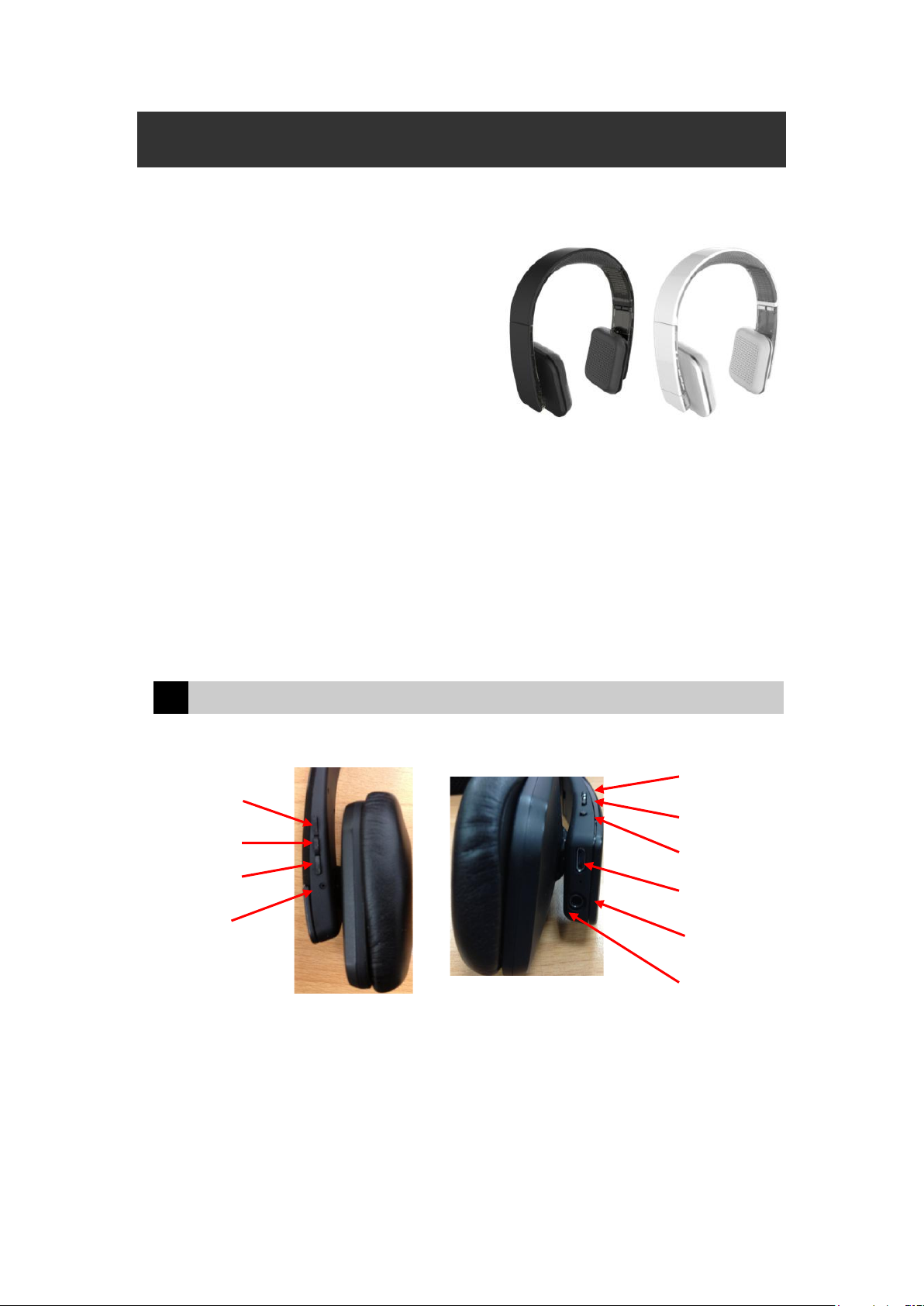
Antec BXH-300 QIG
1: Backward button 2: Play/Pause
3: Forward button 4: Microphone
5: Volume up 6: Volume down
7: Power button (MFB) 8: micro USB
9: Phone button 10. Line-in Jack
2
5
6
4
789
10
Bluetooth™ Stereo Headset
BXH-300 is a headset that supports
wireless music streaming with
SBC and apt-X codec. By
connecting the headset to the PC
via a Bluetooth USB audio dongle,
the user can listen to music in
streaming mode. Also, the user can
listen to music by connecting the headset to the MP3 via a Bluetooth audio
adapter. The sports design of the headset with its light headband allow user to
enjoy sheer and unsurpassed comfort. It is perfect for travel entertainment or as
an add-on for your home entertainment system. People can switch to mobile
phone automatic or manually when there is an incoming call headset connect
with your cellular phone(with Bluetooth™ function) give you a safety way to
none stop communication in driving.
1 Headset Features
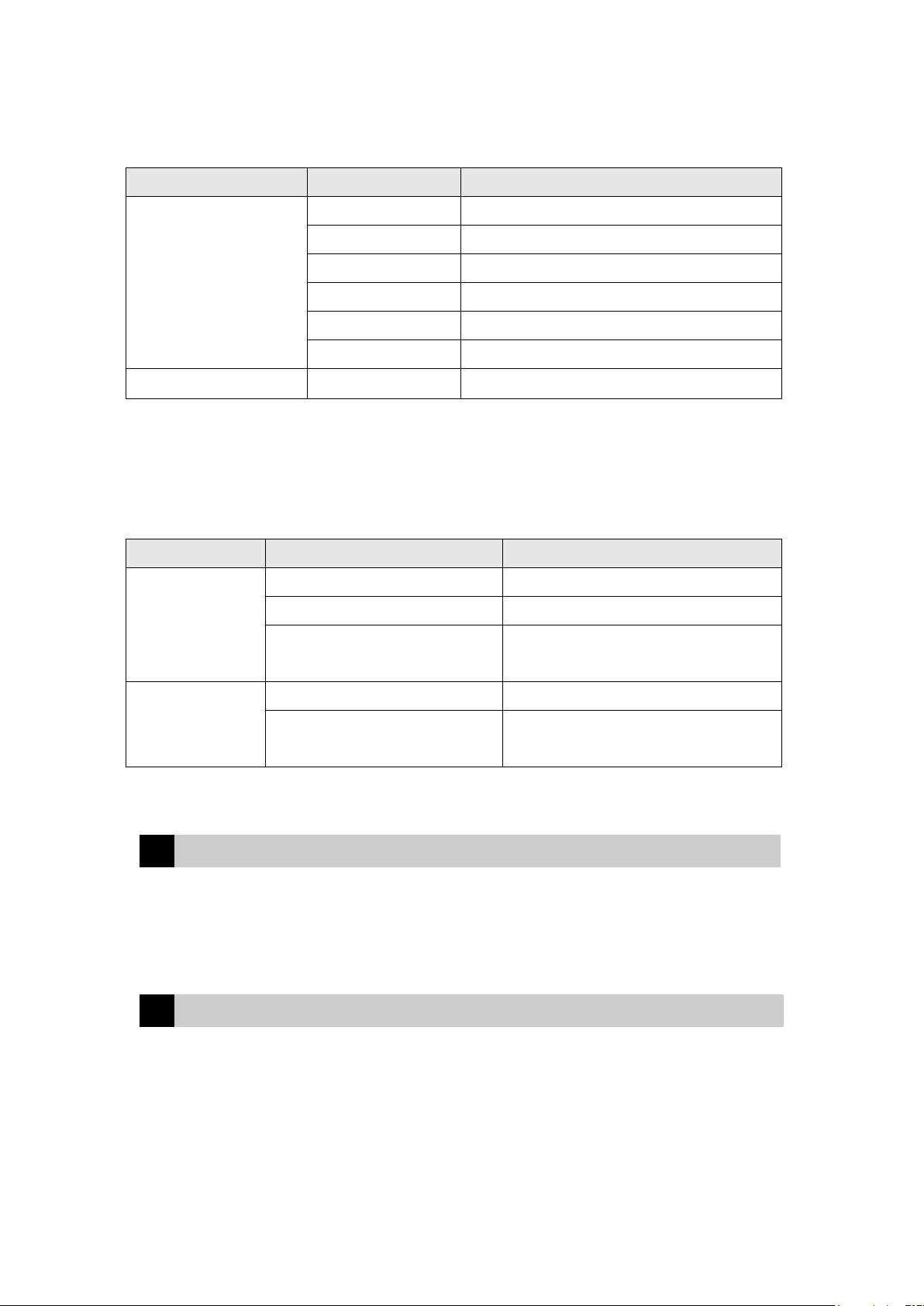
Location
Keys
Function
Volume up
Volume up function
Volume down
Volume down function
Forward button
Play next song for AVRCP function
Backward button
Play previous song for AVRCP function
Play/Pause button
MFB button
Power on / off / three way call function
Phone button
General phone call function
Color
LED Status
Function
Blue
Status LED lights up steady
Standby(no connection )
Status LED flashes
Linked
Status LED and Charging LED
Flash alternative
Pairing state
Red
Charging LED flashes slowly
Low battery
Charging LED lights up steady
Charging (Indicator turns off when
charging is completed.)
Function Keys
LED indicators
2 Charge your headset
After opening the package, please make sure to do the following steps full charge
the headset by charge it at least 4 hours. The Red LED will be steady on when
charging. The LED will go off when battery is fully charged.
3 Power on or off your headset
Press MFB key about 3 seconds to power on the headset. When the headset
power on the blue led will flash 3 times and you can hear a rising tone. When
headset already power on, press MFB key about 3~5 seconds will power off the
headset. When the headset power off the red led will flash 3 times and you can
hear a falling tone.
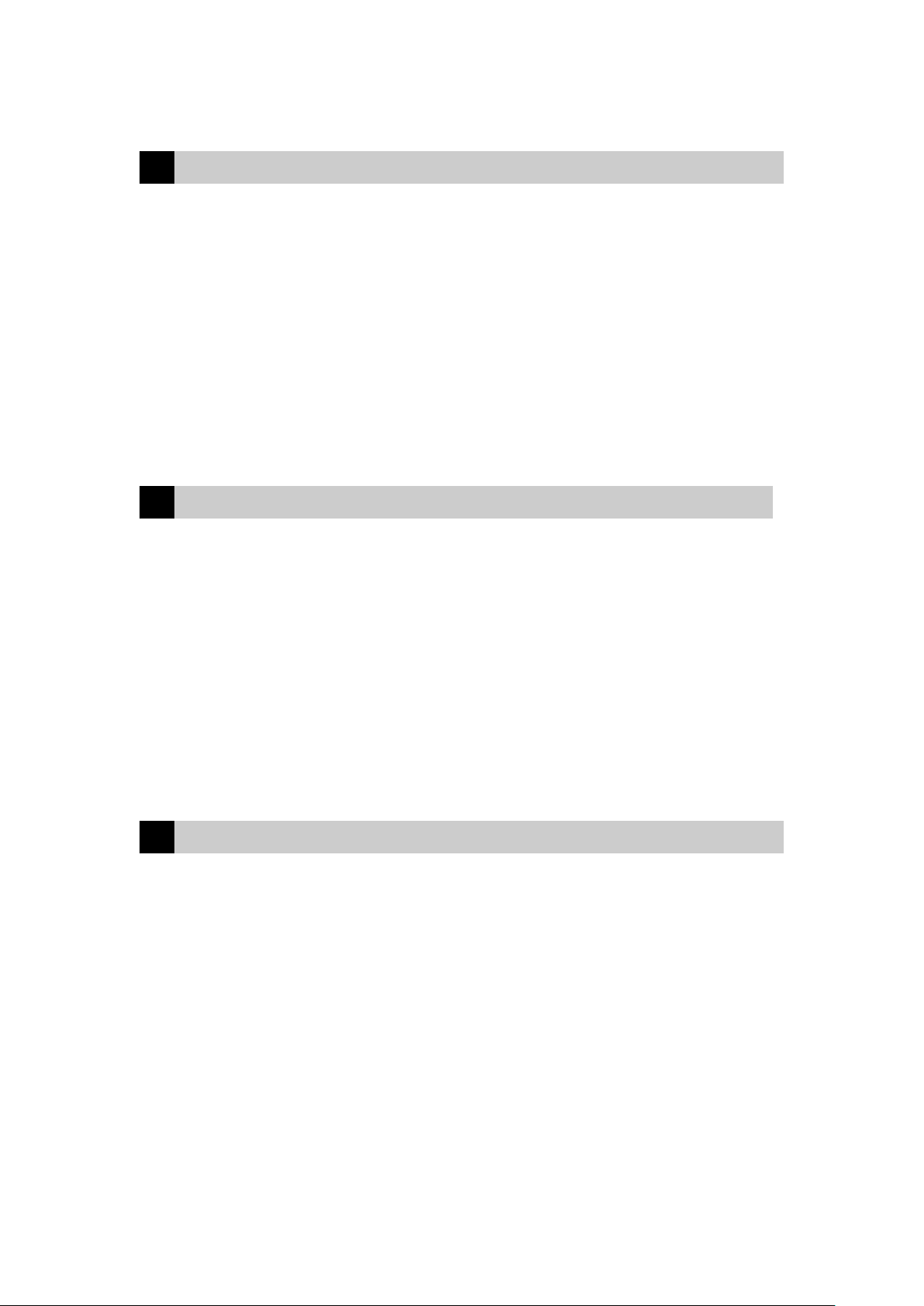
4 Pairing device with your headset
Pairing headset to your Bluetooth™ mobile phone or other Bluetooth™ devices
for the first time only. The headset will remember paired device, so you don’t
need pair it every time. To put headset into pairing mode, press and hold the
MFB button for six seconds to wait for the Blue and red led flash alternative that
indicates the headset is into the paring mode. Operate your Bluetooth™ mobile
phone or other Bluetooth™ device to start Bluetooth™ function. Find the
headset “pulse”, press the pairing code “0000” The blue LED is start flashing,
the headset is in connected mode
5 Working in AV mode
When your headset connects a device with A2DP profile, you can listen to stereo
music from transmitter side to your headset. You can connect a USB dongle or
AV transmitter or cellular phone with A2DP profile supported. Almost A2DP
source device support AVRCP that can use play/pause, next track and pre track
function. If you use AV transmitter with 3.5mm audio jack then it doesn’t support
AVRCP function. Working in AV connection mode, you can
Short press Play/Pause key to toggle play/pause action
Short press Vol+ or Vol- to adjust volume
Short press forward or backward button to change songs
6 Working in headset mode
When your headset connect a device like cellular phone or a Bluetooth USB
dongle working with Bluetooth PC stack. Your headset can working in headset
mode. Working in headset mode, your headset can using 8 KHz channel to
transmit and receive voice data? You can use it as a Bluetooth mono headset to
talk phone call wirelessly. You also can connect PC with a USB dongle running
skype or massager talking with your headset.
Standby mode:
Short press MFB button key to init voice dial function
Double MFB button key to init last number redial function
