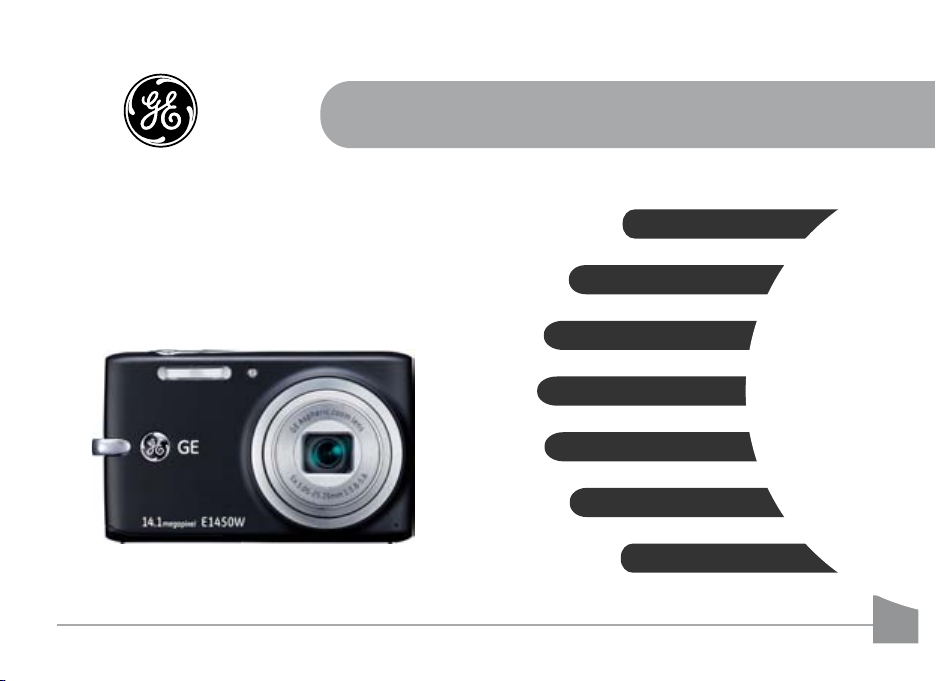
EN
Appendix
Camera connectivity
Using the Menus
Playback
Camera function controls
Basic operation
Getting Started
GE Digital Camera
E Series : E1450W
User Manual
imagination at work
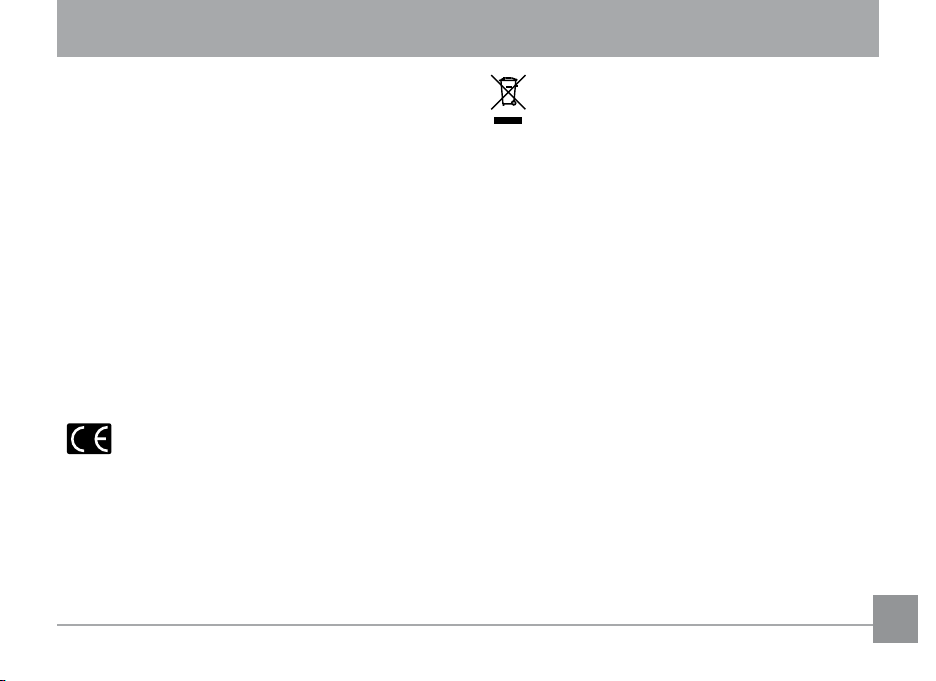
WARNING
Do not expose the camera battery pack or other accessories
to rain or humidity to prevent a re hazard or electric shock.
For customers in the U.S.A.
Tested To Comply With FCC Standards
FOR HOME OR OFFICE USE
FCC Statement
This device complies with part 15 of the FCC Rules. Operation
is subject to the following two conditions:
(1) This device may not cause harmful interference, and (2)
this device must accept any interference received, including
interference that may cause undesired operation.
For customers in Europe
"CE" mark indicates that this product complies
with the European requirements for safety, health,
environment and customer protection. "CE" marked cameras
are intended for sales in Europe.
This symbol [crossed-out wheeled bin WEEE Annex
IV] indicates separate collection of electrical and
electronic waste in the European countries. Please do
not throw the equipment into the waste. Please recycle and
dispose of properly.
Declaration of Conformity
Model Name: E1450W
Trade Name: GE
Responsible Party: General Imaging Co.
Address: 1411 W. 190th Street, Suite 550, Gardena,
Customer Service Telephone Number:
(Outside U.S. & Canada: +1-310-755-6857)
Conforms to the following Standards:
EMC:
EN 55022:1998/A1:2000/A2:2003 Class B
EN 55024:1998/A1:2001/A2:2003
EN 61000-3-2:2000/A1:2001
EN 61000-3-3:1995/A1:2001
following the provision of the EMC Directive (89/336/EEC,
2004/108/EEC)
CA 90248, U.S.A.
+1-800-730-6597
i

SAFETY PRECAUTIONS
Camera notes:
Do not store or use the camera in the following environments:
• In the rain, in humid or dusty environments.
• In a place where the camera can be exposed directly to
sunlight or subject to high temperatures, e.g. Inside a
closed car in summer.
In a place where the camera is subject to a high magnetic
•
eld, e.g. near motors, transformers or magnets.
Do not place the camera on a wet surface or places where
dripping water or sand may come in contact with the camera.
If the camera will not be used for a long period of time, remove
the battery and the memory card from the camera and store
them in a dry environment.
If you carry the camera suddenly from a cold location to a
warm place, moisture may condense inside the camera. It
is suggested that you wait for a while before turning on the
camera.
Loss of recordings or data cannot be compensated for if a
malfunction of your camera or recording media, makes the
playback of recordings not possible.
Battery notes:
Incorrect use of the battery may cause it to leak, become hot,
ignite or burst. Always observe the following precautions.
• Do not expose the battery to water, and take particular
care to keep the terminals dry.
Do not heat the Battery or throw it into a re.
•
• Do not attempt to deform, disassemble or modify the
battery.
Keep the battery out of reach of babies and small children.
In cold locations, battery performance deteriorates and
battery life is signicantly shortened.
Memory card notes:
When using a new memory card, be sure to format the card
with your digital camera before using it.
Do not change or delete the folder names or le names in the
memory card from your PC or, the camera may not be able to
display those edited les on its LCD screen. To edit image data,
copy the image data to the PC’s hard disk rst.
The photos taken by this camera are stored in the autogenerated folder in the SD card. Please do not store photos
that are not taken by this model of camera, as this may make
it impossible to recognize the picture when the camera is in
playback mode.
iiii 1
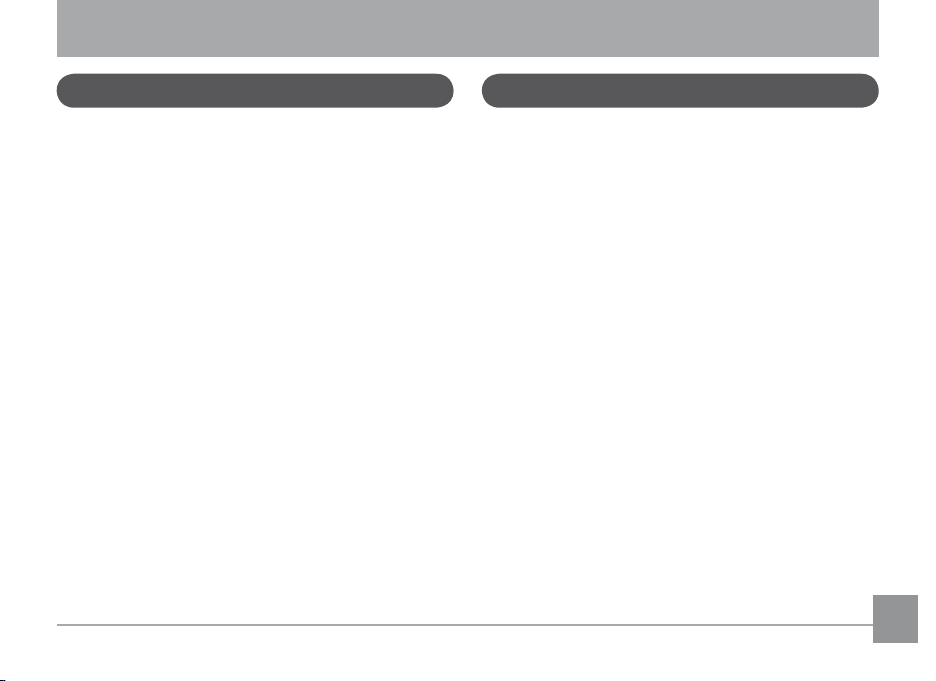
BEFORE YOU START
Preface
Thank you for purchasing this GE digital camera. Please read
this manual carefully and keep it in a safe place for future
reference.
Copyright
© Copyright 2011 General Imaging Company All rights
reserved.
No part of this publication may be reproduced, transmitted,
transcribed, stored in a retrieval system, or translated into
any language or computer language, in any form, by any
means, without the prior written permission of General Imaging Company.
Trademarks
All trademarks mentioned in this manual are used for identi-
cation purposes only and are properties of their respective
owners.
Safety Information
Please read the following important information carefully
before using this product.
• Do not take apart or attempt to service the camera your-
self.
• Do not drop or knock the camera. Improper handling may
damage the product.
•
Turn o the camera before inserting or removing the bat-
tery and memory card.
• Use only the type of batt
Using other types of batteries may damage the camera
and void the warranty.
• Do not t
• Please do not expose the camera to harsh environments
• Do not operat
ouch the camera lens.
such as moisture, or extreme temperatures, which may
shorten the life of your camera or damage the battery.
e or store the camera in dusty, dirty, or
sandy environments.
ery that comes with the camera.
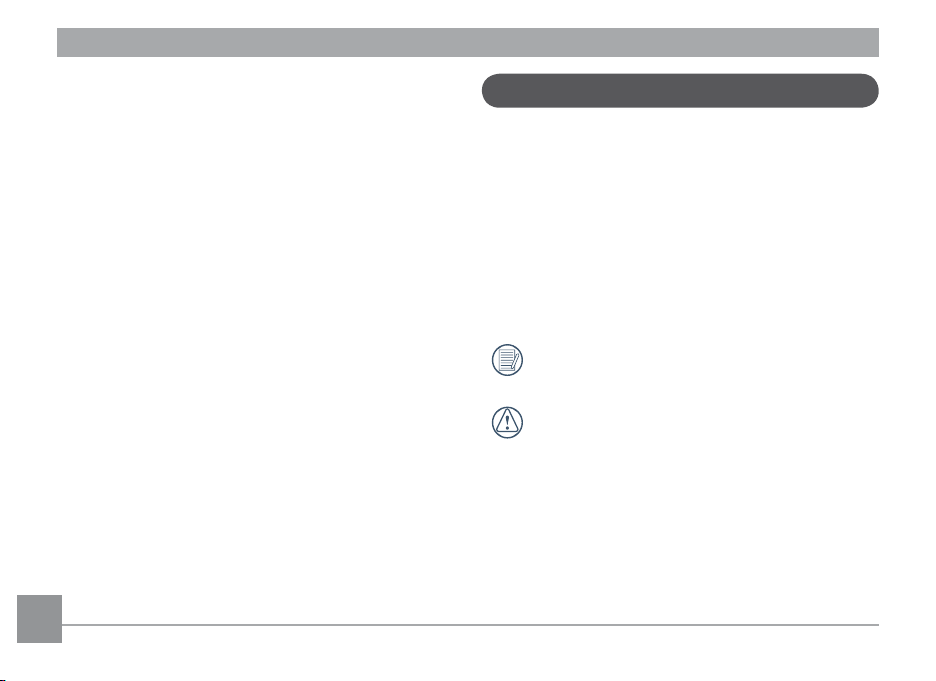
• Do not expose the lens to direct sunlight for extended
periods.
• Download all pictures and remove the batteries from
the camera if you are going to store the camera for long
periods of time.
•
Do not use abrasive cleansers, alcohol-based, or solvent-
based cleaners to clean the camera. To clean, wipe the
camera with a slightly damp soft cloth.
About This Manual
This manual provides you with instructions on how to use your
GE digital camera. Every eort has been made to ensure that
the contents of this manual are accurate, however General
Imaging Company reserves the right to make changes without
notice.
Symbols used in this manual
Throughout this manual, the following symbols are used to
help you locate information quickly and easily:
Indicates useful information to consider.
Indicates precautions to be taken while operating the
camera.
2 3
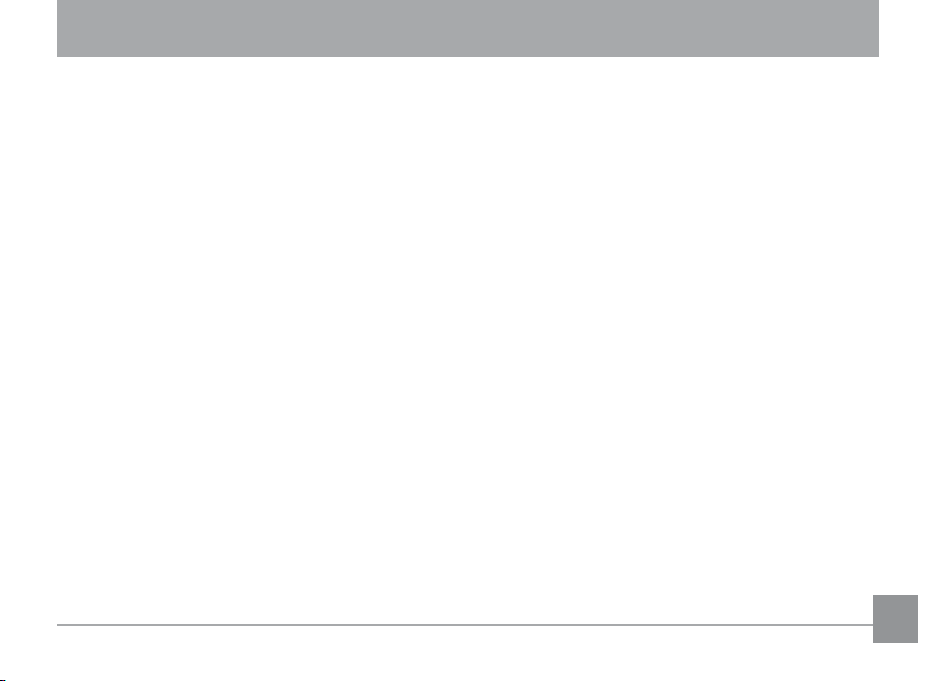
CONTENTS
WARNING .......................................................................i
SAFETY PRECAUTIONS ................................................ii
BEFORE YOU START .................................................... 1
Preface .........................................................................................1
Copyright ............................................................................1
Trademarks ........................................................................1
Safety information ....................................................................1
About this manual .....................................................................2
Symbols used in this manual ..........................................2
CONTENTS .................................................................... 3
GETTING READY .......................................................... 7
Unpacking ...................................................................................7
Camera Views .............................................................................8
Charging the Battery .............................................................. 10
Inserting the Battery and SD/SDHC
Card (Not included) ................................................................ 11
Turning On and O ................................................................. 13
Using the Mode Button
Setting language and date/time .........................................15
Setting the Language .................................................... 15
Setting the Date and Time ...........................................16
About the LCD Screen ............................................................ 17
......................................................... 14
BASIC OPERATION ....................................................18
Shooting in Auto Mode ..........................................................18
Using the Zoom Function ...................................................... 18
Flash ..........................................................................................19
Self-timer ..................................................................................19
Macro Mode ............................................................................. 20
Using quick recording ............................................................. 20
Advanced Functions Menu ....................................................21
Size ....................................................................................22
Quality .............................................................................. 22
WB (White Balance) ....................................................... 23
Color .................................................................................. 23
ISO .....................................................................................24
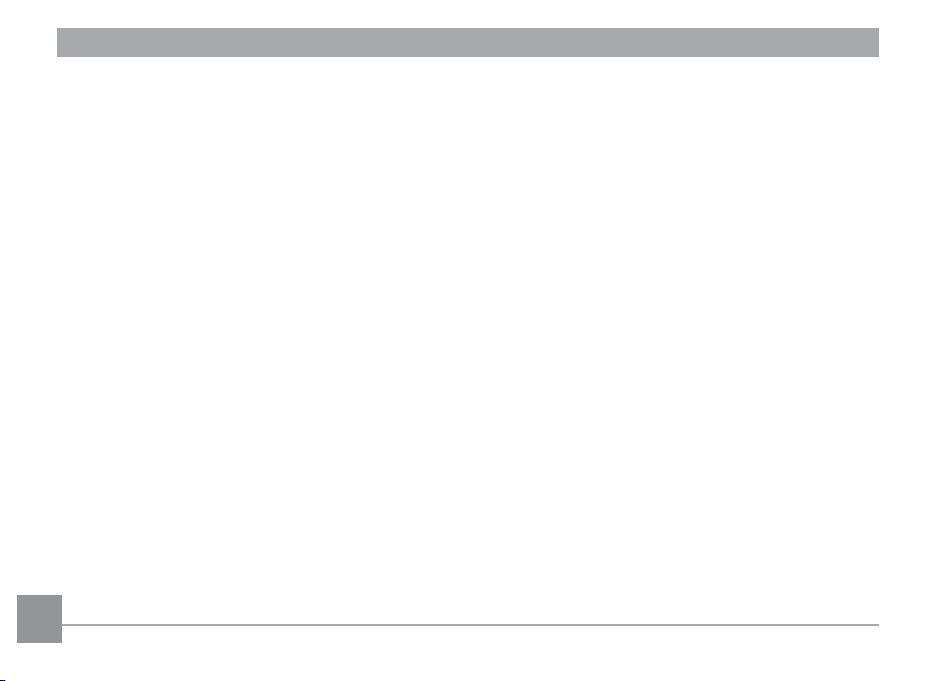
Exposure Compensation ............................................... 24
USING THE MODES ...................................................25
LCD Screen Display ................................................................ 25
Still Picture Mode Display ............................................ 25
Video Shooting Mode Display ...................................... 27
Playback Mode Display ................................................. 28
Auto Scene Mode (ASCN) ....................................................... 29
Landscape ....................................................................... 29
Portrait ............................................................................. 29
Night Portrait .................................................................. 30
Backlit Portrait ...............................................................30
Night Landscape ............................................................ 30
Macro ................................................................................ 30
Auto ................................................................................... 30
Panorama ................................................................................. 30
Manual Scene Mode (SCN) ....................................................31
Landscape ....................................................................... 32
Sport ................................................................................. 32
4
Beach ................................................................................ 32
Sunset ............................................................................... 32
Fireworks .........................................................................32
Night Landscape ............................................................ 32
Night Portrait .................................................................. 32
Party ................................................................................. 33
Children ............................................................................ 33
Indoor ...............................................................................33
Snow ................................................................................. 33
ID ....................................................................................... 33
Museum ............................................................................ 33
Photo frame .................................................................... 33
Panning Shot ................................................................... 33
Text .................................................................................... 33
Leaf ................................................................................... 33
Glass ................................................................................. 33
Fish eye ............................................................................ 33
Sketch ................................................................................ 33

Stabilization mode ..................................................................34
Blink Detection ........................................................................ 35
PLAYBACK ................................................................... 36
Viewing Photos and Videos ..................................................36
Thumbnail View ...................................................................... 38
Using Zoom on Playback (for still pictures only) .............. 39
Using the Delete Button ........................................................ 40
USING THE MENUS ...................................................41
Still Menu .................................................................................. 41
AF Mode (Auto-Focus mode) ........................................ 42
AF Assist Beam ............................................................... 42
Expo Metering (Exposure Metering) .. ......................... 43
Continuous Shot ............................................................. 43
Continuous AF ................................................................. 44
Smile Detection ..............................................................44
Digital Zoom .................................................................... 45
Slow Shutter .................................................................... 45
Quick Review ................................................................... 46
Date Imprint ..................................................................... 46
Movie Menu .............................................................................. 47
Expo Metering (Exposure Metering) .. ......................... 48
Continuous AF .. ............................................................... 48
DIS (Digital Image Stabilization) .................................. 49
Playback Menu ........................................................................ 50
Protect .............................................................................. 50
Delete ............................................................................... 51
DPOF (Digital Print Order Format) .............................. 52
Resize ................................................................................ 53
Rotate ............................................................................... 53
Red-eye Reduction ......................................................... 54
Trim ................................................................................... 54
HDR-High Dynamic Range ............................................ 54
Display Setup ........................................................................... 55
Slideshow ......................................................................... 56
Wallpaper Settings ........................................................ 56
Setup Menu .............................................................................. 59
5
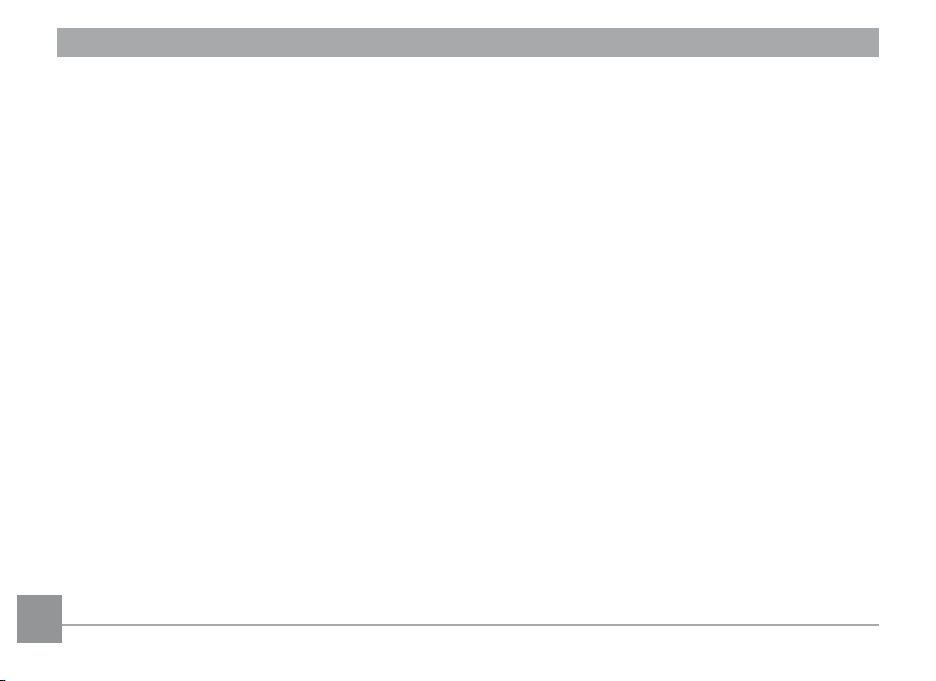
Beep ..................................................................................60
LCD Brightness ...............................................................60
Power Saver ....................................................................61
Date/Time ........................................................................ 61
Zone .................................................................................. 61
Language ......................................................................... 62
File and Software .................................................................... 62
Format Memory ............................................................... 62
Copy to Card (Copy internal memory to
memory card) .................................................................. 63
File Numbering ............................................................... 63
Reset Settings ................................................................. 64
FW Version (Firmware version) ................................... 64
Transmission .............................................................. 65
Video System ...........................................................................65
Connecting to a PC ................................................................. 66
Setting the USB Mode ................................................... 66
Transferring Files to your PC ....................................... 66
Connecting to a PictBridge Compatible Printer .............. 68
Setting the USB Mode ................................................... 68
Connecting the Camera and Printer .......................... 69
Using the PictBridge Menu ................................................... 70
Print with Date ............................................................... 70
Print without Date ......................................................... 71
Print Index .......................................................................72
Print DPOF .......................................................................73
Exit ..................................................................................... 73
APPENDICES ..............................................................74
Specications ..........................................................................74
Error Messages ....................................................................... 78
Troubleshooting ...................................................................... 80
66 7
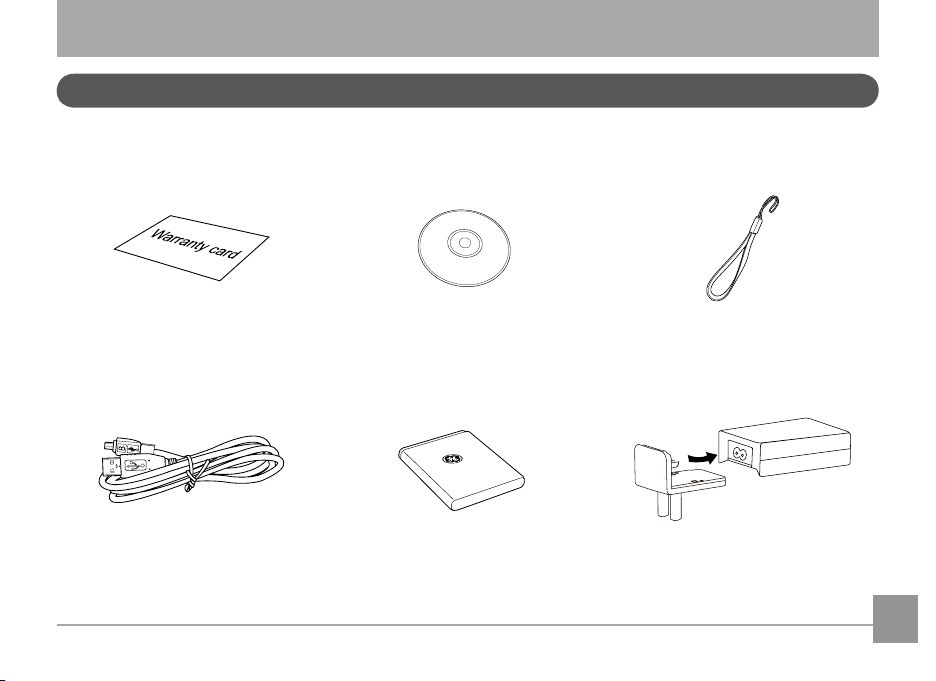
GETTING READY
Unpacking
Your package should contain the camera model you purchased along with the following items. If anything is missing or appears to
be damaged, please contact General Imaging.
Warranty Card
USB Cable
CD-ROM
Wrist Strap
Power AdapterRechargeable lithium-ion battery
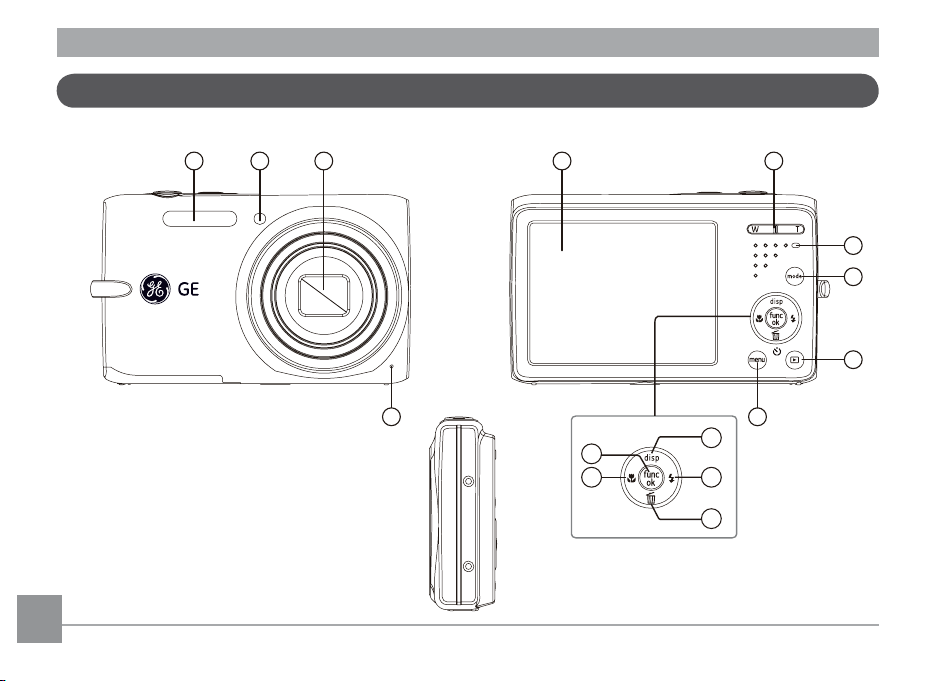
Camera Views
1 2 3
4
5 6
10
9
8
7
12
13
11
14
15
Front View Back View
8 9
Right View
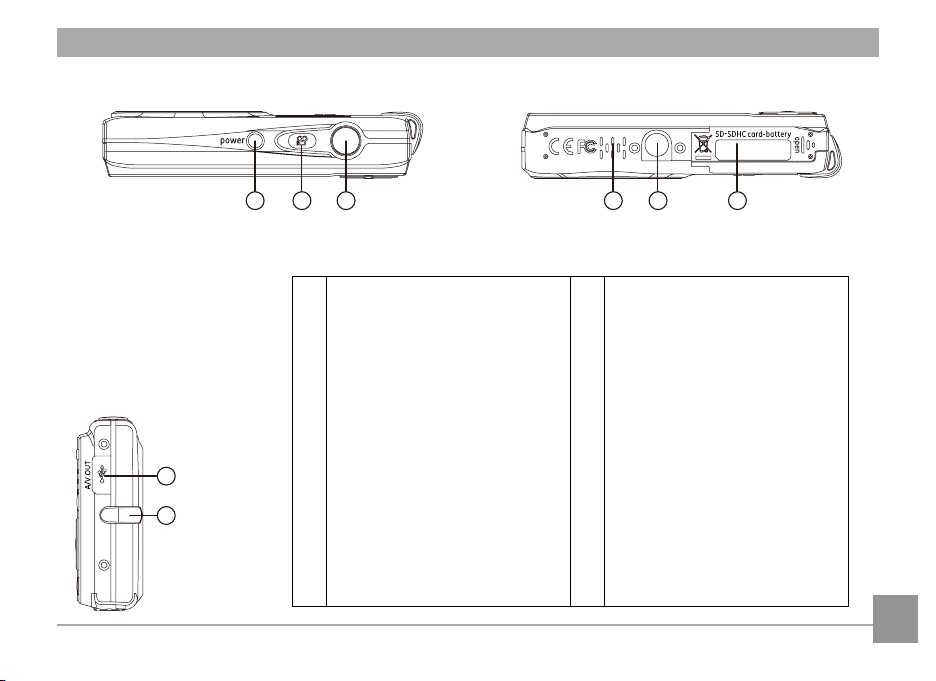
Top View
17
16
22 2321
18 19 20
Bottom View
Left View
1 Flash 13
2 AF assist beam/Timer indicator 14 Macro / Left button
3 Lens 15 Function/OK Button
4 Microphone 16 USB / AV Out Port
5 LCD Screen 17 Wrist Strap Mount
6 Zoom Button 18 Power Button
7 Power Indicator 19 Recording Shortcut Button
8 Mode Selection Button 20 Shutter Button
9 Playback Button 21 Speaker
10 Menu Button 22 Tripod Mount Point
11 Disp/Up Button 23 Memory Card/Battery Compartment
12 Flash Mode/Right Button
Delete Button/Self-timer Button/
Down Button
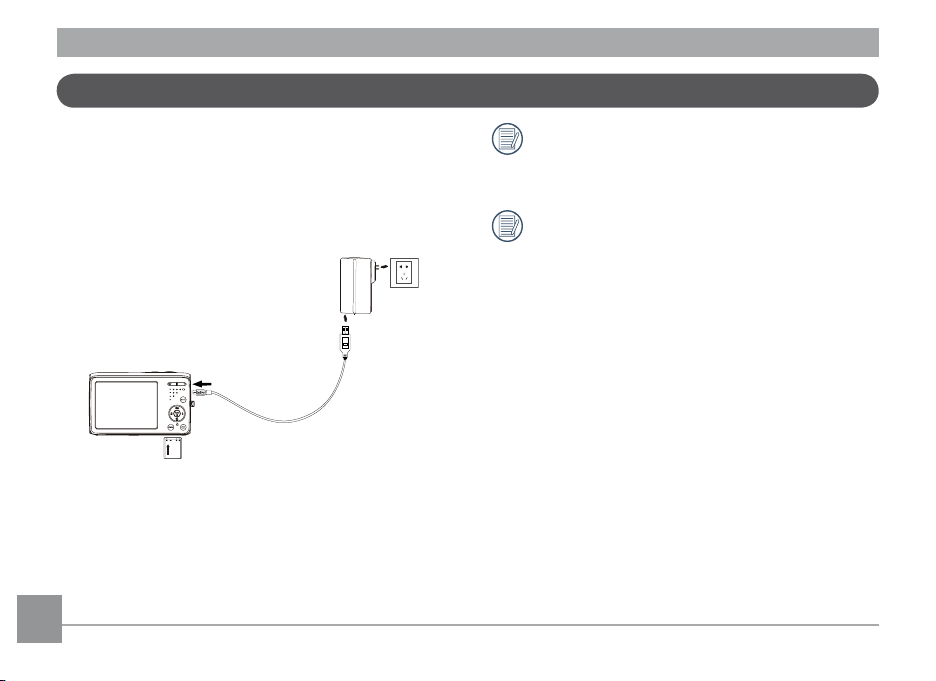
Charging the Battery
1. Put the battery into the camera.
2. Use the USB cable to connect the camera to the power
adapter.
3. Inser
t the power adapter into the power socket.
Leave the battery charging until the charger light turns
green. To maximize battery life, the rst charge should
be at least 4 hours.
The charger is for indoor use only.
10 11
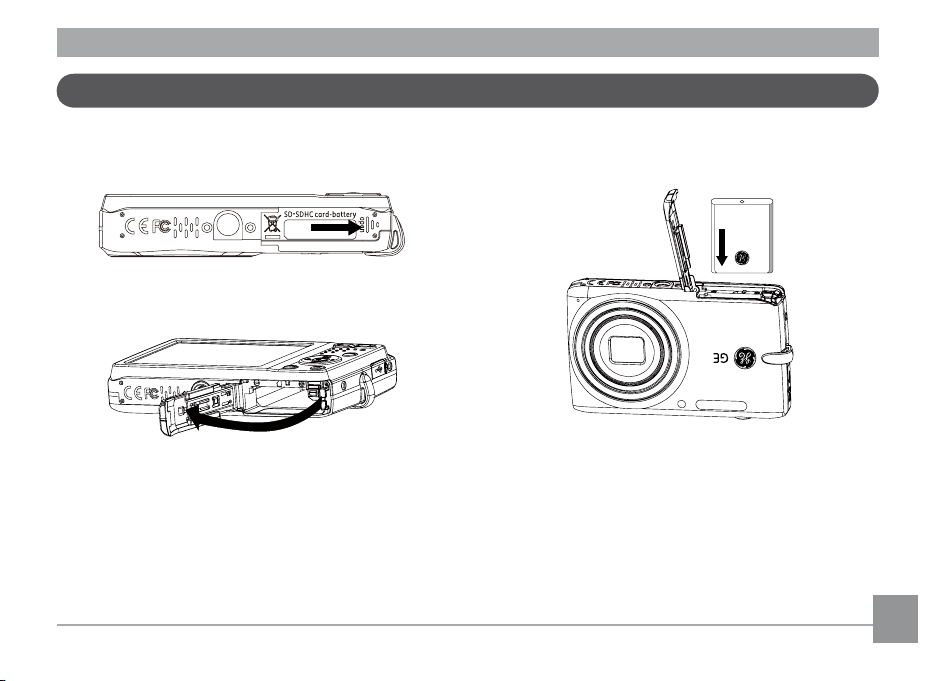
Insert the Battery and SD/SDHC Card (Not included)
1. Open the battery compartment.
2. Insert the battery into the battery slot in the correct
position as shown in the following diagram.
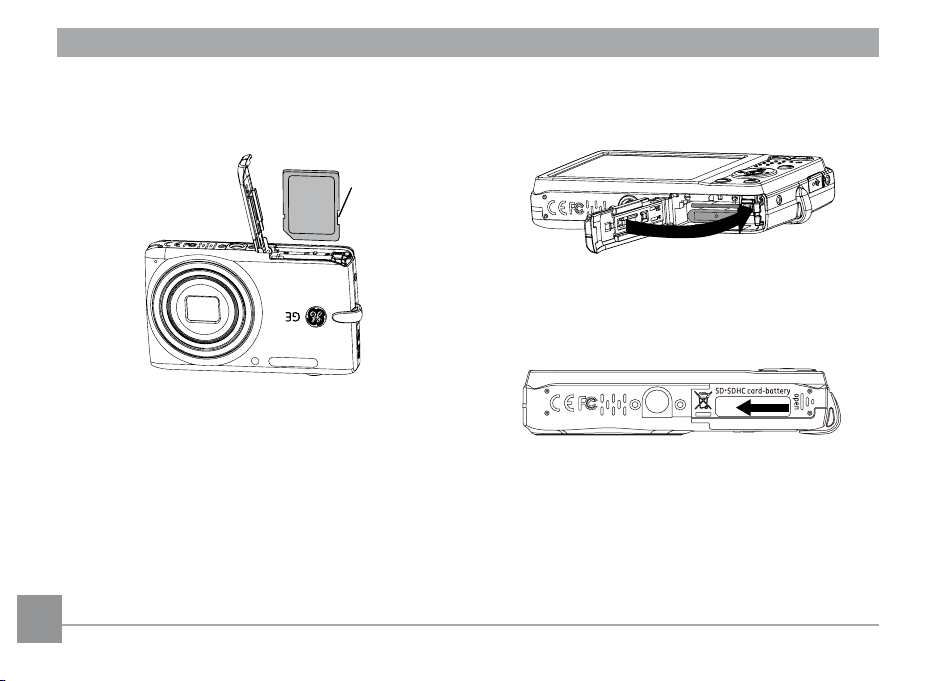
card slot as shown.
Write-protection
buckle
4. Close the battery compartment.3. Insert an SD/SDHC card (not included) into the memory
1212 13
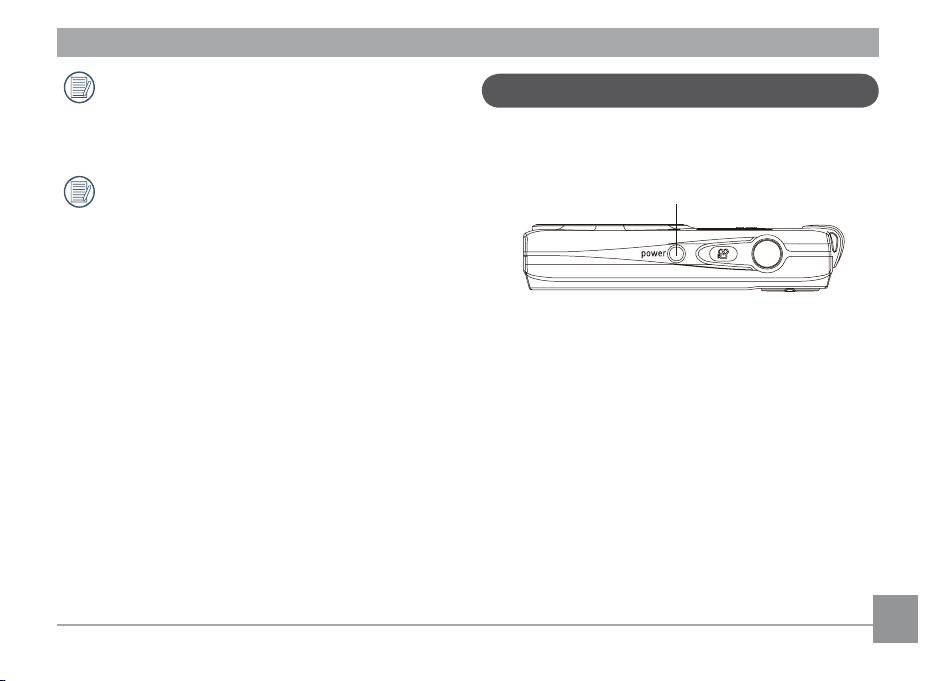
Optional SD/SDHC cards are not included. The use
of 64 MB to 32 GB memory cards from recognized
manufacturers such as SanDisk, Panasonic and Toshiba
are recommended for reliable data storage.
To remove the SD/SDHC card, open the battery
compartment and gently push the card to release it.
Pull the card out carefully.
Turning On and O
Press the Power button to turn the camera on. To turn o the
camera, press the Power button again.
Power Button
When the camera is turned on, it will default to the the
shooting mode last used. You can use the Mode button on the
back to change modes. When using the camera for the rst-
time, the language setup page will appear.
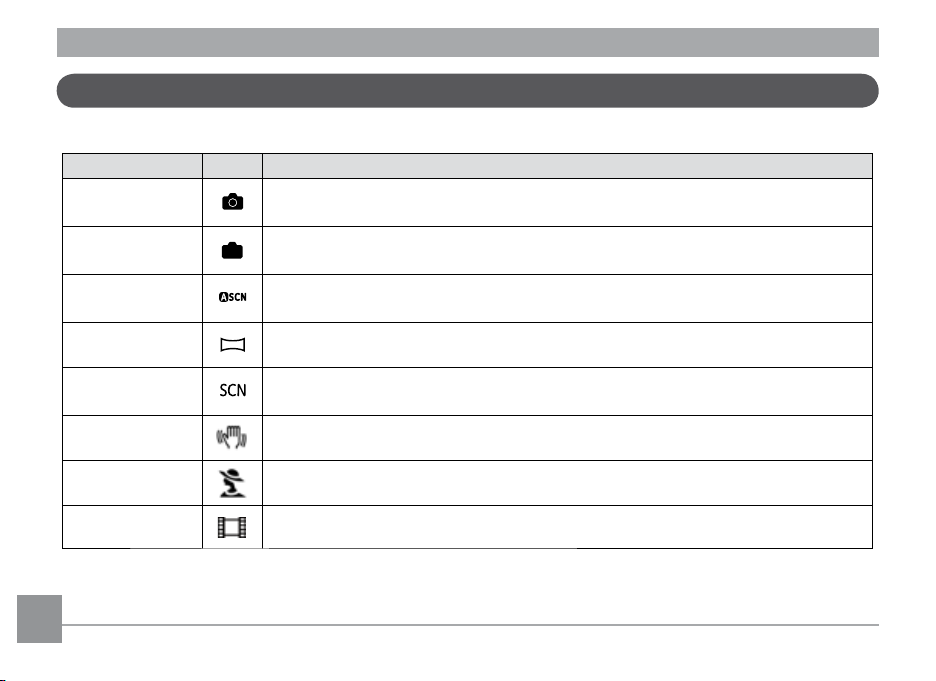
Mode Button Operation
M
The GE camera features a convenient mode button that allows for easy mode selection. All available modes are listed as follows:
Mode Name Icon Description
Auto mode
Manual mode
ASCN mode
Panorama mode
Scene mode
Stabilization mode
Portrait
Movie mode
Select to take still pictures in automatic mode.
Many of the camera settings can be congured manually in this mode.
Select to have the camera automatically select the best scene type for still pictures.
In this mode, up to 3 frames can be stitched together to create a panoramic photo.
Choose from 20 dierent scene types and eects for your photos.
Select to take still pictures by reducing motion blur caused by hand shake, low luminance, or
slow shutter speeds.
Select to take portrait pictures under normal conditions.
Select to record videos.
14 15
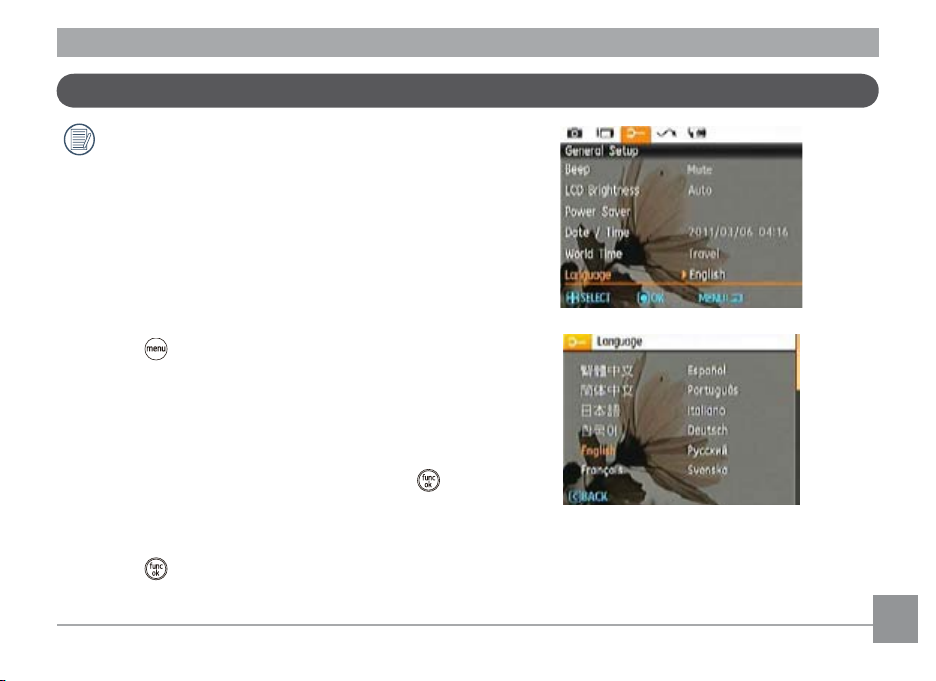
Setting Language and Date/Time
The Date/Time and Language setup page will
automatically appear when the camera is turned on the
rst time.
To set the display language and date/time, go to the following
setup options in the General Setup menu.
• Language
• Date/Time
To access the General Setup menu, do the following:
1.
Press the Power button to turn the camera on.
2.
Press the
menus with the Left/Right button and select the General
Setup menu. Then press the Up/Down button to access
General Setup menu options.
Setting the Language
Select language with the Down button, then press the
1.
or right button to enter language options.
Use the Up/Down/Left/Right buttons to select the desired
2.
language.
3.
Press the
button, then switch among camera settings
button to conrm the setting.
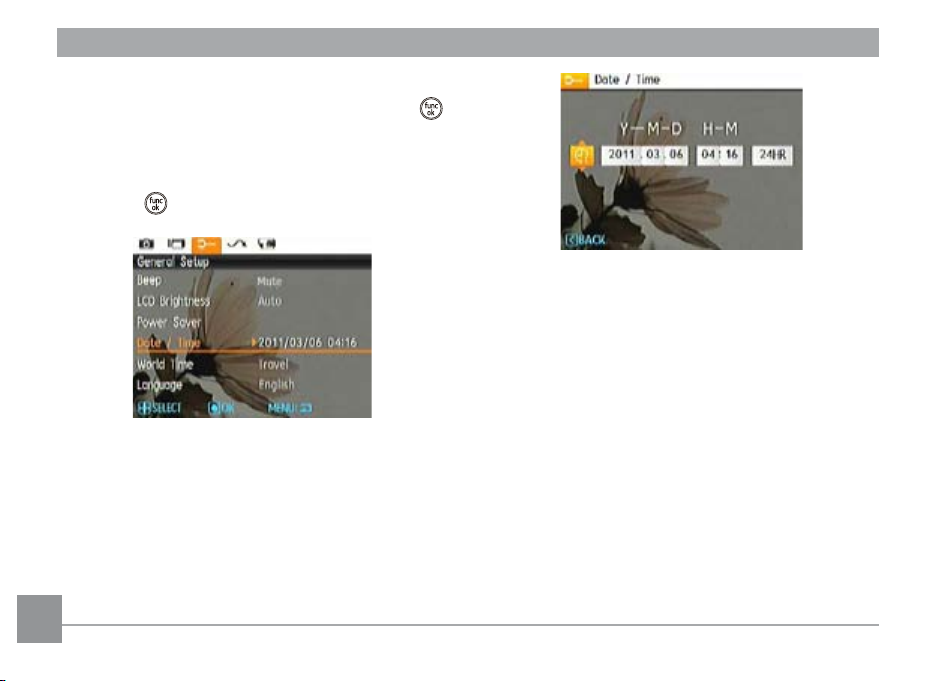
Setting the Date and Time
1. Select dat
or right button to enter the date/time settings options.
Use the Left/Right button to select the date or time eld,
2.
then press the Up/Down buttons to adjust the values.
3. Pr
e/time with Up/Down button, then press the
ess the button to conrm the setting.
1616 17
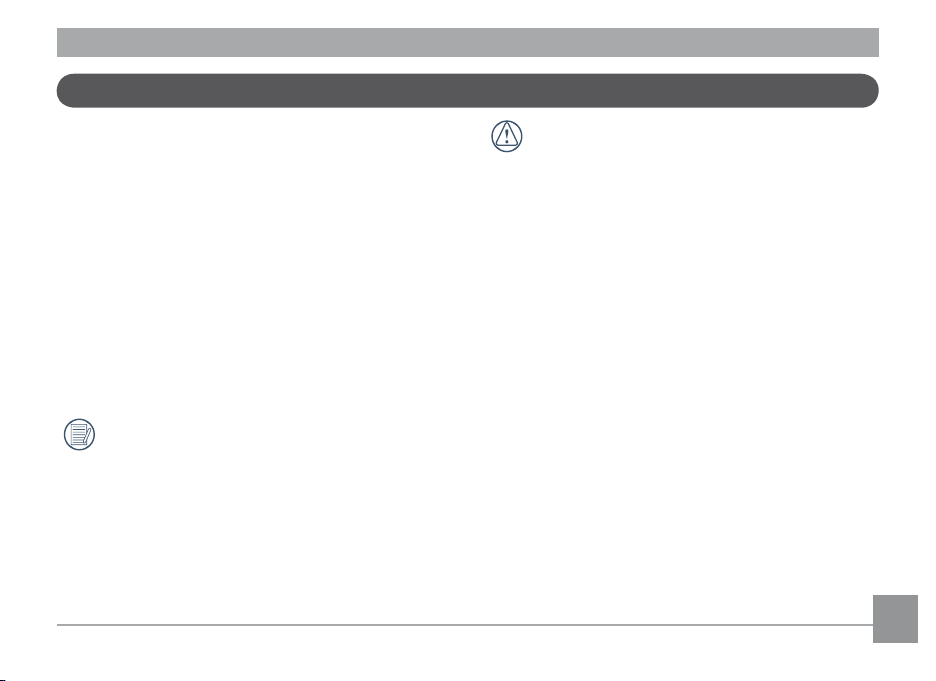
About the LCD Screen
When you turn the camera on, various icons are shown on the
LCD screen to indicate the current camera settings and status.
To learn more about the displayed icons, see “LCD Screen
display” on page 25.
LCD Screen notes:
Extremely high-precision technology has been used to
manufacture the LCD screen so that most of the pixels are
operational for use. However, there may be some minute
points (black, white, red, blue or green) that constantly
appear on the LCD screen. These points are normal in the
manufacturing process and the recorded image is not aected
in any way.
Avoid exposing the LCD screen to water; please remove
any moisture on the LCD screen with a soft dry cleaning
cloth.
If the LCD monitor is damaged, take particular care
with the liquid inside the monitor. If any of the following
situations arise, take the recommended immediate
action indicated below:
• If liquid from the LCD comes in contact with your skin,
wipe the area with a cloth and then wash thoroughly with
soap and running water.
If liquid from the LCD ows into the eyes inadvertently,
•
please rinse with water immediately and seek medical
assistance.
If liquid from the LCD is swallowed, ush your mouth
•
thoroughly with water. Drink large quantities of water
and induce vomiting. Then seek medical assistance
immediately.
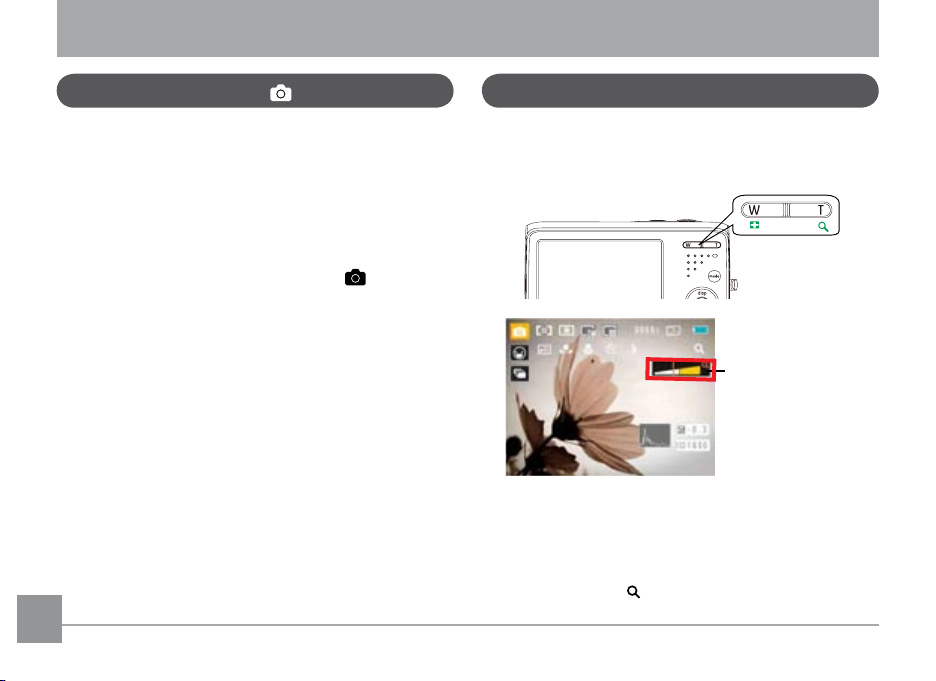
BASIC OPERATION
Shooting in Auto Mode
Auto mode is the easiest mode to take photos. While
operating in this mode, the camera automatically optimizes
the camera's settings for best results under average shooting
conditions.
To start shooting, do the following:
1. Press the Power button to turn the camera on.
2. In the Mode menu, select the Aut
3. Compose your pictur
Shutter button halfway to focus on the subject.
4. The focus frame in the middle of the L
when the subject is properly in focus.
5. Pr
ess the Shutter button fully to capture the image.
e in the LCD screen and press the
o mode ( ).
CD will turn to green
Using the Zoom Function
Your camera is equipped with two types of zoom functions:
optical zoom and digital zoom. Press the Zoom button of the
camera to zoom in or out of the subject while taking pictures.
Zoom indicator (See
“Digital Zoom“ on
page 45)
When the optical zoom reaches its maximum value, it
stops momentarily. Release and push the zoom button
again, and the optical zoom will switch over to digital zoom
automatically. After the adjustment, the zoom indication scale
will hide immediately, the current zoom status is indicated by
the following symbol
.
18 1918 19
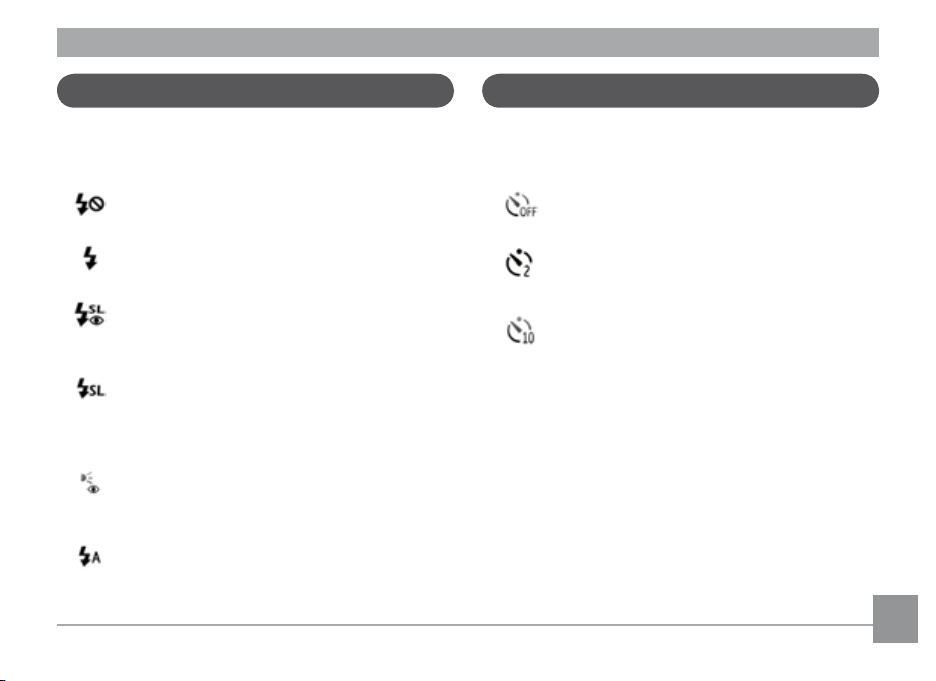
Flash
Self-timer
Press the Right/Flash button to enter the ash interface, then
press the Left/Right button to select between six dierent
ash modes:
•
Flash: Forced o
Flash is disabled.
•
Flash: Forced ash
The ash res with every shot.
•
Flash:Red-Eye+Slow Synchro
Use this mode for slow synchro shots with red-eye
reduction.
•
Flash: Slow Synchro
The ash timing is adjusted to slow shutter speeds.
This enables you to capture night photos of people
which include night scenery.
•
Flash: Red-eye reduction
The camera emits a brief ash before the picture is
taken to reduce red-eye eects.
•
Flash: Auto
Camera ash res automatically based on existing
light conditions.
To enable the self timer, press the Down/Self-timer button to
enter the self-timer selection interface, then press the Left/
Right button to switch between three self-timer modes:
Self-timer : O
•
The self timer is disabled.
•
Self-timer : 2 Sec
A single picture is taken 2 seconds after the Shutter
button is pressed.
Self-timer : 10 Sec
•
A single picture is taken 10 seconds after the Shutter
button is pressed.
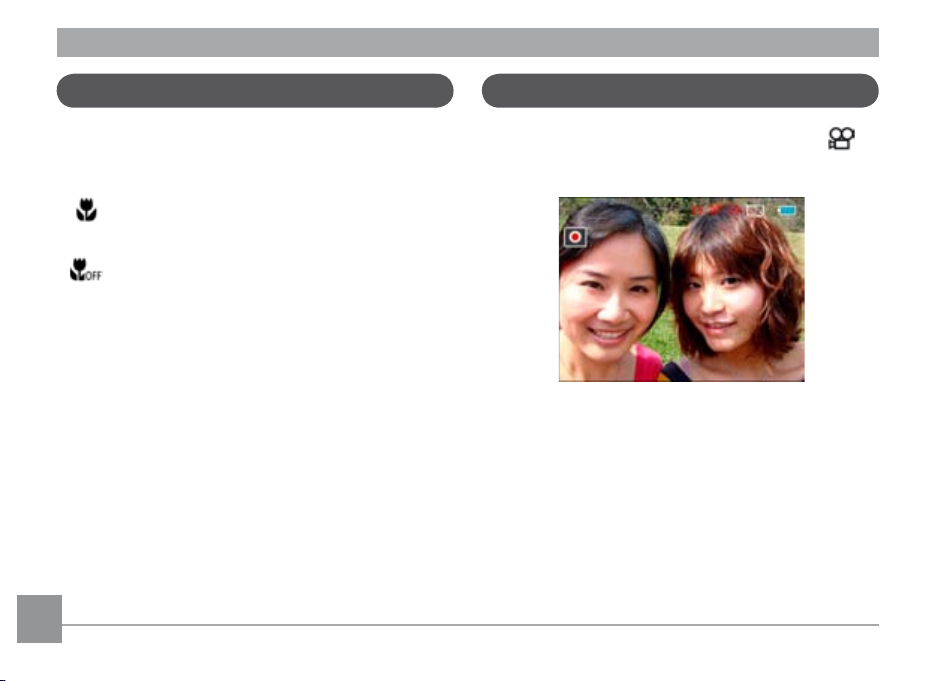
Macro Mode
Using quick recording
Press the Left/Macro button to enter the close-up photo
selection interface, then press the Left/Right button to switch
between two close-up shooting modes:
Macro : On
•
Select this to focus on subjects 5cm from the lens.
•
Macro : O
Select this option to disable Macro.
In shooting mode, press the Recording shortcut button to
begin recording video.
After nishing, press the Recording shortcut button or the
Shutter button to stop and store the video. The camera will
return to shooting mode.
20 2120 21
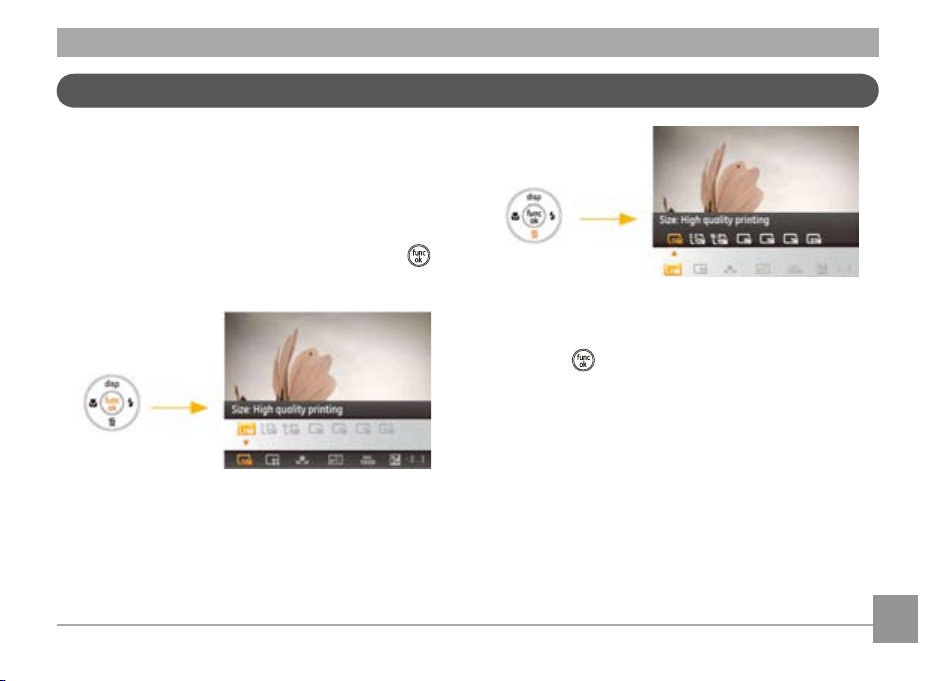
Advanced Functions Menu
The Advanced Functions menu of the camera includes image
size, image quality, white balance, image color, ISO and EV
value. These customized settings will allow you to congure
the camera's settings for specialized shooting conditions.
Set the advanced functions as follows.
Pull up the Advanced Function Menu by pressing the
1.
button.
2. Press the Down button to enter the advanced function
selection screen, then press the Left/Right button to select
the function that you want to set.
3. Now press the Up button to enter the advanced function
setting interface.
4. Use the Left/Right buttons to change the settings then
press the
the Advanced Function Menu.
button to conrm the new settings and close
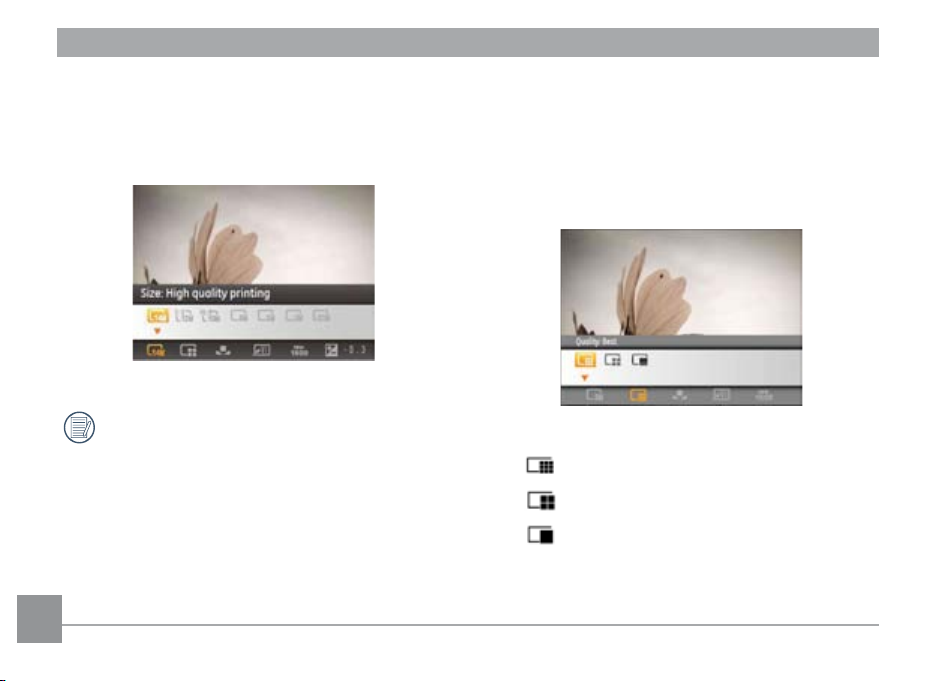
Size
The size setting refers to the image resolution in pixels. A
higher image resolution allows you to print that image in
larger sizes without degrading the image quality.
Quality
The quality setting determines how much the camera
compresses the photo les. The higher the compression, the
smaller the le size will be, but the quality will decrease. The
lower the compression, the larger the le size, but the better
the quality.
22
The larger the pictures are, the bigger the le sizes are
and the less pictures you can store on a memory card.
The three levels of compression are:
•
:
Quality: Best
:
•
Quality: Fine
•
:
Quality: Normal

WB (White Balance)
When the white balance setting is adjusted to match the light
source, the camera will reproduce colors more accurately. The
WB setting is only available when the camera is in the M
Manual mode.
The options of White Balance adjustment include:
•
•
•
•
•
•
•
WB: Auto
WB: Daylight
WB: Cloudy
WB: Fluorescent
WB: Fluorescent CFW (Cool White Fluorescent)
WB: Incandescent
WB: Manual (Press the shutter button to set WB.)
Color
The color setting option allows you to add artistic eects
when taking pictures. You can try dierent color tones to alter
the mood of your pictures. (The Color option is only available
when the camera is in the M Manual mode).
The color options include:
•
Color: Auto
•
•
•
Color: Vivid
Color: Black & White
Color: Sepia
23
