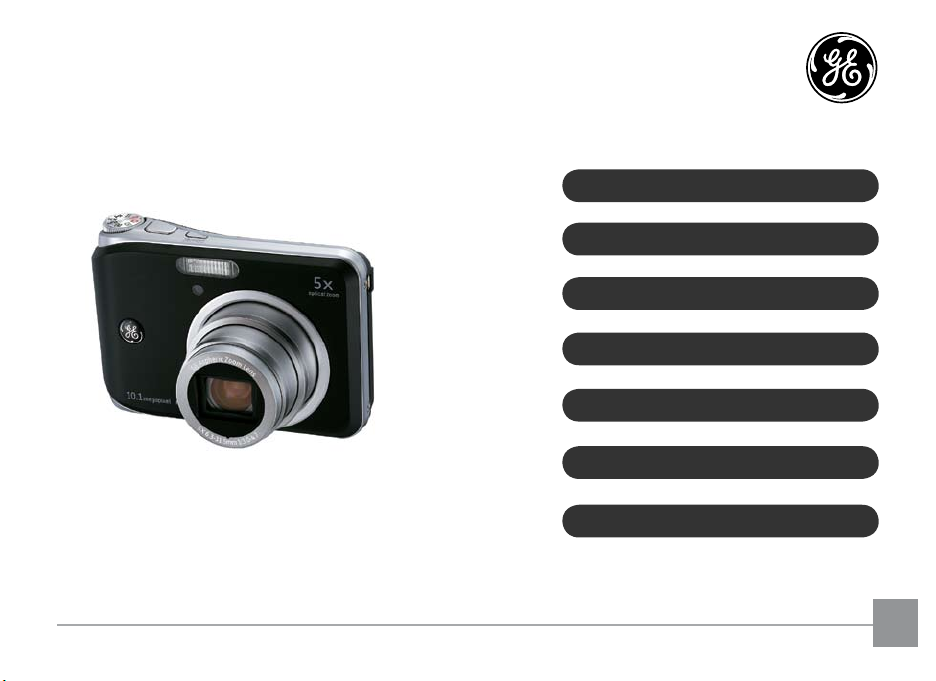
User Manual
Digital Still Camera
A Series A950 / A955Z / A1050 / A1150 / A1250 /
A1035 / A1235 / WM1050
E Series E1255W
J Series J1050 / J1250
GETTING READY
BASIC OPERATION
USING THE MODES
PLAYBACK
USING THE MENUS
CONNECTIONS
APPENDICES
EN
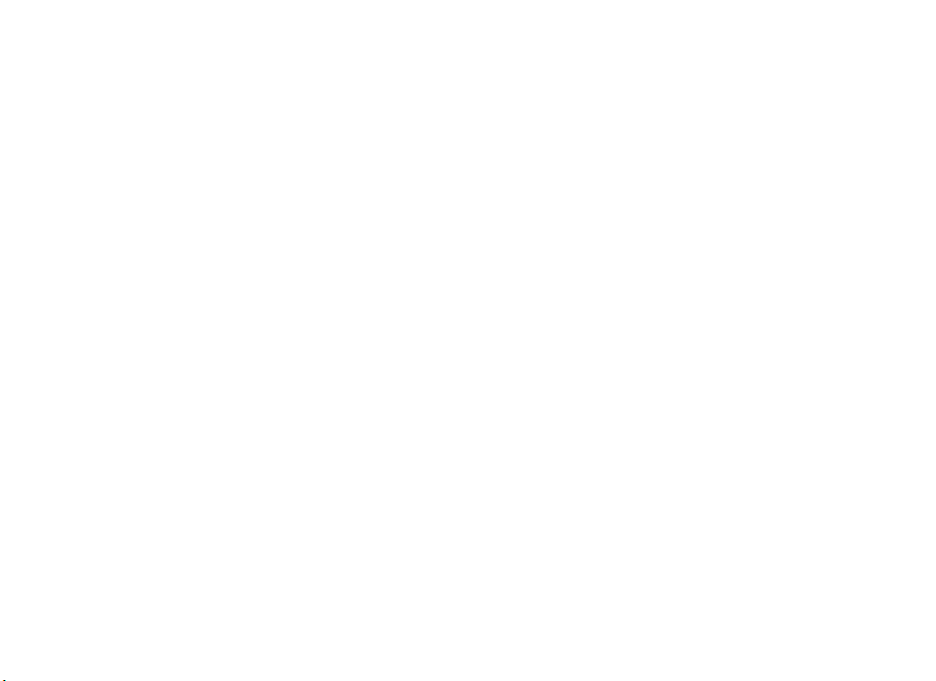
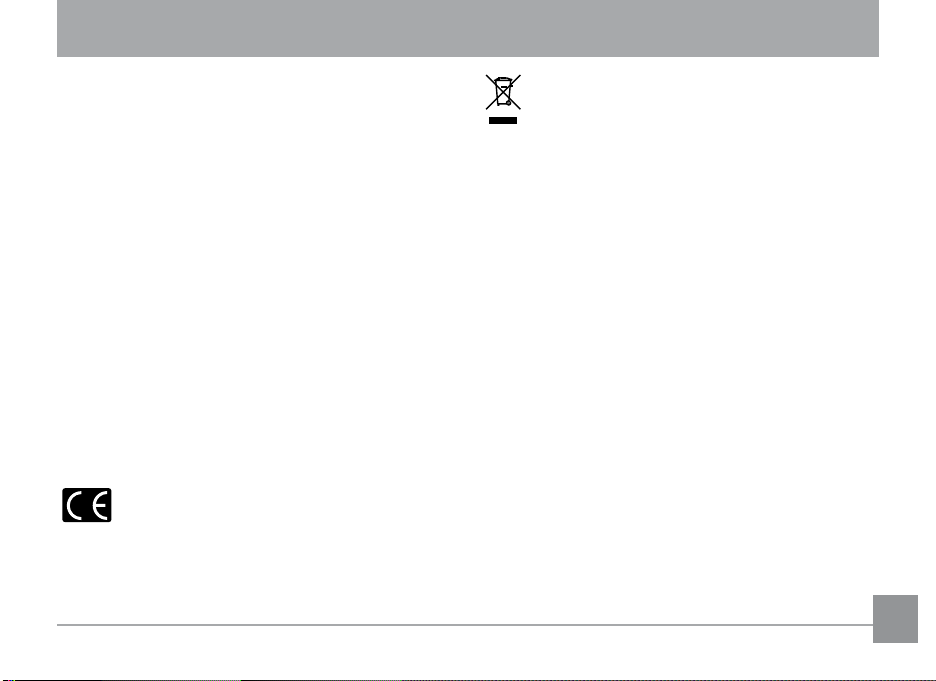
WARNING
To prevent re or shock hazard, do not expose the unit
to rain or moisture.
For customers in the U.S.A.
Tested To Comply With FCC Standards
FOR HOME OR OFFICE USE
FCC Statement
This device complies with part 15 of the FCC Rules.
Operation is subject to the following two conditions:
(1) This device may not cause harmful interference, and
(2) this device must accept any interference received,
including interference that may cause undesired
operation.
For customers in Europe
"CE" mark indicates that this product complies
with the European requirements for safety,
health, environment and customer protection. "CE"
mark cameras are intended for sales in Europe.
This symbol [crossed-out wheeled bin WEEE
Annex IV] indicates separate collection of waste
electrical and electronic equipment in the EU
countries. Please do not throw the equipment into the
domestic refuse. Please use the return and collection
systems available in your country for the disposal of this
product.
Declaration of Conformity
Model Name : A950/A955Z/A1050/WM1050/A1150/
A1250/A1035/A1235/E1255W/J1050/
J1250
Trade Name : GE
Responsible Party : General Imaging Co.
Address : 2158 W.190th Street, Torrance, CA 90504, USA
Telephone Number : 1-800-730-6597
Conforms to the following Standards:
EMC : EN 55022:1998/A1:2000/A2:2003 Class B
EN 55024:1998/A1:2001/A2:2003
EN 61000-3-2:2000/A1:2001
EN 61000-3-3:1995/A1:2001
following the provision of the EMC Directive (89/336/
EEC,2004/108/EEC)
i
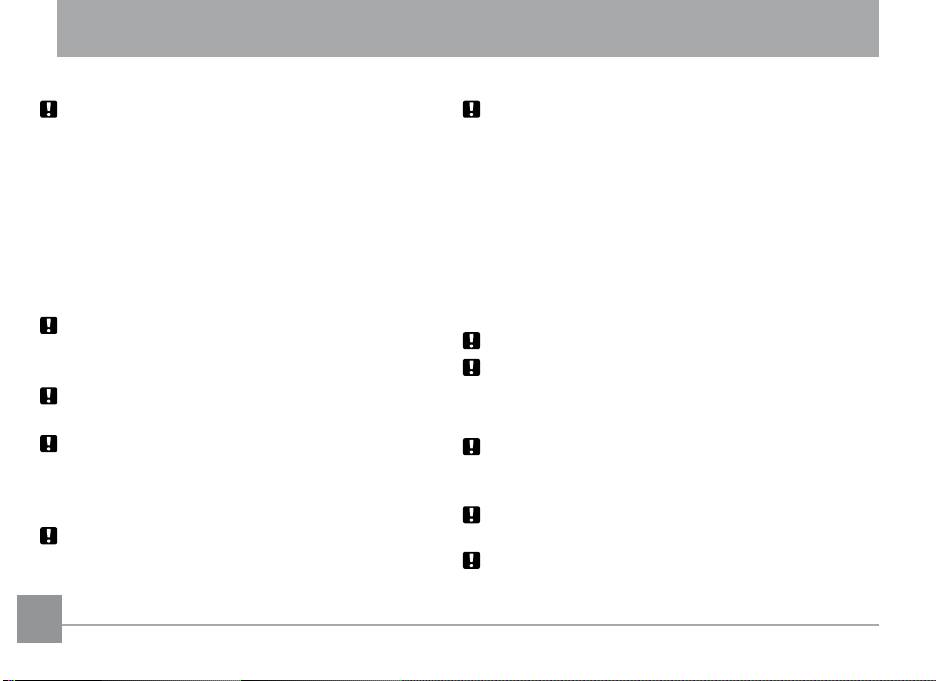
SAFETY PRECAUTIONS
Camera notes:
Do not store or use the camera in the following types of
locations:
• In the rain, very humid and dusty places.
• In a place where the camera can be exposed directly
to the sunlight or subject to high temperature, e.g.
Inside a closed car in summer.
• In a place where the camera is subject to a high
magnetic eld, e.g. near motors, transformers or
magnets.
Do not place the camera on a wet surface or places
where dripping water or sand may come in contact with
the camera, which may cause irrepairable faults.
If the camera will not be used for a long period of time, we
suggest you remove the battery and the memory card.
If you carry the camera suddenly from a cold location
to a warm place, moisture may condense inside the
camera. We suggest you wait for a while before turing
on the camera.
No compensation for loss of recordings. Loss of recordings cannot be compensated for if a malfunction of your
camera or recording media, etc, makes the playback of
recordings not possible.
iiii 1
Battery notes:
Incorrect use of the batteries may cause them to
leak, become hot, ignite or burst. Always observe the
precautions given below.
• Do not expose the batteries to water, and take
particular care to keep the terminals dry.
• Do not heat the batteries or throw them into a re.
• Do not attempt to deform, disassemble or modify the
batteries.
• Use GE charger in the package to charge the lithium
battery only (for E and J series).
Keep the batteries out of reach of babies and small children.
In cold locations, battery performance deteriorates and
the time for which they can be used shortens markedly.
Memory card notes:
When using a new memory card, or a memory card has
been initialized by a PC, be sure to format the card with
your digital camera before using it.
To edit image data, copy the image data to the PC's hard
disk and then format memory card if upgrade the rmware.
Do not change or delete the directory names, or le
names in the memory card from your PC, as this may
make it impossible to use the card in your camera.
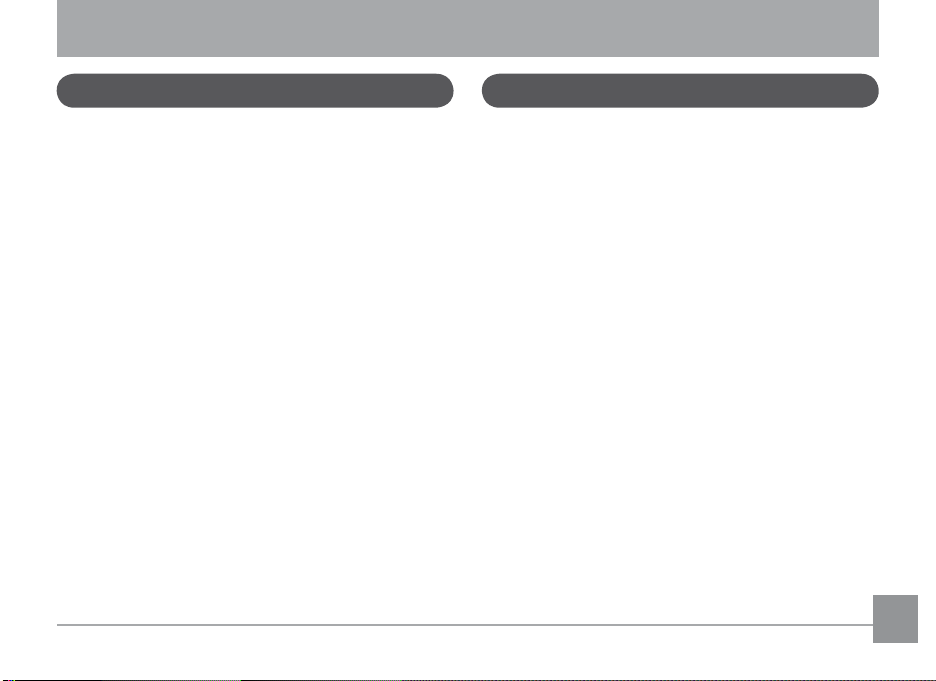
BEFORE YOU START
Preface
Thank you for purchasing GE digital cameras. Please
read this manual carefully and keep it in a safe place for
future reference.
Copyright
© Copyright 2009 General Imaging Company All rights
reserved.
No part of this publication may be reproduced, transmitted, transcribed, stored in a retrieval system, or
translated into any language or computer language,
in any form, by any means, without the prior written
permission of General Imaging Company.
Trademarks
All trademarks mentioned in this manual are used for
identication purposes only and may be properties of
their respective owners.
Safety information
Please read the following important information carefully before using the product.
• Do not take apart or attempt to service the camera
yourself.
• Do not drop or knock the camera. Improper handling
may damage the product.
• Turn o the camera before inserting or removing the
battery and memory card.
• Use only the type of battery and charger that came
with your camera. Using other types of batteries or
chargers may damage the camera and invalidate
the warranty.
• When using Li-ion batteries in this product, ensure
that they are inserted correctly. Inserting the batteries upside down can cause damage to the camera
and possibly start a re.
• Do not touch the camera lens.
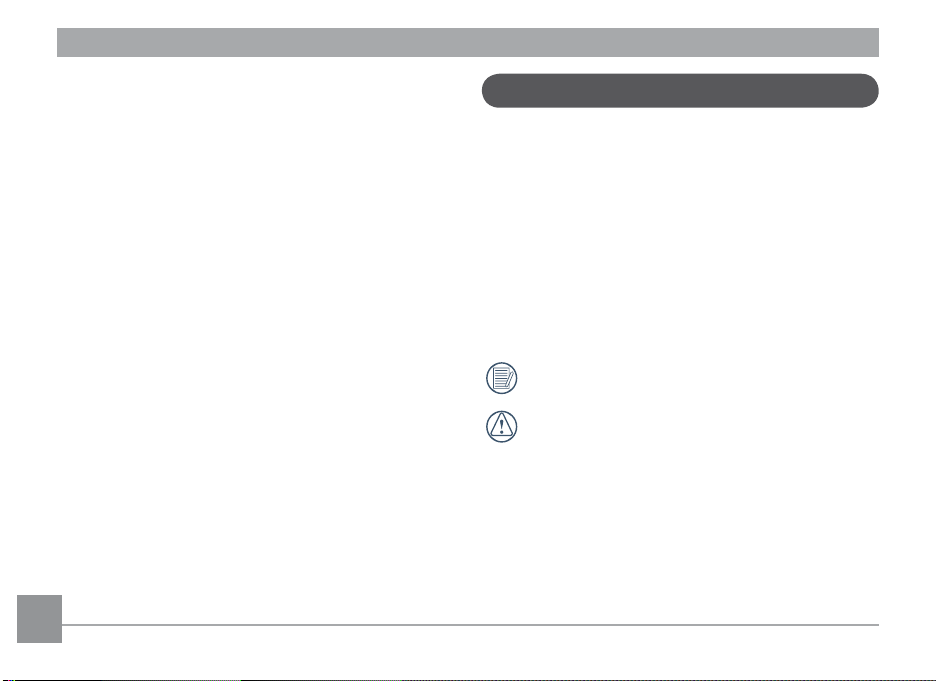
• Do not expose the camera to moisture, or extreme
temperatures. Extreme environments may shorten
the life of your camera or damage the batteries.
• Do not use or store the camera in dusty, dirty, or
sandy areas, as its components may be damaged.
• Do not expose the lens to direct sunlight for ex
tended periods.
• Download all pictures and remove the batteries from
the camera if you are going to store the camera for
long periods.
• Do not use abrasive cleansers, alcohol-based, or
solvent-based cleaners to clean the camera. Wipe
the camera with a slightly damp soft cloth.
-
About this manual
This manual provides you with instructions on how to
use your GE digital camera. Every eort has been made
to ensure that the contents of this manual are accurate,
but General Imaging Company reserves the right to
make changes without notice.
Symbols used in this manual
Throughout this manual, the following symbols are used
to help you locate information quickly and easily.
Indicates the useful information to know.
Indicates the precautions to be taken while
operating the camera.
2 3
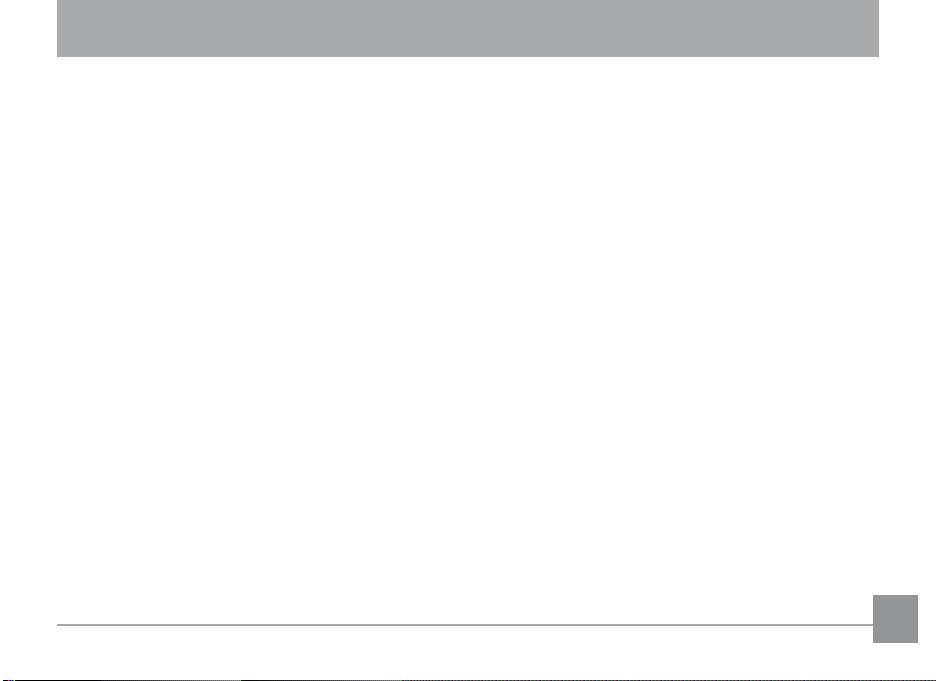
CONTENTS
WARNING
SAFETY PRECAUTIONS
BEFORE YOU START .............................................1
Preface ..............................................................................1
Copyright ..................................................................1
Trademarks ..............................................................1
Safety information .........................................................1
About this manual ..........................................................2
Symbols used in this manual ...............................2
CONTENTS ............................................................. 3
GETTING READY ...................................................7
Unpacking ........................................................................7
Camera Views : A Series ................................................8
: E Series ............................................. 10
: J Series ............................................. 12
Charging the battery .................................................. 14
Inserting the battery .................................................. 15
Inserting an optional SD/SDHC card ....................... 18
Turning on and o ....................................................... 19
Using the Mode Dial .................................................... 20
Setting date/time and language ............................. 21
Setting the Date and Time ................................. 21
Setting the Language ......................................... 22
About the LCD screen ................................................. 23
BASIC OPERATION .............................................24
Shooting in Auto mode ............................................... 24
Using the zoom function ............................................ 24
Using the ash ............................................................. 25
Using the self-timer/Multiple shots ........................ 25
Using Macro mode ...................................................... 26
Exposure compensation ............................................ 26
Advanced function menu (quick menu setup) ....... 27
WB (White Balance) ............................................. 27
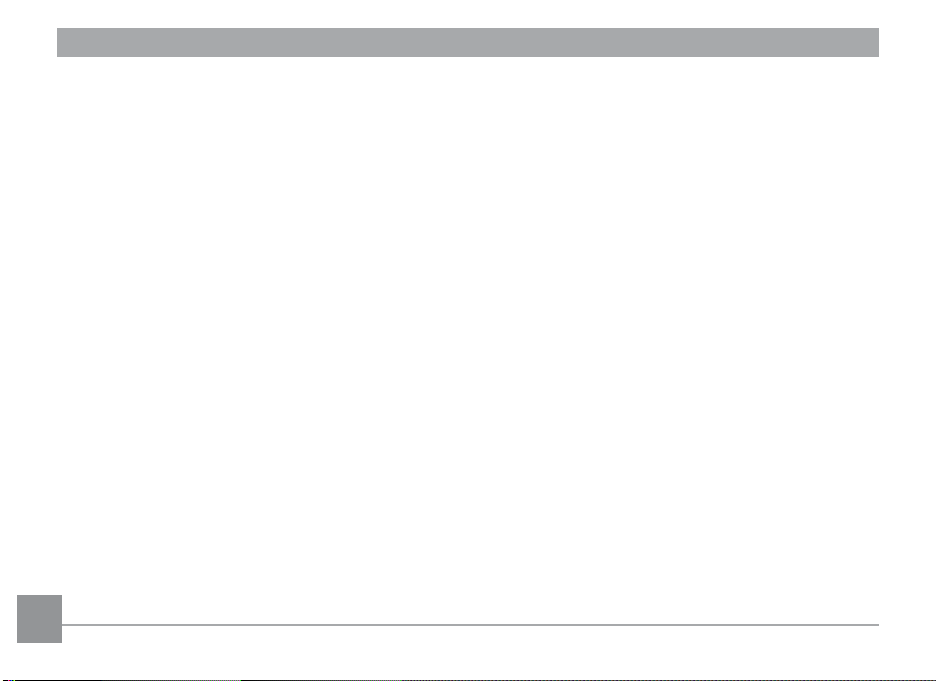
ISO ........................................................................... 28
Quality .................................................................... 29
Size .......................................................................... 30
Color ....................................................................... 31
USING THE MODES ............................................34
LCD Screen display ...................................................... 34
Still shooting mode display ............................... 34
Video shooting mode display ............................ 36
Playback mode display ....................................... 37
Auto Scene mode (ASCN) ............................................ 38
Landscape Mode .................................................. 39
Portrait mode ....................................................... 39
Night Portrait ....................................................... 39
Backlit Portrait ..................................................... 39
Night Landscape Mode ....................................... 39
Macro Mode .......................................................... 39
Auto Mode ............................................................. 39
4
Scene mode (SCN) ........................................................ 40
Sport ....................................................................... 40
Children .................................................................. 40
Indoor ..................................................................... 40
Leaf ......................................................................... 40
Snow ....................................................................... 40
Sunset ..................................................................... 41
Fireworks ............................................................... 41
Glass ....................................................................... 41
Museum ................................................................. 41
Landscape ............................................................. 41
Night landscape ................................................... 41
Night portrait ....................................................... 41
Return to the scene mode palette ................... 42
Pan-Capture Panorama ............................................. 42
Image Stabilization mode .......................................... 44
Face Detection ............................................................. 46
Smile Detection ............................................................ 47
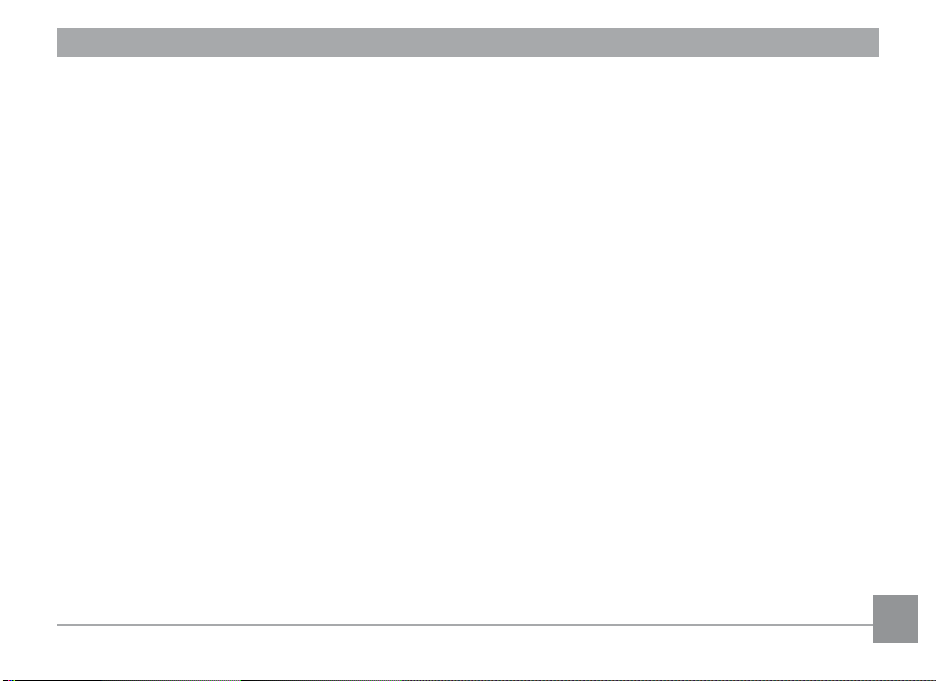
Blink Detection ............................................................. 48
PLAYBACK ...........................................................49
Viewing photos and videos ....................................... 49
Editing video ......................................................... 51
Thumbnail view ............................................................ 52
Using zoom playback (for still pictures only) ......... 53
Using the Delete button ............................................. 54
USING THE MENUS ............................................55
Still menu ...................................................................... 55
AF mode (Auto-Focus mode) .............................. 56
AF-assist beam ..................................................... 56
Expo Metering (Exposure Metering).. ............... 57
Cont.Shot (Continuous shot) .............................. 57
Grid ......................................................................... 58
Quick Review ........................................................ 58
Digital Zoom .......................................................... 59
Histogram .............................................................. 59
Slow Shutter .......................................................... 60
Blink Detection ..................................................... 60
Date Imprint.......................................................... 61
Movie menu .................................................................. 61
Expo Metering (Exposure Metering).. ............... 62
Playback menu............................................................. 63
Protect .................................................................... 63
Delete ..................................................................... 64
DPOF (Digital Print Order Format) ................... 65
Info. Box (Information Box) ................................ 66
Trim ......................................................................... 66
Resize...................................................................... 67
Rotate ..................................................................... 67
Slide show .............................................................. 68
Red-eye removal .................................................. 69
Setup menu ................................................................... 70
Format Memory.................................................... 71
Beep ........................................................................ 71
5
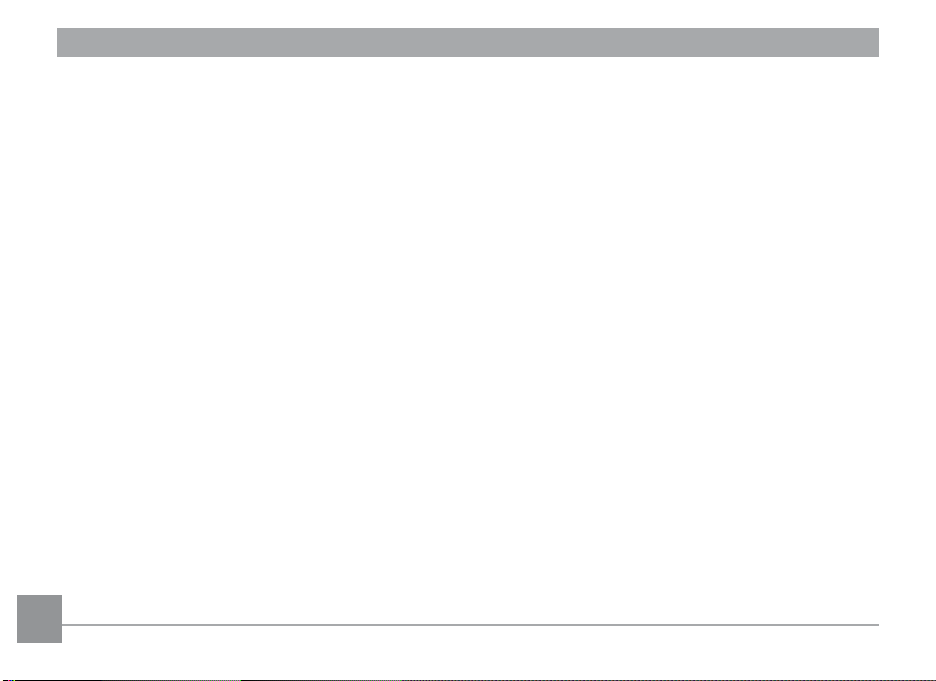
LCD Brightness ..................................................... 72
Power Saver .......................................................... 72
Date/Time .............................................................. 73
World time ............................................................. 73
File Numbering ..................................................... 74
Language ............................................................... 74
Video system ......................................................... 74
Copy to Card (Copy internal
memory to memory card) .................................. 75
Reset Settings ....................................................... 76
FW Ver. (Firmware version)................................ 76
CONNECTIONS ...................................................77
Connecting to a PC ...................................................... 77
Setting the USB mode ......................................... 77
Transferring les to your PC .............................. 77
Connecting to a PictBridge compatible printer .... 80
Setting the USB mode ......................................... 80
Connecting the camera and priter .................. 81
Using the PictBridge menu ........................................ 82
Print with date ...................................................... 82
Print without date ............................................... 83
Print index ............................................................. 84
Print DPOF ............................................................. 85
Exit .......................................................................... 85
APPENDICES .......................................................86
Specications:
A950/A955Z/A1050/WM1050/A1150/A1250 ......86
A1035/A1235 ......................................................... 91
E1255W .................................................................. 95
J1050/J1250 .......................................................... 99
Error messages .......................................................... 103
Troubleshooting ........................................................ 105
66 7
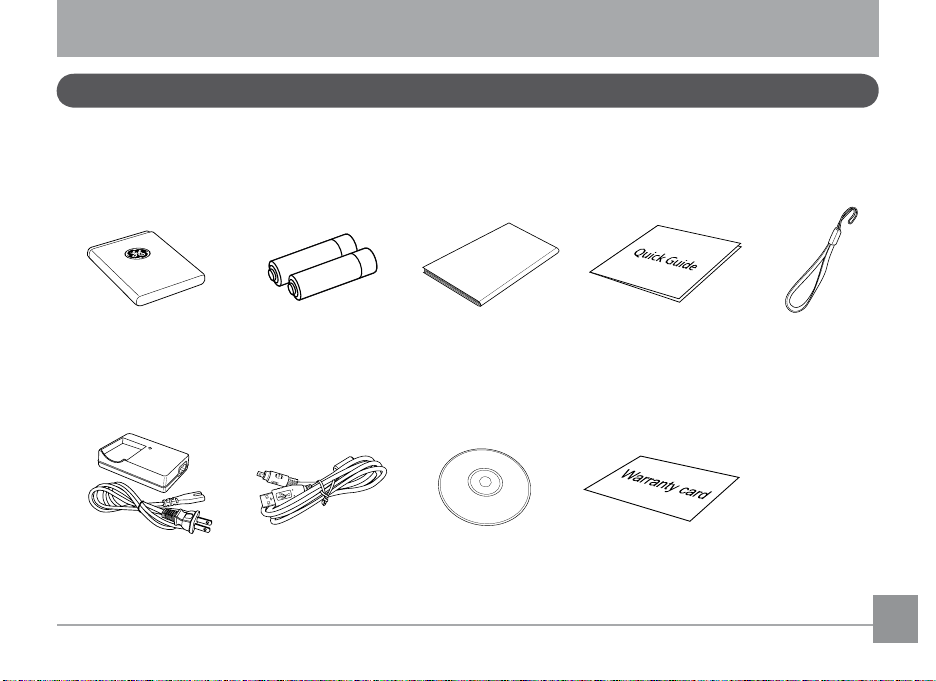
GETTING READY
User Ma
n
ual
Unpacking
Your package should contain the camera model you purchased along with the following items. If anything is missing
or appears to be damaged, please contact your vendor. The accessories will vary based on model purchased and are
noted below.
Rechargeable
Lithium-ion battery
(Except A Series)
Battery charger
(Except A Series)
AA-size alkaline
batteries
(A Series only)
USB cable
User Manual
CD-ROM
Quick start guide
Warranty card
Wrist strap
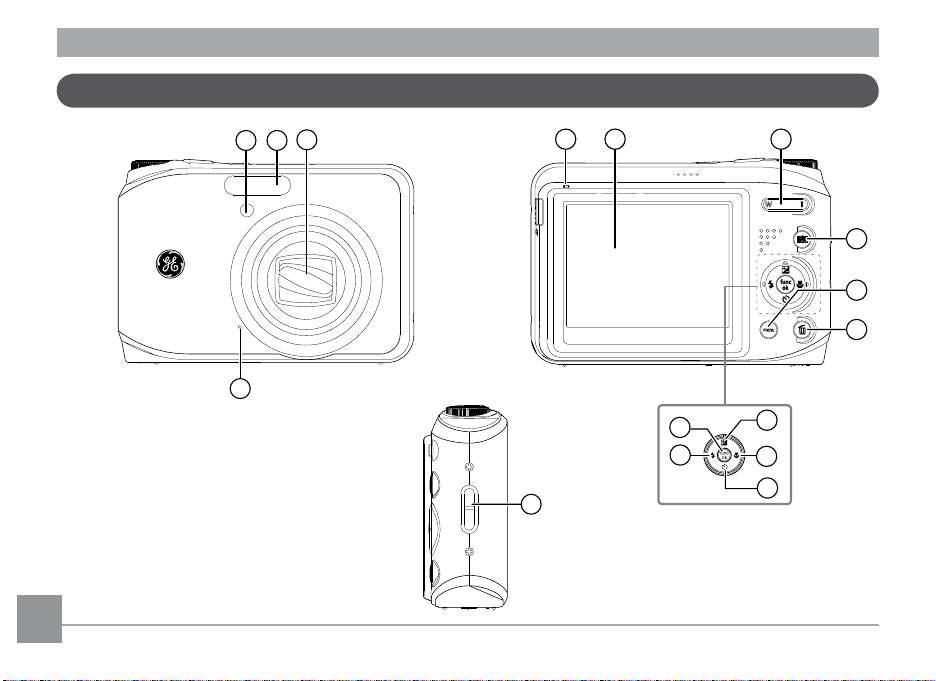
Camera views : A Series
1 2
3
4
6 75
8
10
9
11
12
13
14
15
17
Front View
8 9
Back View
Right View
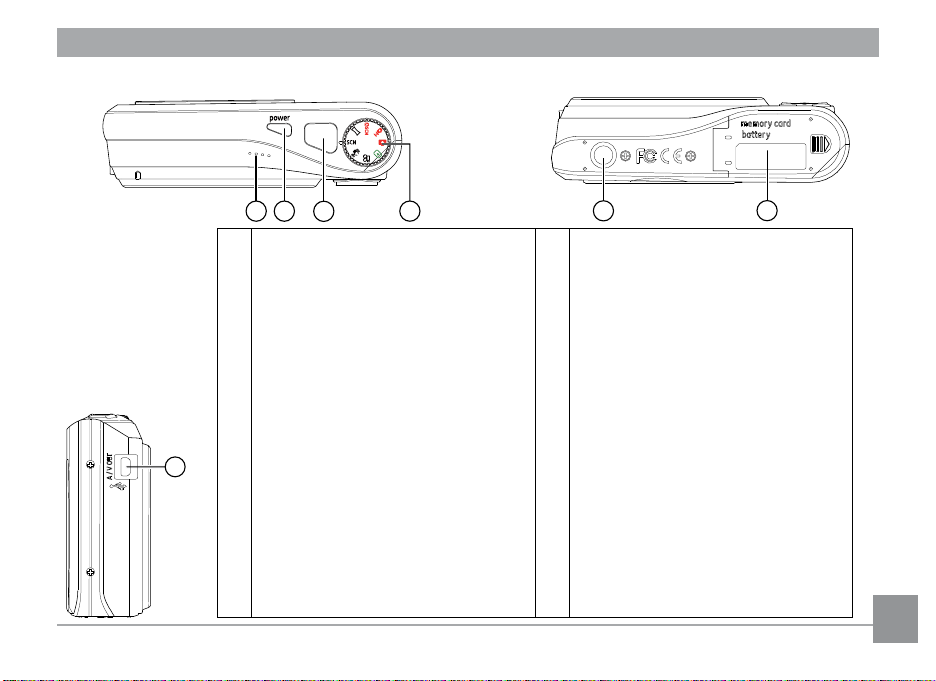
Top View
1918
20
21
22
23
16
Left View
Bottom View
1 AF assist beam / Timer indicator 13 Self-timer / Down button
2 Flash 14 Flash mode / Left button
3 Lens 15 Func / ok button
4 Mic 16 USB/ AV port
5 Status LED 17 Wrist strap mount
6 LCD screen 18 Speaker
7 Zoom scroll wheel 19 Power button
8 Face detection AF button 20 Shutter button
9 Menu button 21 Mode dial
10 Erase button 22 Tripod mount point
11 Exposure compensation / Up button 23 Memory card / Battery compartment
12 Macro mode/ Right button
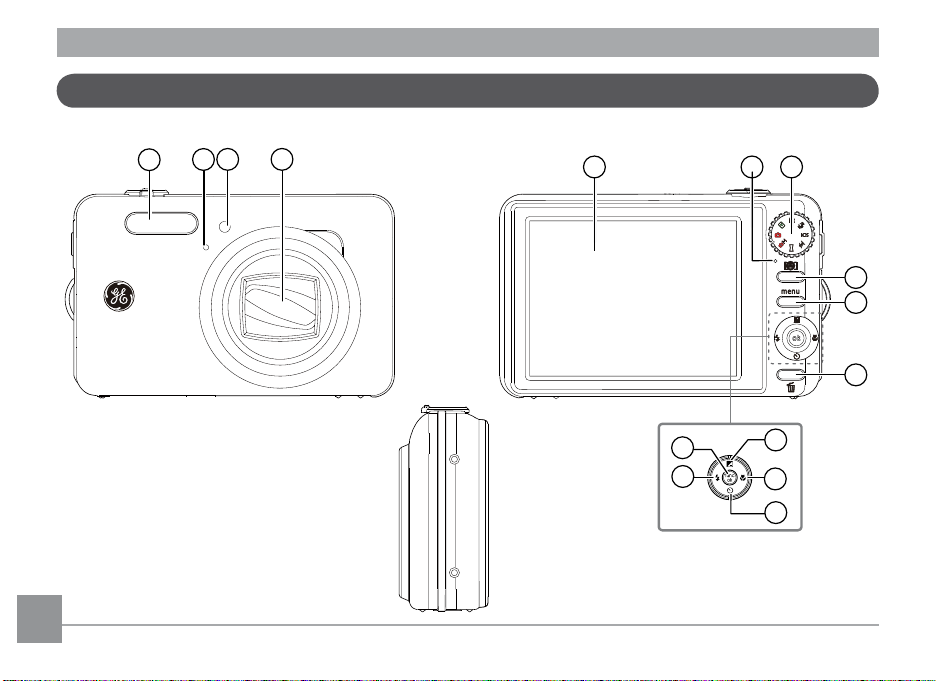
Camera views : E Series
1
2
3 4
5 6 7
8
9
10
11
12
13
14
15
Front View
Back View
Right
View
10 11
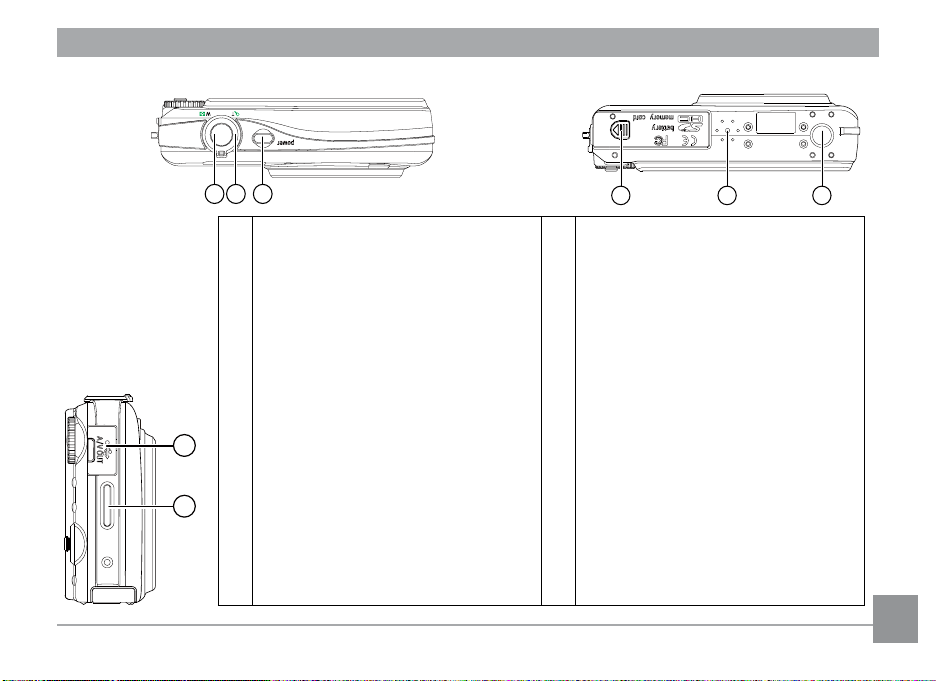
Top View
16 17 18
19 20 21
22
23
Left View
Bottom View
1 Flash 13 Self-timer / Down button
2 Mic 14 Flash mode / Left button
3 AF assist beam / Timer indicator 15 Func / ok button
4 Lens 16 Shutter button
5 LCD screen 17 Zoom scroll wheel
6 Status LED 18 Power button
7 Mode dial 19 Memory card / Battery compartment
8 Face detection AF button 20 Speaker
9 Menu button 21 Tripod mount point
10 Erase button 22 USB / AV port
11 Exposure compensation / Up button 23 Wrist strap mount
12 Macro mode / Right button
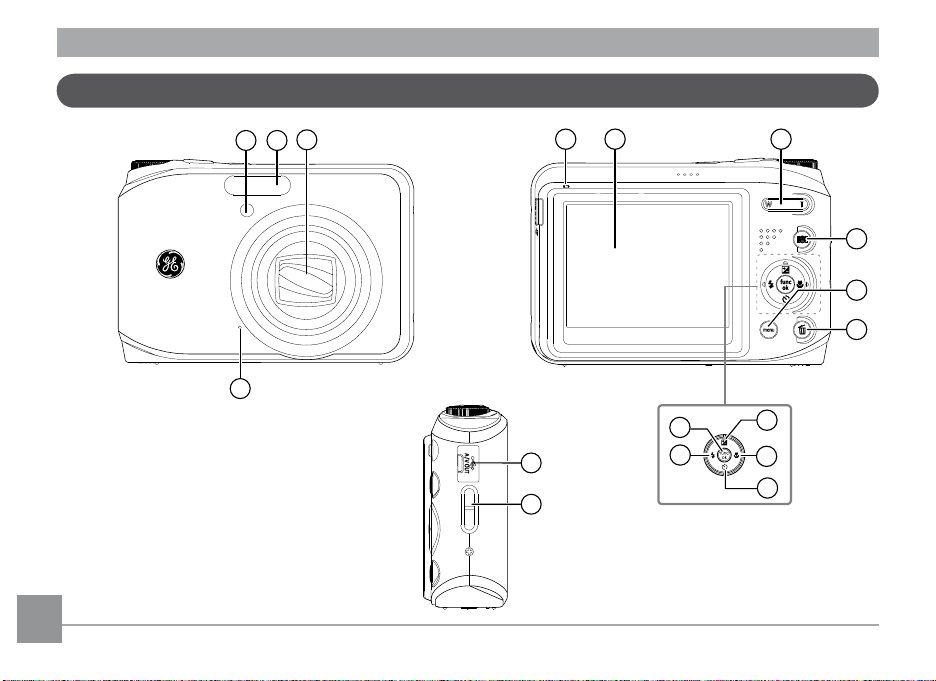
Camera views : J Series
1 2
3
4
6 75
8
10
9
11
12
13
14
15
17
16
Front View
12 13
Back View
Right View
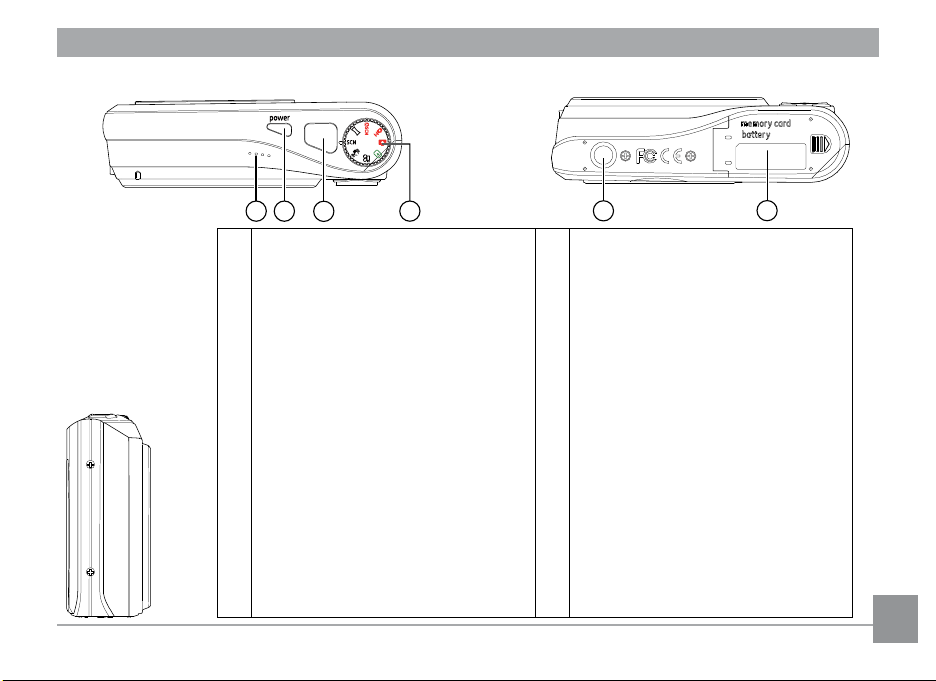
Top View
1918
20
21
22
23
Left View
Bottom View
1 AF assist beam / Timer indicator 13 Self-timer / Down button
2 Flash 14 Flash mode / Left button
3 Lens 15 Func / ok button
4 Mic 16 USB/ AV port
5 Status LED 17 Wrist strap mount
6 LCD screen 18 Speaker
7 Zoom scroll wheel 19 Power button
8 Face detection AF button 20 Shutter button
9 Menu button 21 Mode dial
10 Erase button 22 Tripod mount point
11 Exposure compensation / Up button 23 Memory card / Battery compartment
12 Macro mode/ Right button
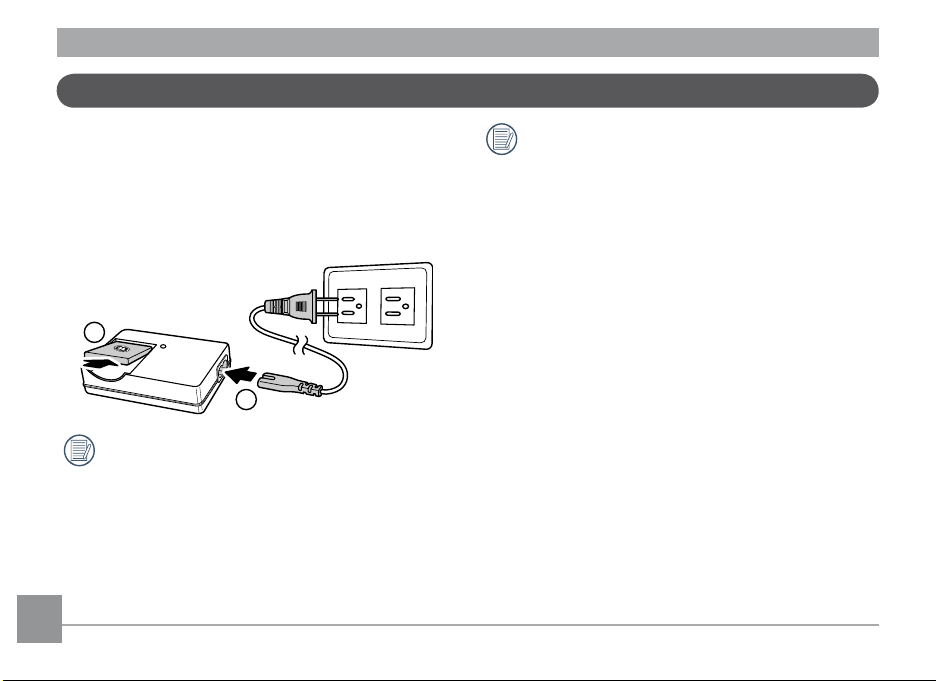
1
2
Charging the battery (except A Series)
1. Place the battery into the charger as shown.
2. Plug one end of the connecting cable into the charger
base.
3. Plug the other end of the connecting cable into a wall
outlet.
Leave the battery to charge until the charger light
goes green. (To maximize battery life, the rst
charge should be at least 4 hours)
Throughout the rest of the manual, the following
illustrations show the A Series model as an
example. The E Series, J Series models operate
similarly.
14 15
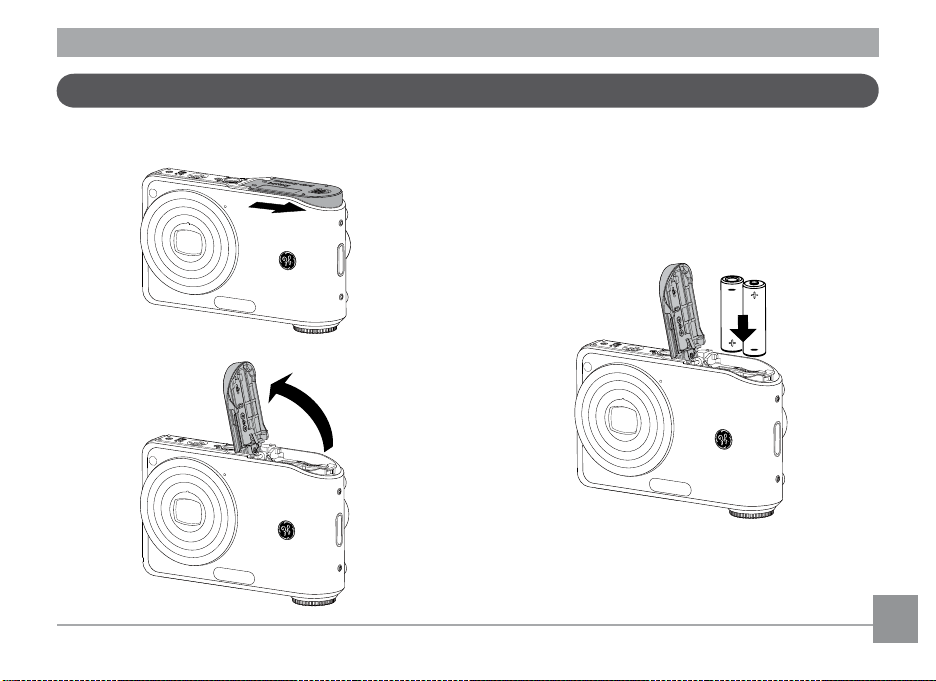
Inserting the battery
+
-
-
+
1. Open the battery compartment.
2. Insert the battery while observing the correct
polarity. Use the side of battery to press down the
stopper as shown, allowing the battery to be inserted
properly.
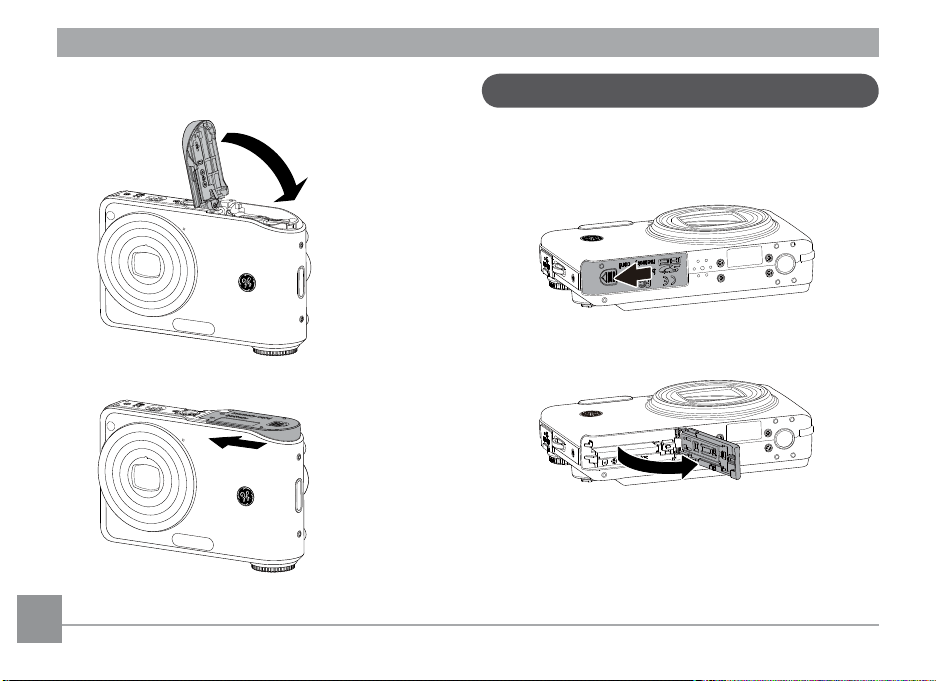
3. Close the battery compartment.
Inserting the battery (E Series / J Series)
1. Open the battery compartment.
16 17
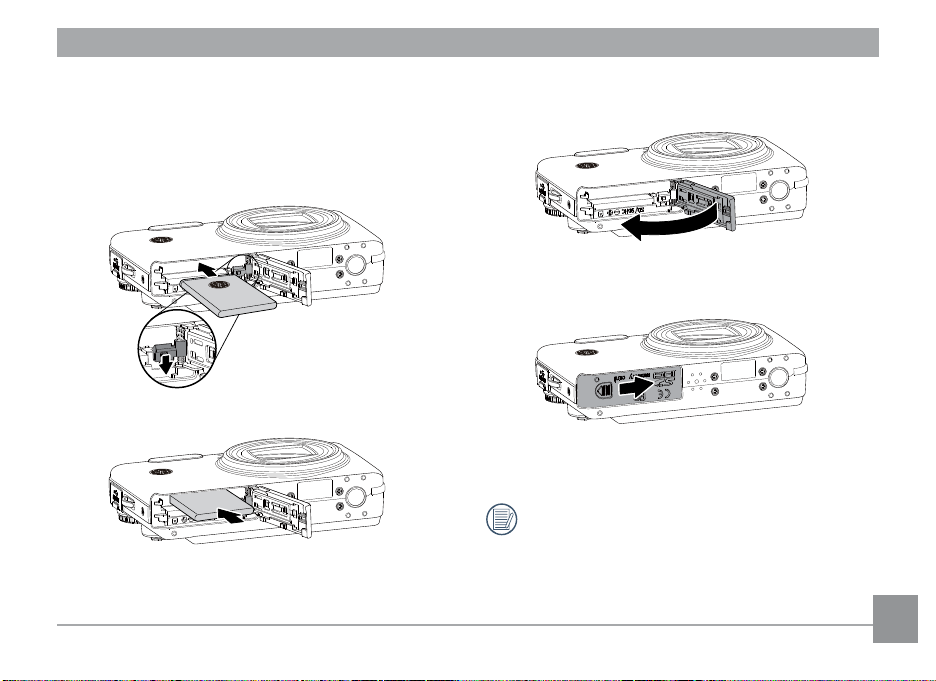
polarity. Use the side of battery to press down the
stopper as shown, allowing the battery to be inserted
properly.
3. Close the battery compartment.2. Insert the battery while observing the correct
Battery capacity decreases with usage.
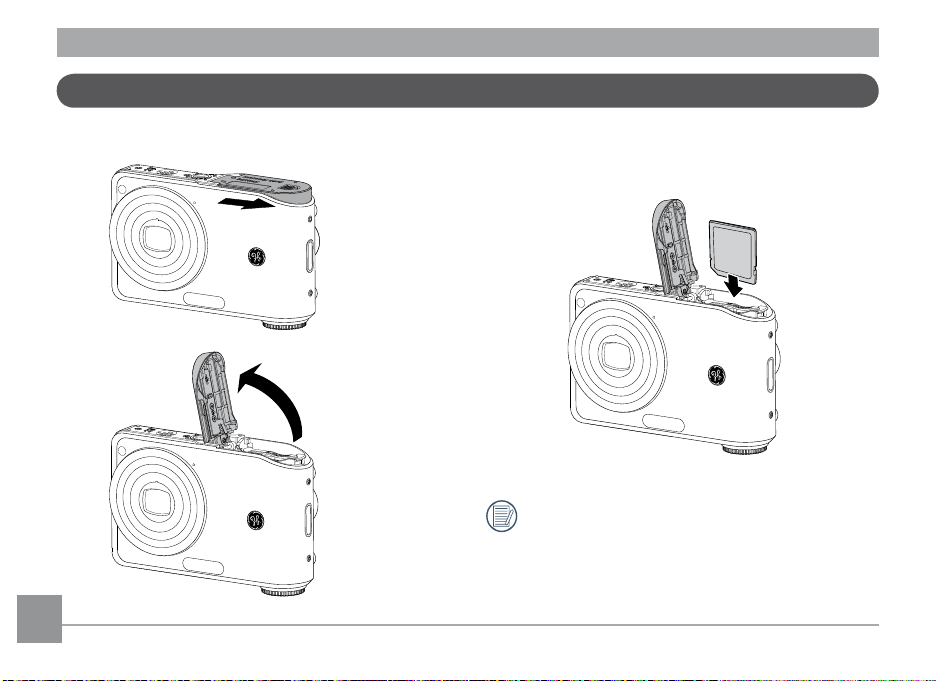
Inserting an optional SD/SDHC card
1. Open the battery compartment. 2. Insert an optional SD/SDHC card into the memory
card slot as shown.
Optional SD/SDHC cards are not included. The use
of 64MB to 8GB memory cards from recognized
manufacturers such as SanDisk, Panasonic and
Toshiba is recommended for reliable data storage.
18 1918 19
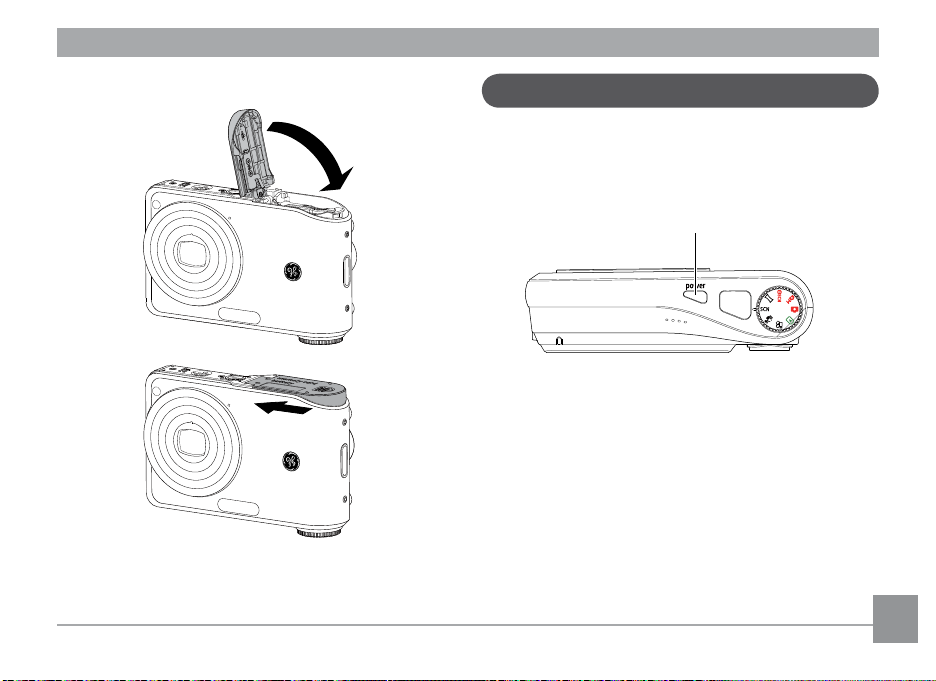
3. Close the battery compartment.
To remove the SD/SDHC card, open the battery compartment and gently push the card to release it. Pull the
card carefully.
Turning on and o
Press the Power button to turn the camera on. To turn
o the camera, press the Power button again.
Power Button
When turned on, the camera will enter the mode according to the mode dial setting. You can also turn the
mode dial to change the modes after the camera is
turned on.

Using the Mode Dial
The GE camera provides a convenient mode dial that allows you to switch between dierent modes with ease. All the
available modes are listed as follows.
Mode Name Icon Description
Auto
Playback Switch to view the pictures/videos stored in the memory card and internal memory.
Movie Switch to record videos.
Switch to take still pictures. (The camera uses the default programmed automatic
settings.)
Image Stabilization
Scene Switch to use a preset scene mode for taking still pictures. There are 12 scenes in total.
Auto Scene
Panorama
Manual
Switch to use Image Stabilization when taking still pictures.
In the "ASCN" mode, dierent conditions are detected intelligently and the most suit-
able settings will be automatically selected.
Switch to capture a sequence of shots and stitch them together into a panoramic
photo.
Switch to take still pictures in manual mode, where many camera settings can be
congured. (Recommended for advanced users only)
20 21
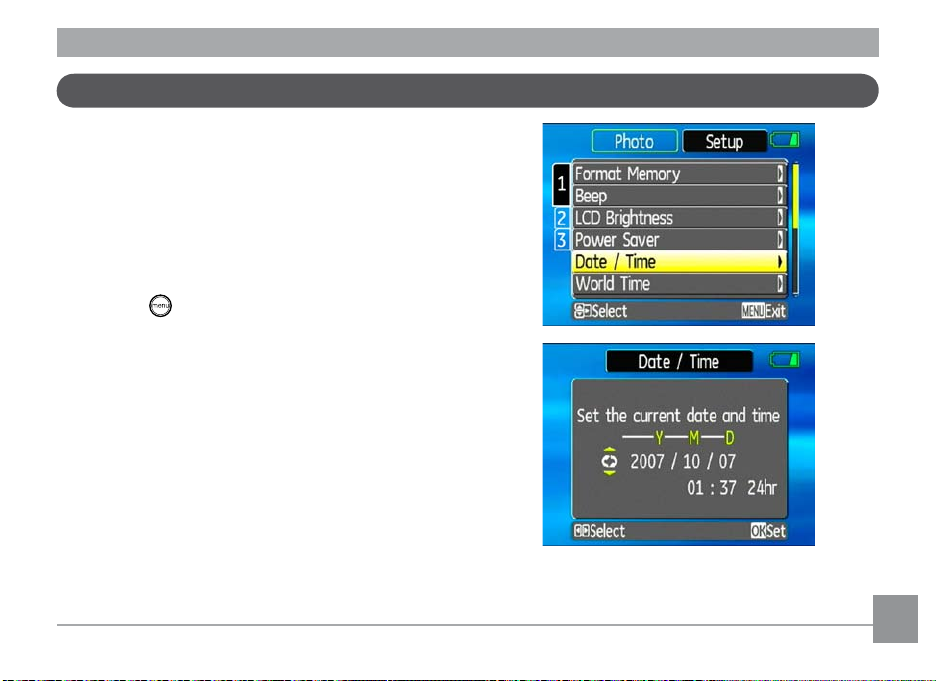
Setting date/time and language
To set the language, date, and time, the following settings
need to be congured in the Setup menu.
• Date / Time
• Display language
To access the Setup menu, do the following:
1. Press
2. Press the
Setting the Date and Time
1. Use the Up/Down to select Date/Time. Then press
Power to turn the camera on.
button and use Up/Down/Left/Right
to select the Setup menu.
the Right to enter the setting.
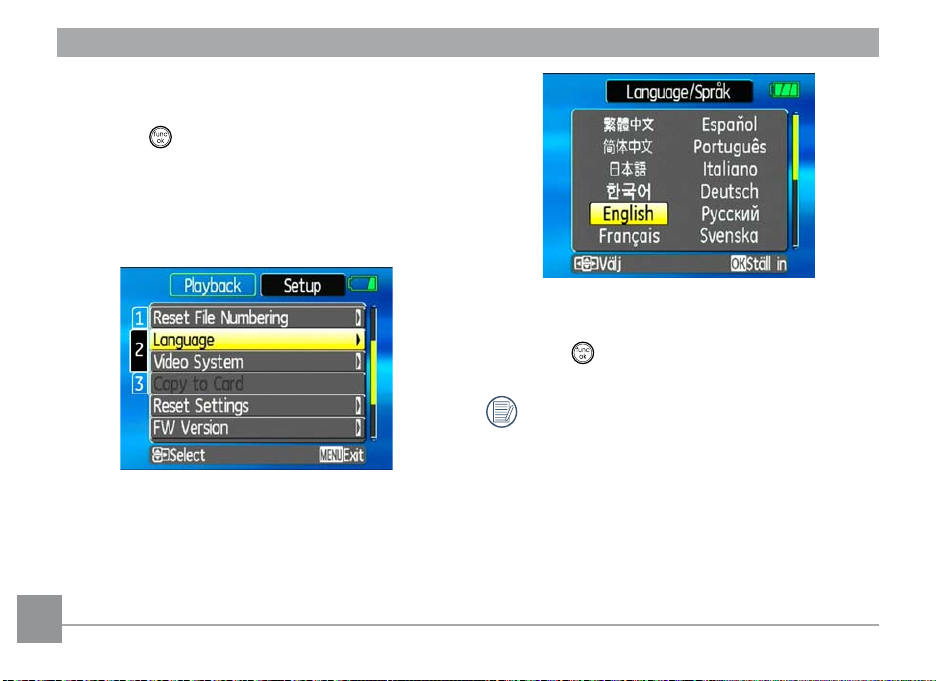
2. Press the Left/Right to highlight each eld and use
the Up/Down to adjust the value.
3. Press the
button to conrm the setting.
Setting the Language
1. Use the Up/Down to select Language. Then press
the Right to enter the setting.
2. Use the navigation buttons to select the desired
language.
3. Press the
The Set date/time and language screen will
automatically appear when the camera is turned
on the rst time.
button to conrm the setting.
2222 23
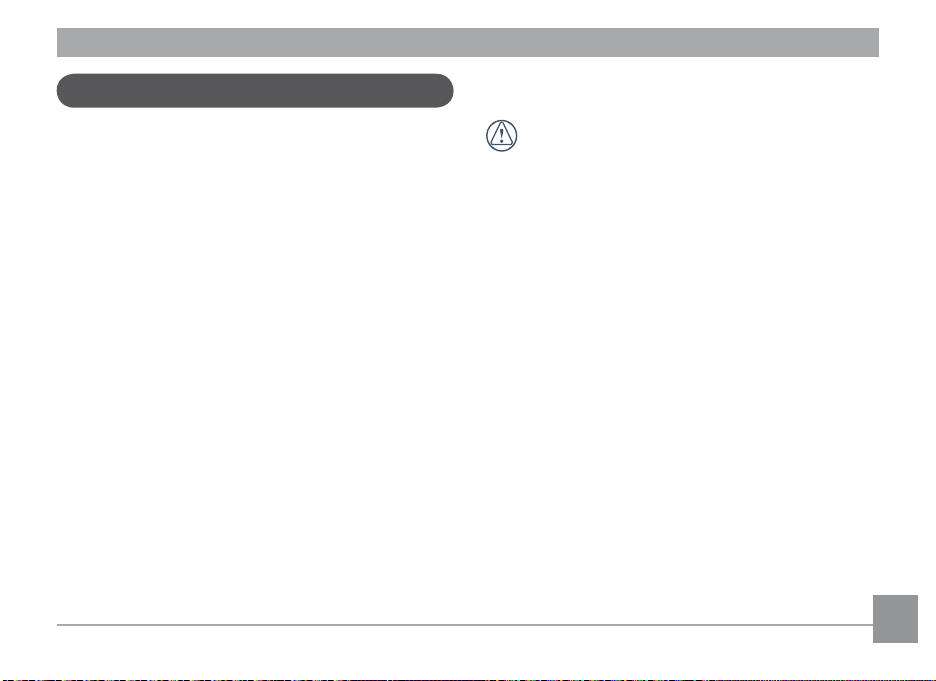
About the LCD screen
When you turn the camera on, various icons are shown
on the LCD screen to indicate the current camera settings and status. To learn more about the displayed
icons, see “LCD Screen display” on page 34.
LCD Screen notes:
Extremely high-precision technology had been used to
manufacture the LCD screen so that most of the pixels
are operational for use. However, there may be some
minute points (black, white, red, blue or green) that
constantly appear on the LCD screen. These points are
normal in the manufacturing process and the recording
is not aected in any way.
If the LCD monitor is damaged, take particular
care with the liquid crystal in the monitor. If any
of the following situations arise, take the urgent
action indicated.
• If liquid crystal comes in contact with your skin, wipe
the area with a cloth and then wash thoroughly with
soap and running water.
• If liquid crystal gets into your eye, ush the aected
eye with clean water for at least 15 minutes and
then seek medical assistance.
• If liquid crystal is swallowed, ush your mouth
thoroughly with water. Drink large quantities of
water and induce vomiting. Then seek medical
assistance.
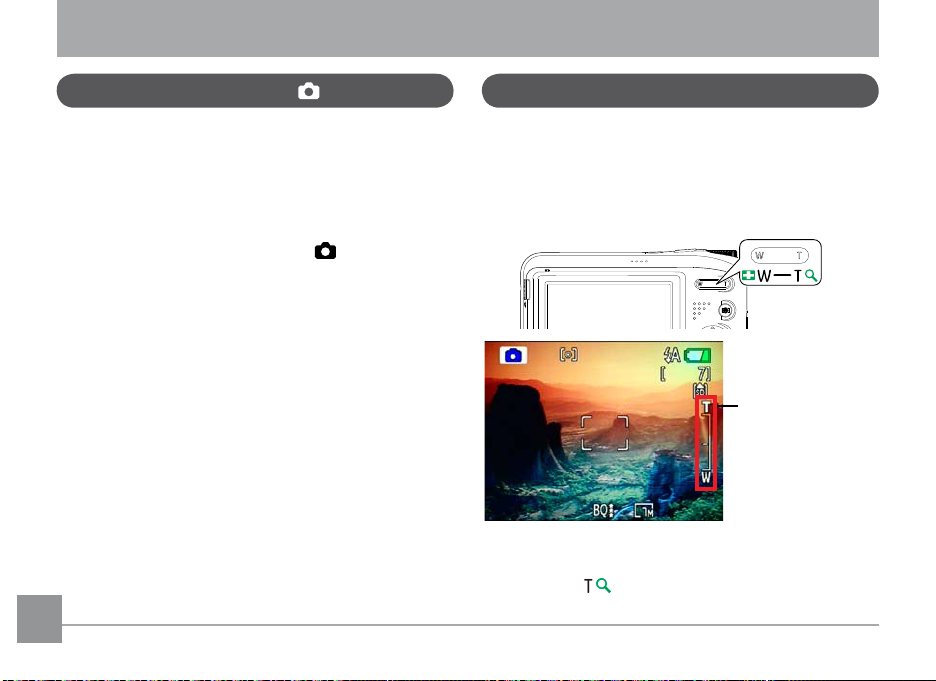
BASIC OPERATION
Shooting in Auto mode
Auto mode is the easiest mode to take photos. While
operating in this mode, the camera automatically opti-
mizes your photos for best results.
To start shooting, do the following:
1. Set the mode dial to
2. Press
3. Compose your picture on the LCD screen and press
4. When the subject is in focus, the green colored focus
5. Press
Power to turn the camera on.
the shutter button halfway to focus on the subject.
frame appears on the center of the LCD screen.
Shutter fully to capture the image.
24 2524 25
Auto mode ( ).
Using the zoom function
Your camera is equipped with two types of zoom: optical
zoom and digital zoom. Press the Zoom button on
either the Wide or Tele position of the camera to zoom
in or out on your subject while taking pictures.
Zoom button
Zoom indicator
(See “Digital
Zoom“ on page
58)
When the optical zoom factor reaches its maximum
value, it stops momentarily. Keep pressing down the
Tele position ( ) and the zoom will switch over to
digital zoom automatically.
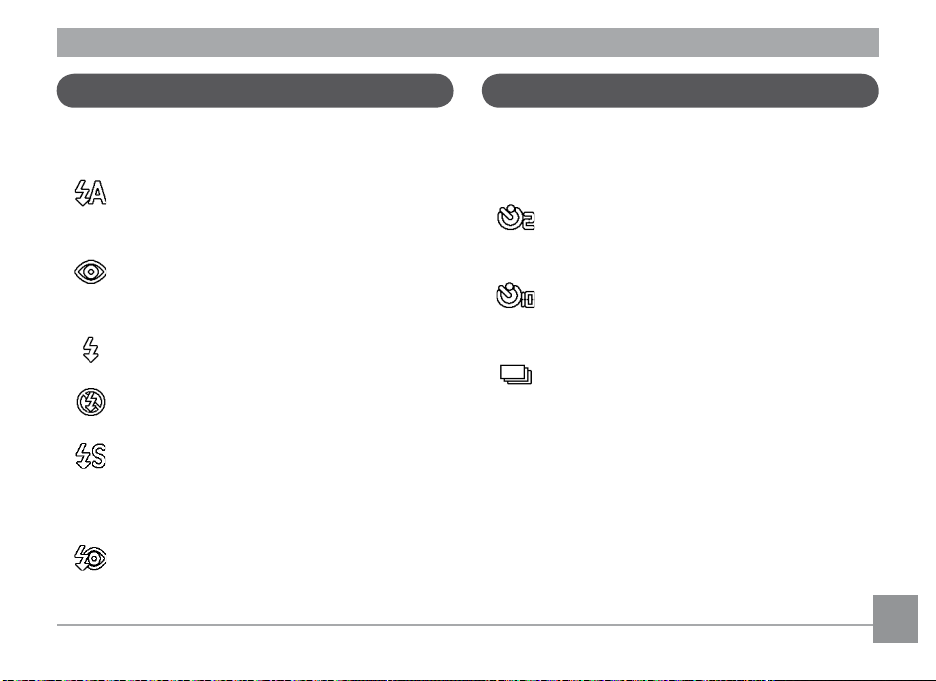
Using the ash
Using the self-timer/Multiple shots
There are six ash modes. Press the Left/Flash to cycle
through the following ash modes.
• Auto ash
Camera ash res automatically based on
existing light conditions.
• Red-eye reduction ash
The camera res a brief ash before the picture
is taken to reduce red-eye eects.
• Forced ash
Flash always res.
• Flash o
Flash is turned o.
• Slow Synchro
This allows you to take pictures of people at
night that clearly show both your subjects and
the night time backdrop.
• Red-Eye Reduction+Slow Synchro
Use this mode for slow synchro shots with redeye reduction.
To enable the self-timer function, press the Down/Self-
timer to select 2-second timer delay, 10-second timer
delay, or a continuous shot.
• 2-second timer delay
A single picture is shot 2 seconds after the
shutter button is pressed.
• 10-second timer delay
A single picture is shot 10 seconds after the
shutter button is pressed.
• Continuous shot
Pictures are shot continuously when the shutter button is pressed based on the Continuous
Shot settings in the menu. (See “Continuous
Shot” on page 57).
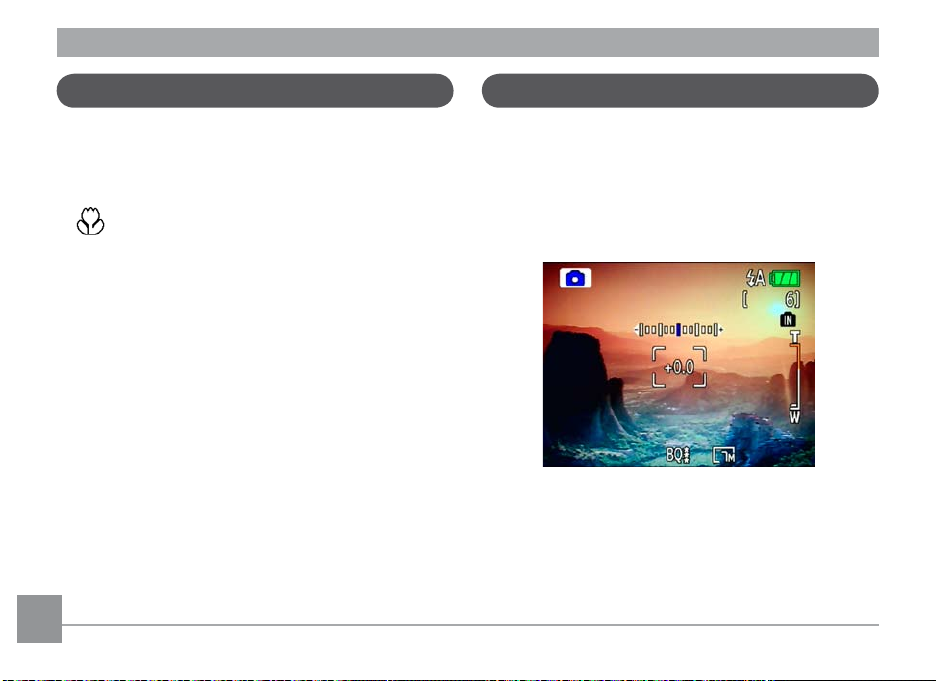
Using Macro mode
Exposure compensation
In Macro mode, you can capture tiny details of the
subject at a very close range. Press the Right/Macro
to take close-up shots.
• Macro
Select this to focus on subjects 5cm from the
lens.
The exposure compensation allows you to adjust the
background brightness to produce the best result of
photos. To change the exposure values, do the following:
1. When taking a picture, press the Up/Exposure button
to activate the set exposure screen.
2. Use the Left/Right to adjust the exposure value for
the picture. The range is from EV -2.0 to EV+2.0 (steps
of 0.3).
26 2726 27
