Page 1

Digital Answering Machine
y
User Guide
AU/NZ 29878
1188 mmiinnuutteess
rreeccoorrddiinngg ccaappaacciit
1
y
t
We bring good things to life
Page 2
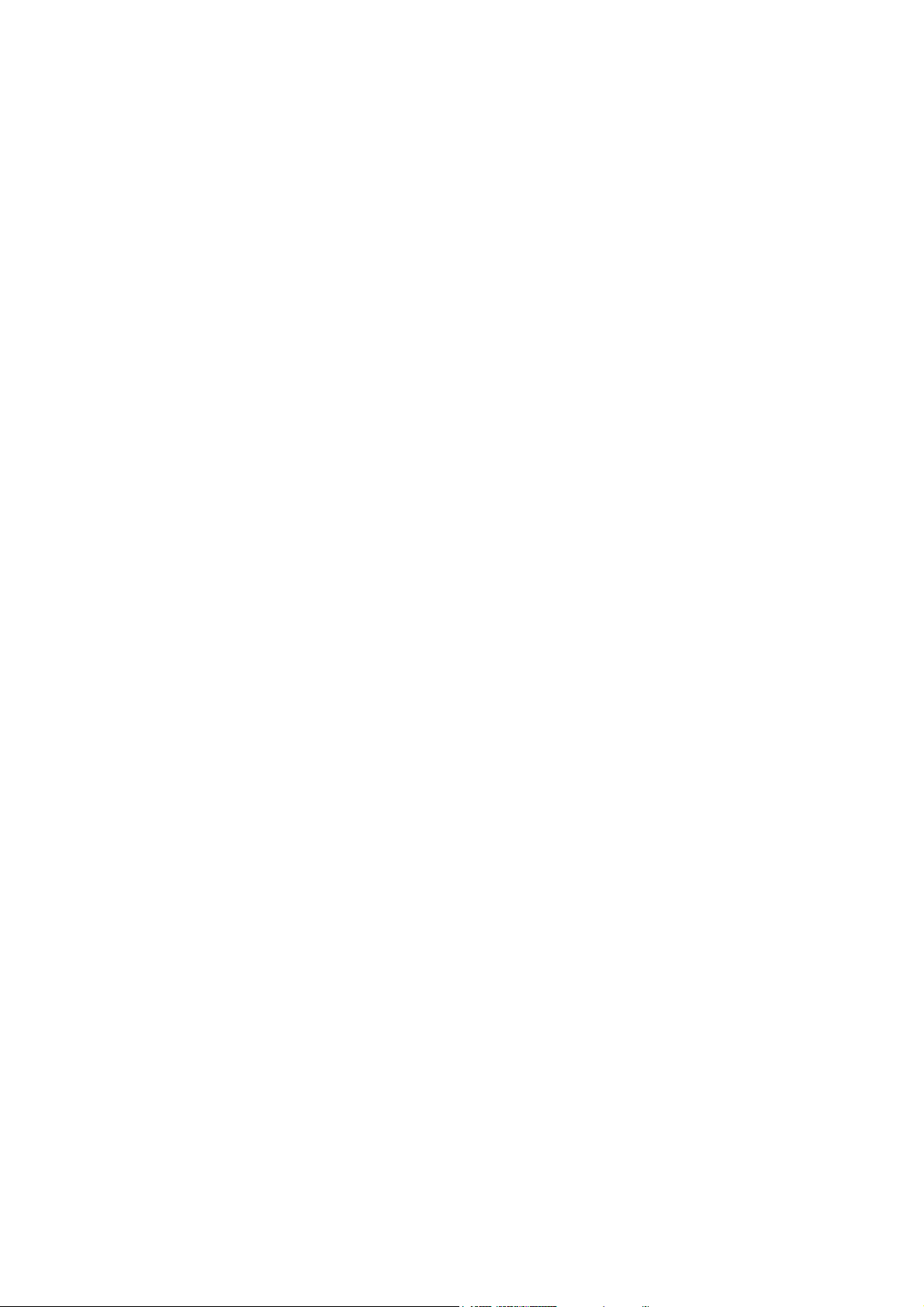
2
Page 3
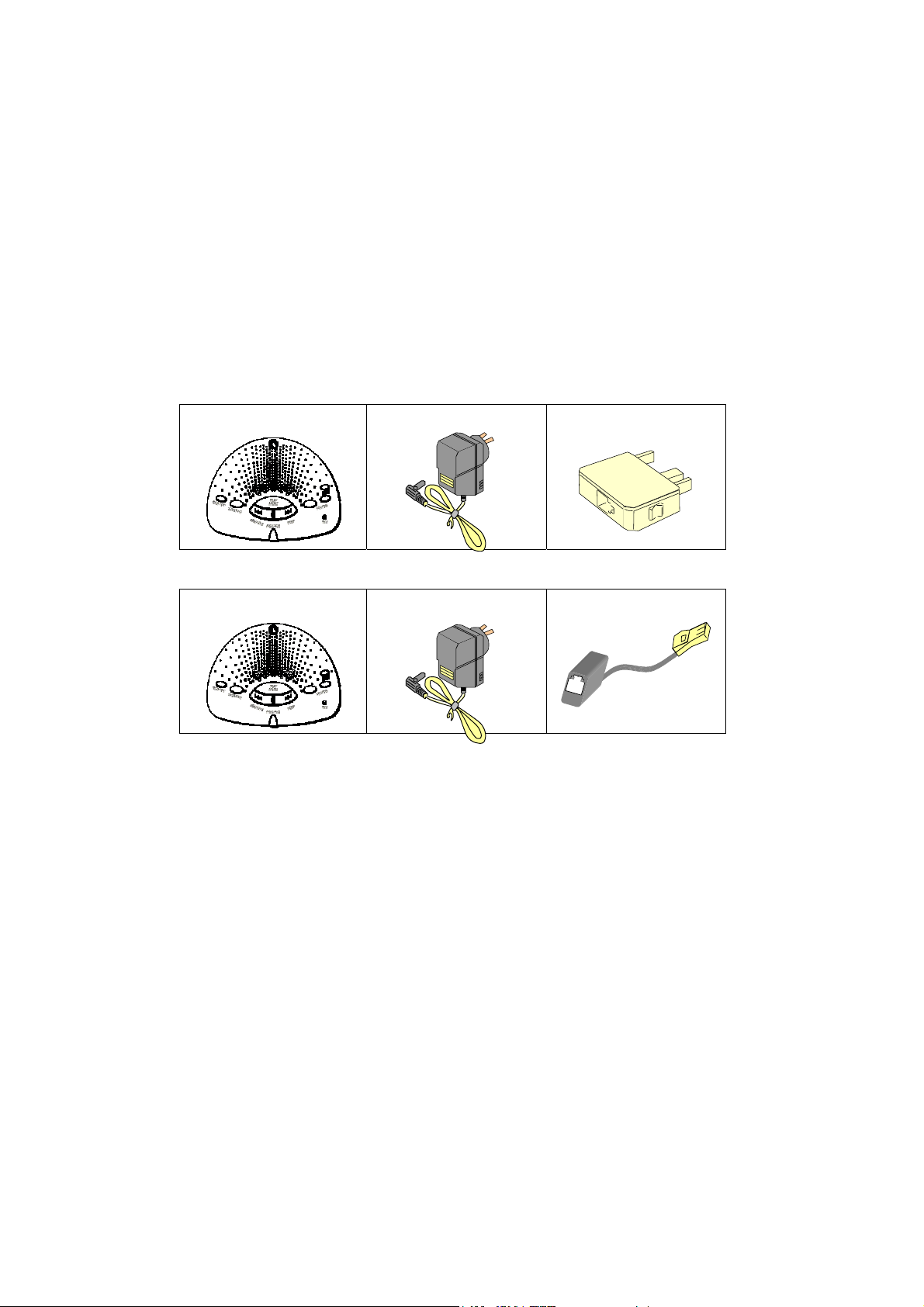
Getting started
Thank you for purchasing your new GE digital answering machine.
Please record the following for your future reference:
Serial Number: ____________________________
(found on the bottom of the unit)
Name of store: ____________________________
Date of purchase: __________________________
Attach or keep your receipt to assist with any repair under warranty. This product is
warranted for a period of 12 months from the date of purchase.
Package contents
For Australia only
• Answerer
• AC Adapter • Telephone Plug
Adapter
For New Zealand only
• Answerer
• AC Adapter • Telephone Plug
Adapter
3
Page 4
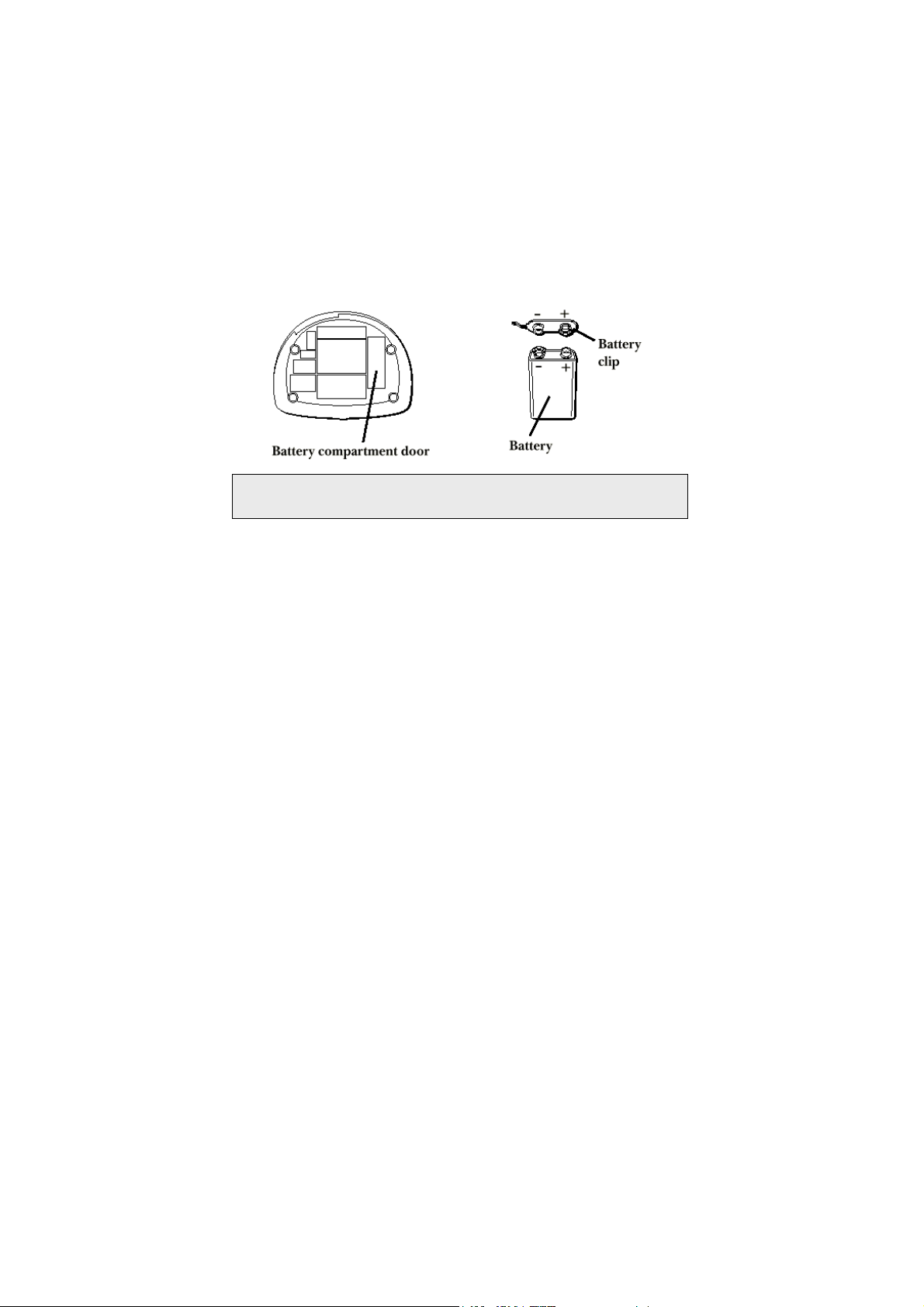
Battery Back-up installation
In the event of a power loss, a 9-volt alkaline battery (not included) will enable the
answerer to retain messages stored in memory. To install a battery:
1. Remove the battery compartment door in the bottom of the unit by loosening
the screw with a Phillips screwdriver. Lift the door.
2. Connect a new 9-volt alkaline battery. The large and small contacts on the
battery clip and the battery will interlock. Once connected, place the battery
inside the battery compartment.
3. Replace the battery compartment door and tighten the screw.
Note: If the battery is low or not installed the unit announces “low
battery” at the end of your messages.
Installation
1. Plug the telephone line cord from the back of the answerer into the telephone
line socket.
2. Connect the telephone line cord from your telephone into the socket marked
PHONE in the back of the answerer. (You don’t have to connect your
telephone in order for the answerer to record incoming messages.)
3. Connect the plug of the power supply into the POWER 9V AC socket in the
back of the answerer. Plug the other end into an AC Power outlet.
The unit plays a long beep and announces “please wait” After the pause; the
unit beeps again and is ready for setup or to answer calls with the default
greeting and settings.
(See page 4 for a diagram of the connections)
4
Page 5
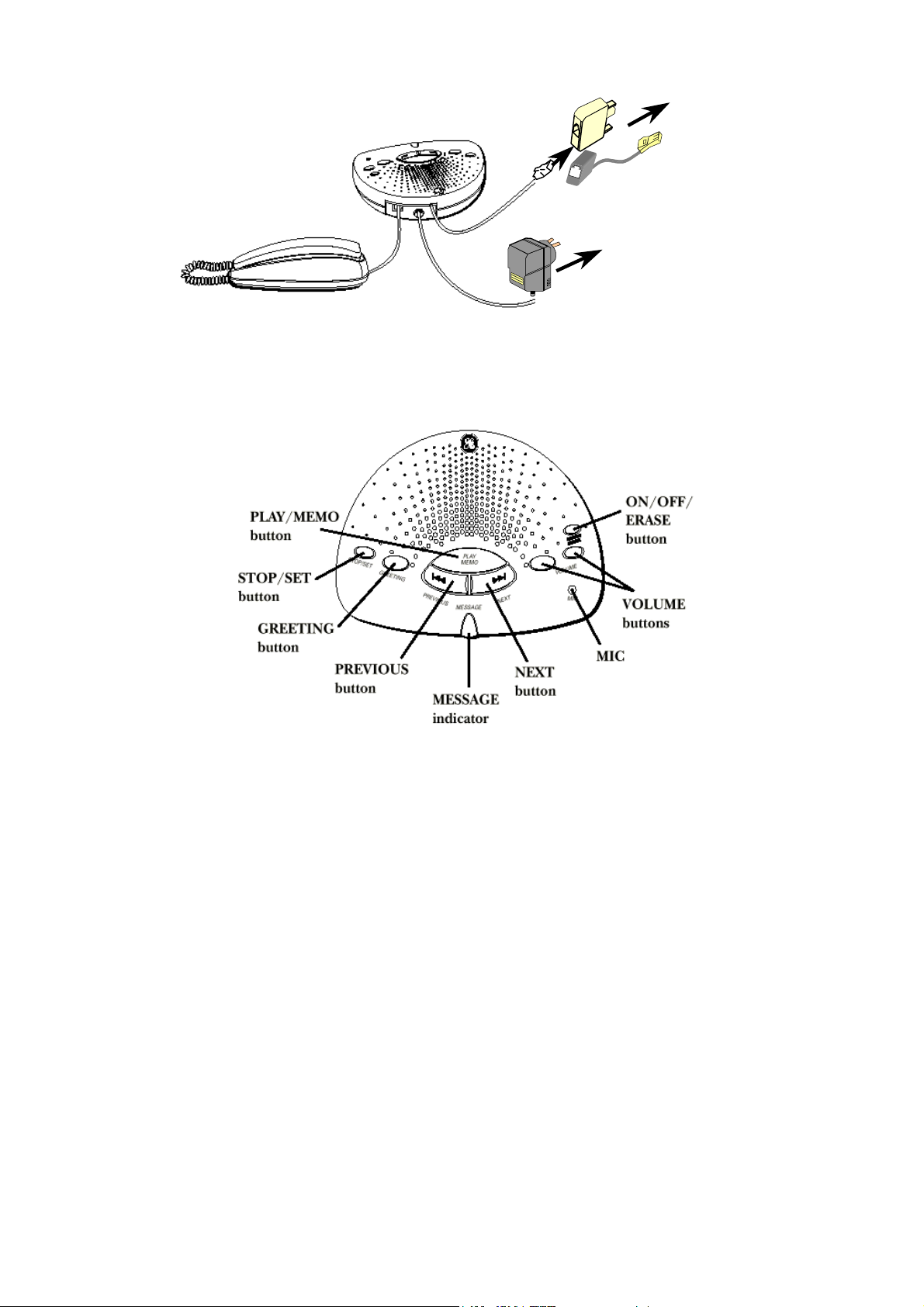
Connections
A
Controls and functions
ustralia
To
Line Socket
New Zealand
To
Power Outlet
5
Page 6

Recording a greeting
When recording the greeting you should be about 20cms from the unit. Eliminate as
much background noise as possible. The default greeting is “Record after tone”.
1. Prepare your greeting.
Sample greeting: “Hi, this is (use your name here). I can’t answer the phone right
now, so please leave your name, number, and a brief message after the tone,
and I’ll get back to you. Thank you.”
2. Hold down the [GREETING] button. After the tone, you have 30 seconds to
record your greeting.
3. Release the [GREETING] button when you finish. The greeting will playback
automatically.
Note: Your recording time must not be less than 2 seconds,
otherwise the unit will revert back to the default greeting.
Setting the day and time
The day and time is played automatically after each message. To set the day and
time:
DAY
1. Press and hold the [STOP/SET] button for two seconds, then release. The unit
anounces, “Time (the current day setting) To set day, press next…press set to
continue”
2. To change the day, press and release quickly the [NEXT] or [PREVIOUS] button
until the desired setting is announced.
3. To store the day, press and release the [STOP/SET] button. The unit confirms
the setting and enters the Hour menu.
HOUR
1. The unit announces, “(the current hour setting) To set hour, press next… press
set to continue.”
2. To change the hour, press and release the [NEXT] or [PREVIOUS] button until
the desired setting is announced.
3. To store the hour, press and release the [STOP/SET] button. The unit confirms
the setting and enters the Minutes menu.
MINUTES
1. The unit announces, “(the current minutes setting) To set minute, press next…
press set to continue.”
6
Page 7

2. To change the minutes, press and release the [NEXT] or [PREVIOUS] button
until the desired setting is announced.
3. To store the minutes, press and release the [STOP/SET] button. The unit
confirms the setting and enters the Rings to answer menu.
Setting the Rings to Answer
This setting allows you to select the number of rings before the unit answers a call.
The default setting is 4.
1. The unit announces, “Ring to answer (the current ring to answer setting) To set
ring, press next… press set to continue.”
2. To change the ring to answer, press and release the [NEXT] or [PREVIOUS]
button until the desired setting is announced.
(Available options are 2, 4 or Toll Saver)
3. To store the number of rings to answer, press and release the [STOP/SET]
button. The unit confirms the setting and enters the Security Code menu.
Toll Saver
The toll saver allows you to save the cost of making a call when you are accessing
your messages remotely.
• If you have new messages, the unit will answer after the 2
• If you have no new messages, the unit will answer after the 5
nd
ring.
th
ring.
Therefore if you have no messages you can hang up after the 3rd ring and save the
cost of making a call.
7
Page 8

Setting the security code
This setting allows you to change the security code used to access your answerer
from a remote location. The default setting is 123.
1. The unit announces, “Security code (the current code setting) To set security
code, press next… press set to continue.”
2. To change the first security code number, press and release the [NEXT] or
[PREVIOUS] button until the desired setting is announced. The unit announces
all three numbers, but only the first number will change.
3. To store the first number, press and release the [STOP/SET] button. A short
tone is heard.
4. To change the second and third number, follow steps 2 and 3 above. After the
third number is stored, the unit announces all the stored settings.
Reviewing the settings
This function allows you to review the current time, rings to answer, and security
code.
• Press and release the [STOP/SET] button to start the review. The unit
announces the current settings.
Adjusting the Volume
Use the [VOLUME] + and – buttons to increase or decrease the volume. Three quick
beeps are heard when the minimum and maximum levels are reached.
Message Indicator
The Message Indicator lets you know the status of the unit.
STATUS EXPLANATION
Message indicator flashes continuously. New messages have been received;
press [PLAY /MEMO] to hear your
messages.
Message indicator flashes rapidly. Memory is full. Erase one message.
Message indicator is on and not
flashing.
Message indicator is off. Answerer is off. Press [ON/OFF] to turn
No action required, unit is ready to
receive calls.
unit on.
8
Page 9

Playing messages
When the message indicator flashes continuously you have received new
messages.
• To play messages, press and release the [PLAY/MEMO] button.
• To stop play, press and release the [STOP/SET] button.
• To restart the message, press and release the [PREVIOUS] button.
• To go back to the beginning of a previous message, press and release the
[PREVIOUS] button twice within one second.
• To skip the beginning of the next message, press and release the [NEXT]
button.
• To erase a message while it is playing, press and release the [ERASE] button.
The answerer announces, “Message Erased”.
Erasing all messages
When the answerer is not playing or recording, press and hold the [ERASE] button
until you hear, “Messages Erased”. If you do not have any messages,
the answerer will announce “Zero message”.
Leaving a memo
1. Press and hold the [PLAY/MEMO] button.
2. Record your message after the announcement and the beep are heard.
The maximum recording time for MEMO is 60 seconds.
3. Release the [PLAY/MEMO] button after you have finished talking. The unit treats
the memo as a message, and the MESSAGE indicator starts to flash.
Calls Screening
You can screen incoming calls by listening as the caller leaves a message and if you
want to talk to that caller, pick up any extension telephone.
The answerer will automatically stop the recording when you start talking.
9
Page 10

Remote access
You can access your answerer from any touch-tone telephone by entering your
3-digit security code (the default security code is 123 – see Setting Security Code).
The remote function will not work with rotary or pulse dialling telephones. Also some
dialling telephones only output tones for a fraction of a second. If you experience
difficulty with remote access operation, try another telephone, or use a separate tone
generator.
Cut out the wallet-size remote access instruction card on page 11 for reference
during remote access.
To access your answerer remotely:
1. Call your telephone number.
2. After you hear the beep that follows the greeting, enter your 3-digit security
code. To by-pass the greeting, you can enter your security code any time while
the greeting is playing.
3. The unit plays the remote menu after the correct security code has been
entered. Menu selection can be made while the menu is playing.
Note:
The unit answers on the 10
To access the answerer, enter the 3-digit security code after the beeps. If the
memory is full, play your messages and erase some of them to restore memory. If
the answerer is off press 2 to turn it on.
After the unit plays the remote menu, it will wait 10 seconds for a command. If no
command is entered, the unit disconnects.
th
ring if the unit is turned off or the memory is full.
General Product Care
• You can clean your answering machine with a damp cloth. Do not use abrasives,
spray polish or solvents, which may cause permanent damage not covered by
warranty.
• Do not expose the product to extreme temperatures such as a hot radiator or
direct sunlight.
10
Page 11

Troubleshooting Tips
Problem Possible solution/cause
Does not answer or answers on 10th ring
Incoming messages are incomplete
Does not respond to remote commands
Answerer does not work
Cannot hear messages
Unit announces “Low Battery”
Cannot restart the message
Message indicator flashes rapidly
Greeting continues to play even after an
extension telephone is picked up
• Turn unit on.
• Memory is full, erase some
messages.
• Check AC power and telephone tine
connection.
• Extension phone picked up while
caller is leaving a message (call
screening)
• Message left is longer than 60
seconds.
• Memory is full.
• Use a touch-tone telephone.
• Enter correct security code.
• Check AC power and telephone line
connection.
• Reset the unit by switching AC
power off and on again.
• Adjust the volume.
• Install a new 9-volt alkaline battery.
• You must play the message at least
5 seconds before pressing the
[PREVIOUS] button.
• Memory is full, erase some
messages.
• This is normal operation. Auto
disconnect is delayed for 2 seconds
after the unit answers a call. If you
are near the unit, press the [STOP]
button to stop the greeting.
• Telephone extension is picked up
before the 2
nd
ring and the answerer
is set to answer after 2 rings. Set
rings to answer to 4.
11
Page 12

Warranty
This product is warranted for a period of 12 months from the date of purchase.
In the event of equipment failure, please return this product with the proof of
purchase to the store where it was purchased.
This waranty does not cover damage caused by lightning, power surge, misuse or
neglect, vermin infestation, accidental damage or any alteration that affects the
performance or reliability of the product.
Remote Access Instruction Card
Please cut out the remote access card below and keep it for reference during
remote access.
29878 GE Answerer
1. Dial phone number of the
answerer.
2. Enter 3-digit security code during
greeting or after the beep.
3. Enter touch-tone command
4. Hang up.
Record your 3-digit security code
here.
______ ______ ______
29878 GE Answerer
1. Dial phone number of the
answerer.
2. Enter 3-digit security code during
greeting or after the beep.
3. Enter touch-tone command
4. Hang up.
Record your 3-digit security code
here.
______ ______ ______
Fold here
Play messages 1
Repeat current message
(press 2 times to play previous)
Skip to next message
(press 2 times to play previous)
Erase message
(press 2 times to play previous)
Turn answerer on 2
Turn answerer off 3
Leave a memo 4
Record greeting 5
Stop playback 6
To set security code 7
Play greeting 8
Fold here
Play messages 1
Repeat current message
(press 2 times to play previous)
Skip to next message
(press 2 times to play previous)
Erase message
(press 2 times to play previous)
Turn answerer on 2
Turn answerer off 3
Leave a memo 4
Record greeting 5
Stop playback 6
To set security code 7
Play greeting 8
7
9
0
7
9
0
12
Page 13

Notice – New Zealand only
This equipment may not provide for the effective hand-over of a call to another
device connected to the same line.
The grant of a Telepermit for any item of terminal equipment indicates only
that Telecom has accepted that the item complies with minimum condition for
connection to its network. It indicates no endorsement of the product by
Telecom, nor does it provide any sort of warranty.
Above all, it provides no assurance that any item will work correctly in all respects
with another item of Telepermitted equipment of a different make or model, nor does
it imply that any product is compatible with all of Telecom’s network services.
13
Page 14

Printed in China
29878 Rev 1.1
© Copyright 2001 ATLINKS Australia Pty Limited
GE is a Registered Trade Mark
www.atlinks.com.au
14
