Page 1

Page 2
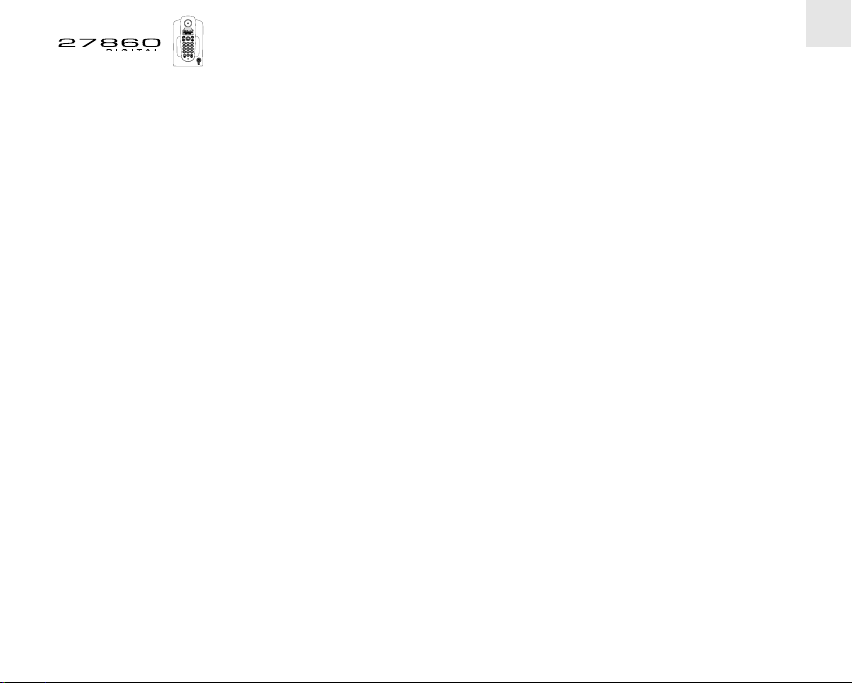
A HANDSET FOR EVERY USER . . . . . . . . . . . . . . . . . . . . . . . . . . . . . . . . . . . . . . . . . . . . . . . 4
1. GETTING START . . . . . . . . . . . . . . . . . . . . . . . . . . . . . . . . . . . . . . . . . . . . . . . . . . . . . . . 5
1.1 Precautions for use . . . . . . . . . . . . . . . . . . . . . . . . . . . . . . . . . . . . . . . . . . . . . . . . . . . . .5
1.2 Preparations . . . . . . . . . . . . . . . . . . . . . . . . . . . . . . . . . . . . . . . . . . . . . . . . . . . . . . . . . . . 6
1.3 Setting the time and date . . . . . . . . . . . . . . . . . . . . . . . . . . . . . . . . . . . . . . . . . . . . . . . . . 8
2. USING THE TELEPHONE . . . . . . . . . . . . . . . . . . . . . . . . . . . . . . . . . . . . . . . . . . . . . . . . 9
2.1 Making a call . . . . . . . . . . . . . . . . . . . . . . . . . . . . . . . . . . . . . . . . . . . . . . . . . . . . . . . . . . 9
2.2 Receiving a call . . . . . . . . . . . . . . . . . . . . . . . . . . . . . . . . . . . . . . . . . . . . . . . . . . . . . . . . 10
2.3 Redialing the last number . . . . . . . . . . . . . . . . . . . . . . . . . . . . . . . . . . . . . . . . . . . . . . . . . 10
2.4 Adjusting the earpiece volume . . . . . . . . . . . . . . . . . . . . . . . . . . . . . . . . . . . . . . . . . . . . . 11
2.5 Turning off the mouthpiece (Mute function) . . . . . . . . . . . . . . . . . . . . . . . . . . . . . . . . . . . 12
2.6 Locating a handset . . . . . . . . . . . . . . . . . . . . . . . . . . . . . . . . . . . . . . . . . . . . . . . . . . . . .13
3. ORGANIZING THE ADDRESS BOOK . . . . . . . . . . . . . . . . . . . . . . . . . . . . . . . . . . . . . . 14
3.1 Creating a contact page . . . . . . . . . . . . . . . . . . . . . . . . . . . . . . . . . . . . . . . . . . . . . . . . . . 14
3.2 Inserting a pause in a number . . . . . . . . . . . . . . . . . . . . . . . . . . . . . . . . . . . . . . . . . . . . . 15
3.3 Using the address book to make a call . . . . . . . . . . . . . . . . . . . . . . . . . . . . . . . . . . . . . . 16
3.4 Modifying or deleting a contact page . . . . . . . . . . . . . . . . . . . . . . . . . . . . . . . . . . . . . . . . 17
3.5 Deleting all the contact pages . . . . . . . . . . . . . . . . . . . . . . . . . . . . . . . . . . . . . . . . . . . . . 17
1
Page 3
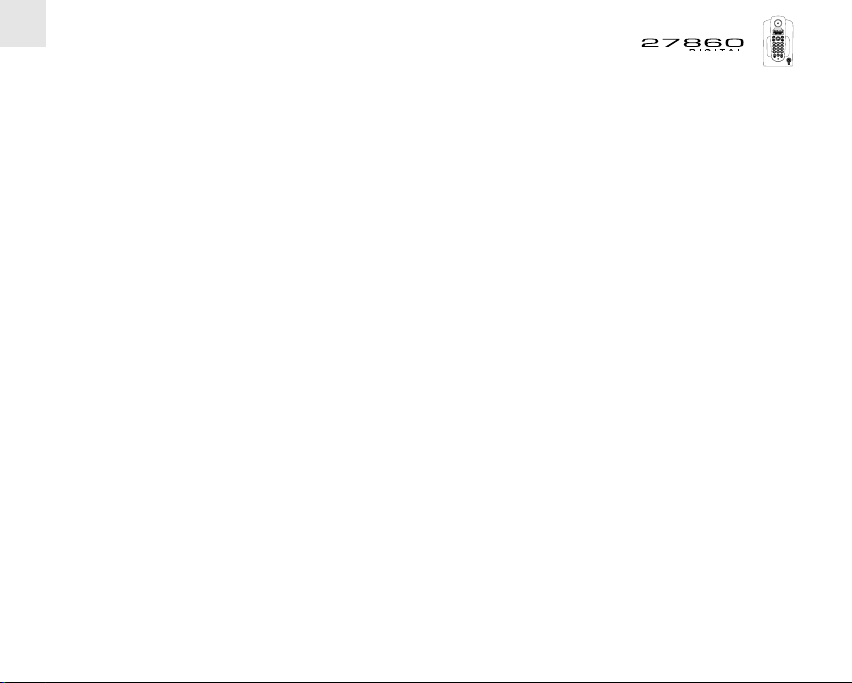
2
4. IDENTIFYING YOUR CALLERS . . . . . . . . . . . . . . . . . . . . . . . . . . . . . . . . . . . . . . . . . . . 18
4.1 Consulting the incoming calls log . . . . . . . . . . . . . . . . . . . . . . . . . . . . . . . . . . . . . . . . . . . 18
4.2 Calling back a number in the log . . . . . . . . . . . . . . . . . . . . . . . . . . . . . . . . . . . . . . . . . . . 19
4.3 Deleting a number from the log . . . . . . . . . . . . . . . . . . . . . . . . . . . . . . . . . . . . . . . . . . . . 19
4.4 Deleting all the numbers in the log . . . . . . . . . . . . . . . . . . . . . . . . . . . . . . . . . . . . . . . . . . 19
5. USING THE OPERATOR VOICE MAIL SERVICE . . . . . . . . . . . . . . . . . . . . . . . . . . . . . 20
5.1. Programming access to your voice mail . . . . . . . . . . . . . . . . . . . . . . . . . . . . . . . . . . . . . . 20
5.2 Consulting your voice mail . . . . . . . . . . . . . . . . . . . . . . . . . . . . . . . . . . . . . . . . . . . . . . . . 21
6. CUSTOMIZING YOUR INSTALLATION . . . . . . . . . . . . . . . . . . . . . . . . . . . . . . . . . . . . . 22
6.1 Selecting the handset ringtone . . . . . . . . . . . . . . . . . . . . . . . . . . . . . . . . . . . . . . . . . . . . . 22
6.2 Turning off the handset ringer . . . . . . . . . . . . . . . . . . . . . . . . . . . . . . . . . . . . . . . . . . . . . 23
6.3 Activating / Deactivating automatic answering . . . . . . . . . . . . . . . . . . . . . . . . . . . . . . . . . 24
6.4 Changing the programming PIN . . . . . . . . . . . . . . . . . . . . . . . . . . . . . . . . . . . . . . . . . . . . 25
6.5 Adjusting the TBR duration (R/Flash) . . . . . . . . . . . . . . . . . . . . . . . . . . . . . . . . . . . . . . . . 26
7. USING YOUR TELEPHONE WITH MORE THAN ONE HANDSET . . . . . . . . . . . . . . . . 27
7.1. Adding an extra handset . . . . . . . . . . . . . . . . . . . . . . . . . . . . . . . . . . . . . . . . . . . . . . . . . 27
7.2. Unregistering a handset . . . . . . . . . . . . . . . . . . . . . . . . . . . . . . . . . . . . . . . . . . . . . . . . . . 28
7.3. Calling another handset . . . . . . . . . . . . . . . . . . . . . . . . . . . . . . . . . . . . . . . . . . . . . . . . . . 28
7.4. Answering a call from another handset . . . . . . . . . . . . . . . . . . . . . . . . . . . . . . . . . . . . . . 29
7.5. Taking an outside call when in intercom mode . . . . . . . . . . . . . . . . . . . . . . . . . . . . . . . . . 29
Page 4
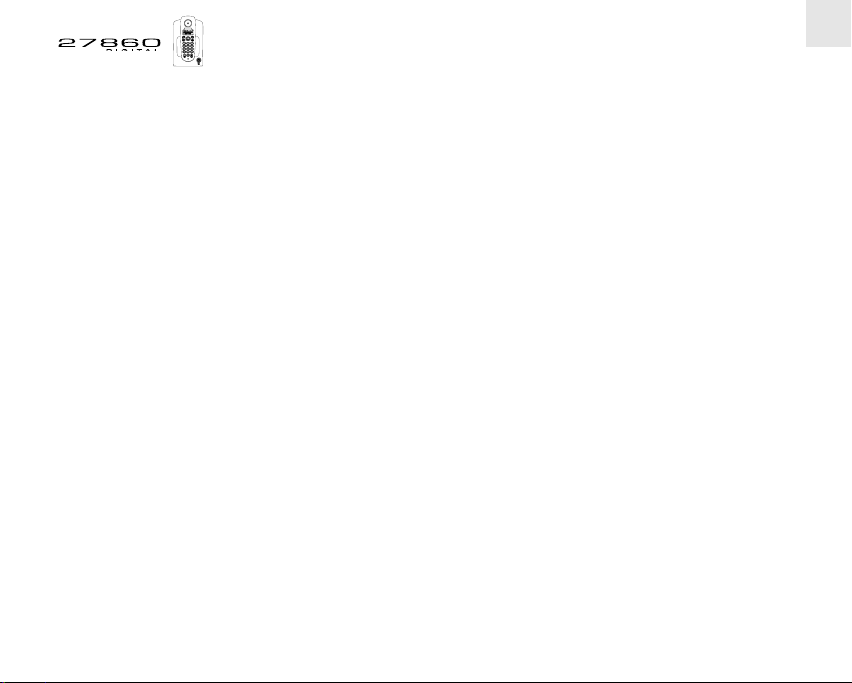
7.6 Transferring calls . . . . . . . . . . . . . . . . . . . . . . . . . . . . . . . . . . . . . . . . . . . . . . . . . . . . . . . 30
7.7 Shuttling between two correspondents (1 internal + 1 external) . . . . . . . . . . . . . . . . . . . 30
7.8 Setting up A 3-way conference (2 internal correspondents + 1 external) . . . . . . . . . . . . 31
8. TECHNICAL SPECIFICATIONS . . . . . . . . . . . . . . . . . . . . . . . . . . . . . . . . . . . . . . . . . . . 32
9. TROUBLESHOOTING ... . . . . . . . . . . . . . . . . . . . . . . . . . . . . . . . . . . . . . . . . . . . . . . . . . 33
10. SAFETY . . . . . . . . . . . . . . . . . . . . . . . . . . . . . . . . . . . . . . . . . . . . . . . . . . . . . . . . . . . . . . 35
11. QUICK PROGRAMMING GUIDE . . . . . . . . . . . . . . . . . . . . . . . . . . . . . . . . . . . . . . . . . . 36
3
Page 5
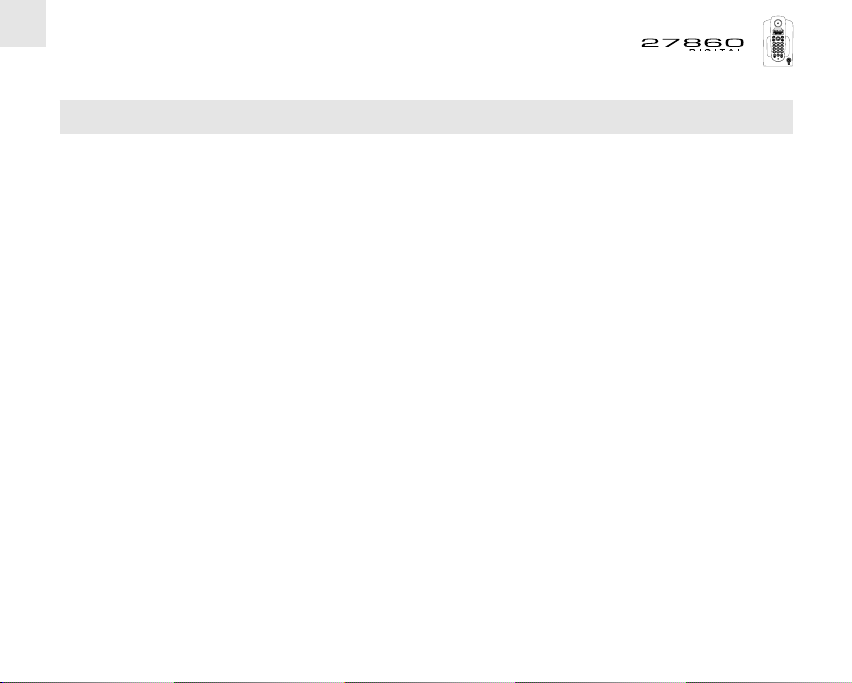
4
A HANDSET FOR EVERY USER
With your 27860 you can use up to 5 handsets on the same base: all you need is a power outlet to install
a handset at key points all around the house.
With the multi-handset facility you can:
! Call one of the associated handsets free of charge. From now on, you can stay where you are - and
you're still available to take incoming calls.
! Make an outside call while two other group handsets are in communication with each other.
! Transfer calls from one handset to another.
! Bring another handset in on your conversation (3-way conference).
! Customize each handset with its own ringtone and 10-number address book.
The additional handset, fully compatible with your 27860 , is the 27861.
Page 6
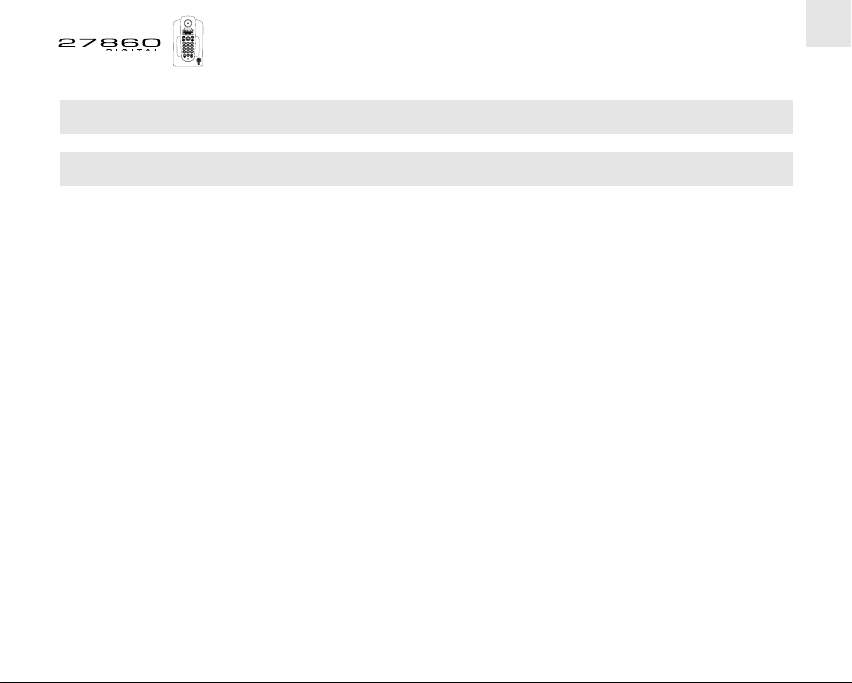
1. GETTING START
1.1 PRECAUTIONS FOR USE
The quality of communication depends on the location and environment of the base.
Your 27860 must be kept away from sources of excessive heat (radiators, direct sunlight, etc.) and protected
against vibrations and dust. Never allow your telephone to come into contact with water or other liquids,
or with aerosols.
To reduce the risk of interference and optimize reception, take particular care to keep it away from windows,
large metal objects, reinforced concrete, televisions, music centers, halogen lamps or heating devices,
fluorescent lighting, burglar alarms, microwave ovens, computers, etc.
To clean your 27860, use a lightly moistened antistatic cloth.
5
Page 7
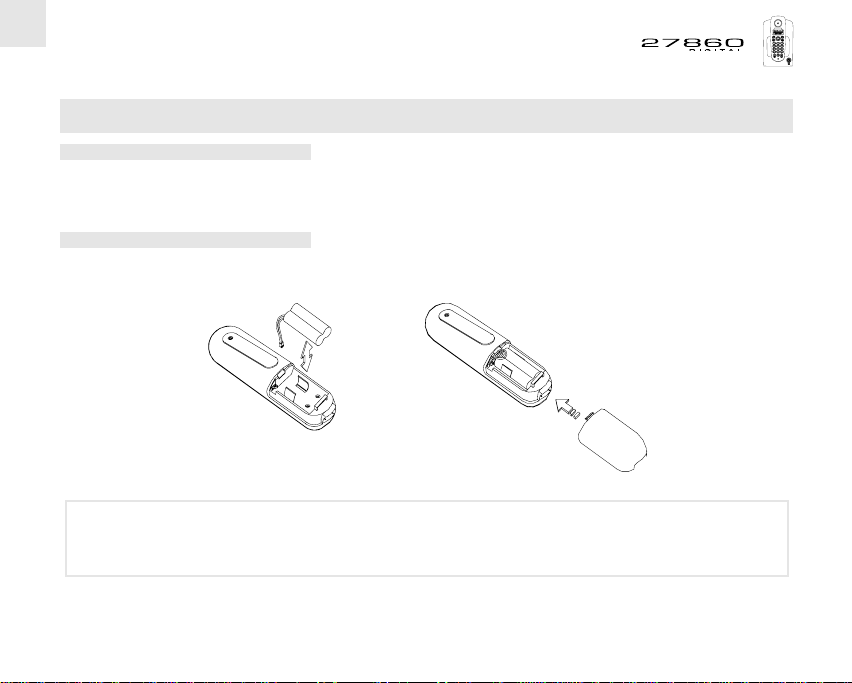
6
1.2 PREPARING ...
... the base
! Connect up the telephone and power cables. The base lamp lights up to show that the base is connected
to the mains.
... the handset
! Connect and install the batteries, and fit the battery cover.
Only use rechargeable batteries with the same specifications as those supplied with the
!
product. Using non-rechargeable or nonconforming batteries could damage the product.
Failure to comply with this recommendation will invalidate the manufacturer's warranty.
Page 8
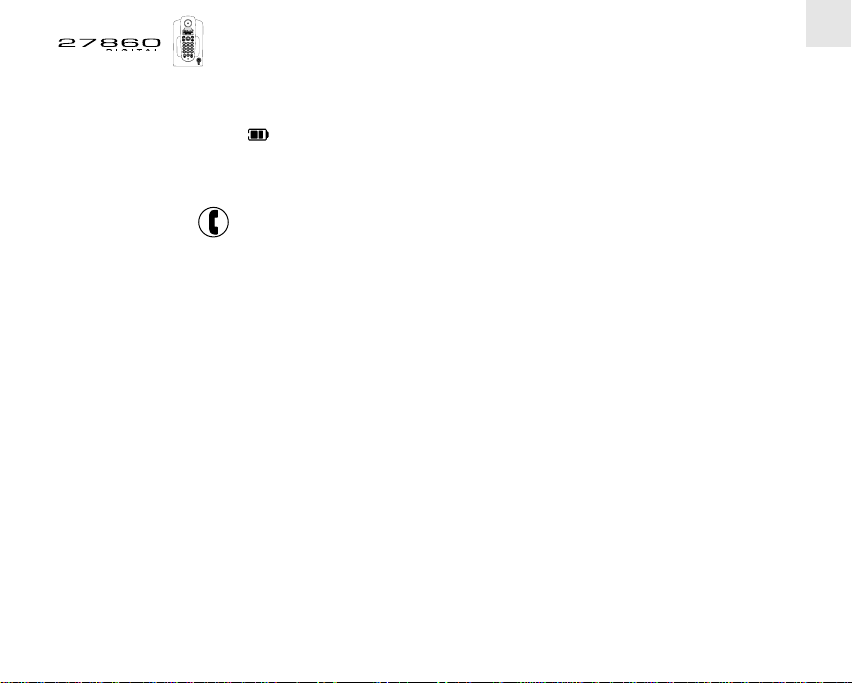
! Place the handset on its base.
The indicator light flashes: the batteries are on charge.
!
Before using for the first time, we recommend that you leave the handset to charge up on the base for
24 hours in order to optimize battery performance and longevity.
! Seize the line .
The dial tone confirms that your 27860 is working. If there is no tone, you need to repeat the handset
!
registration procedure described in the section "Adding a extra handset".
When the batteries are very low, it can take several minutes for the screen to come on again once the
handset has been replaced on its base.
7
Page 9
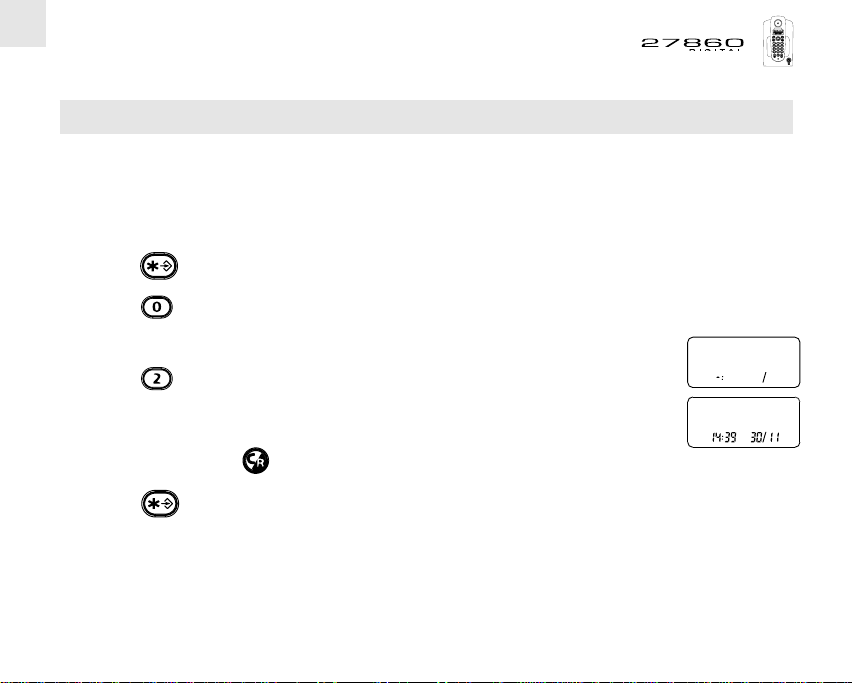
8
1.3 SETTING THE TIME AND DATE
When the handset is idle, the display shows the time and the date. When you are on line, the time is
replaced by the call duration.
If you have subscribed to the "Caller ID" service, the date and time will be set automatically the first time
you receive a call. Otherwise:
! Press for 2 seconds to access the programming menu.
! Press .
A confirmation tone is emitted.
!
! Press ; the display indicates
! Enter the time and date in the format hh: mm dd/mm, for example
! Rectify if necessary: .
! Press for 2 seconds to confirm.
A confirmation tone is emitted.
!
Page 10
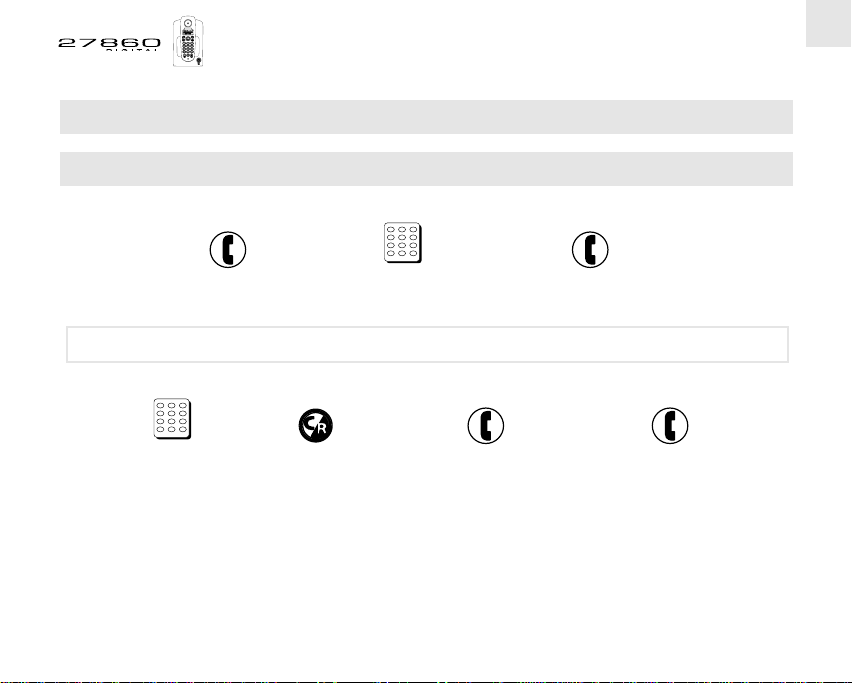
2. USING THE TELEPHONE
2.1 MAKING A CALL
There are 2 ways to call out:
seize dial hang up
the line after call
! The number dialed cannot be modified.
or
9
dial rectify if initiate hang up
necessary the call after call
Page 11
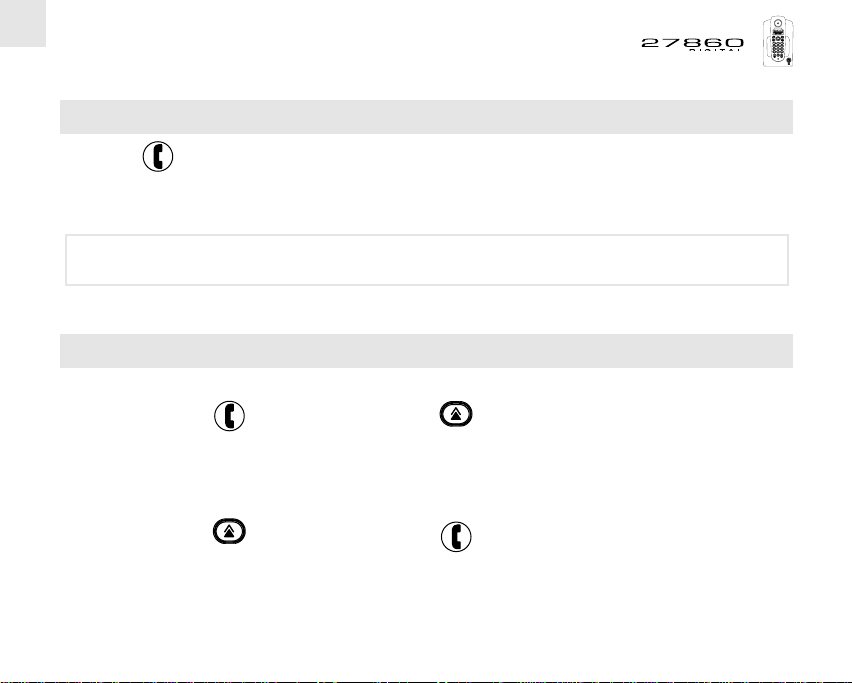
10
2.2 RECEIVING A CALL
! Press to accept or terminate a call.
To pick up calls by lifting the handset off the base and terminate them by replacing the handset on the
base, see "Activating / Deactivating Automatic Answering". By default, this function is inactive.
If you subscribe to the corresponding operator service, the caller's number can be
!
displayed and memorized in the calls log.
For more details, see "Identifying Your Callers".
2.3 REDIALING THE LAST NUMBER
2 possibilities:
take the line automatically redial the last
dialled number
or
display the last initiate the call
dialled number
Page 12
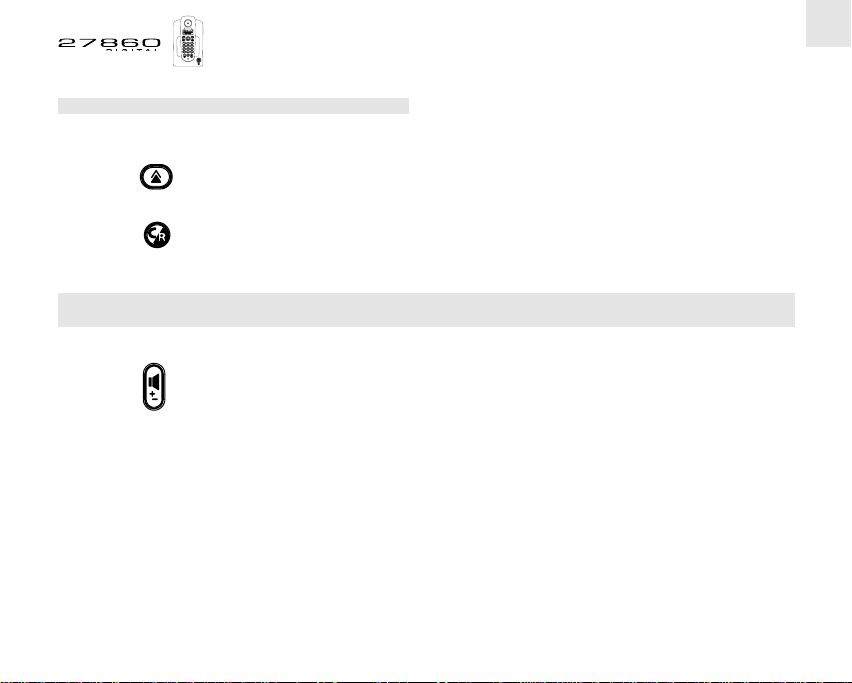
2.3.1 Deleting the last dialed number
If you don't want to store the last dialed number in memory:
! Press .
The last dialed number is displayed.
!
! Press .
To automatically memorize the number in the address book, see "Memorizing The Last Dialed Number".
2.4 ADJUSTING THE EARPIECE VOLUME
During a call,
! Press as many times as necessary to select one of the 4 available volume settings.
11
Page 13

12
2.5 TURNING OFF THE MOUTHPIECE (MUTE FUNCTION)
To put a correspondent on hold and prevent him from hearing a private discussion:
! Press .
Press again to return to the call.
Page 14

2.6 LOCATING A HANDSET
Forgotten where you left your handset?
! Press the key on the base.
The handset rings. It will stop automatically after 30 seconds.
!
To stop it ringing:
! Press the key on the base again,
or
! Press the key on the handset twice.
13
Page 15

14
3. ORGANIZING THE ADDRESS BOOK
Each handset contains an address book for storing your 10 favorite numbers.
3.1 CREATING A CONTACT PAGE
3.1.1 Storing a Number
! Press to access the address book.
The first contact page (n° 0) appears.
!
! Press or to access the entry you want to create (0 to 9).
! Press for 2 seconds.
Dial the number to be stored: .
!
! Rectify if necessary: .
! Press for 2 seconds to confirm.
Page 16

3.1.2 Storing the Last Dialed Number
! Press .
! Press or to access the entry to be created or replaced.
! Press for 2 seconds.
! Press .
The last dialed number is displayed.
!
! Press for 2 seconds to confirm.
3.2 INSERTING A PAUSE IN A NUMBER
To insert a pause into a telephone number:
! Press: .
then appears on the display.
!
15
Page 17

16
3.3 USING THE ADDRESS BOOK TO MAKE A CALL
2 possibilities:
! Press .
! Press or to find the desired entry, or dial the corresponding number (0 to 9) .
! Press to initiate the call.
or
! Press .
! Press .
! Dial the number of the desired entry (0 to 9) .
Note : The 27860 displays 12 digits on the same display line. If the stored number is longer (max. 20
digits), it will be displayed in two pages:
! The beginning of the number is displayed first:
! Press to view the second page.
Page 18

3.4 MODIFYING OR DELETING A CONTACT PAGE
! Press .
! Press or to find the desired entry, or dial the corresponding number .
! Press for 2 seconds.
! Press to erase the entry character by character (starting from the end).
! Press for 2 seconds to confirm.
3.5 DELETING ALL THE CONTACT PAGES
! Press .
! Press for 2 seconds.
! Press .
17
Page 19

18
4. IDENTIFYING YOUR CALLERS
If you subscribe to your network operator's "Caller Line Identification" (CLI) service, you can see your
correspondent's number before you take the call. The last 20 calls received (whether answered or
unanswered) are logged along with the corresponding number, date and time.
If the same correspondent has called more than once, only the most recent call is stored in the log.
On the display, flashes to indicate that a new call has been received and has not yet been consulted
in the log.
4.1 CONSULTING THE INCOMING CALLS LOG
! Press .
The most recent call is shown first.
!
! Press or for the previous or following number.
To quit the log, after or during consultation,
! Press for 2 seconds.
The number (first 12 digits only) appears along with the date and time the call was received.
also appears when the call is consulted for the first time.
For example:
Page 20

Your correspondent may prefer to remain anonymous, or they may be calling from a public telephone,
or the network may be unable to transmit the number; if so, a series of dashes appears in place of the
number.
For example:
4.2 CALLING BACK A NUMBER IN THE LOG
To call back the number in the entry you are consulting:
! Press .
4.3 DELETING A NUMBER FROM THE LOG
To delete the number in the entry you are consulting:
! Press .
This takes you to the next entry.
!
4.4 DELETING ALL THE NUMBERS IN THE LOG
To delete all the numbers in the log, whether you have consulted them or not,
! Press .
! Press for 2 seconds, then .
19
Page 21

20
5. USING THE OPERATOR VOICE MAIL SERVICE
By subscription to your network operator you can have your calls transferred to a voice mailbox when
you are absent or already on the phone.
On the display,, flashes when you have one or more new messages.
5.1 PROGRAMMING ACCESS TO YOUR VOICE MAIL
! Press for 2 seconds to access the Programming menu.
! Press .
A confirmation tone is emitted.
!
! Press .
! Press .
The voice mail access number is displayed.
!
! Use to delete the stored number.
Page 22

! Key in the new access number: .
! Press for 2 seconds to confirm.
5.2 CONSULTING YOUR VOICE MAIL
For direct access to the voice mail service and any messages it contains:
! Press .
21
Page 23

22
6. CUSTOMIZING YOUR INSTALLATION
The Programming menu allows you to modify a number of settings: select the handset ringtone or silent
mode, adjust the base ringer volume, enable or disable automatic answering, change the base
programming PIN, or even define the time break recall (TBR) duration in accordance with the operator's
instructions.
6.1 SELECTING THE HANDSET RINGTONE
Choose between the 3 different melodies:
! Press for 2 seconds to access the Programming menu.
! Press , or .
The 3 available melodies are played back.
!
! Press to select the desired volume (loud or soft).
Once you have made your selection:
! Press for 2 seconds to confirm your settings.
Page 24

6.2 TURNING OFF THE HANDSET RINGER
If you don't want to be disturbed by the handset ringing:
! Press for 2 seconds to access the Programming menu.
! Press .
appears.
!
! Press for 2 seconds to confirm.
Repeat the procedure to reactivate the ringer:
! Press for 2 seconds to access the Programming menu.
! Press .
The phone rings.
!
! Press for 2 seconds to confirm.
23
Page 25

24
6.3 ACTIVATING / DEACTIVATING AUTOMATIC ANSWERING
To seize the line, or to initiate or answer a call, use the key. When a call comes in, you can take it
automatically by lifting the handset off its base, and subsequently terminate it by replacing the handset.
To activate this function.
! Press for 2 seconds to access the Programming menu.
! Press .
! Press to activate the function or to deactivate itl.
! Press for 2 seconds to confirm.
Page 26

6.4 CHANGING THE PROGRAMMING PIN
By default, the system code (PIN) is 0000. To change it:
! Press for 2 seconds to access the Programming menu.
! Press .
A confirmation tone is emitted.
!
! Press .
! Enter the current system code: (0000 by default).
When the display shows
! Enter the new system code: .
When the display shows
! Confirm by entering the new system code again: .
The PIN modification is acknowledged by a beep.
!
25
_ _ _ _
Reminder: Make sure that you remember your system code. Otherwise you will have to register the handset
with the base again and reset certain parameters (see "Adding an Extra Handset").
Page 27

26
6.5 ADJUSTING THE TBR DURATION
Network operators offer certain subscription services that are available during a call. These services can
be accessed by pressing the (time break recall) key.
By default, the TBR duration is set according to country regulatory. This may need to be modified on the
instructions of the network operator:
! Press for 2 seconds to access the Programming menu.
! Press .
A confirmation tone is emitted.
!
! Press .
! Press for an 80 ms break.
for a 100 ms break.
for a 130 ms break.
for a 250 ms break.
for a 300 ms break.
for a 600 ms break.
! Press for 2 seconds to confirm.
Page 28

7. USING YOUR TELEPHONE WITH MORE THAN ONE HANDSET
As stated at the beginning of this guide, you can use up to 5 handsets with the 27860 base station. You
can call one of the group handsets, transfer calls between handsets, or bring another handset in on an
outside call (3-way conference).
7.1 ADDING AN EXTRA HANDSET
! Press & hold the key on the base for 5 seconds until the light flashes.
! Press for 2 seconds.
A beep signals that the base is ready for the registration process.
!
! Enter the system code (0000 by default): .
! Wait a few seconds.
A beep is emitted when the registration process is complete.
!
The number of the handset appears automatically on the right of the display.
To check that the handset has been registered, seize the line by pressing: . You should hear the
dial tone.
If the set failed to register, enter the system code again.
27
Page 29

28
7.2 UNREGISTERING A HANDSET
! This operation must be performed using a different handset from the one you want to unregister.
! Press for 2 seconds to access the Programming menu.
! Press .
A confirmation tone is emitted.
!
! Press .
The number of the handset(s) available for unregistration appears.
!
! Enter the number of the handset to be unregistered.
A beep indicates that the operation has succeeded.
!
7.3 CALLING ANOTHER HANDSET
! Press .
! Dial the number of the handset (1 to 5): . The number will appear on the left of the display.
To end the call:
! Press to hang up.
Page 30

7.4 ANSWERING A CALL FROM ANOTHER HANDSET
Your handset rings, flashes and the number of the other handset appears on the left of the display.
To take the call:
! Press .
To end the call:
! Press to hang up.
7.5 TAKING AN OUTSIDE CALL WHEN IN INTERCOM MODE
When you are in communication with another handset, you are still available to take outside calls.
To pick up an incoming call:
! Press to terminate your internal call.
Then
! Press again to take the outside call.
29
Page 31

30
7.6 TRANSFERRING CALLS
You can pass an external correspondent on to another handset:
! Press .
The outside party is placed on hold.
!
! Enter the number of the handset you want to call (1 to 5): . The number will appear on the left
of the display.
There are 2 possible outcomes:
! The internal correspondent answers.
Press to transfer the call.
!
or
! The internal correspondent doesn't answer.
Press to retrieve the external correspondent.
!
7.7 SHUTTLING BETWEEN TWO CORRESPONDENTS
(1 INTERNAL + 1 EXTERNAL)
During an outside call:
! Press .
The outside party is placed on hold.
!
Page 32

! Enter the number of the handset you want to call (1 to 5): . The number will appear on the left
of the display.
When the internal correspondent answers, you are in intercom mode.
!
! You can now press successively to switch back and forth between your internal and external
correspondents.
7.8 SETTING UP A 3-WAY CONFERENCE
(2 INTERNAL CORRESPONDENTS + 1 EXTERNAL)
To bring another handset in on an outside call:
! Press .
The external correspondent is placed on hold.
!
! Enter the number of the handset: . The number will appear on the left of the display.
The internal correspondent answers.
!
! Press for 2 seconds.
All three correspondents are on line.
!
! Press to hang up.
31
Page 33

32
8. TECHNICAL SPECIFICATIONS
Free field range 300 meters *
Indoor range 50 meters *
Handset battery life 6 hours talktime**
(average values**) 60 hours standby
Number of handsets Up to 5
Weight of handset 128 grams (with batteries)
Mains adapter Input: 230V AC (May be vary per country regulatory),
. 50 Hz / 40 mA
Rechargeable batteries 2.4 V / 300 mAh / Ni-Cd AAA size x 2 (pack)
Operating temperature 0 to 40° C
* Value may vary according to environment.
** For guidance only; depends on initial battery charge.
Output: 9V DC, 300mA ~350 mA
Page 34

9. TROUBLESHOOTING ...
If a problem arises, try this first: remove the batteries from all the handsets in your installation for about
1 minute; disconnect and then reconnect the power supply to the base; reinstall the batteries.
Problems Causes Solutions
33
The base light is out.
There is no dial tone, or you
hear a sequence of error beeps
during a call (you may be cut
off).
You hear an error beep instead
of the dial tone.
The reception quality
deteriorates during the call.
The unit is not powered up.
The handset is out of range of
the base.
The handset is not registered
with the base.
The batteries are flat.
Somebody is already on the
line.
You are out of range of the base
or in an environment prone to
interference.
Make sure the mains adapter is
plugged in properly.
Move nearer to the base.
See 7.1 (page 27)"Adding a
Extra Handset".
Put the handset back on its
base to recharge it.
Try again when they have rung
off.
Move nearer to the base.
Page 35

34
9. TROUBLESHOOTING ... (CTD)
Problems Causes Solutions
Your correspondent can't hear
you.
The mouthpiece is turned off:
the Mute function is active.
See "Turning off the
mouthpiece (Mute function)".
The handset or base doesn't
ring.
The batteries are still flat after
several hours on charge.
Please contact your dealer for warranty information.
The ringer has been turned off.
The base or charger is not
powered up.
The handset batteries are
defective.
See "Turning off the handset
ringer".
Check your power supply
connections.
Ask your dealer to supply you
with new batteries.
Page 36

10. SAFETY
The device is supplied by an AC/DC mains adapter in conformity with standard EN 60950.
Its input is classified as hazardous and its output as SELV (Security Extra Low Voltage). The mains adapter
must be installed close to the device and must be easily accessible.
To disconnect the device from the primary power source, the mains adapter must be removed from the
AC power outlet.
If the mains adapter fails, it must be replaced by an identical model.
If not connected to the mains power or if there is a mains power failure, installations with cordless handsets
will no longer work. You will then be unable to make or receive calls in the event of an emergency. This
is why we recommend that you also have a conventional telephone as a backup.
TThe handset battery must be disposed of in compliance with waste disposal legislation.
In the event of battery fluid leakage, avoid contact with the skin, eyes and mouth. In the event of contact,
rinse the affected area for several minutes under running water. Clean up the fluid with absorbent paper
or a dry cloth, and contact your retailer to replace the batteries.
! Do not use your telephone to report a gas leak while standing close to the leak.
In stormy weather, we recommend that you not use this device.
ATLINKS hereby declares that the 27860 is in compliance with the essential requirements and other relevant
provisions of Directive 1999/5/EC.
35
Page 37

36
11 QUICK PROGRAMMING GUIDE
Function Key Combination (default values
Set time & date 2 sec. + + + 2 sec. hh:mm dd/mm
Define number for 2 sec. + + + + 2 sec.
network operator
voice mail service
Select handset
melody and volume
Cut or restore handset
melody inactive
2 sec. + + + 2 sec.
2 sec. + + +
2 sec. + + +
2 sec. + +
2 sec.
2 sec.
2 sec.
Settings
in bold)
Subject to network
operator voice mail
service
Melody 1
Melody 2
and volume
Melody 3
and volume
Active /
Page 38

QUICK PROGRAMMING GUIDE (CTD)
37
Function Key Combination (default values
Automatic answering
Change system 2 sec. + + + current system code 0000 by default
code (PIN) + new system code (twice)
Register a handset 5 sec. + 2 sec. + system code
Unregister a handset 2 sec. + + +
2 sec. + + + 2 sec.
2 sec. + + + 2 sec.
n° of handset to be unregistered (1 to 5)
Settings
in bold)
Active
Inactive
Page 39

38
Display and icons
Battery charge level:
Reception quality:
Time / duration of call (incoming and outgoing)
charged
low
needs recharging
Intercom in progress
Intercom call
New message(s) in voice mail box*
Handset ringer off
New entry in calls log*
good
poor
Call in progress
Incoming call
Mouthpiece off (Mute function)
Date / number of address book entry (0 to 9)
Base light
Base connected to
mains
Call in progress /
Incoming call /
Looking for or
recognizing
handset(s)
DECT
DEF
ABC
MNO
GHI
JKL
PQ
WX
TUV
RS
YZ
Base key
Short press:
Locate
handset(s)
Long press:
Register new
handset(s)
*(Subject to availability of the service provide by operator)
Page 40

39
G
Handset Keys
- Call last number (Redial)
- Browse address book & calls log*
- Insert pause when dialing
- Open calls log*
- Browse address book & calls log*
- Answer / Hang up
- Address book (short press to consult, long press to create / modify an entry)
- Correct / Delete a number
- Cancel an operation (return to standby screen)
DEF
ABC
HI
PQ
RS
MNO
JKL
WX
TUV
YZ
- Access operator services
- Customize / Program your installation
- Initiate intercom
- Transfer call
- Set up 3-way conference
- Mouthpiece off (Mute function)
- Access voice mail service*
- Adjust earpiece volume (4 levels)
*(Subject to availability of the service provide by operator)
