Page 1

Page 1 of 76GoBook II Hel
p
Getting Started
Congratulations on your purchase of the Itronix GoBook II computer! Your new GoBook II features the
most innovative advances in portable computing technology. It combines state-of-the-art ergonomics
with a rugged, durable architecture to provide you with a notebook computer that is compact, powerful,
rugged and easy to use. Designed for a wide range of business and personal productivity applications,
the GoBook II is an ideal choice for use in applications that require durability and performance.
For maximum expandability without compromising portability, the GoBook II has a USB interface and
a PC card
multimedia files and applications.
The GoBook II features a standard 87-key Nitevue® keyboard (89-key international). The highresolution 12.1-inch touch screen LCD panel provides clear and crisp viewing with the convenience of a
touch screen.
This online document, GoBook II Help, contains all the information you need to set up and use your new
GoBook II. It describes all the features of the GoBook II in an easy-to-read yet thorough manner. For
information on printing, navigating or otherwise using GoBook II Help see How to Use This Help
System.
slot. The high capacity hard disk drive provides you with plenty of storage space for
GoBook II™ Help
1/31/2003file://C:\Documents%20and%20Settings\harwoodm\Local%20Settings\Temp\~hh35F9.htm
Page 2

p
Page 2 of 76GoBook II Hel
p
Checklists
After opening the package, carefully inspect the contents. Contact your dealer if any items are missing
or appear damaged. The shipping carton should contain the following:
STANDARD
The Itronix GoBook II computer
Battery
ADP-90AB or ADP-75FB AC adapter with power cord
12.1 inch XGA display
Stylus
Shoulder Strap
GoBook II Quick Start Guide
OPTIONS
The following items are normally optional, but some vendors may include them in the standard package.
Some items may not be available in some countries, or some vendors may choose not to carry all the
items.
Floppy disk drive
CD-ROM drive
CD-RW Drive
DVD-ROM drive
SVGA display
Soft Handle
Media Bay Li-Ion battery pack (3000 mAhr)
Hard Disk Drive Heater
LCD Heater
CAUTION
When purchasing any of the accessories listed above, purchase only those accessories that
are approved for use with your computer. The above accessories are proprietary items. Your system
vendor can obtain these approved accessories. If you use items that are not approved for use with this
uter,you maycauseyour computer to malfunction, or to emit or receive electromagnetic radiation
com
1/31/2003file://C:\Documents%20and%20Settings\harwoodm\Local%20Settings\Temp\~hh35F9.htm
Page 3

Page 3 of 76GoBook II Hel
p
in excess of local regulations. For non-proprietary accessories such as PC Cards or printers, ensure that
the accessory functions properly in your computer before making the purchase. Your system vendor
may be able to recommend reliable brands and models.
Features
High Capacity Hard Disk Drive
The computer has a high capacity hard disk drive, enabling you to install your favorite programs and
store large multimedia files.
Full Array of Ports and Connectors
Your computer includes standard ports for connecting to peripherals such as USB devices and monitors.
USB ports allow you to add many types of peripherals.
Large SVGA or XGA LCD
Your computer has a large, easy to view SVGA or XGA LCD panel.
Built-in Microphone and Stereo Speakers
The stereo speakers and internal microphone enable you to run a variety of multimedia applications.
Function Keys
Function keys allow you to suspend your computer, shut the LCDs off, and give you easy control of
audio and your monitor.
Where to Look For Information
About Your Computer
This Help System describes the key elements of your computer. New users can find a simple step-bystep orientation in this chapter.
About Windows
For more extensive information and help about Windows go to Help and Support
Menu. Go to Start, Programs, Accessories to open , an online orientation of Windows XP.
, found on the Start
72_0103_003
10 December 2002
2002 Itronix Corporation. All rights reserved.
©
1/31/2003file://C:\Documents%20and%20Settings\harwoodm\Local%20Settings\Temp\~hh35F9.htm
Page 4

Page 4 of 76GoBook II Hel
p
GoBook II™ Help
Precautions
You can use your computer under a wide range of environmental conditions. However, to ensure long
use and continued high performance, consider the following factors when setting up your computer:
Follow all warnings and instructions noted in this documentation and in the Windows Help and
Support, found on the Start Menu.
The first time you use your computer, we recommend that you carefully read the section on
Power Management
optimum performance
There is danger of explosion if the battery is incorrectly replaced. Replace only with the same or
equivalent type recommended by the manufacturer. Dispose of used batteries according to the
manufacturer's instructions.
to familiarize yourself with some basic battery information and to ensure
Do not open the RAM door by yourself.
Unplug the computer from the power outlet before cleaning. Use a damp cloth for cleaning. Do
not use aerosols, solvents, or strong detergents
Slots and openings in the computer case are for ventilation purposes. Do not block or cover these
openings or the system could overheat
On the bottom of the GoBook II, there is a label with information on the power requirements of
this system. These requirements must be followed. If you are unsure of your local power supply,
consult your dealer or local Power Company
Do not step on or place anything on the power cord
If you use the computer with an extension cord, ensure that the total ampere ratings of all the
devices sharing the extension do not exceed the rating of the extension cord or the rating of the
wall outlet
Unless instructed, never push foreign objects into the computer through any of the slots or
openings. Dangerous voltages are present, which could cause electric shock, fire, or damage
sensitive components
For best results, use a power strip with a built-in surge protector. Do not use inferior extension
cords as this may result in damage to your computer
1/31/2003file://C:\Documents%20and%20Settings\harwoodm\Local%20Settings\Temp\~hh35F9.htm
Page 5

72_0103_003
p
p
10 December 2002
2002 Itronix Corporation. All rights reserved.
©
GoBook II™ Help
The First Time. . .
Using your computer for the first time involves:
Installing the battery
Connecting the AC adapter to the computer
Turning the Computer On and Off
Page 5 of 76GoBook II Hel
Adjusting the Volume
Installing the Battery
Make sure the computer is sheltered when you install the Lithium Ion battery; the computer is not
weather sealed until the battery is properly installed. The battery should be fully charged before you
operate the unit on battery power. To get the most from your battery, follow the guidelines in the Power
Management section.
To install the battery
1. Remove the battery door.
2. Align the battery connectors and place the battery in the computer.
3. Replace the battery door and rotate the door latches to secure the door.
NOTE
AC Adapter below, it starts charging automatically. At moderate temperatures, approximately 70°
Fahrenheit (21°C), the battery will be fully charged in four to six hours. In warmer or cooler
temperatures, the battery can take much longer to fully charge. Refer to the Power Management
for additional information.
When the battery is installed and the computer is connected to AC power, see Connecting the
section
Connecting the AC Adapter
To connect the ADP-90AB or ADP-75FB AC adapter
1. Connect the AC adapter power cord to the AC adapter.
2. Connect the AC ada
ter to thepowerjack at the rear ofyour computer.
1/31/2003file://C:\Documents%20and%20Settings\harwoodm\Local%20Settings\Temp\~hh35F9.htm
Page 6

3. Connect the AC adapter power cord to an AC outlet.
p
4. Lift the display to open the LCD.
5. Open the LCD panel to a comfortable viewing angle.
Page 6 of 76GoBook II Hel
6. Press the
Power Button
to turn ON the power.
Turning the Computer On and Off
You can operate the computer while the battery is charging, while on external power ,oronbattery
power only.
To turn on the computer
Press the
Power Button
To turn off the computer
1. From the Start menu, tap Shut Down.
2. Then, from the Shut Down Windows screen select Shut Down and tap OK.
If you need to leave the system for a short time, or if you want to conserve battery power, you can
suspend the computer by pressingFN+F3.SeePower Management
Suspend to RAM
In a suspend to RAM, the contents of your computer's memory are held intact, while
almost all the components in your computer either turn off completely, or reduce power consumption to
a minimum. In a suspend to RAM, your computer remains active, but with a minimum possible power
consumption. Return the computer to full power by pressing any key. A fully-charged battery can
maintain a Suspend to RAM for many hours.
button once, and then give the system time to respond.
for additional information.
SuspendtoDisk(Hibernate)
current state of the computer is copied to the hard disk
power consumption. When the computer returns from suspend mode
Suspend to Disk is similar to turning off the computer, except that the
as a special file. In a Suspend to Disk there is no
, the desktop appears with the same
files and programs open as when the computer was suspended. Suspend to Disk is very useful when you
don’t want to take the time to shut down all open programs one by one to shut off the computer. This
mode is also called hibernation mode.
CAUTION
Shutting down the computer improperly could result in lost or corrupted data.
Adjusting the Volume
Volume for the computer is adjusted by using function key combinations.
FN+F8
FN+F9
decreases the volume
increases the volume
1/31/2003file://C:\Documents%20and%20Settings\harwoodm\Local%20Settings\Temp\~hh35F9.htm
Page 7

g
d
Page 7 of 76GoBook II Hel
p
FN+F10
toggles the volume mute on or off
You can also adjust the volume with the Windows volume control applet, which is located on the
taskbar and looks like this .
NOTE
Adjusting the volume using the function keys produces only a slight change with each press. It
may take several presses to increase or decrease the volume to a level that you desire.
72_0103_001
10 December 2002
2002 Itronix Corporation. All rights reserved.
©
GoBook II™ Help
Calibrating the Touch Screen
Your GoBook II computer has a touch screen display. Follow the guidelines below to calibrate the
touch screen for optimum use.
CAUTION
Always use an approved stylus or your finger.
Never use sharp, hard, or abrasive implements on the touch screen such as ball point pens,
pencils, or keys. They could damage the screen.
To clean the touch screen panel, apply a household glass cleaner to a soft, clean, dry cloth an
wipe the screen.
Calibrating the touch screen
To calibrate the touch screen, open the Calibration Applet by selecting Start, Programs, Mobile
Computer Tools, Touch Screen Calibrator. You can also open the Calibration Applet by selecting Start,
Settings, Control Panel, Touch Screen Calibrator.
After the Calibration Applet starts, click on the Calibrate button
After you have completed calibration by touching the four highlighted points with an approved stylus,
select OK to have the new settin
stakeeffect.
1/31/2003file://C:\Documents%20and%20Settings\harwoodm\Local%20Settings\Temp\~hh35F9.htm
Page 8

Page 8 of 76GoBook II Hel
p
NOTE
screen. This can be accomplished by revisiting the procedure above.
Adjusting the Screen
You can adjust the display brightness for better viewing.
Use the following keys to make adjustments:
Setting the Date and Time
To set the date and time
If you cannot select objects accurately with the stylus you may need to re-calibrate the touch
To Do This... Press
Lighten the display
Darken the display
1. Tap the Start button, Settings, Control Panel, and double-tap the Date / Time icon.
FN+F7
FN+F6
2. From the Date / Time Properties menu, make changes to the Time and Date, and then close this
screen by selecting OK.
1/31/2003file://C:\Documents%20and%20Settings\harwoodm\Local%20Settings\Temp\~hh35F9.htm
Page 9

72_0103_003
p
10 December 2002
2002 Itronix Corporation. All rights reserved.
©
GoBook II™ Help
Startup Problems?
If your computer does not operate, try these solutions.
Connect the AC adapter to charge the battery if it is not charged.
Page 9 of 76GoBook II Hel
NOTE
The Power LED on the AC adapter should be lit as well as the External Power Indicator
on the GoBook II if the AC adapter is connected and functioning properly. Additionally, one
of the power icons should appear in the task tray.
If the AC adapter is connected, make sure the electrical outlet you are using works.
Check to make sure the battery is installed and charged properly.
If the battery doesn’t begin charging, remove the battery, connect the AC adapter, and turn on the
computer by pressingOn. Reinstall the battery. The Battery Power Indicator LED is solid
while the battery is charging.
The
Troubleshooting
section lists additional solutions you can try.
72_0103_003
10 December 2002
2002 Itronix Corporation. All rights reserved.
©
Getting Familiar with Your Computer
The GoBook II computer is a ruggedized
, weather-sealed laptop computer system built for the
demanding environment of the mobile worker. Designed for use by mobile workforces, this computer is
a superior work tool for collecting, managing, and communicating information in the field.
The following pages describe the external and internal features of your GoBook II computer.
1/31/2003file://C:\Documents%20and%20Settings\harwoodm\Local%20Settings\Temp\~hh35F9.htm
Page 10

GoBook II™ Help
p
Individual Parts
The following diagrams and descriptions provide an overview of your GoBook II computer.
Hover the mouse over each number on the picture to see a description.
Front View
Page10of76GoBook II Hel
1. Touch Screen Display
2. Display Latches
3.Antenna (GPRS)
3a. Antenna (internal
mini-WLAN)
4. Activity Indicators
5. Power Button
6. Touchpad
7. Scrolling Button
8. Touchpad Buttons
9. Power / Wireless Modem
Indicators
10. Speakers
1/31/2003file://C:\Documents%20and%20Settings\harwoodm\Local%20Settings\Temp\~hh35F9.htm
Page 11

Page11of76GoBook II Hel
p
Back View
1. Cooling Fan
2. Power Jack
3. 15-Pin VGA Port
4. 60-Pin Multi-IO
5. 9-Pin Serial Port
6. PS2 Port
7. RJ-11 Modem Jack
8. RJ-45 Network Jack
9. USB Port
Port
10. D-Rings
1/31/2003file://C:\Documents%20and%20Settings\harwoodm\Local%20Settings\Temp\~hh35F9.htm
Page 12

Left Side View
y
p
1. PC Card Slot
2. Microphone Jack
Page12of76GoBook II Hel
3. Audio Jack
4. Stylus
Right Side View
1.Antenna
2. Media Bay - CDROM, DVD, Floppy Disk, CDRW, or Media Bay Battery
3. Radio Bay
4. Cooling Fan
Slot
5. Securit
1/31/2003file://C:\Documents%20and%20Settings\harwoodm\Local%20Settings\Temp\~hh35F9.htm
Page 13

Display with Stylus
p
Page13of76GoBook II Hel
LED Activity Indicators
The activity indicators, located above the keyboard, light up
when a particular function of the computer is active. Each
indicator is marked with a corresponding symbol and is visible
when the lid is open or closed. LED numbers are from left to
right.
Icon &
LED #
LED #1
Function LED Description
Mini PCI Lit
Bluetooth Lit
PowerisontotheMini-PCIWirelessLAN
Bluetooth Power is on
1/31/2003file://C:\Documents%20and%20Settings\harwoodm\Local%20Settings\Temp\~hh35F9.htm
Page 14

LED #2
p
LED #3
LED #4
LED #5
LED #6
Disk Status
(HW)
Media Drive
Bay
Number Lock Lit The keyboard is in Num Lock mode.
Caps Lock Lit The keyboard is in Caps Lock mode
Scroll Lock Lit The keyboard is in Scroll Lock mode
Lit The hard disk drive is being accessed
Not
lit
Lit The computer is accessing the CD-ROM, the DVD-ROM, or
The hard disk drive is not being accessed
the Floppy drive.
Page14of76GoBook II Hel
LED #7
LED Power / Wireless Modem Indicators
The case front LED’s indicate external power, unit ON/OFF, battery
status, and wireless modem ON/OFF. The indicators remain active and
viewable even when the LCD panel is closed.
Icon Function LED Description
External
Power
Power Green Power is ON
Battery Green Battery charging
Wireless
Modem
Green
LED off External power is not connected to the unit.
Flashing
Green
Flashing
Green
LED off No battery / battery fully charged (will always be OFF without
Green Wireless modem is On
Flashing
Green
LED off Wireless modem is Off
External power is connected to the unit.
SuspendtoRAM
Low Battery
external power connected to the unit)
Message waiting
1/31/2003file://C:\Documents%20and%20Settings\harwoodm\Local%20Settings\Temp\~hh35F9.htm
Page 15

Page15of76GoBook II Hel
p
72_0103_003
10 December 2002
© 2002 Itronix Corporation. All rights reserved.
GoBook II™ Help
Keyboard Basics
The keyboard on the GoBook II computer looks much like the keyboard of a typewriter and operates in
almost the same way. While typewriter keys put characters on paper, the keys on the laptop enter
characters in the computer and perform certain functions, depending on the application or program.
The GoBook II computer features:
87-key US keyboard; 89-key international keyboard
Twelve function keys,F1-
Embedded numeric keypad
Mouse keys and cursor control keys
F12
Restarting the Computer
Press… To do this
CTRL+ALT+DEL
Reboot the computer.
CAUTION
Primary Keys
Key Description
ALT
ALT GR
BACKSPACE
The
some operating systems pressing
stops processing and restarts the operating system.
The
keyboard, when pressed and held, allows you to use characters in the bottom
right of a three character key.
The
arrow, moves the cursor one position to the left. The character to the left of the
cursor is erased.
(alternate) key is used with other keys to perform special tasks. On
ALT
ALT GR
key, a special function key found on the 89-key international
BACKSPACE
All open and unsaved data will be lost.
CTRL+ALT+DEL
resets the computer,
key, sometimes represented on the keyboard as a left
1/31/2003file://C:\Documents%20and%20Settings\harwoodm\Local%20Settings\Temp\~hh35F9.htm
Page 16

y
.
e
s
h
b
n
Page16of76GoBook II Hel
p
On the 89-key international keyboard the key to the right of the
key is also designed to mover the cursor one position to the left. The character
to the left of the cursor is erased. If other functions are designed for this key,
the key will be printed with the appropriate legend.
CAPS LOCK
Key Description
CTRL
ENTER
ESC
PRTSC
SHIFT
FN
SPACEBAR
TAB
Pressing the
UPPER CASE position. Pressing the
letters to lower case. While in the upper case mode, pressing the
results in lowercase characters when entered. You still have to use the
key to display characters located on the upper portion of the keyboard. For
example, press
key is activated.
The
CAPS LOCK
LOCK mode. This indicator can be found in the windows system tray at the
lower right corner of the screen.
The
CTRL
The
ENTER
your way of telling the computer to process the information that you have entered.
The
DOS applications, pressing the
In Windows, the
In Windows, pressing the
the current screen or window to the clipboard so you can paste it into documents.
The
you press an alphabetic key, the character appears as a capital letter. When you pre
SHIFT
example, pressing
Function. Some special keys have been established to perform important tasks whe
pressed and held with the
The
Use the
The
your operating system or application program. Press the
field or text box to another.
(escape) key cancels the current line if you are working in DOS. In some
ESC
SHIFT
with other keys, the characters on the upper part of the keys appear. For
key legend is color keyed to other special keys on the keyboard
FN
SPACEBAR
key moves the cursor to the next tab stop or field. Tab stops are defined
TAB
BACKSPACE
CAPS LOCK
SHIFT+8
activity indicator is on when the keyboard is in CAPS
(control) key works with other keys to perform a variety of functions.
key signals the computer that you have completed your entry. This is
key allows you to exit a pop-up window or message box.
ESC
key changes the keysAthroughZto the UPPER CASE position. Wh
SHIFT+7
to enter a space and move the cursor one character to the rig
key one time locks keysAthroughZin the
CAPS LOCK
to type an asterisk (*), even when the
key backs you out of your last menu selection
ESC
PRTSC
FN
(print screen) key or
displays an ampersand (&).
key. These keys are described later in this document.
key again returns the
SHIFT
SHIFT
CAPS LOCK
ALT+PRTSC
key to move from o
TAB
key copies
key
Arrow Keys
The arrow keys are defined by the software application.
The
UP ARROW
make selections from menus and scrollable list boxes.
The
DOWN ARROW
arrow to make selections from menus and scrollable list boxes.
The
RIGHT ARROW
The
LEFT ARROW
key usually moves the cursor up one line. In some cases, you can use the up arrow to
key usually moves the cursor down one line. In Windows, you can use the down
key usually moves the cursor one character position to the right.
usuallymoves the cursor one characterposition to the left.
ke
1/31/2003file://C:\Documents%20and%20Settings\harwoodm\Local%20Settings\Temp\~hh35F9.htm
Page 17

Function Keys
pping
p
Page17of76GoBook II Hel
Hold the
Function key Description
FN+F1
FN+F2
FN+F3
FN+F6
FN+F7
FN+F8
FN+F9
FN+F10
key while pressing the numbered function key.
FN
Toggles display on / off
Toggles between LCD / CRT displays
Suspend to RAM / HDD
Decreases LCD brightness
Increases LCD brightness
Decrease volume
Increase volume
Mutes the audio
Numeric Keypad
The numeric keypad is embedded in the keyboard area.
The embedded keypad emulates the numeric keypad
typically found on a full-size keyboard. It is arranged
like a calculator for applications that require you to key
many numbers or for use with the Calculator in the
standard Windows Accessories.
Touchpad
The touchpad is a
pointing device that
provides all the features
of a two-button mouse. Its
primary function is to
move the cursor around the screen.
Using Your Touchpad
Clicking
1. First, place your fingers on the keyboard in the normal typing position. The touchpad is easily
accessible by moving either your left or right thumb off the space bar and on to the touchpad.
2. Gently move your thumb across the touchpad in the direction you want the cursor to move. The
pad detects the change in pressure and moves the cursor in the corresponding direction.
NOTE
not respond if touched by anything other than your fingers, such as a stylus or pencil.
The touchpad on your GoBook II computer is electrically sensitive to finger touch. It will
3. The touchpad offers another method of making selections in a software program. It is called
double-tapping. This function corresponds to double-clicking with a mouse. Once the cursor has
been moved to the object you want to select, lightly double-tap the pressure sensitive touchpad.
This double-ta
on the touchpad will select the desired item andpromptthesoftwareto
1/31/2003file://C:\Documents%20and%20Settings\harwoodm\Local%20Settings\Temp\~hh35F9.htm
Page 18

Page18of76GoBook II Hel
p
perform the related operation.
4. The left and right buttons located directly below the touchpad are the same in function as those on
a two-buttoned mouse. Clicking these buttons makes selections, drags objects, or performs a
variety of other functions depending on the software. To select an object, first move the pointer
over the object you want to select, and then press the left button one time. The functions of these
buttons are software specific.
Double-clicking
Double-clicking is a common technique for selecting objects or launching programs from icons.
Once you have moved the pointer over the object you wish to select, rapidly press the left button
two times. This action is commonly referred to as “double-clicking” an object.
Dragging
Move the pointer to the desired location then press down the left button. While still holding down
the left button, move the pointer to the desired location. Release the button.
Move the pointer to the desired location. Tap the touchpad twice quickly as if you were doubleclicking, however do not remove your finger after the second tap. Move the cursor to the desired
location. Lift your finger to finish dragging.
Adjust the touchpad settings by selecting Settings/Control Panel/Mouse/Buttons. These settings allow
you to change the orientation of the touchpad from right-handed to left-handed, and fine-tune the pointer
movement and timing of clicks.
Touchpad Precautions
If not properly cared for the touchpad can be easily damaged. Please take note of the following
precautions.
Do not rest heavy objects on the touchpad or the touchpad buttons.
General Guidelines
The mobile computer uses a Liquid Crystal Display (LCD), which is the type of screen used on many
notebook and sub-notebook computers. One problem experienced on computers with an LCD display,
especially in cold environments, is that the cursor seems to “disappear” whenever the mouse is moved
quickly. To improve the visibility of the mouse cursor, you should use a slow or medium
speed/sensitivity level.
You can combine a higher level of acceleration with a slow or medium speed/sensitivity level. This will
allow you to move the mouse cursor quickly by increasing your finger pressure, while still providing a
finer degree of control when you apply minimum pressure.
NOTE
To change the speed of the mouse, from the Start Menu select Settings, Control Panel, and then
choose Mouse to make adjustments.
ScrollingButtons
1/31/2003file://C:\Documents%20and%20Settings\harwoodm\Local%20Settings\Temp\~hh35F9.htm
Page 19
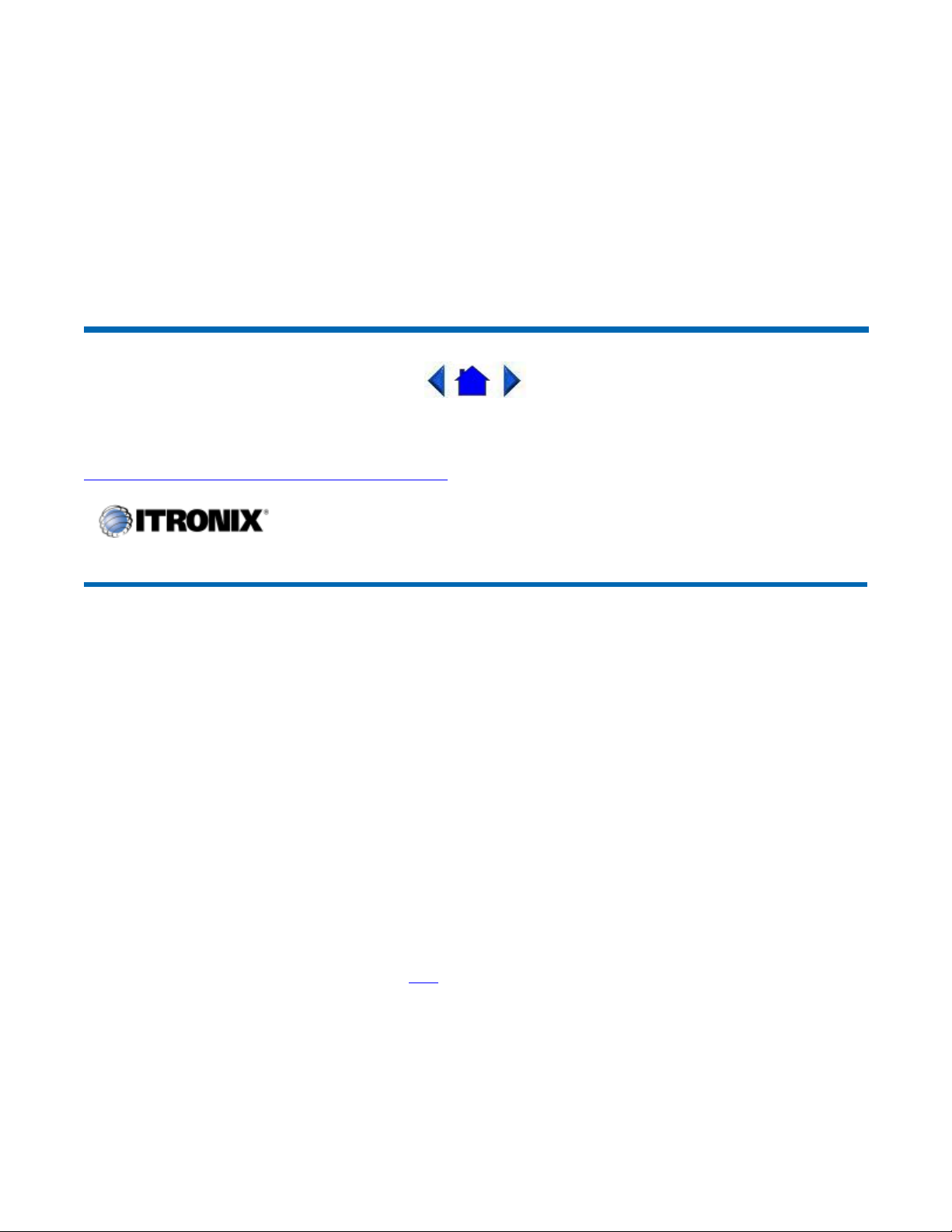
p
Page19of76GoBook II Hel
p
If you are scrolling through a document, you may it find the scrolling button more restful to your hand
than holding down a mouse button. The scrolling button is located between the touchpad buttons. Push
the top of the button to scroll up in a document or Web page; press the bottom of the button to scroll
down.
Connecting an External Keyboard or Mouse
You can use your GoBook II computer with an optional external keyboard, numeric keypad, or IBM
PS/2 compatible mouse. These devices are “hot swap” capable, which means you do not have to power
down the GoBook II to connect them to the PS/2 connection located on the back of the unit.
72_0103_003
10 December 2002
2002 Itronix Corporation. All rights reserved.
©
GoBook II™ Help
Display Basics
XGA vs. SVGA Display
Your GoBook II computer has either an XGA (standard) or SVGA (optional) display.
XGA Display:
maximize transmitted light from the backlight so it has excellent readability in indirect light. The XGA
display is the most popular display because it is easy to read indoors and in vehicles.
SVGA Display:
outdoor use with superior readability in direct sunlight. It also includes a backlight to improve visibility
in low light conditions such as shade, in a vehicle or indoors.
Connecting to an External Monitor
The GoBook II has a 15-Pin VGA monitor port to connect your computer to an external monitor.
Using the VGA monitor port for dual display
The XGA display is a transmissive color display designed to minimize glare and
The optional SVGA display is a transflective color display designed for frequent
You may use an external monitor simultaneously with your GoBook II’s LCD. You may also disable
the GoBook II's LCD and use the external monitor exclusively.
1. Locate the 15-
in VGA monitorport on the back of the unit behind the IO door. Then connect the
1/31/2003file://C:\Documents%20and%20Settings\harwoodm\Local%20Settings\Temp\~hh35F9.htm
Page 20

y
Page20of76GoBook II Hel
p
video signal cable from the external monitor to the monitor port.
2. Connect the monitor’s power cable to a power outlet and turn on the monitor.
3. If the new monitor has not automatically been detected and is not displaying what appears on your
GoBook II’s LCD screen, open the Control Panel.
4. Double-tap
5. Tap the
6. Tap the
7. You can also use theFN+F2hot keys to cycle through the CRT, LCD, and CRT//LCD settings.
72_0103_003
10 December 2002
2002 Itronix Corporation. All rights reserved.
©
GoBook II™ Help
Display
Settings
S3DuoVue
. The Display Properties window opens.
tab. Then select the
tab and select the CRT box the enable display on an external monitor.
Advanced
button.
Disk Drives
Your computer comes with several components for reading and writing (recording) information.
TheHardDiskDrive
The hard disk provides high-capacity storage and fast access. Windows and most programs are stored
here. Your GoBook II identifies the hard disk drive as drive C. For information about removing or
installing the hard drive see Hard Drive Care and Handling.
The Floppy Disk, CD-ROM, or DVD-ROM Drive
Your computer may come with a floppy disk drive. The floppy disk drive accepts 3.5-inch floppy disks
and is read and write capable.
The CD-ROM drive is a read only drive. It cannot be used to write data to a recordable compact disk.
The CD-ROM drive can read data from CDs, including audio or video CDs. The DVD drive can read
both DVD and CD disks. Your GoBook II identifies the drive with the letter following the hard drive
letter. If you hard drive is C, then the CD0-ROM drive will be D. The media bay is located on the right
side of
our computer, asyou are facingthe display, and is accessible byslidingthe two baydoor
1/31/2003file://C:\Documents%20and%20Settings\harwoodm\Local%20Settings\Temp\~hh35F9.htm
Page 21

latches, which release and open the door.
g
p
Inserting a CD-ROM or DVD-ROM Disk
1. Press the button on the front of the drive to open the disk tray and pull the tray open.
2. Place the disk on the tray, label side up.
3. Place the disk on the central spindle and press gently until the disk clicks into place.
4. Slide back the tray until it clicks shut.
Removing a CD-ROM or DVD-ROM Disk
1. Make sure the computer is not accessing the CD-ROM/DVD-ROM drive.
2. Press the button on the front of the drive and pull the tray all the way out.
Page21of76GoBook II Hel
3. Pick up the CD-DVD by the edges and remove the CD-ROM/DVD-ROM from the tray. Push the
tray into the computer until it closes fully.
CAUTION
When the computer is reading from a CD-ROM/DVD-ROM or Floppy disk drive, the
indicator light for the drive will flash. Do not attempt to remove a disk while this light is active.
Changing your 'swappable' media bay device
1. Make sure the computer is not accessing
the media bay drive.
2. Slide the door latches to release the media
bay door.
3. Left click the "unplug or eject" media bay
icon on the right side of the taskbar.
4. Select the media bay device and left click
to stop the device.
5. Wait for the "safe to remove hardware" message.
6. Grasp the media bay device by the removal tab and pull straight out until it is clear from the slot.
7. Click OK
8. Re-insert the next media bay device by firmly pushing it back into the slot until it clicks into
place.
Precautions for Handlin
CD-ROM/DVD-ROM Disks
1/31/2003file://C:\Documents%20and%20Settings\harwoodm\Local%20Settings\Temp\~hh35F9.htm
Page 22

Keep these precautions in mind when handling CD-ROM/DVD-ROM discs.
p
Always hold the disc by the edges; avoid touching the surface of the disc.
Use a clean, dry, cloth to remove dust, smudges, or fingerprints. wipe from the center outward.
Do not write on the surface of the disc.
Extremes in temperature may damage discs. Store discs in a cool dry place.
Do not use benzene, thinners, or cleaners with detergent. Only use CD0-ROM/DVD-ROM
cleaning kits.
Do not bend or drop the discs.
Do not place objects on top of discs.
Page22of76GoBook II Hel
CAUTION
do not insert any foreign objects into the disc tray. Do not force the tray to open or close
manually. When not in use, keep the tray closed to prevent dust or dirt from entering the drive unit. If
you experience difficulty when removing a CD/DVD disc, stretch a paper clip (or use a pin or a thin
metal rod) and insert it into the emergency eject hole located on the front panel.
The CD/DVD disk tray should eject immediately. This procedure can also be used to remove a CDDVD from the drive when the GoBook II is powered off.
72_0103_003
10 December 2002
2002 Itronix Corporation. All rights reserved.
©
GoBook II™ Help
The PC Card Slot
The PC card slot can be used as an interface between your computer and a variety of communications
devices, such as network adapters, SCSI adapters, and fax/modems. They can also be used to provide
additional data storage capacity. Your computer’s PC Card slot supports Type I, II or III PC Cards, 32bit CardBus cards, and Zoomed Video cards.
1/31/2003file://C:\Documents%20and%20Settings\harwoodm\Local%20Settings\Temp\~hh35F9.htm
Page 23

Page23of76GoBook II Hel
p
Installing a Card
1. The top side of a PC Card is usually identified with a label. Insert the card into the slot with the
top up and the edge with pinhole contacts going in first. You will feel some resistance as the card
slides into the back of the slot.
2. PC Cards require drivers, or a program that allows the operating system to use a specific device.
Many drivers are included with Windows, but if not, you will be prompted to install the driver
included with your card.
NOTE
with power on, while others require that the computer be turned off.
Removing a PC Card
Please read the instructions included with individual PC Cards. Some cards may be inserted
1. If a PC Card is in use, you must shut down the PC Card before removing it.
2. Select the PC Card icon on the right side of the Windows tray taskbar
3. When the Windows message appears, telling you that it is safe to remove the card, tap OK.
4. Press the eject button on the PC Card slot to release the eject button (it is spring loaded and
remains hidden until it is pressed).
5. Press the eject button again to release the PC Card.
, then tap Stop.
72_0103_003
10 December 2002
2002 Itronix Corporation. All rights reserved.
©
1/31/2003file://C:\Documents%20and%20Settings\harwoodm\Local%20Settings\Temp\~hh35F9.htm
Page 24

t
Page24of76GoBook II Hel
p
Making Connections
Your computer is equipped with a full array of ports and connectors, including standard input/output
(I/O) ports for quickly and easily adding peripheral devices such as printers and monitors. Refer to
documentation included with individual devices for details on connecting these devices to your
computer. Along with the standard ports found on most computers, your computer may also include
optional modem and LAN ports for advanced communications technology.
GoBook II™ Help
Rear Connectors
Hover the mouse over each number on the picture to see a description.
1 DC-in Jack
Connect the DC power cable from the AC adapter to this jack.
2 VGA Out (External Video) Port
The 15-pin monitor can connect your computer to an external monitor.
3Multi-I/OPort
The 60-pin Multi-IO port is provided so you can connect the GoBook II to an optional cradle or office
dock.
4SerialPor
1/31/2003file://C:\Documents%20and%20Settings\harwoodm\Local%20Settings\Temp\~hh35F9.htm
Page 25

Page25of76GoBook II Hel
p
The 9-pin serial port can be used to connect your computer to serial devices such a a fax/modem or a
serial mouse. This port is identified as COM1 and is 16550A compatible.
5 PS/2 Port
You can use the mini-DIN PS/2 port to connect your computer to a PS/2 device such as a PS/2 keyboard
or mouse.
6 Fax/modem RJ-11 Jack
The fax/modem can transmit data using the 56 Kbps V.90 or V.92 protocol, and send and receive faxes
at 14.4 Kbps. In some countries, local regulations may not permit the use of the fax/modem designed
for this system. In this case, you may use a PCMCIA modem.
CAUTION
use digital lines, such as PBX and ISDN systems found in many offices. Digital lines may damage your
modem. If you are unsure as to the type of port you have to plug into, simple detection and protection
devices are available at your local computer store.
7 LAN RJ-45 Jack (optional)
With an Ethernet LAN you can make LAN connections without installing PC cards. Connection speed
is 10/100 Mbps.
8 USB (Universal Serial Bus) Port
The USB is latest standard for attaching input devices, scanners, and other devices to a PC. USB
devices can be chained together on a single cable. USB is 1.1 compliant.
72_0103_003
10 December 2002
2002 Itronix Corporation. All rights reserved.
©
Plug your modem into an analog telephone jack only. Most homes use analog lines. Do not
GoBook II™ Help
Left Side Connectors
Hover the mouse over each number on the picture to see a description
1/31/2003file://C:\Documents%20and%20Settings\harwoodm\Local%20Settings\Temp\~hh35F9.htm
Page 26

Page26of76GoBook II Hel
p
1 PC-Card Slot
Use this slot to connect PCMCIA-card devices.
2 Microphone Jack
Connect a microphone to this jack to record audio.
3 Audio-Out Jack
Connect external speakers or a stereo headset to this jack to listen to multimedia.
72_0103_003
10 December 2002
2002 Itronix Corporation. All rights reserved.
©
GoBook II™ Help
Right Side Connector
Hover the mouse over the number on the picture to see a description.
1/31/2003file://C:\Documents%20and%20Settings\harwoodm\Local%20Settings\Temp\~hh35F9.htm
Page 27

1SecuritySlot
p
Page27of76GoBook II Hel
Your computer has a Security Slot that can be used with a standard laptop locking device, such as a
Kennsington Lock. You can connect the GoBook II to a large object with the lock to prevent theft of
your GoBook. See the documentation that comes with your lock for more information.
72_0103_003
10 December 2002
2002 Itronix Corporation. All rights reserved.
©
Wireless Communications
The GoBook II includes two antennas for wireless communication. A WLAN antenna is embedded in
the upper display housing and requires no user action.
An external antenna is located on the upper right
corner of the display. Simply raise this antenna when using your radio.
Use only the supplied or an approved antenna(s). Unauthorized antennas, modifications, or attachments
could impair call quality, damage the phone, or result in violation of FCC regulations.
The GoBook II (IX260) may contain one or more of the following radios. The following statements are
relevant when using these radios:
ThisdevicecontainsaCisco MPI-350 WLANradiotransmitterthat has beentestedforFCCRF
exposure compliance.
This device contains a Sierra Wireless AirCard 750 GPRS radio transmitter that has been tested
for FCC RF exposure compliance.
1/31/2003file://C:\Documents%20and%20Settings\harwoodm\Local%20Settings\Temp\~hh35F9.htm
Page 28
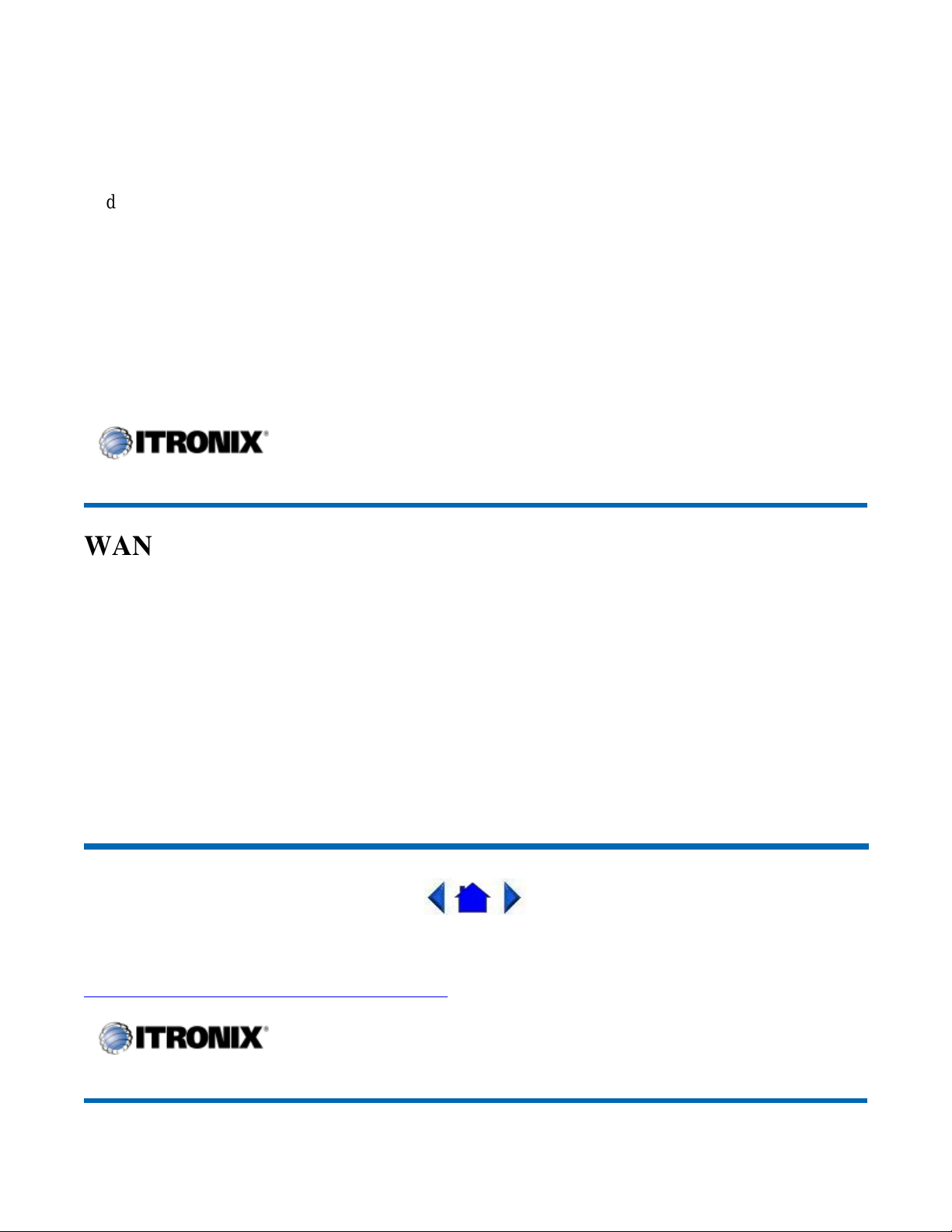
Page28of76GoBook II Hel
p
I
t
L
I
750 GPRS
M
n
t
S
t
n order to comply with FCC RF exposure requirements when the Cisco MPI-350 WLAN Card is
ransmitting, a minimum separation distance of 1.5 cm must be maintained between the back of the
CD display and the user/bystander's body.
n order to comply with FCC RF exposure requirements when the Sierra Wireless AirCard
CISCO LMC-350
Sierra Wireless AC750
odem Card is transmitting, a minimum separation distance of 1.5 cm must be maintained betwee
he external antenna on the right side of the LCD display and the user/bystander's body.
Sierra Wireless AC555
ince each customer’s radio configuration is unique please refer to the manufacturer documentation
o setup and use your radio(s).
GoBook II™ Help
WAN and WLAN
The GoBook II supports many different wireless radio configuration options including LAN (Local
reaNetwork) and WAN (WideAreaNetwork) wireless communication.
A
LAN radios are local and therefore span a small area such as a building or small group of buildings.
GoBook II's LAN radio includes the Cisco Mini-PCI slot WLAN (WirelessLocalAreaNetwork).
WAN radios cover a wider geographical area so they can be used anyplace the carrier has digital
coverage. For example, our cell phone system. WAN radios are usually connected via a
communications infrastructure such as a telephone system and connect at 14.4K to 153K depending on
the carrier, technology, and coverage. The GoBook II's WAN radios include
either CDMA or GPRS.
The
72_0103_003
10 December 2002
©
2002 Itronix Corporation. All rights reserved.
GoBook II™ Help
1/31/2003file://C:\Documents%20and%20Settings\harwoodm\Local%20Settings\Temp\~hh35F9.htm
Page 29

Bluetooth
p
Page29of76GoBook II Hel
Bluetooth systems create a personal-area network (PAN), or piconet, that may fill a room or may
encompass no more distance than that between the cell phone on a belt-clip and the headset on your
head.
When Bluetooth-capable devices come within range of one another, an electronic conversation takes
place to determine whether they have data to share or whether one needs to control the other. The user
doesn’t have to press a button or give a command -- the electronic conversation happens automatically.
Once the conversation has occurred, the devices -- whether they’re part of a computer system or a stereo
-- form a network.
Once a piconet is established, the members randomly hop frequencies in unison so they stay in touch
with one another and avoid other piconets that may be operating in the same room.
One of the ways Bluetooth devices avoid interfering with other systems is by sending out very weak
signals of 1 milliwatt. By comparison, the most powerful cell phones can transmit a signal of 3 watts.
The low power limits the range of a Bluetooth device to about 10 meters, cutting the chances of
interference between your computer system and your portable telephone or television. Even with the low
power, the walls in your house won’t stop a Bluetooth signal, making the standard useful for controlling
several devices in different rooms.
1/31/2003file://C:\Documents%20and%20Settings\harwoodm\Local%20Settings\Temp\~hh35F9.htm
Page 30

Page30of76GoBook II Hel
p
72_0103_003
10 December 2002
2002 Itronix Corporation. All rights reserved.
©
GoBook II™ Help
GPRS (AirCard 750 Models only)
For specific information about your GPRS radio please refer to the manufacturer's documentation. You
may have one or more of the following documents already installed on your GoBook II computer:
AT&T - PC Card Manuals (Install Manual / Quick Reference Guide)
Rogers AT&T - PC Card Manuals (Installation Guide)
Generic - PC Card Manuals (Install Guide / Glossary)
72_0103_003
10 December 2002
2002 Itronix Corporation. All rights reserved.
©
GoBook II™ Help
Cisco Wireless LAN
The GoBook II computer includes
1. The
Cisco MPI350 MiniPCI slot
User’s Manual may already be installed on your GoBook II computer. Refer to it for more
information.
a high powered WLAN radio:
with two antennas in the display. The Cisco MiniPCI Card
1/31/2003file://C:\Documents%20and%20Settings\harwoodm\Local%20Settings\Temp\~hh35F9.htm
Page 31

g
Page31of76GoBook II Hel
p
72_0103_003
10 December 2002
2002 Itronix Corporation. All rights reserved.
©
Power Management
The GoBook II has power management capability so you can reduce the amount of energy used,
especially during periods of inactivity. Effective use of power management options can greatly
conserve and extend your battery life.
GoBook II™ Help
Battery Calibration
BIOS Level Battery Calibration
The first time you use a battery, you should calibrate it. The calibration process empties and charges the
battery. This allows the Windows battery gauge to accurately monitor battery status. To calibrate a
battery, follow these steps:
1. Plug in the AC adapter.
2. Restart the computer. When the startup screen appears, just prior to the Windows logo screen,
press the Del key to enter the BIOS Setup Utility.
3. At the "Choose the setup function" screen, select "Battery Calibration" and hit enter.
NOTE
4. Choose Primary or secondary battery and hit enter. Battery Calibration will take from 10 to 16
hours, depending on how much power the battery may already contain.
Make sure the AC adapter and battery are present.
Windows Battery Calibration
Over time, as the battery is repeatedly drained and recharged, battery performance will decrease.
Occasionally, the battery needs to be recalibrated for maximum performance. This is the purpose of the
Battery Calibration application, to restore the battery to maximum performance levels.
To run the Battery Calibration program tap Start, Programs, and Mobile Computer Tools.
After starting calibration, the Battery Calibration application requires no further input from the user. The
calibration consists of four steps:
1. Partial Discharge - the battery is drained to a level below 60 %.
2. Char
e-thebatteryis fullycharged to 100 %.
1/31/2003file://C:\Documents%20and%20Settings\harwoodm\Local%20Settings\Temp\~hh35F9.htm
Page 32

Page32of76GoBook II Hel
p
3. Discharge and calibrate:
First, the battery is discharged all the way down to zero. Now the battery is 'calibrated' but not
charged. You may stop the process after this point and let the battery charge outside of the Battery
Calibration application.
4. Charge - if the Battery Calibration continues running, the battery will fully charged to 100%.
NOTE
CAUTION
disconnected for more than two minutes, the application will terminate.
CAUTION
application to terminate immediately.
72_0103_003
10 December 2002
©
GoBook II™ Help
The unit will not go into suspend mode while Battery Calibration is running.
Do not disconnect AC power while Battery Calibration is running. If AC remains
Do not remove the battery while Battery Calibration is running. Doing so will cause the
2002 Itronix Corporation. All rights reserved.
Using the Battery
Monitoring Battery Power
There are two ways to monitor how much power the battery has left:
1. Click Start, Settings, Control Panel, Power Management (Power Options); then tap the Power
Meter tab.
2. Moving the cursor to the battery icon on the taskbar, without selecting anything, is the simplest
way to check on battery power status. The status will show as a pop-up when you mouse-over the
icon.
NOTE
(Power Options). Choose the Advanced tab and select "Always show icon on the taskbar."
Low Battery Alarms
Howyour computer responds to a low batterycondition can be set bygoingto Start, Settings, Control
If you do not see the battery icon, enable it in Start, Settings, Control Panel, Power Management
1/31/2003file://C:\Documents%20and%20Settings\harwoodm\Local%20Settings\Temp\~hh35F9.htm
Page 33

Page33of76GoBook II Hel
p
Panel, Power Management, Alarms.
Two different power alarms can be enabled or disabled: the Low Battery Alarm, and the Critical Battery
Alarm. Use the slidebar to set the power level at which the alarms are activated. Click on the Action
button to choose whether the alarm sounds, displays a message, or both.
CAUTION
When battery power is low, the Battery Power Indicator will flash and the alarm will
beep or display a warning on your screen. Take immediate action, such as saving files or connecting to
the AC adapter
, or data may be lost.
When the computer alerts you that the battery is low, immediately do one of the following:
Connect the AC power adapter
Save your work and suspend to disk (Hibernate) by pressing the
Save your work and then select Shut Down from the Start menu
Turn off the computer (or suspend to disk) and replace the discharged battery with a charged
battery (See Changing the Battery
NOTE
Do not restart the computer until you have connected to an AC adapter, or replaced the
)
Power Button
discharged battery with a charged battery.
72_0103_003
10 December 2002
2002 Itronix Corporation. All rights reserved.
©
GoBook II™ Help
Battery Charging
When you use the AC adapter to connect your GoBook II to a power outlet, the internal battery will
begin to recharge automatically. While the battery is charging, the Battery Power Indicator will be
flashing green. When the battery is fully charged, it will turn off.
If your computer is turned off, or suspended to RAM, a fully discharged battery will take about 4 hours
to recharge. If you computer is turned on and is not in suspend mode, it will take 4- 6 hours to recharge
the battery. Refer to the following table:
Charging Discharging
1/31/2003file://C:\Documents%20and%20Settings\harwoodm\Local%20Settings\Temp\~hh35F9.htm
Page 34

System On 4-6 hours 3-4 hours
p
System Off (suspend to RAM) 4 hours —
Page34of76GoBook II Hel
NOTE
a fully charged Li-Ion battery can run the GoBook II for approximately 3 hours or more.
Power Saving Modes
Adjust the default power management settings in the Power Management (Power Options) dialog box in
the Control Panel. The Power Management (Power Options) dialog box allows you to set different
actions to take when the computer is left idle for a certain amount of time.
Suspend Mode
There are several possible settings for suspend mode. You may SuspendtoRAM, SuspendtoDisk
(Hibernate), or disable suspend altogether, which is not recommended.
SuspendtoRAM
In a suspend to RAM, the contents of your computer’s memory are held intact, while most of the
components in your computer either turn off completely, or reduce power consumption to a minimum.
In a Suspend to RAM, your computer remains active but with the minimum possible power
consumption. Return the computer to full power by pressing any key. A fully-charged battery can
maintain a Suspend to RAM for many hours.
Suspend to Disk (Hibernate)
Suspend to Disk (Hibernate) is similar to turning off the computer, except that the current state of the
computer is copied to the hard disk
as a special file. When the computer returns from suspend mode, the
desktop appears with the same files and programs open as when the computer was suspended. Suspend
to Disk (Hibernate) is very useful when you don’t want to take the time to shut down all open programs
one by one to shut off the computer, only to have to open the same programs and files the next time you
use the computer. This mode is also called hibernation mode.
Initiating Suspend Mode
There are four ways to initiate suspend mode. The settings can be adjusted in the Power Management
dialog box:
The computer will automatically enter suspend mode when not used for a set period of time
Selecting the Standby button in the Shut Down Windows dialog box
Pressing the power button (if enabled in power settings)
Pressing the suspend function key (FN+F3)
Power Button Settings
1/31/2003file://C:\Documents%20and%20Settings\harwoodm\Local%20Settings\Temp\~hh35F9.htm
Page 35

p
Page35of76GoBook II Hel
p
The function of the
Power Button
Control Panel. However, holding the
can be set to Shut down, Stand by or Hibernate in the Windows
Power Button
down for more than four seconds will force a
power off while operating under any situation, resulting in the loss of any unsaved information.
Power Saving Tips
Avoid operating the fax/modem, or audio and video applications when using battery power.
Operating a fax modem, video, or audio equipment increases the computer’s power requirements.
Decreasing monitor brightness can also save power. Decrease brightness by pushing
Increase it by pushing
FN+F7
.
FN+F6
.
When to Replace the Battery
Over time, the battery’s capacity gradually decreases. We recommend that you replace your battery
when you notice that it begins to store significantly less charge.
WARNING
same or equivalent type recommended by the manufacturer. Dispose of used batteries according to the
manufacturer's instructions.
Changing the Battery
There is danger of explosion if the battery is incorrectly replaced. Replace only with the
Change the main battery pack as follows:
1. Turn off the computer.
2. Disconnect external power .
3. Close the display and turn the computer over.
4. Rotate the latches on the battery door to the open
position and remove the door. Remove the
battery.
5. Make sure the replacement battery is properly
orientated. Insert the battery into the battery
compartment. Check that the latches lock back into position.
6. Charge the new battery by plugging the computer into AC power.
Heat Considerations
The computer’s processor has been specially designed to consume little power and generates very little
heat. However, working in a hot environment, or working for long periods may raise the temperature.
Your computer takes the following steps to lower temperature:
1. The cooling fan turns on. You may hear the fan and feel air coming from a vent near the right rear
of the com
uter when this happens.
1/31/2003file://C:\Documents%20and%20Settings\harwoodm\Local%20Settings\Temp\~hh35F9.htm
Page 36

y
Page36of76GoBook II Hel
p
2. If the temperature continues to rise, Processor activity is reduced. You may notice a slight loss of
performance when this happens.
3. If the computer overheats, the processor will stop functioning and the computer will shutdown.
72_0103_003
10 December 2002
2002 Itronix Corporation. All rights reserved.
©
Customizing Your CMOS Settings
This chapter explains how to use the Setup Utility
displays and allows modification of the GoBook II components and the configuration of devices that are
connected to it. This information is used to test and initialize components at start-up time and to make
sure everything runs properly when the system is operating.
The GoBook II is configured with a set of default values. You may be able to increase system
performance by changing some of the timing values in the Setup Utility, but this can be limited by the
kind of hardware
asks you to make changes to the CMOS settings using the Setup Utility. This happens when the system
finds an error during the POST (Power On Self Test) that it carries out at startup.
CAUTION
function properly.
If you are not sure how to configure the CMOS settings
configuration with Optimal Settings on the Main Menu screen, then exit saving changes. This loads
optimized default settings for normal use.
GoBook II™ Help
you are using. In certain circumstances, the system may generate an error message that
It is not recommended that you change any settings since this may cause the unit to not
to modify the CMOS settings. The Setup Utility
we suggest that you select Auto
Using the Setup Utility
The Setup Utility allows you to configure your computer’s basic settings. When you turn your computer
on, the system reads this information to initialize the hardware
use the Setup Utility to change your computer’s start-up configuration. For example, you can change
your system's security routine.
Starting the Setup Utility
You can only start the Setup Utility shortly after the computer has been turned on or rebooted. To
execute a controlled reboot select Start, shutdown, Restart. Shortl
so that it can operate correctly. You can
after the computer restarts the
1/31/2003file://C:\Documents%20and%20Settings\harwoodm\Local%20Settings\Temp\~hh35F9.htm
Page 37

Page37of76GoBook II Hel
p
following prompt appears on the computer display, “
prompt. The prompt will change to "
GO > Setup
"and the system will start the Setup Utility with the
following screen displayed.
DEL:Setup
”Pressthe
key when you see the
DEL
72_0103_003
10 December 2002
2002 Itronix Corporation. All rights reserved.
©
GoBook II™ Help
The Main Menu
The Setup Utility main menu has seven main submenu options:
Standard CMOS Setup
Advanced CMOS Setup
Power Management Setup
Peripheral Setup
Stealth Mode Setup
Auto-Detect Hard Disks
1/31/2003file://C:\Documents%20and%20Settings\harwoodm\Local%20Settings\Temp\~hh35F9.htm
Page 38

p
Change User Password
Change Supervisor Password
Save Settings and Exit, and Exit Without Saving are used to exit the Setup Utility.
Page38of76GoBook II Hel
Navigating and Entering Information in the BIOS
Use the following keys to move between fields and to enter information
Key Function
DEL
ESC
,
Up
down
arrow
keys /
Tab
PgUp
PgDn
Enter
or
F2
F3
F10
Starts the Setup utility after turning on the computer.
Exits any submenu. If you wish to exit the Setup Utility without
saving changes, go to the main menu, then press
Esc
Moves among selections.
Use the
PgUp,PgDn
increase a value, such as a date or number, and
keys to modify a field. Use
PgDn
PgUp
it. For other types of choices, such as "enabled," or "disabled,"
use either key to move between choices.
Makes a selection.
Changes the color of the graphic display.
Saves changes, then exits
.
to
to decrease
1/31/2003file://C:\Documents%20and%20Settings\harwoodm\Local%20Settings\Temp\~hh35F9.htm
Page 39

Page39of76GoBook II Hel
p
72_0103_003
10 December 2002
2002 Itronix Corporation. All rights reserved.
©
GoBook II™ Help
Standard CMOS Setup
The Standard CMOS Setup page of the Setup Utility has a list of fields that describe the basic
configuration of your computer. CMOS is simply a type of Non-Volatile Memory used to store the
basic configuration of the computer.
Standard Feature Description
Field Setting Function
System
Time
Floppy
Drive A
Type Shows type of system installed including the following options:
Pri. Master Auto
Not
Installed
1.44 MB
(3 1/2")
User
Use these fields to set the time and date. The time is displayed in
24 hour format. The date can be set from January 1, 1980 to
December 31, 2099. The values set in these two fields take effect
immediately.
Indicates if a floppy disk drive is installed. Default is 1.44 MB (3
1/2"). If this field is set to "Not Installed" the system will not
detect a floppy inserted in the media bay.
- (Pri. Master) Auto, user, Not Installed
- (sec. Master) auto, ATAPI CD-ROM, Not Installed
The default setting is Auto. Auto lets the system automatically
read setup information from the device.
1/31/2003file://C:\Documents%20and%20Settings\harwoodm\Local%20Settings\Temp\~hh35F9.htm
Page 40

Not
p
Installed
Sec. Master Auto
ATAPI
CD-ROM
Not
Installed
System
Memory;
Extended
Memory
Page40of76GoBook II Hel
The default setting is Auto. Auto lets the system automatically
read setup information from the device. When set to Auto, the
BIOS will automatically detect hard disk capacity.
These fields display the amount of conventional memory and
extended memory detected by the system during boot up. They
are display only fields.
CAUTION
until you have exited the Setup Utility.
Incorrect settings can cause your system to malfunction. To correct mistakes, press
Primary / Secondary Master and Slave Settings
Size Displays the hard disk capacity.
Cylinders Display the number of cylinders on the hard disk drive.
WPCOM Precomp Cylinder
Sec Number of sectors per cylinder
Heads Displays the number of heads per cylinder on the hard disk drive.
LBA
Mode
Blk Mode Multi-sector transfers enabled
PIO
Mode
32Bit
Mode
LBA (Logical Block Addressing) mode is used to support IDE hard disks larger
than 504 MB. LBA support is required for compatibility with the FAT32 system.
Only some hard disk drives support LBA mode. The default setting depends on
the hard disk drive type.
PIO (Programmed Input/Output) mode refers to data transfer method used by IDE
drives. These modes use the CPU's registers for data transfer in contrast with
DMA (Direct Memory Access), which transfers directly between main memory
and the peripheral device. The default value Auto lets the system automatically
read setup information it needs for setup from the hard disk drive. Five explicit
values,0to4,arealsopossible.
Enables hard drive 32-bit data transfer. Only some hard disk controllers support
32Bit mode.
Esc
CAUTION
information supplied by the manufacturer of your hard drive. Incorrect settings can result in your
system not recognizing the installed hard disk.
72_0103_003
10 December 2002
2002 Itronix Corporation. All rights reserved.
©
Before attempting to configure a hard disk drive, make sure you have the configuration
1/31/2003file://C:\Documents%20and%20Settings\harwoodm\Local%20Settings\Temp\~hh35F9.htm
Page 41

GoBook II™ Help
p
AdvancedCMOSSetup
Page41of76GoBook II Hel
Field Setting Function
Bootup
Sequence
S.M.A.R.T.
for Hard
Bootup NumLock
Display
Expansion
Mode
Password
Check
C; A;
CDROM
A; C;
CDROM
CDROM;
A; C;
Disabled
Enabled
Off
On
Enabled
Disabled
Setup The default value is Setup, which specifies that a password is only
Always If Always is selected, the password is required when the system is
Use this field to set the devices from which the system should boot in
order of priority. The default value is C; A; CDROM,. This means
the computer will attempt to boot from the hard disk drive (HDD),
then the floppy disk drive (FDD), then the CD-ROM.
the computer will boot from the FDD, then the HDD, then the CDROM. The BIOS will auto detect a floppy disk in boot device A:
The computer will boot from the CD-ROM, then the FDD, then the
HDD.
The S.M.A.R.T. (Self-Monitoring, Analysis, and Disks Reporting
Technology) system is a diagnostics technology that monitors and
predicts device performance. The disk drive software monitors the
internal performance of the motors, media, heads, and electronics of
the drive. Only S.M.A.R.T. Hard Disks are supported. The default is
Enabled.
Use this field to initially disable the Num-Lock feature of the internal
keyboard when the GoBook II starts The default is Off.
If you are using DOS or a 640 x 480 resolution to run windows, the
display will not fill the entire screen. Enable this mode to expand the
display to the entire screen.
required to enter the Setup Utility.
booted up or resuming from a suspend-to-disk.
1/31/2003file://C:\Documents%20and%20Settings\harwoodm\Local%20Settings\Temp\~hh35F9.htm
Page 42

72_0103_003
p
10 December 2002
2002 Itronix Corporation. All rights reserved.
©
GoBook II™ Help
Power Management Setup
Page42of76GoBook II Hel
This section of the Setup Utility manages power settings. To save power, you may select the time the
computer may idle before going into standby, or a low power state, then into suspend mode. See Power
Management for an introduction to suspend modes.
Field Setting Function
Intel ®
SpeedStep
Technology
Recommended Enables the system to reduce the CPU speed when the
battery is in use to conserve power. This is the default
setting.
Battery The computer will utilize Intel ® SpeedStep Technology
when the battery is in use. This technology lowers the
CPU clock speed to save power.
Performance The computer always uses optimal CPU clock speed and
does not utilize Intel ® SpeedStep Technology
1/31/2003file://C:\Documents%20and%20Settings\harwoodm\Local%20Settings\Temp\~hh35F9.htm
Page 43

Reverse When the battery is in use, the computer will utilize
p
Intel ® SpeedStep Technology. When the computer is
running on AC power it will run in Performance mode.
Disabled Disables Intel ® SpeedStep Technology feature.
Battery Low
Warning Beep
Radio Wake-Up Enabled The internal radio is allowed to resume the unit.
72_0103_003
10 December 2002
© 2002 Itronix Corporation. All rights reserved.
Disabled Batterylowwarningbeepdisabled.
Enabled Battery low warning beep enabled (beeps at 7%
remaining).
Disabled The internal radio is not allowed to resume the unit.
Page43of76GoBook II Hel
GoBook II™ Help
Peripheral Setup
Settings on this page allow you to change port configurations.
Field Setting Function
Internal
MDC
Modem
Auto
Disabled
Default is disabled.
1/31/2003file://C:\Documents%20and%20Settings\harwoodm\Local%20Settings\Temp\~hh35F9.htm
Page 44

Page44of76GoBook II Hel
p
Onboard
Serial
Port A &
B
Onboard
Parallel
Port
Parallel
Port IRQ57
Parallel
Port
DMA
Parallel
Port
Mode
Auto COM 1 is assigned to the serial port
located at the rear of your GoBook
II. Set this field to Auto to enable
the system to automatically assign an
I/O address and interrupt to the port.
Disabled Disables COM 1. You may need to
remove this port in Windows to
release the IRQ resource for use by
other devices.
3F8/COM1 Default address and COM port
setting.
2F8/COM2 Optional address setting.
3E8/COM3 Optional address setting.
2E8/COM4 Optional address setting.
Auto Set this field to Auto, so that the
system automatically assigns an I/O
address and interrupt. You can also
choose a specific I/O address.
Disabled Disables the LPT port.
378 This is the default address setting.
278 Optional address setting.
3BC Optional address setting.
Only available with addresses 378,
278 and 3BC
0
Only available in ECP mode
1
3
Normal Normal
Bi-dir Bi-directional
EPP 1.9 Enhanced Parallel Port
EPP 1.7 Enhanced Parallel Port
ECP Extended Capabilities Port
72_0103_003
10 December 2002
© 2002 Itronix Corporation. All rights reserved.
GoBook II™ Help
1/31/2003file://C:\Documents%20and%20Settings\harwoodm\Local%20Settings\Temp\~hh35F9.htm
Page 45

y
Page45of76GoBook II Hel
p
Stealth Mode Setup
Stealth mode is a feature that allows the GoBook II to be used in an environment where sound and light
could be dangerous to the users, such as a military user. If Stealth mode is disabled the LEDs, Fan,
system beeps, audio, and display brightness operate normally.
When Stealth mode is enabled the various options have the following effect.
NOTE
The off setting means that option is in Stealth Mode.
Field Setting Function
LEDs On LEDs function normally
Off LEDs are disabled
Fan On The fan functions normally
Off The Fan is disabled. Heat management is then controlled solely
through throttling.
System
Beeps
Audio On Audio is preserved across suspend/resume and boot. The default
Display
Brightness
On Beeps are heard during POST
Off The system beeper is disabled during the boot up or resume process.
volume level is set to mid range.
Off Volume is set to 0 across suspend/resume and boot. Use the existing
audio function keys to restore volume.
On Display brightness is preserved across suspend/resume and boot. It
is restored to default when the brightness level is set at 0. The
default level is mid range.
Off Brightness is set to 0 across suspend/resume and boot.
restores brightness to the value it was set to before suspend.
Additionally,FN+F7can be used to increase display brightness
gradually.
FN+F6
can be used to decrease brightness gradually.
FN+F1
The ke
board backlight does the followingwhether stealth mode is enabled or disabled:
1/31/2003file://C:\Documents%20and%20Settings\harwoodm\Local%20Settings\Temp\~hh35F9.htm
Page 46

p
Does not illuminate when the system is off or suspended
Does not illuminate on resume or boot
Turns off whenFN+F1is pressed to turn off the display.
72_0103_003
10 December 2002
2002 Itronix Corporation. All rights reserved.
©
Page46of76GoBook II Hel
GoBook II™ Help
Auto-Detect Hard Disks
When the Auto-Detect Hard Disks option is selected, the BIOS will automatically detect Primary Master
and Secondary Slave settings.
NOTE
reset the Secondary Master to
72_0103_003
10 December 2002
©
If you Auto-Detect your Hard Disk Drive while your media bay drive is empty, you will need to
Auto On
before you can use the CD-ROM (or other media devices).
2002 Itronix Corporation. All rights reserved.
GoBook II™ Help
Change Password
ChangeSupervisor Password
1/31/2003file://C:\Documents%20and%20Settings\harwoodm\Local%20Settings\Temp\~hh35F9.htm
Page 47

Page47of76GoBook II Hel
p
A supervisor password must be set before a lower-level password can be set. After selecting Change
Supervisor Password, press
verify it. Type in six or fewer keystrokes. If you make an error, press
. You will be prompted for the new password, and then again to
Enter
to start over.
Esc
Change User Password
With a User password, you can enter the Setup Utility and change or remove the User password, but you
cannot enter the Setup Utility and change or remove the Supervisor password. You also cannot enable
diskette access if it has been disabled.
72_0103_003
10 December 2002
2002 Itronix Corporation. All rights reserved.
©
GoBook II™ Help
Auto Configuration with Optimal Settings
The Auto Configuration menu resets the computer to default values. The Auto Detect Hard Disks
likewise helps users to configure their systems quickly. When you see the prompt, "Load high
performance settings
72_0103_003
10 December 2002
2002 Itronix Corporation. All rights reserved.
©
GoBook II™ Help
" choose y to reset the computer to default values.
(y/n)
Exit and Saving
Save Settings and Exit
Select this optiontosavechanges to the field values and restart the computer usingthe new values.
1/31/2003file://C:\Documents%20and%20Settings\harwoodm\Local%20Settings\Temp\~hh35F9.htm
Page 48

Page48of76GoBook II Hel
p
Pressing
from any of the menu screens also allows you to save settings and exit.
F10
Exit Without Saving
Select this option to discard any changes you have made to the field values and restart the computer
using the old values.
72_0103_003
10 December 2002
2002 Itronix Corporation. All rights reserved.
©
Optional Equipment and Accessories
The GoBook II computer has several equipment and accessory options to further enhance your mobile
computing experience.
CAUTION
approved for use with your computer. Some accessories are proprietary items and can be obtained
through your system vendor. If you use items that are not approved for use with this computer, you may
cause your computer to malfunction, or to emit or receive electromagnetic radiation in excess of local
regulations. For non-proprietary accessories such as PC Cards or printers, ensure that the accessory
functions properly in your computer before making the purchase. Your system vendor may be able to
recommend reliable brands and models.
When purchasing any additional accessories, purchase only those accessories that are
GoBook II™ Help
Surge Protection
A large number of computer and high technology equipment damage is directly related to AC power and
telephone line problems. These problems can include surges, spikes, noise, interference, and weatherrelated problems, which in turn can cause glitches, hang-ups, crashes, performance slow downs, and
down time with computer equipment. The market is flooded with hundreds of AC power line surge
suppressors advertising high performance surge protection; only a few of them actually provide
adequate protection.
This section provides guidelines for selecting a quality surge suppressor to be used with your GoBook
II, and it helps identify a few sources for products with acceptable performance.
Selecting the Right Surge Protection
Consider the level ofqualityyou need when selectingasurgesuppressor. This depends on factors such
1/31/2003file://C:\Documents%20and%20Settings\harwoodm\Local%20Settings\Temp\~hh35F9.htm
Page 49

Page49of76GoBook II Hel
p
as surge environment, the type of equipment to be protected, and the quality of the electrical wiring and
service.
Surge Environment
Surge environment refers to the damage potential from electrical surges in a particular geographical
area. A high quality suppressor should be used if there is frequent lightning activity in the area and the
location service is fed by overhead utility poles.
Type of Equipment to be Protected
If the computer is equipped with a modem, the modem should also be surge protected. Protecting the
power line without protecting the modem line provides only partial protection.
Quality of Electrical Wiring and Service
Wiring should be up to current NEC standards and have verified good AC grounds. It is important that
your computer system be plugged into a grounded AC outlet when charging and that all peripherals
connected to your system reference the same AC ground.
Selecting the Right Equipment
There are a number of companies that sell quality surge suppressors such as Sutton Designs, APC, and
Panamax. When you are looking for a surge suppressor, consider these things.
Expect to pay at least $50 for a good quality surge suppressor.
The surge suppressor should be a UL 1449, 497, and 1283 listed for surge suppression, modem
surge protection, and RFI/EMI noise filtering respectively.
The surge suppressor should have diagnostic LEDs that verify good AC ground, proper wiring,
and proper surge operation. On/off switches that light are not recommended since they can
produce electrical noise.
The Joule ratings should be a minimum of 480 Joules for the AC surge circuit.
The Joule ratings should be a minimum of 240 Joules for the modem.
The modem surge circuit should present low capacitance to the modem line or it will slow the
transmission rate. Capacitance should be specified at less than 50 picofarads.
Quality surge suppressor manufacturers generally offer a lifetime warranty.
Consider obtaining a protected equipment coverage policy which insures the equipment in the
event of surge damage.
The devices that will be attached to the computer also need to be surge protected.
1/31/2003file://C:\Documents%20and%20Settings\harwoodm\Local%20Settings\Temp\~hh35F9.htm
Page 50
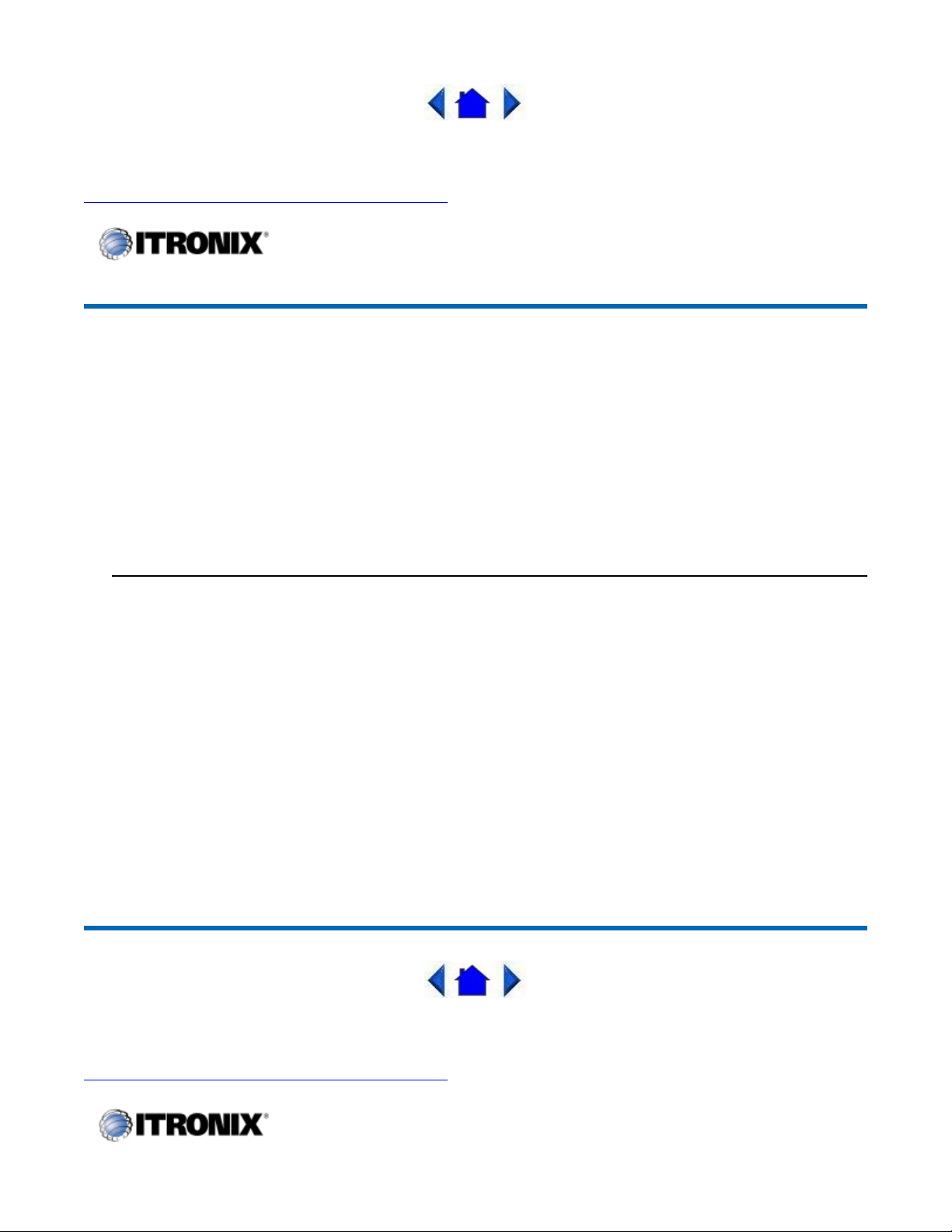
Page50of76GoBook II Hel
p
72_0103_003
10 December 2002
2002 Itronix Corporation. All rights reserved.
©
GoBook II™ Help
Vehicle Adapter
The Vehicle Adapter is an optional device that supplies power from the vehicle battery to operate the
computer and charge the battery installed in the unit. It typically connects to the vehicle battery using the
cigarette lighter socket.
To prevent possible damage to the battery, the system will not allow the battery to charge at extreme
temperatures. Be aware of the following charging characteristics, especially if the computer is left
unattended in a closed vehicle.
Temperature Charging Activity
<5°C (<41°F) Battery will not charge
>50°C (<122°F) Battery will not charge
To connect the vehicle adapter
1. Insert the vehicle adapter’s power cord into the power port on the back of the computer.
2. Insert the cigarette lighter adapter into the vehicle’s cigarette lighter socket, turning it slightly to
make a good connection.
The power light illuminates to indicate that current is reaching the vehicle adapter. When you
connect the vehicle adapter, it automatically begins charging the computer’s battery. At moderate
temperatures, around 21°C (70ºF), the battery will be fully charged in approximately four to five
hours. However, under extremely cold or hot temperatures, or if the system is on, it will take
longer to charge the battery (up to 16 hours).
72_0103_003
10 December 2002
2002 Itronix Corporation. All rights reserved.
©
1/31/2003file://C:\Documents%20and%20Settings\harwoodm\Local%20Settings\Temp\~hh35F9.htm
Page 51

Page51of76GoBook II Hel
p
GoBook II™ Help
Vehicle Cradle
The vehicle cradle is a vehicle-based docking station designed to safely secure the computer in the
vehicle. A standard key lock located on the front of the cradle locks the computer onto the cradle for
security purposes. You can use the vehicle cradle to:
Charge batteries
Communicate with other devices
Automatically connect to an external RF antenna
PRECAUTIONS
There are no user-replaceable parts within the vehicle cradle, so do not open the cradle case. The
vehicle cradle is internally protected; it resets automatically if there is a power fault.
Do not use the vehicle cradle to charge the computer battery overnight. Turn off the vehicle cradle
at the end of each work day to prevent draining the voltage in your vehicle’s battery below
starting levels.
ChargingBatteries
1/31/2003file://C:\Documents%20and%20Settings\harwoodm\Local%20Settings\Temp\~hh35F9.htm
Page 52

Page52of76GoBook II Hel
p
The vehicle cradle is designed to charge the computer’s battery with voltage from the vehicle battery
while you are traveling between jobs. Follow the procedure below to charge a battery.
To charge a battery installed in the computer
1. Place the computer onto the vehicle cradle, making sure it is securely latched.
2. If charging is required it begins automatically. The Battery Power Indicator flashes.
3. When the battery is fully charged, the Battery Power Indicator remains steady.
Important
A temperature of 5°C to 50°C (41°F to 22°F) is required when charging batteries with the
vehicle cradle. Batteries will not charge successfully outside this temperature range.
If you charge your battery daily, rely on the gas gauge reading to determine battery
capacity. The gas gauge displayed by the Power Meter may show that the battery is full,
but charging continues. This happens because the charging process is trying to put a little
more capacity into the battery. External power can be removed at this time since the
battery is virtually full.
If your battery is new or has not been used for several weeks, rely on the indicator light to
determine when the battery is fully charged. The gas gauge is unreliable in these cases; it
may read 100%, when the actual capacity is only 10%.
Communicating with Other Devices
Connect the external device to either of the USB ports on the back of the cradle, and then place the
GoBook II onto the vehicle cradle. You can install or remove the computer from the vehicle cradle
without connecting or disconnecting the cables.
External Antennas
You can also connect an external RF antenna to the cradle using the SMA RF connector on the back of
the vehicle cradle. FCC regulations require that users of vehicle-mounted antennas must use only
antennas authorized for use with the GoBook II in order to meet FCC RF exposure limits. Please contact
your organizations’s help desk for a list of approved vehicle-mounted antennas. For mounting
installation and/or mounting instructions for these types of antennas, see the instructions that accompany
each antenna.
RF Antenna Placement
WARNING
Improper installation and/or operating configurations of permanent and magnetic vehiclemounted antennas may cause FCC RF exposure limits to be exceeded. Vehicle-mounted antennas must
be placed at least 20 cm from operators and bystanders.
Placement of a vehicle-mounted antenna
1/31/2003file://C:\Documents%20and%20Settings\harwoodm\Local%20Settings\Temp\~hh35F9.htm
Page 53

Page53of76GoBook II Hel
p
1. Measure and identify an area 20 cm (8 inches) in from the edges of the vehicle roof (see diagram
below).
2. Place the antenna within that area.
To maximize RF performance, position the antenna in the center of the vehicle roof.
Cleaning or Replacing Cradle Contact Pins
The contact pins on the vehicle cradle are exposed to contamination and stress when the computer is
installed and removed from the cradle during normal daily operation. If the pins become dirty, they can
be removed and cleaned as necessary using electrical contact cleaner. Or they can be replaced. The
power and ground pins are pins 3 and 8 respectively. When charging problems are encountered and
replacement pins are not available, other pins in the contact assembly can be used to field fix the unit
until replacement parts are available.
To clean or replace the cradle contact pins
1. Hold down the protective plastic cover.
2. Grasp a pin and pull straight up, being careful not to bend it.
3. Clean the pin with electrical contact cleaner and reinstall it into the cradle contact assembly.
If a pin is bent or cannot be cleaned, contact your support desk to obtain a replacement pin.
NOTE
connector.
CAUTION
pins of the contact connector. Doing so may cause an electrical short and subsequent damage to the
cradle.
72_0103_003
10 December 2002
©
Pin 8 is not user replaceable. Contact your support desk for information about replacing this RF
Do not place any metal objects on top of the cradle that might make contact with the metal
2002 Itronix Corporation. All rights reserved.
1/31/2003file://C:\Documents%20and%20Settings\harwoodm\Local%20Settings\Temp\~hh35F9.htm
Page 54

Page54of76GoBook II Hel
p
GoBook II™ Help
Heaters
Hard Disk Drive Heater
Your GoBook II has a hard disk drive (HDD) heater option to warm the HDD before spinning up in
temperatures below 5°C,the minimum safe operating temperature of the HDD. The heater is built into
the removable HDD module and operates as needed when the computer is turned on or is in an
operational state. If the temperature is below 5°C when booting or resuming you will see the message
"Warming internal hard drive. Please wait...". The unit will continue booting when it detects the HDD
is warm enough to operate safely.
NOTE
for the heater to operate, you will see the error message "Battery too low to warm the hard drive.
Shutting down..." and the computer will shut down. Apply external power and reboot.
If you are using the computer in a cold temperature environment and the battery level is too low
LCD Heater
The GoBook II also has an optional CCFL heater to improve display brightness in a cold environment.
The heater consists of a film and heater strip that is bonded over the CCFL area of the display. It is
designed to turn on when the temperature is cold enough to impact display brightness.
72_0103_003
10 December 2002
2002 Itronix Corporation. All rights reserved.
©
Maintenance and Storage
The GoBook II is ruggedized
sophisticated electronic equipment, and the computer will provide reliable service even under harsh field
conditions.
Follow the guidelines in this section to care for your unit.
GoBook II™ Help
and weather resistant. Handle it with the normal care required by any
1/31/2003file://C:\Documents%20and%20Settings\harwoodm\Local%20Settings\Temp\~hh35F9.htm
Page 55

Battery Maintenance and Storage
p
Maintaining Batteries
Follow these guidelines to maintain performance of Lithium-Ion (Li-on) batteries.
Avoid exposing batteries to extremely hot or cold temperatures for long periods. To prevent
possible damage to the battery, the GoBook II does not allow the battery to charge if the internal
temperature of the battery gets too low (< 5°C or < 41°F) or too high (> 50°C or > 122°F).
Charge the battery nightly where the temperature will remain around 20°C (68°F).
Re-calibrate your battery when your battery performance degrades.
Storing Batteries
Store the battery within the recommended temperature range: 10°C to 30°C (50°F to 86°F).
Page55of76GoBook II Hel
Unused or stored batteries can lose power over time. When you install a battery that has not been
used for awhile, connect external power
After storage, battery calibration may increase its capacity.
to the computer and charge the battery.
72_0103_003
10 December 2002
2002 Itronix Corporation. All rights reserved.
©
GoBook II™ Help
Computer Maintenance and Storage
Maintaining Your Computer
Follow these guidelines to help maintain the condition and performance of your computer.
Turn off the computer when you are not using it.
Charge the batteries daily or whenever their capacity is low.
Operate the computer within the recommended temperature ranges of -23°C to +60°C (32°F to
1/31/2003file://C:\Documents%20and%20Settings\harwoodm\Local%20Settings\Temp\~hh35F9.htm
Page 56

+140°F).
g
p
Care and Cleaning
Page56of76GoBook II Hel
Physical Inspection
Periodically inspect the computer and accessories for wear, damage, loose or
missing parts. Identifying and correcting potential problems early can help reduce the need to return the
unit for service.
Outside Case
Like all tools, the outside of the computer will get dirty with use. The case is made of
painted Magnesium and polycarbonate blend (plastic) doors and covers. These areas can be cleaned with
a solution of one part Formula 409™ and one part water. Follow the procedure below.
To clean the outside case
1. Disconnect external power and turn off the computer.
2. Remove the battery.
3. Using a soft, dry cloth (do not use paper products because they can scratch the surface, add a
small amount of cleaning solution to the cloth and clean the computer case.
4. Wipe off any excess liquid with a soft cloth.
5. Reinstall the battery.
Display
Periodically inspect the display to make sure the brightness function is operating properly and
that all pixels are operational.
To clean your touch screen
To clean the display assembly, use the same cleaning solution and procedure described earlier for the
outside case. In some cases, you can use a small amount of isopropyl alcohol to remove streaks or
smears. Use a soft, clean cloth to clean the display. Do not use paper products because they can scratch
the screen.
External Power Connector
The external power connector may sometimes be exposed to moisture
and/or contamination causing an unreliable connection to the external power source.
Clean the connector using a cotton swab dipped in isopropyl alcohol.
RJ-11/ RJ-45 / USB Connectors
Make sure these connectors are operating properly. During normal
use, the connector pins can get dirty or become broken, bent, or pushed out of place. Clean the connector
with a cotton swab dipped in isopropyl alcohol.
Keyboard
Check all keys to make sure they are working properly. To clean the keyboard, use the same
cleaning solution and procedure described above for the outside case.
If keyboard problems persist, the keyboard might need to be replaced. This can be done without
returnin
the unit for service. Contactyour local supportperson for more information.
1/31/2003file://C:\Documents%20and%20Settings\harwoodm\Local%20Settings\Temp\~hh35F9.htm
Page 57

Page57of76GoBook II Hel
p
I/O Ports
ports for damage or contamination, and make sure the cover is attached to the computer. The I/O cover
can be replaced without returning the unit for service. Contact your local support person for more
information.
PC Card Door and Connector
properly. When the PC Card door is closed, it provides a watertight seal for the PC Card socket. Shield
the area from all contaminants such as liquids, rain, snow, and dust when the door is open.
Make sure the PC Card connector is operating properly by reading from or writing to a PC Card.
Cradle Contacts
can be cleaned with a cotton swab dipped in isopropyl alcohol. See Cleaning or Replacing Cradle
Contact Pins for more information.
Make sure the video, serial, and audio ports are operating properly. Periodically inspect the
Whenever possible, make sure this door is closed and latched
The cradle contacts on the bottom of the computer may get dirty with daily use. Pins
Storing Your Computer
If you plan to store the computer, follow these storage guidelines.
To store the computer
1. Files and data should be saved before storing the computer.
Contact your organization’s help desk about the procedure for backing up files or data.
2. Exit all applications and use the appropriate procedure to exit from your operating system.
3. Turn off the computer by going to the Start menu and selecting Shutdown.
4. Remove the battery from the unit and store it in a dry place.
5. Store the computer within the recommended temperature ranges of -40°C to +75°C (-40°F to
+167°F).
If you use PC cards, refer to the manufacturer’s instructions you received with the card for storage
and care information.
72_0103_003
10 December 2002
2002 Itronix Corporation. All rights reserved.
©
GoBook II™ Help
1/31/2003file://C:\Documents%20and%20Settings\harwoodm\Local%20Settings\Temp\~hh35F9.htm
Page 58

g
Page58of76GoBook II Hel
p
Hard Drive Care and Handling
There is one hard drive option for the GoBook II: a removable shock-mounted 2.5-inch hard drive. All
hard drives contain media for data storage in the form of a rotating disk, read/write head(s), a motor, and
electronics for interfacing and control. Drives can be susceptible to damage from severe shock and other
stressful environmental impacts. The degree of susceptibility to damage is directly related to the
individual hard drive and the mounting system employed.
When reading or writing to the hard disk
the disk. A shock can cause the read/write head to contact the spinning disk, resulting in immediate loss
of stored data and possible physical damage to the disk. It could also create loose debris in the drive
enclosure that may cause progressive damage over time.
To reduce exposure to high operating shocks, the GoBook II uses power modes for the hard drive that
prevent the read/write heads from being positioned over the disk when it is not being used: idle mode
and standby mode.
You can reduce the risk of damage to the hard drive and increase the reliability of the hard drive and
data integrity by following the recommendations below.
, the head is “flying” on a thin layer of air, micro-inches above
Installing and Removing the Hard Drive
To remove the hard drive:
1. Shut down the unit and remove external power.
2. Open the battery door and remove the battery using the extraction tape. The hard drive is in a
cassette that can be seen in the battery well just under the RTC hatch.
3. On the left side of the hard drive cassette you will see a small black release lever. Pull the lever
towards you (away from the direction of the RTC hatch) and slide the cassette out into the battery
earea.
stora
1/31/2003file://C:\Documents%20and%20Settings\harwoodm\Local%20Settings\Temp\~hh35F9.htm
Page 59

4. Lift the hard drive cassette from the battery storage area.
p
p
To install the hard drive:
1. Make sure the unit is shut down and external power is removed.
Page59of76GoBook II Hel
2. The battery door should be off the unit and the battery removed.
3. Make sure the small black release lever is rotated towards you (in its released position).
4. Slide the hard drive cassette into its storage location.
5. Replace the battery and then replace the battery door.
Internal Hard Drives
Do not intentionally drop the computer. The unit is designed to withstand the day to day rigors of
the mobile environment and provide years of reliable service. The useful life of the product can be
enhanced by not intentionally abusing it.
Whenever possible suspend the unit by pressingFN+F3before moving it from one location to
another. This will unload the read/write heads and spin down the disk.
Maintain the environmental seal of the computer by keeping all external access doors closed and
latched. Also avoid exposing the unit to extreme temperatures or moisture when the doors are
open.
Periodically backup or archive important files and data.
External PC Card Hard Drives
Each PC Card hard drive manufacturer provides specific guidelines for the care and handling of the
product. In addition, follow these recommendations:
When the PC Card hard drive is not inserted in a PC Card socket, store the hard drive in a
rotective carryingcase. This will helpprotect it from inadvertent shocks.
1/31/2003file://C:\Documents%20and%20Settings\harwoodm\Local%20Settings\Temp\~hh35F9.htm
Page 60

Page60of76GoBook II Hel
p
Always use care when handling the hard drive. Do not drop, bend, flex, or crush it.
Avoid exposing the PC Card hard drive to extreme moisture, heat, or sunlight.
Keep all debris out of the connector to ensure good electrical connections.
There are no user repairable parts in the PC Card hard drive. Do not attempt to disassemble any
part of the hard drive. The warranty will be voided if drive seals are broken or screws have been
removed.
Periodically backup or archive important files and data.
If you encounter or suspect hard drive problems, you can run SCANDISK, which provides a description
of file usage and syntax on selected drives. SCANDISK will identify any failures on the hard drive and
prompt you for corrective action based on selected options. If problems are found, it may be necessary
to run SCANDISK several times to determine the extent and severity of the problem. SCANDISK may
discover multiple bad clusters. Up to ten bad clusters can be allowed before returning the computer for
service. After you have run SCANDISK and the problem persists or becomes more severe, or if
SCANDISK finds more than ten bad clusters, return the unit for service.
To run SCANDISK in WIN2K and WINXP right click on the drive letter, go to properties, and select
the tools tab, Error-checking and click check now. In other Windows operating systems you can run
SCANDISK by going to Start, Programs, Accessories, System Tools. Then select SCANDISK.
72_0103_003
10 December 2002
2002 Itronix Corporation. All rights reserved.
©
GoBook II™ Help
Touch Screen Care
CAUTION
Always use an approved stylus or your finger.
Never use sharp, hard, or abrasive implements on the touch screen such as ball point pens,
pencils, or keys. They could damage the screen.
1/31/2003file://C:\Documents%20and%20Settings\harwoodm\Local%20Settings\Temp\~hh35F9.htm
Page 61

Page61of76GoBook II Hel
p
To clean the touch screen panel, apply a household glass cleaner to a soft, clean, dry cloth
and wipe the screen.
72_0103_003
10 December 2002
©
2002 Itronix Corporation. All rights reserved.
Error Messages
The following are possible error and warning messages you may encounter while operating the GoBook
II computer. The messages described in this section are listed below.
Error and warning messages are generated by several different sources including:
PowerOnSelfTest(POST)
MS-DOS
Windows
Applications
GoBook II™ Help
POST Messages
When the GoBook II computer restarts, it tests its hardware components. This test is called the Power
On Self Test (POST) . If the system finds an error during this test, it displays an error message.
Some POST errors can occur before anything can be displayed on the screen. In this case, the computer
issues a series of beeps, then stops working. This type of error indicates a serious hardware problem, and
you should contact your supervisor or your organization’s help desk.
The most common POST error messages are listed next along with solutions you can try.
Disk not found
Restart the computer bypressingthepower button for at least eight seconds. If theproblempersists,
1/31/2003file://C:\Documents%20and%20Settings\harwoodm\Local%20Settings\Temp\~hh35F9.htm
Page 62

k
y
Page62of76GoBook II Hel
p
contact your supervisor or your organization’s help desk.
Fixed disk controller failure
Disk controller is not responding. Report this error to your supervisor or your organization's help desk.
Fixeddiskfailure
Report this error to your supervisor or your organization's help desk.
GA20 Error
Hardware failure. Report this error to your supervisor or your organization's help desk.
Hard disk boot sector invalid
Hard disk failed
Restart the computer by pressing the power button for at least eight seconds. If the problem persists,
contact your supervisor or your organization's help desk.
Insert boot-disk and press any key
Restart the computer by pressing the
Power Button
for at least eight seconds. If the problem persists,
contact your supervisor or your organization's help desk.
KB / Interface Error
Reboot the computer by pressing
CTRL+ALT+DEL
. If the message persists, and the keyboard is not
usable, report this error to your supervisor or your organization's help desk.
Keyboard Error
Unlock Keyboard
Restart the computer by pressing the
Power Button
for at least eight seconds. If the problem persists,
contact your supervisor or your organization's help desk.
No boot device available
Reboot the computer by pressing
CTRL+ALT+DEL
. If the message persists, the hard disk may need
to be replaced. Report this error to your supervisor or your organization's help desk.
No boot sector on hard dis
Data corrupted on hard disk. Restore hard disk data by rebooting from CD-ROM.
Non-s
stem disk or disk error - Replace andpress anykeyto continue
1/31/2003file://C:\Documents%20and%20Settings\harwoodm\Local%20Settings\Temp\~hh35F9.htm
Page 63

Remove the non-bootable PC memory card or floppy disk and press any key to reboot.
p
Non-system disk - insert boot disk and press any key
Page63of76GoBook II Hel
Restart the computer by pressing the
contact your supervisor or your organization's help desk.
Press the F1 key to resume
This message indicates that an error was found during POST. Pressing theF1key allows the system to
attempt to boot.
CPU Fan Error
Report the error to your supervisor or your organization's help desk.
Battery too low to warm the hard drive. Shutting down...
There is not enough battery power to operate the Hard Disk Drive (HDD) heater and the temperature is
too cold to safely turn on the HDD. Apply external power and/or move the unit to a location that is at
least 5°C.
Warming internal hard drive. Please wait...
The temperature is less than 5°C and the HDD heater is operating. The unit will continue booting when
the HDD temperature is warm enough for safe operation.
Power Button
for at least eight seconds. If the problem persists,
72_0103_003
10 December 2002
2002 Itronix Corporation. All rights reserved.
©
GoBook II™ Help
MS-DOS Messages
The MS-DOS operating system may display a warning or error message if it encounters a problem with
a command in the CONFIG.SYS or AUTOEXEC.BAT file, or a command that you entered at the DOS
prompt. Following are a few of the most common MS-DOS messages.
Bad command or file name
1/31/2003file://C:\Documents%20and%20Settings\harwoodm\Local%20Settings\Temp\~hh35F9.htm
Page 64

p
Page64of76GoBook II Hel
p
A command was entered that is spelled incorrectly or does not exist on the computer.
Invalid media type reading drive X (where X is any drive letter)
Abort, Retry, Fail?
The media may not be formatted. Press a to abort, then format the card using the MS-DOS Format
command, or from Windows using the Format Disk command.
Invalid drive specification
You tried to access a drive that does not exist. This can happen if you try to access drive D, but the
media is not loaded. Report this error to your supervisor or help desk.
Non-System disk or disk error
Replace and press any key when ready
This can occur if media is in the card socket and you restart the computer. Remove the media, and then
press any key.
Not ready reading drive X (where X is any drive letter)
Abort, Retry, Fail?
Make sure that the media is inserted fully into the card socket, then press r to retry.
72_0103_003
10 December 2002
2002 Itronix Corporation. All rights reserved.
©
GoBook II™ Help
Windows Messages
Windows messages are typically self-explanatory. (See Troubleshooting, for more information).
Application Messages
Both MS-DOS and Windows applications may display messages if a warning or error condition occurs.
Refer to the online Hel
or other documentation for the application thatgenerated the message.
1/31/2003file://C:\Documents%20and%20Settings\harwoodm\Local%20Settings\Temp\~hh35F9.htm
Page 65

Page65of76GoBook II Hel
p
72_0103_003
10 December 2002
© 2002 Itronix Corporation. All rights reserved.
Troubleshooting
This section is designed to help you determine and fix problems you might encounter while operating
the GoBook II computer. Try the following things in order:
First look through the categories in this section for a solution.
If you don’t find a solution for your situation here, try one of the resources listed below.
If you are having a problem with a computer application ,usetheonline Help that comes with the
application to find a solution.
If you still cannot resolve your problem, contact the help desk at your organization.
ForMoreHelp
Windows Help is already installed on your system. To access this information, select
Help and Support
Third-party Windows manuals are available from your local bookstore.
from the Start Menu.
GoBook II™ Help
Applications
My application locks up, acts strangely, or produces a General Protection Fault (GPF) error
Windows
If you’ve tried to resolve the problem and your application still doesn’t respond, you may need to
restart your computer as described below.
To reboot your computer, select Start, Shut Down, Restart. If that does not work, try pressing
CTRL+ALT+DEL
If the computer does not restart, the keyboard
holding down the
CAUTION
This will result in a loss of all unsaved data.
twice.
Power Button
may be locked up. Perform a hardware reset by
for at least five seconds and then release the button.
1/31/2003file://C:\Documents%20and%20Settings\harwoodm\Local%20Settings\Temp\~hh35F9.htm
Page 66

y
Page66of76GoBook II Hel
p
The data on the hard disk could be corrupted. Run SCANDISK.
Windows is out of memory/resources. Exit Windows and restart Windows.
Communications programs such as HyperTerminal don’t seem to work or they lock Windows
When you first try to use HyperTerminal or similar application, the system responds with a
message asking if you want to install the modem. Answer “Yes” to this question and follow the
instructions on the screen to install it.
72_0103_003
10 December 2002
2002 Itronix Corporation. All rights reserved.
©
GoBook II™ Help
Batteries
The battery does not charge
To prevent possible damage to the battery, the system will not allow a charge if the battery
temperature is extremely hot or cold (such as in a closed, unattended vehicle). If possible, charge
the battery in a location with a moderate temperature of around 20°C (68°F).
If possible, turn off the computer while the battery is charging.
If the battery is new or has been stored for a week or more, follow this procedure:
1. Make sure the computer is turned off.
2. Open the battery door and remove the battery.
3. Connect the AC adapter
pressing the
Power Button
to the computer and an AC wall outlet, and then turn on the computer by
.
4. Let the computer complete the boot process. Then reinstall the battery and replace the battery
door..
5. Allow the system to remain idle for one hour with the AC adapter connected to the computer.
The Batter
Power Indicator blinks when the batterystarts charging.
1/31/2003file://C:\Documents%20and%20Settings\harwoodm\Local%20Settings\Temp\~hh35F9.htm
Page 67

Page67of76GoBook II Hel
p
6. If the battery still fails to charge after an hour, remove the battery, wait several seconds, and then
installitagain.
If the battery does not begin charging within several minutes, return the unit for service.
The batteries take much longer than seven hours to charge
Under moderate temperatures, about 21°C (70ºF), the computer’s battery takes approximately 4 to
5 hours to completely charge. Under extremely cold or hot temperatures, however, the battery can
take up to 16 hours to fully charge.
The batteries don’t last very long
Calibrate the battery using the Battery Calibration selection in Mobile Computer Tools. If your
battery is new or has not been used for several weeks, calibrating the battery over a weekend may
substantially increase its capacity.
As your battery ages, the maximum capacity that it can hold naturally decreases, and even the best
maintained batteries eventually need to be retired. Consider replacing the battery if you are not
getting the usage you need from it.
The gas gauge isn’t full after charging the battery
This may indicate that the charging process terminated prematurely.
The gas gauge reads “full,” but the charging indicator light is still blinking
If you charge your battery daily, rely on the gas gauge reading to determine battery capacity. The
charging process may continue even if the gas gauge reads full. External power can be removed
because the battery is virtually full.
My battery seems to have less and less capacity
If your battery is new, or if your are using it for the first time, you will need to calibrate it prior to
using it.
As your battery ages, the maximum capacity that it can hold naturally decreases, and even the best
maintained batteries eventually need to be retired. Consider replacing the battery if you are not
getting the usage you need from it.
72_0103_003
10 December 2002
2002 Itronix Corporation. All rights reserved.
©
1/31/2003file://C:\Documents%20and%20Settings\harwoodm\Local%20Settings\Temp\~hh35F9.htm
Page 68

GoBook II™ Help
p
Display
The display performance is slow
The temperature may be too cold. Move the computer to a warmer operating environment.
I can’t read the display
Adjust the brightness level usingFN+F6andFN+F7.
The automatic power-saving mode may have shut off (suspended) the computer. Press any key to
resume.
Page68of76GoBook II Hel
If the display brightness is unreadable after a resume or reboot but is easily adjusted withFN+
andFN+F7you may have set Stealth mode in the Setup Utility. If you disable Stealth mode
display and backlight will operate normally.
The underlined, inverse, and hypertext characters are difficult to read on the screen
Change the color scheme. From the Start Menu select Settings, Control Panel, choose Display,
and then tap the Appearance tab to make changes to the color scheme.
I can’t see the cursor while using the DOS editor
PressFN+
INSERT
to change from insert mode to overwrite mode to enable a block cursor.
When it defaults to insert mode, the DOS editor uses an underline cursor which is less visible than
the block cursor for overwrite mode.
The display appears to have random pixels darkened after scrolling
Contact your supervisor or your organization’s help desk for information about correcting this
problem.
I changed my display resolution, but I see no difference on the screen
F6
the
Try restarting your computer for the changes to take effect.
72_0103_003
10 December 2002
1/31/2003file://C:\Documents%20and%20Settings\harwoodm\Local%20Settings\Temp\~hh35F9.htm
Page 69

© 2002 Itronix Corporation. All rights reserved.
p
GoBook II™ Help
Hard Disk
The hard disk will not spin up so the computer can’t boot up
This occurs if the unit is exposed to extreme low temperatures. This is not a hardware failure
associated with the hard disk
cold or soft boot temperature is 0°C (32°F)
I can’t save files because the disk is full
Report this situation to your supervisor or your organization’s help desk.
. Allow the computer to warm to room temperature. The minimum
Page69of76GoBook II Hel
Diskette Read Error
Any card in the PC card socket except for a properly formatted memory card will cause this error
sinceitistryingtoreadthePCcard.
Any media in the installed media bay, except for properly formatted media, will cause this error
sinceitistryingtoreadthemedia.
I get the message "Battery too low to warm the hard drive. Shutting down..."
There is not enough battery power to operate the Hard Disk Drive (HDD) heater and the
temperature is too cold to safely turn on the HDD. Apply external power and/or move the unit to
alocationthatisatleast5°C.
72_0103_003
10 December 2002
2002 Itronix Corporation. All rights reserved.
©
GoBook II™ Help
I/O Ports
1/31/2003file://C:\Documents%20and%20Settings\harwoodm\Local%20Settings\Temp\~hh35F9.htm
Page 70

I can’t access a serial port
k
p
Make sure another application is not using the same port .
Make sure the correct COM port is selected in your application. Refer to the online Help for your
application.
72_0103_003
10 December 2002
©
2002 Itronix Corporation. All rights reserved.
Page70of76GoBook II Hel
GoBook II™ Help
Keyboard
Something unexpected happens when I press a key
You may have pressed a key combination that performs a Windows function. Make sure you are
pressing the correct keys for the application
Incorrect characters appear on the screen when I press certain keys
You may be in NUM LOCK mode. Press
72_0103_003
10 December 2002
2002 Itronix Corporation. All rights reserved.
©
you are running.
NUM LOCK
to toggle NUM LOCK mode off.
GoBook II™ Help
Landline Modems
The modem doesn’t wor
1/31/2003file://C:\Documents%20and%20Settings\harwoodm\Local%20Settings\Temp\~hh35F9.htm
Page 71

p
When you first try to use HyperTerminal or similar application , the system responds with a
message asking if you want to install the modem. Answer “Yes” to this question and follow the
instructions on the screen to install it.
Make sure the communication settings are correct in your application. Refer to the online Help for
your application.
The modem doesn’t dial a number
Check these things:
If you are using an external modem, make sure the cables are attached correctly.
Make sure your communications parameters are correct in your application. Refer to the online
Help for your application.
The modem dials and receives an answer but does not establish a connection
Page71of76GoBook II Hel
You may have incorrect parameters selected for your application to talk with the remote modem.
Refer to the online Help for your application.
You may need to adjust your modem’s baud rate or protocol selection.
Communications programs such as HyperTerminal don’t seem to work or they lock Windows
If you are using the internal modem, be sure to specify the proper communications port .
When you first try to use HyperTerminal or similar application, the system responds with a
message asking if you want to install the modem. Answer “Yes” to this question and follow the
instructions on the screen to install it.
The modem dials and the answering modem generates tone, but our modem does not begin the training
sequence to establish a connection
Although the problem may appear to originate from the computer, the source of the problem is the
answering modem.
Try setting up the answering modem to generate the correct V.22 tone, which can usually be done
by sending an AT command to the modem.
72_0103_003
10 December 2002
2002 Itronix Corporation. All rights reserved.
©
1/31/2003file://C:\Documents%20and%20Settings\harwoodm\Local%20Settings\Temp\~hh35F9.htm
Page 72

p
GoBook II™ Help
p
Miscellaneous
The computer shuts off unexpectedly
The computer has entered suspend mode . Press any key to turn it back on.
The battery capacity may be low. Connect external power to charge the battery, or replace the
battery with a fully charged one.
The battery contacts may be dirty. Turn off the computer, remove the battery, and clean the
contacts.
Page72of76GoBook II Hel
The speaker
Increase the volume by pressingFN+F9; decrease the volume by pressingFN+F8.
volume is too high or too low
The computer won’t turn on
The battery may not be installed properly, or it may not be fully charged. Make sure a fully
charged battery is properly installed.
Connect external power to charge the battery if it is not charged.
If you are using the AC adapter , check the electrical outlet you are using to make sure it is
working properly.
If the GoBook II computer does not turn on, restart the computer by holding down the
Button
for at least 10 seconds and then release it.
The computer won’t turn off
Press and hold the
Power Button
for at least eight seconds.
The computer enters suspend mode too quickly
Power
When there is no activity for a period of time, the computer turns off or enters suspend mode. To
extend this time, use the Power Management program and increase the non-activity time to enter
suspend.
The computer doesn’t automatically suspend
Check to make sure the COM ports are off. For example, exit any application that uses COM
orts.
1/31/2003file://C:\Documents%20and%20Settings\harwoodm\Local%20Settings\Temp\~hh35F9.htm
Page 73

p
Make sure external power is not connected. Depending on power settings, some systems will not
suspend automatically when they are connected to external power.
Make sure the standby time is set properly in the Power Management program.
The system date and time are incorrect
Reset the correct date and time by choosing the Date/Time icon from Control Panel and making
the appropriate changes.
I receive an “out of memory” error message
Too many applications may be running at the same time. Close applications you don’t need.
Run MS-DOS applications in full screen rather than a window. Press
ALT+ENTER
between full screen and window mode.
If you’re using desktop wallpaper, set wallpaper to None. To do this, choose Display from Control
Panel and make the appropriate change.
Page73of76GoBook II Hel
to toggle
Make sure you have enough space on your hard disk . Contact your supervisor or your
organization’s help desk for assistance.
Set up a permanent swap file. Contact your supervisor or your organization’s help desk for
assistance.
Holding down the Power button to reset the computer doesn’t always work
Try resetting the computer again. If this doesn’t work, remove all power, including the battery
pack, and allow the unit to remain idle for ten minutes. After ten minutes, connect external power
and retry.
The LED's, backlight, and/or keyboard backlight don't illuminate.
You may have enabled Stealth mode in the Setup Utility. Go to CMOS Setup and disable Stealth mode
The computer doesn't make any sounds, even during boot-up.
You may have enabled Stealth mode in the Setup Utility. Go to CMOS Setup and disable Stealth mode.
The fan stopped running.
.
You may have enabled Stealth mode in the Setup Utility. Go to CMOS Setup and disable Stealth mode.
72_0103_003
1/31/2003file://C:\Documents%20and%20Settings\harwoodm\Local%20Settings\Temp\~hh35F9.htm
Page 74

10 December 2002
ying
p
2002 Itronix Corporation. All rights reserved.
©
GoBook II™ Help
Mouse
I have difficulty double-clicking the mouse fast enough
From the Start Menu, select Settings, Control Panel, and then choose Mouse. The Buttons tab
contains the setting for the double-click speed.
I can’t see the mouse pointer
The mouse pointer may be off the screen. Move the mouse until it reappears on the screen.
Page74of76GoBook II Hel
From the Start Menu, select Settings, Control Panel, and then choose Mouse. The Motion tab
contains settings for the mouse speed and mouse trails.
72_0103_003
10 December 2002
2002 Itronix Corporation. All rights reserved.
©
GoBook II™ Help
PC Cards
I can’t remove the PC card
Press the ejector button located inside the PC card door on the side of the computer. The button
will pop out. Press the ejector button again to eject the PC card. Slide the card out.
If the ejector button malfunctions when you press it, release the button and then press it again.
Diskette Read Error
AnycardinthePCCardsocketexceptforaproperlyformattedmemorycardwillcausethiserror
to read the PC Card.
since it is tr
1/31/2003file://C:\Documents%20and%20Settings\harwoodm\Local%20Settings\Temp\~hh35F9.htm
Page 75

play
y
Page75of76GoBook II Hel
p
The system does not recognize the PC Card CD-ROM when it is inserted into the PC Card socket
There is a delay of 10 to 15 seconds before the CD-ROM drive is recognized.
Drivers may not be installed. Contact your organization’s help desk for assistance.
The computer locks up when I remove the PC card
Before you remove the card, select the PC card icon on the taskbar (in the tray area near the clock
in the lower right corner), and choose “Stop [card name] card.”
The computer locks up when inserting a PC card
Because of the combination media bay configuration on the GoBook II, the computer may not be
locked up. Instead, it may be taking a couple of minutes before the system recognizes the PC card
slot.
72_0103_003
10 December 2002
2002 Itronix Corporation. All rights reserved.
©
GoBook II™ Help
Pen/Touch Screen
When I try to use the stylus on my touch screen, nothing happens
If you cannot select objects accurately with the stylus, you may need to recalibrate the touch
screen.
To calibrate the touch screen
1. From the Start Menu, select Programs, Mobile Computer Tools and then choose Touch Screen
Calibrator. This opens the Calibration Applet.
2. Click on the Calibrate button.
3. After you have completed calibration by touching the highlighted points using an approved stylus,
select OK to have the new settings take effect.
Thetouchscreendis
warpsorpillows in high humidit
1/31/2003file://C:\Documents%20and%20Settings\harwoodm\Local%20Settings\Temp\~hh35F9.htm
Page 76

p
The computer remains functional; however, moving the computer to a more suitable environment
will allow the display to recover.
The touch screen doesn’t respond after a suspend
The touch screen needs a few seconds to work after a suspend. Wait a moment and try again.
72_0103_003
10 December 2002
2002 Itronix Corporation. All rights reserved.
©
Page76of76GoBook II Hel
1/31/2003file://C:\Documents%20and%20Settings\harwoodm\Local%20Settings\Temp\~hh35F9.htm
Page 77

y
Page 1 of 3Legal Information
m
C
o
oBook II™Help
Legal Information
Identification
GoBook II (IX260) Help
December 2002 · Revision 003
Copyright Notice
© Copyright 2002 Itronix Corporation. All rights reserved. No part of this document may be reproduced, transmitted,
transcribed, stored in a retrieval system, or translated into any other language or computer language in whole or in part, in
any form or by any means, whether it be electronic, mechanical, magnetic, optical, manual, or otherwise, without the prior
written consent of Itronix Corporation, South 801 Stevens Street, Spokane, Washington 99204.
Disclaimer
This document is printed in the U.S.A. Itronix Corporation reserves the right to revise the manual and make periodic changes
to the content without a direct or inferred obligation to Itronix to notify any person of such revision or changes. Itronix
Corporation does not assume responsibility for the use of this help manual, nor for any patent infringements or other rights or
third parties who may use the manual.
This document contains valuable trade secrets and proprietary information of Itronix Corporation.
This product is available for purchase under the terms of the Itronix Hardware Purchase and Software
License Agreement.
Itronix hardware products may be reconditioned, or be manufactured from parts and components that may be new, used,
rebuilt, or recycled and in some cases, the hardware product may not be new and may have been previously installed. In any
event, Itronix warranty terms apply.
Trademark and Patent Notice
Itronix is a registered trademark of Itronix Corporation.
GoBook II is a registered trademark of Itronix Corporation
Microsoft, MS, Windows, and MS-DOS are registered trademarks of Microsoft Corporation.
IBM is a trademark of International Business Machines Corporation.
The following United States Patent Numbers apply to any unit which incorporates a DVD drive - 5,434,678; 5,589,945;
5,913,013; 6,151,444; and 6,208,805.
Compliance Statements
The GoBook II (IX260) computer has been tested and found to comply with the limits for a Class B digital device, pursuant
to Part 15 of the FCC Rules. These limits are designed to provide reasonable protection against harmful interference in a
residential installation. This equipment generates, uses, and can radiate radio frequency energy and, if not installed and used
in accordance with the instructions, may cause harmful interference to radio communications. However, there is no guarantee
that interference will not occur in a particular installation.
If this equipment does cause harmful interference to radio or television reception, which can be determined by turning the
equipment off and on, the user is encouraged to try to correct the interference by one or more of the following measures:
Reorient or relocate the receiving antenna.
Increase the separation between the equipment and receiver.
Connect the equipment into an outlet on a circuit different from that to which the receiver is connected.
Consult the dealer or an experienced radio/TV technician for help.
The GoBook II (IX260) computer complies with Part 68 of the FCC Rules. On the bottom of this equipment is a label that
contains, among other information, the FCC registration number and ringer equivalence number (REN) for this equipment. If
requested, this information must be provided to the telephone company.
The REN is used to determine the quantity of devices which may be connected to the telephone line. Excessive RENs on the
telephone line may result in the devices not ringing in response to an incoming call. In most, but not all areas, the sum of the
RENs should not exceed five (5.0). To be certain of the number of devices that ma
be connected to the line, as determined
hanges or modifications not expressly approved by the party responsible for compliance could void the user's authority to
perate the equipment.
1/31/2003mk:@MSITStore:C:\ix260manualmods\gobookII.chm::/terms.ht
Page 78

Page 2 of 3Legal Information
m
by the total RENs, contact the telephone company to determine the IIimum REN for the calling area.
The GoBook II (IX260) computer may be connected to the telephone network using the RJ-11 jack provided.
If this equipment causes harm to the telephone network, the telephone company will notify you in advance that temporary
discontinuance of service may be required. If advance notice isn’t practical, the telephone company will notify the customer
as soon as possible. Also, you will be advised of your right to file a complaint with the FCC if you believe it is necessary.
The telephone company may make changes in its facilities, equipment, operations, or procedures that could affect the
operation of the equipment. If this happens, the telephone company will provide advance notice in order for you to make the
necessary modifications in order to maintain uninterrupted service.
If trouble is experienced with this equipment, please contact the equipment manufacturer for repair and/or warranty
information. Do not attempt repairs of this equipment yourself without obtaining manufacturer authorized parts and
documentation. If the trouble is causing harm to the telephone network, the telephone company may request you remove the
equipment from the network until the problem is resolved.
Compliance Statement for Canada
NOTICE
telecommunications network protective, operational and safety requirements as prescribed in the appropriate Terminal
Equipment Technical Requirements document(s). The Department does not guarantee the equipment will operate to the
user’s satisfaction.
Before installing this equipment, users should ensure that it is permissible to be connected to the facilities of the local
telecommunications company. The equipment must also be installed using an acceptable method of connection. The
customer should be aware that compliance with the above conditions may not prevent degradation of service in some
situations.
Repairs to certified equipment should be made by a representative designated by the supplier. Any repairs or alterations made
by the user to this equipment, or equipment malfunctions, may give the telecommunications company cause to request the
user to disconnect the equipment.
Users should ensure for their own protection that the electrical ground connections of the power utility , telephone lines, and
internal metallic water pipe system, if present, are connected together. This precaution may be particularly important in rural
areas.
CAUTION!
inspection authority, or electrician, as appropriate.
The Ringer Equivalence Numbers (REN) are:
GoBook II (IX260) non-radio: 0.5B
GoBook II (IX260) Motient: 0.5B
GoBook II (IX260) Cingular: 0.5B
GoBook II (IX260) CDPD: 1.3B
The Industry Canada label identifies certified equipment. This certification means that the equipment meets certain
Users should not attempt to make such connections themselves, but should contact the appropriate electric
NOTICE
number of terminals allowed to be connected to a telephone interface. The termination on an interface may consist of any
combination of devices subject only to the requirement that the sum of the Ringer Equivalence Numbers of all the devices
does not exceed 5.
The GoBook II (IX260) computer may be connected to the telephone network using the RJ-11 jack provided.
Fax Branding
The Telephone Consumer Protection Act of 1991 makes it unlawful for any person to use a computer or other electronic
device to send any message via a telephone fax machine unless such message clearly contains in a margin at the top or
bottom of each transmitted page or on the first page of the transmission, the date and time it is sent and an identification of
the business or other entity, or other individual sending the message and the telephone number of the sending machine or
such business, other entity, or individual.
In order to program this information into your fax machine, you should complete the following:
This information is entered through the FAX application software you have installed. Consult your FAX software
The Ringer Equivalence Number (REN) assigned to each terminal device provides an indication of the IIimum
1/31/2003mk:@MSITStore:C:\ix260manualmods\gobookII.chm::/terms.ht
Page 79

documentation for instructions about entering this information.
I
m
T
T
Warnings and Cautions
Page 3 of 3Legal Information
WARNING
maintenance contract with your company. Unauthorized service personnel might be subject to shock hazard on some Itronix
equipment if removal of protective covers is attempted.
There is danger of explosion if the battery is incorrectly replaced. Replace only with the same or equivalent type
recommended by the manufacturer. Dispose of used batteries according to the manufacturer's instructions.
The product you have purchased is powered by a rechargeable battery. The battery is recyclable and, under various state and
local laws, it may be illegal to dispose of this battery into the municipal waste stream. Do not crush the battery or place it in a
fire. Check with your local solid-waste officials for details on recycling options or proper disposal.
CAUTION
dust covers, the PC card door, or the bottom access panel are open on the computer, shield the unit from all contaminants
such as liquids, rain, snow, and dust.
he AC555 antenna location is fixed in the upper right edge of the display screen and is not to be relocated.
he WLAN dual antennas are located internally in the upper right & left edges of the display screen and are not to be relocated.
"The equipment has been approved to [Commission Decision "CTR21"] for pan-European single terminal connection to the
Public Switched Telephone Network (PSTN). However, due to differences between individual PSTNs provided in different
countries the approval does not, of itself, give an unconditional assurance of successful operation on every PSTN network
termination point.
n the event of problems, you should contact your equipment supplier in the first instance.
Safety Information
Do not proceed beyond a
It is important that only authorized Itronix personnel attempt repairs on Itronix equipment as this might void any
Internal components of the GoBook II (IX260) computer will be damaged if exposed to contaminants. When
WARNINGorCAUTION
until the indicated conditions are fully understood and met.
72_0103_003
10 December 2002
1/31/2003mk:@MSITStore:C:\ix260manualmods\gobookII.chm::/terms.ht
