Page 1

VGA RESOLUTION
WIRELESS ARTICULATING PROBE
USER’S MANUAL
P18HPART
Please read this manual carefully and thoroughly before using this product.
99 Washington Street
Melrose, MA 02176
Phone 781-665-1400
Toll Free 1-800-517-8431
Visit us at www.TestEquipmentDepot.com
Page 2

TABLE OF CONTENTS
Introduction . . . . . . . . . . . . . . . . . . . . . . . . . . . . . . . . . . . . . . . 3
Key Features . . . . . . . . . . . . . . . . . . . . . . . . . . . . . . . . . . . . . . 3
Safety Instruction . . . . . . . . . . . . . . . . . . . . . . . . . . . . . . . . . . . 3
What’s in the Case . . . . . . . . . . . . . . . . . . . . . . . . . . . . . . . . . . 4
Product Overview. . . . . . . . . . . . . . . . . . . . . . . . . . . . . . . . . . . 4
Setup Instructions . . . . . . . . . . . . . . . . . . . . . . . . . . . . . . . . . . 5
Charge Probe Battery . . . . . . . . . . . . . . . . . . . . . . . . . . . . 5
Sync Console and Probe . . . . . . . . . . . . . . . . . . . . . . . . . . 5
Operating Instructions . . . . . . . . . . . . . . . . . . . . . . . . . . . . 6 –8
Using the Three Control Buttons . . . . . . . . . . . . . . . . . 6 –7
Attaching the Mirrored Viewing Tip (Optional). . . . . . . . . . 8
Specifications. . . . . . . . . . . . . . . . . . . . . . . . . . . . . . . . . . . . . . 9
Operating & Maintenance Tips . . . . . . . . . . . . . . . . . . . . . 9 – 10
Warranty Information . . . . . . . . . . . . . . . . . . . . . . . . . . . . . . . 11
Return for Repair Policy . . . . . . . . . . . . . . . . . . . . . . . . . . . . . 11
2
Page 3

INTRODUCTION
Thank you for purchasing General Tools & Instruments’ (General’s) P18HPART
VGA Resolution Wireless Articulating Probe. Please read this manual carefully
and thoroughly before using the probe.
The P18HPART is the 1-meter long version of a high-performance, wireless,
camera-tipped articulating probe that captures video and still images at VGA
(640 x 480 pixel) resolution. Inside its controller is a transmitter that makes the
probe compatible with the DCS1800 Wireless Recording Video Borescope
console. Working together, the two components are called a DCS18HPART
system.
The P18HPART’s five super-bright LEDs make it particularly suitable for
inspecting dark environments and viewing parts and structures within them.
The articulation function is provided by a wheel on the probe controller for
remotely adjusting the angle of the probe tip while it is within a tight space in
order to inspect targets outside the camera’s nominal field of view.
KEY FEATURES
• Five super-bright white LEDs (three forward-facing and two side-facing)
support capture of 640 x 480 pixel (VGA) resolution video and still images
• 0.23 in. (6mm) diameter probe goes deep into tight spaces
• Probe neck articulates 155° up and 155° down with radius of 50 ± 5mm
• Light boost, anti-reflection and 90° image rotation buttons on probe controller
• Superior optics tailored for close-focus viewing from 0.25 in. to 12 in.
(6.4 to 300mm) over 60° (diagonal) field of view
• 0.9 in. (23mm) long stainless steel camera head is immune to bathroom
toilet cleaner, unleaded gasoline, diesel fuel, brake/transmission fluid and
machine oil
• Probe resists water, oil and dust to IP67 standard
• Includes 70° mirrored viewing tip
SAFETY INSTRUCTION
CAUTION! Do not use the P18HPART to inspect ducts or areas
known or suspected to contain live electric wiring
3
Page 4
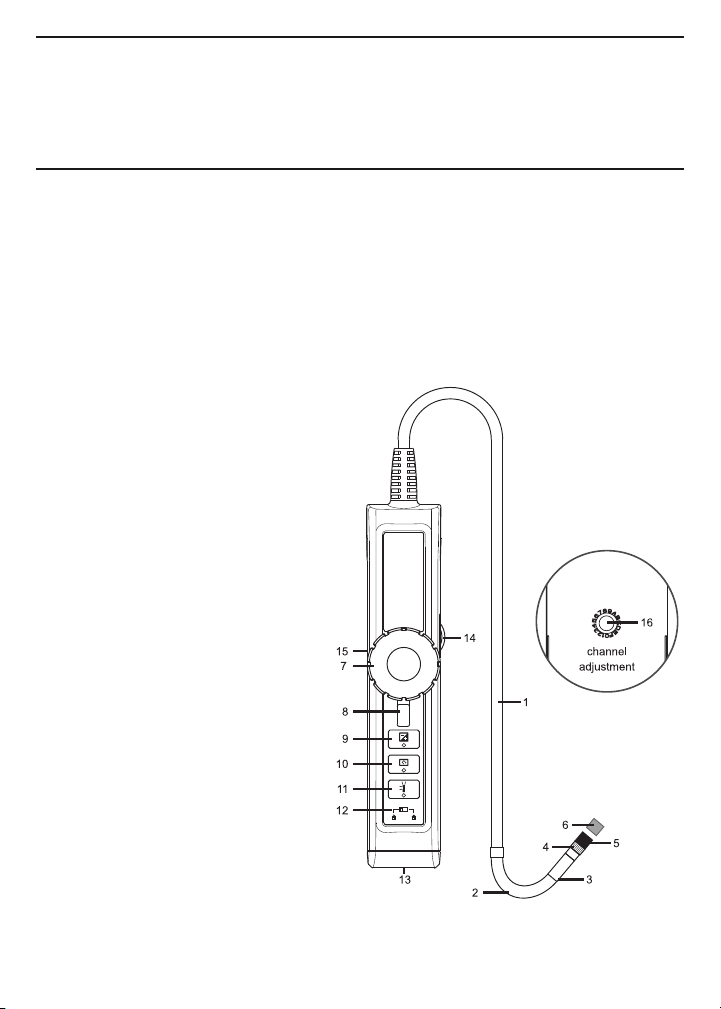
WHAT’S IN THE CASE
The VGA Resolution Wireless Articulating Probe comes in a hard plastic case
inside a cardboard box along with a 70° mirrored viewing tip and this user’s
manual.
PRODUCT OVERVIEW
Fig. 1 shows the controls and key structures of the P18HPART. Familiarize
yourself with their names and functions before moving on to the Setup
Instructions and Operating Instructions.
Fig. 1. The controls and key structures of the P18HPART
1. Soft metal probe
2. Flexible-obedient, remote-controlled neck
3. Stainless steel camera head
with three forward-facing LEDs
and two side-facing LEDs
4. Stainless steel accessory
alignment ring
5. Black metal thread protector
ring
6. Red rubber lens cap
7. Articulation angle control wheel
8. Control wheel locking lever
9. Light boost button
10. 90° rotation button
11. Anti-reflection button
12. Button lock/unlock switch
13. Mini-USB charging jack
14. Power switch/brightness
adjustment thumbwheel
15. Probe battery status LED
16. Channel selector switch (on
back)
4
Page 5

SETUP INSTRUCTIONS
CHARGE PROBE BATTERY
You can use the P18HPART “right out of the box” before fully charging its
battery by docking the probe with the DCS1800 console and charging the
batteries of both components at the same time. The Setup Instructions section
of your DCS1800 or DCS1800ART user’s manual shows how to dock the probe
and where to plug in the included AC adapter and charging cable.
Alternatively, you can charge the probe’s battery separately through the same
jack on the bottom of the probe (Fig. 1, Callout 13) used to charge a docked
probe.
The table below correlates the color of the battery status LED on the side of the
probe controller (Fig. 1, Callout 15) with the probe's battery charge.
COLOR BATTERY STATUS COMMENT
Green in use Working under full battery
Dark red Low battery Recharge battery when dark
red light appears during use
Oranqe Charging while in use Charging while in use
Red Charging with power off Charging with power off
None Full battery with power off Light dims when
battery is fully charged
SYNC CONSOLE AND PROBE
To communicate wirelessly, the P18HPART and the DCS1800 console must be
operating on the same channel. Each component's channel selector switch is
on the back of the unit.
Since there are only four available channels, the fastest way to sync the two
components is to use a small, flat-blade screwdriver to move the channel
selector switch of either component through all four possible positions. When
probe video appears on the console with the probe detached, you have
succeeded in syncing the two units.
5
Page 6

OPERATING INSTRUCTIONS
For general guidelines on using the probe as an inspection tool, refer to the
Operating Instructions section of your DCS1800 or DCS1800ART user’s manual.
Before attempting to articulate the probe,
make sure that the lever below the
articulation angle control wheel
(Fig. 1, Callout 8) is pointing downward.
To bend the probe neck (Fig. 1, Callout 2)
and tip to the left, turn the wheel clockwise.
To bend the probe neck and tip to the right,
turn the wheel counterclockwise.
To lock the wheel and the probe’s
articulation angle, move the lever below
the wheel to the left (see figure above).
To adjust the intensity of the LEDs at the tip of the P18HPART, roll the
thumbwheel on the side of the probe controller forward or back.
Remember to remove the red rubber lens cap from the tip of the probe before
using it.
USING THE THREE CONTROL BUTTONS
To boost the intensity of the three LEDs normally providing camera lighting,
press the button. Doing so lights a red LED behind the button and improves
the brightness of video and images, as shown below.
BEFORE BOOST AFTER BOOST
This feature can help you cope with very low-light conditions. When recording
with the boost feature activated, you must hold the probe very steady or your
videos and images will be blurred.
To rotate the probe’s field of view, use the button. Pressing the button
once backlights the button red and rotates the frame clockwise by 90°.
Pressing it a second time rotates the frame by an additional 90°, in effect
6
Page 7

turning the original view upside-down. Pressing the button a third time
rotates the field of view yet another 90°. Pressing the button a fourth time
restores the original view and extinguishes the red button backlight.
To remove glare, reflections or spots from the field of view, use the button.
Pressing the button adds a red backlight to it, just like the other two buttons on
the probe controller.
This anti-reflection feature of the P18HPART is most useful for eliminating
reflections of the three forward-facing LEDs in the camera head from shiny
surfaces. Note that pushing the button extinguishes the three forward-facing
LEDs and shifts responsibility for camera lighting to the two side-facing LEDs.
The net effect, as shown in the two photos below, is a clearer and morereadable image.
WITHOUT ANTI-REFLECTION WITH ANTI-REFLECTION
You can also use the anti-reflection function to remove glare created by the
P18HPART’s mirrored viewing tip (see the next section of this manual for
installation and alignment instructions). The pair of images below illustrates the
net positive effect.
MIRRORED VIEW MIRRORED VIEW
WITHOUT ANTI-GLARE WITH ANTI-GLARE
7
Page 8

ATTACHING THE MIRRORED VIEWING TIP (OPTIONAL)
✓
The only accessory included with the P18HPART is a 70° mirrored viewing tip.
To attach it to the probe:
1. Pull off the red rubber lens cap (Fig. 1, Callout 6).
2. Unscrew and remove the black metal thread
protector ring (Callout 5), as shown at right.
3. Turn the stainless steel accessory alignment ring
(Callout 4) clockwise to move it away from the
probe tip. Keep turning until the ring can travel
no further.
4. Screw the mirrored viewing tip onto the camera
head (Callout 3) by turning it clockwise, as shown
at right. Keep turning until the viewing tip is as far
from the probe tip as possible. In this position, it
can rotate freely.
5. Press the button to activate the two-side facing LEDs.
6. Slowly turn the mirrored viewing tip counterclockwise to move it toward
the probe tip. Once the threads of the tip grip the camera head, continue
turning only until the two LEDs are clearly visible through the gap in the
tip’s housing.
7. Secure the tip with the thumb and forefinger of one hand and use your
other hand to turn the alignment ring clockwise. Keep turning the ring until
its leading edge contacts the mirrored viewing tip, locking it in place. The
pair of figures below illustrate the incorrect (left) and correct (right)
orientation of the mirror with respect to the LEDs.
Remove the blue circular protective film from the mirror by pulling on its tab
with a tweezers.
8
Page 9

SPECIFICATIONS
1 to 2 in.
(25 to 50mm) from tip
2 in. (50mm)
or more from tip
Probe Type Soft metal, with flexible-obedient remote-
controlled neck
Probe Length 1m (3.3 ft.)
Camera Head Diameter, Type 0.23 in. (6mm), Stainless steel
Camera Head Diameter 0.26 in. (6.5mm)
with Thread Protector
Camera Head Length 0.9 in. (23mm)
Camera Resolution VGA (640 x 480 pixels)
Camera Depth of Field 0.25 to 12 in. (6.4 to 300mm)
Camera Field of View 60° (diagonal)
Camera Lighting 3 forward-facing LEDs
+ 2 side-facing LEDs
Wireless Frequency Any of four channels centered on 2.4GHz
Wireless Range 33 ft. (10m)
Operating Temperature -4° to 140°F (-20° to 60°C)
Dimensions of Probe Controller 5.47 x 1.38 x 1.26 in. (139 x 35 x 32mm)
Weight of Controller 7.76 oz. (220g)
OPERATING & MAINTENANCE TIPS
The probe is flexible to make it easy for you to
inspect hard-to-reach areas. Never insert or bend it
by force, and never over-bend any part of the probe.
Specifically:
• Do not bend the last 1 to 2 inches (25 to 50mm) of
the probe by more than 70°
• Do not bend the probe at any other point
by more than 90°
• The probe’s neck is a particularly sensitive area.
Never apply heavy weights or forces to the neck.
Never try to bend the neck by hand; use only the
control wheel. Before storing the probe, straighten
the neck.
9
Page 10

To avoid permanently damaging the delicate wires and fiber optic cables inside
the probe, never curl it into a circle with a diameter of less than 6 in. (150mm).
Never use the probe or camera head to modify surroundings or to clear
pathways or clogged areas.
DO NOT try to rotate the articulation angle control wheel beyond its limits.
The camera head, LEDs and thread protector ring are waterproof, but not
acid-proof or fire-proof. Do not touch acidic, corrosive or hot materials (see
table below) or they will ruin the head.
Cover the camera-tipped end of the probe with the protective red rubber lens
cap when not using it. Remember to remove the cap from the tip of the probe
before using it again.
Unless you wish to install the 70° mirrored viewing tip, do not remove the
thread protector ring (Fig. 1, Callout 5). Never use the probe without attaching
either an accessory or the thread protector ring to it.
Never use the probe as a hammer or hook.
When inspecting a vehicle, shut off the engine. Metal and liquid under the hood
may be hot. Do not get hot oil or gas on the camera head.
If condensation forms inside the camera lens, let it evaporate before using the
probe again.
Do not try to disassemble any part of the probe. Doing so creates an electrical
hazard, could damage the probe, and voids the limited warranty.
Do not use any corrosive liquid—such as alcohol—to clean the probe body or
camera head. Use a cotton swab and a mild fluid detergent to clean the body
and head.
P18HPART’s Tolerance of Various Liquids
Liquid Tolerant
Aviation fuel Yes
Hydraulic oil Yes
Turbine oil Yes
Antifreeze Yes
Toluene (C7H8) No
Ethyl acetate (C4H8O2) No
Methyl ethyl ketone
(butanone) (C4H8O) No
10
Liquid Tolerant
Ethanol (CH3CH2OH) Yes
Brine Yes
Engine oil Yes
Brake fluid Yes
Gasoline Yes
Diesel fuel Yes
Transmission fluid Yes
Mr Muscle (for glass) Yes
Liquid Tolerant
Mr Muscle (for bathroom) No
Edible vegetable oil Yes
Urea (CH4N2O) Yes
Insulating oil Yes
SeaFoam No
Nitric Acid (NHO3) No
Ammonia (NH4OH) No
Oil booster Yes
Page 11

WARRANTY INFORMATION
General Tools & Instruments’ (General’s) P18HPART VGA Resolution Wireless
Articulating Probe is warranted to the original purchaser to be free from defects
in material and workmanship for a period of one year. Subject to certain
restrictions, General will repair or replace the probe if, after examination, the
company determines it to be defective in material or workmanship. The
warranty period begins on the date of purchase. You are encouraged to register
your product online. General will extend your warranty an additional 60 days if
you register at www.generaltools.com/ProductRegistry.
This warranty does not apply to damages that General determines to be from
an attempted repair by non-authorized personnel or misuse, alterations, normal
wear and tear, or accidental damage. The defective unit must be returned to
General Tools & Instruments or to a General-authorized service center, freight
prepaid and insured.
Acceptance of the exclusive repair and replacement remedies described herein
is a condition of the contract for purchase of this product. In no event shall
General be liable for any incidental, special, consequential or punitive damages,
or for any cost, attorneys’ fees, expenses, or losses alleged to be a
consequence of damage due to failure of, or defect in any product including,
but not limited to, any claims for loss of profits.
Register now at www.generaltools.com/ProductRegistry to receive a 60-day
extension to your warranty.
RETURN FOR REPAIR POLICY
Every effort has been made to provide you with a reliable product of superior
quality. However, in the event your instrument requires repair, please contact
our Customer Service to obtain an RGA (Return Goods Authorization) number
before forwarding the unit via prepaid freight to the attention of our Service
Center at this address:
Remember to include a copy of your proof of purchase, your return address,
and your phone number and/or e-mail address.
11
Page 12

99 Washington Street
Melrose, MA 02176
Phone 781-665-1400
Toll Free 1-800-517-8431
Visit us at www.TestEquipmentDepot.com
Specifications subject to change without notice
NOTICE - WE ARE NOT RESPONSIBLE FOR TYPOGRAPHICAL ERRORS.
©2014 GENERAL TOOLS & INSTRUMENTS
MAN# P18HPART
4/16/14
