Page 1

Page 2
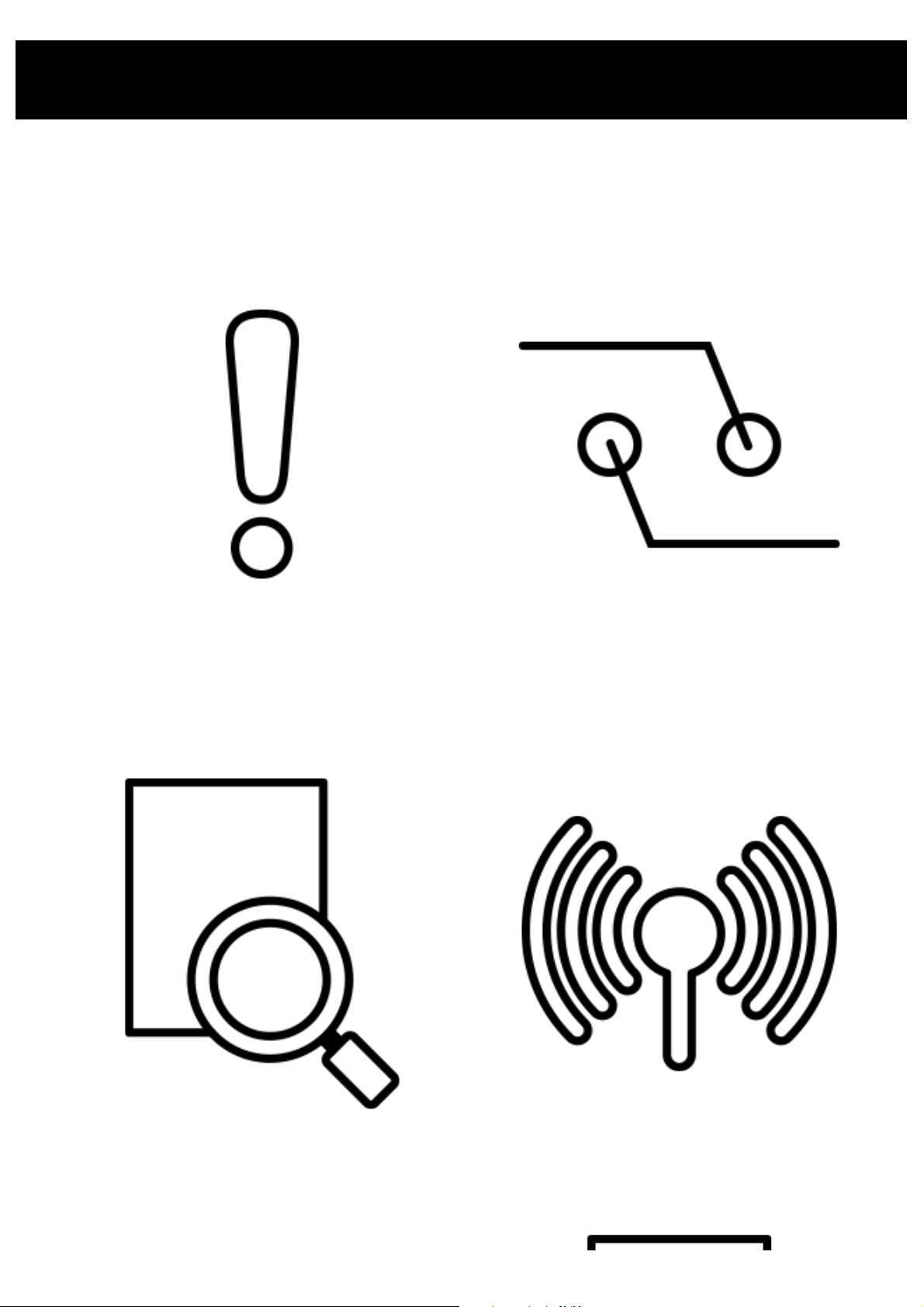
Table of Contents
Cautions and Disclaimers Preparation
Part Names Symbio Setup
Page 3
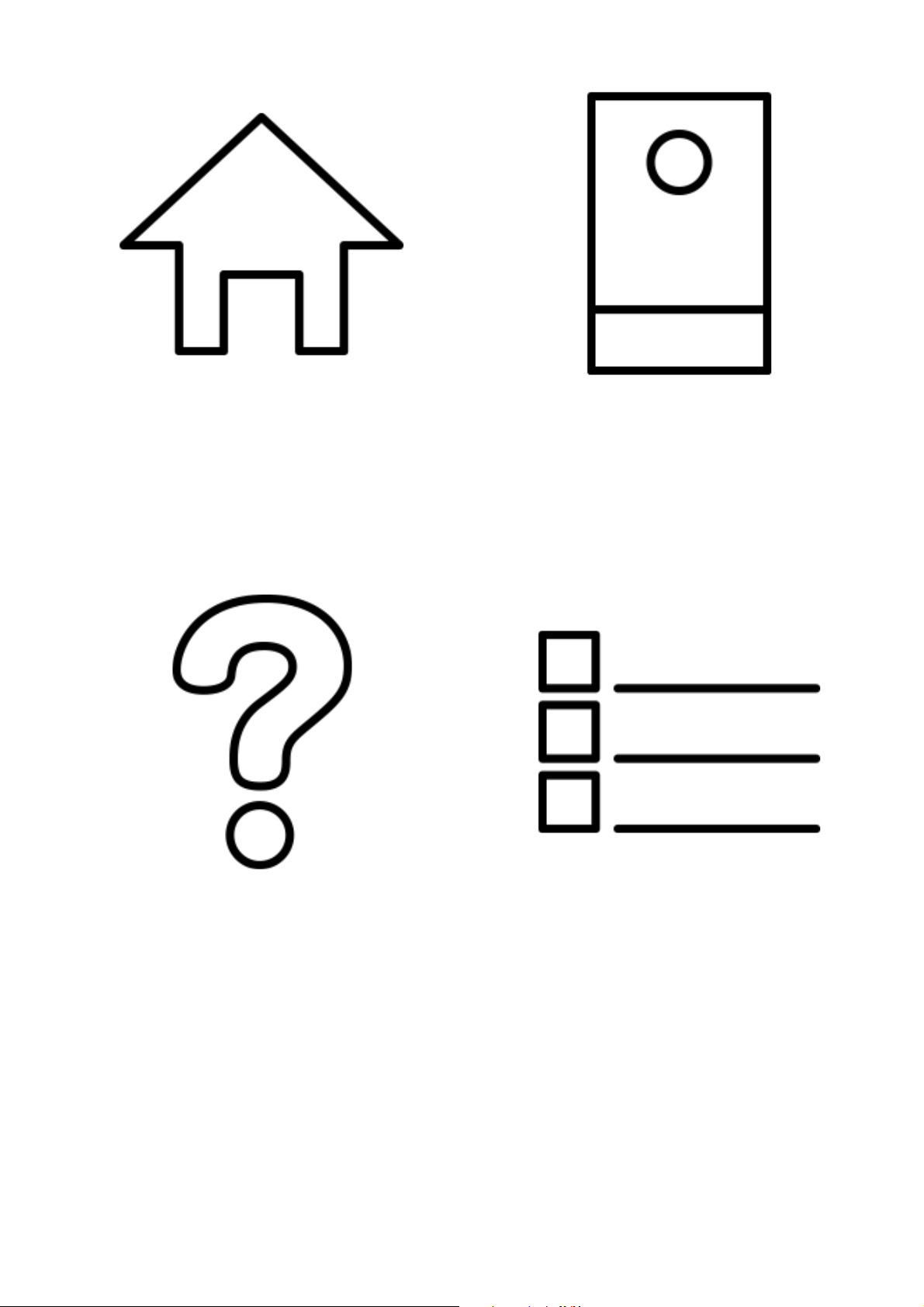
Icon Glossary Using Symbio
Troubleshooting Specifications
Page 4
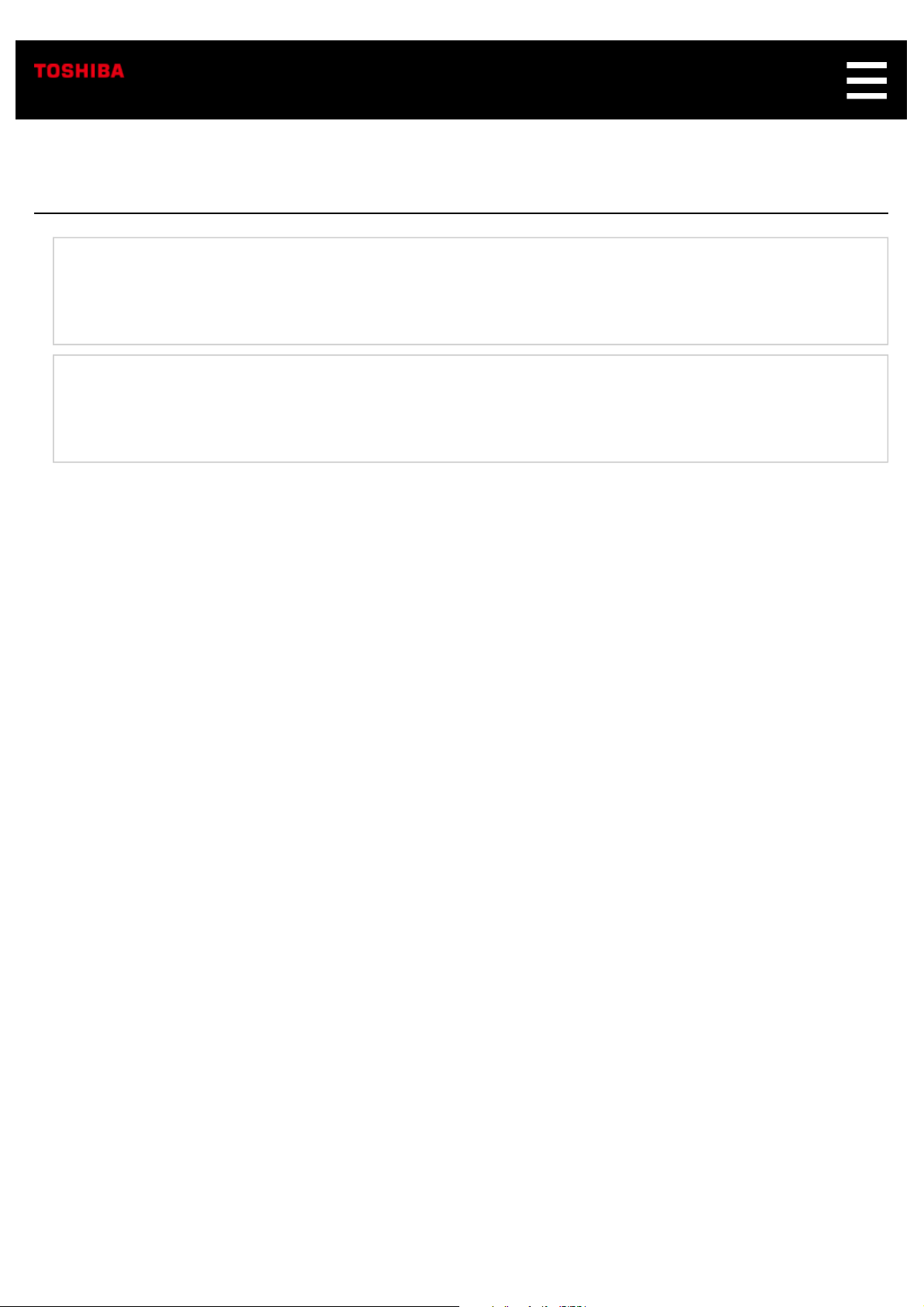
Cautions and Disclaimers
Safety Precautions
Disclaimers, Trademarks, etc.
Page 5
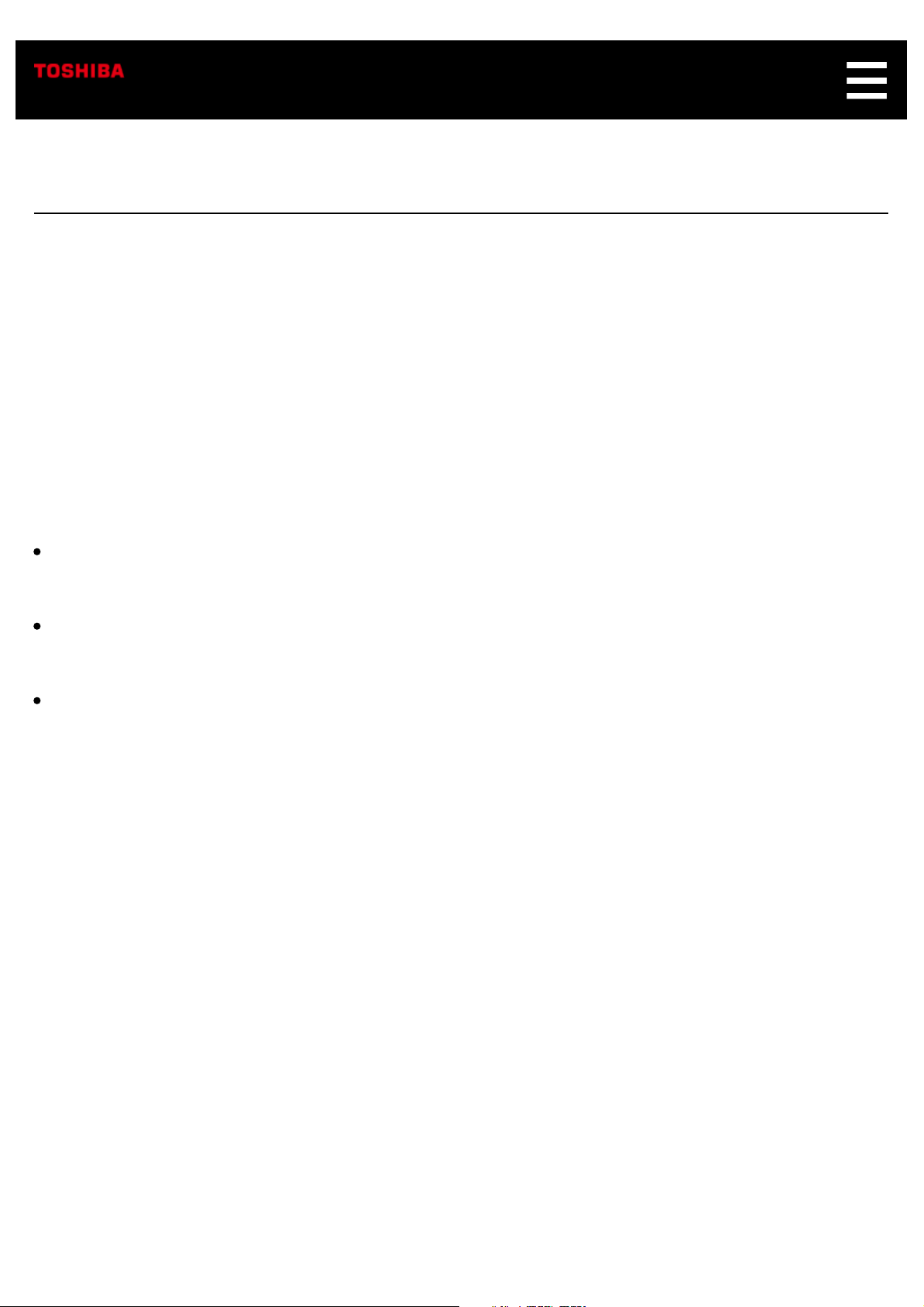
Safety Precautions
The rating plate is on the bottom of the product.
WARNING:
TO REDUCE THE RISK OF ELECTRIC SHOCK, DO NOT REMOVE COVER. NO USER
SERVICEABLE PARTS INSIDE. REFER SERVICING TO QUALIFIED SERVICE PERSONNEL.
TO PREVENT ELECTRIC SHOCK, MATCH WIDE BLADE OF PLUG TO WIDE SLOT OF AC POWER
OUTLET, THEN FULLY INSERT.
Warnings:
Handling the cord on this product will expose you to lead, a chemical known to the State of California
to cause cancer and birth defects or other reproductive harm. Wash hands after handling.
Do not expose the product to liquids. Do not place items containing liquid on top of the product, such
as glasses or vases.
Keep the product away from direct sunlight, extreme cold, or heat sources. Exposure to extreme
temperatures may damage or reduce the life of the product.
IMPORTANT SAFETY INSTRUCTIONS
1. Do not use this product near water.
2. Clean only with a dry cloth.
3. Do not block any of the ventilation openings.
4. Do not install near any heat sources such as radiators, heat registers, stoves, or other
devices that produce heat.
5. Protect the AC adapter and cord from being on damaged or pinched.
6. Only use approved attachments and accessories.
7. Unplug this product during lightning storms.
Page 6
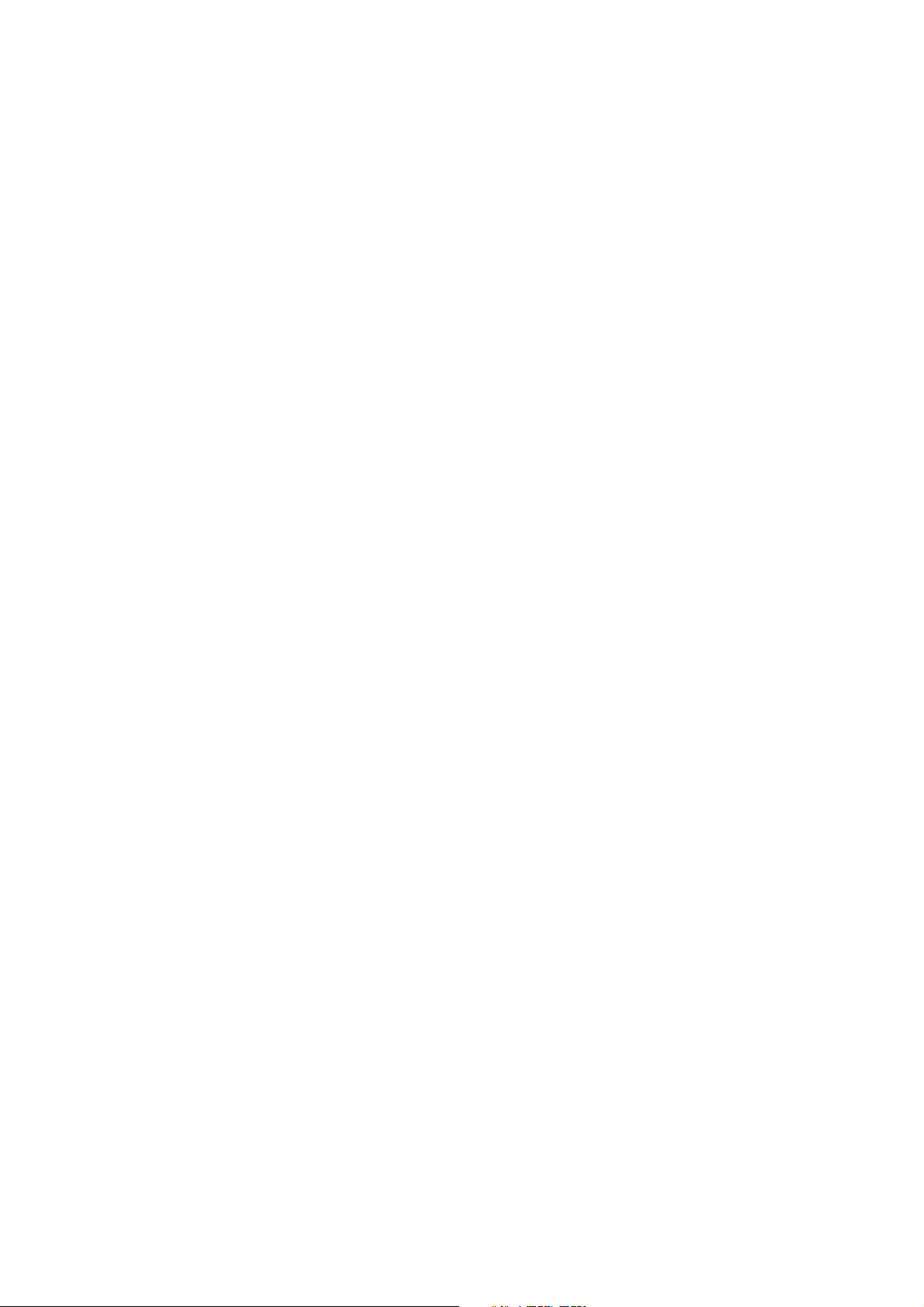
8. Refer all servicing to qualified service personnel.
Servicing is required when the product has been damaged in any way, including when the
power cord or plug is damaged, liquid has been spilled or objects have fallen into the
product, the product has been exposed to rain or moisture, the product does not operate
normally, or the product has been dropped.
9. Never pull on a power cord/cable to remove a plug from a socket. Always grasp the plug
directly. Failure to follow this instruction may damage the cord/cable, and/or result in a fire or
electric shock, possibly resulting in serious injury. Always confirm that the power plug (and
extension cable plug if used) has been fully inserted into the socket, to ensure a secure
electrical connection. Failure to do so may result in a fire or electric shock, possibly resulting
in serious injury. Be careful if you use a power strip. An overload on one socket could cause
a fire or electric shock, possibly resulting in serious injury.
Critical Applications
This product is not designed for any "critical applications."
"Critical applications" means life support systems, medical applications, connections to
implanted medical devices, commercial transportation, nuclear facilities or systems, or any
other applications where product failure could lead to injury to persons, loss of life, or
catastrophic property damage.
ACCORDINGLY, TOSHIBA VISUAL SOLUTIONS CORPORATION (hereinafter "TVS"), ITS
AFFILIATES AND SUPPLIERS DISCLAIM ANY AND ALL LIABILITY ARISING OUT OF
THE USE OF THE PRODUCT IN ANY CRITICAL APPLICATIONS. IF YOU USE THE
PRODUCT IN A CRITICAL APPLICATION, YOU, AND NOT TVS, ASSUME FULL
RESPONSIBILITY FOR SUCH USE.
ADDITIONAL SAFETY INSTRUCTIONS
1. If the product should emit smoke or an unusual odor, immediately disconnect the AC adapter
from the wall outlet and obtain service from an authorized service provider.
USA
Federal Communications Commission Statement
FCC Compliance Statement
This device complies with Part 15 of the FCC Rules.
Page 7
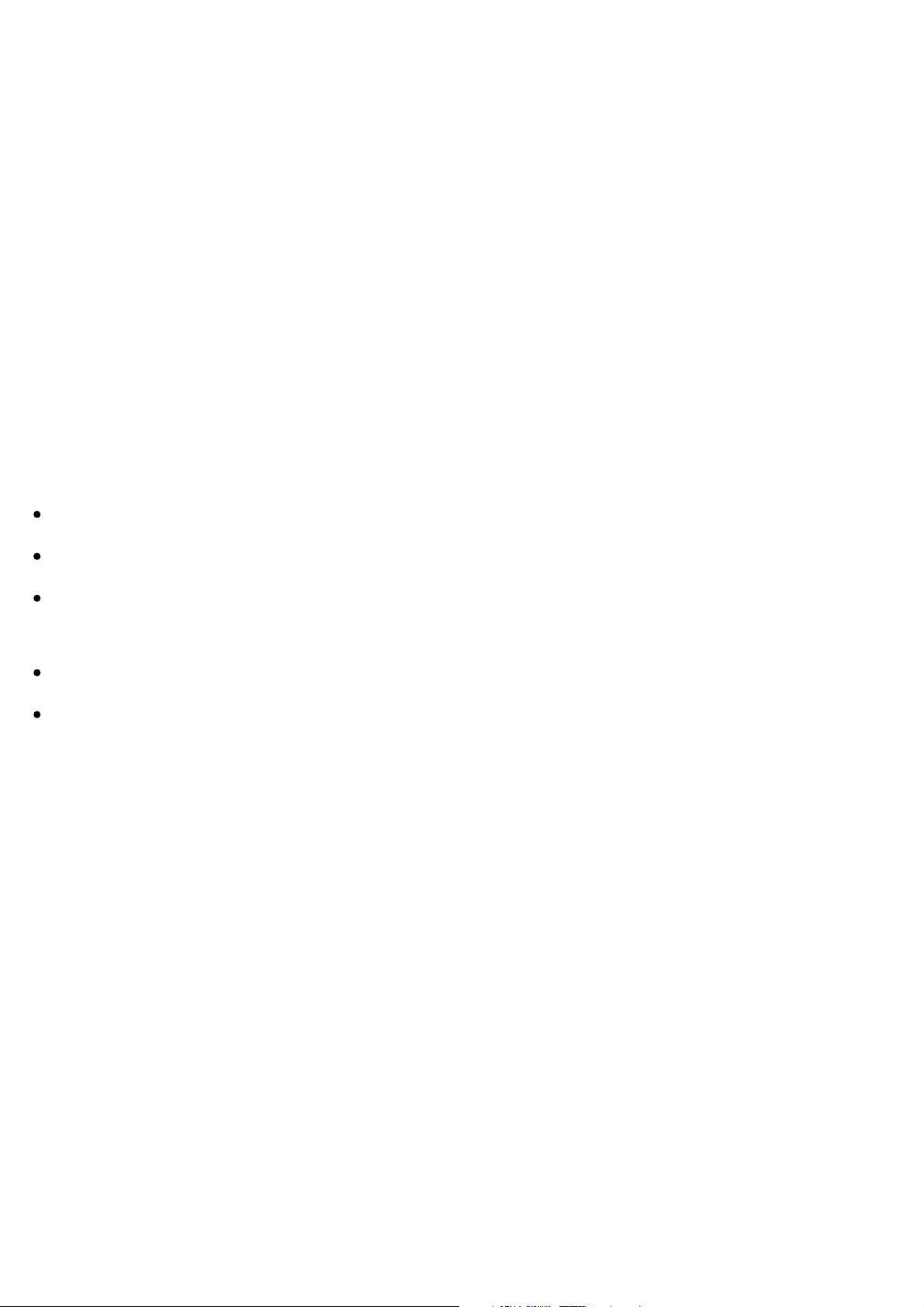
Operation is subject to the following two conditions:
(1) This device may not cause harmful interference, and (2) This device must accept any interference
received, including interference that may cause undesired operation
Interference
This equipment has been tested and found to comply with the limits for a Class B digital device,
pursuant to Part 15 of the FCC Rules. These limits are designed to provide reasonable protection
against harmful interference in a residential installation. This equipment generates, uses, and can
radiate radio frequency energy and, if not installed and used in accordance with the instructions, may
cause harmful interference to radio communications. However, there is no guarantee that interference
will not occur in a particular installation. If this equipment does cause harmful interference to radio or
television reception, which can be determined by turning the equipment off and on, the user is
encouraged to try to correct the interference by one of the following measures:
Reorient or relocate the receiving antenna.
Increase the separation between the equipment and receiver.
Connect the equipment into an outlet on a circuit different from that to which the receiver is
connected.
Consult the dealer or an experienced radio/TV technician for help.
Bluetooth® and Wireless LAN devices operate within the same radio frequency range and may
interfere with one another. If you use Bluetooth and Wireless LAN devices simultaneously, you may
occasionally experience a less than optimal network performance or even lose your network
connection. If you should experience any such problem, immediately turn off your Bluetooth or
Wireless LAN device.
Wireless Radio
Radio Frequency Interference Requirements
This device is restricted to indoor use due to its operation in the 5.15 GHz to 5.25 GHz frequency
range. FCC requires this product to be used indoors for frequency range 5.15 GHz to 5.25 GHz to
reduce the potential for harmful interference to co-channel Mobile Satellite systems.
High power radars are allocated as primary users of the 5.25 GHz to 5.35 GHz and 5.65 GHz to 5.85
GHz bands. These radar stations can cause interference with and/or damage this device.
Important: Any changes or modifications not expressly approved by the party responsible for
compliance could void the user’s authority to operate this equipment. This device and its antenna(s)
Page 8
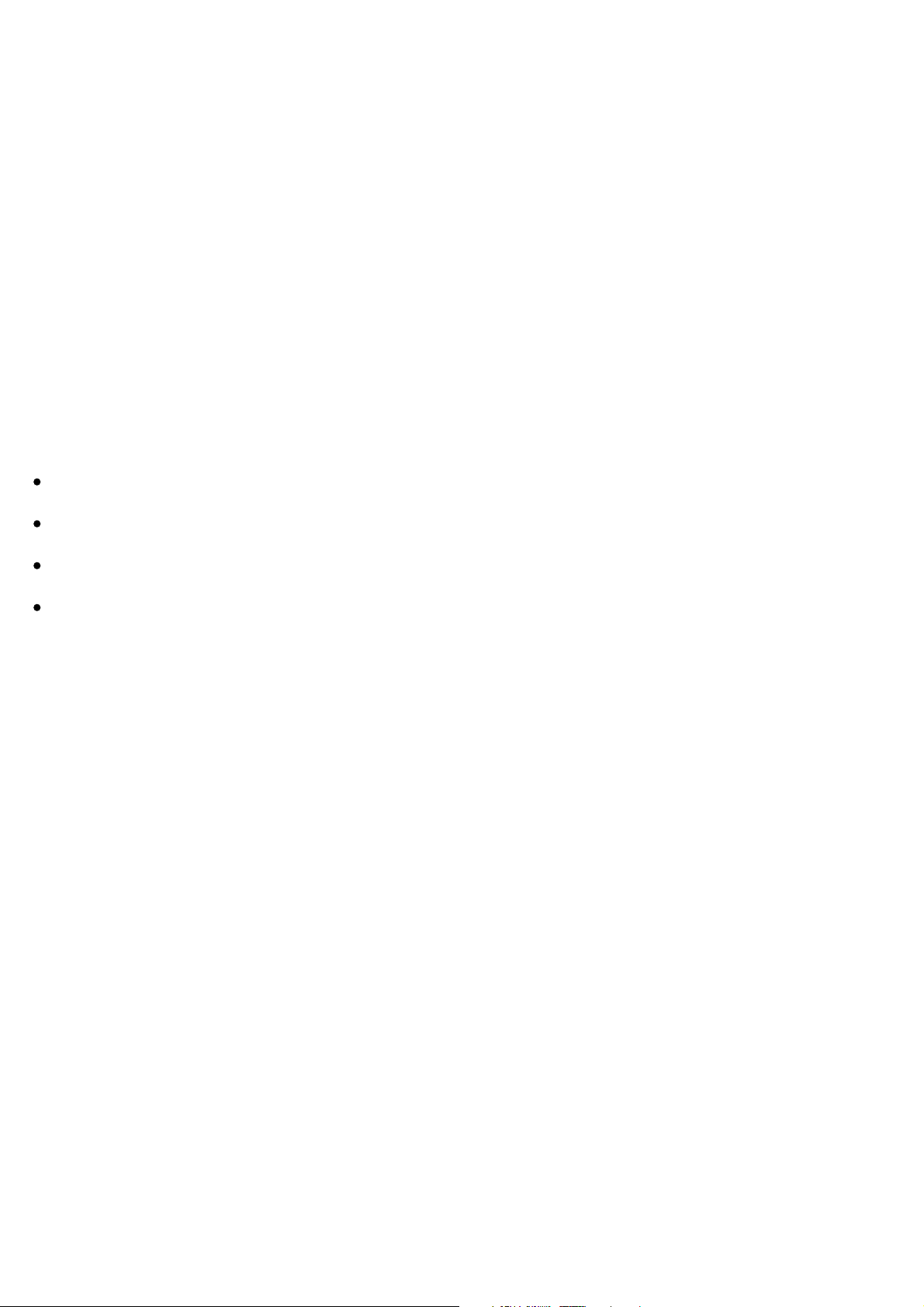
must not be co-located or operating in conjunction with any other antenna or transmitter.
FCC Notice "Declaration of Conformity Information"
This equipment has been tested and found to comply with the limits for a Class B digital device,
pursuant to Part 15 of the FCC rules. These limits are designed to provide reasonable protection
against harmful interference in a residential installation.
This equipment generates, uses and can radiate radio frequency energy and, if not installed and used
in accordance with the instructions, it may cause harmful interference to radio communications.
However, there is no guarantee that interference will not occur in a particular installation. If this
equipment does cause harmful interference to radio or television reception, which can be determined by
turning the equipment off and on, the user is encouraged to try to correct the interference by one or
more of the following measures:
Reorient or relocate the receiving antenna.
Increase the separation between the equipment and receiver.
Connect the equipment to an outlet on a circuit different from that to which the receiver is connected.
Consult the dealer or an experienced radio/TV technician for help.
Changes or modifications made to this equipment not expressly approved by TVS or parties authorized
by TVS could void the user's authority to operate the equipment.
FCC Radiation Exposure Statement
This equipment complies with FCC radiation exposure limits set forth for an uncontrolled environment.
This equipment should be installed and operated with minimum distance 20cm between the radiator &
your body.
Wireless LAN and Your Health
Wireless LAN products, like other radio devices, emit radio frequency electromagnetic energy. The level
of energy emitted by Wireless LAN devices however is far much less than the electromagnetic energy
emitted by wireless devices such as mobile phones.
Because Wireless LAN products operate within the guidelines found in radio frequency safety
standards and recommendations, TVS believes Wireless LAN is safe for use by consumers. These
standards and recommendations reflect the consensus of the scientific community and result from
deliberations of panels and committees of scientists who continually review and interpret the extensive
research literature.
Page 9
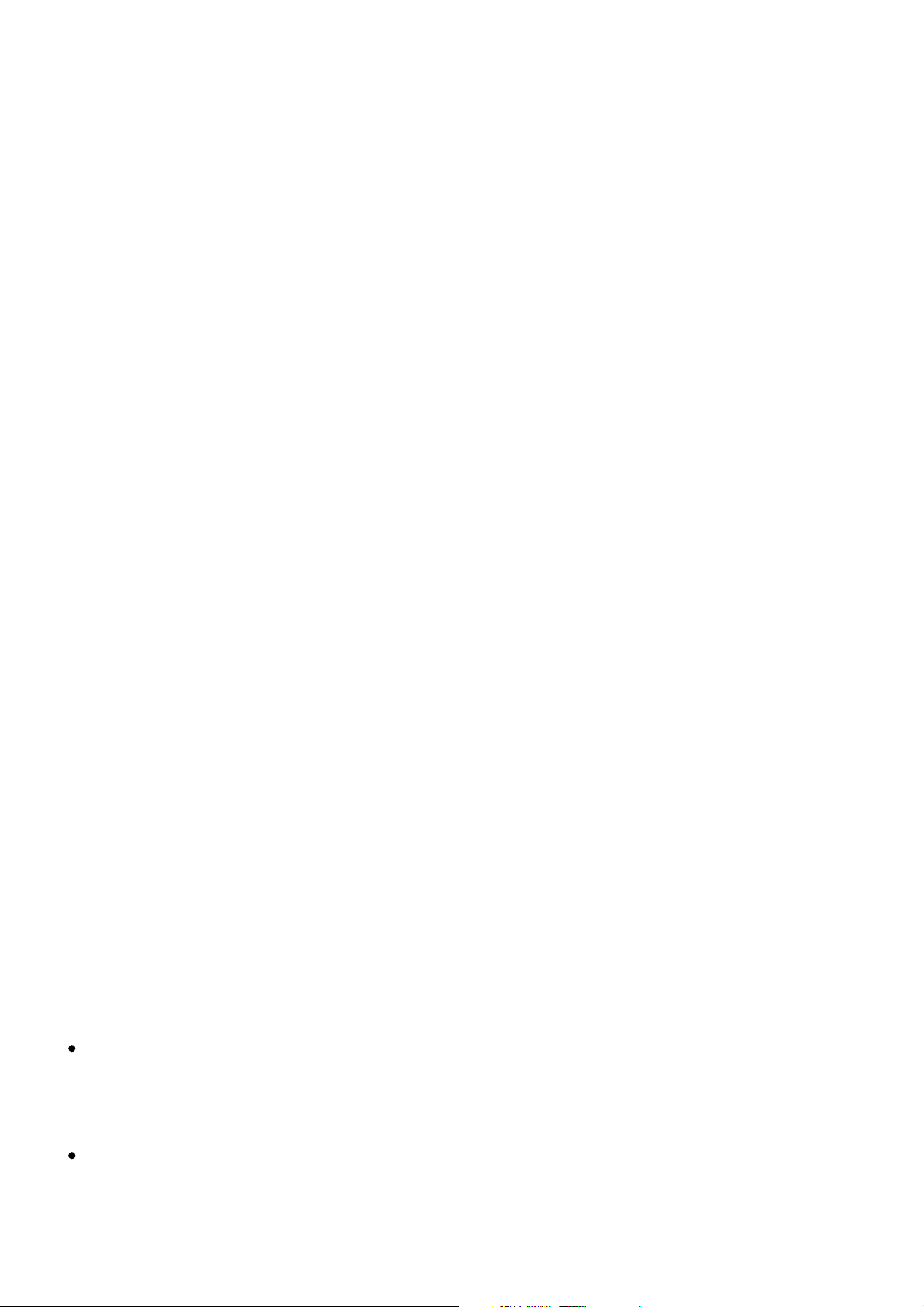
In some situations or environments, the use of Wireless LAN may be restricted by the proprietor of the
building or responsible representatives of the organization if the risk of interference to other devices or
services is perceived or identified as harmful.
If you are uncertain of the policy that applies on the use of wireless devices in a specific organization or
environment, you are encouraged to ask for authorization to use the Wireless LAN device prior to
turning on the equipment.
Bluetooth® Wireless Technology and Your Health
Products with Bluetooth® wireless technology, like other radio devices, emit radio frequency
electromagnetic energy. The level of energy emitted by devices with Bluetooth wireless technology
however is much less than the electromagnetic energy emitted by wireless devices such as mobile
phones.
Because products with Bluetooth wireless technology operate within the guidelines found in radio
frequency safety standards and recommendations, TVS believes Bluetooth wireless technology is safe
for use by consumers.
These standards and recommendations reflect the consensus of the scientific community and result
from deliberations of panels and committees of scientists who continually review and interpret the
extensive research literature.
In some situations or environments, the use of Bluetooth wireless technology may be restricted by the
proprietor of the building or responsible representatives of the organization if the risk of interference to
other devices or services is perceived or identified as harmful.
If you are uncertain of the policy that applies on the use of wireless devices in a specific organization or
environment, you are encouraged to ask for authorization to use the device with Bluetooth wireless
technology prior to turning on the equipment.
PRECAUTIONS
Notes on handling
When shipping the product, the original shipping carton and packing materials come in
handy. For maximum protection, repack the product as it was originally packed at the
factory. Take care not to give it a shock or shake when carrying.
Do not use volatile liquids, such as insect spray, near the product. Do not leave rubber or
plastic products in contact with this product for a long time. They will leave marks on the
finish.
Page 10
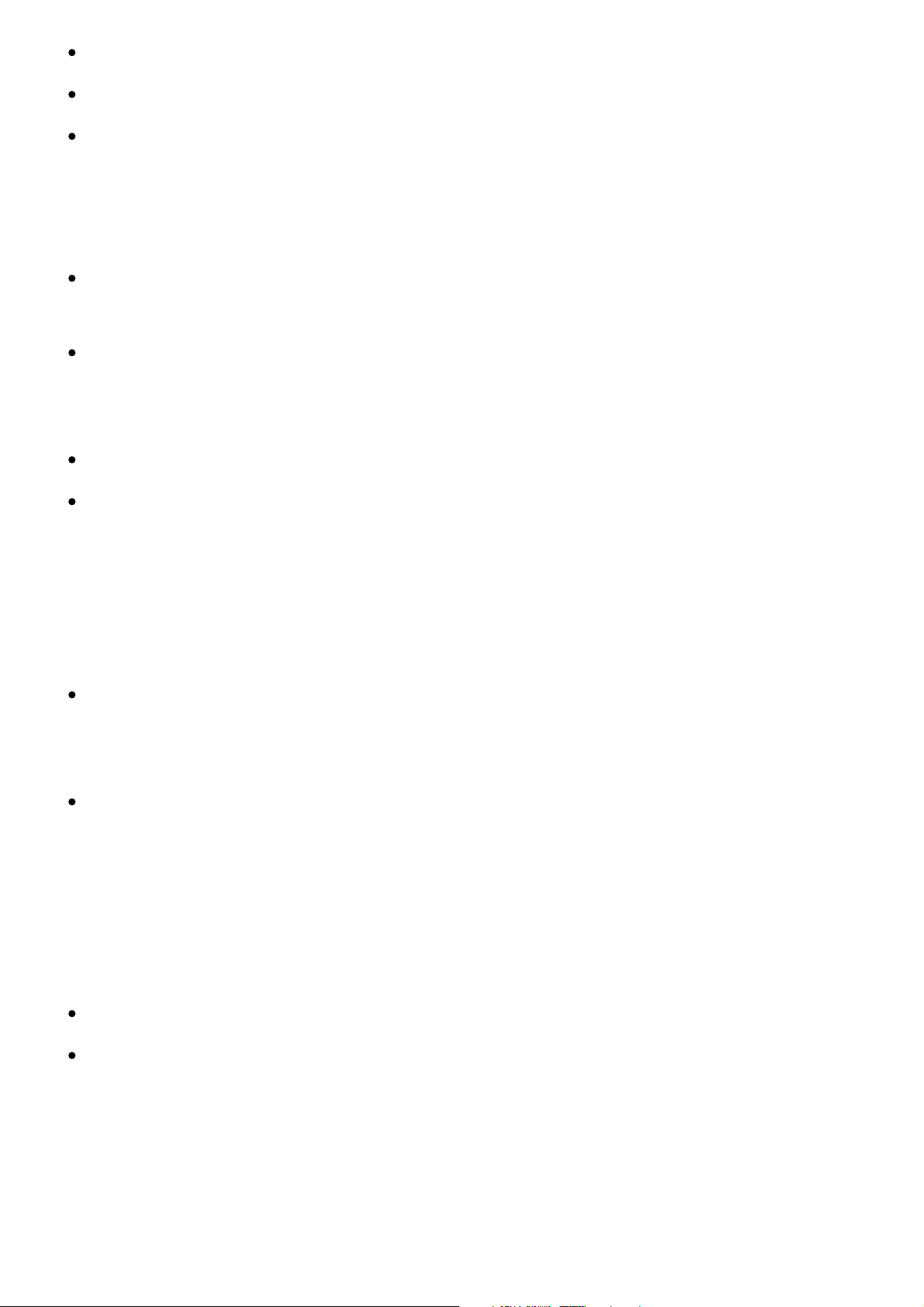
The product may become warm after a long period of use. This is not a malfunction.
When the product is not in use for a long period, disconnect the power.
If you do not use the product for a long period, the product may not function properly. Turn
on and use the product occasionally.
Notes on locating
Place the product on a level surface. Do not use it on a shaky or unstable surface such as a
wobbling table or inclined stand.
When you place this product near a TV, radio, or VCR, the playback picture may become
poor and the sound may be distorted. In this case, place the product away from the TV,
radio, or VCR.
Do not use this product in places which are extremely hot, cold, dusty or humid.
Do not restrict the air flow of this product by placing somewhere with poor air flow, by
covering it with a cloth, or by placing it on bedding or carpeting.
Notes on cleaning
Use a soft, dry cloth for cleaning.
For stubborn dirt, soak the cloth in a weak detergent solution, wring well and wipe. Use a dry
cloth to wipe it dry. Do not use any type of solvent, such as thinners and benzene, as they
may damage the surface of the product.
If you use a chemical saturated cloth to clean the product, follow that product’s instructions.
Notes on moisture condensation
Moisture condensation damages the product.
Moisture condensation may occur:
When you bring the product directly from a cold place to a warm place.
When you use the product in a room where you just turned on the heater, or a place where
the cold wind from the air conditioner directly hits the product.
About "disposal" and "transfer" of this product
When you dispose of this product, abide by local ordinance or regulation.
Page 11
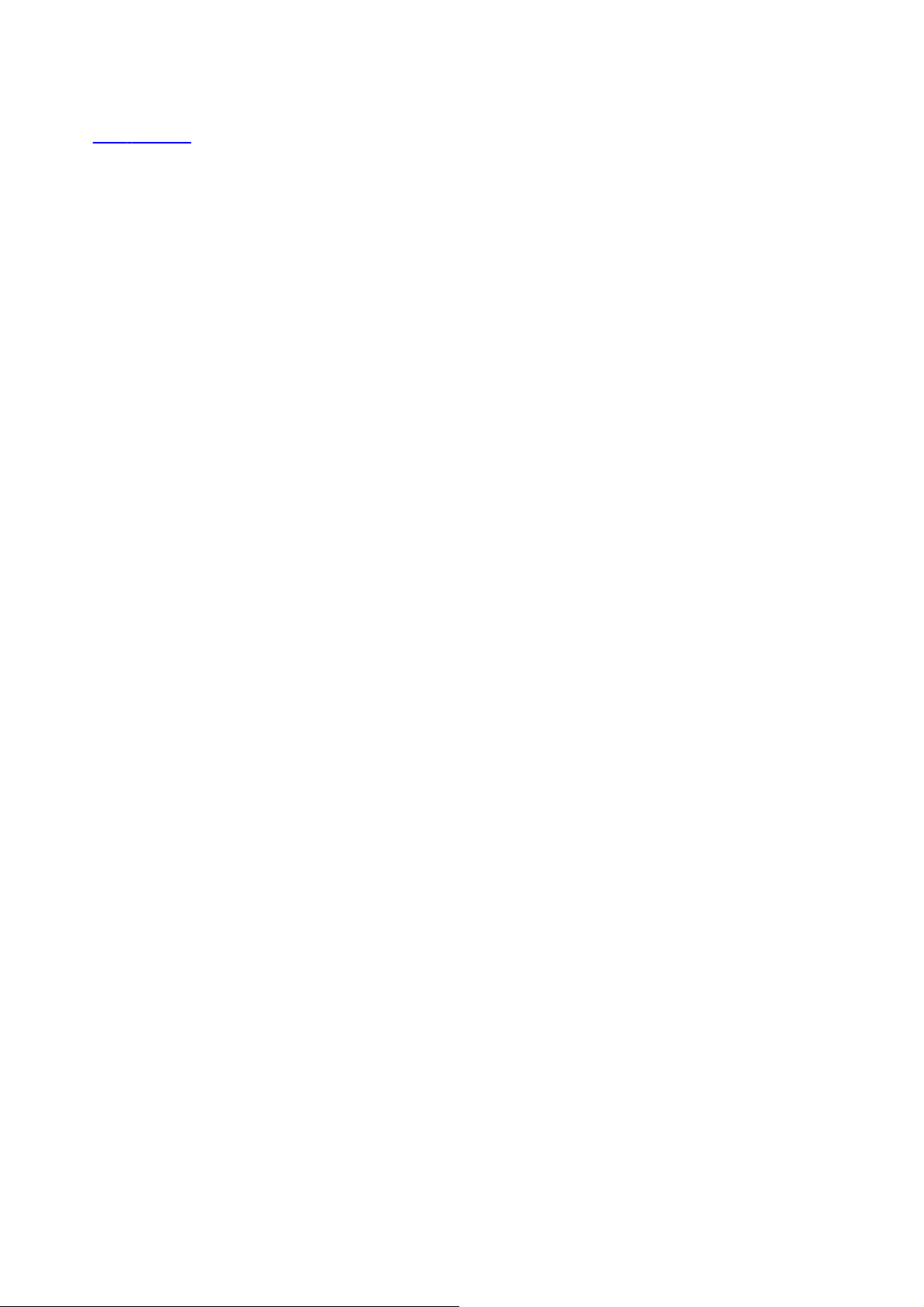
We recommend removing personal information by initializing all settings when disposing or
transferring this product. Press and hold the Reset button to initialize all settings.
Part Names
⇒
On Recycling
This product's packaging materials are recyclable and can be reused.
Please dispose of any materials in accordance with your local recycling regulations.
Page 12
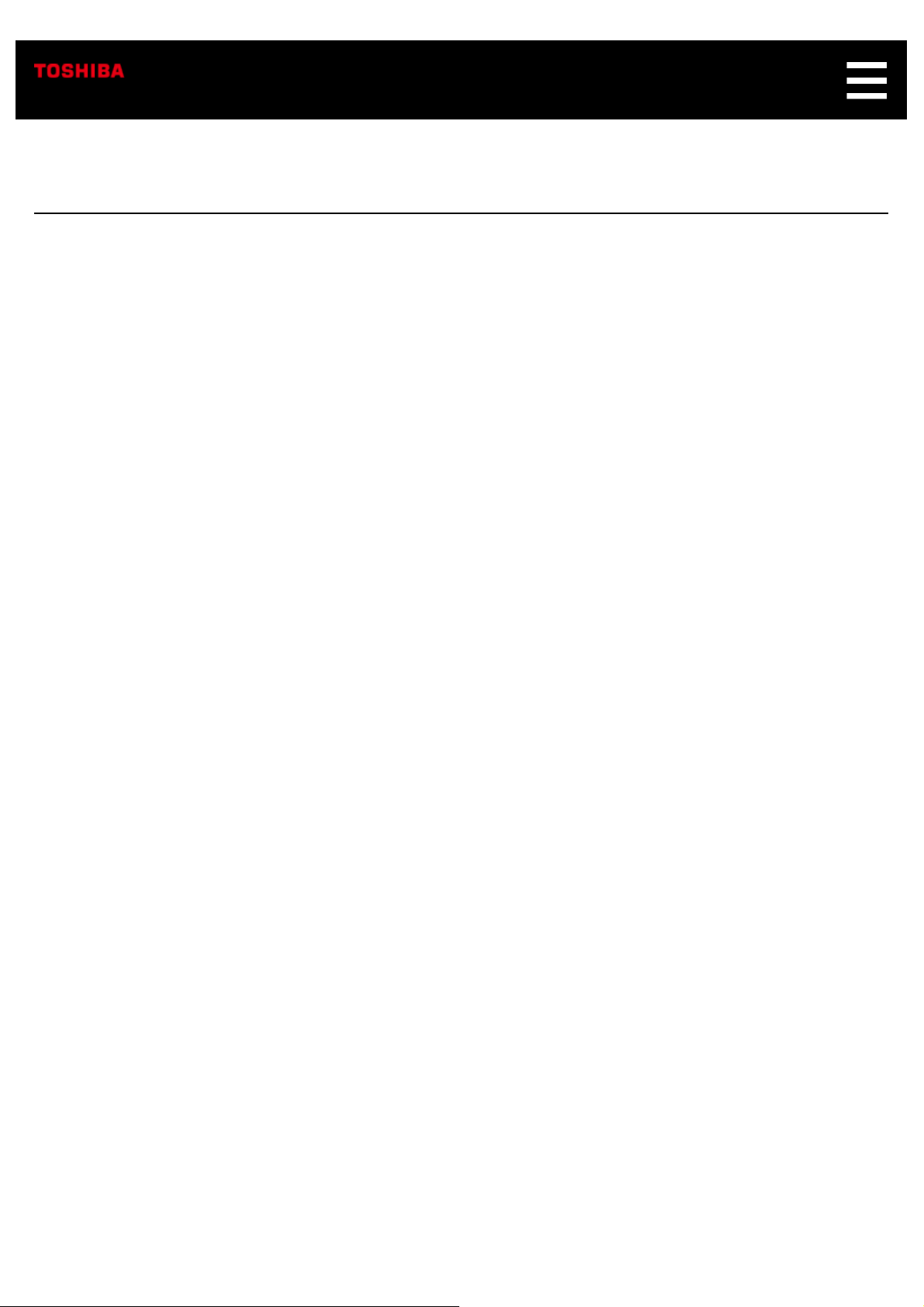
Disclaimers, Trademarks, etc.
PRODUCT DISCLAIMERS AND LEGAL
INFORMATION
Important Legal Disclaimers. Please note that some Legal Disclaimers are product or feature
specific and may not be applicable to you.
GENERAL DISCLAIMER
1. Product specifications
The information contained in this manual, including but not limited to any product
specifications, is subject to change without notice.
2. Warranty
Toshiba Visual Solutions Corporation ("TVS") does not give any additional warranties
beyond those contained in TVSʼs description of the individual product or as provided by law.
TVS PROVIDES NO WARRANTY WITH REGARD TO THIS MANUAL OR ANY OTHER
INFORMATION CONTAINED HEREIN AND HEREBY EXPRESSLY DISCLAIMS ANY
IMPLIED WARRANTIES OF MERCHANTABILITY OR FITNESS FOR ANY PARTICULAR
PURPOSE WITH REGARD TO ANY OF THE FOREGOING. TVS ASSUMES NO
LIABILITY FOR ANY DAMAGES INCURRED DIRECTLY OR INDIRECTLY FROM ANY
TECHNICAL OR TYPOGRAPHICAL ERRORS OR OMISSIONS CONTAINED HEREIN OR
FOR DISCREPANCIES BETWEEN THE PRODUCT AND THE MANUAL. IN NO EVENT
SHALL TVS BE LIABLE FOR ANY INCIDENTAL, CONSEQUENTIAL, SPECIAL, OR
EXEMPLARY DAMAGES, WHETHER BASED ON TORT, CONTRACT OR OTHERWISE,
ARISING OUT OF OR IN CONNECTION WITH THIS MANUAL OR ANY OTHER
INFORMATION CONTAINED HEREIN OR THE USE THEREOF.
3. Internet Capability
Some features may require an always-on broadband internet connection, firmware update
and/or additional bandwidth. Internet services may not be
Third party internet services are not provided by TVS, may change or be discontinued at any
time and may be subject to third party restrictions.
available to you in your region.
Page 13
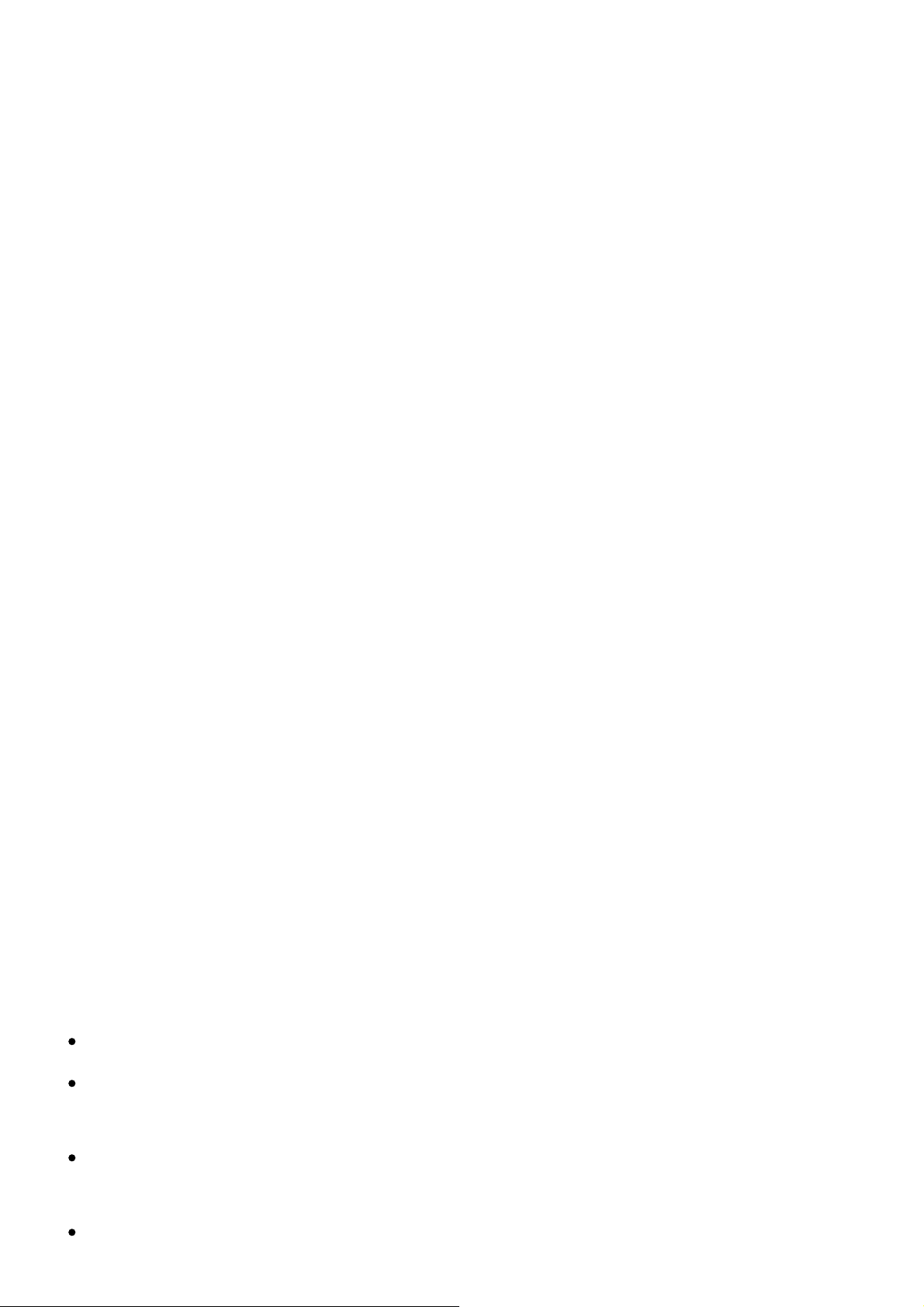
TVS makes no representations or warranties about these services, which may require the
creation of a user account through a computer with internet access and one-time and/or
recurring charges.
4. Third party internet services
Third party internet services are not provided by TVS, may change or be discontinued at any
time and may be subject to internet service provider restrictions. TVS makes no warranties,
representations, or assurances about the content, accuracy, availability or functionality of
third party content or services. Use of third party internet services may require the creation of
a separate account through a computer with internet access and/or payment of one-time
and/or recurring charges and membership. Not all third party services may be available on or
compatible with this product. In order to experience the full capabilities of this product, fully-
compatible devices may be required.
5. Third party trademarks, service marks and trade names
All the trademarks, service marks and trade names belong to their respective owners. TVS
disclaims any proprietary interest in the trademarks and names of other parties and their
publication does not grant third parties any right or license with respect to them.
Disclaimer
Home IoT cloud service may be temporarily shut down without prior notice due to maintenance
or for security reasons. During such shutdowns, certain functions of the product may not work
properly or may be restricted, including interoperability with your smartphone and video
recording.
Amazon cloud service may be temporarily shut down without prior notice due to maintenance,
security reasons or other server issues. During such a time, the Alexa function of the product
may not function properly or may be restricted.
Trademarks
The Wi-Fi CERTIFIED Logo is a certification mark of the Wi-Fi Alliance.
Bluetooth is owned by the trademark holder, and Toshiba Visual Solutions Corporation uses
it under license.
Z-Wave and Z-Wave Plus are registered trademarks of Sigma Designs and its subsidiaries in
the United States and other countries.
ZigBee® Certified is a registered trademark of the ZigBee Alliance.
Page 14
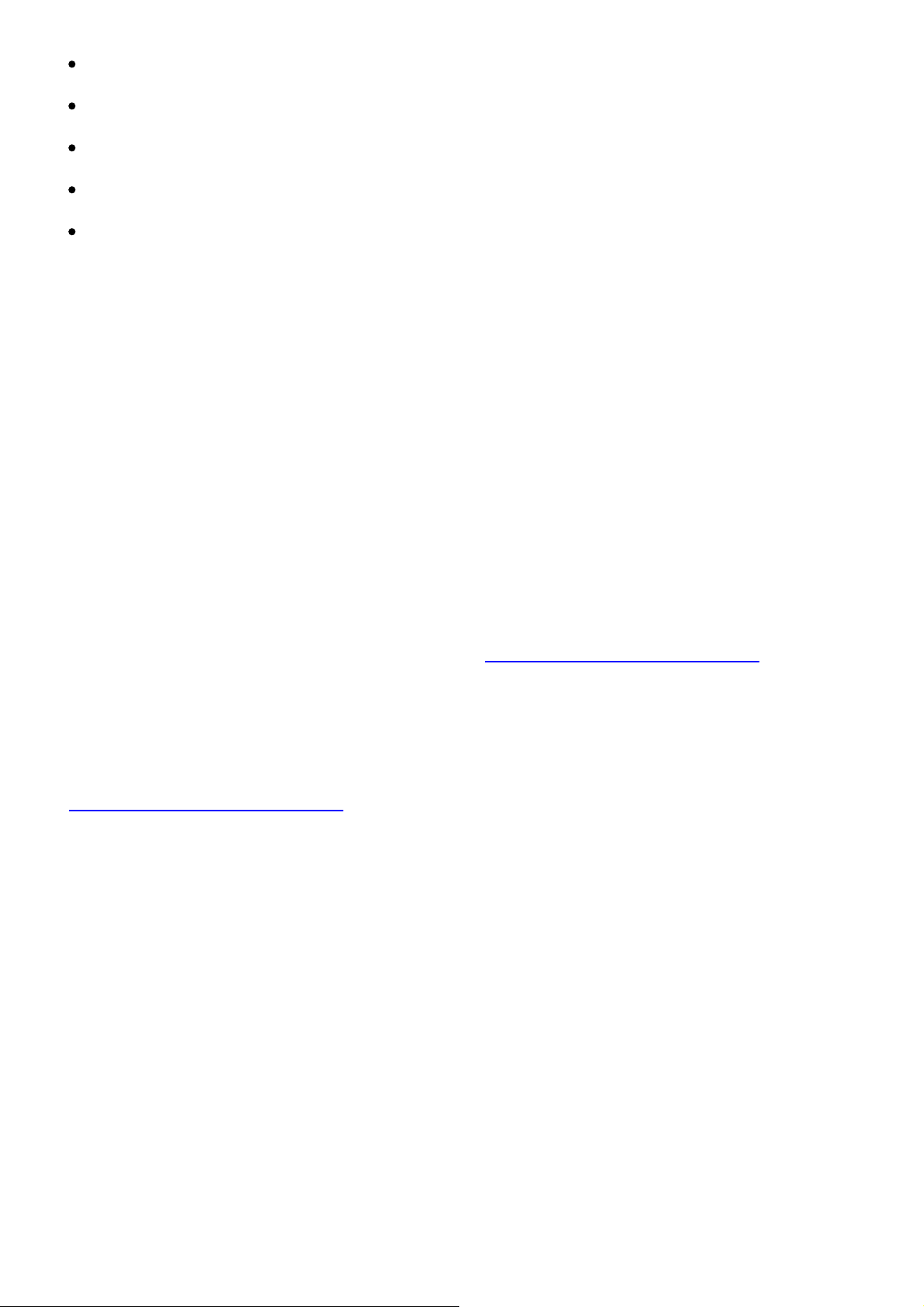
Amazon Alexa is a registered trademark of Amazon.com, Inc.
Pandora is a registered trademark of Pandora Media, Inc.
Spotify is a registered trademark of Spotify Technology S.A.
App Store is a service mark of Apple Inc.
GooglePlay ™ logo is registered trademark of Google Inc.
Copyright
Under the copyright laws, this guide cannot be reproduced in any form without the prior written
permission of Toshiba Visual Solutions Corporation. No patent liability is assumed, however,
with respect to the use of the information contained herein. ©TOSHIBA VISUAL SOLUTIONS
CORPORATION 2017 All rights reserved.
Need Help?
Save time with one of these simple solutions.
Consult the electronic User’s Guide
To access the electronic User’s Guide please visit http://www.TSB-SmartHome.com. For
solutions to the most common problems, refer to the Troubleshooting section of the User’s
Guide.
Visit Toshiba’s Support Web site
http://www.TSB-SmartHome.com
Page 15
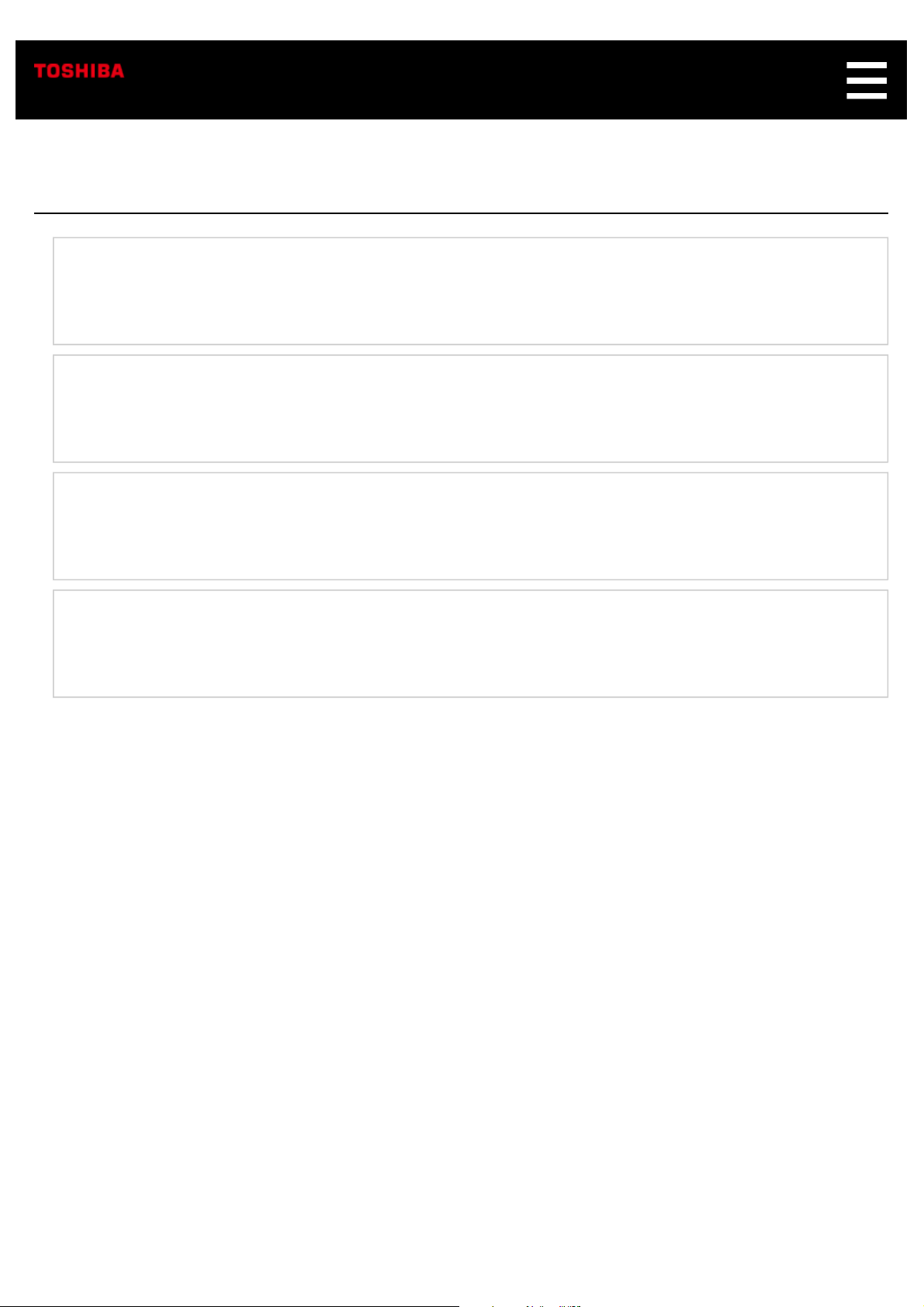
Part Names
Front
Back
Bottom
Accessories
Page 16
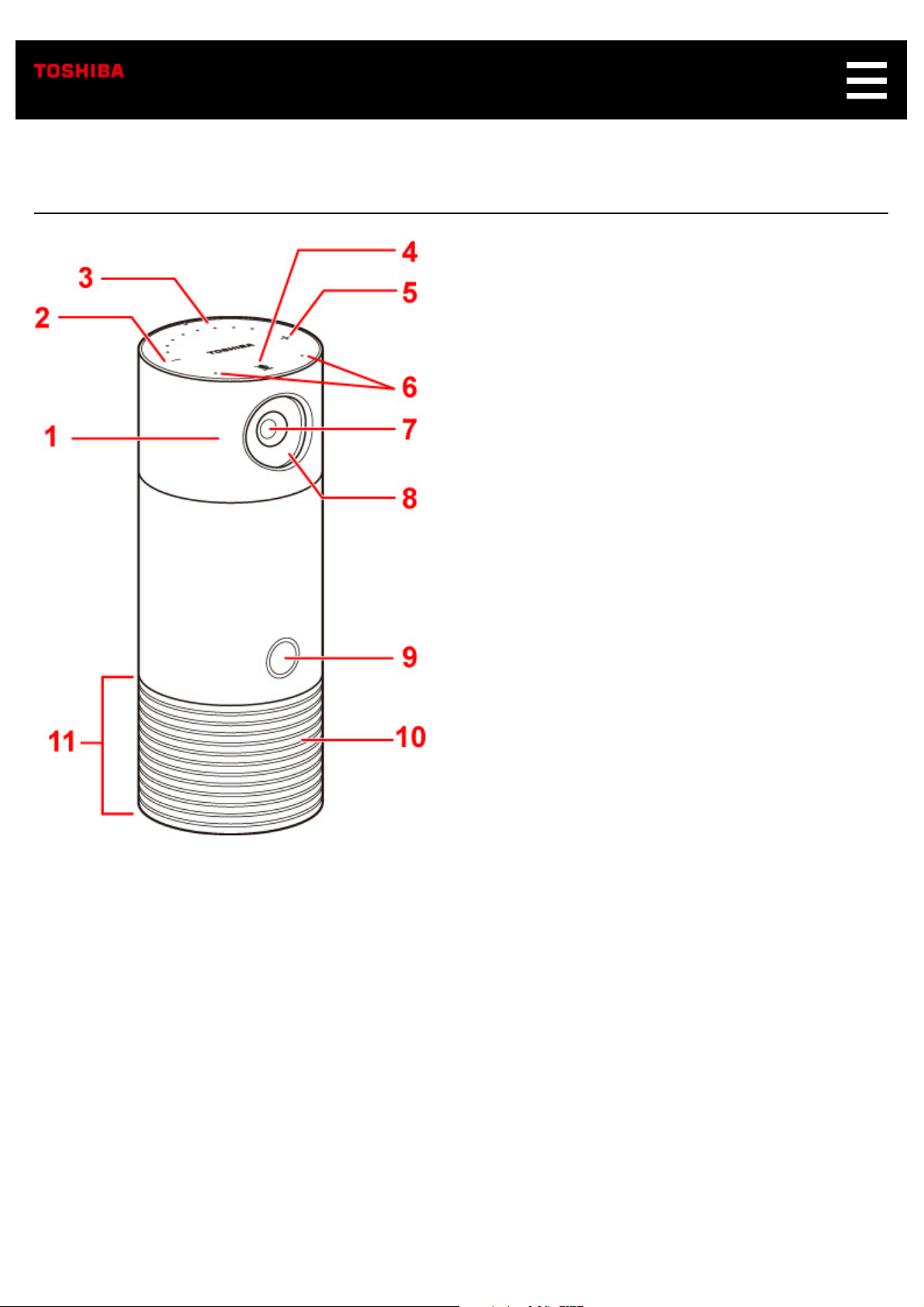
Front
1. Lens cover
Can be rotated to cover and turn off the video camera.
2. Volume down button
Press to decrease the volume.
3. Volume indicator
Dots lights up as the volume is changed.
4. Microphone mute/Talk button
Press to turn off the microphones. The icon will turn red when the microphones are off. Press again
to turn them back on.
Press and hold this button for 2 seconds to wake up Alexa, then talk directly to your Symbio.
Page 17
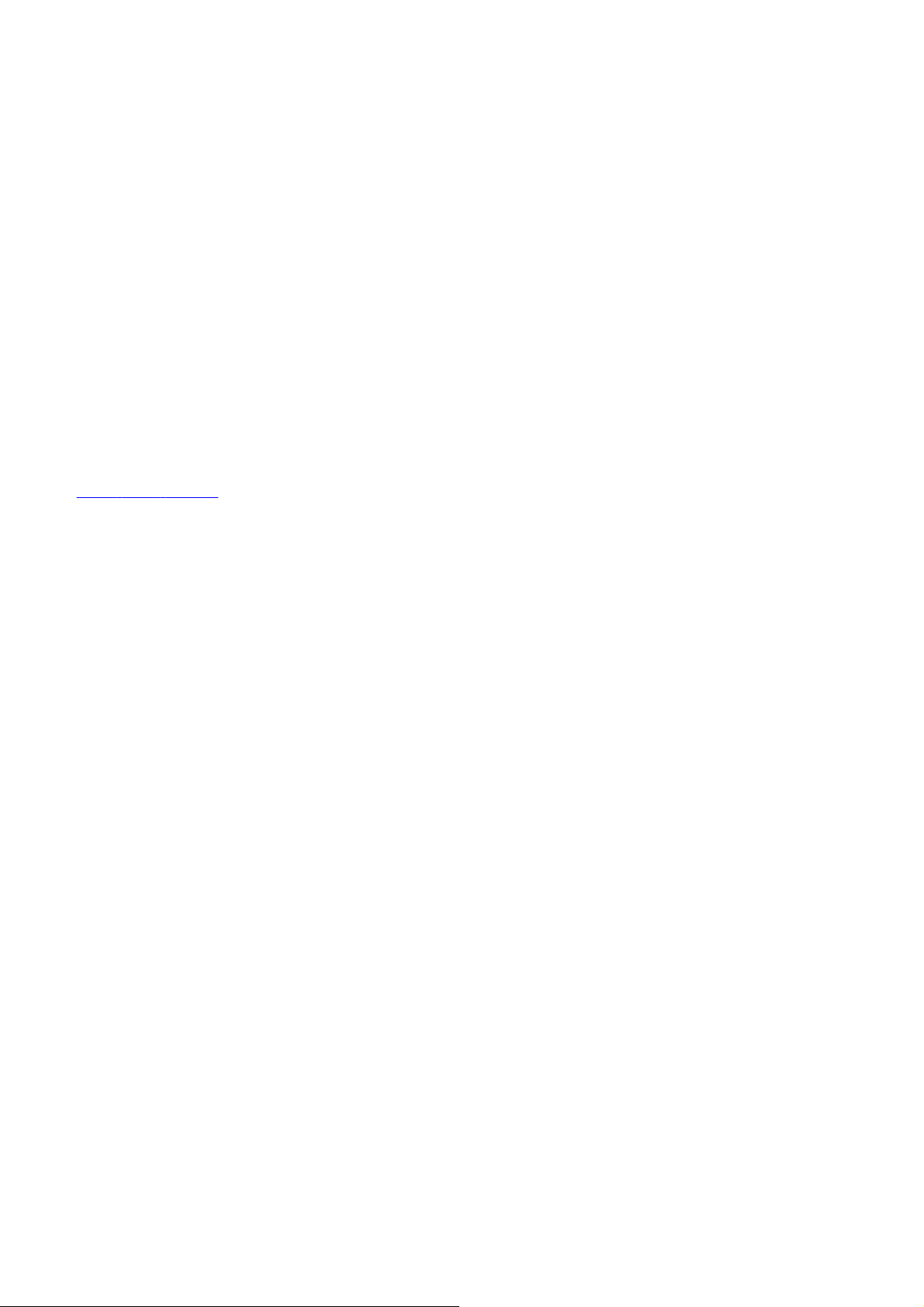
5. Volume up button
Press to increase the volume.
6. Microphone holes
Used for voice operations.
7. Camera
Used for monitoring.
8. Night vision LED
Infrared LED for night vision.
9. Light ring
Lights up in different colors to let you know what Symbio is doing.
Light
⇒
Ring Status
10. Camera indicator
Lights up when the camera is on.
11. Speaker
Emits sound when playing back an audio source.
Page 18
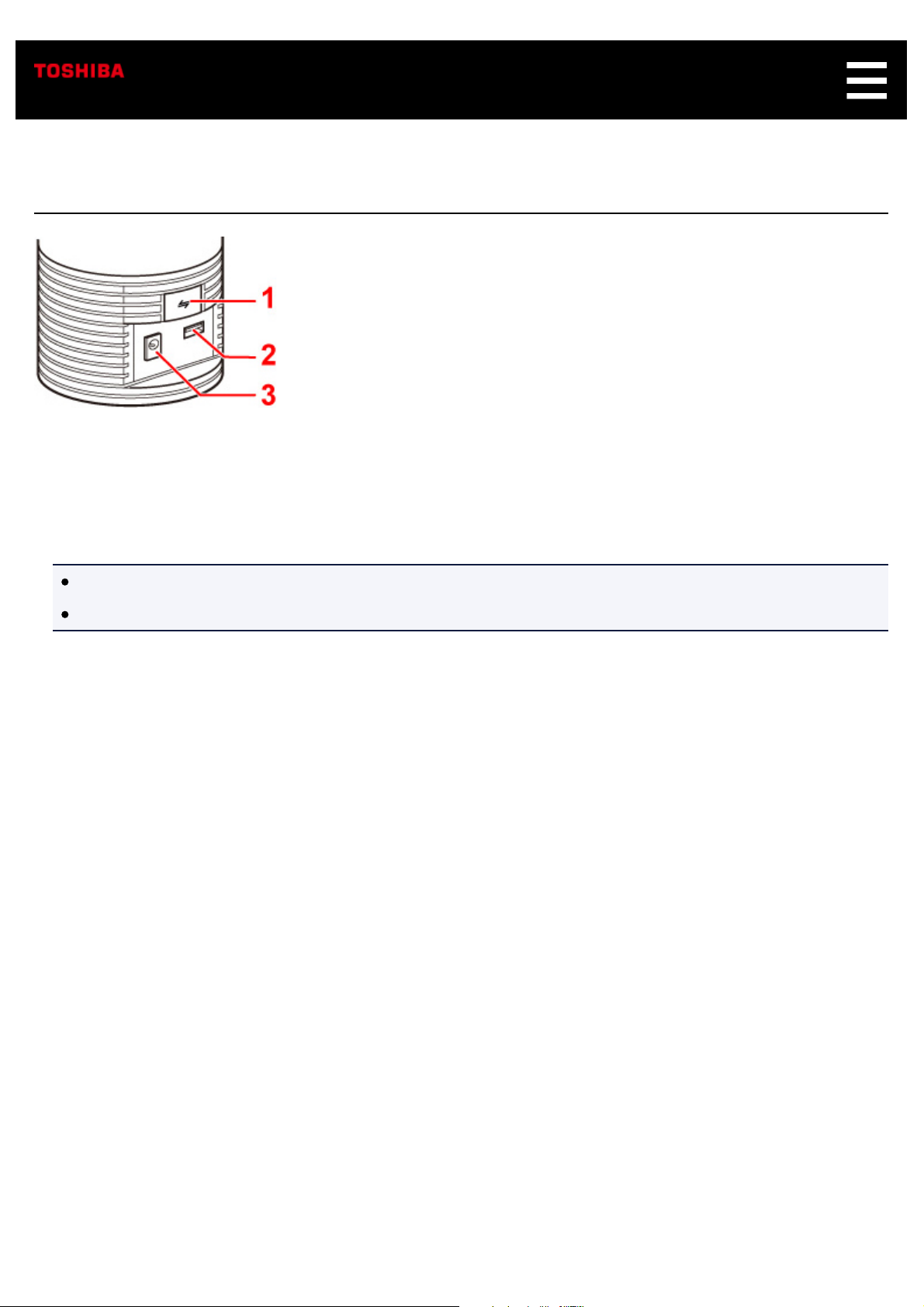
Back
1. Network/Pairing button
Press briefly to activate Bluetooth
Press and hold for about 10 seconds to activate Wi-Fi pairing mode.
®
pairing mode.
Note
Bluetooth pairing mode is activated for 60 seconds.
Wi-Fi access point pairing mode is activated for 30 minutes.
2. USB terminal
Used in the manufacturing process and after-sales service. This is not for consumer use like charging
mobile devices or copying files.
3. Power input
Connect the supplied AC adapter.
Page 19
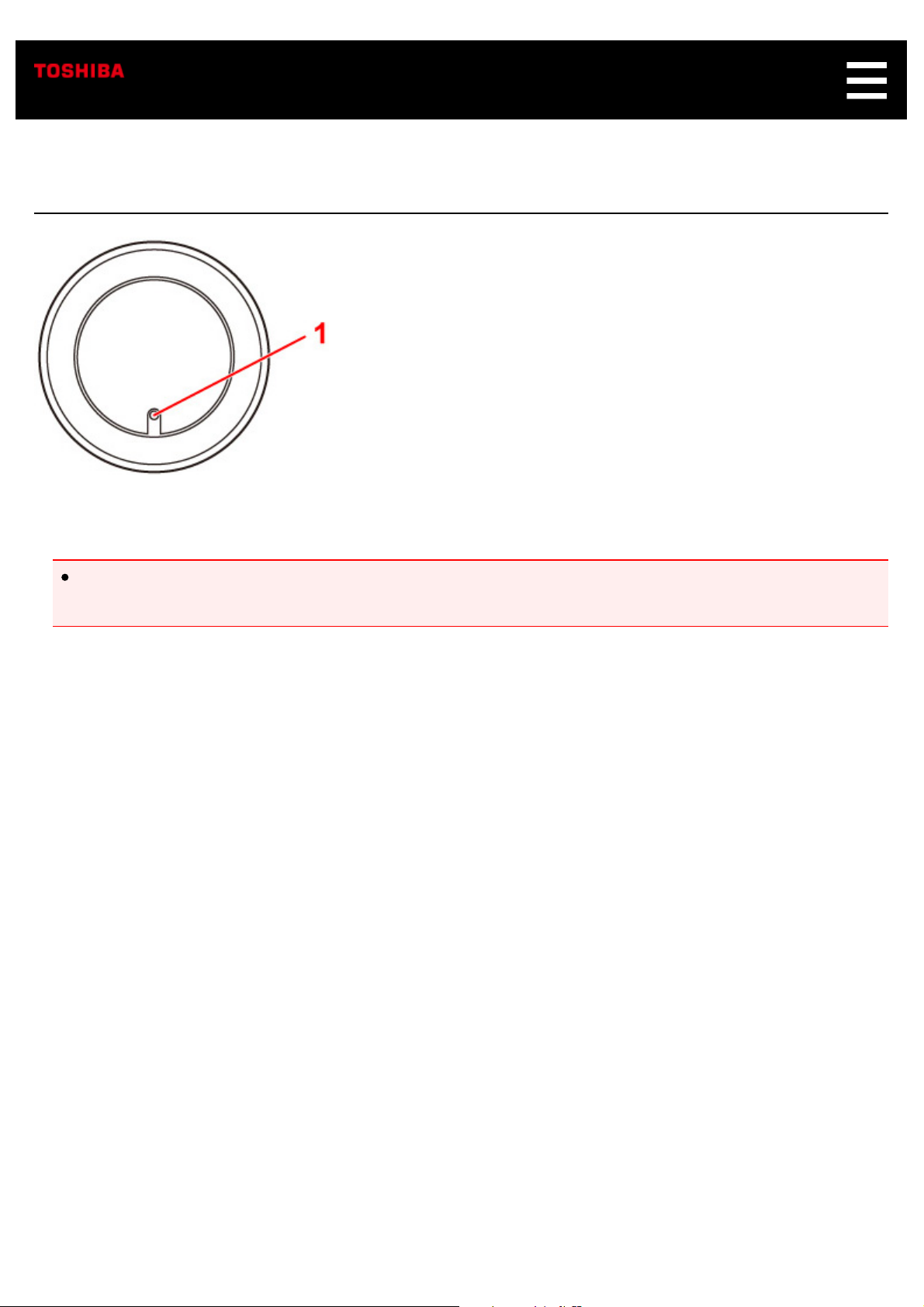
Bottom
1. Reset button
Important
This process will reset Symbio to the factory default settings. This means all rules will be deleted,
all sensors will be orphaned and any device settings will be lost. This is not reversible.
Press and hold the button using a paper clip or something similar.
Pressing and holding the button makes the Volume and Microphone mute indicators start blinking.
After they stop blinking and shut off, release the button. This will restore the factory default settings.
If this is the primary Z-Wave controller for your network, resetting it will orphan the nodes in your
network and it will become necessary to exclude and re-include all of the nodes in the network.
Page 20
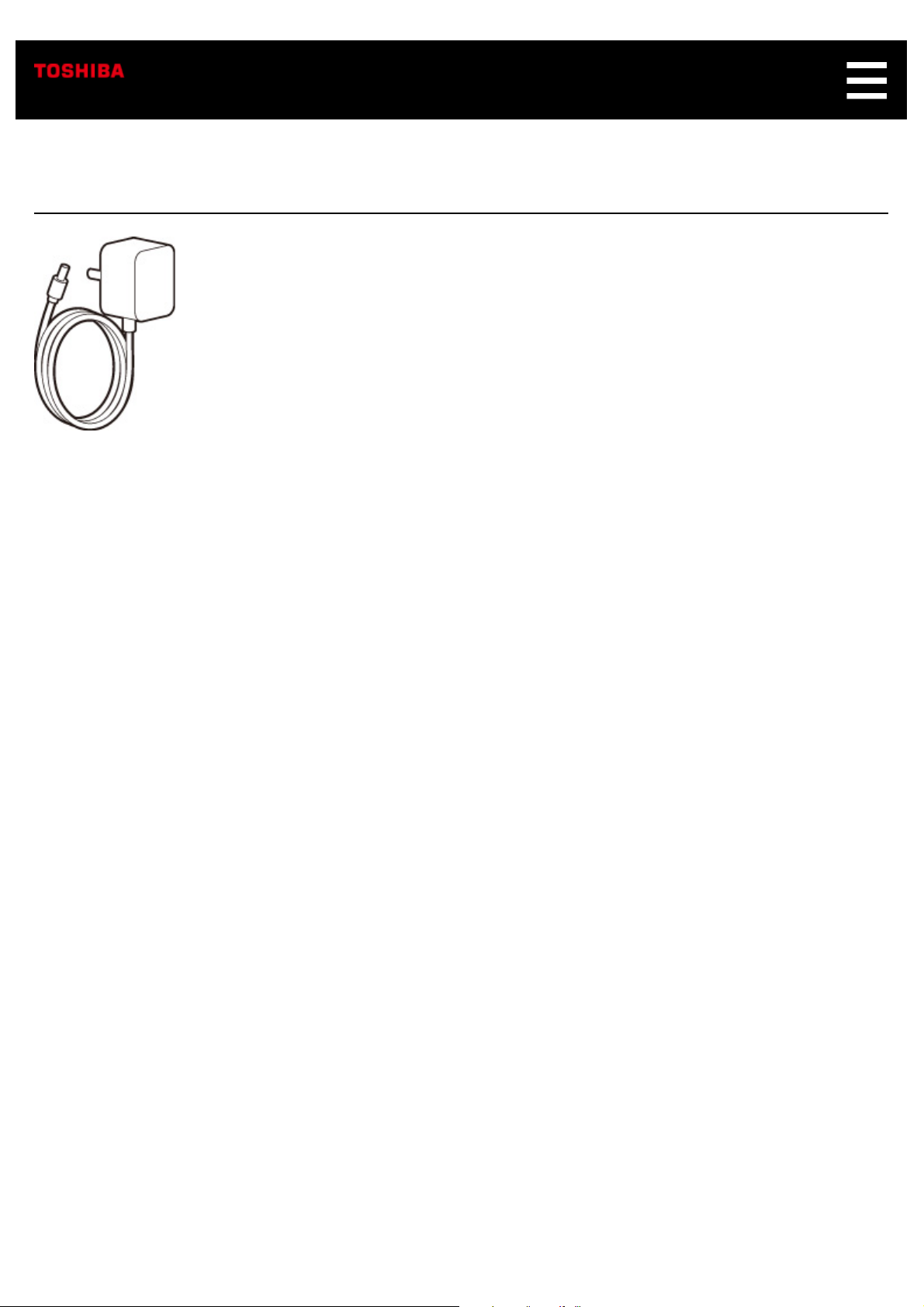
Accessories
AC adapter
This is used to power Symbio.
Page 21
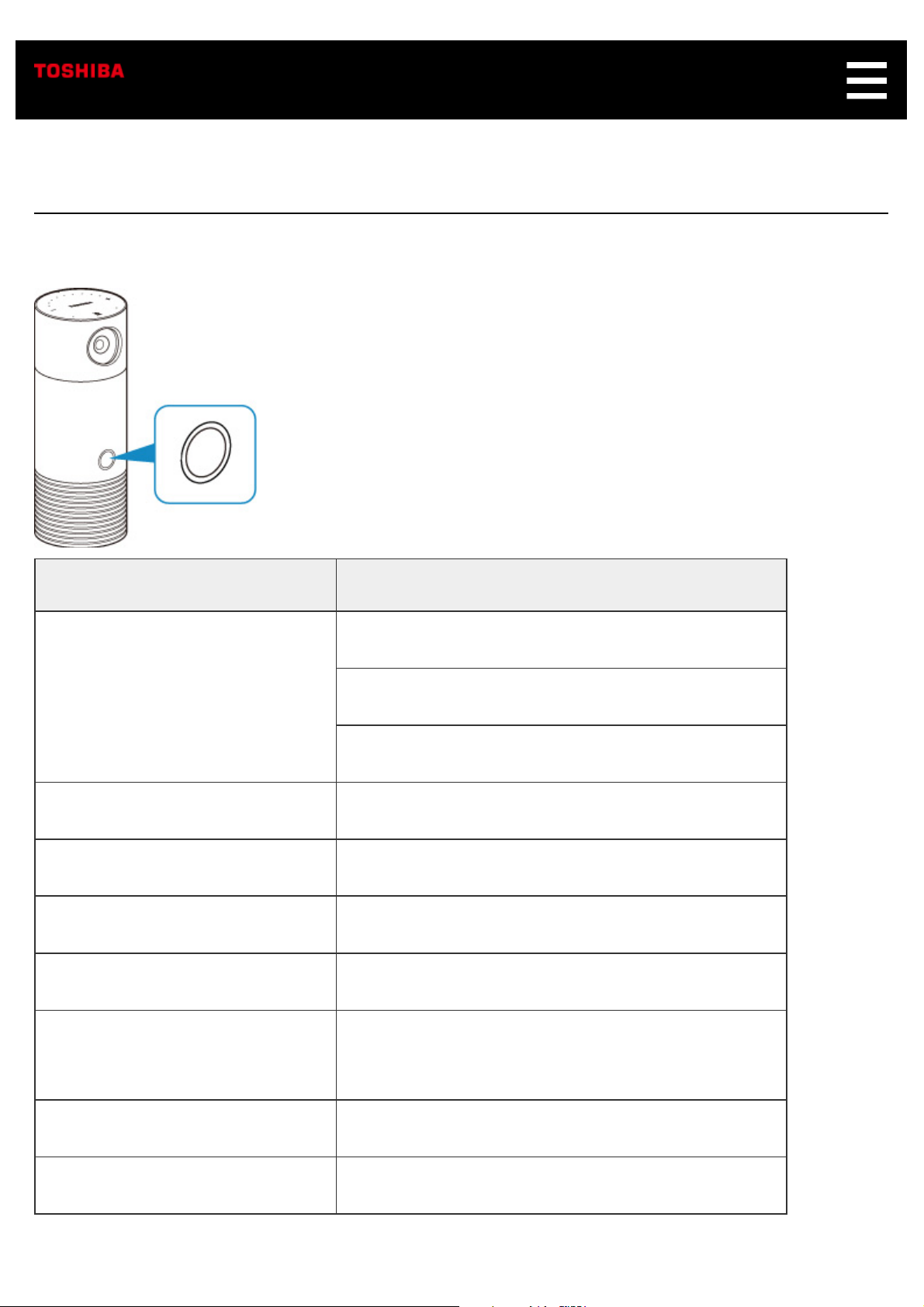
Light Ring Status
Symbio’s light ring lights up/flashes in different colors to indicate its status.
Ring LED color and status Status of Symbio
Lights up white. Symbio is connected to Wi-Fi.
Symbio has been turned on.
Ready for initial setup.
Flashes blue slowly. Symbio is searching for a target wireless router.
Flashes yellow slowly. A network connection error has occurred.
Flashes red slowly. Symbio is unable to update its firmware.
Flashes white slowly. Symbio is updating its firmware.
Flashes white rapidly. Symbio has entered Wi-Fi pairing mode (AP
mode).
Flashes blue rapidly. Symbio has entered Bluetooth pairing mode.
Flashes red rapidly. Symbio is sounding a siren.
Page 22
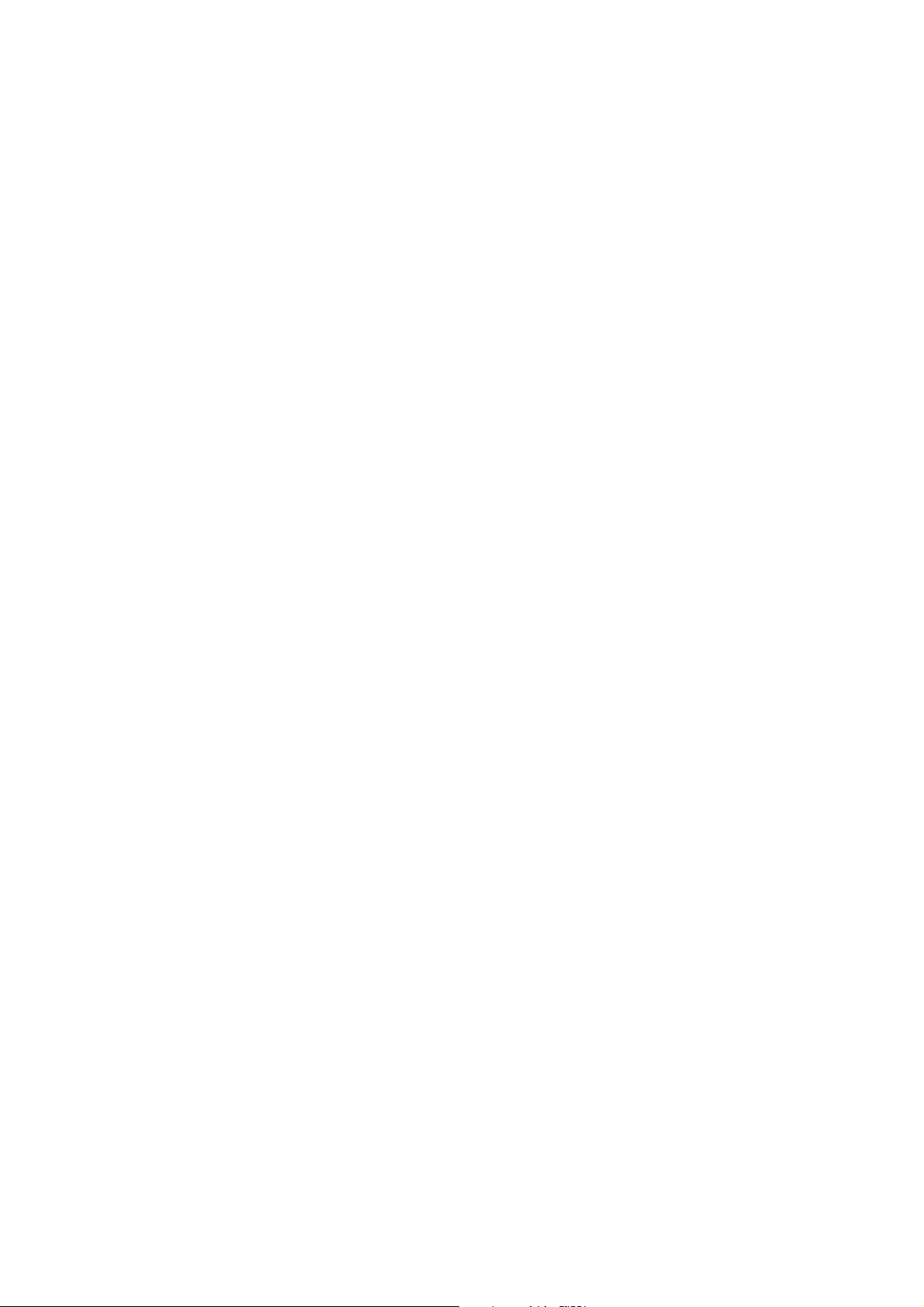
Page 23
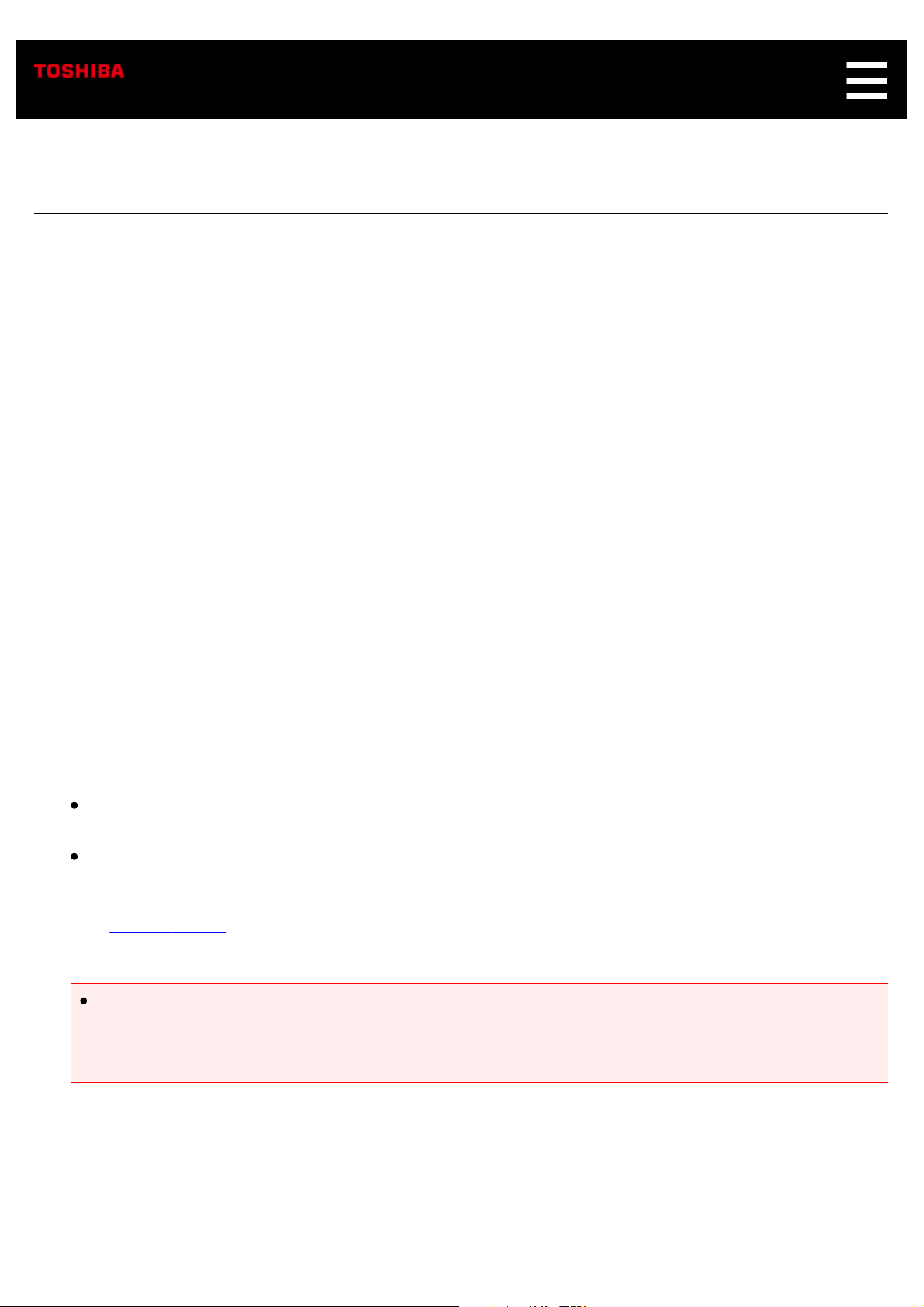
Preparation
Follow the steps below to use Symbio.
1. Placement of your Symbio.
Because Symbio includes a security camera, you should place it where the camera can see what
you want to monitor. On a shelf or on the kitchen counter are great options.
2. Plug in your Symbio.
Plug the included AC adapter into your Symbio and connect to an AC outlet. When you first plug in,
the light ring will be white.
3. Download the Toshiba Smart Home app.
Download the Toshiba Smart Home app to your smartphone or tablet from the App Store or
Google Play. The app is where you will control most of the features and settings of the Symbio.
4. Open the Toshiba Smart Home app.
The setup process will start automatically when you open the app. During setup, you will be
connecting Symbio to the Internet.
You will need:
Your Wi-Fi password
An Amazon account sign-in
See Symbio Setup for details.
Important
You must agree to Terms of Use and Privacy Policy when you use the Toshiba Smart Home
app. Please read these carefully. By using the Toshiba Smart Home app, you agree to the
Terms of Use and Privacy Policy.
Page 24
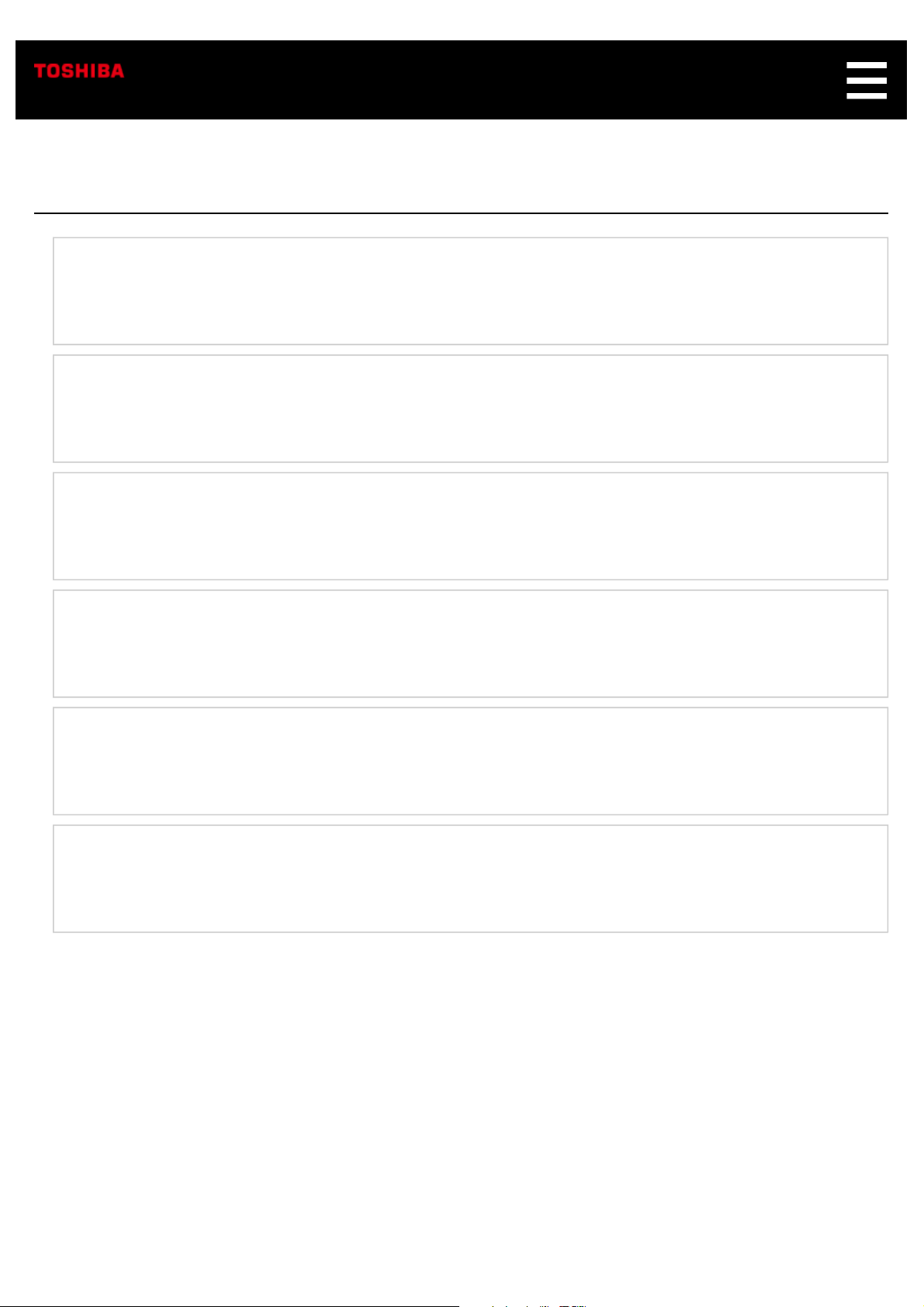
Symbio Setup
Setting Up a New Symbio
Adding a Second Symbio
Adding a Second Phone
Re-pair a Symbio to a New Phone
Removing a Phone from a Symbio
Removing a Symbio from a Phone
Page 25
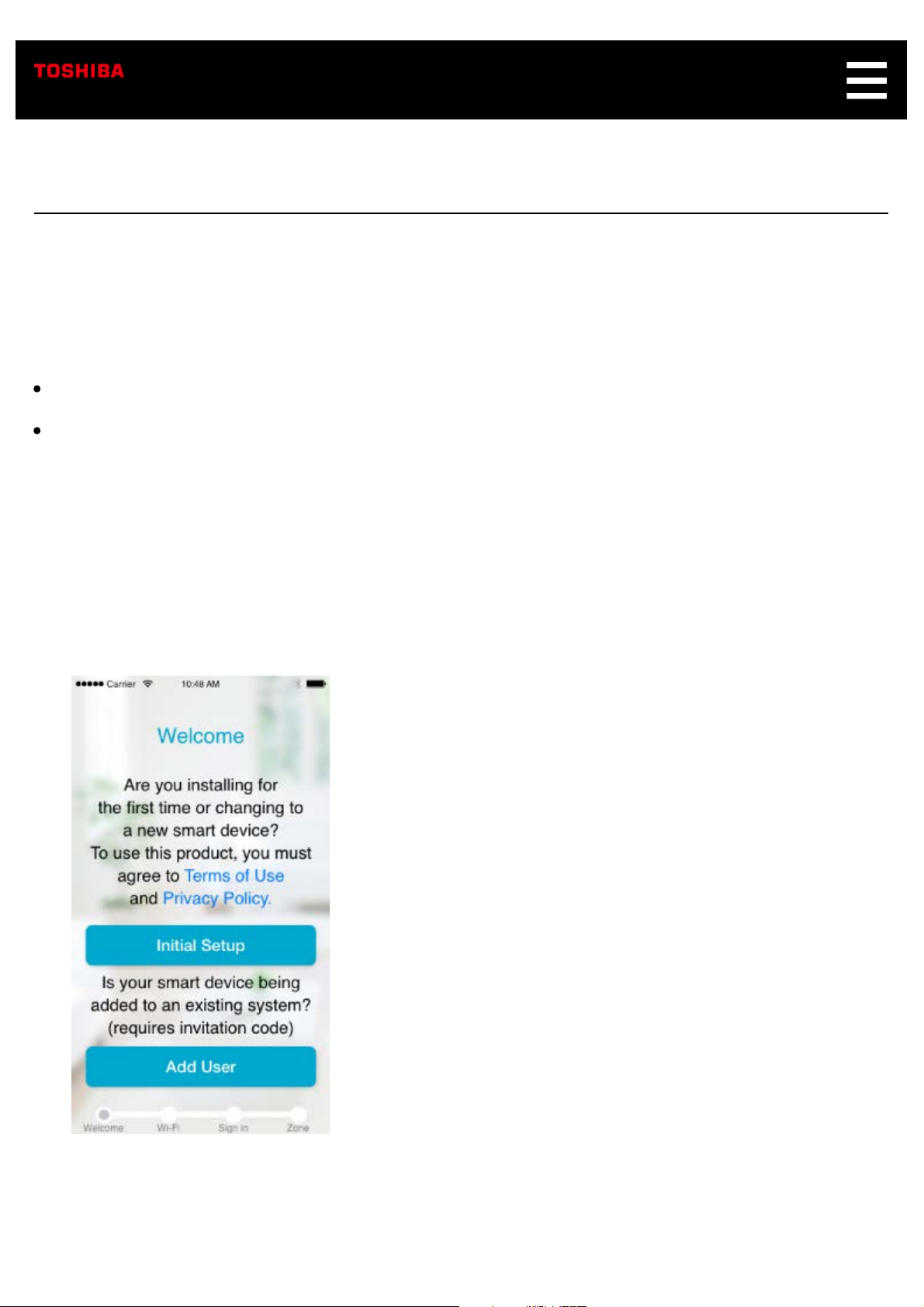
Setting Up a New Symbio
Follow the steps below to perform initial setup and pairing Symbio with Toshiba Smart Home app.
Before performing initial setup, check the OS version of your smartphone. You can use Toshiba Smart
Home app on the following OS versions.
iOS: 10.0 or later
Android: 5.0 or later
1. Plug in Symbio.
Plug the included AC adapter into Symbio and connect it to an AC outlet. After pluging in the
Symbio, the led ring will turn white.
2. Open Toshiba Smart Home app.
The screen below appears.
3. Tap Initial Setup.
Page 26
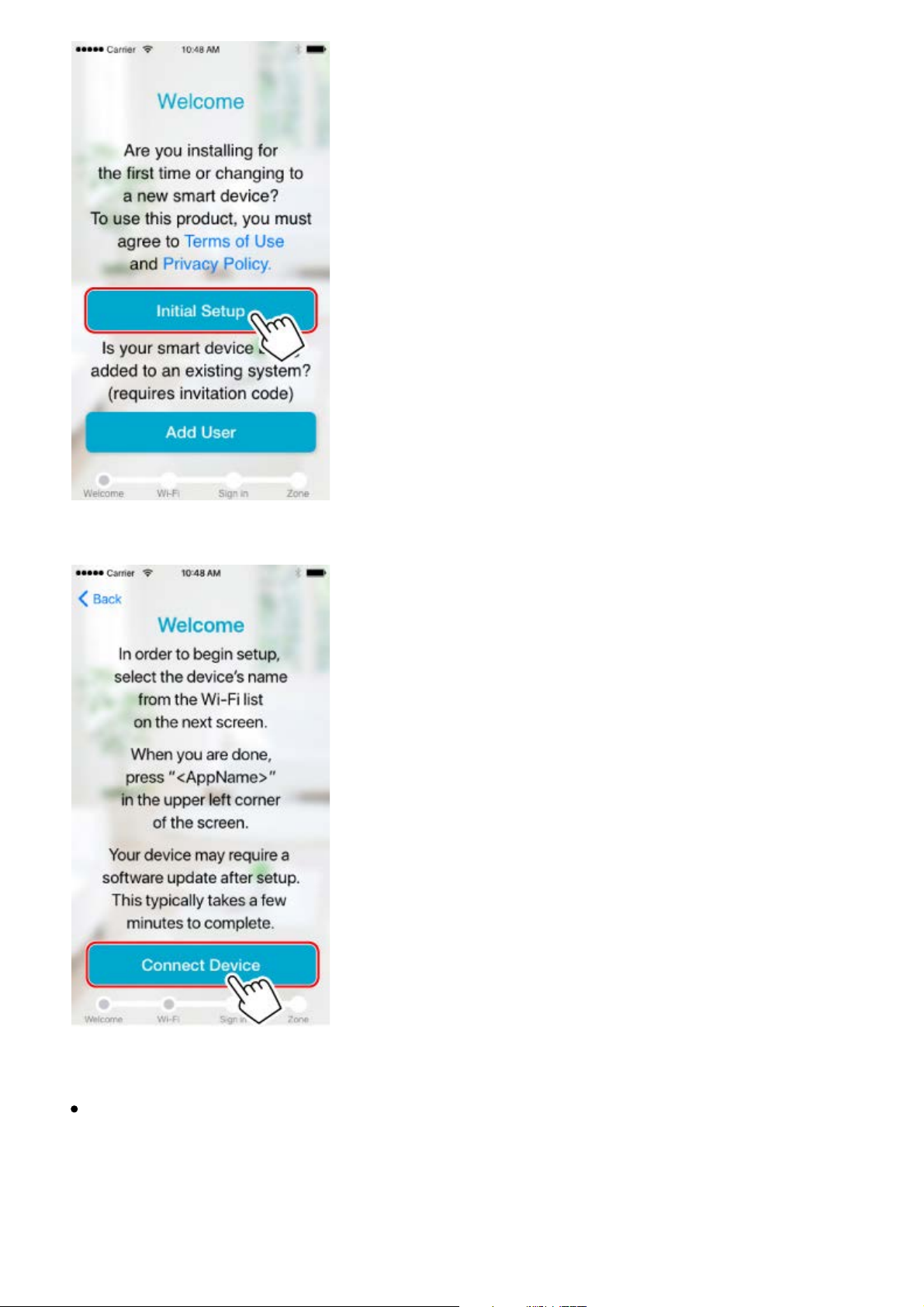
4. Tap Connect Device on the displayed screen.
5. You now need to connect your phone to the Symbio's internal wifi.
If you are using iOS
In iOS settings, navigate to Wi-Fi settings
Select "THINGS_XXXXXX" from the list of networks.
Tap on the upper left arrow to return to the "Toshiba Smart Home" app.
Page 27
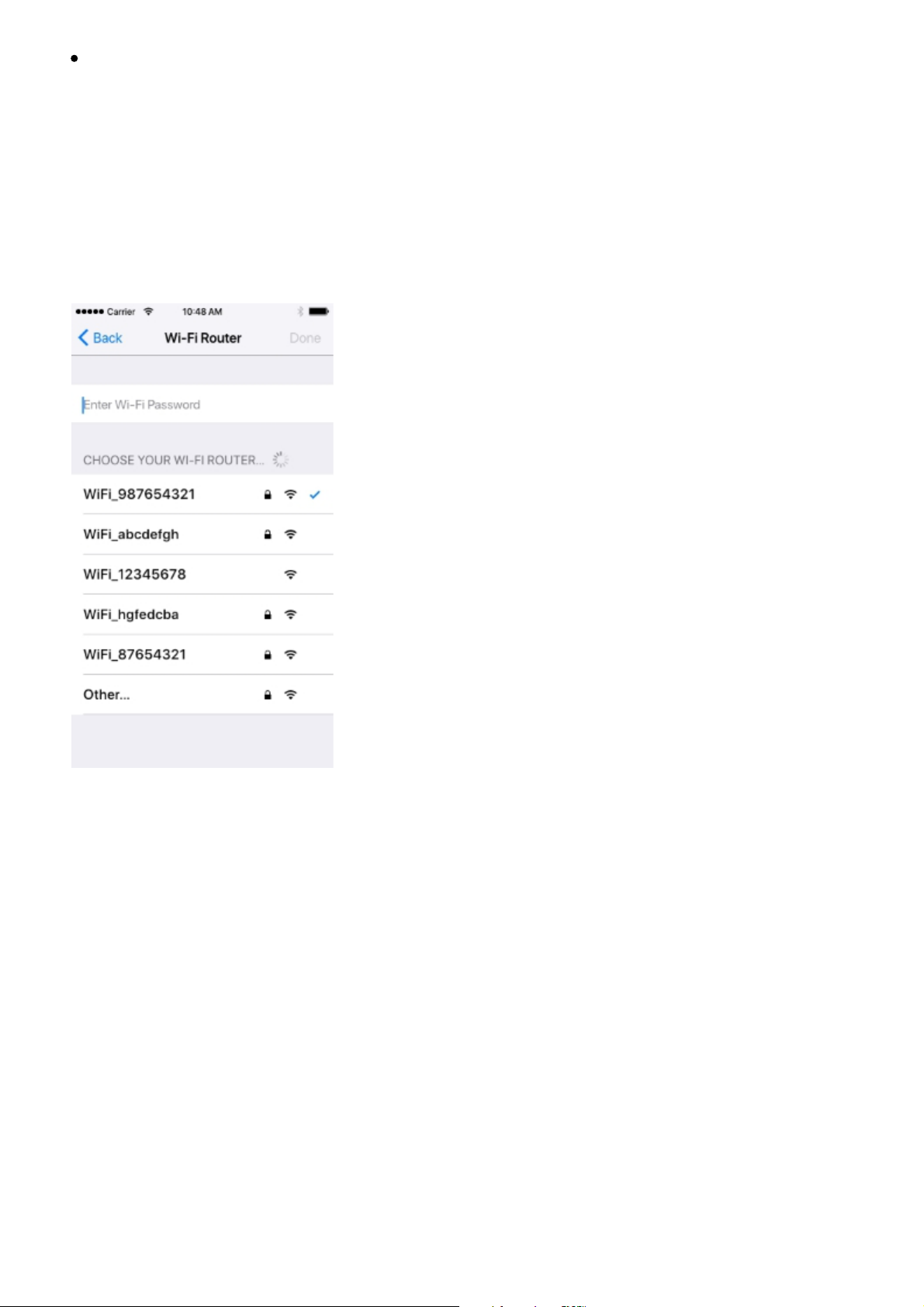
If you are using Android
The app will automatically connect to the Symbio if it is the only one avaliable.
If the app finds multiple Symbio units, you will need to select yours from the list. (Info on how to
determine which one is yours)
6. Change default name of Symbio (if desired). Tap Next to continue.
7. When the screen below appears, tap to select the wireless router from the list.
Enter the password for the selected wireless router and tap Done.
8. When LED stops pulsing and becomes solid white, please tap Go to Pairing below.
Page 28

9. At this point you will use your Amazon account to register your Symbio with the Toshiba Cloud.
Tap on the Amazon icon and enter your Amazon account login information.
Note
If you plan on using Amazon Alexa, check "Keep Me Signed In" to prevent having to entering
your Amazon login again
10. You will now log into Alexa. This step is optional, if you do not plan on using Alexa press Skip.
Page 29
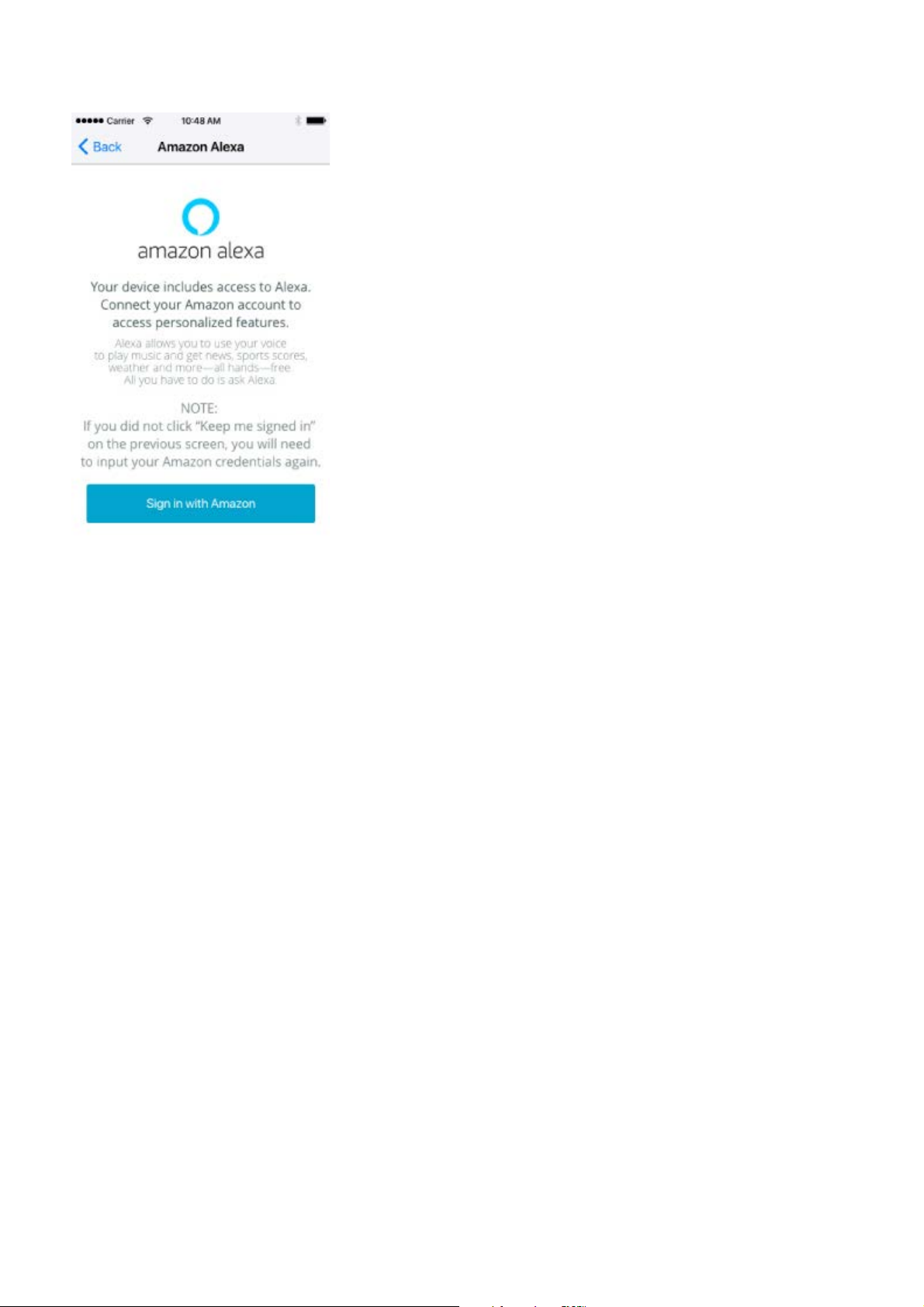
Tap Sign in with Amazon. If you checked Keep Me Signed In in the previous step, press
Continue, otherwise you will need to enter your Amazon login information.
11. Select a zone where Symbio will operate. This will determine the zone where the Symbio's internal
sensors are listed in the app
Page 30
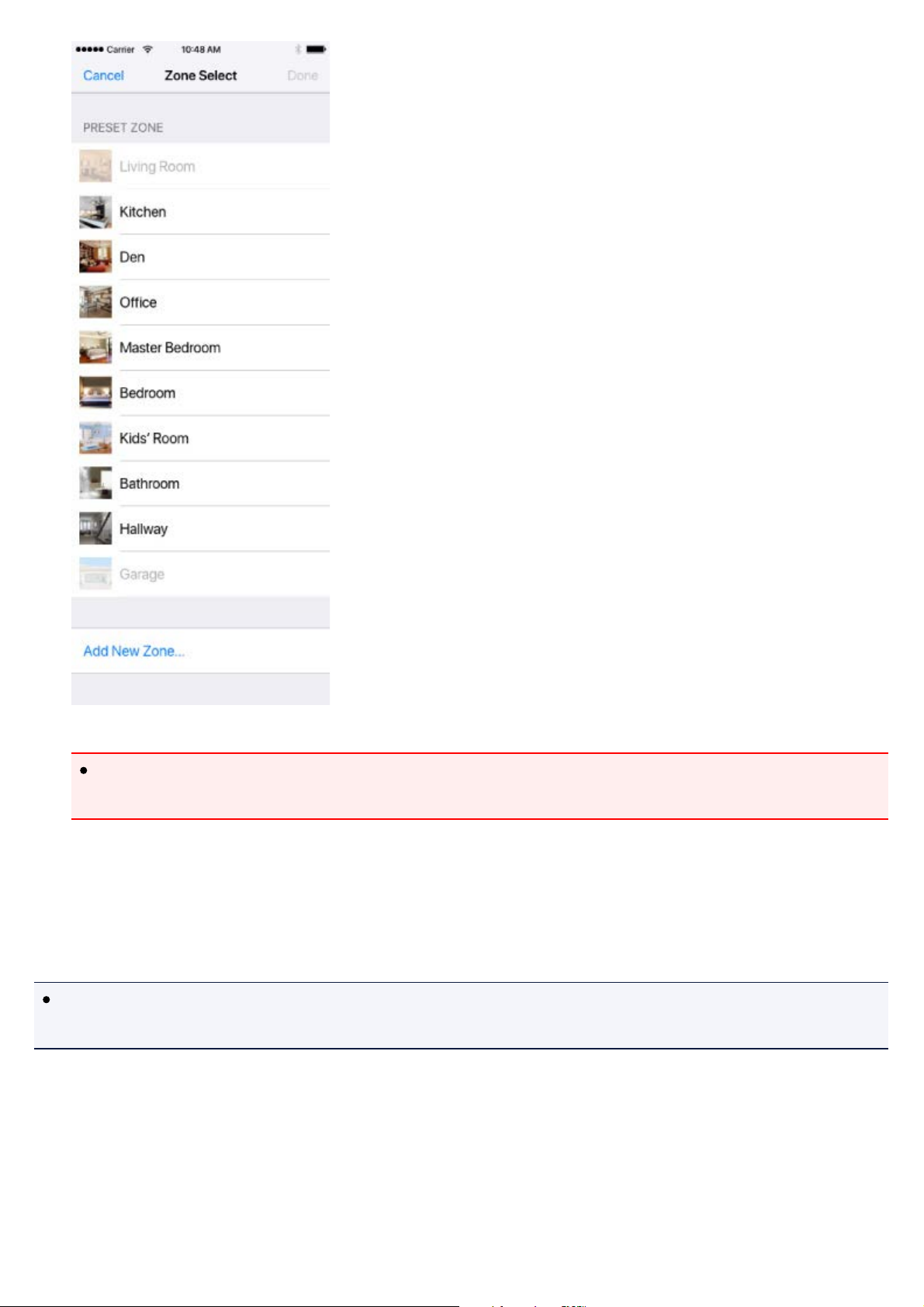
Important
When you select a zone where water is present (e.g. kitchen), avoid placing Symbio where it
may be subject to water exposure.
12. Tap Done on the Zone Select screen.
Initial setup is now complete.
Note
Your device may require a software update after setup. This typically takes a few minutes to
complete.
Page 31
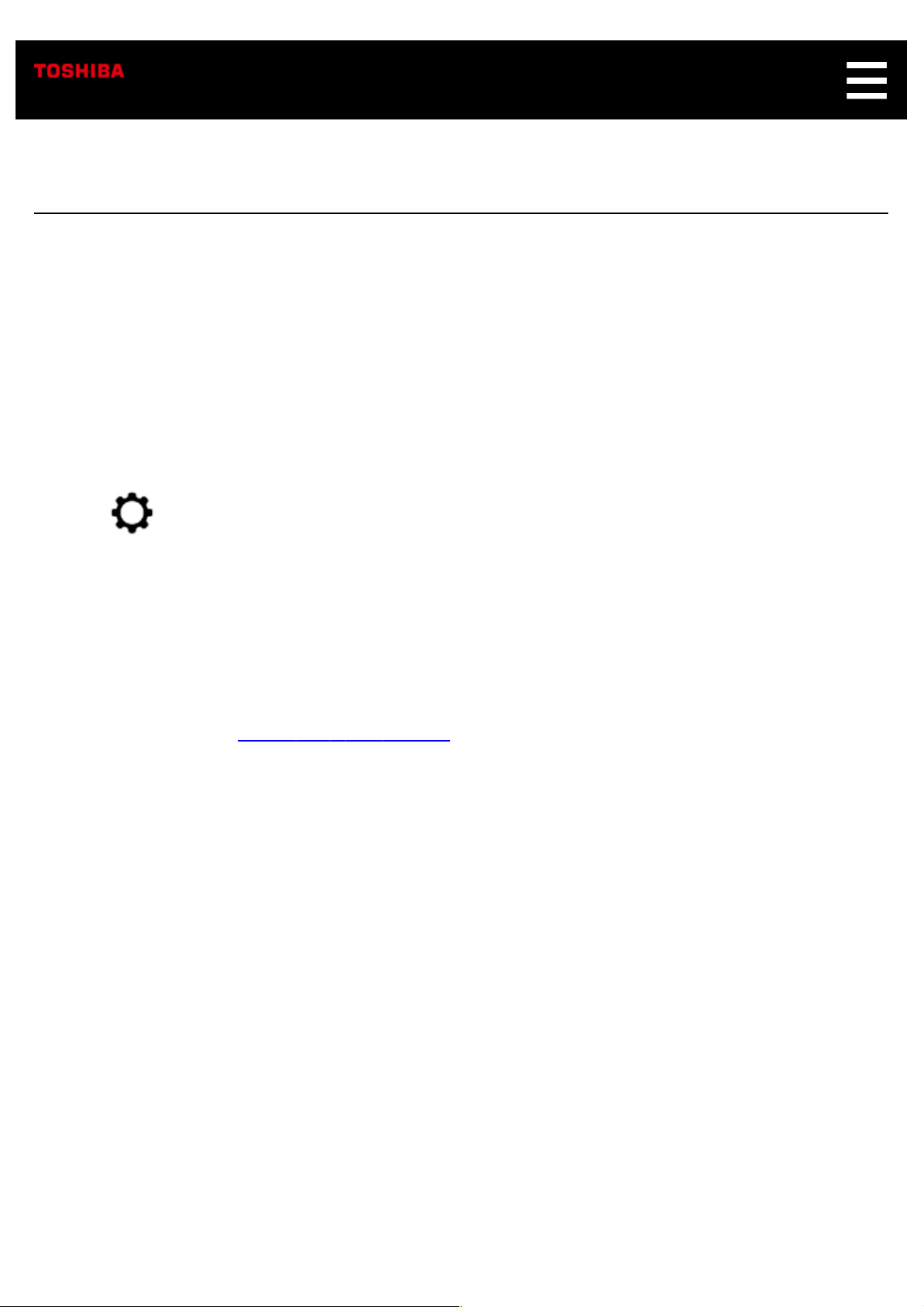
Adding a Second Symbio
You can have multiple Symbios paired to one phone. After pairing two Symbios to your phone you can
switch between them by going to Device Select in Settings.Sensors and Rules are device specific, so
you must have selected the correct device to view or edit them. Live view is also specific to each
device, when you go intoLive View you will see the view from the Symbio you have currently selected.
Follow the steps below to add another Symbio to a smartphone.
1. Open Toshiba Smart Home app.
2. Tap
3. Tap Device.
4. Tap Device Select.
5. Tap Tap Add New Device.
6. Follow the steps for Setting Up a New Symbio
on the Home screen to go to the Settings Manager.
Page 32

Adding a Second Mobile Device
You can allow another phone to pair to your Symbio to allow friends and family members to use it.
These can be guest users with limited access or administrators with full access.
When a new phone is paired with a Symbio it is by default a guest account with no privileges. An
administrator can give the new user access to Sensors, Live View and/or Recordings.To become a
Admin all that is needed is for the user to login using the owners Amazon login info.
Follow the steps below to add another smartphone to Symbio.
Perform operations below on the smartphone
already connected to Symbio.
1. Open Toshiba Smart Home app.
2. Tap
3. Tap Account.
4. Tap Add User.
5. Enter the e-mail address to which you send an invitation code.
6. Tap Done.
on the Home screen.
Perform the operations below on the
smartphone to connect to Symbio.
1. Open Toshiba Smart Home app.
2. Tap Add User.
3. Enter the invitation code you received.
4. Tap Done.
Page 33

This smartphone now has a Guest account on your Symbio.
Note
The invitation code will expire, so perform the above procedures soon after receiving it.
Perform the operations below to give
permissions to the new guest account using the
first phone
1. Tap on the Home screen.
2. Tap Accounts.
3. Tap Other Accounts
4. Tap on the name of the new account.
5. Enable the permissions you want to give this user.
Perform the operations below to make the guest
account an administrator
1. Tap on the Home screen.
2. Tap Account.
3. Tap Login.
4. Enter the Amazon ID and password used for your smartphone already connected to Symbio.
Page 34

Re-pair a Symbio to a New Mobile
Device
If you have lost or replaced the phone that was initially paired to the Symbio, you can pair a new phone
to it without having to do a factory reset.
Follow these steps to pair a new phone to the Symbio.
1. Open Toshiba Smart Home app.
The screen below appears.
2. Tap Initial Setup.
Page 35

3. Tap Connect Device on the displayed screen.
4. Hold the Pairing Button on the back of the Symbio for approximately 10 seconds until the Front
LED starts to pulse white.
5. You now need to connect your phone to the Symbio's internal wifi.
If you are using iOS
In iOS settings, navigate to Wi-Fi settings
Page 36
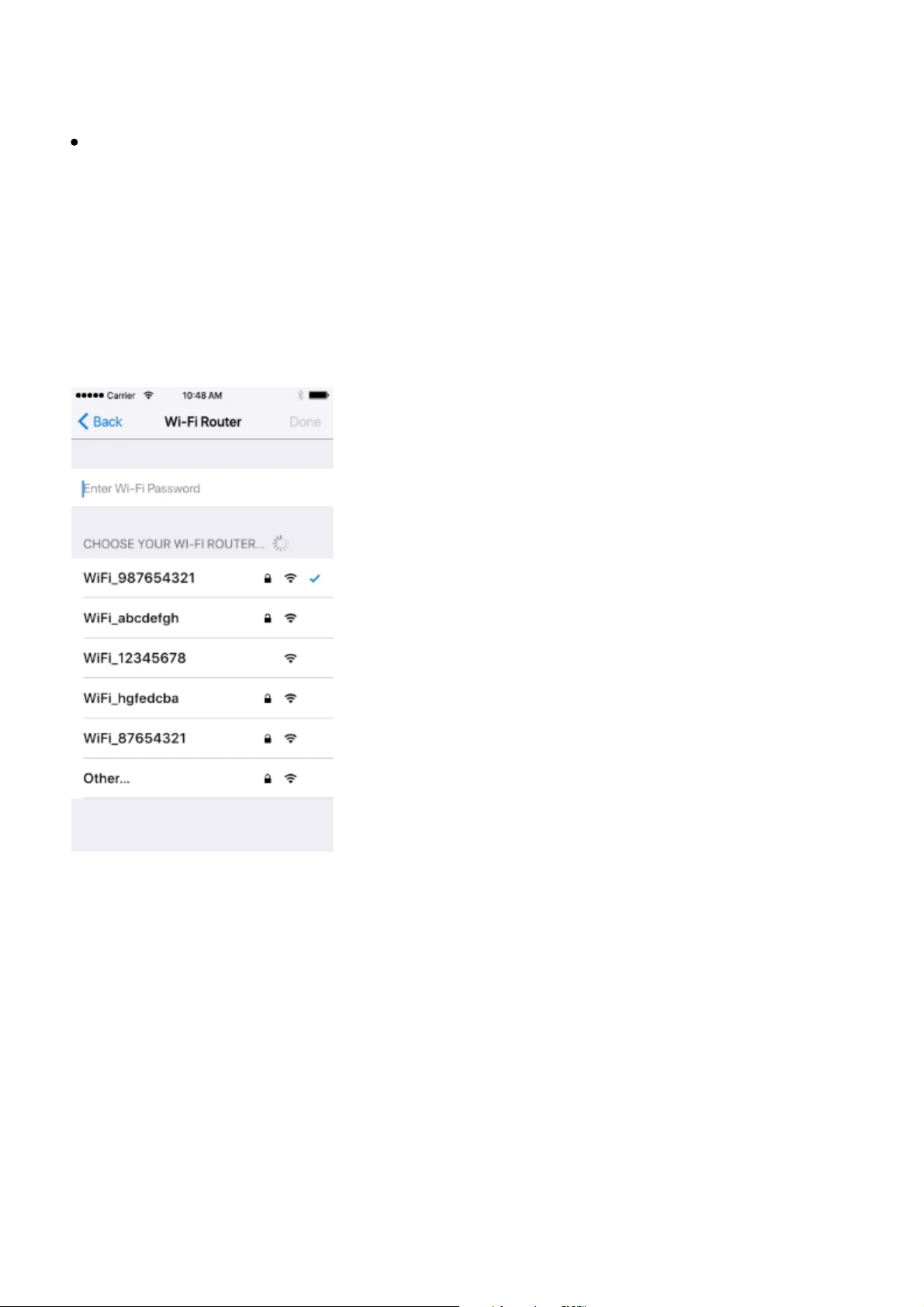
Select "THINGS_XXXXXX" from the list of networks.
Tap on the upper left arrow to return to the "Toshiba Smart Home" app.
If you are using Android
The app will automatically connect to the Symbio if it is the only one avaliable.
If the app finds multiple Symbio units, you will need to select yours from the list. (Info on how to
determine which one is yours)
6. Change default name of Symbio (if desired). Tap Next to continue.
7. When the screen below appears, tap to select the wireless router from the list.
Enter the password for the selected wireless router and tap Done.
8. When LED stops pulsing and becomes solid white, please tap Go to Pairing below.
Page 37

9. You will now use your Amazon account to log into the Symbio as an administrator.
Tap on the Amazon icon and enter your Amazon account login information.
Note
You must use the Amazon account used during initial setup. If you do not know what that
account is, you will have to factory reset the Symbio
10. Your phone is now paired to the Symbio.
Page 38
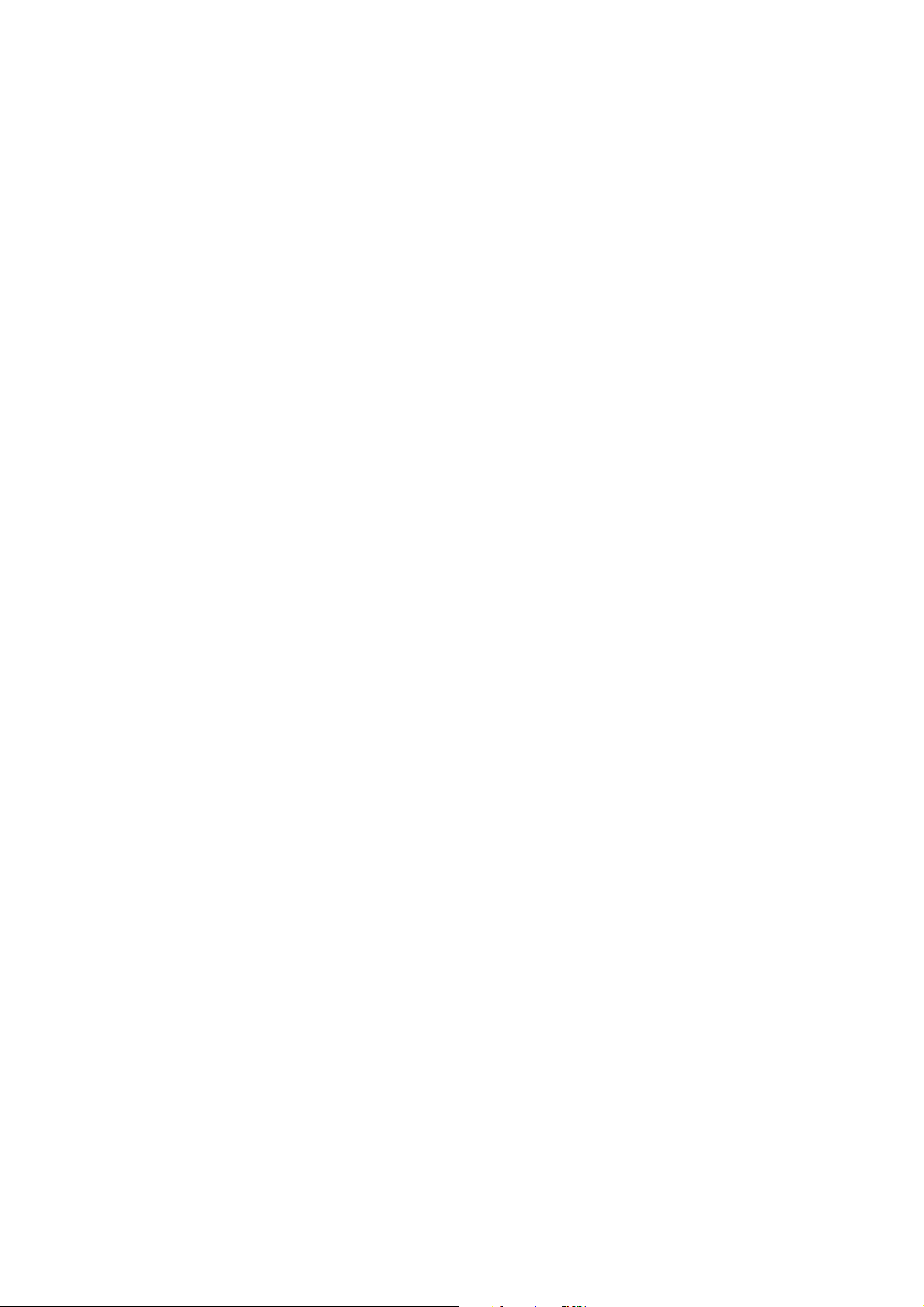
Page 39

Removing a Mobile Device from a
Symbio
Occasionally it will be neccessary to remove a smart device from Symbio's list of paired devices. This
can only be done from an admin account.
1. Tap
2. Tap Account.
3. Tap Other Account to get a list of additional devices connected to Symbio.
4. On the account you wish to remove, tap and swipe it left so the trash icon appears on the right. Tap
the trash icon to delete the device.
on the Home screen.
Page 40

Deleting a Symbio from a Mobile Device
Occasionally it will be neccessary to remove an outdated Symbio from the Toshiba Smart Home app.
This cannot done on the active Symbio.
1. Tap
2. Tap Device.
3. Tap Device Select to get a list of Symbios associated to this instanceo of the Toshiba Smart Home
app.
4. On the Symbio you wish to remove, tap and swipe it left so the trash icon appears on the right. Tap
the trash icon to delete the device.
on the Home screen.
Page 41

Icon Glossary
Home Manager
Settings Manager
Live Video
Sensors Manager
Rules Manager
History
Page 42
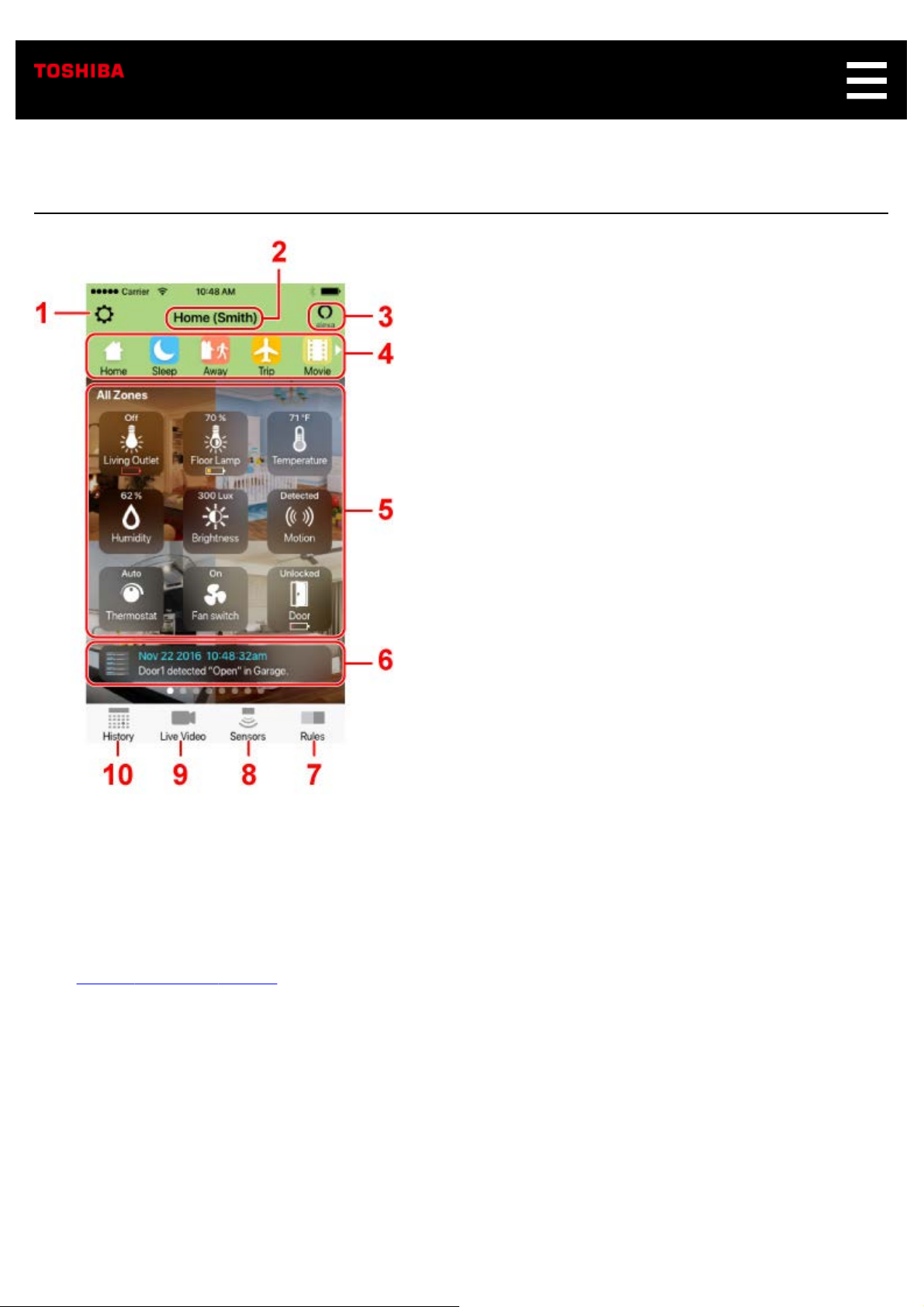
Home Manager Screen
* The screen appearance is subject to change without notice.
1. Settings button
Tap to display the Setting Manager screen. This is where you can change the device and app
settings.
Setting Manager Screen
⇒
2. Current mode and device name
3. Alexa button
Tap to open Live Video, turn on Talkback and activate Amazon Alexa's voice services to allow you to
access Alexa's voice services from anywhere with an Internet connection.
4. Mode icons
Displays the mode icons currently registered.
Page 43
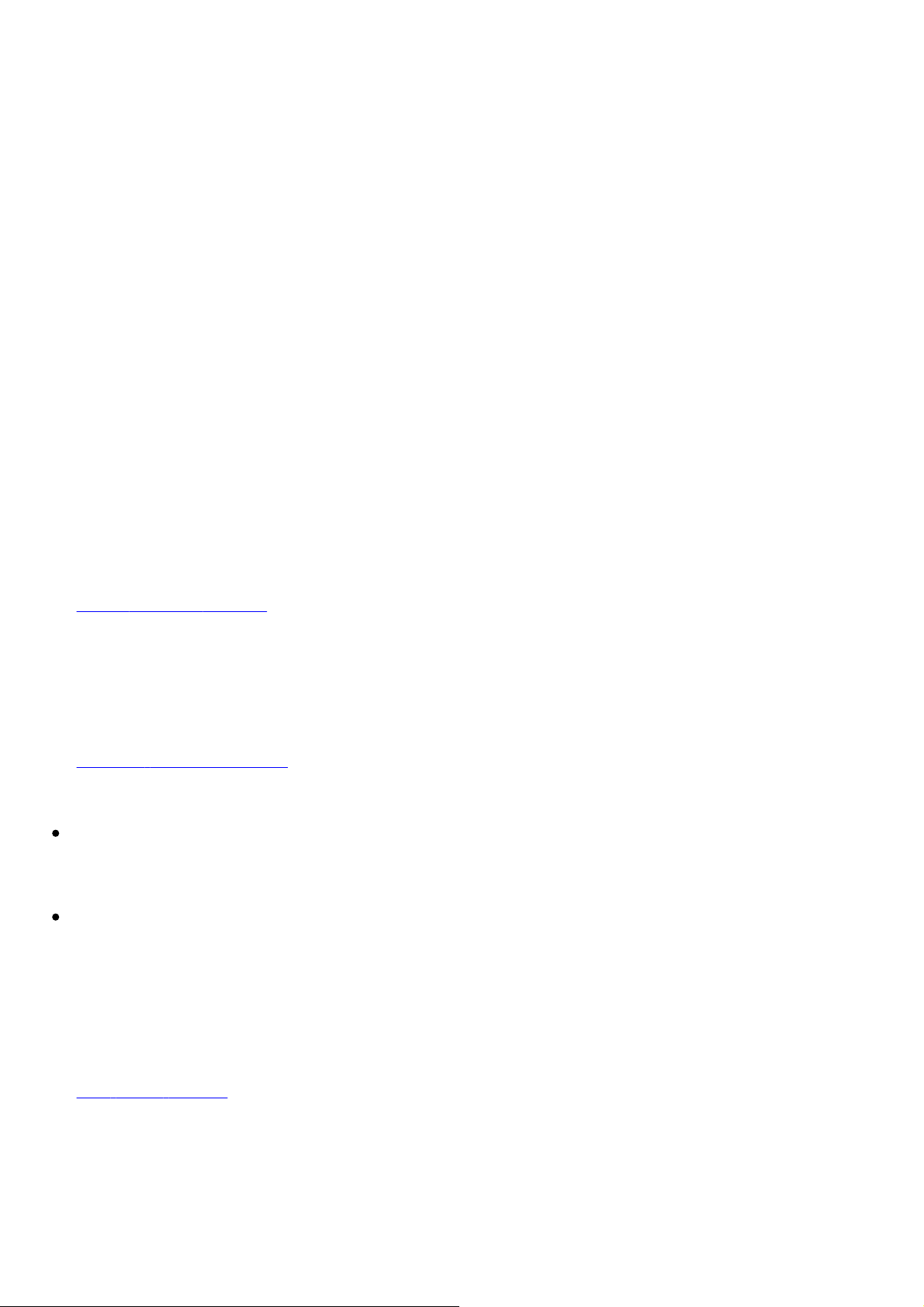
"Home", "Sleep", and "Away" icons are displayed by default.
You can register up to three additional, custom modes.
5. Zone view
Displays registered zones and all sensor icons currently connected to Symbio.
Tap a sensor's icon to display its pop-up menu and change its settings.
Swipe left and right to switch the zone.
6. Notification
Displays notification when received.
Tap to display the notification history.
Notification history is stored in the device's temporary memory, this means this history bar will be
wiped clean if the system is power cycled.
7. Rules button
Tap to display the Rules Manager screen. This is where you can automate your smart home system
with an easy to use rules engine.
Rules
⇒
8. Sensors button
Tap to display the Sensor Manager screen. This is where you can add, remove and edit devices
connected to your Symbio.
Sensors Manager Screen
⇒
Notes on Z-Wave
This product is a Z-Wave Plus Security Enabled Gateway device in the Central Static Controller
Role type.
This product does not support the Basic Command class and will ignore it.
Manager Screen
9. Live Video button
Tap to display the Live Video Screen screen. This is where you can view the real-time image
Symbio is monitoring.
Live Video Screen
⇒
10. History button
Tap to display the History screen. This is where you can watch past recordings and view internal
sensor data.
Page 44

⇒
History Manager Screen
Page 45

Setting Manager Screen
* The screen appearance is subject to change without notice.
1. Device
Tap to perform following operations.
Select a Symbio to control or to change the name.
Display information on Symbio(s) currently connected.
Update firmware of Symbio(s) currently connected.
Select whether to enable Talkback function on Live Video while the lens cover is closed.
Choose the behavior of the LED dim feature. You can have the front LED always lit, never lit or
base it on the brightness of the room.
Display information on the Wi-Fi network to which Symbio is connected. You can also change the
Page 46

Wi-Fi from the same page.
Set the time zone for Symbio.
Set the unit of temperature displayed on the app.
2. Account
Tap to perform following operations.
Change your mobile device name.
Display the login screen.
Display the screen to add a user on a guest account. This will send an invitation code to a provided
email address that the new user can use to pair to Symibo as a guest.*
Display the screen to change permissions for other devices.*
Delete other mobile devices paired to your Symbio.*
* Available only for the administrator.
3. Service
Tap to select the account service screen.
Important
When you are buying a service, your personal information will be transferred to a website of the
service supplier. Please note that Toshiba Visual Solutions Corporation bears no responsibility
for issues regarding your personal information.
4. Modes
Tap to perform the following operations.
Enable/Disable a custom mode.*
Change the mode name.*
Change the color or icon for each mode.*
Enable/Disable a Rule
Note
* This is not availible for default modes of Home, Sleep or Away.
Page 47

5. Zones
Displays the registered zone list.
Tap the zone name to change the name or the zone's background photo.
Note
You can only choose a photo from those available in the app.
By tapping Add Zone... you can add other zones to your device. See Using
information.
6. Sensors
Displays the sensors manager.
Sensors Manager screen
⇒
7. Camera
Tap to perform following operations.
Change the camera resolution
Specify the area for motion detection
Specify the time length for one-touch recording
Change the sensitivity and area for motion detection. Symbio detects motion by calculating the
Zones for more
percentage of pixels changed in a designated window. You can change the window in which
Symbio will look for motion and how sensitive it should be to trigger a motion detection.
8. Audio
Tap to select the volume adjustment screen.
Change Master Volume
Change Talkback Volume
Change Siren Length and Siren Volume
Change Bluetooth Speaker Volume
Add a Bluetooth device
9. Amazon Alexa
Page 48

Tap to log in to/log out from Amazon Alexa.
10. Alexa Skills Setup
Tap to receive pairing code to enable to the Toshiba skills. See Setting
more information.
11. Loud Noise Detection
Tap to adjust the noise detection level. The farther left the slider, the less sound will be neccessary to
trigger a loud noise detection.
12. How to Use
Tap to access the How to Use page.
13. Terms of Use
Tap to access the Terms of Use page.
14. Privacy Policy
Tap to access the Privacy Policy page.
up Toshiba Custom Skills for
15. Service Support
Tap to access the Support page.
16. Contact us
Tap to access you can send an inquiry email.
17. App Version
The version of app is displayed.
18. Initialize App
Tap to reset the app. Information about all connected Symbios will be deleted from the app.
Warning
This cannot be reversed.
Page 49

Live Video Screen
Important
Be sure to open the lens cover of Symbio fully when you use the Live Video function. If the lens
cover is closed, you will be unable to view the image.
1. Tap to return to previous screen.
2. Alexa button
Tap to turn on Talkback and activate Amazon Alexa's voice services to allow you to access Alexa's
voice services from anywhere with an Internet connection.
3. Tap to take a snapshot of the current view on the screen.
4. Slide to increase/decrease the speaker volume of Symbio.
5. Siren button
Tap to activate Symbio's siren.
Page 50

When you want to start, tap this button and then tap OK on the next screen.
Tap this button again to stop the sound.
The length of the siren can be changed in the Audio menu under Settings.
6. Video Rec button
Tap to record/stop video recording from Symbio.
Important
To use this function, you need to purchase an account service from Service option on the
Setting Manager screen.
Setting
⇒
7. Talkback button
Tap to activate/deactivate voice intercom from the app to Symbio.
8. History button
Tap to display the History screen. This is where you can watch past recordings and view internal
sensor data.
History
⇒
9. Appears when the microphone mute button is enabled.
Manager Screen
Manager Screen
Page 51

Sensors Manager Screen
1. Sort By Type
Tap to sort sensors by their sensor type.
2. Sort By Zone
Tap to sort sensors by their Zone.
3. Sensor Grouping
Sensors are sorted by each Type or Zone.
Page 52

4. All Sensors in Type
Depending on the sensor type, the entire group of sensors may be controlled at once.
5. Individual Sensor
Tap to control an individual sensor.
6. Add Sensor
Tap to add a new sensor.
Page 53

Rules Manager Screen
1. Standard Rules
Tap to show the list of pre-configured rules.
2. My Rules
Tap to show the list of custom created rules.
3. Edit Rule
Tap to edit a rule.
Page 54

History Screen
Recording history on the cloud is displayed on the History screen. Up to 64 Notification Events will be
stored.
In addition, you can change order of the list according to the cause of recording.
* The screen appearance is subject to change without notice.
Page 55

Using Symbio
Modes
Rules
Zones
Symbio's Internal Sensors
External Sensors and Smart Devices
Enjoying Audio on Symbio
Amazon Alexa
Page 56

Modes
Utilizing modes is the first step in making your Symibo smarter. You can automate you motion detector,
turn off your lights or change your thermostat by the tap of a button.
By default there are three standard modes, Home, Sleep and Away, and you can add an additional
three custom modes.
From the Home Screen you can easily change the mode by tapping on the corresponding icon. For
example, we could change to the sleep mode by pressing the button below.
Creating a Custom Mode
1. Tap on the Home screen.
2. Tap Modes.
3. Tap Custom1 or any of the custom mode buttons.
Page 57

4. Tap the Enable switch on.
5. Your custom mode is now enabled, feel free to change the name by tapping the Name
button or the icon by its corresponding button.
6. From here you can easily activiate any desired rules. For more information see Rules.
Page 58
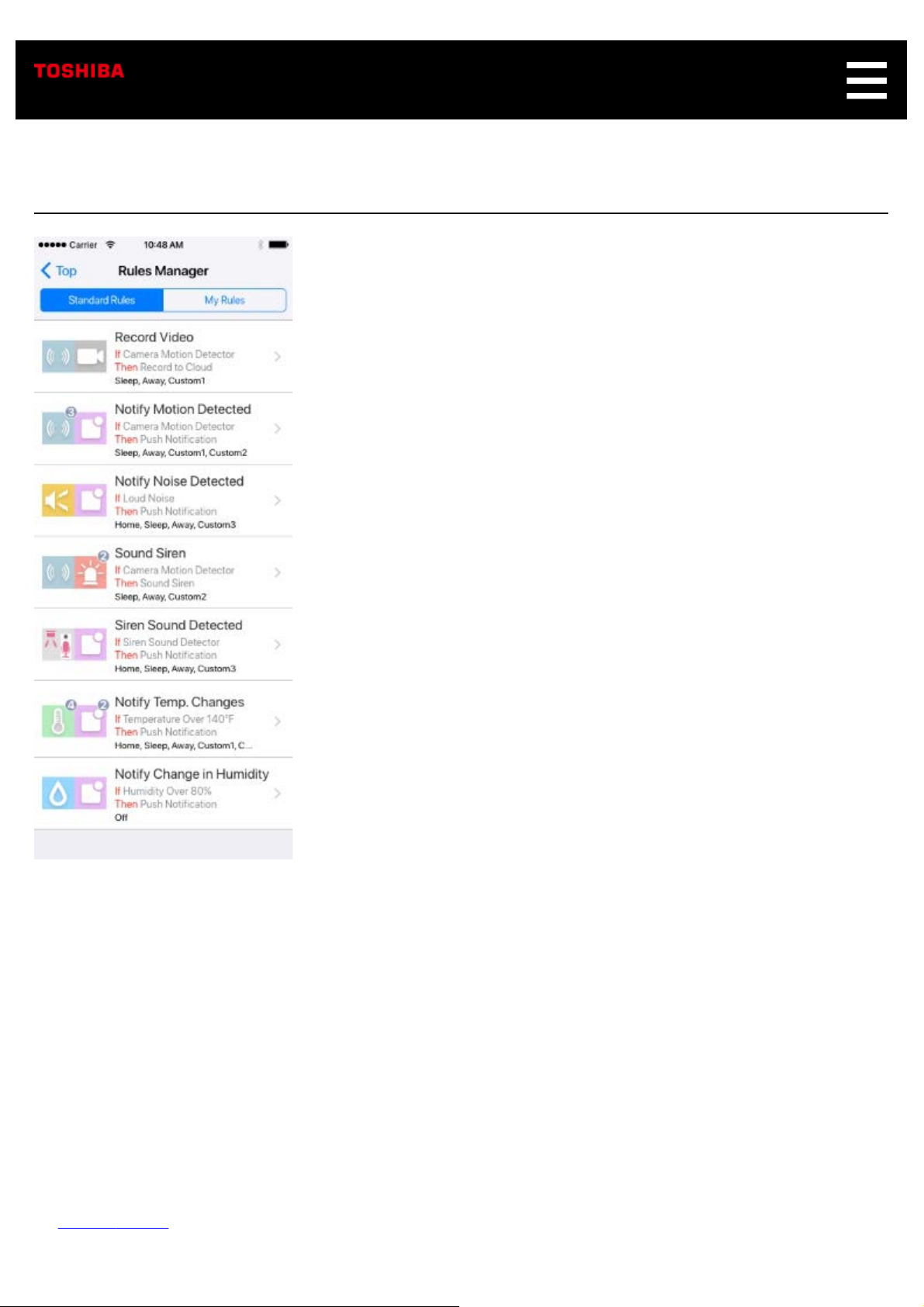
Rules
* The screen appearance is subject to change without notice.
Rules allow you to transtition from controlling your smart home to automating it. Rules allow Symbio act
automatically without any input from you. You can make the lights come on when motion is detected,
turn down the thermostat at night, or sound an alarm when a loud noise is detected.
There are a number of Standard Rules that Symbio suggests or you can create you own custom rules
using Symbio's internal sensors or even external ZigBee or Z-Wave smart devices.
You can add/edit rules following the procedure below. Up to 100 rules can be registered (including
Standard Rules).
Adding Rules
⇒
Page 59

Editing Rules
⇒
Standard Rules
1. Tap Standard Rules on the Rules Manager screen.
The screen below appears.
2. Tap any of the options:
Record Video - If the camera detects a motion, Symbio will start recording.
Notify Motion Detected - If the camera detects a motion, Symbio will send you a push
notification.
Notify Noise Detected - If the microphone detects a noise, Symbio will send you a push
notification.
Sound Siren - If the camera detects a motion, sound the internal siren.
Siren Sound Detected - If the microphone detects a legecy siren (smoke detector or
Page 60

carbon monoxide detector), Symbio will send you a push notification.
Notify Temp. Change - If Symbio's internal sensor registers a temperature higher than
the desired temperature, it will send you a push notification.
Notify Change in Humidity - If Symbio's internal sensor registers a humidity value higher
than the desired humidity, it will send you a push notification.
3. Select a mode to which the Rule applies.
Adding Rules
1. Tap My Rules on the Rules Manager screen.
The screen below appears.
2. Tap Add New Rules.
3. Select an "If" trigger event that will cause the Rule to occur. Not inputting an "If" event will
cause the Rule to trigger any time you change to the desired mode.
4. Select a "Then" action that will happen when the Rule triggers.
5. Select a mode to which the Rule applies..
Note
You can have multiple "If" triggers and "Then" actions. If you have multiple "If" triggers,
Page 61
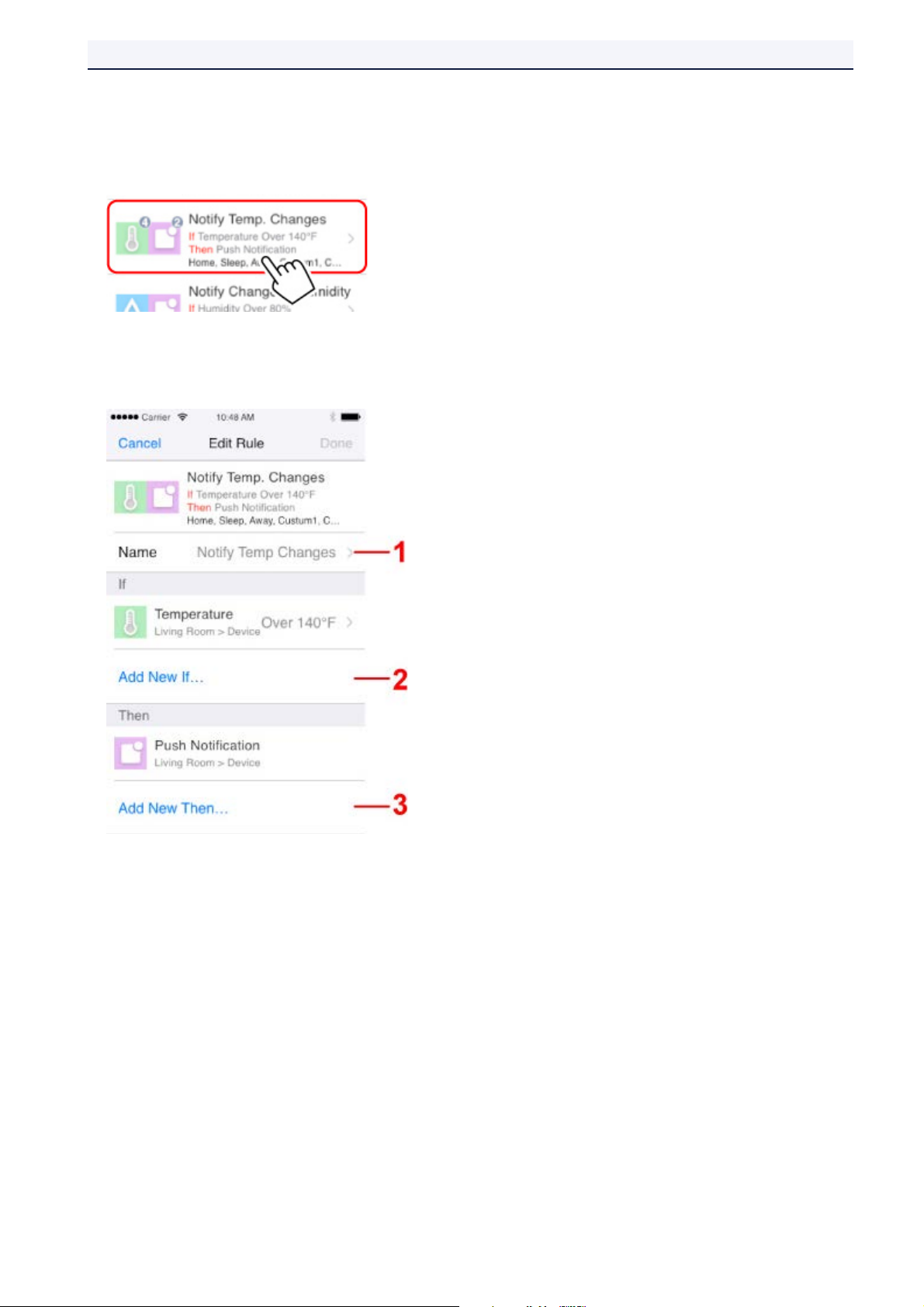
all must trigger before the Rule will occur.
Editing Rules
1. Tap an item to edit on the Rules Manager screen.
The Edit Rule screen appears.
2. Tap an item to edit on the Edit Rule screen.
1. Tap to edit the name of the rule.
2. Tap to display the condition list.
Select a condition from the list or tap Back to return to the previous screen.
3. Tap to display the action list.
Select an action from the list or tap Back to return to the previous screen.
3. Tap Done.
Rule editing is completed.
Deleting Rules
Page 62
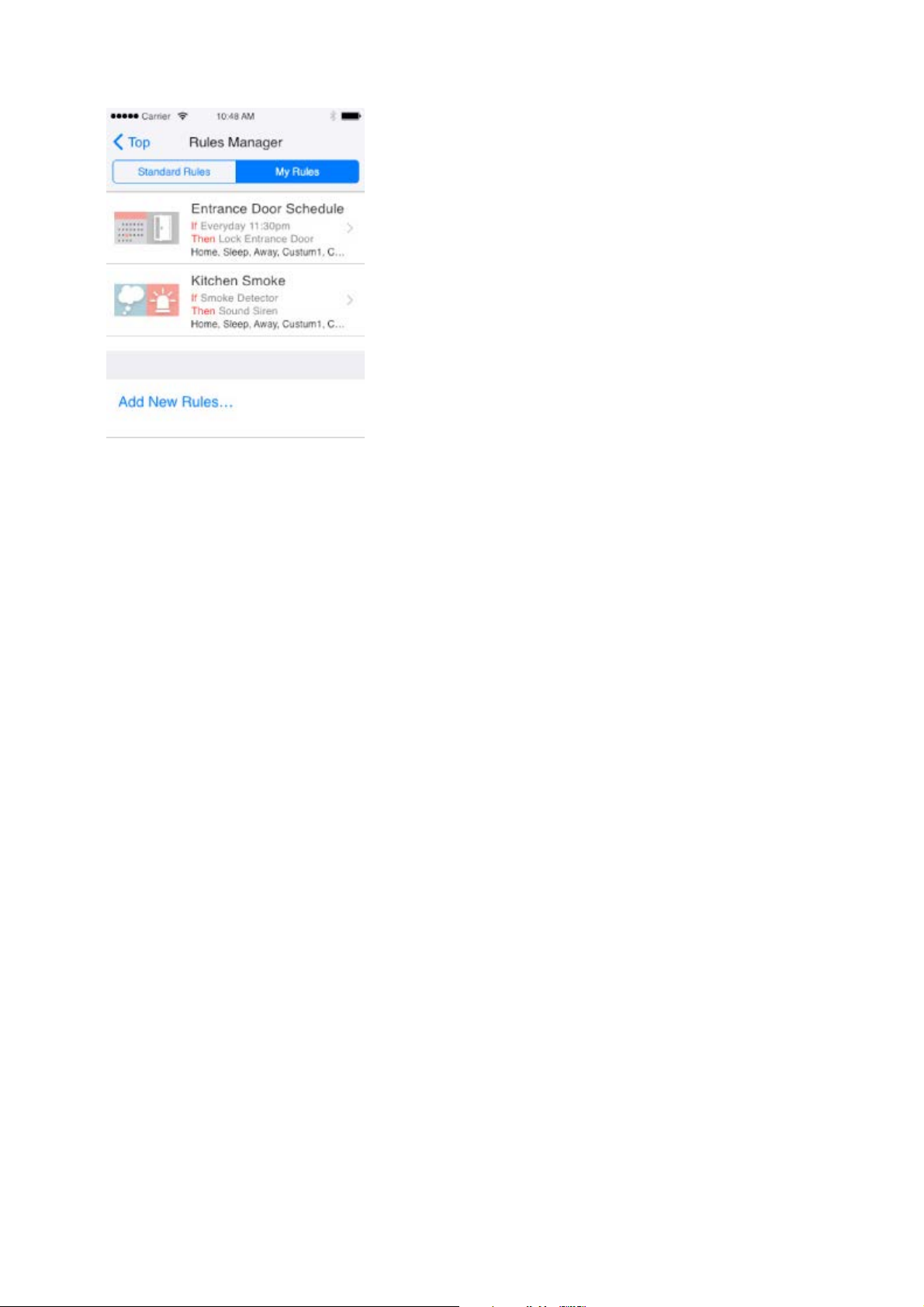
1. Tap My Rules on the Rules Manager screen.
The screen below appears.
2. Press and hold the rule you wish to delete.
3. Swipe the rule left and press the red trash can button.
Page 63
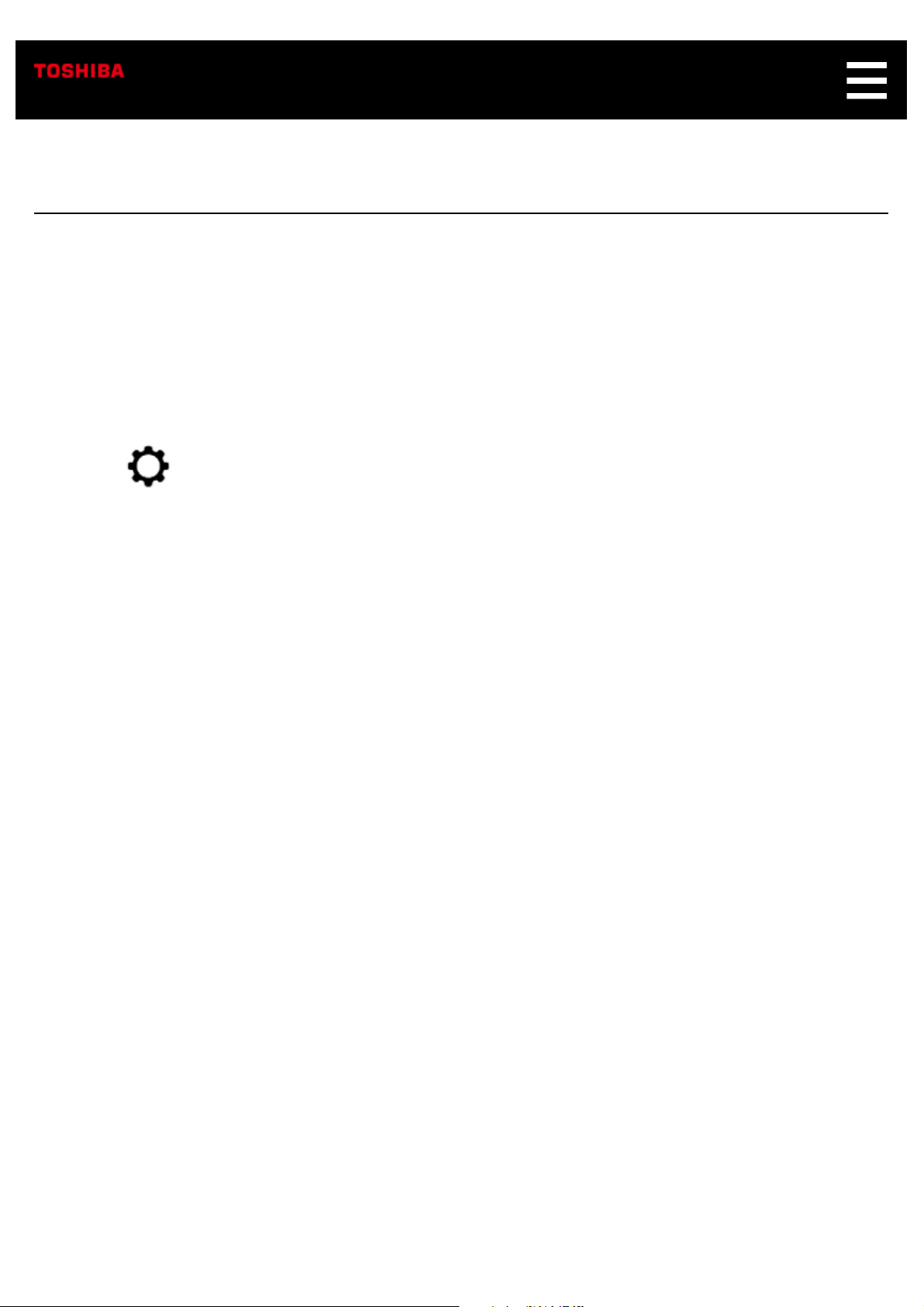
Zones
Utilizing zones helps organize any sensors you have paired to your Symbio.
The three internal sensors of Temperature, Humidity and Brightness, will be placed in the zone that the
device is placed in by default.
Creating a New Zone
1. Tap on the Home screen.
2. Tap Zones.
3. Tap Add Zone...
4. Select a preset zone or add a new zone by tapping Add New Zone....
5. Tap Done to finalize creating your new Zone.
Move a Sensor to a Different Zone
1. From the Home Screen, tap on a sensor icon and tap Edit.
2. On the Edit Sensor page, tap the Zone button.
3. Choose the sensor's desired zone or create a new zone altogether.
4. Tap Done to finalize moving your sensor.
Hide a Sensor
1. From the Home Screen, press on and hold a sensor icon until a small x appear in the upper
left corner.
2. Tap on the x.
3. A message box will pop up informing you how to unhide your sensor. Tap Yes to finalize
Page 64

hiding your sensor.
Show a Sensor
1. Tap on the Home screen.
2. Tap Zones.
3. Tap on the zone where the hidden sensor is.
4. Scroll down to find your hidden sensor and flip the switch on.
5. Tap Done to finalize showing your sensor.
Page 65

Symbio's Internal Sensors
Symbio is equipped with the sensors below.
Temperature sensor
You can monitor the room temperature using the Toshiba Smart Home app.
Humidity sensor
You can monitor the room humidity using the Toshiba Smart Home app.
Brightness sensor
You can monitor the room brightness using the Toshiba Smart Home app.
Motion sensor
The camera on Symbio detects motion within the camera’s view. This detection window is adjustable
through the Settings Manager.
Sound sensor
Symbio will detect loud sounds. This detection level is adjustable throught the Settings Manager.
Page 66

Sensors
The Symbio acts as a smart home hub and is compatible with standard ZigBee and Z-Wave
products for the US market.
>
Tapping Sensor on the Settings Manager screen or on the Home Screen displays the
Sensors screen below.
Sensors registered by default are shown on the screen. In addition, you can
add/remove/delete/edit sensors. Up to 40 sensors can be registered in addition to the default
internal sensors.
Important
Do not use sensors from countries other than from the US market.
The sensor may not operate correctly if you use one from another country.
Page 67

* The screen appearance is subject to change without notice.
Note
Tap Sort By Type to sort sensors by type.
Tap Sort By Zone to sort sensors by location.
Examples of available sensors are listed below. Visit http://www.TSB-SmartHome.com
latest information.
On/Off Switch
You can turn on/off electric appliances such as a lamp.
Dimmer Switch
You can dim or brighten a room lamp, for example.
Binary sensor
You can see whether the door is open or closed, whether something moves within the
camera range of Symbio, or whether there has been water leakage. In addition, this sensor
for the
Page 68

detects smoke or carbon monoxide (CO).
Alarm
You can detect things such as motion or a water leak.
Temperature/Humidity/Brightness Sensor
You can see the room temperature, humidity, or brightness.
Power
You can see an estimation of power consumption.
Door Lock
You can lock/unlock the door.
Thermostat
You can change the room temperature.
Adding a Sensor
Follow the steps below to add a sensor. Pairing a sensor allows Symbio absolute control of the
device and its functionality. To see the values of a sensor or control a smart device one must
first pair it to Symbio.
1. Tap Sensors on the Home screen.
2. Tap Add Sensor.
3. Tap Add Sensor on the displayed screen.
Page 69

The app starts searching for a sensor and the screen below appears.
4. Put the sensor in discovery mode (sometimes called "inclusion" mode).
Refer to the sensor's instruction manual for details.
When the app finds a sensor, the screen below appears.
5. Tap Done.
The sensor has been added to the app.
Removing a Z-Wave sensor
Follow the steps below to remove a Z-Wave sensor. You can tell whether the device is a Z-
Wave or ZigBee device from the manual it provides you.
Page 70

This will unpair the device and any rules or settings associated with it.
1. Tap Sensors on the Home screen.
2. Tap Add Sensor.
3. Tap Remove Sensor on the displayed screen.
The screen below appears and the app starts removing the sensor.
Put sensor in exclusion mode. Refer to the sensor's instruction manual for details.
4. Tap OK on the displayed screen.
Page 71

The sensor has been removed.
Removing a Zigbee Sensor
Follow the steps below to delete a remove a ZigBee sensor. You can tell whether the device is
a Z-Wave or ZigBee device from the manual it provides you. This will also work with Z-Wave
devices.
This will unpair the device and any rules or settings associated with it.
1. Tap Sensors on the Home screen.
2. Tap a sensor you want to delete.
3. Tap Edit on the displayed screen.
4. Tap Remove Sensor on the displayed screen.
5. Tap Remove Sensor again on the popup.
The screen below appears and the app starts removing the sensor.
Page 72

6. Tap OK on the displayed screen.
The sensor has been removed.
Editing a Sensor
On the Edit Sensor screen, you can edit following items.
Product name of the sensor
Zone where the sensor is placed
Name of each sensor class to control
Design of icon to display on the Home screen
To display the Edit Sensor screen, tap a sensor icon you want to edit on the Home screen.
Page 73

Enjoying Audio on Symbio
Symbio can act as a Bluetooth speaker. You can easily connect your mobile device or computer and
wirelessly play your music or podcast through Symbio.
Follow the steps below to begin listening through Symbio.
1. Press the Network/Pairing button once to activate Bluetooth pairing mode on your Symbio. You
can also activate the Bluetooth pairing mode remotely through the Audio section in the Settings
Manager. See Settings Manager for more details.
The Light ring LED flashes rapidly blue.
2. Make sure Bluetooth is activated on the mobile device you wish to connect.
3. Open the Bluetooth menu on your mobile device.
4. Tap "THINGS_XXXXXX" specified for your Symbio from the device list.
Your mobile device has been connected to Symbio.
5. Play an audio source on your mobile device.
Important
Be sure to decrease the volume both on your mobile device and Symbio before you start
playing an audio source.
Page 74
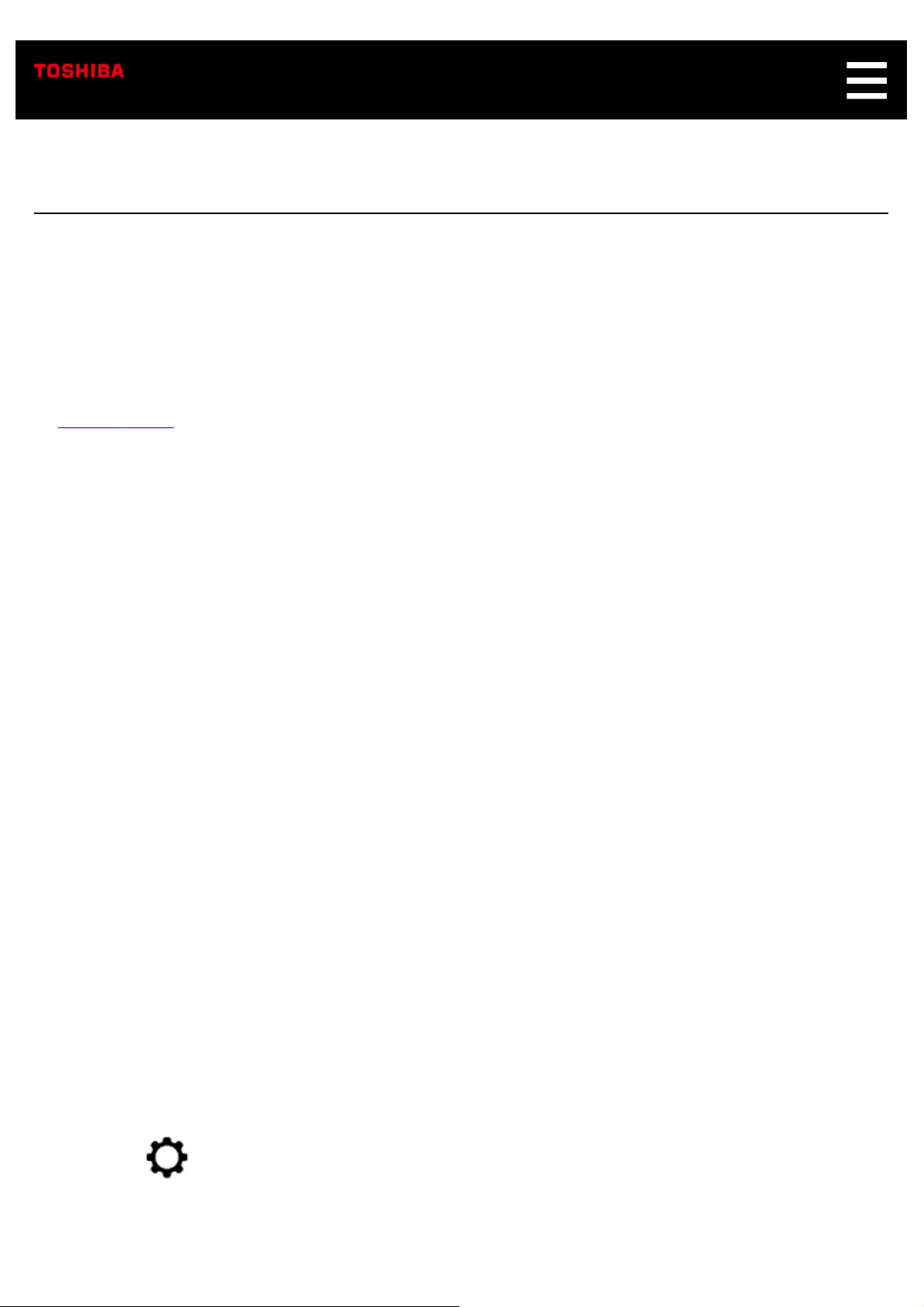
Amazon Alexa
Symbio is Alexa-enabled, so you can ask Alexa to play music, hear the news, check weather, control
smart home devices, and more.
If you did not sign into Amazon Alexa during Initial Setup, do so by going to Settings Manager and
select Amazon Alexa.
Symbio Setup
⇒
To use Alexa on Symbio, simply say "Alexa", or press and hold the Microphone mute/Talk button for 2-
3 seconds. When the light ring starts pulsing light blue, Symbio is ready for your command.
You can say things like "Alexa, what’s the weather" or "Alexa, play some relaxing music". For more
examples of things you can say, look for "Things To Try" on the Alexa app.
Alexa Skills for Symbio
In order to use Alexa to control Symbio’s functions or to control devices connected to Symbio’s
hub, you will need to link special "Alexa Skills", developed by Toshiba, to your Amazon
account. To voice control 3rd party devices connected to Symbio’s hub you will also need to
perform "Alexa Device Discovery".
Setup for both of these steps will require use of the “Alexa” app in addition to the Symbio app.
If you have not already installed the “Alexa” app, do so before proceeding. Toshiba has
developed the following sets of Alexa Skills:
Toshiba Smart Home Skills
These skills allow you to use your voice to control devices such as lights, switches, bulbs,
door locks, and thermostats that are connected to Symbio’s hub.
To link the skills:
1. Tap
2. Tap Alexa Skills Setup.
on the Home screen.
Page 75

3. Either write down the "Skills Pairing Code" or tap the copy button to store it in your phone’s
memory.
4. Open Alexa app on your phone.
5. Open the skills section, search for Toshiba Smart Home Skills, and tap the icon.
6. On the Toshiba Skills page, tap ENABLE.
7. Enter or paste the pairing code you copied in step 3 into the box marked authorization
code and tap approve enabling the skill.
The skill should now be linked. Now Alexa will need to learn about the devices you have
connected in order to control with your voice. This can be done in 2 ways:
1. Go to your Symbio and say "Alexa, discover devices".
2. On the Alexa app, go into Smart Home , select Devices, and tap Discover.
Once you have linked skills and had Alexa discover devices, there are other useful things
you can do on the Alexa app to improve your Symbio voice control experience. You can do
things like change the names that you call devices and combine multiple devices into one
group. See the Alexa app for details.
Depending on which devices you have connected to Symbio, you can now control with your
voice by saying things like:
"Alexa, turn on the lamp"
"Alexa, set thermostat to 72"
"Alexa, lock the back door"
Toshiba Custom Skills
These skills allow you to use your voice to control Symbio’s internal functions such as
changing mode or to start camera recording.
To link the skills:
1. Tap
2. Tap Alexa Skills Setup.
on the Home screen.
Page 76

3. Either write down the "Skills Pairing Code" or tap the copy button to store it in your
phone’s memory.
4. Open Alexa app on your phone.
5. Open the skills section, search for Toshiba Custom Skills, and tap the icon.
6. On the Toshiba Skills page, tap ENABLE.
7. Enter or paste the pairing code you copied in step 3 into the box marked authorization
code and tap approve enabling the skill.
With Toshiba Custom Skills, the command structure is a bit different. With the Toshiba
Custom Home Skills linked, you can now use your voice to do things like:
Change modes - "Alexa, tell Toshiba to set 'Away' mode"
Control the camera - "Alexa, ask Toshiba to start recording"
Get status of internal sensors - "Alexa, ask Toshiba what is the current temperature"
Control security – "Alexa, tell Toshiba to sound the siren"
Page 77
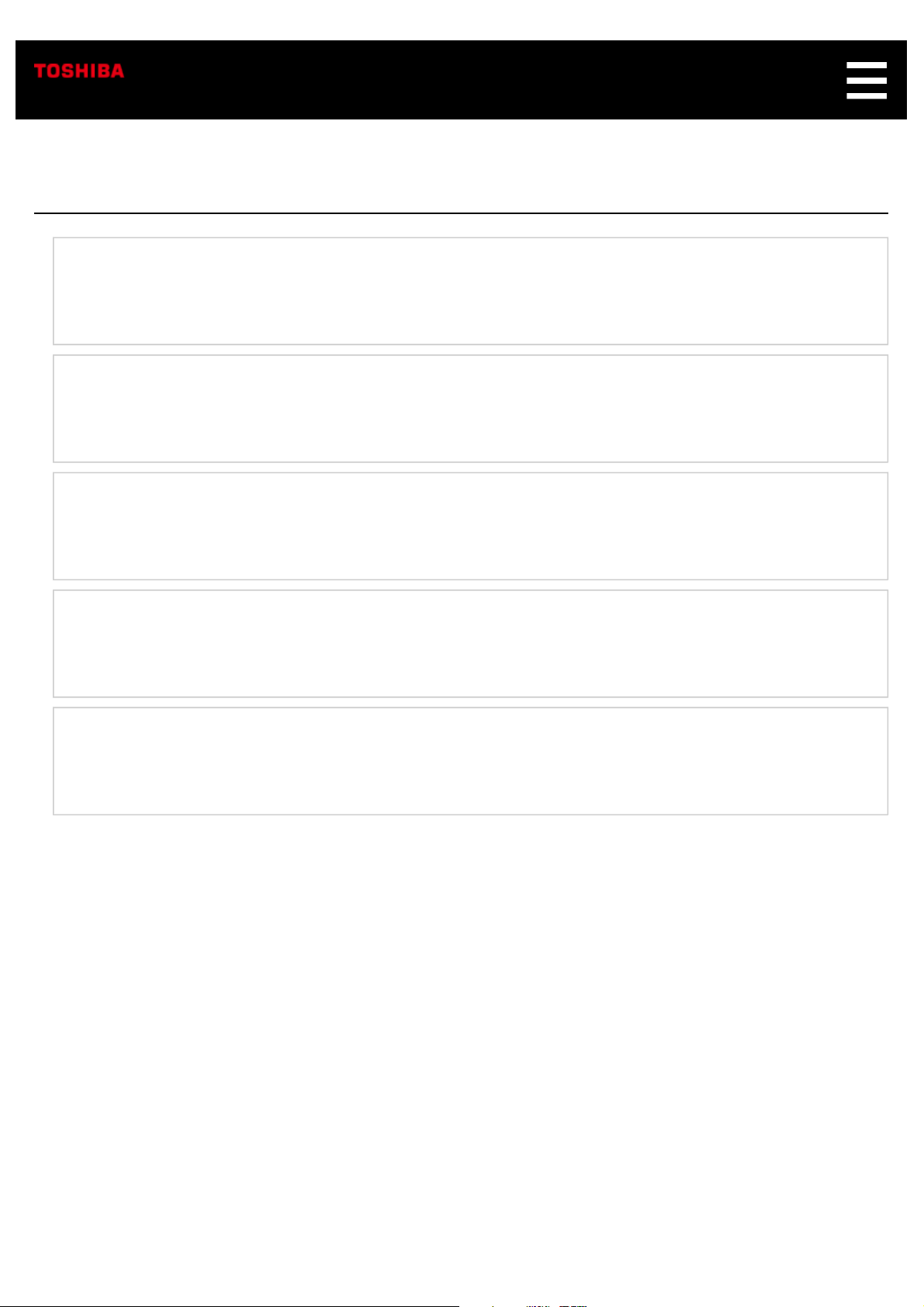
Troubleshooting
Problems with Pairing
No Sound
Cannot View Image from Live Video
Amazon Alexa Does Not Function Properly
More Help
Page 78
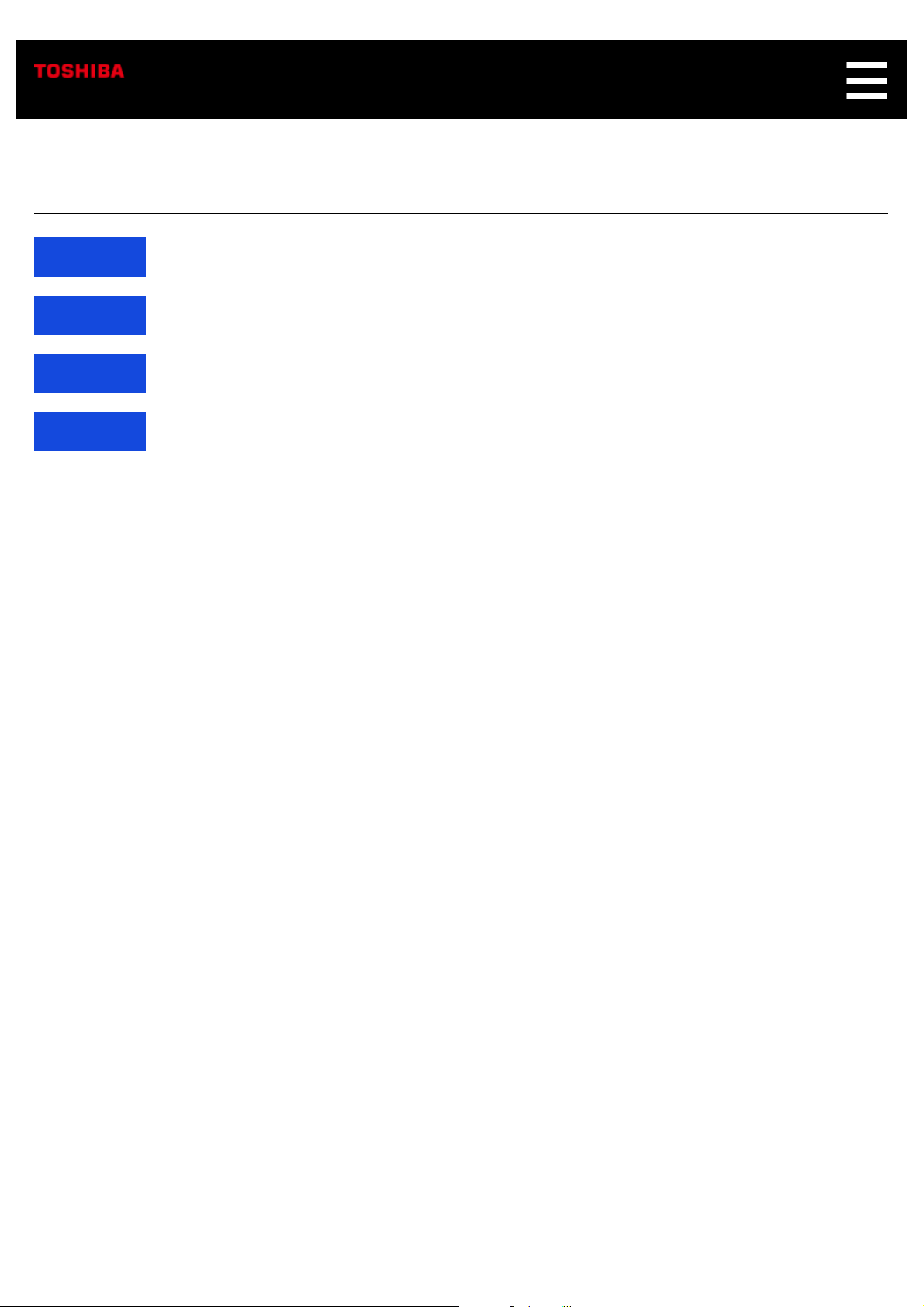
Problems with Pairing
Check1 Make sure Symbio is plugged in.
Check2 Make sure Symbio is in pairing mode.
Check3 Place Symbio near your wireless router or wireless bridge.
Check4 Make sure your smartphone’s battery is sufficiently charged.
Page 79
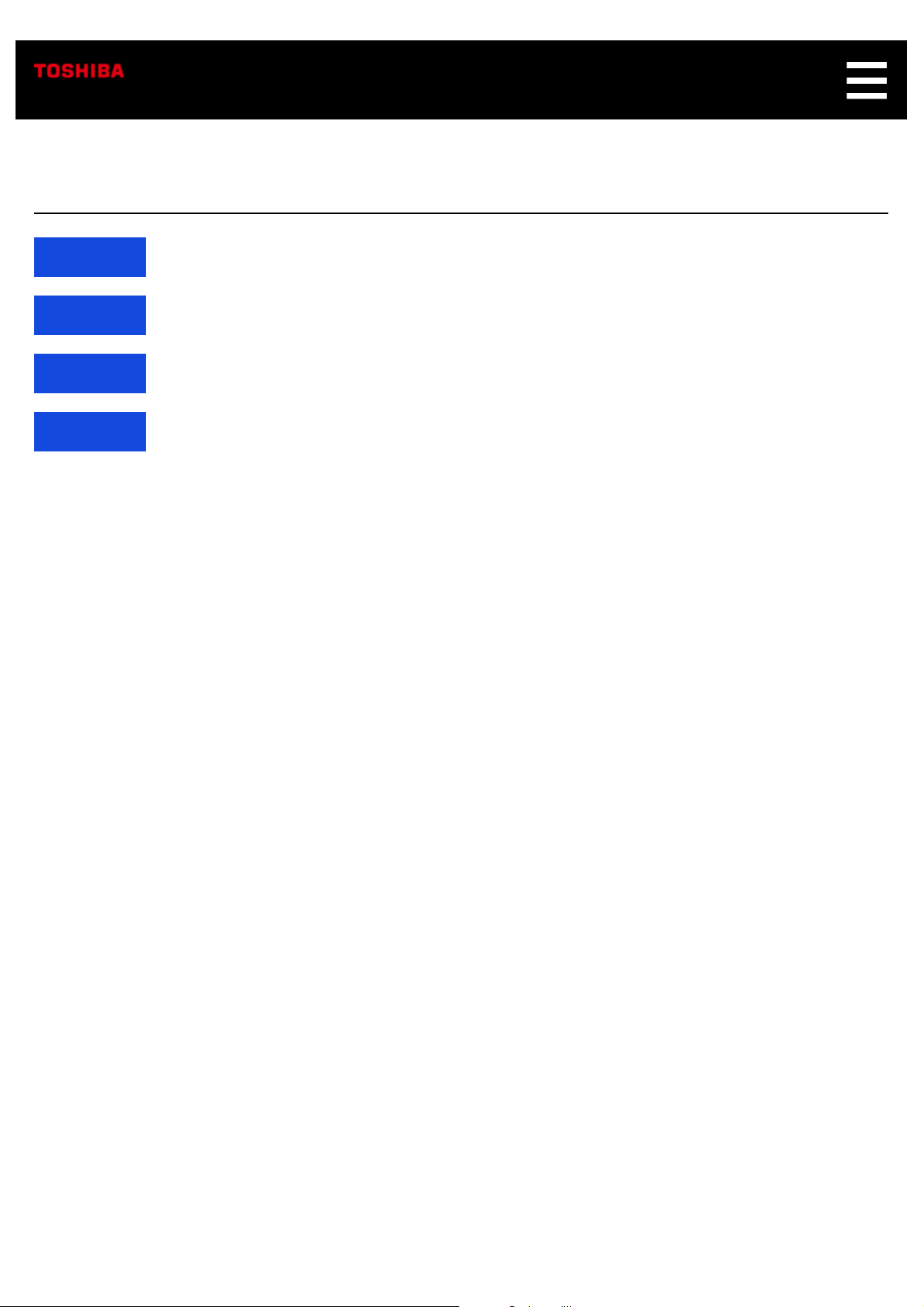
No Sound
Check1 Make sure Symbio is plugged in.
Check2 Make sure Bluetooth or Wi-Fi is activated on your smartphone.
Check3 Check the pairing status between Symbio and your smartphone.
Check4 Check the volume level of Symbio and the application on your smartphone.
Page 80

Cannot View Image from Live Video
Check1 Make sure Symbio is plugged in.
Check2 Make sure Symbio’s lens cover is fully open.
Check3 Make sure Wi-Fi is activated on your smartphone.
Check4 Check the connection between Symbio and the app.
Page 81

Amazon Alexa Does Not Function
Properly
Check1 Make sure Symbio is plugged in.
Check2 Make sure Wi-Fi connection is working properly.
Check3 Check the connection between Symbio and the app.
Check4 Make sure Alexa Voice Service (AVS) is activated.
Check5 Try talking to Symbio or the app more slowly or clearly, or press and hold the Mute
button on Symbio and then talk.
Check6 Make sure the Microphone mute button is not enabled.
Page 82

Specifications
General Specifications
Operation button Volume up/down button (top)
Microphone mute button (top)
Network/Pairing button (back)
Reset button (bottom)
Part Names
⇒
Indicator Volume indicator (9 white LEDs at the top)
Microphone mute indicator (2 red LEDs at the top)
Mode indicator (7 color LEDs at the front)
Camera indicator (Red LED at the front)
Part Names
⇒
Built-in microphone Equipped with two microphone holes at the top.
Compatible with echo cancellation, beamforming, and sound
detection.
Built-in camera Maximum resolution: 1080 p
Imaging range: 114° (horizontal), 78° (vertical), 135° (diagonal)
Motion sensor: Available when used with Toshiba Smart Home
app.
Compatible with automatic night vision.
Equipped with infrared LED and rotating camera cover.
Built-in sensor Temperature sensor (Range: 32 to 104 °F (0 to 40 °C))
Humidity sensor (Range: 10 % to 90 %)
Brightness sensor (Range: 0 lux to 3,000 lux)
Built-in speaker 5 W (5 Ω) x 1 ONKYO system speaker
Equipped with enclosure.
Sound output similar to a siren.
Page 83

Terminals DC input jack x 1
USB 2.0 terminal (Type-A) x 1
Power consumption 8.5 W (on standby)
30 W (when Wi-Fi, Live video, IR, USB connection, and Siren
functions are enabled)
Operating environment Temperature: 32 to 104 °F (0 to 40 °C)
Humidity: 10 to 90 %
External dimensions Approx. 3.46 (W) x 3.46 (D) x 8.66 (H) inches
(Approx. 88 (W) x 88 (D) x 220 (H) mm)
Weight 1.46 lb (660 g)
AC adapter (supplied) Input: AC 100-240 V
Output: DC 12 V, 3A
Cable length: 70.9 inches (1,800 mm)
Wall Mount Type
Network Interface
Wireless LAN IEEE802.11a/b/g/n/ac 2x2
Bluetooth Bluetooth 3.0
Z-Wave controller US: 908.42 MHz
ZigBee controller 2.4 GHz
Specifications and appearance are subject to change without notice.
